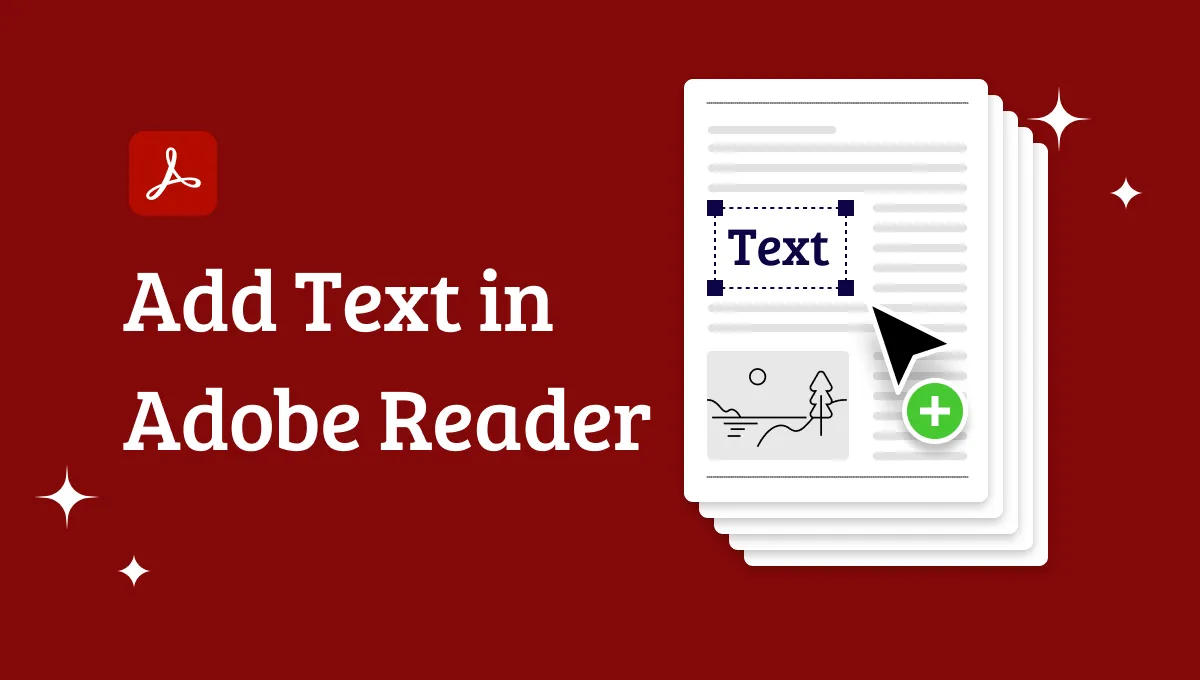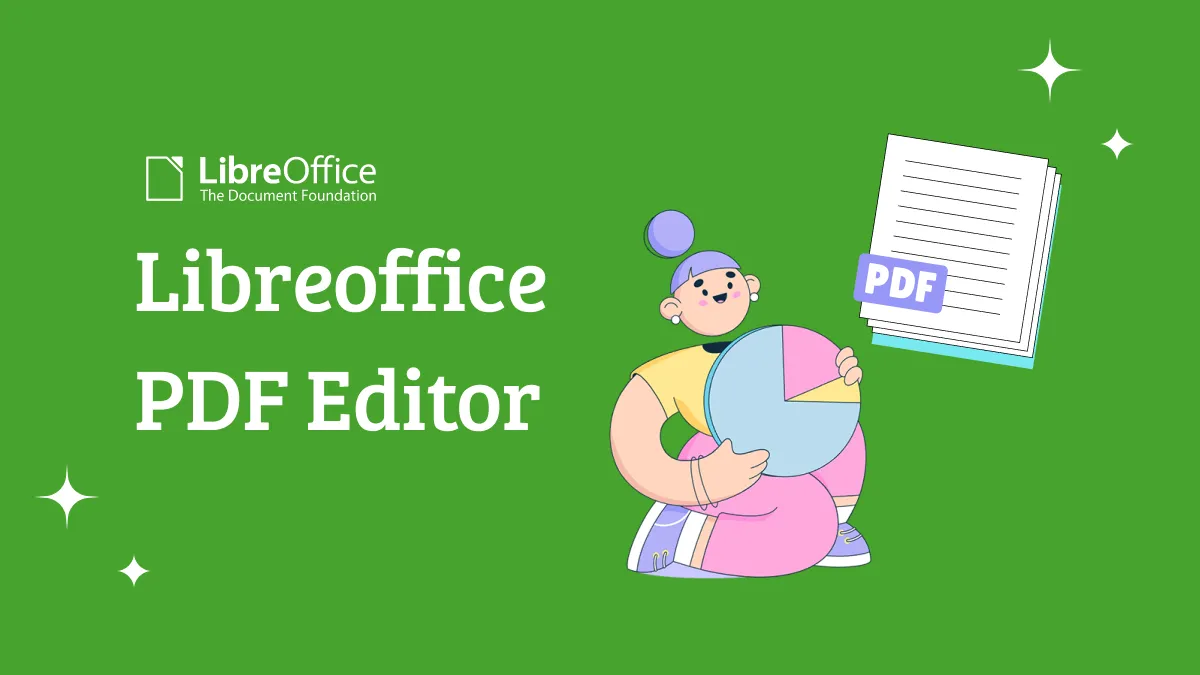Are you a student who struggles to make notes from a PDF document? Do you find it difficult and time-taking to extract important information? If yes, then you are not alone!
Many students face this issue and don't know what to do. They waste their time reading the whole PDF and then noting down the critical points by hand. Well, time has changed. AI tools like UPDF can help you convert PDF to notes within seconds.
New to this? No need to stress! This article will show you how to turn your lengthy PDFs into brief notes.
Let's begin!
Part 1. How to Convert PDF to Notes with UPDF AI?
UPDF AI makes it easy to turn your PDF into notes easily as in general, the major points are the notes you need. It helps you quickly get the major points of your PDF document by summarizing it. If you prefer to have your notes in a Mind Map format for better understanding, UPDF AI can do that, too. This feature makes it easier to grasp the main ideas and organize your thoughts.
And UPDF AI is free to use for 5 PDFs, up to 100 pages and 10 MB per PDF. To upgrade to pro version at a very low price, you can enjoy these features without limitation.
Moreover, UPDF AI can work online, on Windows, Mac, Android, and iOS. Once you purchase the pro version, you can use the same license on all platforms.
Now, let’s learn the steps to convert PDF to notes using UPDF AI! You can visit UPDF Online AI Assistant via the below button as we will use it in this guide.
Convert PDF to Notes
Step 1: Open your browser and visit the official website of UPDF AI. Log in if you already have an account. Otherwise, create a new account.
Step 2: After logging in, you will see this interface. Click "Upload File" on the top left and select the PDF you want to convert to notes.
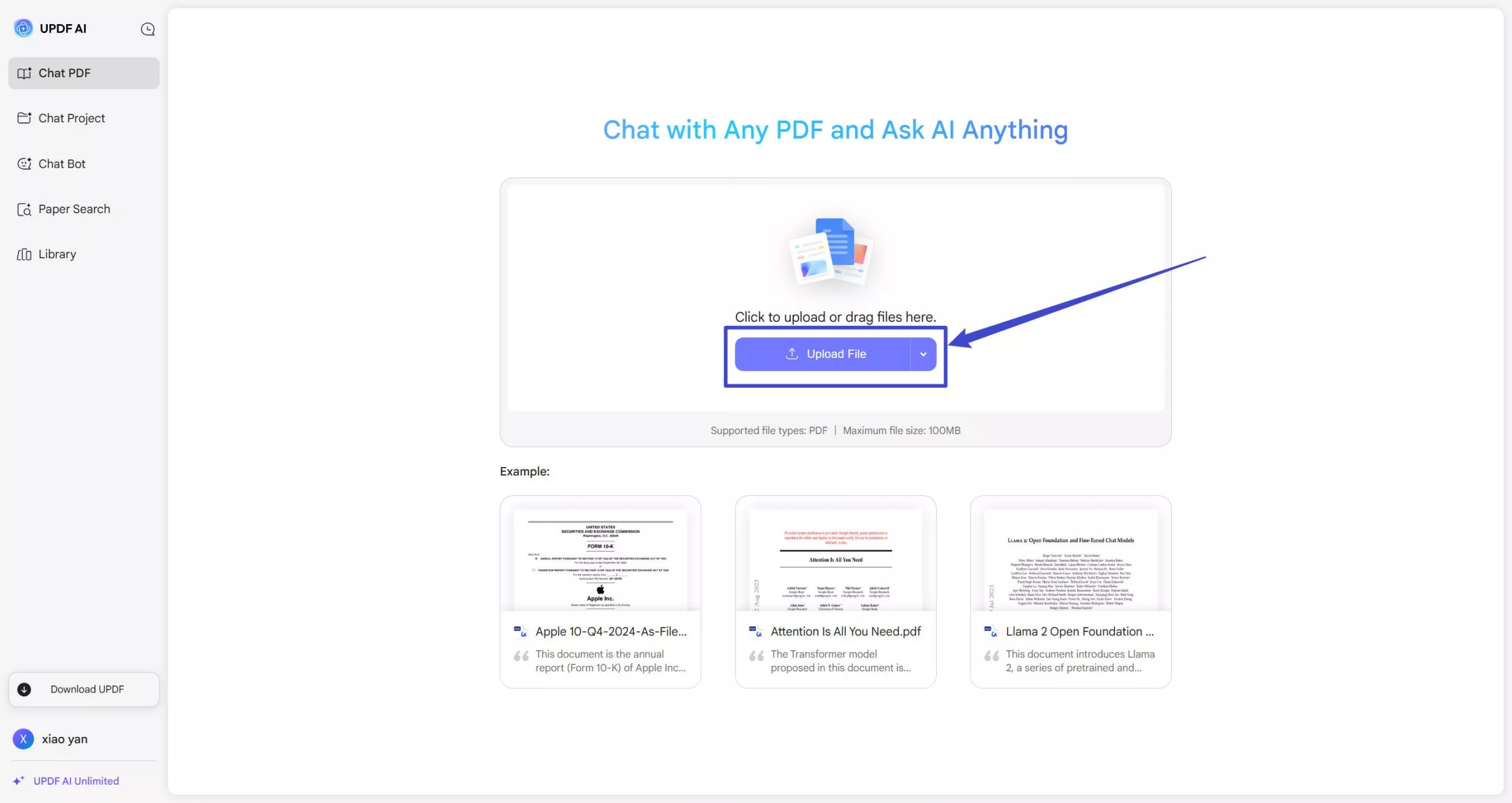
Step 3: Once the PDF is uploaded, click the "Start Chat with PDF" button. UPDF AI Assistant will start analyzing the PDF. Then, click the Output to swich to other languages if you need, click the "Summarize".
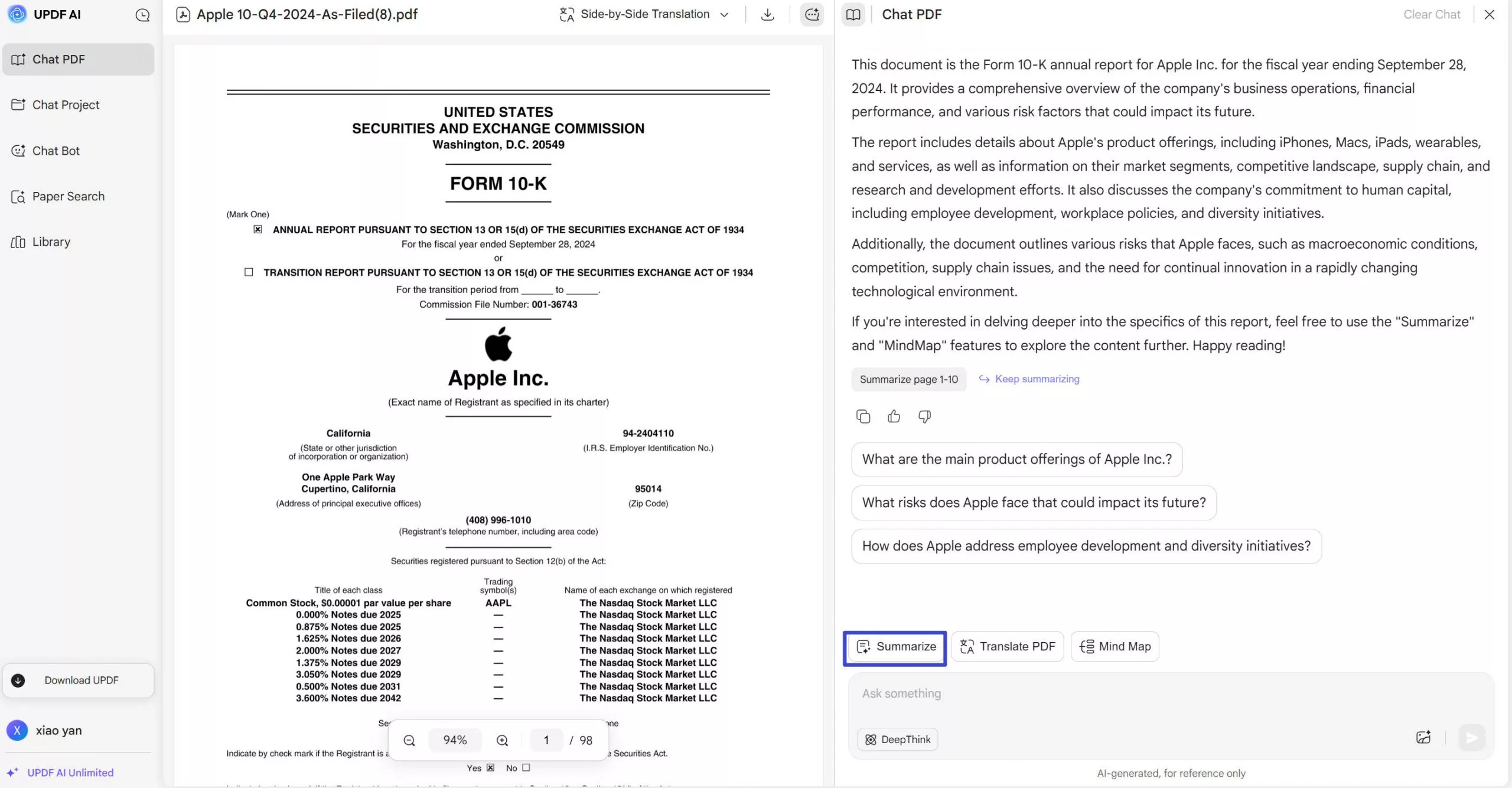
Step 4: Next, select the number of pages you want to convert into notes and click the "Go" button. UPDF AI Assistant will summarize the page and extract the critical information. Now, you get your notes from the PDF.
Convert PDF to Mind Map
Apart from notes in summarizing text format, the UPDF AI tool can also convert your large PDF into well-structured mind maps. After uploading your PDF, all you need to do is select language you need in the “Output” part, select "Mind Map."
Then select the number of pages you want to convert to a mind map and click "Go." UPDF AI will create an easy-to-understand mind map in seconds.
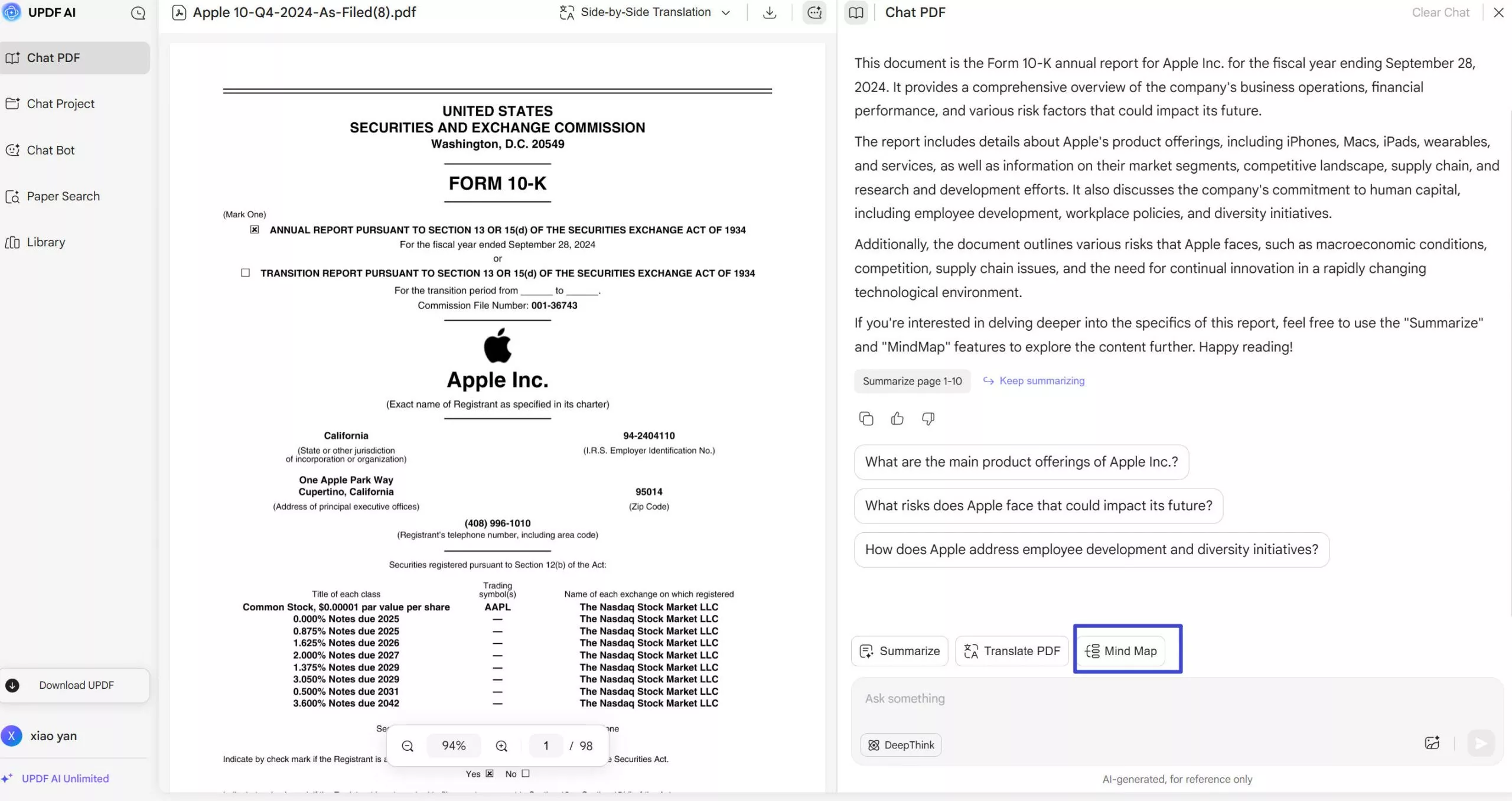
After converting PDF to notes in Mind Map, you can download the Mind Map, open in new window, check in full screen, and more.
You can find that UPDF Online AI helps you convert PDF to notes easily. However, you still may feel confused about why choose UPDF AI over other methods as there are so many other tools to choose from? One reason is that it gives you 5 PDFs, up to 100 pages and 10 MB per PDF, 100 questions each day, allowing you to convert PDFs to notes without cost.
Plus, if you're using Windows, Mac, Android, or iOS, UPDF’s AI has extra features that make document management hassle-free. You can click the below button or read this review article to learn more about UPDF.
Windows • macOS • iOS • Android 100% secure
Part 2. How to Convert PDF to Notes with Taskade
Taskade is another handy tool for converting PDFs to notes with its AI. It is also a web-based tool that helps you collaborate and organize PDFs. Using this tool is also simple: Just upload the document, and its AI technology will make the notes for you. It is a perfect tool for teams and individuals who like to stay organized and keep everything in one place.
The good thing about this tool is that it offers collaborations. This means that if you are working with others, Taskade allows you to share your notes quickly.
The steps to convert PDF to notes using Taskade are as follows:
Step 1: In your browser, visit Taskade PDF to Notes Converter.
Step 2: Now, you need to click on the “Drag file here or click to upload” to select the PDF on your computer, and click “Open” to upload.
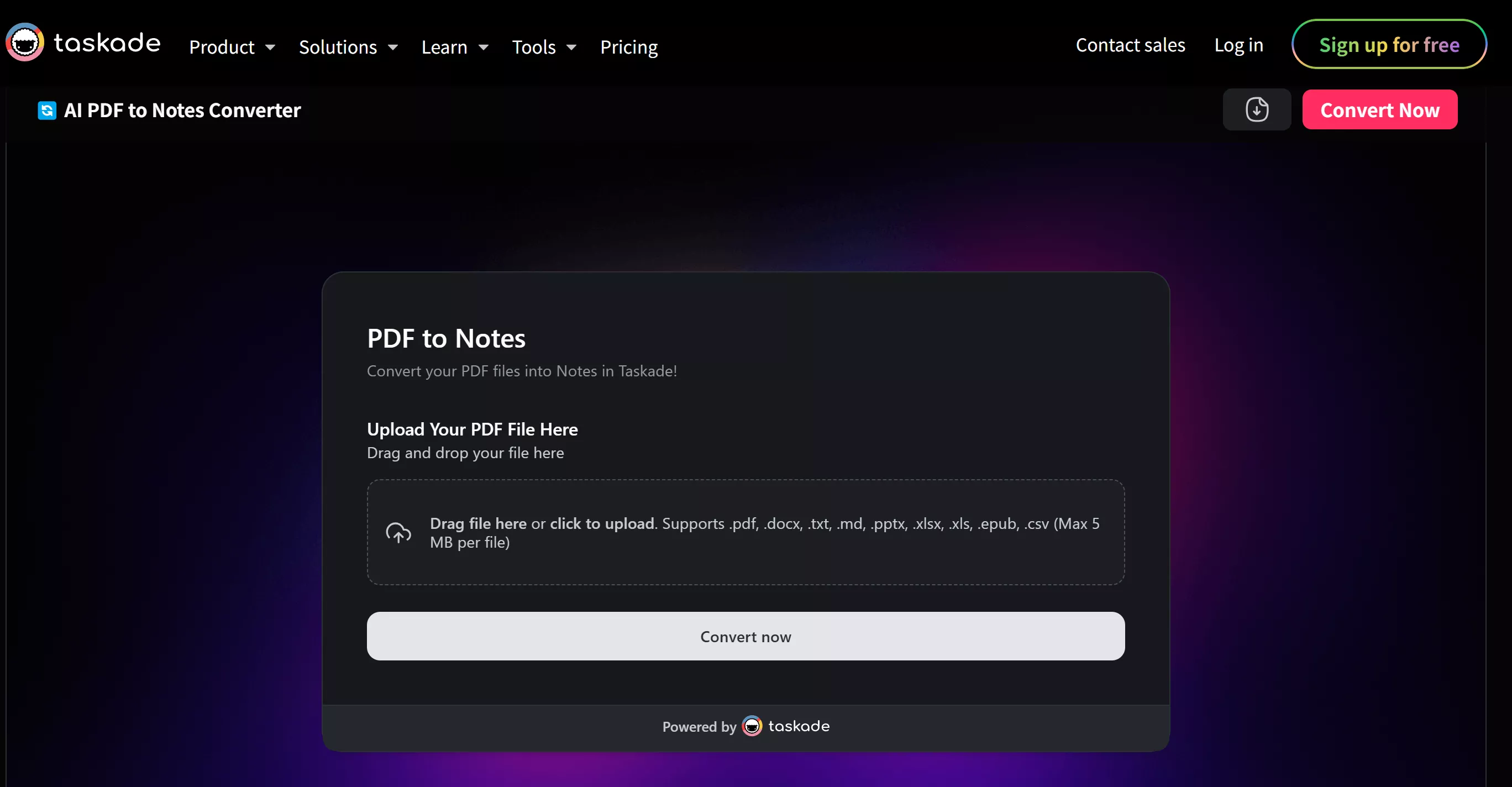
Step 3: Next, click on the “Convert Now” icon to convert PDF to notes successfully.
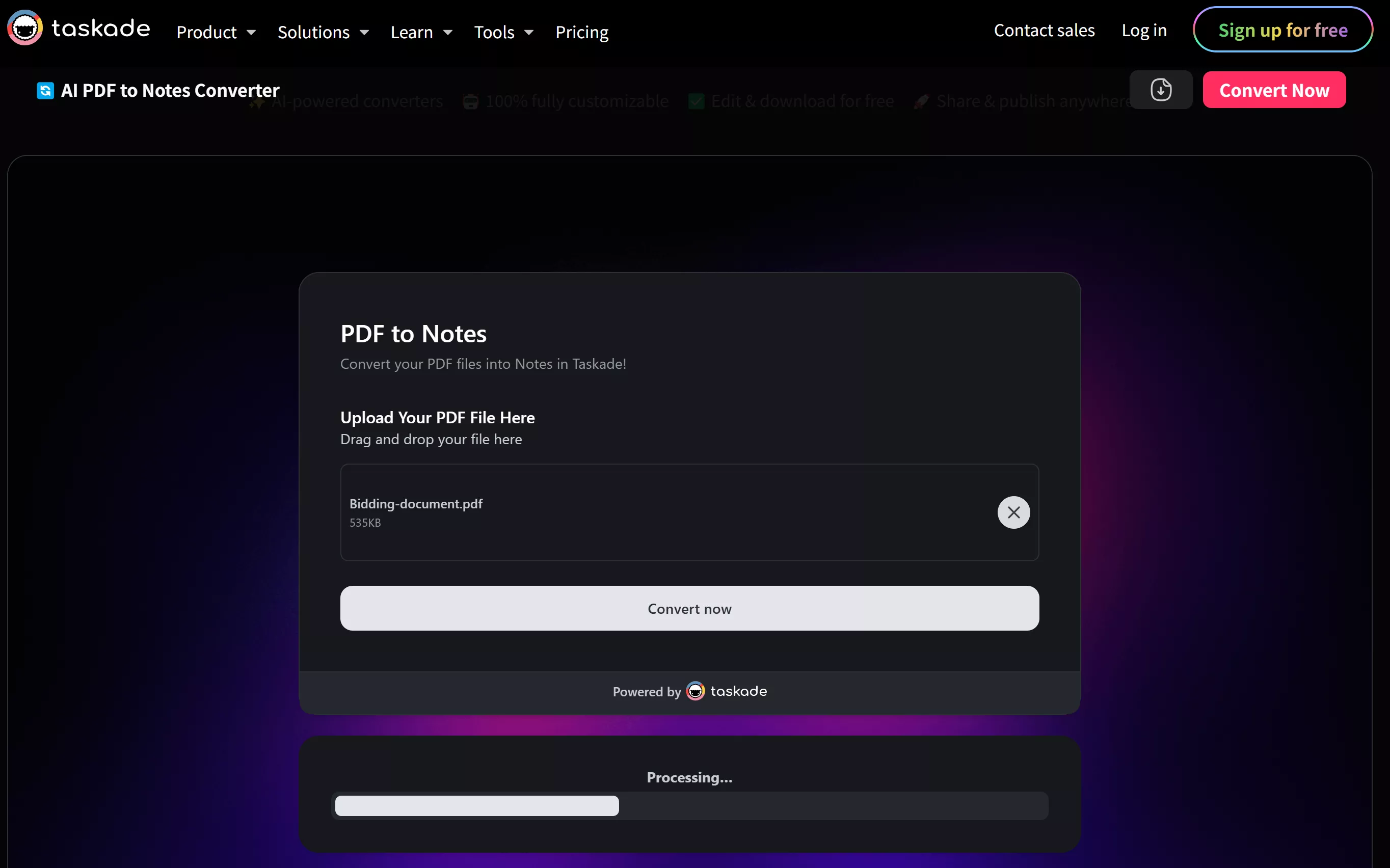
Step 4: Within a few seconds, Taskade will make notes of the important points and you will get one link, you can click to open in the browser tab.
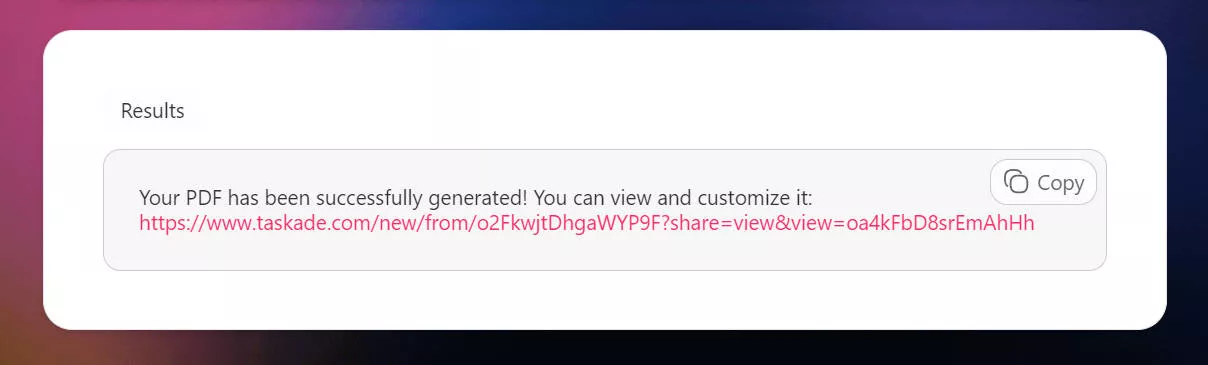
Problems to Use this Method:
It seems that this method works well. But there are several serious issues you need to know.
- Some PDF files cannot be uploaded successfully. You will not get any notification about it. You may only upload the file is smaller than 5 MB.
- The notes are not really notes you need. They only move all your PDF contents to their platforms. You need to make notes on your own. That is very annoying.
Part 3. Which Tool is Better to Convert PDF to Notes?
Now that we’ve explored two tools, UPDF AI and Taskade, it’s time to compare them side by side. Both tools offer useful features to help you convert PDF to notes, but UPDF stands out in several ways.
Below is a comparison table highlighting the key features of each tool and why UPDF AI is a better choice for this task.
| Features | UPDF AI | Taskade |
| AI PDF to Notes | ||
| AI Model Used | GPT-5 & Deepseek R1 | GPT-4o mini & GPT-4o |
| PDF to Notes Directly | PDF to notes in Mind Map, PDF to summarized points. | Extract all the contents to platform and take notes on your own. |
| Maximum File Size Limit | 10 MB per file | 5 MB per file |
| Platforms | Windows, Mac, Web, Mobile | Windows, Mac, Web, Mobile |
| Ease of Use | Simple and Easy to Use | Complex |
| Price | Affordable (with lifetime plan) | A Bit Expensive (without lifetime plan) |
Why UPDF is Better?
UPDF AI stands out for its simplicity and AI-powered features, allowing you to quickly turn PDFs into notes without much effort. The ability to convert notes into Mind Maps makes it perfect for people who prefer visual organization.
Plus, with 100 free AI questions, you get a lot of functionality without spending a dime. While Taskade is a good tool for collaboration, UPDF offers a more efficient and powerful solution for converting PDFs to notes.
Final Words
Converting a PDF to notes has become very easy. With tools like UPDF AI, the process becomes quick and efficient, allowing you to organize information with ease. Whether you need to break down the key points of your PDF or prefer to visualize them in a Mind Map, UPDF has you covered. Don’t wait-visit UPDF AI Online or download UPDF via the below button and simplify your note-taking process. It’s the smarter, faster way to convert PDFs to notes!
Windows • macOS • iOS • Android 100% secure
 UPDF
UPDF
 UPDF for Windows
UPDF for Windows UPDF for Mac
UPDF for Mac UPDF for iPhone/iPad
UPDF for iPhone/iPad UPDF for Android
UPDF for Android UPDF AI Online
UPDF AI Online UPDF Sign
UPDF Sign Edit PDF
Edit PDF Annotate PDF
Annotate PDF Create PDF
Create PDF PDF Form
PDF Form Edit links
Edit links Convert PDF
Convert PDF OCR
OCR PDF to Word
PDF to Word PDF to Image
PDF to Image PDF to Excel
PDF to Excel Organize PDF
Organize PDF Merge PDF
Merge PDF Split PDF
Split PDF Crop PDF
Crop PDF Rotate PDF
Rotate PDF Protect PDF
Protect PDF Sign PDF
Sign PDF Redact PDF
Redact PDF Sanitize PDF
Sanitize PDF Remove Security
Remove Security Read PDF
Read PDF UPDF Cloud
UPDF Cloud Compress PDF
Compress PDF Print PDF
Print PDF Batch Process
Batch Process About UPDF AI
About UPDF AI UPDF AI Solutions
UPDF AI Solutions AI User Guide
AI User Guide FAQ about UPDF AI
FAQ about UPDF AI Summarize PDF
Summarize PDF Translate PDF
Translate PDF Chat with PDF
Chat with PDF Chat with AI
Chat with AI Chat with image
Chat with image PDF to Mind Map
PDF to Mind Map Explain PDF
Explain PDF Scholar Research
Scholar Research Paper Search
Paper Search AI Proofreader
AI Proofreader AI Writer
AI Writer AI Homework Helper
AI Homework Helper AI Quiz Generator
AI Quiz Generator AI Math Solver
AI Math Solver PDF to Word
PDF to Word PDF to Excel
PDF to Excel PDF to PowerPoint
PDF to PowerPoint User Guide
User Guide UPDF Tricks
UPDF Tricks FAQs
FAQs UPDF Reviews
UPDF Reviews Download Center
Download Center Blog
Blog Newsroom
Newsroom Tech Spec
Tech Spec Updates
Updates UPDF vs. Adobe Acrobat
UPDF vs. Adobe Acrobat UPDF vs. Foxit
UPDF vs. Foxit UPDF vs. PDF Expert
UPDF vs. PDF Expert



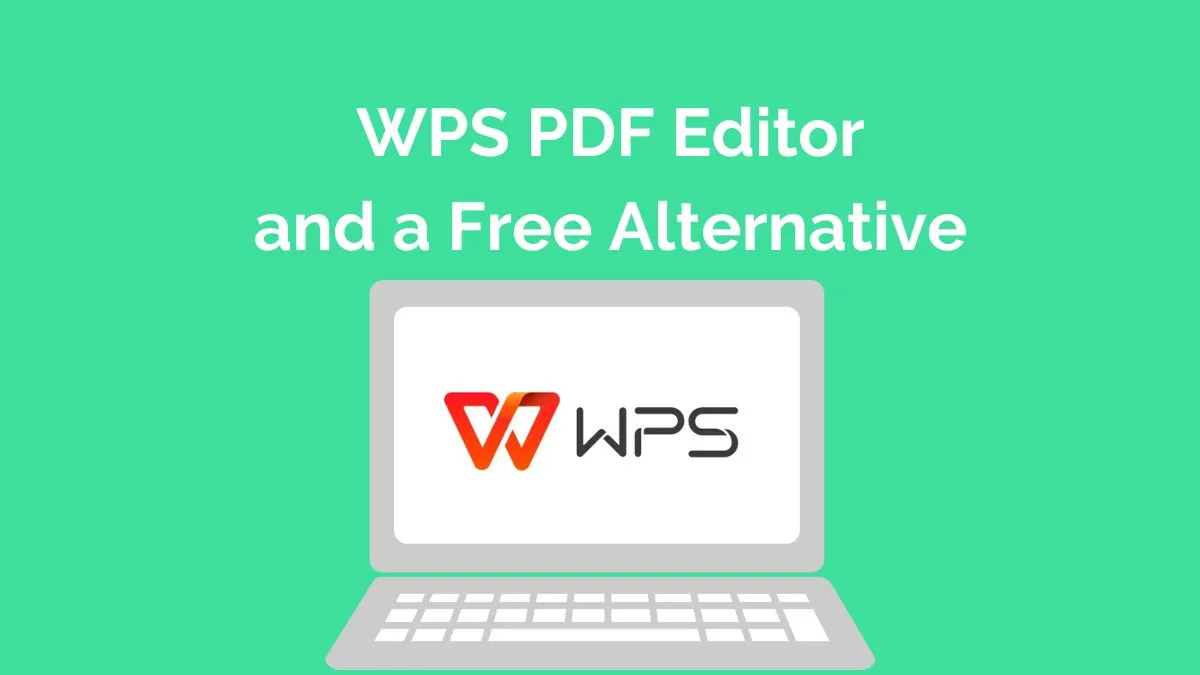

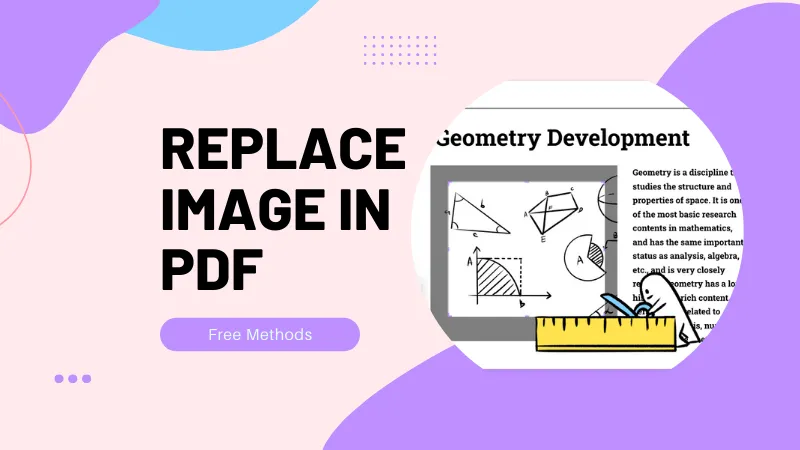

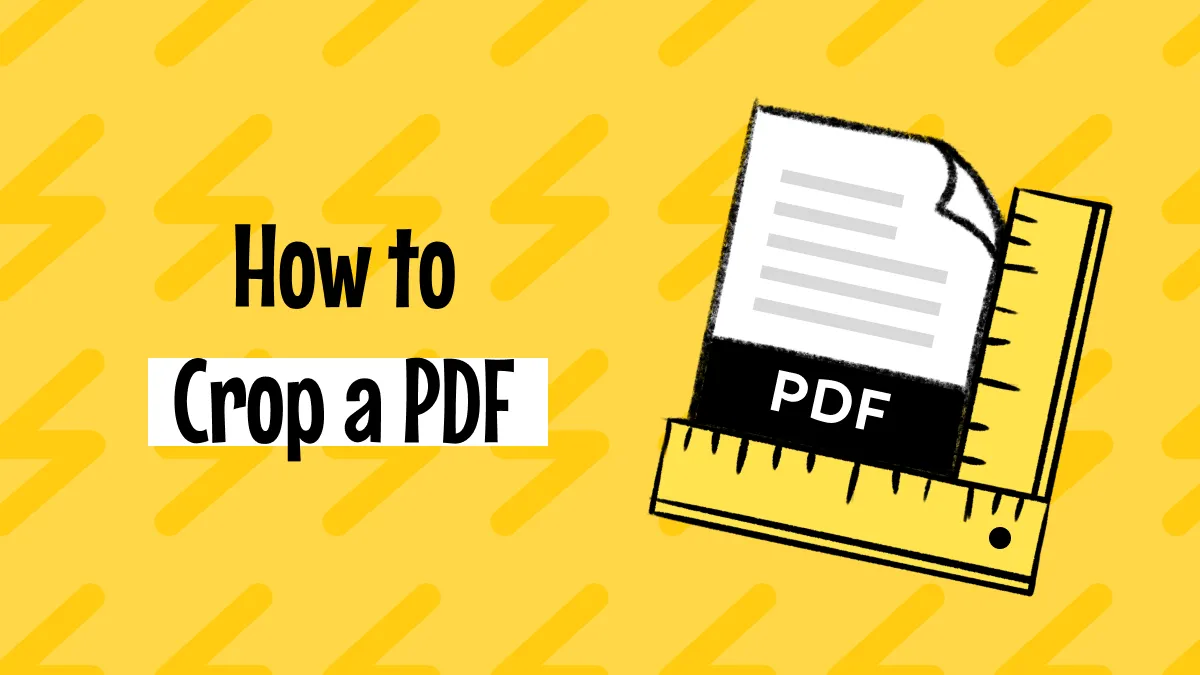
 Enrica Taylor
Enrica Taylor