The right tool for PDF changes the very nature of your workflow. For a long time, Infix PDF Editor has held its ground as an excellent option.
It possesses a solid set of features. However, a single tool can never cover all the needs of different people worldwide.
In this article, we’ll uncover the strengths and limitations of Infix PDF Editor. We'll reveal where it shines and where it falls short. Other than that, we’ll also check UPDF. It's a challenger that matches Infix and arguably surpasses it in power, features, price, and ease of use.
Are you curious how it compares to Infix? Click here and download UPDF to try it out yourself.
Windows • macOS • iOS • Android 100% secure
Part 1. What is Infix PDF Editor?
Infix PDF Editor is a PDF editor designed to mimic a word processor's ease. It was launched in 2005, and since then, they have made multiple updates depending upon the needs of their users. However, it has not updated since 2022.
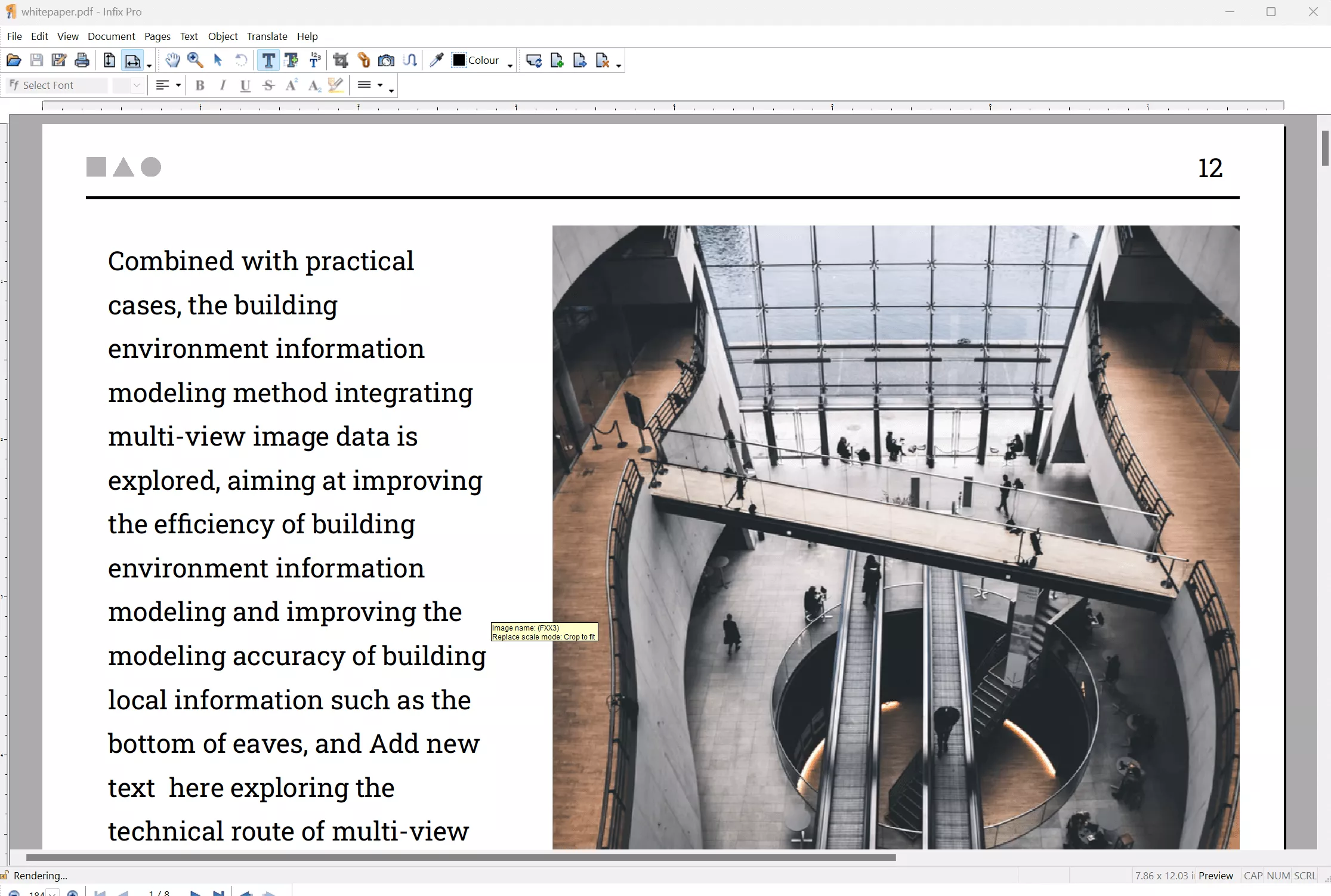
Let’s check its standout features:
- Easy Text Editing: Its text editing features allow you to edit like in Word File. You can change text color, space, case, alignment, horizontal scale, change line width, etc.
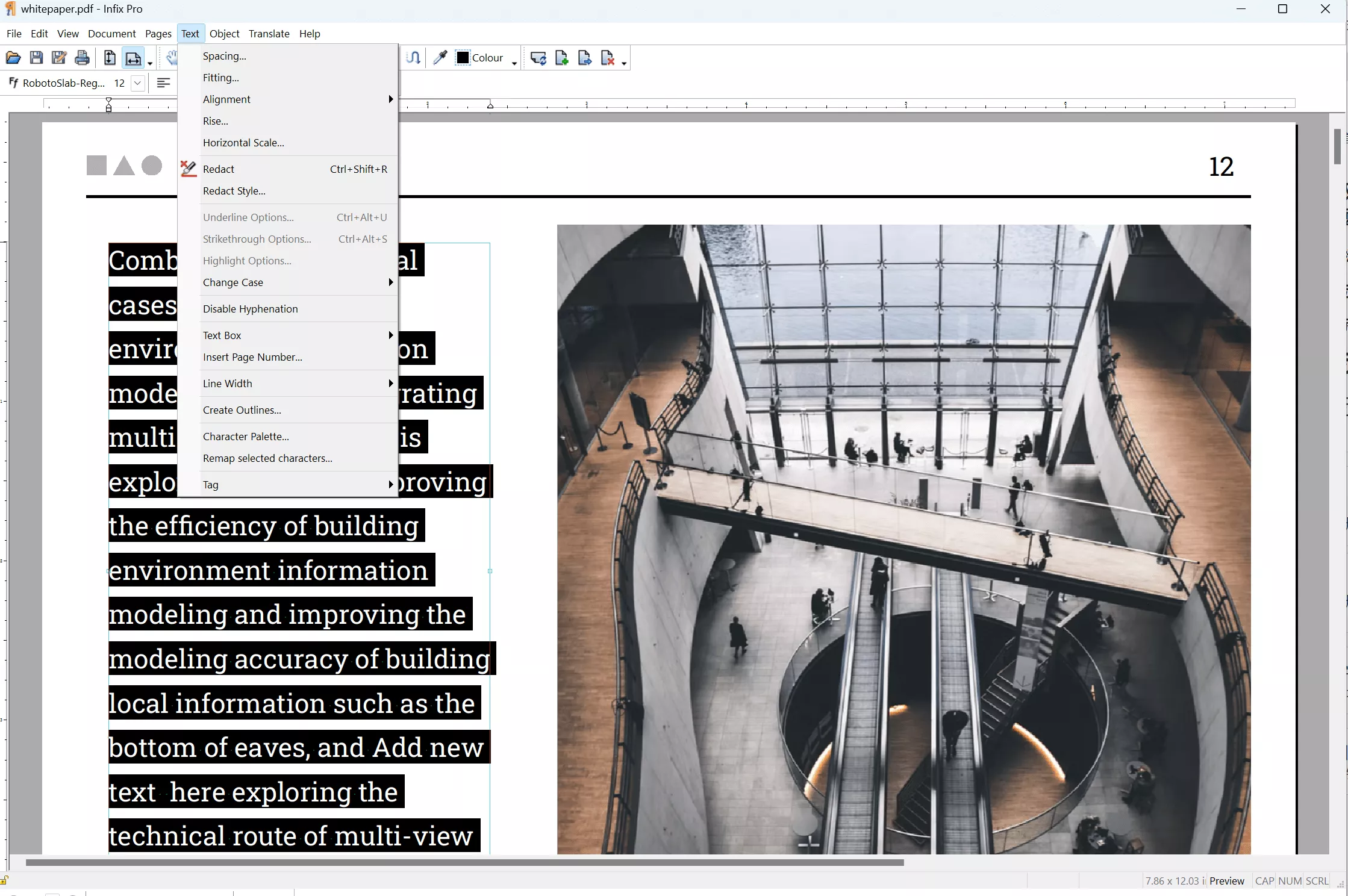
- Edit Objects: You can edit the objects like images. You are allowed to change the objects layer position, alignment, etc.
- Page Organization: If you want to delete, replace, reorder, insert, crop PDF pages, you can also use this tool.
- OCR PDF: You can recognize the text on the scanned PDF with its OCR features
- View PDF: To help you have a better reading experience, it allows you to zoom in/out, fit, enable thumbnail, bookmarks, and comments.
- Compare and Compress PDF: It also has compare feature to help you find the differences and compress feature to get a smaller PDF to share.
- Built-in Spell Checker and Translator: With multilingual support, Infix can automatically check the spelling in your document. And if you have the PDF file that you cannot understand, it will help you translate.
- PDF Creation & Forms: In Infix Pro version, you can make PDF and PDF forms from scratch by adding buttons, check-boxes and other elements.
- Digitally Signed PDFs: Authenticate and secure your documents quickly by adding digital signatures directly into your PDFs.
Next, we will walk you through how to use this PDF editor.
Part 2. How to Use Infix PDF Editor
Editing PDFs with Infix PDF Editor is pretty simple. Follow these steps to start:
Step 1. Download and Install
Visit the official Infix PDF Editor website and grab the version that matches your operating system (Windows or macOS).
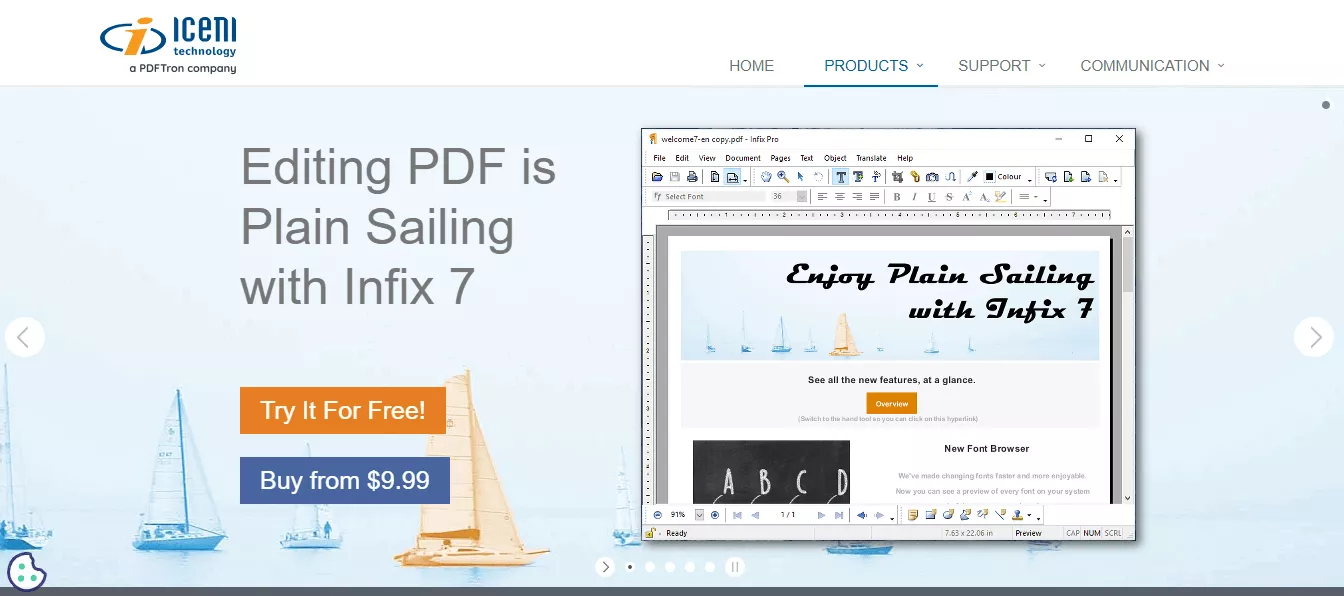
Step 2. Launch and Load Your PDF
After installing the tool, open Infix PDF Editor. Select "File" → "Open" to load your PDF file.
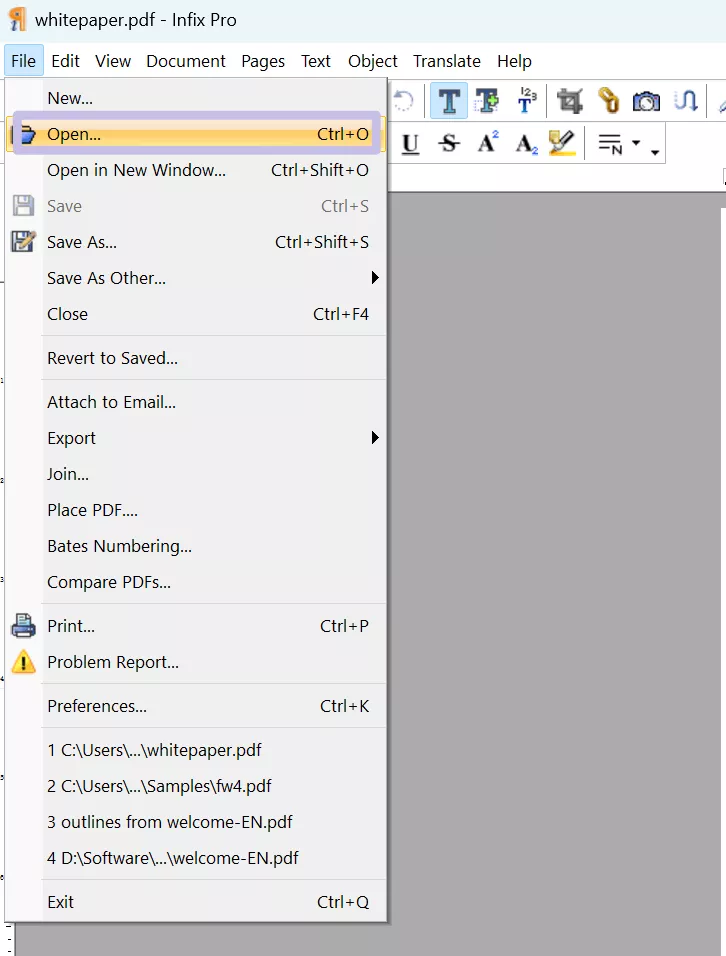
Step 3. Edit Your PDF
- Text Edits:
Click on the “T” icon on the topic, then, click on the text to modify it. You can adjust fonts, sizes, colors, or formatting via the toolbar at the top menu.
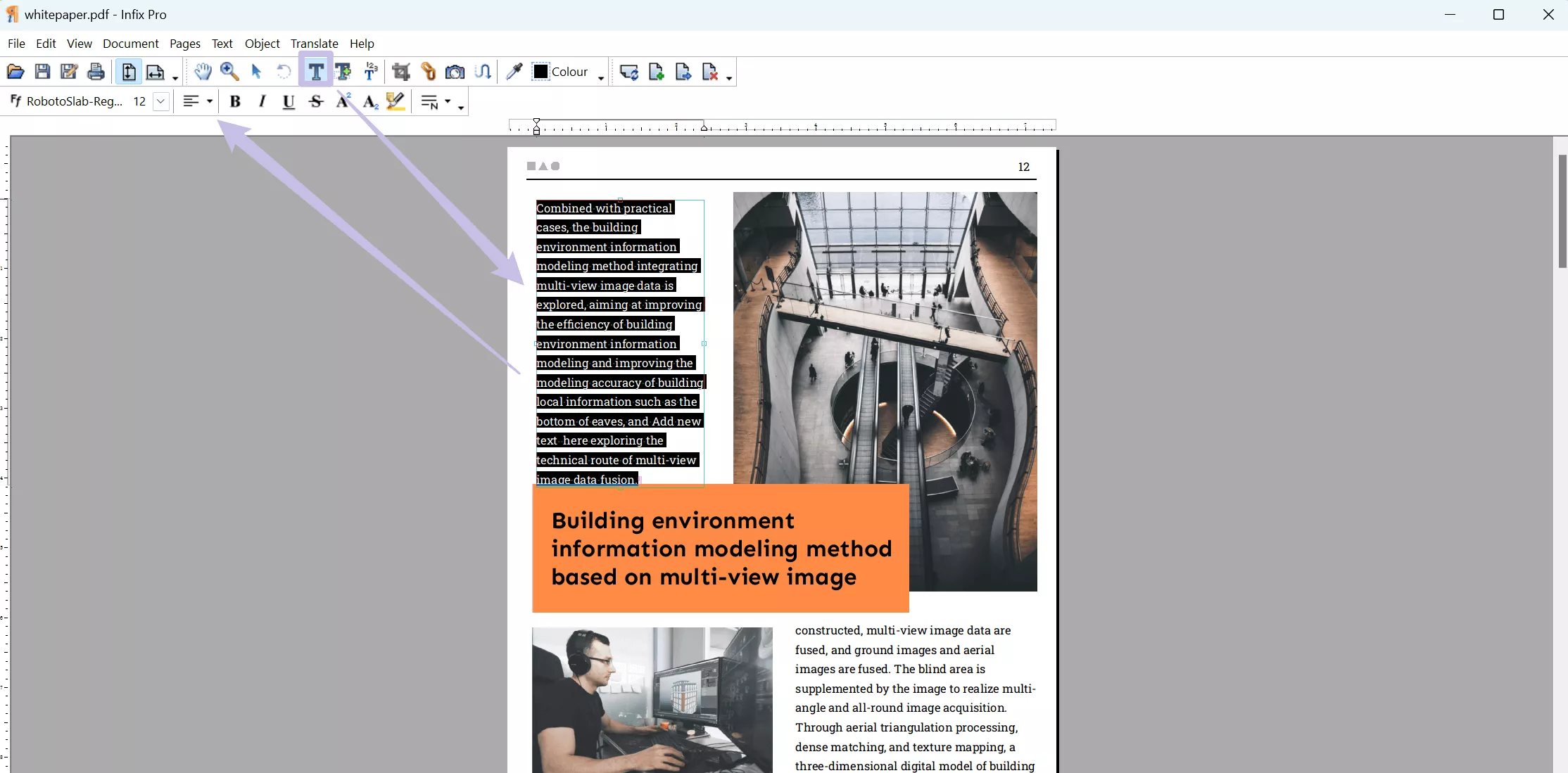
- Add or Change Images:
Use "Object" → "Image" → “Insert” to add visuals. Resize or reposition them effortlessly.
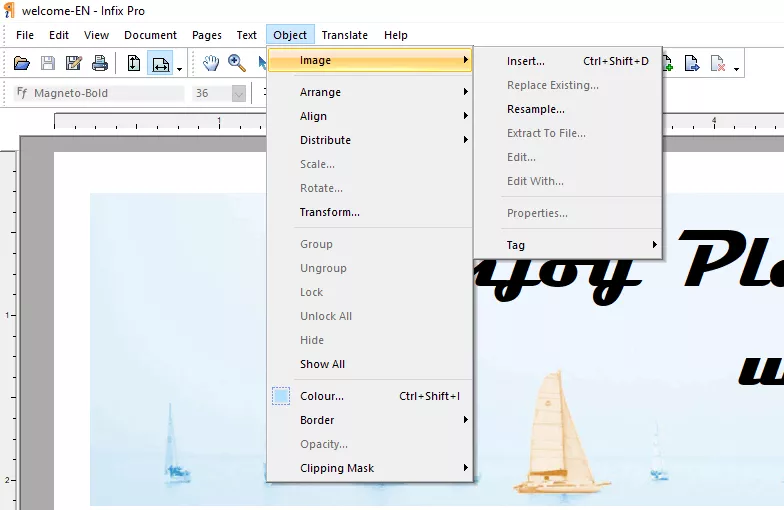
Step 4. Translate in One Click
Click on "Translate" on the above toolbar. Choose “Auto Translate…” and select the language of your preference. Infix will translate for you.
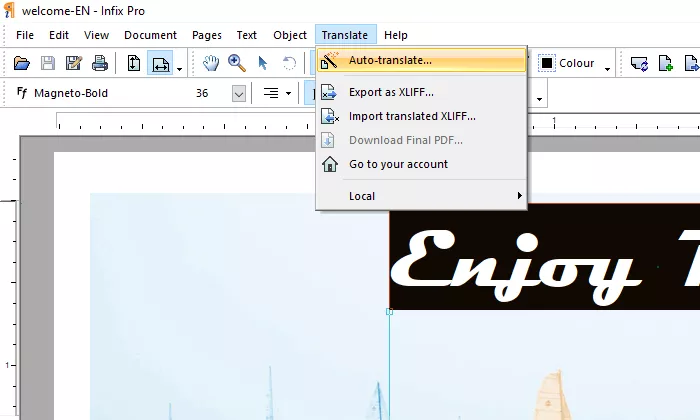
Step 5. Check Spelling
To check for spelling errors, open "Edit" → "Check Spelling" and correct any spelling mistakes it finds.
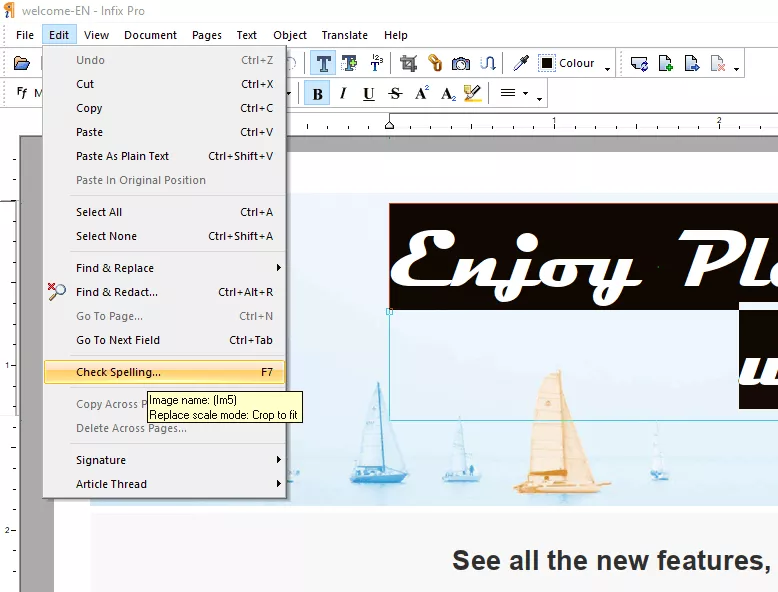
Step 6. Correct Spelling
Infixes will show suspected words with wrong spellings and many suggestions for correcting them. Select the suggestion you want or type your correct spelling.
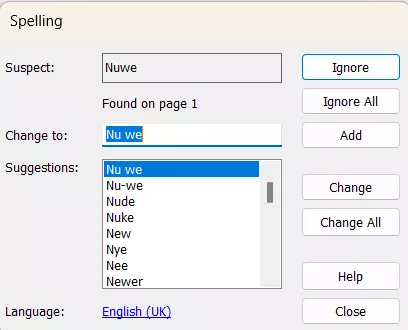
That's it! Save the file on your computer afterward.
You can find it is easy to use Infix PDF editor to edit your PDF files. But you may want to know whether it is free or not and how much does it cost.
Now, let's move on and look at Infix's pricing.
Part 3. Is Infix PDF Editor Free, and How Much Does Infix Cost?
Infix PDF Editor is not a free tool. However, it provides a free trial for users to try its features. In the free trial version, you can try all the features except PDF forms. However, when you try to save the PDF after editing, you will get a watermark on the PDF. In paid plans, Infix has three different tiers based on the kind of user interested in the program:
- Month-to-Month
Cost: $9.99/mo
Benefits: Ongoing support and regular updates included.
Best For: Those requiring a short period. You can cancel the subscription anytime.
- Single-User License
Cost: $99/lifetime
Benefits: You get full access for a lifetime for one user. However, updates and support will stop after 12 months.
Best For: Solo users who require more extended yet finite usage time. 5+, 10+, 20+ users get a discount.
- Enterprise License
Price: $1,995 / year for up to 250 users.
Benefits: It comes with real-time license monitoring. After 12 months, updates and dedicated support will stop.
Best For: This plan suits organizations or businesses with multiple users operating simultaneously.
Now, let's check the supporting systems of Infix software.
Part 4. Which Systems does Infix PDF Editor support?
Infix PDF Editor can be installed on:
- Windows: Windows 2003, Vista, Windows 7, 8, 8.1, 10, 11.
- MacOSX: 10.11-13.6 version.
- Linux: Runs under Wine (Windows Compatibility Environment)
Infix PDF requires 2GB RAM, 2GHz CPU, 1GB disk space, and an internet connection in all these systems. However, it requires 1.5GB of disk space on MacOS.
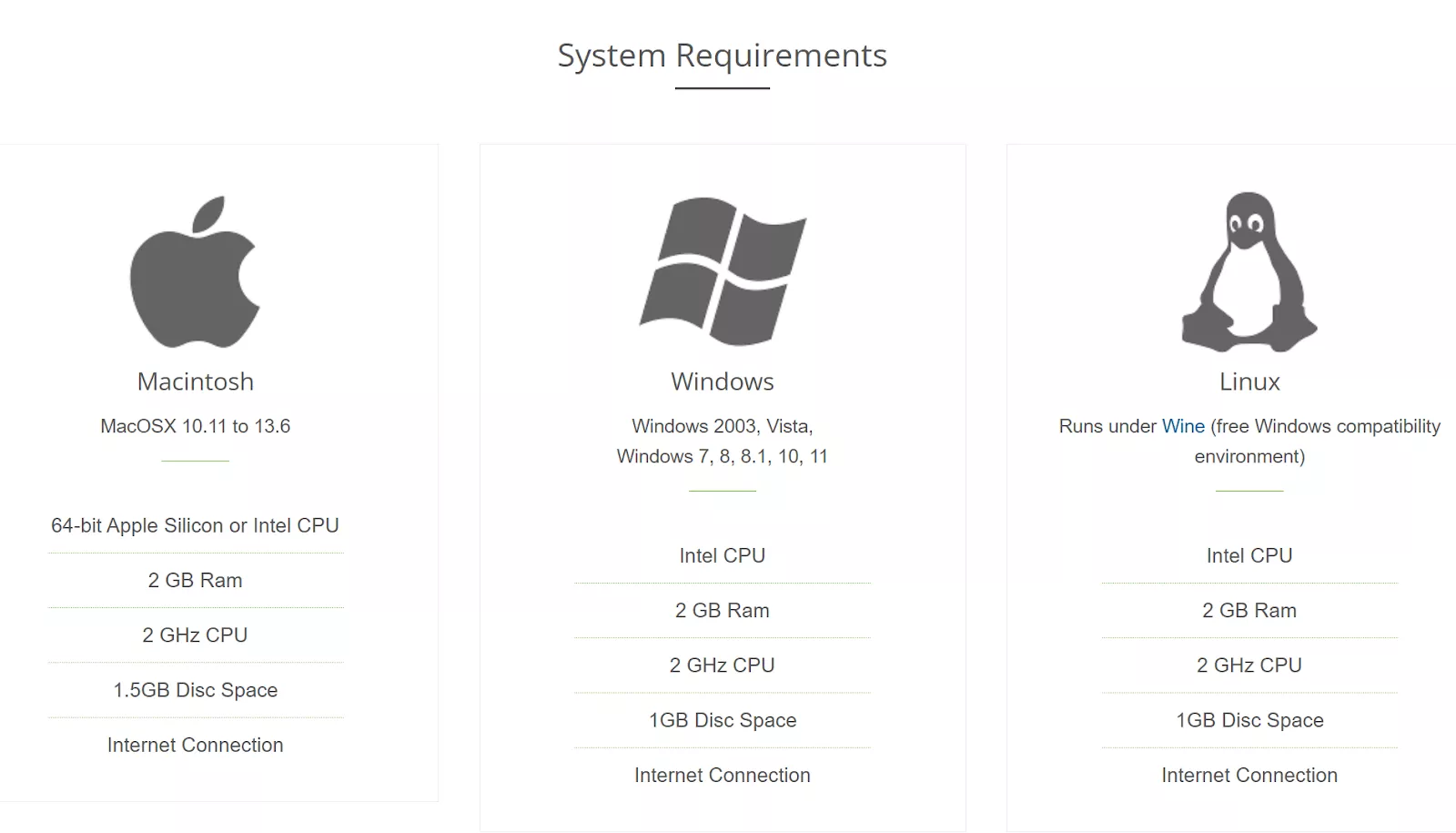
Although Infix can meet your requirements in many parts, it cannot meet your all expectations, especially in the features and price. So you may want to find an alternative. Here, UPDF is a better and budget-friendly alternative.
Part 5. Best Infix PDF Editor Alternative: UPDF
When selecting an Infix alternative, UPDF is a stand-alone winner. This tool offers all your PDF editing, annotation, conversion, and organization needs in a beautiful, modern user interface.
Here's what it looks like. You can download UPDF via the button below to give it a test.
Windows • macOS • iOS • Android 100% secure
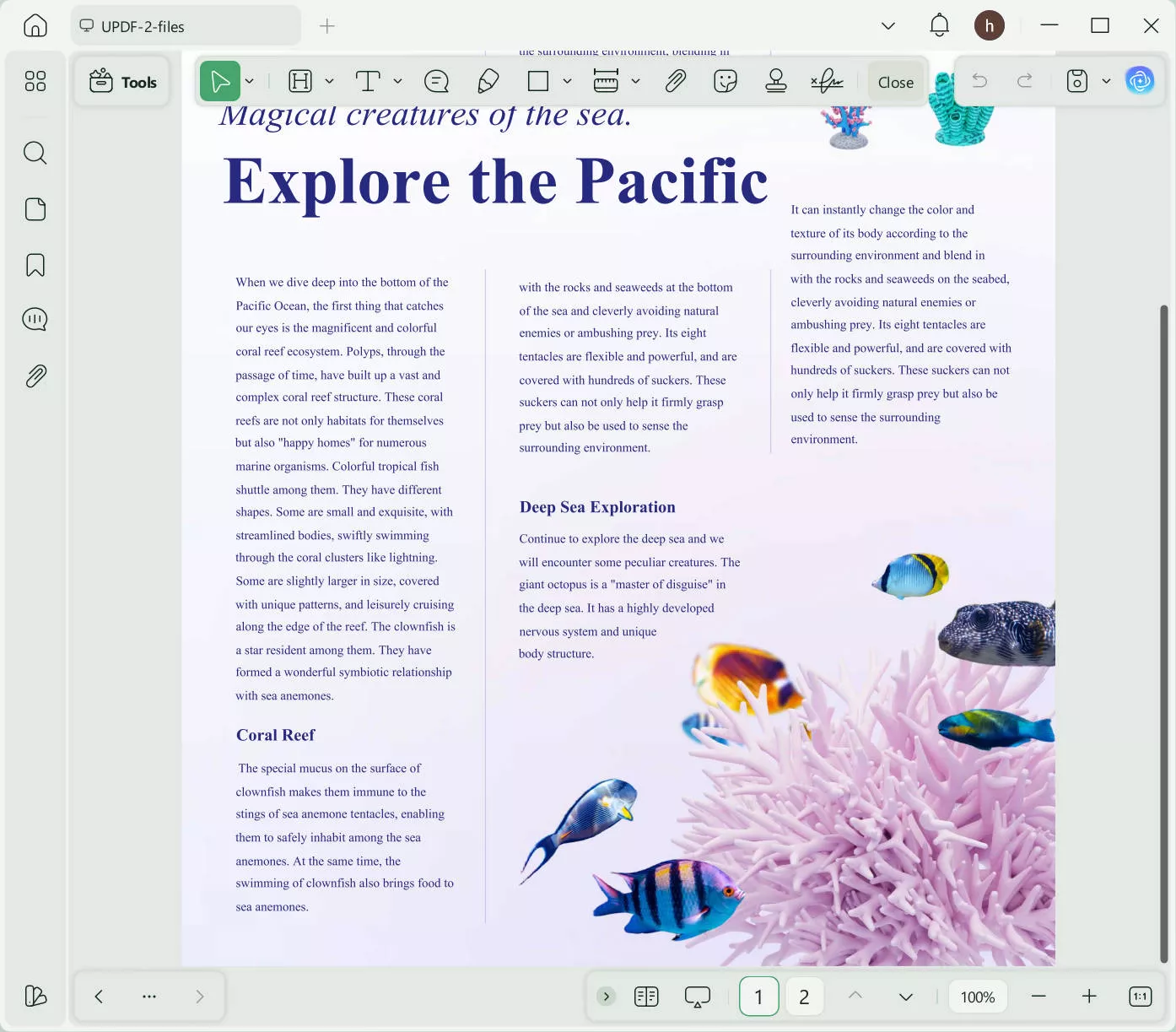
Why UPDF Beats Infix PDF Editor
So why UPDF is better than Infix PDF Editor? Here are the reasons: UPDF has more features and lower price.
- More Advanced Editing and annotating Capabilities
Compared with Infix, UPDF has more editing and annotation features like stamping, adding shapes, adding stickers, etc to enhance your documents.
- AI-Driven Features
You can use the in-built AI to translate whole documents, summarize long content, or ask contextual questions.
- Smooth Conversions
Convert PDFs to Word, PowerPoint, Excel, CSV, and more. You can do it without losing the original formatting.
- Cross-Device Convenience
Unlike Infix, it is available only on desktop and mobile devices.
- Pricing
Infix gives a one-off Payment of 99 USD. However, after 12 months, Infix will still work, but support & upgrades will stop. UPDF allows one Lifetime subscription for $69.99, including all further updates and support! You can upgrade to the UPDF Pro version here, as it has a big discount now.
If you want to know more about UPDF, watch this video tutorial and this review article. It’s a fantastic PDF editor that covers all the editing needs.
Conclusion
Infix PDF Editor provides a satisfactory toolkit for handling PDFs. However, UPDF outshines it on every front. UPDF is a comprehensive PDF editor that meets modern PDF demands, from its user-friendly design to advanced editing options and AI-driven functions.
Its lifetime license offers unmatched value at an affordable price. Download UPDF now and use it for any type of PDF editing.
Windows • macOS • iOS • Android 100% secure
 UPDF
UPDF
 UPDF for Windows
UPDF for Windows UPDF for Mac
UPDF for Mac UPDF for iPhone/iPad
UPDF for iPhone/iPad UPDF for Android
UPDF for Android UPDF AI Online
UPDF AI Online UPDF Sign
UPDF Sign Edit PDF
Edit PDF Annotate PDF
Annotate PDF Create PDF
Create PDF PDF Form
PDF Form Edit links
Edit links Convert PDF
Convert PDF OCR
OCR PDF to Word
PDF to Word PDF to Image
PDF to Image PDF to Excel
PDF to Excel Organize PDF
Organize PDF Merge PDF
Merge PDF Split PDF
Split PDF Crop PDF
Crop PDF Rotate PDF
Rotate PDF Protect PDF
Protect PDF Sign PDF
Sign PDF Redact PDF
Redact PDF Sanitize PDF
Sanitize PDF Remove Security
Remove Security Read PDF
Read PDF UPDF Cloud
UPDF Cloud Compress PDF
Compress PDF Print PDF
Print PDF Batch Process
Batch Process About UPDF AI
About UPDF AI UPDF AI Solutions
UPDF AI Solutions AI User Guide
AI User Guide FAQ about UPDF AI
FAQ about UPDF AI Summarize PDF
Summarize PDF Translate PDF
Translate PDF Chat with PDF
Chat with PDF Chat with AI
Chat with AI Chat with image
Chat with image PDF to Mind Map
PDF to Mind Map Explain PDF
Explain PDF Scholar Research
Scholar Research Paper Search
Paper Search AI Proofreader
AI Proofreader AI Writer
AI Writer AI Homework Helper
AI Homework Helper AI Quiz Generator
AI Quiz Generator AI Math Solver
AI Math Solver PDF to Word
PDF to Word PDF to Excel
PDF to Excel PDF to PowerPoint
PDF to PowerPoint User Guide
User Guide UPDF Tricks
UPDF Tricks FAQs
FAQs UPDF Reviews
UPDF Reviews Download Center
Download Center Blog
Blog Newsroom
Newsroom Tech Spec
Tech Spec Updates
Updates UPDF vs. Adobe Acrobat
UPDF vs. Adobe Acrobat UPDF vs. Foxit
UPDF vs. Foxit UPDF vs. PDF Expert
UPDF vs. PDF Expert








 Lizzy Lozano
Lizzy Lozano 
 Enola Miller
Enola Miller 

