Before We Start
Windows • macOS • iOS • Android 100% secure
Have you ever spent hours adding links to your Canva PDF, only to download the file and find they don’t work? This can feel overwhelming as all your effort feels wasted, and you’re left wondering what went wrong.
So, can you actually add working links in Canva? The answer is yes – but only if you know the right steps and settings. Since most people don't know what they’re missing, I decided to create this guide to help you. In this post, you’ll learn how to add a clickable link in Canva PDF and how to fix common issues when links aren't working.
Part 1. Add Link to PDF in Canva
Adding clickable links in Canva is free and only available on the desktop version of the site. Canva allows you to insert three types of links into your PDF. These include website links, links to pages within the same document, and links to recent files you’ve opened or edited.
Here’s how to add a clickable link in Canva PDF.
Step 1. Sign in to your Canva account. Then, create or open an existing PDF design.
Step 2. Double-click the text box to select the text where you want to add a link. Then, select the “Link” icon from the options that appear.
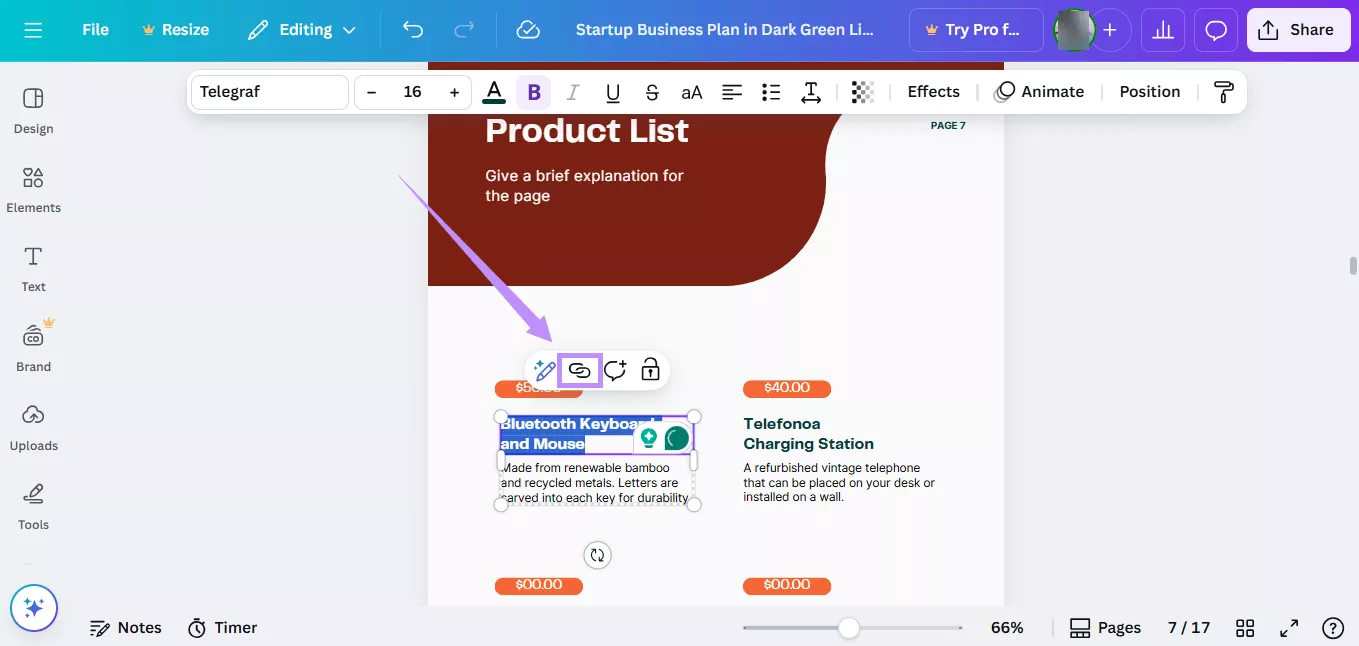
Step 3. Now, choose a method to add a clickable link. To link to an external webpage, enter the URL of the website or a specific page. Then, click “Done.”
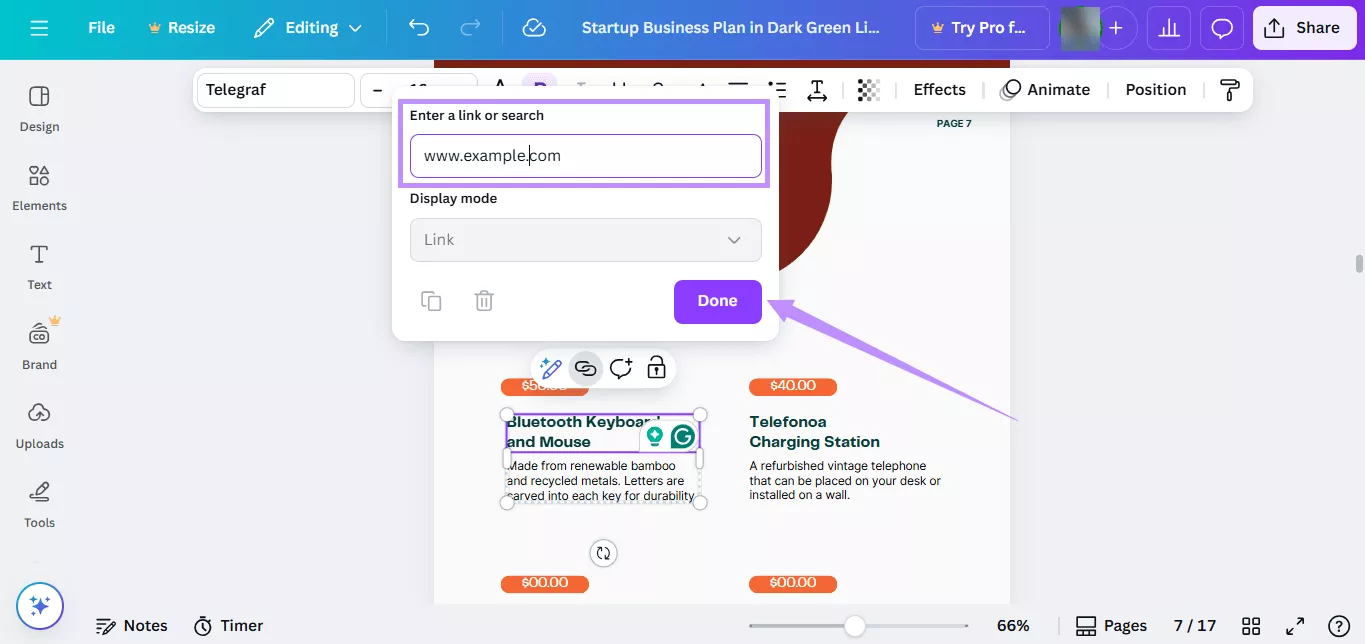
Step 4. To link to a specific page within your document, scroll down to the “Pages in this document” section. Then, click on your desired page. Canva will create a link for your chosen page. After that, click “Done” to apply it.
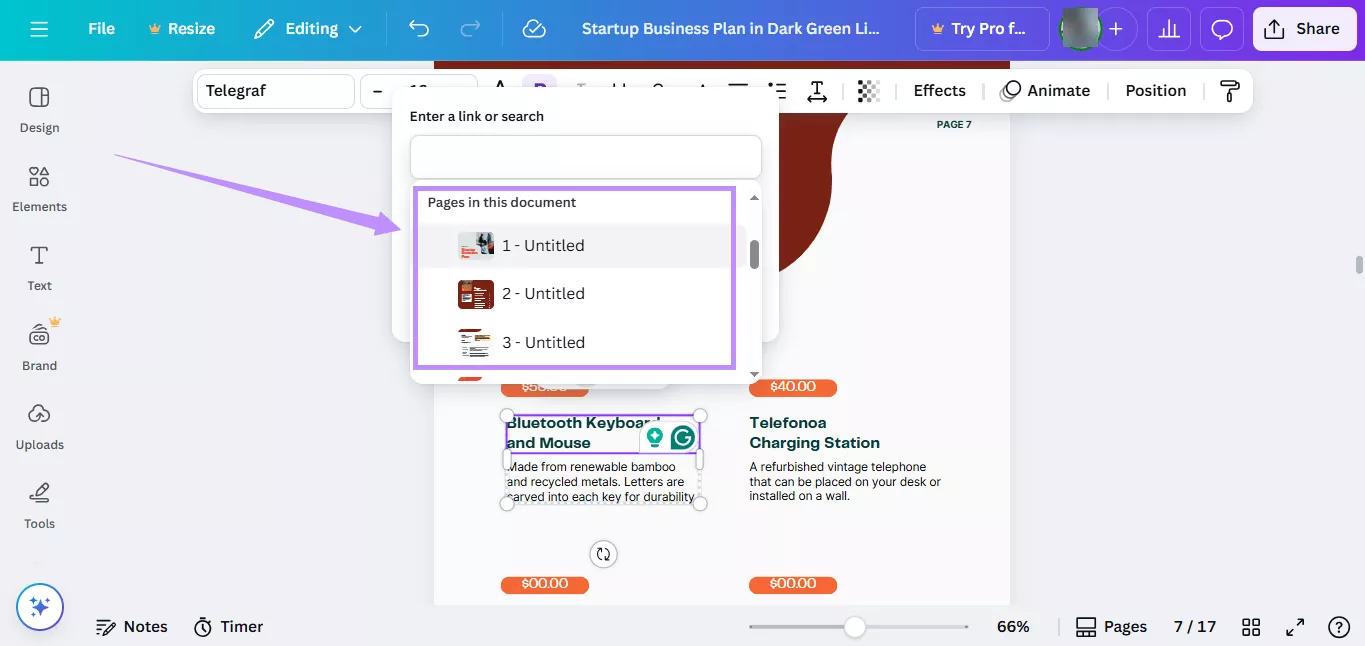
Part 2. Links in Canva PDF Not Working? Fixed Now!
While there are different ways to add a clickable link in Canva, the process isn’t always reliable. Sometimes links stop working after download. If you’re facing this issue, here are some effective ways to fix it.
1. Do Not Flatten the PDF when Saving it
One common reason your Canva links don’t work is that you’ve saved the file as a flattened PDF. Flattened files have all elements merged into a single image layer. This removes interactive features like hyperlinks. By unchecking the “Flatten PDF” option during download, your clickable links will remain active in the final file.
Here’s how to link a PDF in Canva without flattening it.
Step 1. Once you’ve added the links in your PDF, click “Share” at the top right.
Step 2. From the share menu, click the “Download” option at the bottom.
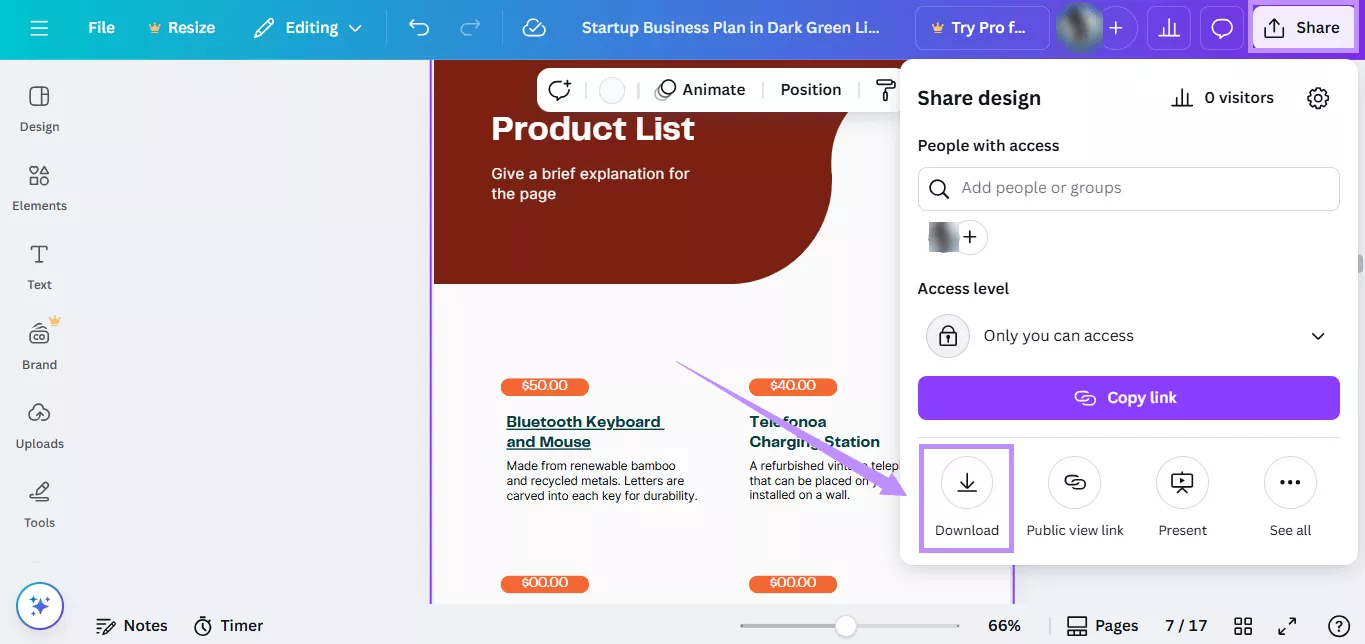
Step 3. Uncheck the box for “Flatten PDF.” Then, click the “Download” button.
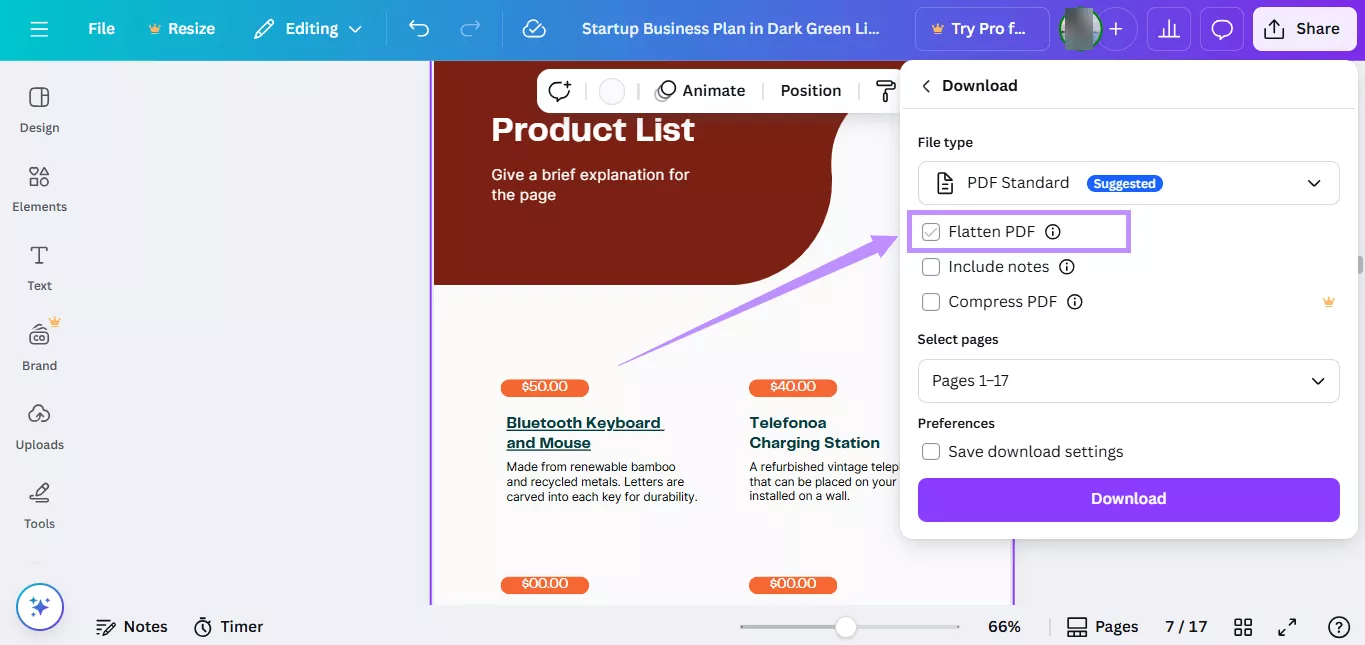
2. Links Cannot Work on Text Effects
If you cannot add link to Canva PDF, be aware that hyperlinks don’t work on text with effects applied. This issue is common with effects like Lift and Neon because Canva renders them as styled layers instead of plain text. In Canva, you may see the link as active. But once you export the file as a PDF, the link won’t function.
If you still want to add links to PDF in canva with effects, you’ll need to use some workarounds. For example, after applying the Lift effect on the hyperlinked text, you can overlay the Curve effect. Then, set its value to zero, which sometimes preserves the link.
As for the Neon effect, you can duplicate text with the effect. Then, remove the effect from the duplicate, add the hyperlink, and place it on top of the original text. This way, you can keep both the effect and the working link.
Part 3. The Best Alternative to Add Links to PDF – UPDF
If the Canva links are not working in PDF, don’t worry. You have a better option. UPDF makes it simple to add both external and internal links to your PDF with full control over their appearance. Unlike Canva, it’s more reliable and ensures your links always work properly after saving.
Moreover, UPDF is built specifically for PDF editing. As a result, it’s far easier to use. Plus, it offers many additional features. Beyond linking, you can create new PDFs, edit text and images, annotate, convert, and more. This all-in-one tool removes the common problems you might face when working with links in Canva PDF.
If you want an effortless way to add links to your PDFs, click below to download UPDF right away. You can also try it for free!
Windows • macOS • iOS • Android 100% secure
Once installed, use these steps to add links to your PDF.
Step 1. Launch UPDF and click “Open File” to import your PDF. Then, click “Tools” from the top and select “Edit.”
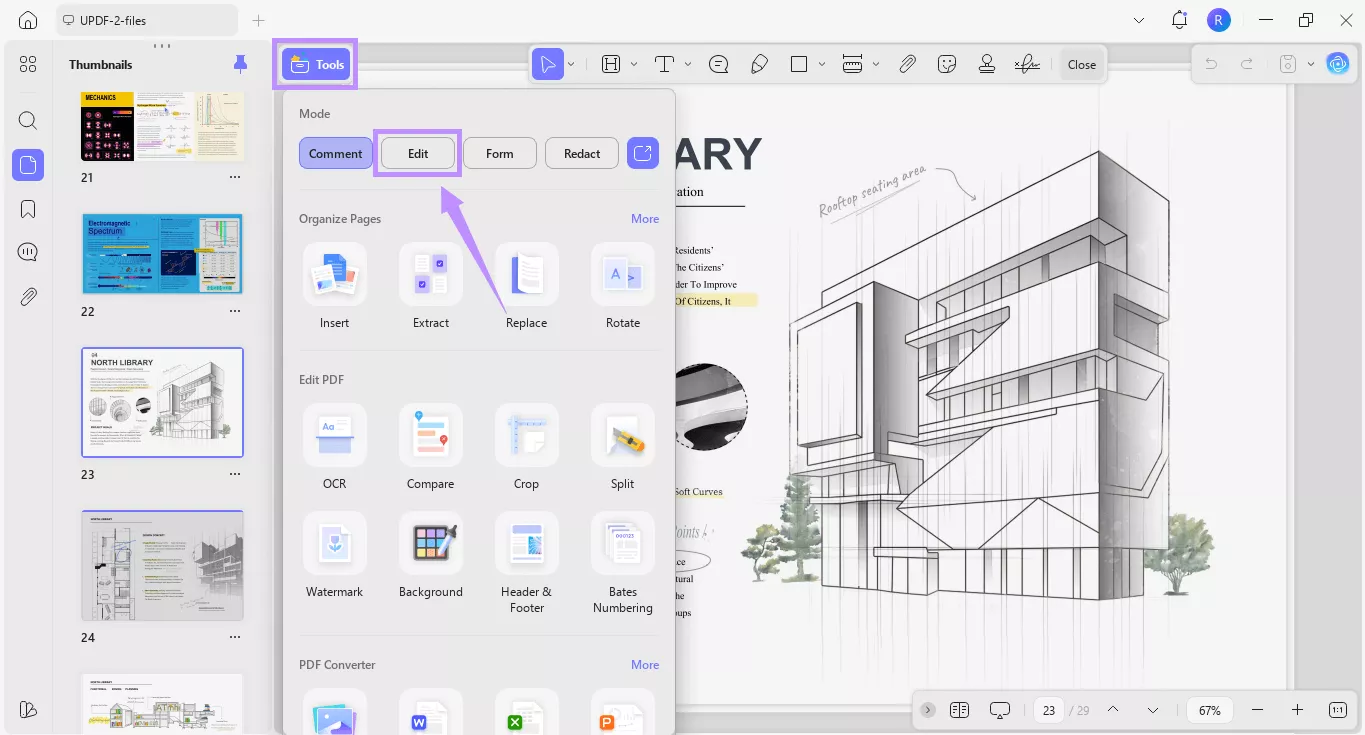
Step 2. You will see several options in the toolbar at the top center. From here, click the “Insert & Edit Link” option to add an external link. Then, click anywhere on your PDF page where you want to place the link box.

Step 3. Type the website or page address in the link box. Then, customize the link's appearance by clicking on “Border Settings” from the toolbar. From the popover menu, you can choose the shape, thickness, and color of the border of your link box.
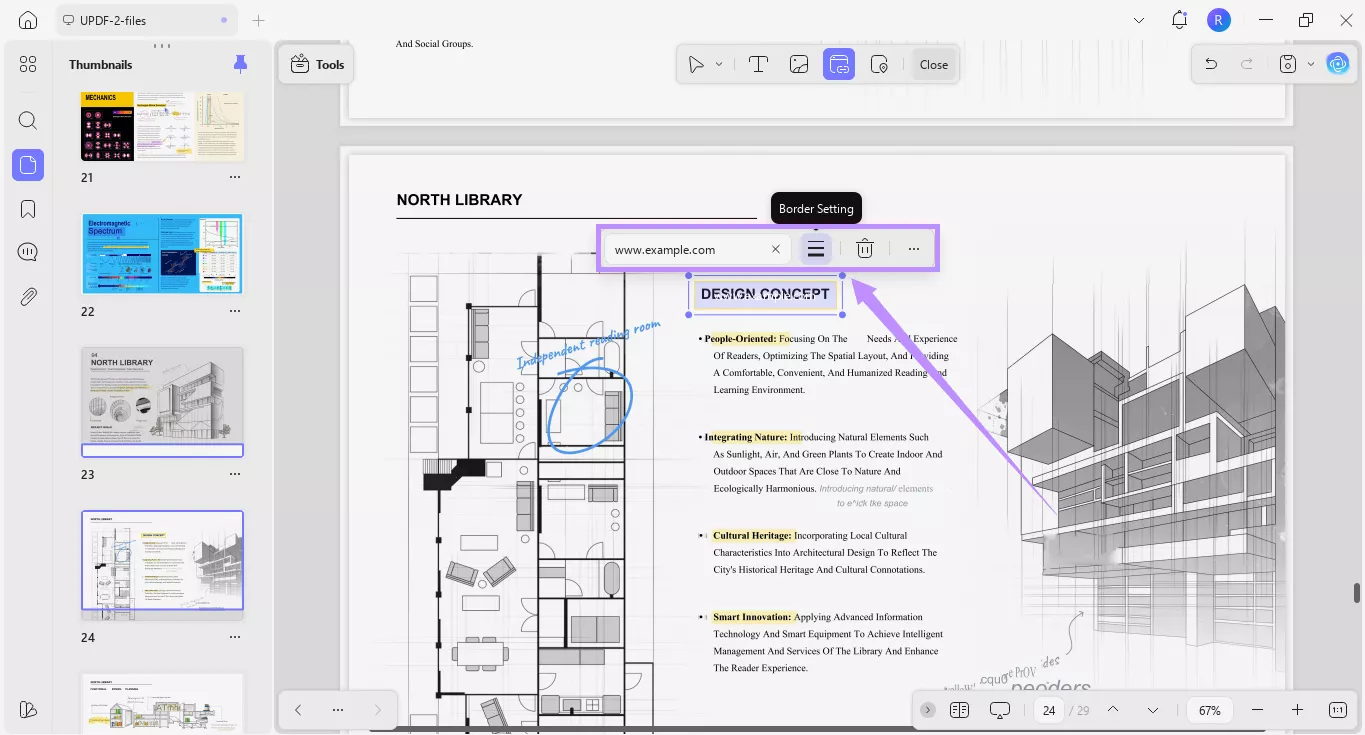
Step 4. To link to another page in your PDF, select the “Insert & Edit Link Page” option from the same top toolbar.
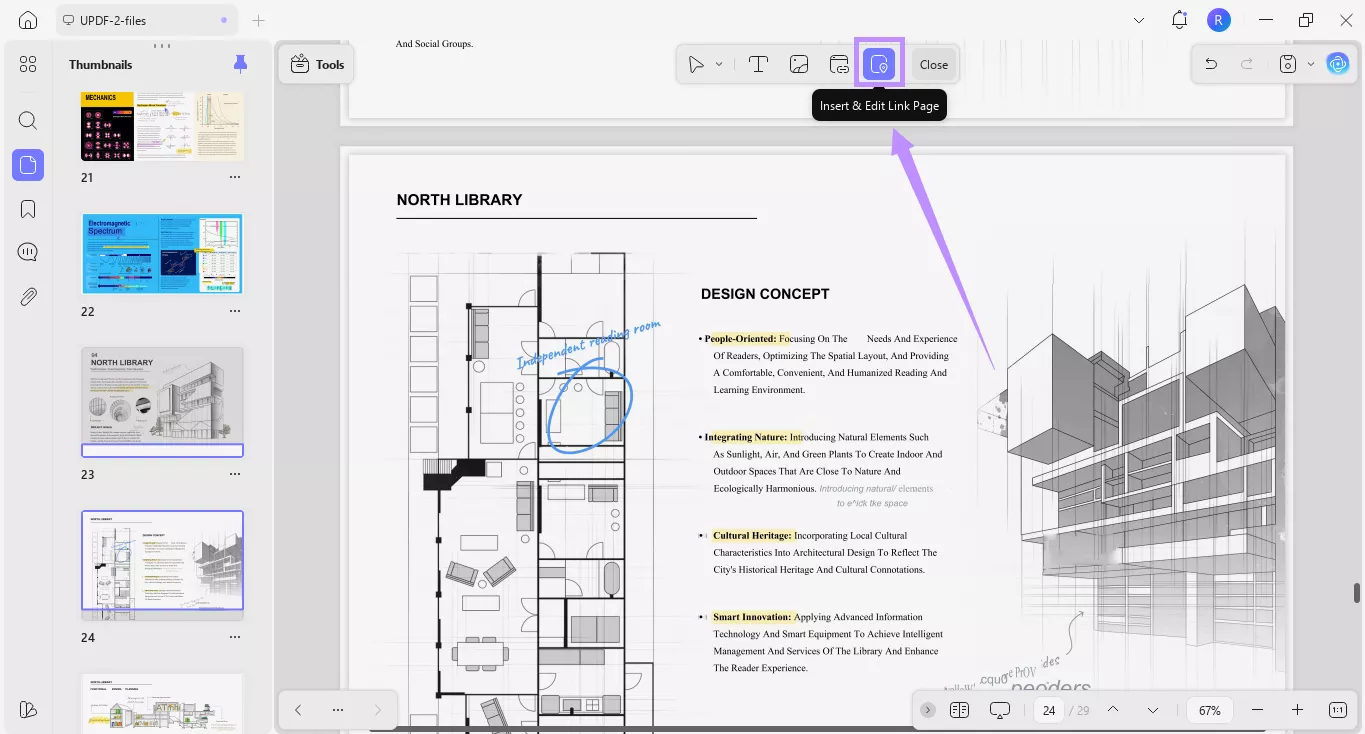
Step 5. Click where you want to place the internal link. Then, click “Page Index Setting” from the floating toolbar that appears and select the destination page. After that, click “Done.”
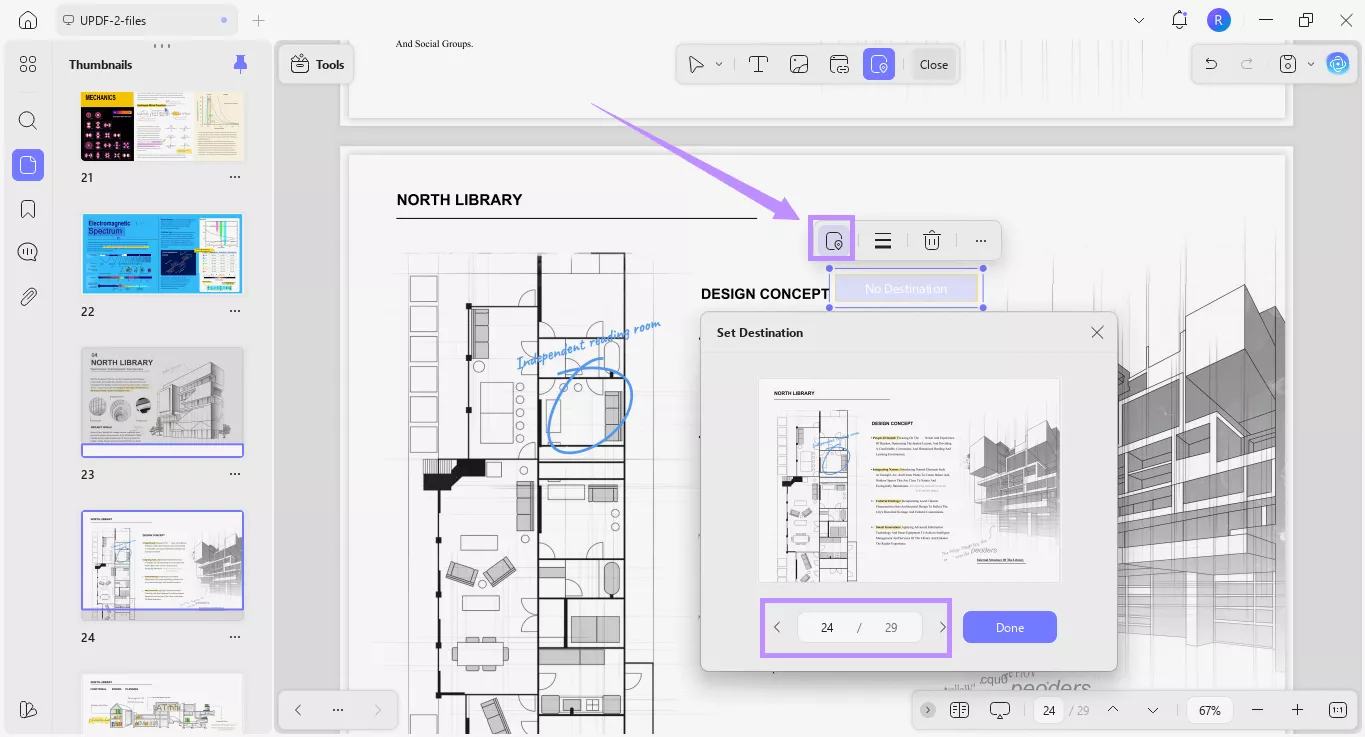
Step 6. Alternatively, click the three-dot menu on the floating toolbar. This will open a panel on the right side. From here, you can precisely adjust the alignment of the link box, edit the link destination, and refine border settings if needed.
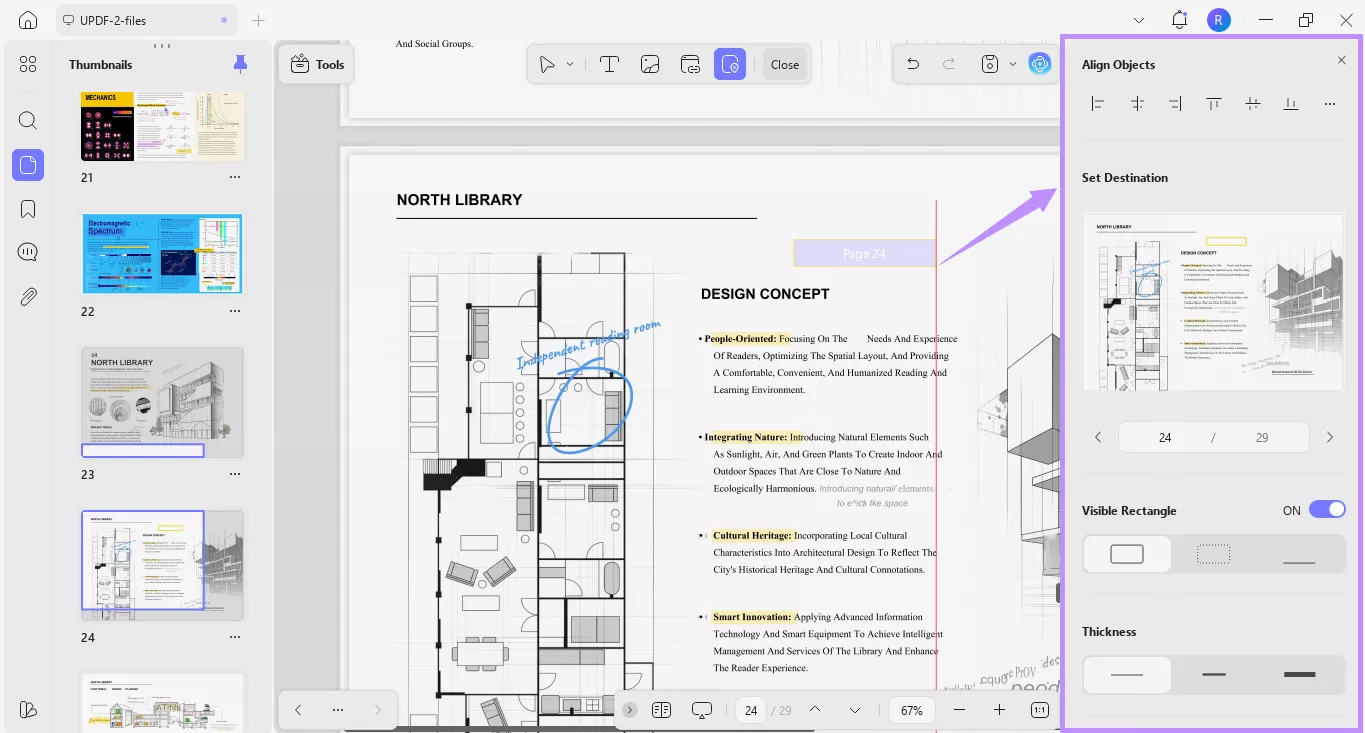
UPDF is more than just a tool to insert and edit links. It is a comprehensive toolkit to manage every aspect of your documents, including editing, organizing, and enhancing your understanding of PDFs. If you want to know it better, read this review of UPDF or watch the video below.
Final Words
That’s all about how to add clickable link in Canva PDF and how to fix common issues when links don’t work. While Canva offers basic options, it’s not always reliable. That’s why using UPDF is a smarter choice. It’s easier, effective, and designed specifically for handling PDFs. So, you don’t have to struggle with broken links. Download UPDF today and start managing your PDF links effortlessly!
Windows • macOS • iOS • Android 100% secure
 UPDF
UPDF
 UPDF for Windows
UPDF for Windows UPDF for Mac
UPDF for Mac UPDF for iPhone/iPad
UPDF for iPhone/iPad UPDF for Android
UPDF for Android UPDF AI Online
UPDF AI Online UPDF Sign
UPDF Sign Edit PDF
Edit PDF Annotate PDF
Annotate PDF Create PDF
Create PDF PDF Form
PDF Form Edit links
Edit links Convert PDF
Convert PDF OCR
OCR PDF to Word
PDF to Word PDF to Image
PDF to Image PDF to Excel
PDF to Excel Organize PDF
Organize PDF Merge PDF
Merge PDF Split PDF
Split PDF Crop PDF
Crop PDF Rotate PDF
Rotate PDF Protect PDF
Protect PDF Sign PDF
Sign PDF Redact PDF
Redact PDF Sanitize PDF
Sanitize PDF Remove Security
Remove Security Read PDF
Read PDF UPDF Cloud
UPDF Cloud Compress PDF
Compress PDF Print PDF
Print PDF Batch Process
Batch Process About UPDF AI
About UPDF AI UPDF AI Solutions
UPDF AI Solutions AI User Guide
AI User Guide FAQ about UPDF AI
FAQ about UPDF AI Summarize PDF
Summarize PDF Translate PDF
Translate PDF Chat with PDF
Chat with PDF Chat with AI
Chat with AI Chat with image
Chat with image PDF to Mind Map
PDF to Mind Map Explain PDF
Explain PDF Scholar Research
Scholar Research Paper Search
Paper Search AI Proofreader
AI Proofreader AI Writer
AI Writer AI Homework Helper
AI Homework Helper AI Quiz Generator
AI Quiz Generator AI Math Solver
AI Math Solver PDF to Word
PDF to Word PDF to Excel
PDF to Excel PDF to PowerPoint
PDF to PowerPoint User Guide
User Guide UPDF Tricks
UPDF Tricks FAQs
FAQs UPDF Reviews
UPDF Reviews Download Center
Download Center Blog
Blog Newsroom
Newsroom Tech Spec
Tech Spec Updates
Updates UPDF vs. Adobe Acrobat
UPDF vs. Adobe Acrobat UPDF vs. Foxit
UPDF vs. Foxit UPDF vs. PDF Expert
UPDF vs. PDF Expert








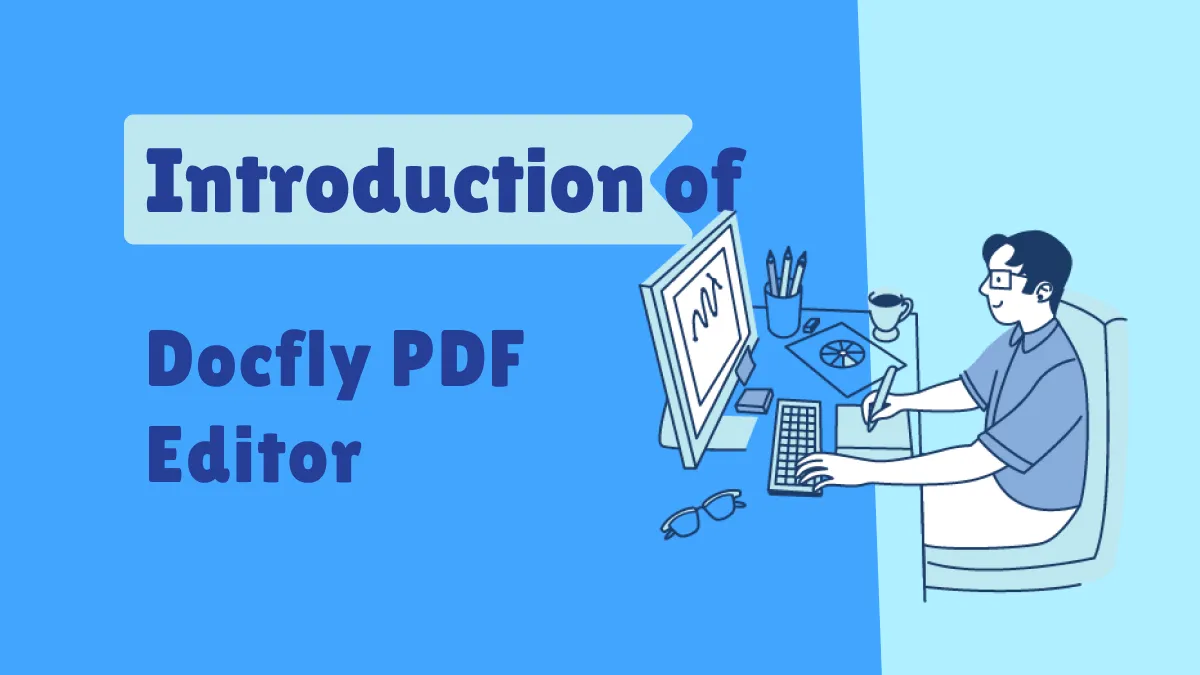
 Enrica Taylor
Enrica Taylor 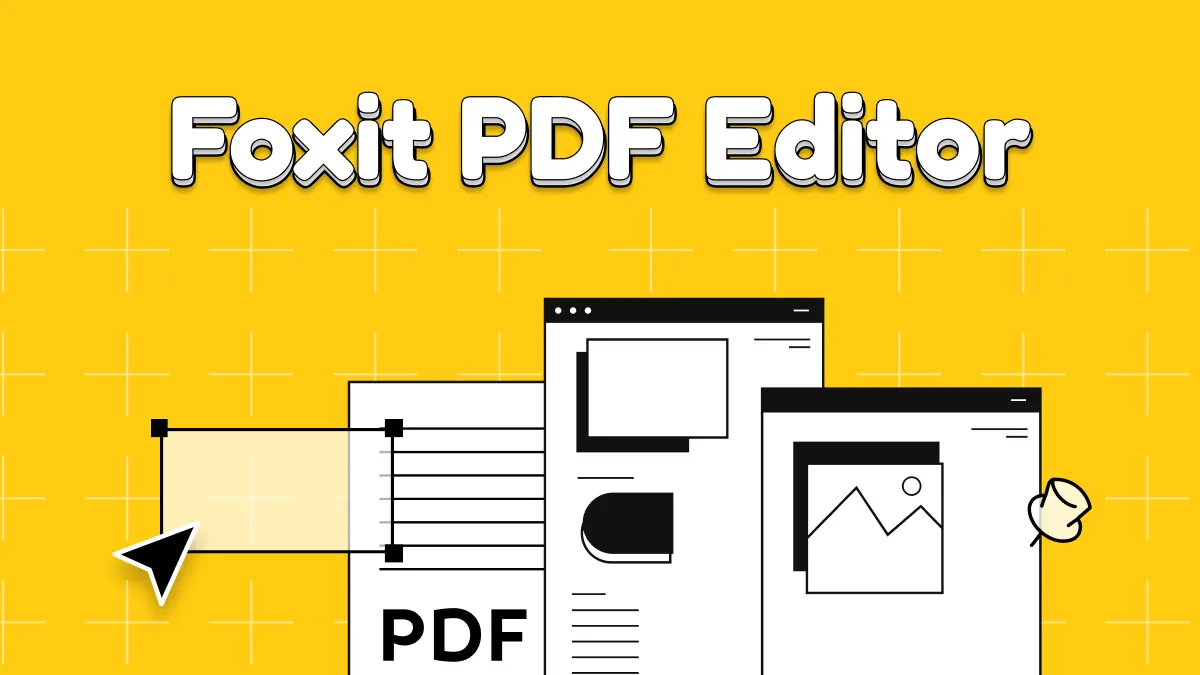

 Enid Brown
Enid Brown 
 Engelbert White
Engelbert White