You may receive or create many PDF files with page numbers. However, in some cases, you need to remove the page number from the PDF so that you can add new page numbers to it.
In this case, you can keep reading the article as this post brings different effective methods to help you remove page numbers from PDF for your different scenarios.
Part 1: Why Do You Need to Remove Page Number in PDF?
There are many reasons why you need to remove page numbers in PDF and here are some of them for you.
1. The Page Numbers in the PDF are not in a Proper Format
If your page number is not in a proper format, you will have to change or remove the format. For instance, the page number is in the left-side corner, however, the requirement is the put them in the middle.
2. You Don't Want to Include Page Number in the Cover Page
In some cases, you may have documents with a cover page that you don’t want included in the page numbering. In such situations, you’ll need to edit or remove the page number from the PDF.
3. You Don't Want the Page Number at all
Sometimes your PDF files already contain page numbers, but for certain submissions, you may be required to remove them.
These are some of the most common reasons to delete page numbers from a PDF. Whatever your reason, you can follow the methods below to easily remove page numbers from your PDF.
Part 2: How to Remove Page Numbers to PDF Via Footer and Header
Many apps claim to remove or change the page numbers in PDFs, but only a few provide the desired results. UPDF is known for its amazing features and high-quality results. You can remove, change, or edit page numbers in a PDF with ease. You can download UPDF via the button below to start removing, changing, or editing the PDF page numbers now, and follow the guide below to remove PDF page numbers.
Windows • macOS • iOS • Android 100% secure

Steps for Removing the Page Numbers in a PDF
Now, let's take a look at the steps of how you can remove page numbers in a PDF by watching the video below or the text guide.
Step 1: Import the PDF File
Launch the UPDF app and click on "Open File" to select the PDF file you want to edit. Now click on "Tools" and from the top of the window, select "Header & Footer". You will see a "Remove" icon. Click on the "Remove" icon and click on "Remove" again in the pop-up window to delete the header and footer.
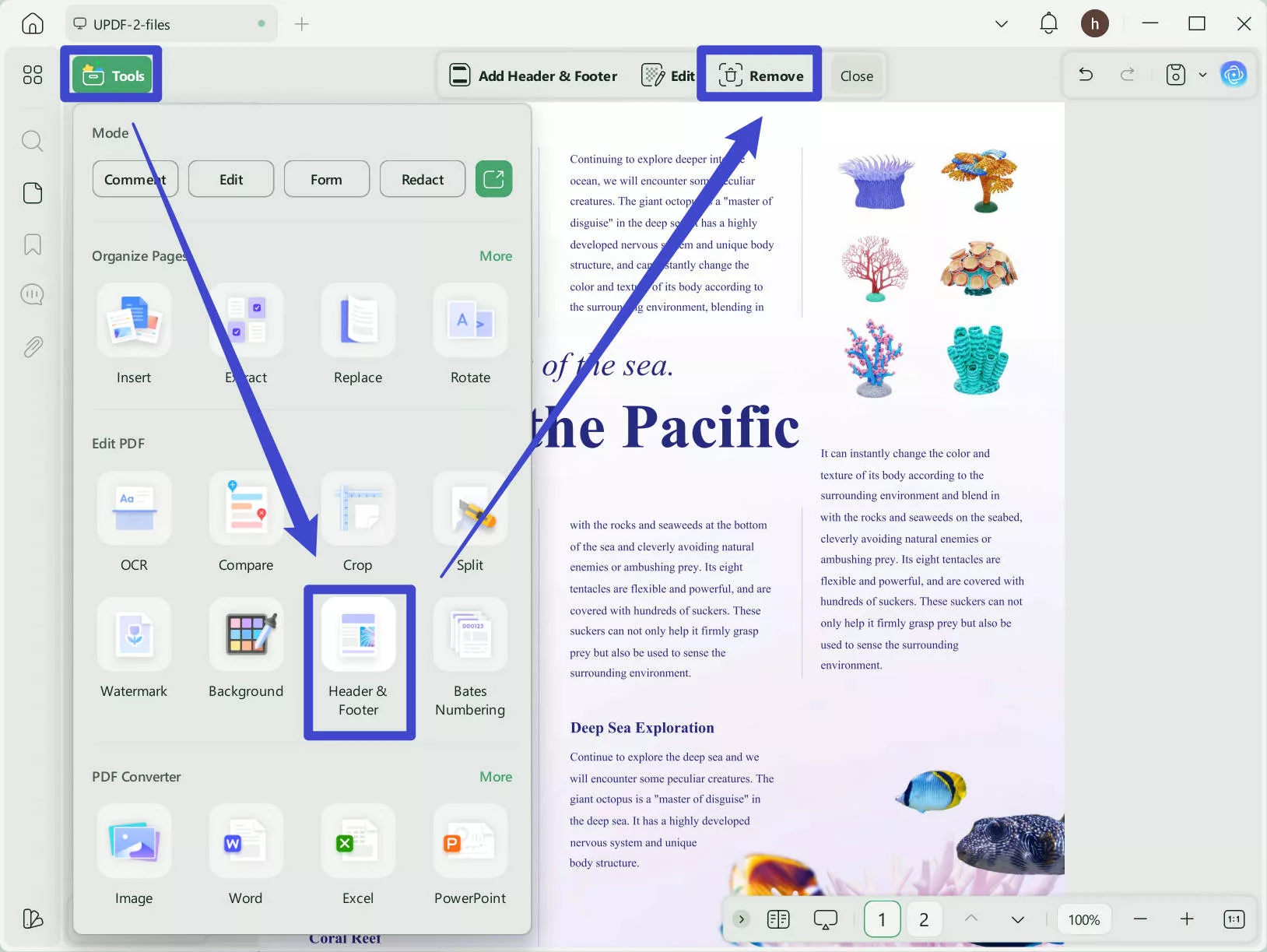
Step 2: Edit, Change, or add the Page Numbers in PDF
If you want to edit, change, or add the new page numbers to PDF, you can click on "Edit", which will open a panel with more editing options. You can edit Format, Start Page, Page Format, and Number Style here. Once done, click on "Done" to save all the edits.
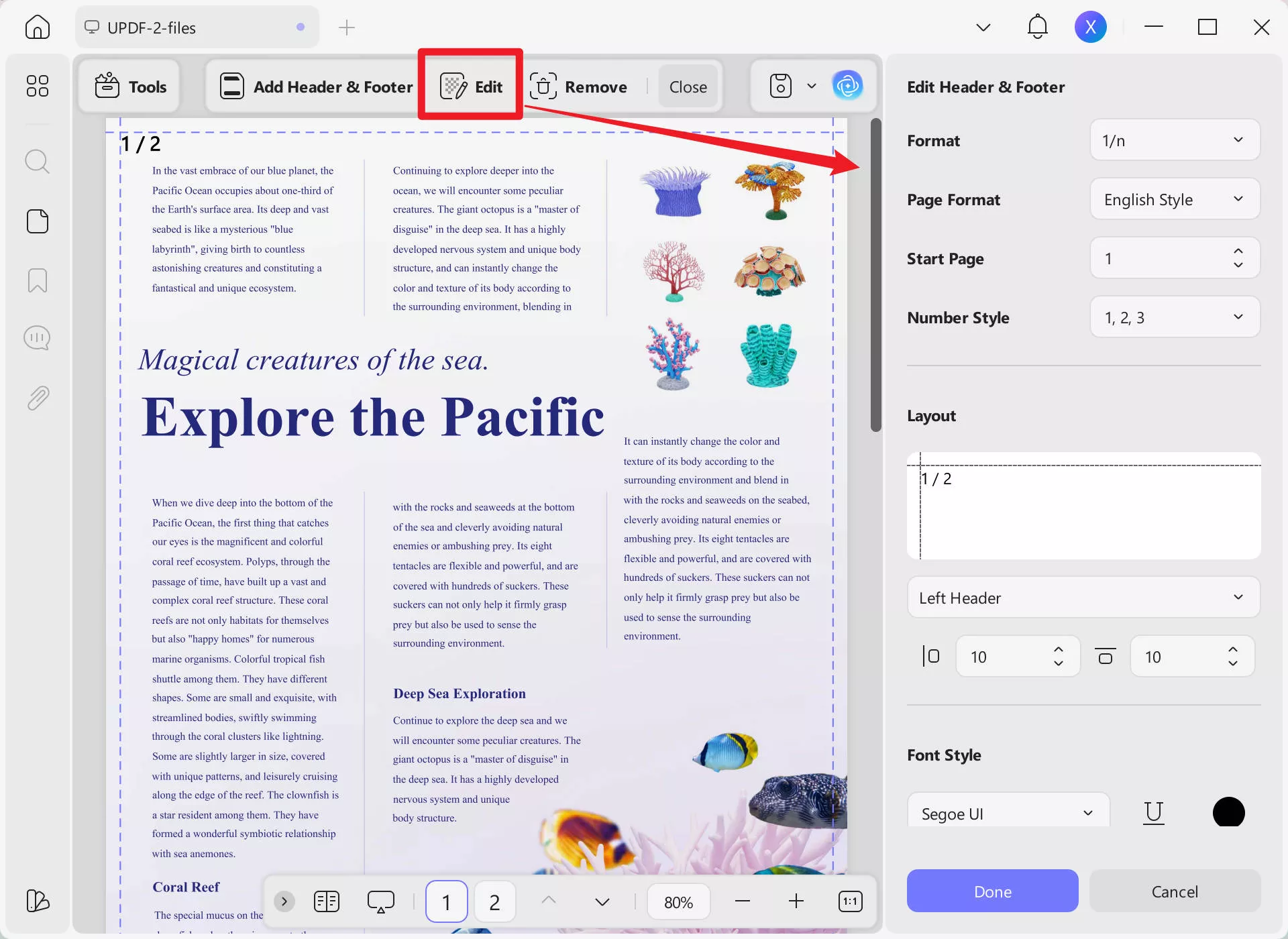
That's it! You can now easily remove or edit the page numbers on PDFs.
Part 3. How to Batch Remove Page Numbers
If you have multiple PDF files with page numbers and want to remove them all, you can use UPDF's batch remove feature. Here is the guide.
Step 1. Open the UPDF on your computer, click on the "Tools" > "Remove".
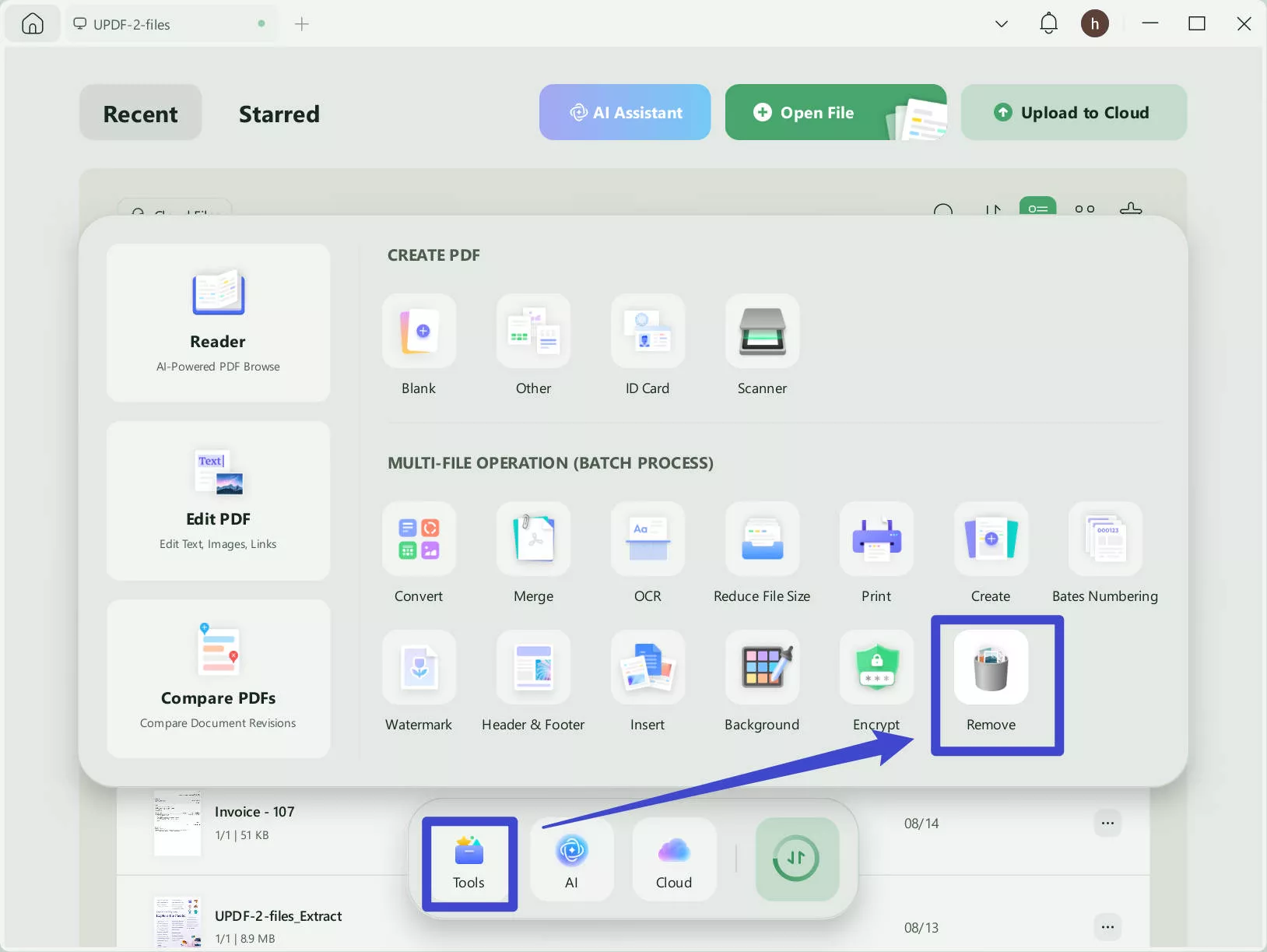
Step 2. Now, click on the "Add Files" button to select all the PDF files with page numbers that you want to remove. Click on the "Header & Footer" to select it. Then, click on the "Remove" button to remove all the page numbers in your PDF files.
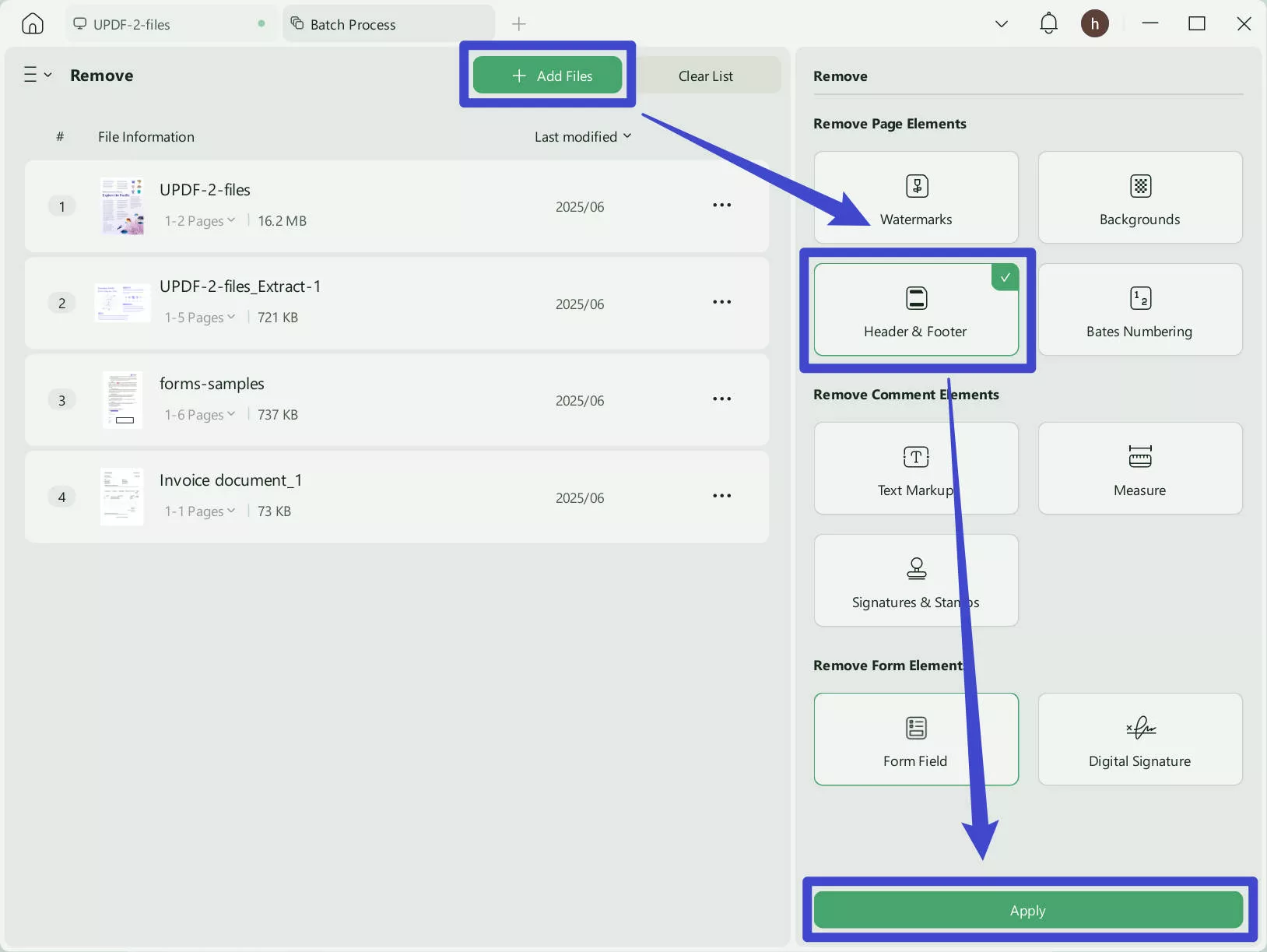
Part 4: How to Remove Page Numbers from PDF by Cropping
You can easily remove the page numbers by cropping the PDF page in the UPDF PDF editor. Here's how you can do it:
Step 1: Select Crop Pages Tool
Download UPDF first.
Windows • macOS • iOS • Android 100% secure
Click "Open File" and import the PDF you want to edit. On the left side, you will see a list of options for the document; click on "Crop" in "Tools".
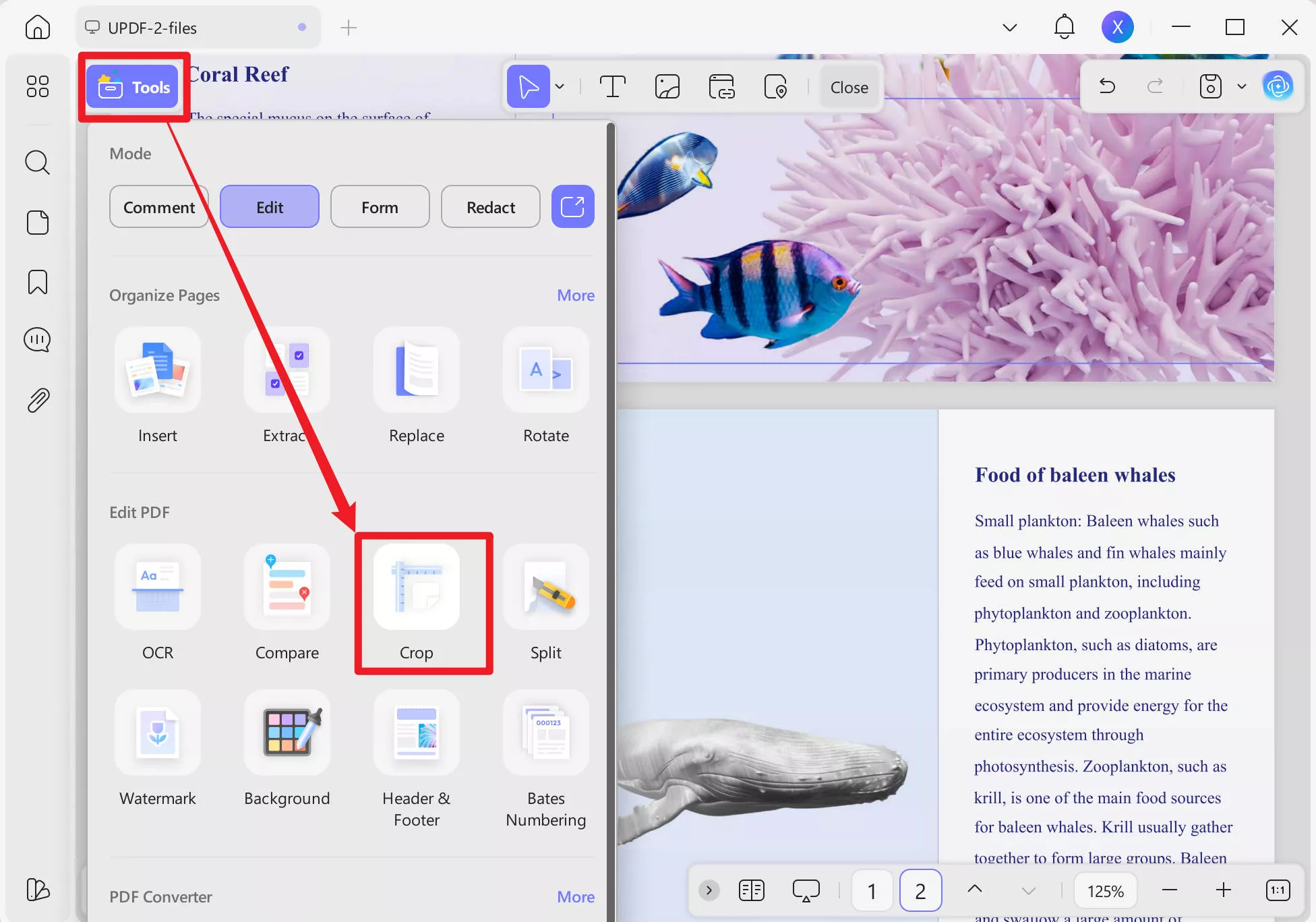
Step 2: Adjust the Crop Settings
You can manually crop a page by adjusting the margins with the rectangular dotted box, or go to the panel on the right. From there, you can precisely control the margins and page size, and even choose whether to maintain proportional constraints.
Step 3: Crop the Page Numbers in the PDF
After successfully cropping the page and removing the page number from the PDF, click "Apply Changes". Set the page range of the document and select how you want to see the pages of your document. After that, click on the "Apply" button at the top right of the screen and save the changes.
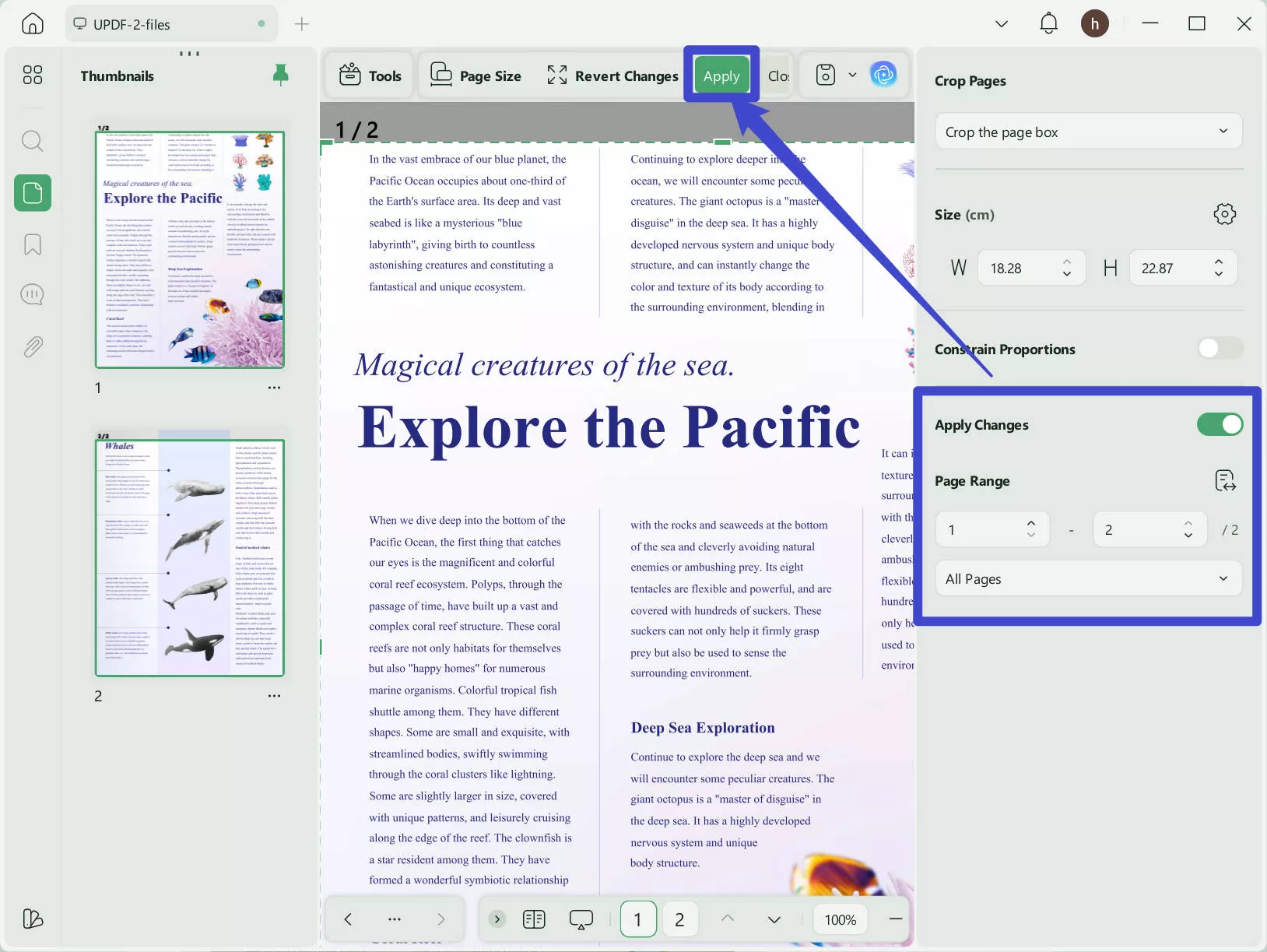
Windows • macOS • iOS • Android 100% secure
Part 5: How to Remove Page Number from PDF Via Covering?
If your PDF page numbers cannot be edited, you can use the shape features to cover the page numbers in the PDF. Here are the steps.
Go to “Tools” > “Comment” > “Rectangle.” After selecting the rectangle tool, hover over it to adjust the border and fill settings. Set the fill color to white (or match your background color) and the opacity to 100%. Then, draw the rectangle over the page numbers to hide them.
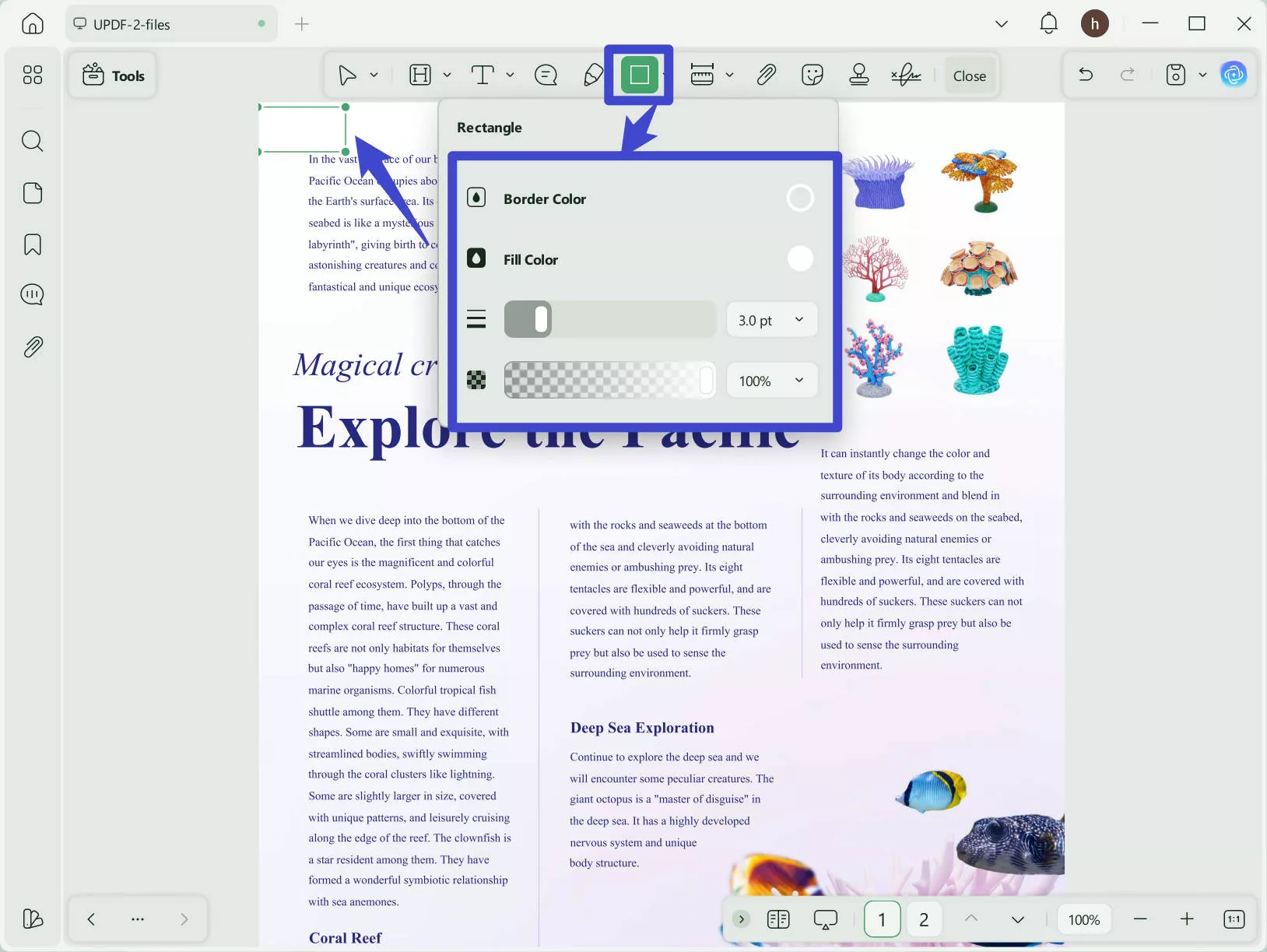
And UPDF can do more than edit and remove PDF page numbers. Here are its major features.
Other Main Features of UPDF
- Organize PDFs: One of the most common issues everyone encounters with their PDF file is the wrong organization and arrangement of data. UPDF's organizing feature lets the users rearrange their data, rotate it, split, crop, replace, extract, and even delete the unnecessary pages in the PDF.
- OCR PDFs: The OCR feature is one of the most attractive and amazing features. This means that you can even edit scanned PDF files. Now you don't have to look for other ways to get frustrated over this hurdle. You can now edit or delete page numbers in scanned PDFs only with a few clicks.
- Editing PDFs: The editing feature of UPDF takes full control of the PDF file and allows the user to edit text, font size, and style. You can edit the images easily and add, remove, or crop them only with a click. To make your document valid, you can add a watermark or even a colored background to your document.
- Convert PDF File: You can convert your PDF file into the format you need. This app offers a wide range of conversion formats. You can convert your PDF to Word, PowerPoint, Excel, or CSV. Not just that, but if you want to convert your file into an image or Text format, this PDF tool has options for that as well.
- UPDF AI: It is integrated with AI technology, helping users to chat with their PDFs.
The features cannot be listed here. So we recommend you read this review article to learn more.
Part 6. FAQS About Removing Page Number in PDF
Q1. How to Remove Page Numbers in PDF Online
There isn’t an online tool that can directly delete page numbers, but you can use the crop feature to remove them. For example, with Sejda Online, simply go to the website, select the Crop tool, upload your PDF, adjust the crop settings to remove the page numbers, and then download the PDF without them.
Q2. How to Remove Page Numbers in PDF with iLovePDF
Go to the Crop PDF tool on iLovePDF, upload your PDF with page numbers, and draw the crop area so the page numbers fall outside the selected range. Then, click “Crop PDF” to remove the page numbers.
Q3. How to Renumber PDF Pages in Preview
Open the PDF in Preview, then click the Show Markup Toolbar button. Select Shapes > Rectangle, and set both the fill and border color to match the background. Drag the rectangle over the page number to cover it. If you need to add new page numbers, click the Text tool and insert them one by one.
Conclusion
Removing the page number in PDF can be easily done with the fourmethods introduced above. You can choose any method you need.
If you want to remove page numbers, change page numbers in PDF, edit photos or text on the PDF, add annotations, or even edit a scanned PDF, then UPDF is your ideal PDF editor. Download the UPDF app on your laptop and mobile and edit your PDF from anywhere.
Windows • macOS • iOS • Android 100% secure
 UPDF
UPDF
 UPDF for Windows
UPDF for Windows UPDF for Mac
UPDF for Mac UPDF for iPhone/iPad
UPDF for iPhone/iPad UPDF for Android
UPDF for Android UPDF AI Online
UPDF AI Online UPDF Sign
UPDF Sign Edit PDF
Edit PDF Annotate PDF
Annotate PDF Create PDF
Create PDF PDF Form
PDF Form Edit links
Edit links Convert PDF
Convert PDF OCR
OCR PDF to Word
PDF to Word PDF to Image
PDF to Image PDF to Excel
PDF to Excel Organize PDF
Organize PDF Merge PDF
Merge PDF Split PDF
Split PDF Crop PDF
Crop PDF Rotate PDF
Rotate PDF Protect PDF
Protect PDF Sign PDF
Sign PDF Redact PDF
Redact PDF Sanitize PDF
Sanitize PDF Remove Security
Remove Security Read PDF
Read PDF UPDF Cloud
UPDF Cloud Compress PDF
Compress PDF Print PDF
Print PDF Batch Process
Batch Process About UPDF AI
About UPDF AI UPDF AI Solutions
UPDF AI Solutions AI User Guide
AI User Guide FAQ about UPDF AI
FAQ about UPDF AI Summarize PDF
Summarize PDF Translate PDF
Translate PDF Chat with PDF
Chat with PDF Chat with AI
Chat with AI Chat with image
Chat with image PDF to Mind Map
PDF to Mind Map Explain PDF
Explain PDF Scholar Research
Scholar Research Paper Search
Paper Search AI Proofreader
AI Proofreader AI Writer
AI Writer AI Homework Helper
AI Homework Helper AI Quiz Generator
AI Quiz Generator AI Math Solver
AI Math Solver PDF to Word
PDF to Word PDF to Excel
PDF to Excel PDF to PowerPoint
PDF to PowerPoint User Guide
User Guide UPDF Tricks
UPDF Tricks FAQs
FAQs UPDF Reviews
UPDF Reviews Download Center
Download Center Blog
Blog Newsroom
Newsroom Tech Spec
Tech Spec Updates
Updates UPDF vs. Adobe Acrobat
UPDF vs. Adobe Acrobat UPDF vs. Foxit
UPDF vs. Foxit UPDF vs. PDF Expert
UPDF vs. PDF Expert



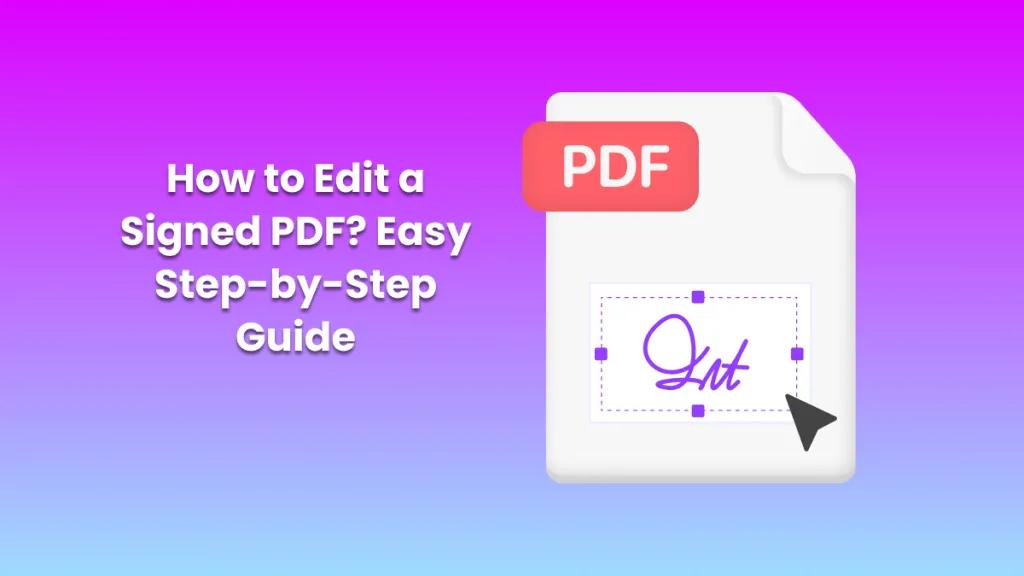



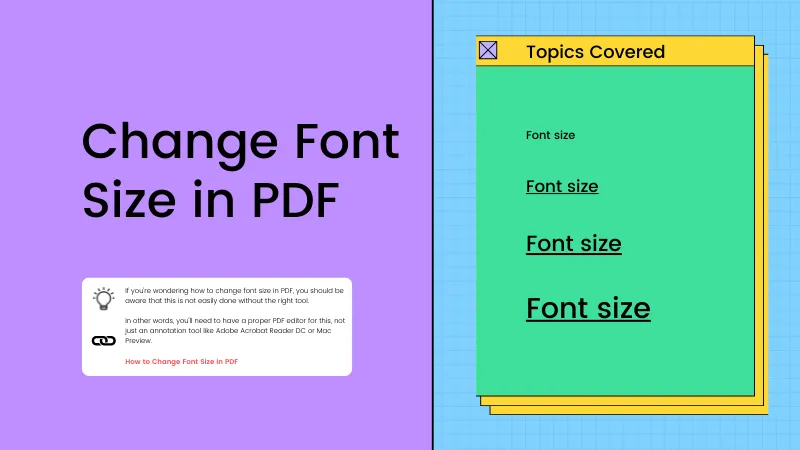
 Lizzy Lozano
Lizzy Lozano 

 Enid Brown
Enid Brown 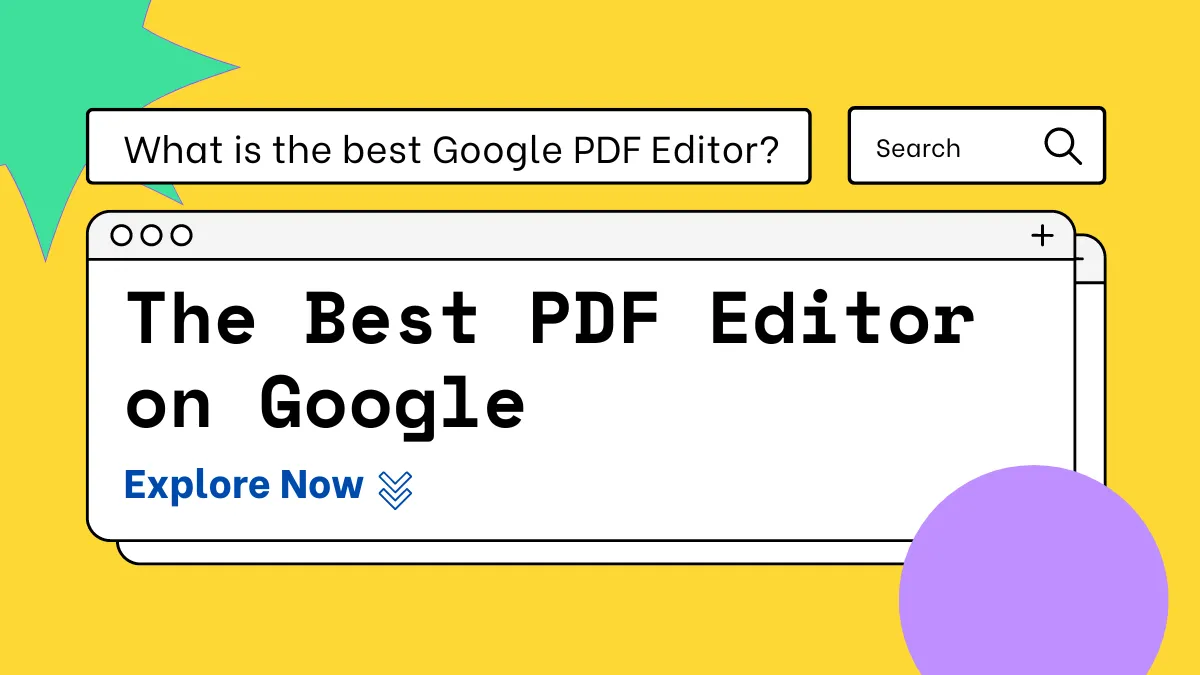

 Delia Meyer
Delia Meyer