Handling PDFs is a daily routine for many of us. People use PDFs at work, school, or on personal projects.
That's where PDF editors like DocFly come in. They allow editing, annotating, and even signing documents digitally.
In this article, we will discuss DocFly PDF Editor. We'll show you what it brings and where it might leave you wanting more. After that, we’ll reveal an excellent alternative to DocFly. It's UPDF. We're going to break down why UPDF takes the lead. If you're looking for a top-notch PDF editor that delivers premium features without draining your wallet, UPDF is the choice. Download it now and check for yourself.
Windows • macOS • iOS • Android 100% secure
Part 1. What is DocFly PDF Editor?
DocFly PDF Editor is a browser-based tool that does not require installing software so that you can edit your PDFs freely.
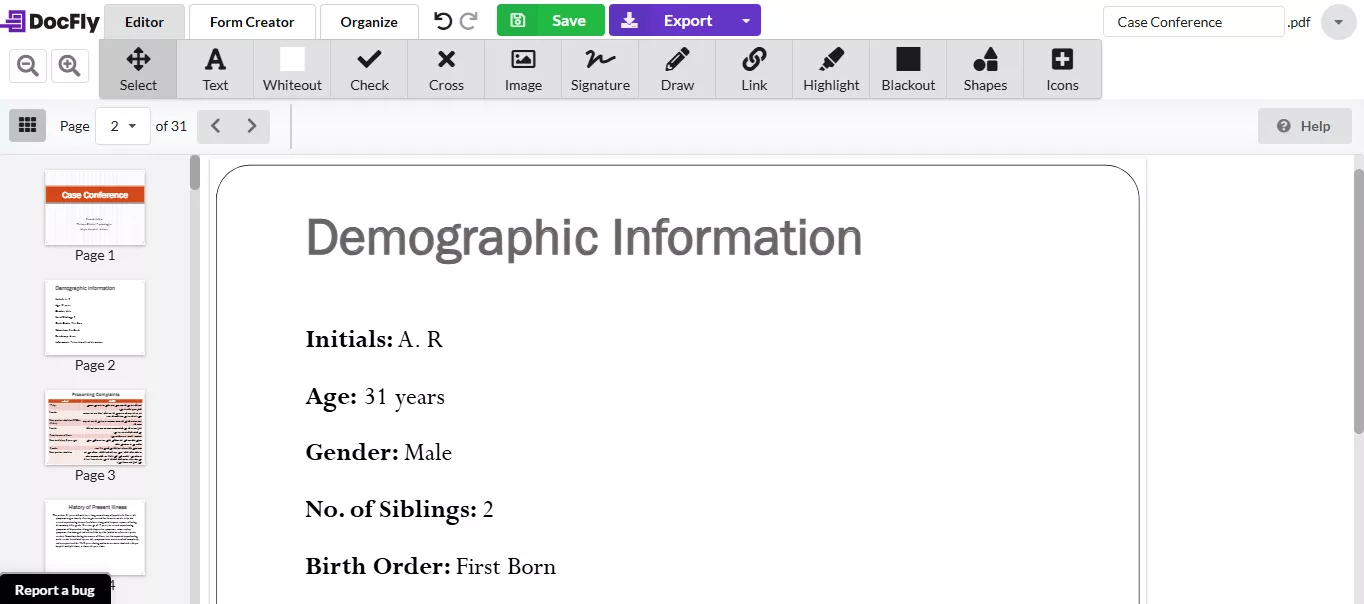
Here's what DocFly PDF Editor has to offer:
- Create & Convert PDFs:
With DocFly, you can create new PDFs from other formats like PNG, JPG, Word, etc. You can also convert PDF to other formats like Word, JPG, and PNG.
- Review & Edit PDFs
You can review the PDF by highlighting, adding texts, drawing, and adding shapes
- Save & Protect PDFs
Protect your files with passwords to keep private information safe. Also, you can blackout and whiteout to remove sensitive information to protect it.
- Sign PDFs
Fill out forms and sign using type, draw, and upload the images.
- Create PDF forms
With DocFly, you can add text fields, check box fields, dropdowns, lists, and more fields to create fillable PDF forms.
- Organize PDF
You can organize PDF pages by rotating, splitting, reordering, and extracting.
Now that you know the basics of DocFly PDF Editor, let's move on to how to use it to edit your PDFs.
Part 2. How to Use DocFly PDF Editor
Step 1. After opening the official website, Click on “Click to upload your file” to upload a file.
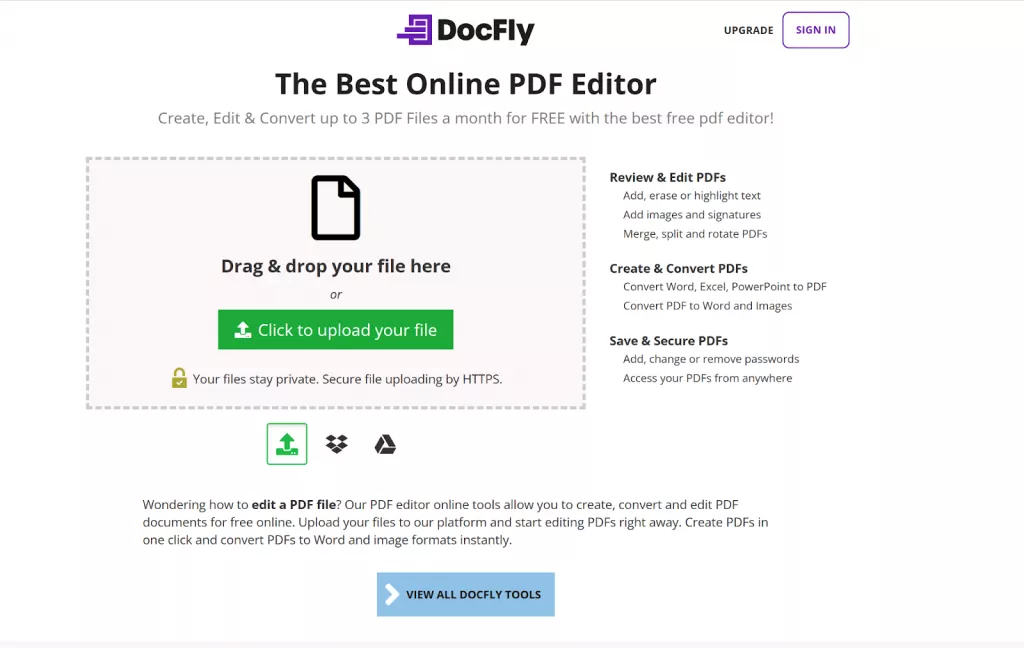
Step 2. DocFly will show all the uploaded files. If it’s not a PDF file, click the Three-Dots icon on the right side and convert it to PDF.
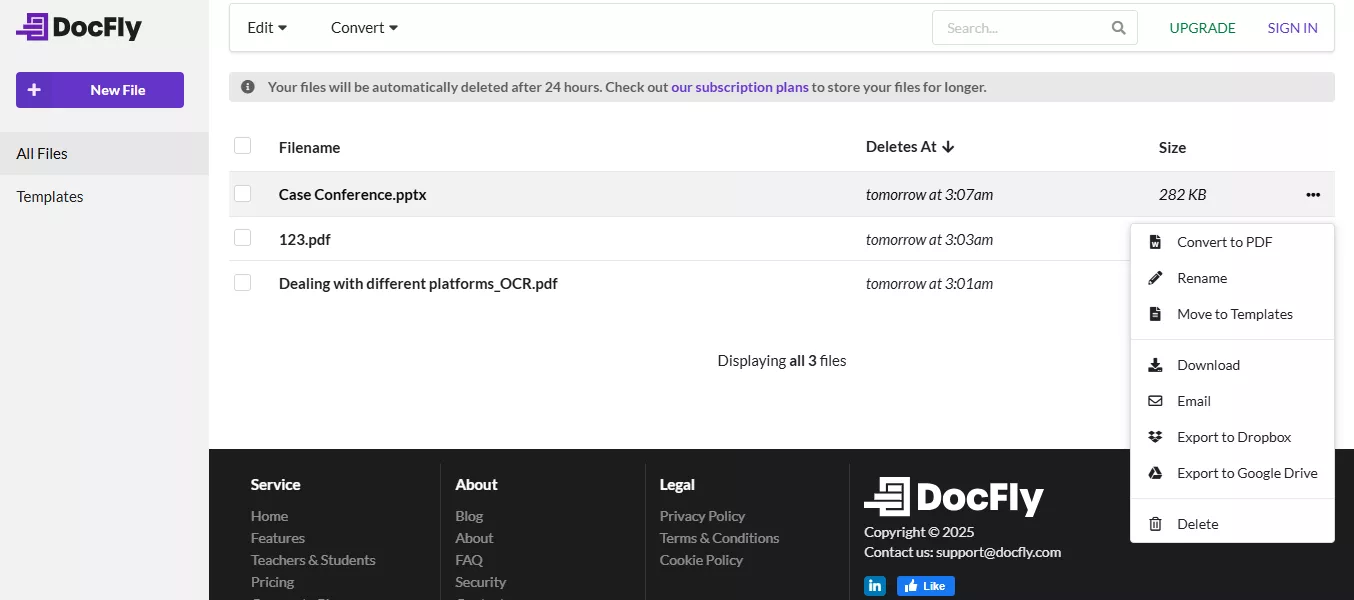
Step 3. Double-click on the file to open the converted PDF. You can now edit, annotate, organize, sign, etc..
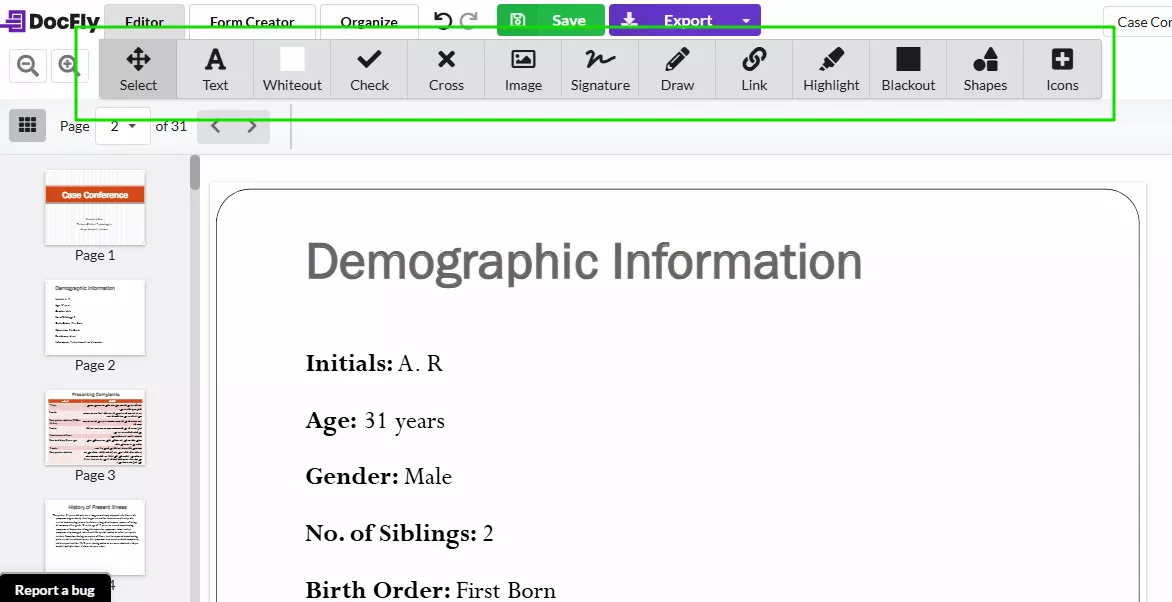
Step 4. After editing, click on “Save.” You can save it locally to Dropbox or Google Drive. Click the “Export” button and select your preferred option from the dropdown.
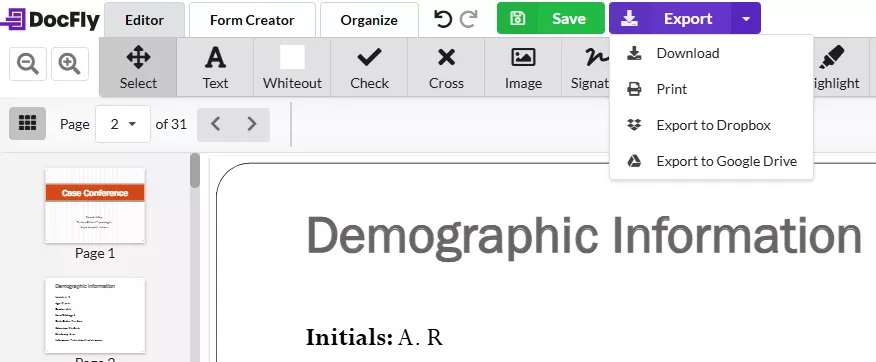
Now, whenever we discuss any online tool, one question always comes to mind. “Is it safe to use the DocFly PDF editor online?” Let's see!
Part 3. Is DocFly PDF Editor Safe?
DocFly is serious about your file security. They have several layers of protection for your data.
Here's a closer look at their approach:
- Your documents are housed securely on Amazon's servers located in Ireland. They are renowned for their stringent security protocols.
- Only authorized personnel can access the systems where your files are stored.
- Whether in transit or at rest, your files are encrypted. It provides an extra level of protection throughout their lifecycle.
- DocFly follows significant data protection laws, including GDPR and CCPA. It means your information is handled according to the most rigorous legal standards.
- When you delete a file, it's permanently wiped from their servers.
So, DocFly PDF editor can guard your PDF in all aspects. You don't need to worry about this aspect.
Now, let's take a look at its pricing.
Part 4. Is DocFly PDF Editor free?
DocFly does give a free version. However, it’s far from an unlimited resource. You’re capped at creating, editing, or converting just three PDFs per month. This free version is fine for occasional one-time use but impractical for anyone managing PDFs regularly.
To unlock its full potential, a paid subscription becomes a necessity. It comes in two pricing tiers: Monthly and Annual. Let’s dissect the options:
| Features | Monthly Plan | Annual Plan |
| Price | $7.99 per month | $3.99 per month (billed as $47.88/year) |
| In-browser PDF editor | ✓ | ✓ |
| Form creator and filler | ✓ | ✓ |
| File conversion tools | ✓ | ✓ |
| 10GB cloud storage | ✓ | ✓ |
| Priority support | ✓ | ✓ |
| Unlimited exports | ✓ | ✓ |
Both plans give the same benefits. However, the annual plan is far more cost-saving than its monthly counterpart. However, one thing is sure: DocFly's free tier is just a stepping stone. For power users, an upgrade is inescapable.
Now, let's see the opposite side of the coin.
Part 5. Why Do Some Users Dislike DocFly?
While DocFly does the job for most basic PDF tasks, many weaknesses exist. Let's dive into the most common pain points:
- Cannot Edit Existing Texts, Images, and Links: When you try to edit the existing texts, images and link in the PDF, you cannot do that with DocFly.
- Cannot Create a Blank PDF and Formats Limitations: When you try to create a PDF, you cannot create a blank PDF. And when you try to convert from or to PDF file, the formats supported are limited to PNG, JPG, Word, Excel, or PPT.
- Lacks Many Other features: It does not have OCR, AI Assistant, redaction, page numbers, watermark, etc.
- Has Bugs: When you convert different PDF to other formats or other formats to PDF and upload with several files, you will get the error of conversion fail without any reasons.
- Needs Internet to Use: It is an online tool and needs a table internet to work.
- Price is Expensive: With these features, it is not worth to pay USD47.88 per year.
These drawbacks highlight why users are looking for alternatives. That's why we show you UPDF.
Part 6. The Best Alternative of DocFly PDF Editor: UPDF
UPDF is a powerful, feature-packed PDF editor that leaves DocFly in the dust. It can perform all the essential PDF editing tasks and contains an advanced AI chatbot. You can use UPDF on multiple platforms. It's much cheaper than DocFly with USD39.99 per year, yet it doesn't sacrifice anything regarding performance. You can check its price and compare here. Just download UPDF via the button and test it on your own.
Windows • macOS • iOS • Android 100% secure

Want to know why UPDF is better than DocFly? Here are the detailed reasons.
Why Choose UPDF?
The features make UPDF different.
- Effortless Editing
Change text, images, and pages using a set of precision tools.
- Flexible Conversions
Take your PDFs into Word, Excel, PowerPoint, and other formats. UPDF performs these conversions without disturbing the original layout.
- Advanced OCR
Transform scanned files into fully editable, fully searchable documents in seconds.
- Seamless Collaboration
Highlight and annotate PDFs. You can also add sticky notes or comments and collaborate in real-time.
- World-Class Security
Lock down your PDFs with password protection and access controls for added security.
Quick Comparison
| Features | DocFly | UPDF |
| Edit PDF texts, images, and links. | × | ✓ |
| OCR | × | ✓ |
| PDF Translation | × | ✓ |
| Share the file with a link or QR code. | × | ✓ |
| AI Assistant | × | ✓ |
| Create a blank PDF | × | ✓ |
| Redaction | × | ✓ |
| Price | US$43/Year | US$39.99/Year |
If you want to know more about UPDF, check out this video tutorial.
Or read this review article.
Conclusion
DocFly PDF Editor provides simple features for performing tasks on PDF. However, it lacks many features like PDF translations, existing elements editing, creating blank PDF, and more. UPDF is the best option for users requiring an all-rounded PDF editor. It has all the features that DocFly has and offer many special features of this tool, such as OCR, AI, PDF translation, and more, give you better control over your workflow. It's also much cheaper than DocFly. Download UPDF and use it for your PDF editing tasks.
Windows • macOS • iOS • Android 100% secure
 UPDF
UPDF
 UPDF for Windows
UPDF for Windows UPDF for Mac
UPDF for Mac UPDF for iPhone/iPad
UPDF for iPhone/iPad UPDF for Android
UPDF for Android UPDF AI Online
UPDF AI Online UPDF Sign
UPDF Sign Edit PDF
Edit PDF Annotate PDF
Annotate PDF Create PDF
Create PDF PDF Form
PDF Form Edit links
Edit links Convert PDF
Convert PDF OCR
OCR PDF to Word
PDF to Word PDF to Image
PDF to Image PDF to Excel
PDF to Excel Organize PDF
Organize PDF Merge PDF
Merge PDF Split PDF
Split PDF Crop PDF
Crop PDF Rotate PDF
Rotate PDF Protect PDF
Protect PDF Sign PDF
Sign PDF Redact PDF
Redact PDF Sanitize PDF
Sanitize PDF Remove Security
Remove Security Read PDF
Read PDF UPDF Cloud
UPDF Cloud Compress PDF
Compress PDF Print PDF
Print PDF Batch Process
Batch Process About UPDF AI
About UPDF AI UPDF AI Solutions
UPDF AI Solutions AI User Guide
AI User Guide FAQ about UPDF AI
FAQ about UPDF AI Summarize PDF
Summarize PDF Translate PDF
Translate PDF Chat with PDF
Chat with PDF Chat with AI
Chat with AI Chat with image
Chat with image PDF to Mind Map
PDF to Mind Map Explain PDF
Explain PDF Scholar Research
Scholar Research Paper Search
Paper Search AI Proofreader
AI Proofreader AI Writer
AI Writer AI Homework Helper
AI Homework Helper AI Quiz Generator
AI Quiz Generator AI Math Solver
AI Math Solver PDF to Word
PDF to Word PDF to Excel
PDF to Excel PDF to PowerPoint
PDF to PowerPoint User Guide
User Guide UPDF Tricks
UPDF Tricks FAQs
FAQs UPDF Reviews
UPDF Reviews Download Center
Download Center Blog
Blog Newsroom
Newsroom Tech Spec
Tech Spec Updates
Updates UPDF vs. Adobe Acrobat
UPDF vs. Adobe Acrobat UPDF vs. Foxit
UPDF vs. Foxit UPDF vs. PDF Expert
UPDF vs. PDF Expert

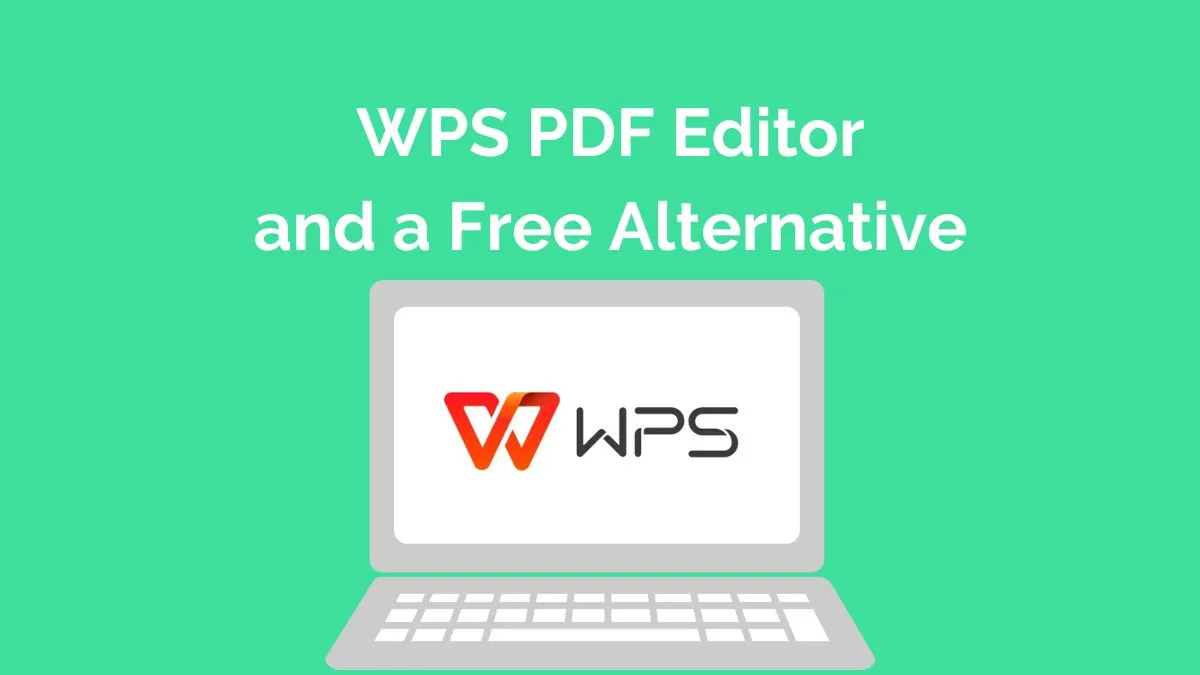



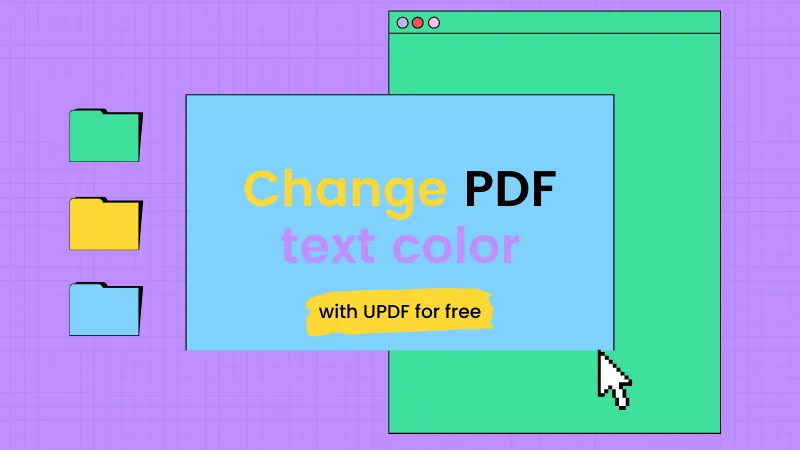


 Enola Miller
Enola Miller 
 Grace Curry
Grace Curry 
 유경은
유경은 

 Lizzy Lozano
Lizzy Lozano