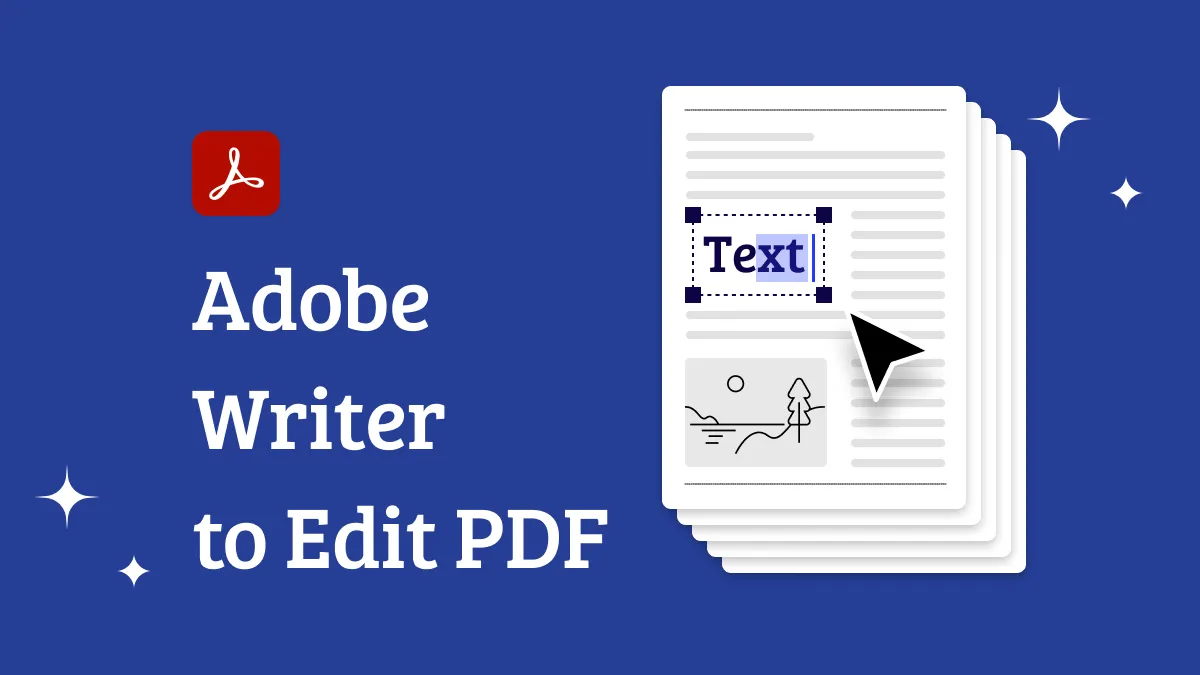Arabic is one of the most typical languages of all time. It has a rich history, a diverse culture, and a vast influence in the world. Arabic is also a complex language because of its special writing style that poses many challenges for PDF editing and few PDF editors can support Arabic.
We tested many Arabic PDF editors and few of them can completely match the Arabic PDF editing requirements. However, there is one that catches our eye.
This article will show you this Arabic PDF editor. So, what are you waiting for? Let's dive right into it!
Windows • macOS • iOS • Android 100% secure
What is the Best Arabic PDF Editor?
Are you looking for the best Arabic PDF editor? If yes, then you should try UPDF, the complete PDF solution across all platforms. This Arabic PDF editor will help you edit existing Arabic content, links, and images and add new Arabic content, links, and images. It will recognize the font of the existing texts when you try to edit them so that you can keep the same style in the whole Arabic PDF. Moreover, it has many other features such as annotating, converting, compressing, merging, splitting, and protecting your PDF files with Arabic text easily and quickly.
It supports editing Arabic PDFs, as well as other languages such as Hebrew, English, German, French, Italian, and more. Additionally, the AI assistant can recognize handwritten Arabic text and extract it for you.
Moreover, this Arabic PDF editor can work on Windows, Mac, iOS, and Android. Just download the latest version of UPDF and begin editing your Arabic PDF now!
Windows • macOS • iOS • Android 100% secure

- Versatile Editor and Converter: Edit PDFs and convert to/from formats like Word, Excel, PowerPoint, HTML, EPUB, JPG, PNG, and more.
- UPDF AI: Smart AI features to help you summarize, translate, explain, analyze, and chat with your PDF documents.
- Efficient Annotator: Add comments, highlights, notes, and drawings to enhance PDFs.
- Flexible Reader: Read PDFs in various modes and zoom levels for optimal viewing.
- Precise Printing: Print PDFs with diverse options and settings for accurate output.
- Space-Saving Compressor: Reduce PDF file size to save storage space.
- Enhanced Security: Protect PDFs with passwords and encryption for data security.
- Effective Management: Organize PDFs with bookmarks and page thumbnails for easy navigation.
- Seamless Sharing: Share PDFs via email or cloud services for collaboration and distribution.
To know this UPDF in detail, you can download UPDF via the below button to test, or read this UPDF review from PDF association.
Windows • macOS • iOS • Android 100% secure
Also Read: Top 5 Arabic PDF Editors Online Free
How to Use The Best Arabic PDF Editor?
In this part, you will learn how to edit Arabic PDFs in different situations, such as adding comments, changing fonts, resizing pages, and more! Here are the steps on how to use this best PDF editor with Arabic support:
Step 1. Edit PDF Text in Arabic PDF
- Download UPDF by clicking the button below. Open your Arabic PDF file in UPDF by clicking on the "Open File" button or dragging and dropping the file into the program window.
Windows • macOS • iOS • Android 100% secure
- Click on the "Edit" button from "Tools" on the top toolbar to enter the editing mode. Then press "Insert & Edit Text".
- Click on the text that you want to edit and start typing or modifying the text. You can also use the keyboard shortcuts Ctrl+X, Ctrl+C, and Ctrl+V to cut, copy, and paste the text.
- UPDF will automatically adjust the text direction and layout according to the Arabic language rules.
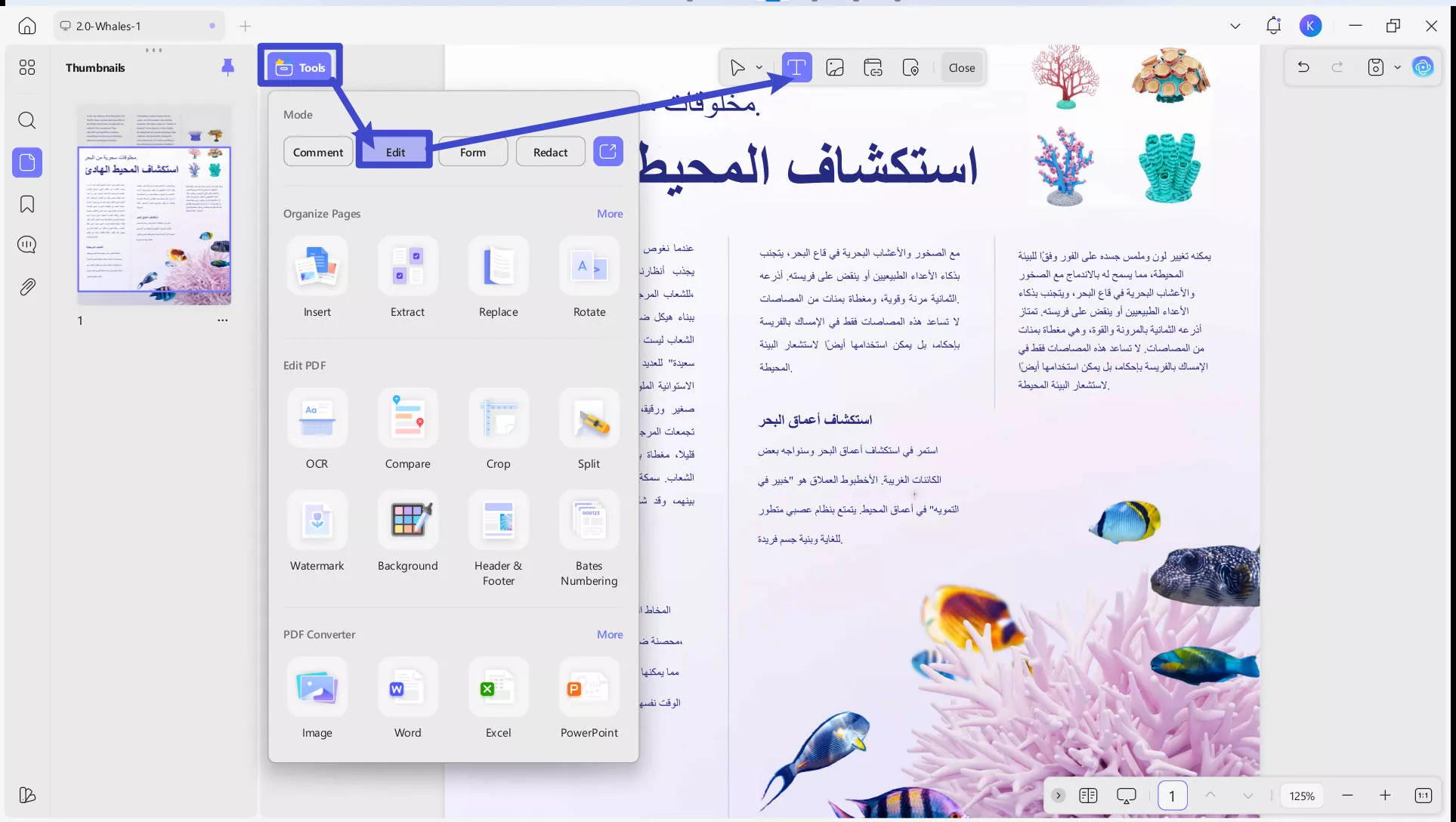
Step 2. Edit PDF Text Properties in Arabic
- To change the font, font size, color, boldness, italics, alignment, and other properties of your text, select the text that you want to modify and click on the floating toolbar.
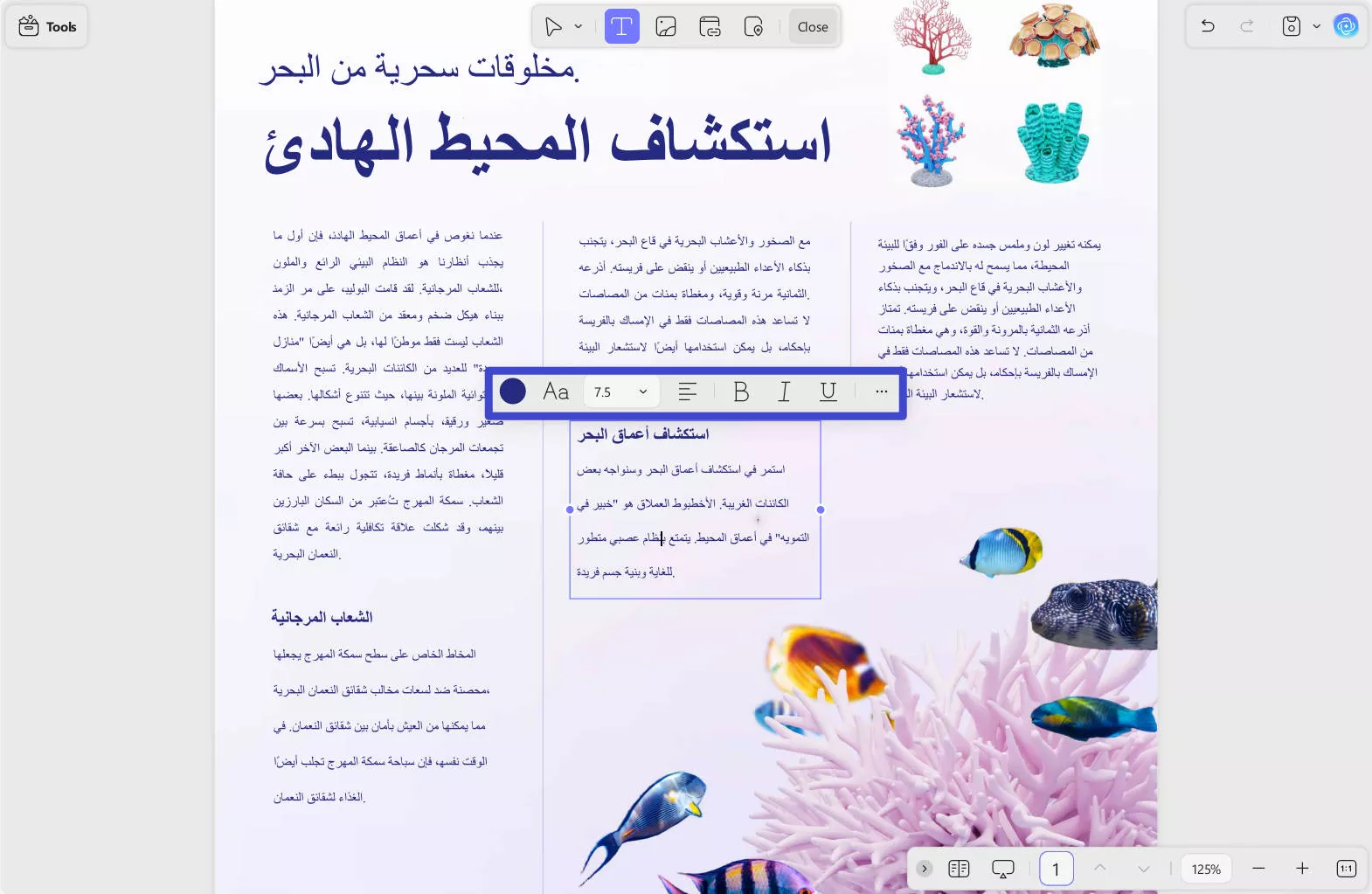
Step 3. Edit Arabic PDF Pages
- To edit your Arabic PDF pages, click on the "Organize Pages" button on the left toolbar.
- You can perform various actions on your pages, such as insert, delete, rotate, crop, extract, split, merge, reorder, duplicate, replace, etc.
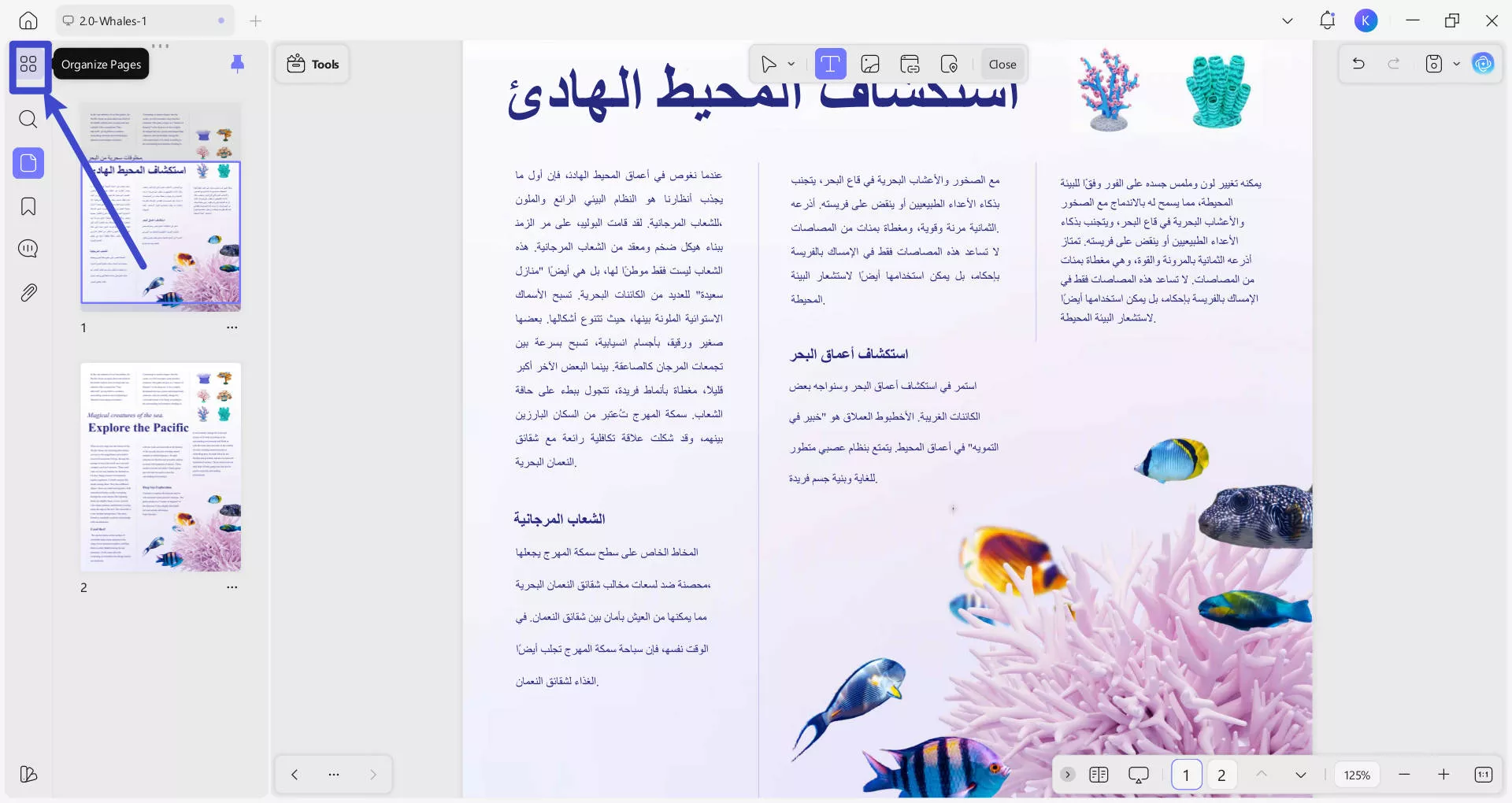
Step 4. Fill PDF Form in Arabic
- To fill out a PDF form in Arabic, go to the "Form" mode by clicking on the "Tools" button on the top toolbar.
- Double-click on the form field that you want to fill in and enter your information . You can also use the tab key to navigate between fields.
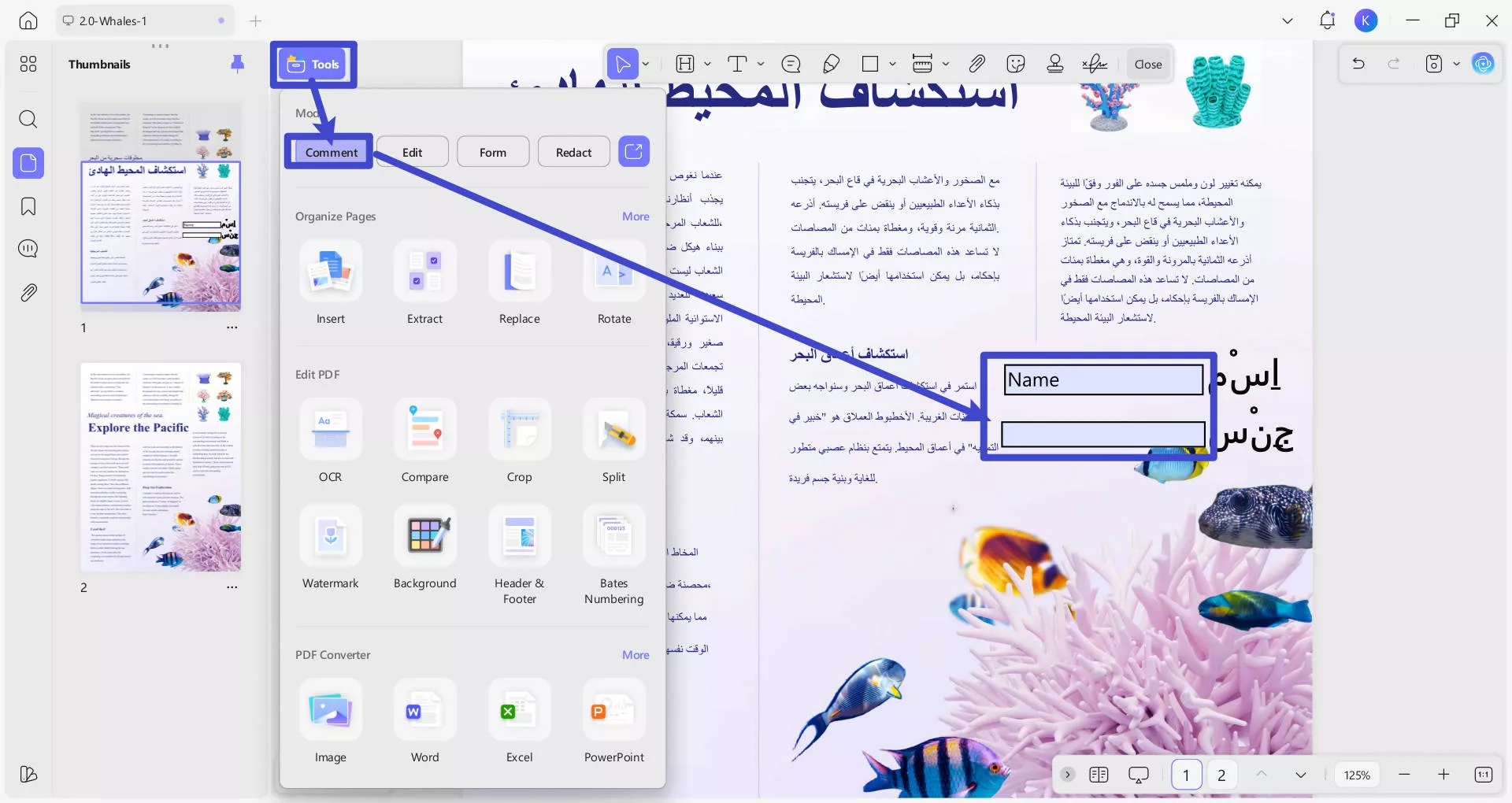
To save your filled form, click on the "Save" icon the the right-top toolbar or use the keyboard shortcut Ctrl+S.
There are more you can do with UPDF. For example, you can also add headers and footers, page numbers, watermarks, and backgrounds to your pages. You've seen how powerful this tool can be, so why not upgrade to its premium version and use it without any limitations now?
More About UPDF
Is it Hard to Edit Arabic Text in PDF? Useful Tips that You Need to Know
Editing Arabic text in PDF can be a hard task, especially if you don't have the right tool. Arabic is a complex language that has some unique characteristics that make it different from other languages. Some of the difficulties or problems that you may encounter when editing Arabic text in PDF are:
Characteristic of the Arabic Language is From Right to Left
Unlike most languages that are written from left to right, Arabic is written from right to left. This means that your PDF document's text direction and alignment should be adjusted accordingly. Otherwise, your text may appear reversed or distorted.
Arabic Script Is Cursive and Connected
Arabic letters are usually connected to each other in a cursive style, forming words and sentences. This means that the spacing and kerning of your text should be carefully controlled. Otherwise, your text may appear disjointed or overlapping.
Arabic has Different Forms of Letters
Arabic letters have different shapes depending on their position in a word. There are four forms of letters: initial, medial, final, and isolated. This means that the font and glyph of your text should be compatible with Arabic characters. Otherwise, your text may appear incorrect or incomplete.
Useful Tips on Editing Arabic Text in PDF
Here are some useful tips on editing Arabic text in PDF:
- Choose the Right Tool: Use a PDF editor like UPDF that supports Arabic language editing without converting to Word.
- Set Text Direction: Ensure text direction is right-to-left by selecting the option in "Text Properties."
- Select Arabic-Friendly Fonts: Opt for fonts like Arial, Times New Roman, or Calibri that display Arabic characters correctly.
- Manage Spacing: Adjust spacing and kerning to maintain a proper connection between cursive Arabic letters.
- Verify Letter Forms: Check and correct the forms of Arabic letters (initial, medial, final, isolated).
FAQs on Arabic PDF Editor and Editing Arabic PDF
Does PDF Support Arabic?
Yes, PDF supports Arabic, as well as other languages that use right-to-left scripts, like Hebrew, Urdu, Persian, etc. However, not all PDF editors support it. You need a PDF editor like UPDF with Arabic support that can adjust the text direction and layout according to the language rules.
Can I Edit a PDF in Arabic Language?
Yes, you can edit a PDF in Arabic language with UPDF, the complete PDF solution across all platforms. UPDF is a fast and powerful PDF editor that supports editing Arabic PDFs, as well as other languages.
Does Adobe Acrobat Pro Support Arabic?
Yes, Adobe Acrobat Pro is a PDF editor with Arabic support now. You need to go to "Preference," and in the Language section, choose "Right To Left." This will enable you to edit Arabic PDFs in Adobe Acrobat Pro. However, Adobe Acrobat Pro is more expensive and complicated than UPDF. You may find it hard to use if you are unfamiliar with its interface and functions. Check the detailed comparison between Acrobat and UPDF.
What is the Best Arabic PDF Editor, and Why?
The best Arabic PDF editor is UPDF because it is fast, easy, reliable, and affordable. Some top highlights of UPDF are:
- Edit PDF text in Arabic and other languages
- Seamless cloud and AI integration.
- Change font, size, color, alignment, and other properties of text
- Add images, links, shapes, stamps, signatures, and more to PDFs
- Convert PDFs to or from various formats such as Word, Excel, PowerPoint, HTML, EPUB, JPG, PNG, etc.
Wrap Up!
With our ultimate guideline, you can surely edit Arabic PDF text without any trouble. For efficient editing and various PDF-related tasks, choose UPDF, the best Arabic PDF editor, as it caters to all requirements and has a solution for all your PDF tasks! With a user-friendly interface, you can edit, read, annotate, convert, OCR, and protect PDF with high performance. Download it now and don't miss this amazing software.
Windows • macOS • iOS • Android 100% secure
 UPDF
UPDF
 UPDF for Windows
UPDF for Windows UPDF for Mac
UPDF for Mac UPDF for iPhone/iPad
UPDF for iPhone/iPad UPDF for Android
UPDF for Android UPDF AI Online
UPDF AI Online UPDF Sign
UPDF Sign Edit PDF
Edit PDF Annotate PDF
Annotate PDF Create PDF
Create PDF PDF Form
PDF Form Edit links
Edit links Convert PDF
Convert PDF OCR
OCR PDF to Word
PDF to Word PDF to Image
PDF to Image PDF to Excel
PDF to Excel Organize PDF
Organize PDF Merge PDF
Merge PDF Split PDF
Split PDF Crop PDF
Crop PDF Rotate PDF
Rotate PDF Protect PDF
Protect PDF Sign PDF
Sign PDF Redact PDF
Redact PDF Sanitize PDF
Sanitize PDF Remove Security
Remove Security Read PDF
Read PDF UPDF Cloud
UPDF Cloud Compress PDF
Compress PDF Print PDF
Print PDF Batch Process
Batch Process About UPDF AI
About UPDF AI UPDF AI Solutions
UPDF AI Solutions AI User Guide
AI User Guide FAQ about UPDF AI
FAQ about UPDF AI Summarize PDF
Summarize PDF Translate PDF
Translate PDF Chat with PDF
Chat with PDF Chat with AI
Chat with AI Chat with image
Chat with image PDF to Mind Map
PDF to Mind Map Explain PDF
Explain PDF Scholar Research
Scholar Research Paper Search
Paper Search AI Proofreader
AI Proofreader AI Writer
AI Writer AI Homework Helper
AI Homework Helper AI Quiz Generator
AI Quiz Generator AI Math Solver
AI Math Solver PDF to Word
PDF to Word PDF to Excel
PDF to Excel PDF to PowerPoint
PDF to PowerPoint User Guide
User Guide UPDF Tricks
UPDF Tricks FAQs
FAQs UPDF Reviews
UPDF Reviews Download Center
Download Center Blog
Blog Newsroom
Newsroom Tech Spec
Tech Spec Updates
Updates UPDF vs. Adobe Acrobat
UPDF vs. Adobe Acrobat UPDF vs. Foxit
UPDF vs. Foxit UPDF vs. PDF Expert
UPDF vs. PDF Expert







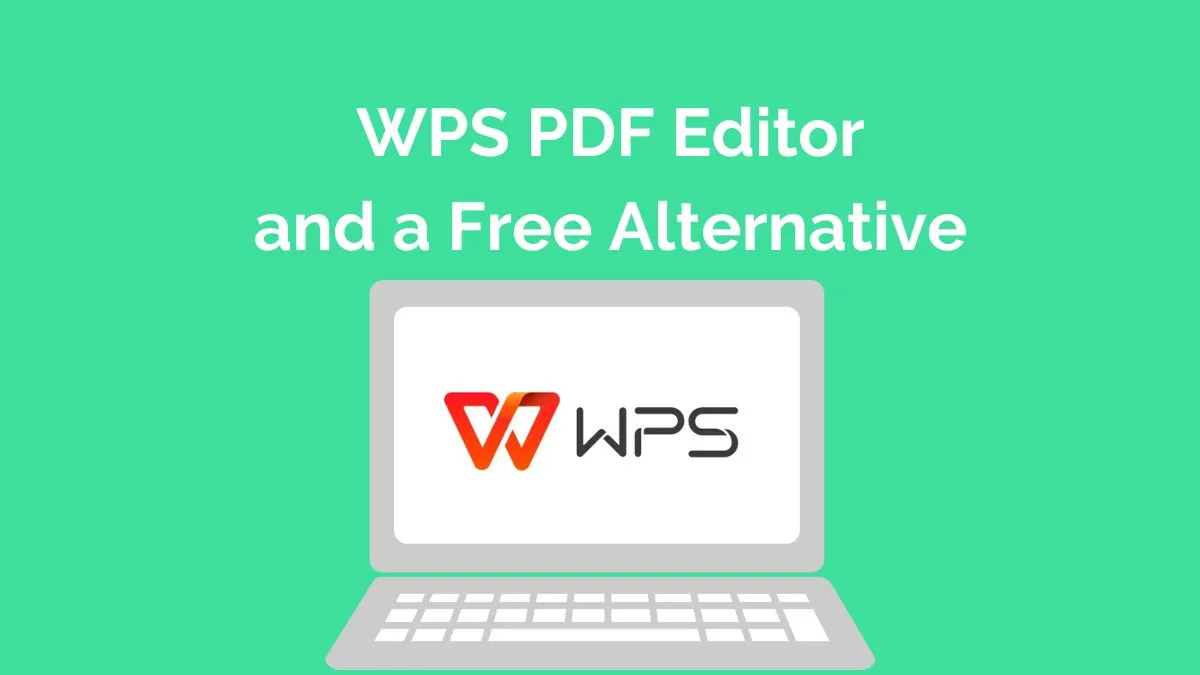
 Enrica Taylor
Enrica Taylor 
 Enola Davis
Enola Davis 

 Engelbert White
Engelbert White