Converting WhatsApp images to PDF can streamline your document handling and sharing processes. Continue reading on to learn the simple steps to transform your WhatsApp images into versatile PDF files using efficient tools like UPDF, enhancing your productivity and document management. Click the button below to download UPDF now and keep reading.
Windows • macOS • iOS • Android 100% secure
Part 1. Can I Convert WhatsApp Images to PDF?
Yes, you can easily convert WhatsApp images to PDF by using UPDF - a comprehensive PDF editor capable of image-to-PDF conversion, PDF editing, annotating, PDF filling, and more. UPDF provides convenient methods to convert saved WhatsApp images to PDFs for Windows, Mac, Android and iOS users. One important step before conversion is saving the WhatsApp images to your devices.
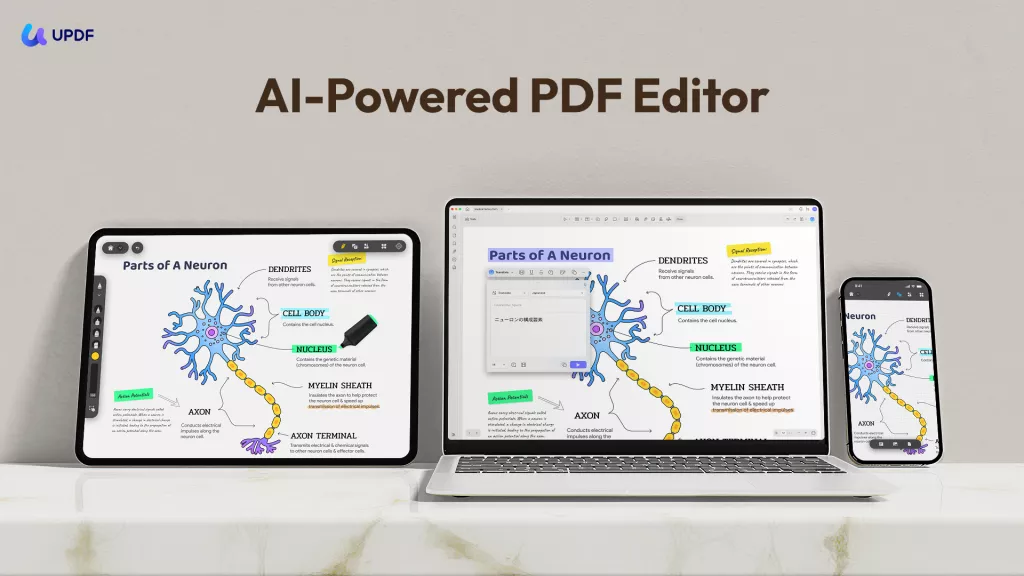
Windows • macOS • iOS • Android 100% secure
Part 2. How to Convert Saved WhatsApp Image to PDF on Mobile
Let's explore the methods for converting saved WhatsApp images to PDF using UPDF, as it's free to use for creating PDFs from images. You can download it by clicking the button below or go to App Store and Google Play.
Windows • macOS • iOS • Android 100% secure
Method 1: Converting a Single WhatsApp Image to PDF:
Converting a WhatsApp image to a PDF on your Android or iOS involves a few straightforward steps. Here's how to do it:
Step 1. Identify the Image: First, ensure the WhatsApp image you want to convert is saved to your device.
Step 2. Click the "+" icon and select "Photos" under "Import From". Afterward, select the WhatsApp image you want to import and click "Add".
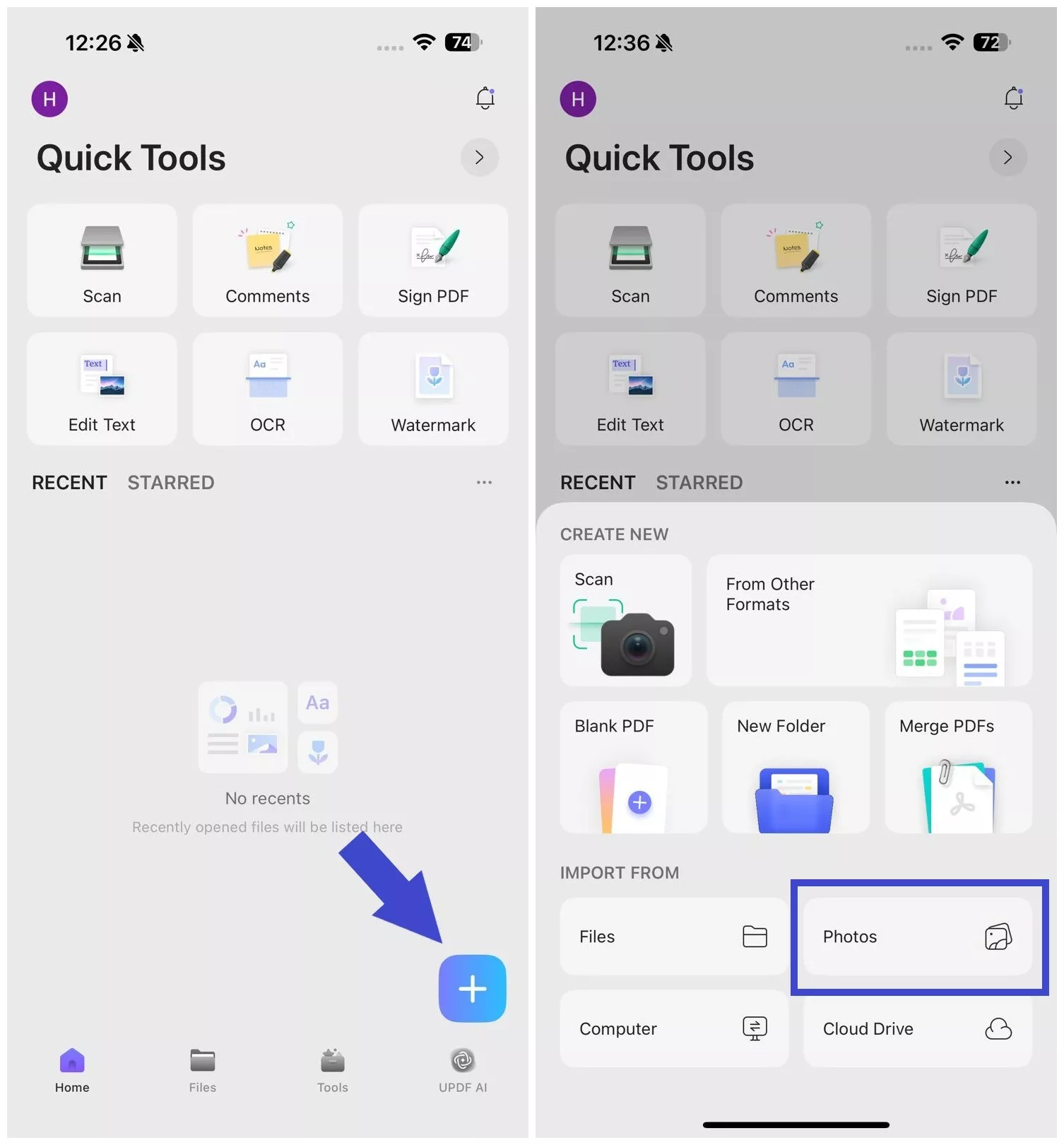
Step 3. Click the "Files" tab and then tap "..." next to the image you want to convert. Afterward, select "Convert to PDF".
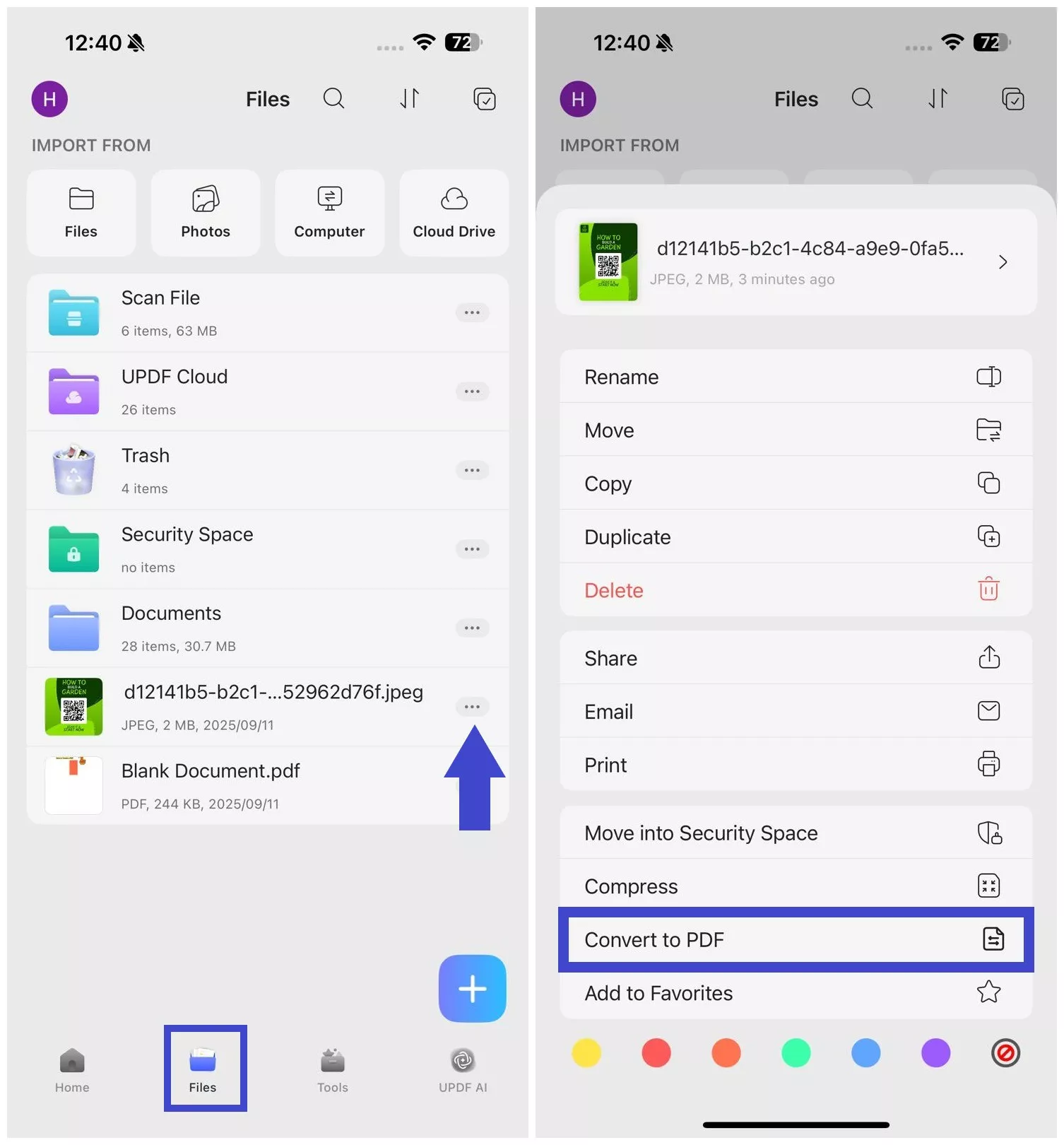
Step 4. A PDF file of the image will open. You can now use the toolbar from the bottom to annotate, edit, or OCR the PDF.
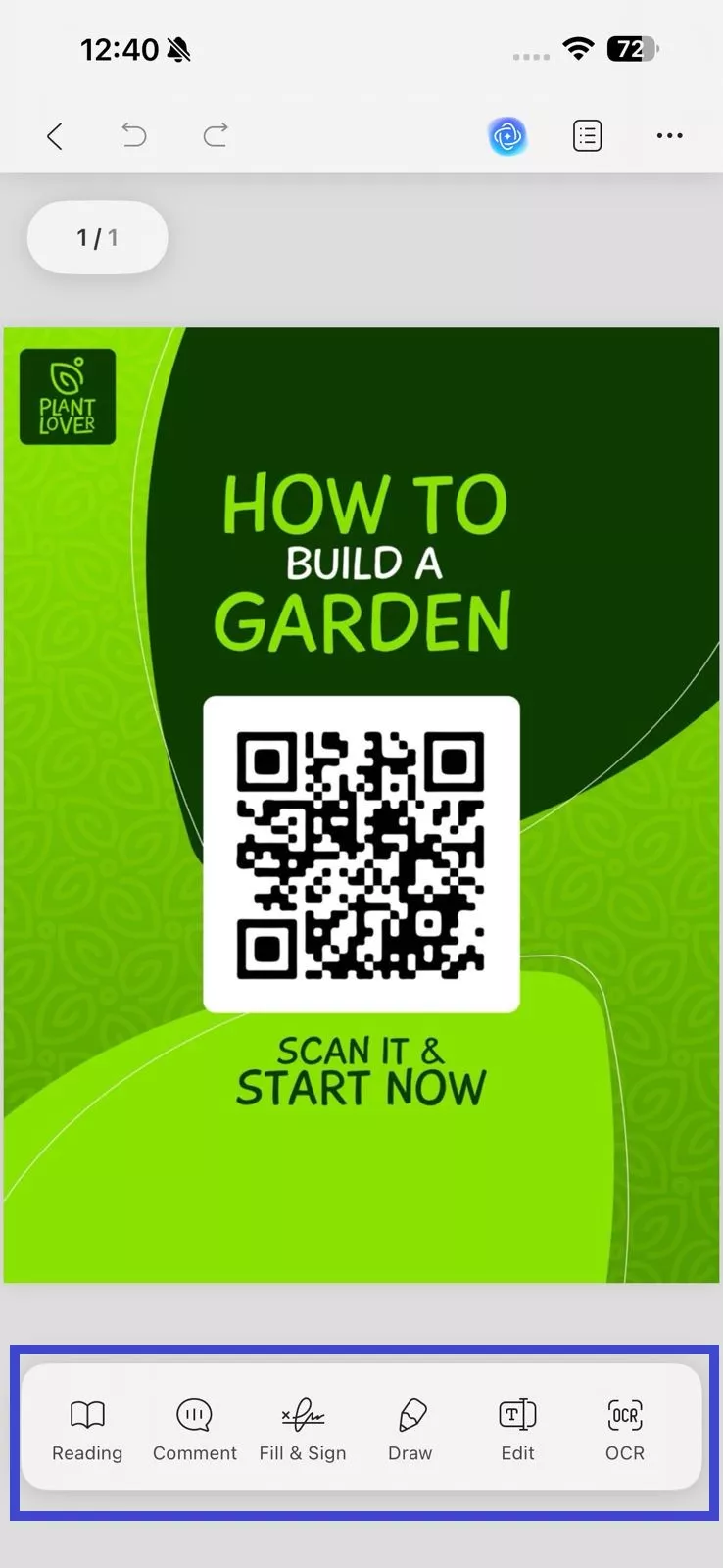
Step 5. You can also access the PDF later on from the "Files" directory within the UPDF app.
Method 2: Converting Multiple WhatsApp Images to PDF (iOS):
To convert multiple WhatsApp images to PDF on your iOS, begin by saving the images you wish to convert to your device. Once saved, follow these steps:
Step 1. Launch UPDF. Click the "Select" checkbox on the top right corner and select all the photos to convert.
Windows • macOS • iOS • Android 100% secure
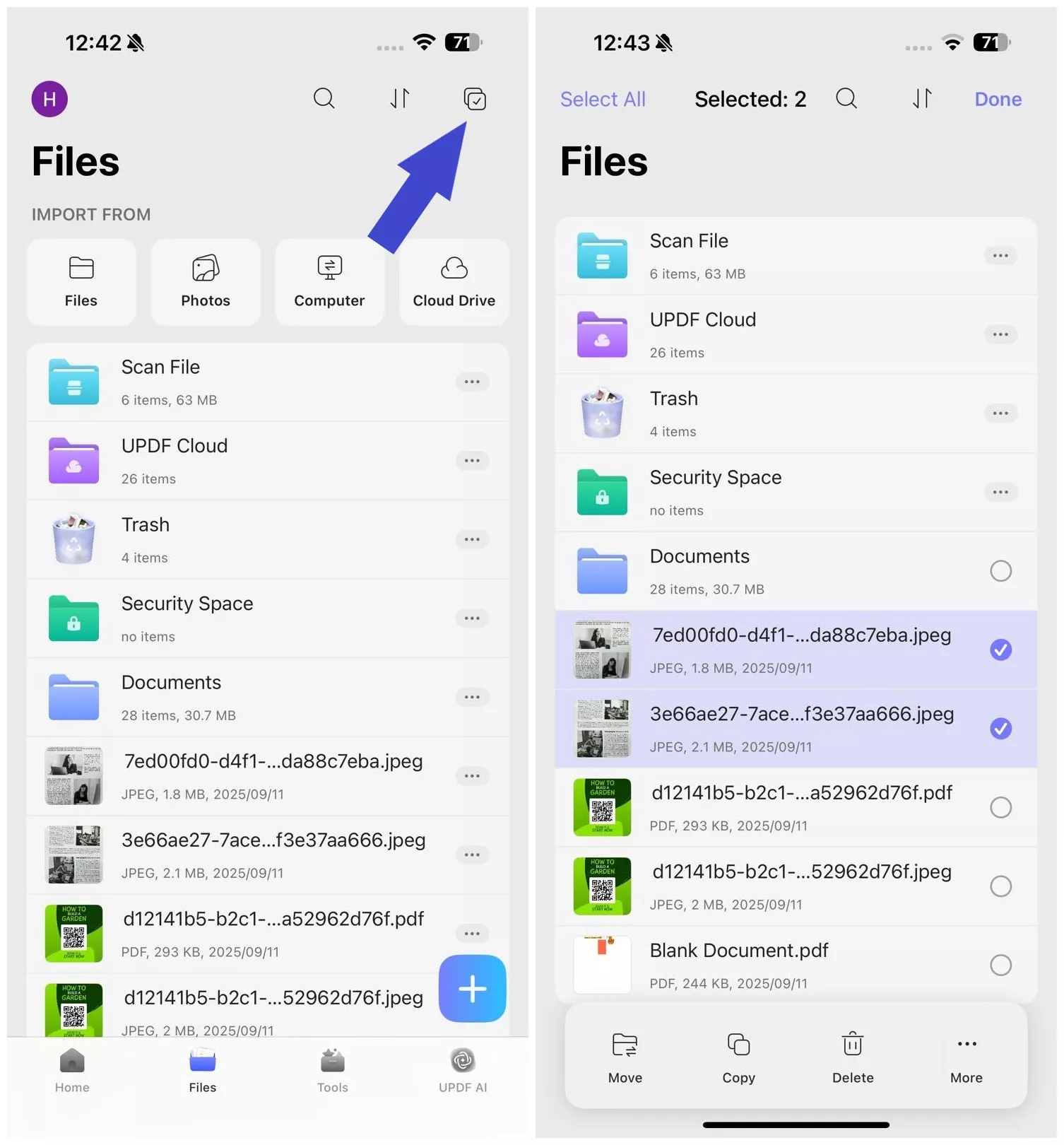
Step 2. Click the "More" button from the bottom menu and tap "Convert to PDF".
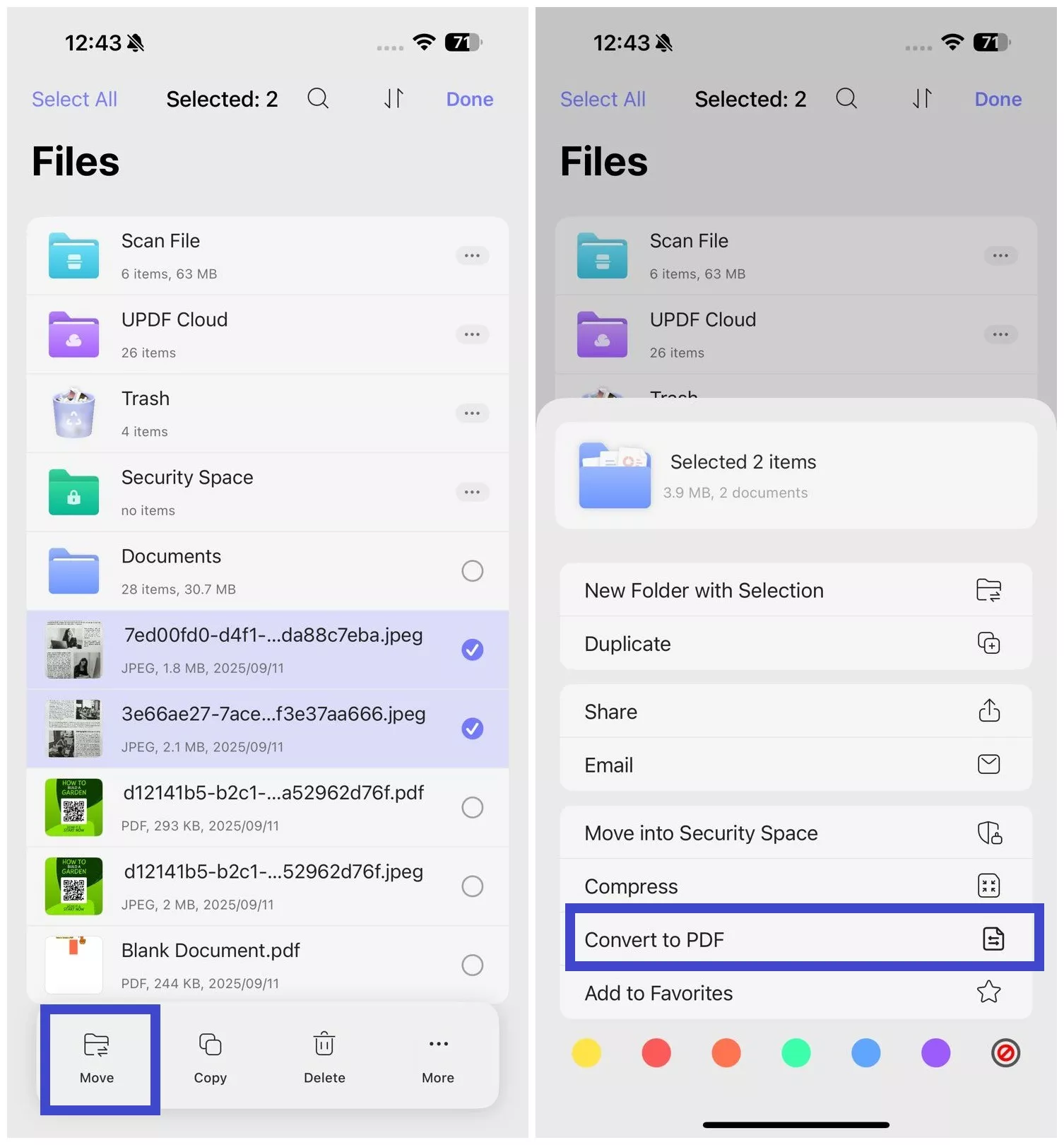
Step 3. The selected images will now merge into a single PDF file, accessible from the "Files" tab.
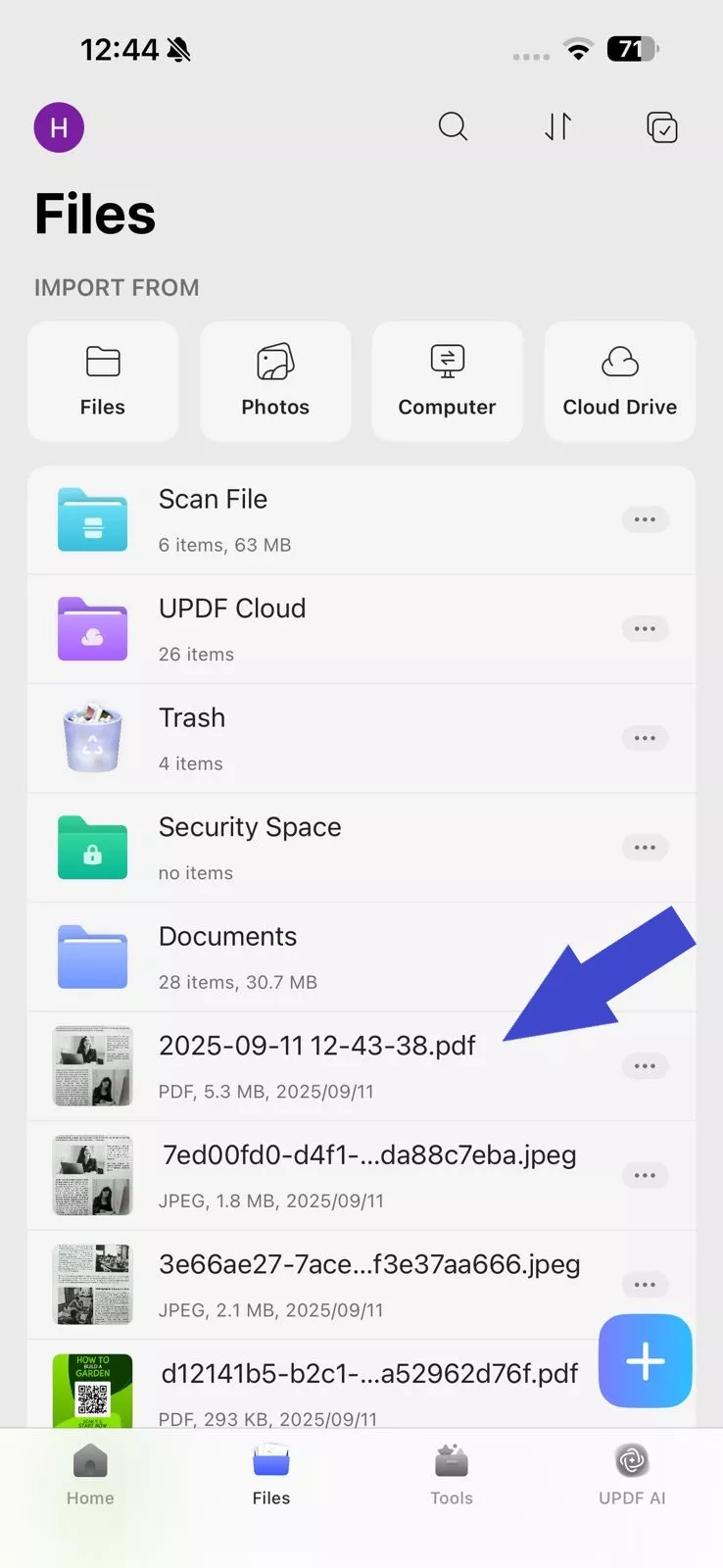
Step 4. Now, the image is converted to a PDF. You can then use OCR feature on UPDF for mobile to make it editable and further edit it within UPDF.
Part 2. How to Convert WhatsApp Image to PDF on Windows and Mac
Next, let's go over how to convert WhatsApp images to PDF using UPDF for Windows or Mac.
Method 1: Converting a Single or Multiple WhatsApp Image to PDF
Converting a WhatsApp image to a PDF on Windows or Mac can be efficiently done using UPDF software. This tool is capable of transforming various file types, including images, into PDFs with ease. Please ensure you have images saved on your device first. Below are the detailed steps to create a PDF from an image using UPDF:
- Launch UPDF: Download and open the UPDF software on your computer.
Windows • macOS • iOS • Android 100% secure
- Navigate to File Menu: Locate the File tab on the upper part of the interface.
- Create PDF: Click "Tools" and select "Other".
- Select 'PDF from Image': Choose the 'PDF from Image' option. You will then be asked to select the document source you wish to convert.
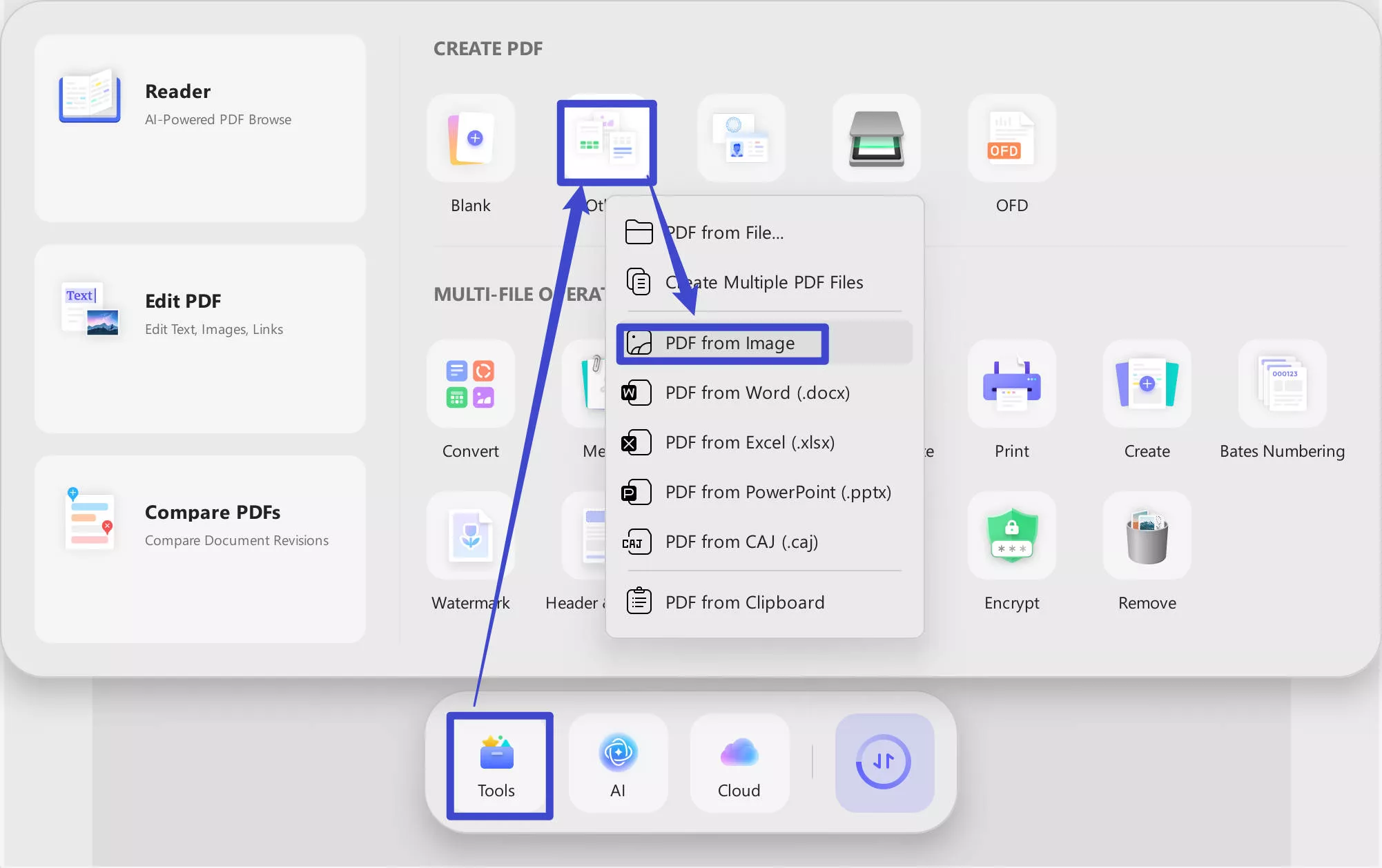
- Choose Image File: Browse and select the image file(s) from your device. UPDF supports various formats such as .png, .jpg, .jpeg, .bmp, and .gif.
- Combine Images Option: Then, all images will be merged into a single PDF. You can then edit, annotate, or rearrange the pages using UPDF's tools.
Method 2: Converting 100+ WhatsApp Images to PDF
Creating a large number of images (100+) into a single PDF using UPDF is a straightforward process that enhances document management. Here's how to accomplish this with the batch creation feature:
- Open UPDF: Download and launch the UPDF software on your computer.
Windows • macOS • iOS • Android 100% secure
- Access Batch Processing: Navigate to the "Create" option in "Tools".
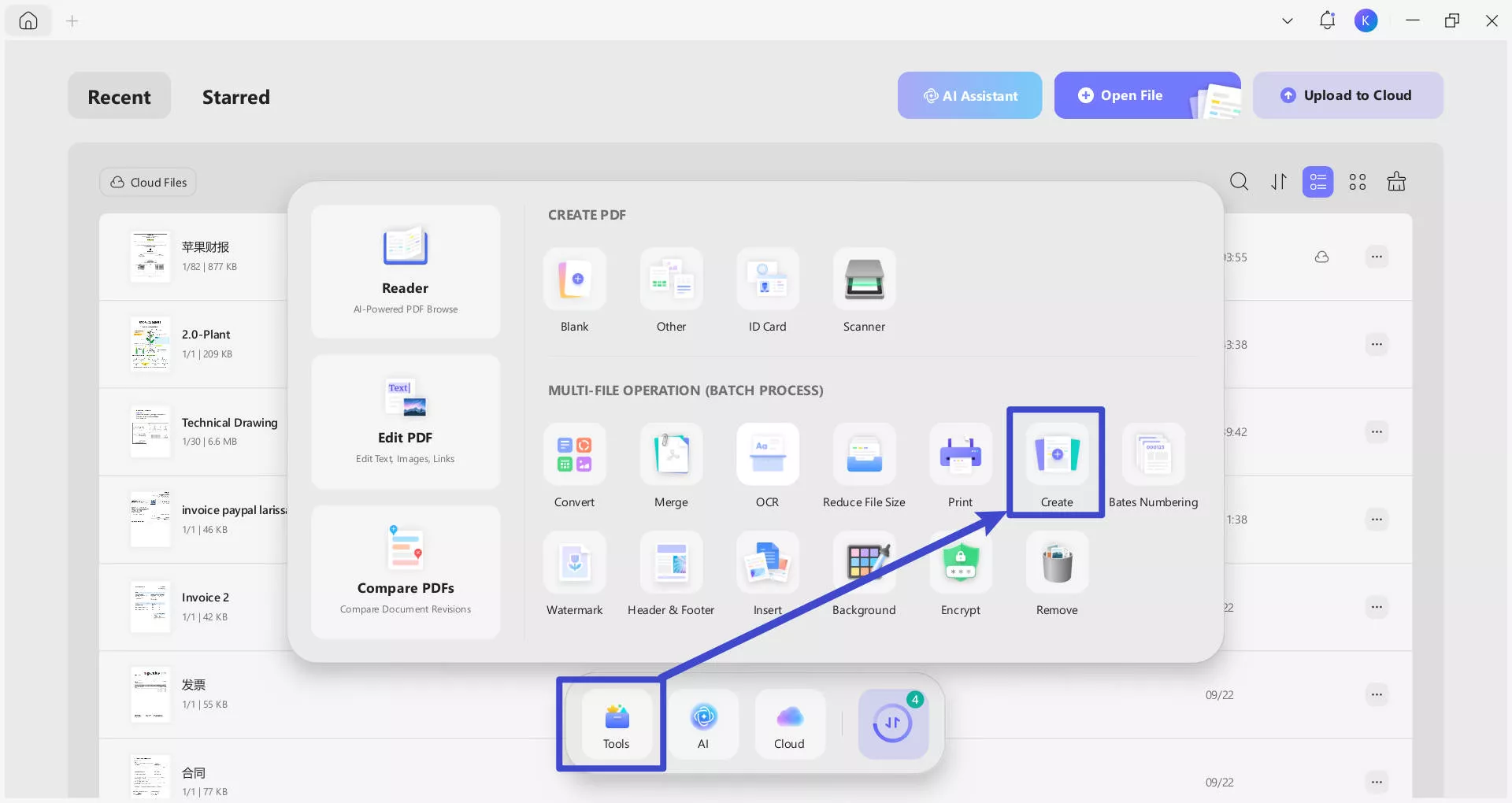
- Add Image Files: You'll be prompted to add the image files you want to merge. UPDF allows you to upload multiple images simultaneously. Supported formats include .png, .jpg, .jpeg, .bmp, and .gif.
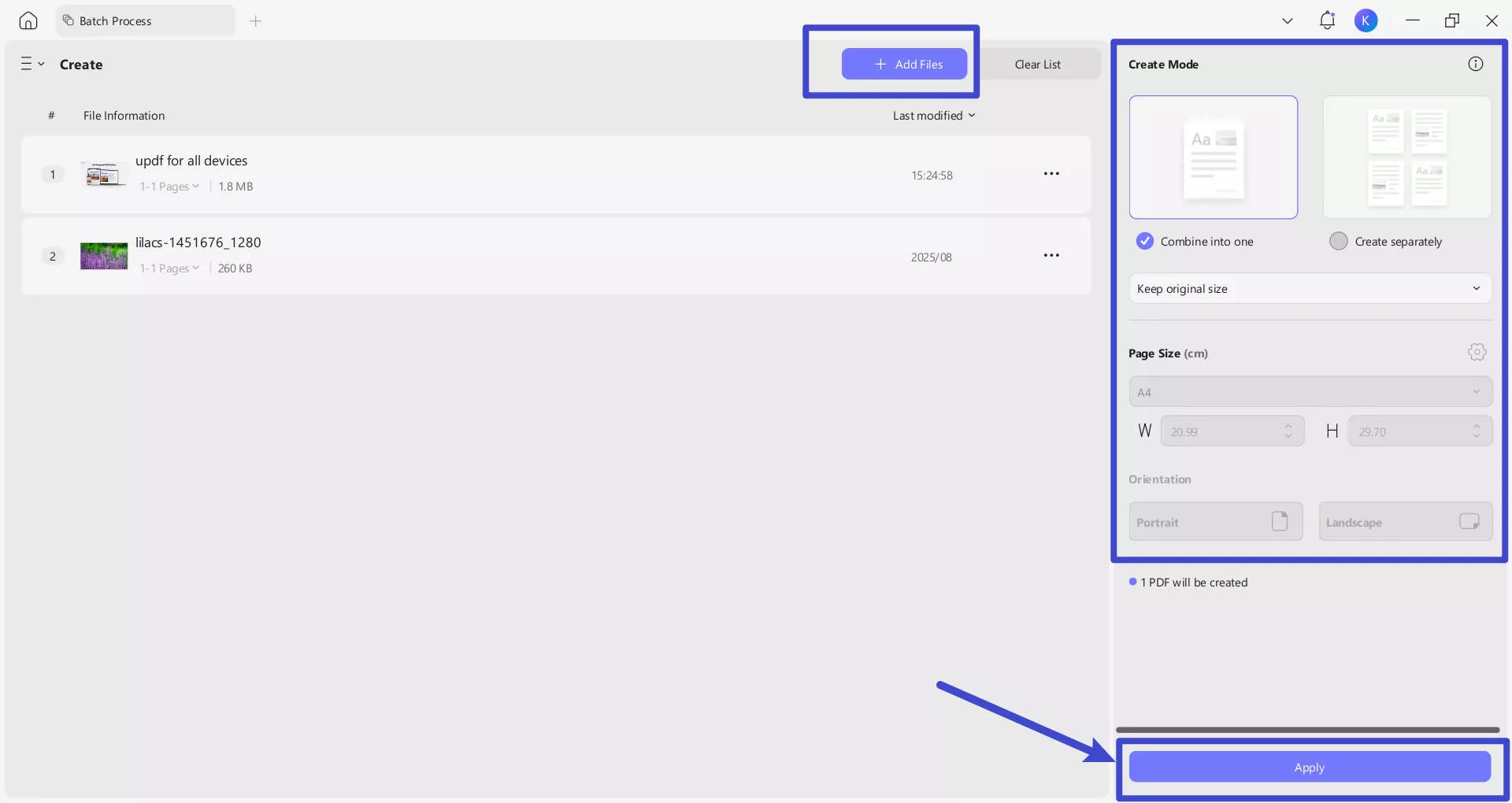
- Customize and Convert: Adjust the order of the images as needed by dragging and dropping them into place. Customize and confirm your settings and proceed to convert the images into a PDF by clicking "Apply".
- Save and Edit: After the conversion, you can then save the PDF to your desired location. Additionally, UPDF offers tools to edit, annotate, and further manipulate the PDF file as needed.
Part 3. What You Can Do after Converting WhatsApp Image to PDF?
Having converted your WhatsApp images to PDFs using UPDF, you now have a plethora of options at your fingertips to further enhance and utilize your newly created documents. UPDF equips you with powerful tools to maximize the effectiveness and security of your PDF files.
Windows • macOS • iOS • Android 100% secure
- Edit: UPDF allows you to edit the text and images within your PDF files seamlessly. This means you can modify, delete, or add new text and images, making it easy to update your documents as needed.
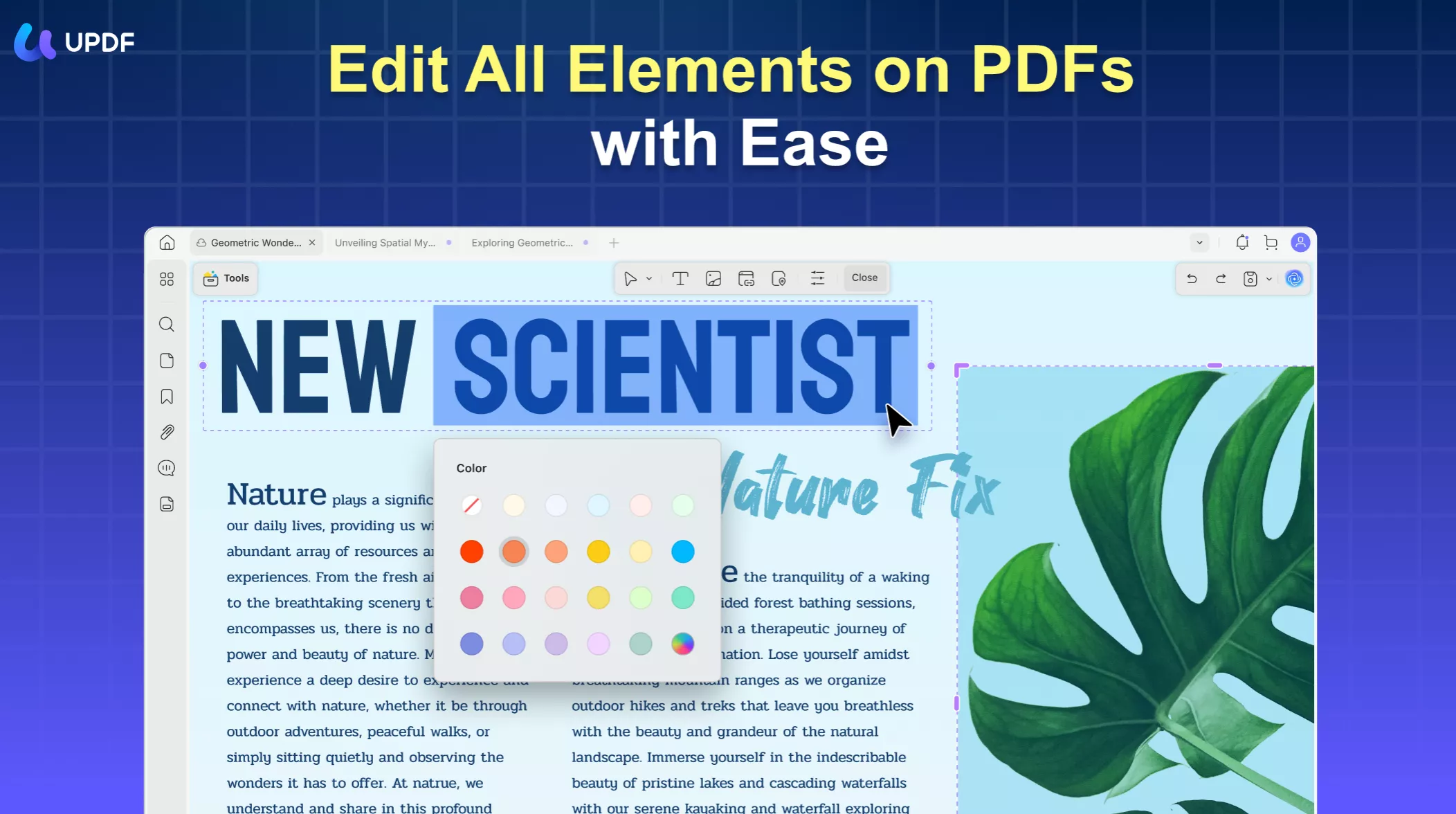
- Annotate: Enhance your PDFs with annotations — add comments, highlights, or notes. This is particularly useful for collaborative reviews, providing feedback, or emphasizing important parts of your document.
- UPDF AI: UPDF integrates AI capabilities to summarize, translate, and explain content within your PDFs. This feature is invaluable for understanding complex documents, communicating with international colleagues, or quickly extracting the essence of lengthy reports.
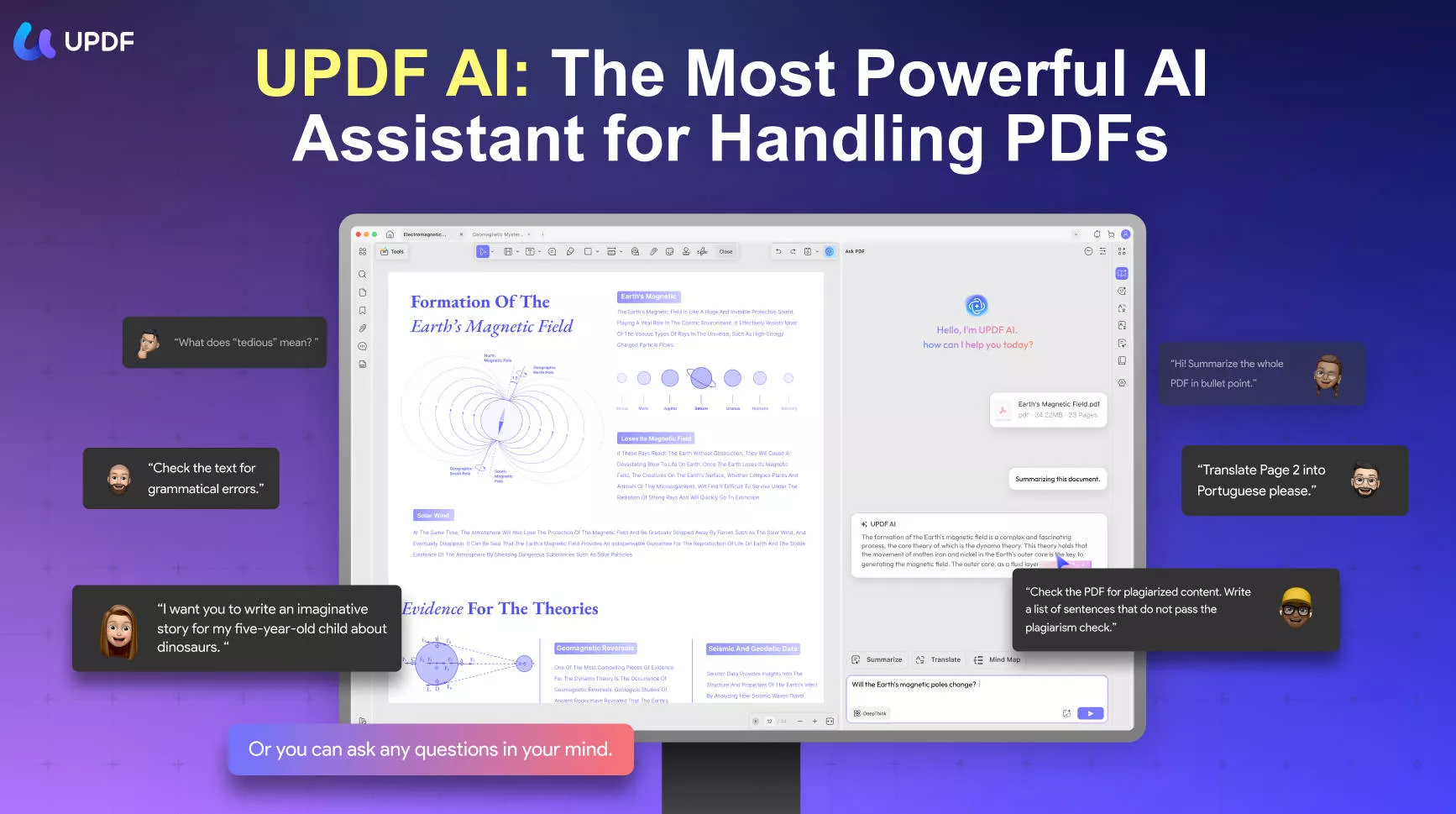
- Convert: UPDF not only transforms images into PDFs but also enables the conversion of PDFs into various other file formats, including Microsoft Word, Excel, and PowerPoint. This versatility enhances how you utilize and distribute your content.
- Protect: Security is paramount, and UPDF lets you safeguard your PDFs with passwords and permissions, ensuring that only authorized viewers can access sensitive information.
- OCR: With Optical Character Recognition (OCR) technology, UPDF can transform scanned PDF documents into editable and searchable text. This is perfect for digitizing printed material or archiving handwritten notes.
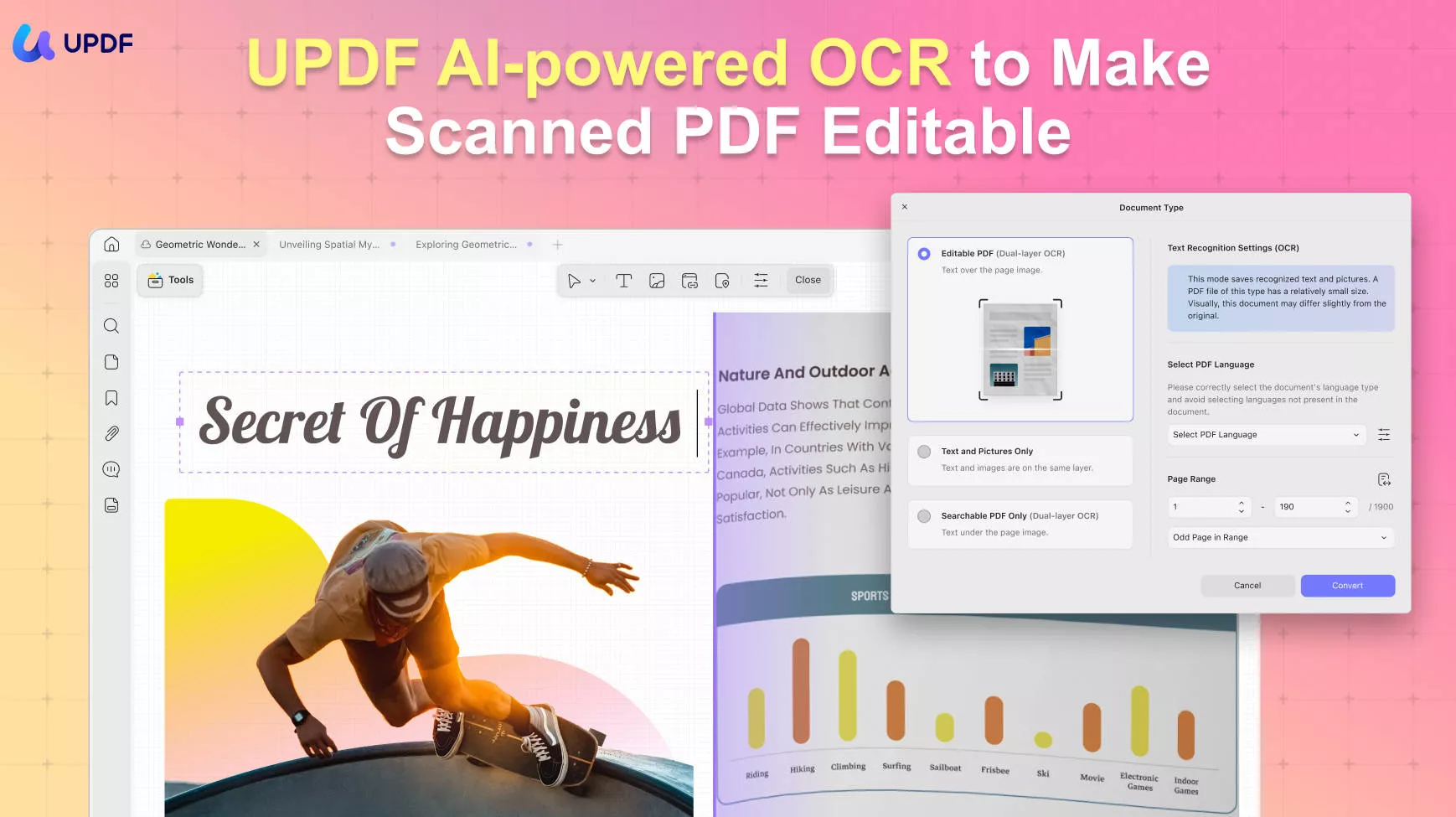
Click the button below to download UPDF now and experience its wide range of features!
Windows • macOS • iOS • Android 100% secure
Part 4. FAQs About Converting WhatsApp Image to PDF
Q1: Can I export WhatsApp images to PDF directly?
No, you can not do it directly through WhatsApp. However, after exporting WhatsApp images, you can use converter tools like UPDF to help you to convert images to PDF.
Q2: Why should you convert WhatsApp image to PDF?
Converting WhatsApp images to PDF can enhance their usability and accessibility. PDFs are more professional for sharing, ensure consistent formatting across different devices, offer better security options, and are easier to manage and organize, especially when dealing with multiple images.
Q3: What is the best WhatsApp image to PDF converter?
UPDF is considered one of the best tools for converting WhatsApp images to PDF. It stands out because of its cross-device use, user-friendly interface, robust editing, annotation tools, and the ability to manage multiple files efficiently. Additionally, UPDF's support for various file formats and security features, making it an ideal option for personal and professional use.
Conclusion
Converting WhatsApp images to PDF is a vital skill for managing and sharing digital content effectively. Using UPDF to handle these conversions offers a straightforward, feature-rich solution that caters to a wide range of needs—from editing and annotating to securing your documents. We recommend giving UPDF a try to see just how easy and efficient your document management can be. Download today to start using UPDF today and transform the way you handle PDFs, ensuring your documents are not only accessible but also secure and professionally managed.
Windows • macOS • iOS • Android 100% secure
 UPDF
UPDF
 UPDF for Windows
UPDF for Windows UPDF for Mac
UPDF for Mac UPDF for iPhone/iPad
UPDF for iPhone/iPad UPDF for Android
UPDF for Android UPDF AI Online
UPDF AI Online UPDF Sign
UPDF Sign Edit PDF
Edit PDF Annotate PDF
Annotate PDF Create PDF
Create PDF PDF Form
PDF Form Edit links
Edit links Convert PDF
Convert PDF OCR
OCR PDF to Word
PDF to Word PDF to Image
PDF to Image PDF to Excel
PDF to Excel Organize PDF
Organize PDF Merge PDF
Merge PDF Split PDF
Split PDF Crop PDF
Crop PDF Rotate PDF
Rotate PDF Protect PDF
Protect PDF Sign PDF
Sign PDF Redact PDF
Redact PDF Sanitize PDF
Sanitize PDF Remove Security
Remove Security Read PDF
Read PDF UPDF Cloud
UPDF Cloud Compress PDF
Compress PDF Print PDF
Print PDF Batch Process
Batch Process About UPDF AI
About UPDF AI UPDF AI Solutions
UPDF AI Solutions AI User Guide
AI User Guide FAQ about UPDF AI
FAQ about UPDF AI Summarize PDF
Summarize PDF Translate PDF
Translate PDF Chat with PDF
Chat with PDF Chat with AI
Chat with AI Chat with image
Chat with image PDF to Mind Map
PDF to Mind Map Explain PDF
Explain PDF Scholar Research
Scholar Research Paper Search
Paper Search AI Proofreader
AI Proofreader AI Writer
AI Writer AI Homework Helper
AI Homework Helper AI Quiz Generator
AI Quiz Generator AI Math Solver
AI Math Solver PDF to Word
PDF to Word PDF to Excel
PDF to Excel PDF to PowerPoint
PDF to PowerPoint User Guide
User Guide UPDF Tricks
UPDF Tricks FAQs
FAQs UPDF Reviews
UPDF Reviews Download Center
Download Center Blog
Blog Newsroom
Newsroom Tech Spec
Tech Spec Updates
Updates UPDF vs. Adobe Acrobat
UPDF vs. Adobe Acrobat UPDF vs. Foxit
UPDF vs. Foxit UPDF vs. PDF Expert
UPDF vs. PDF Expert









 Enya Moore
Enya Moore 

 Delia Meyer
Delia Meyer 
 Enid Brown
Enid Brown