CDR is the main file format used with CorelDRAW software. It mainly presents vector graphic images and drawings usually to create banners, envelopes, letters, etc. Since CDR files only open in CorelDRAW, there is often a need to save or convert CDR to PDF. This is because the PDF file is viewable from almost any device and can preserve the file layout and graphics effectively.
Therefore, if you are also in search of how to save or convert CorelDRAW files to PDF, then you are at the right place. In this guide, we are presenting the best ways to directly save the CorelDRAW file as a PDF or easily convert CDR to PDF online for free. So, let's jump right to it!
Part 1. How Do I Save a CorelDRAW File as a PDF?
CorelDRAW offers built-in support to save the file as a PDF even before exporting it as a CDR file. All you have to do is follow the below simple steps to save the CorelDRAW file as a PDF:
Step 1. Click the "File" tab from the top and tap "Publish to PDF".
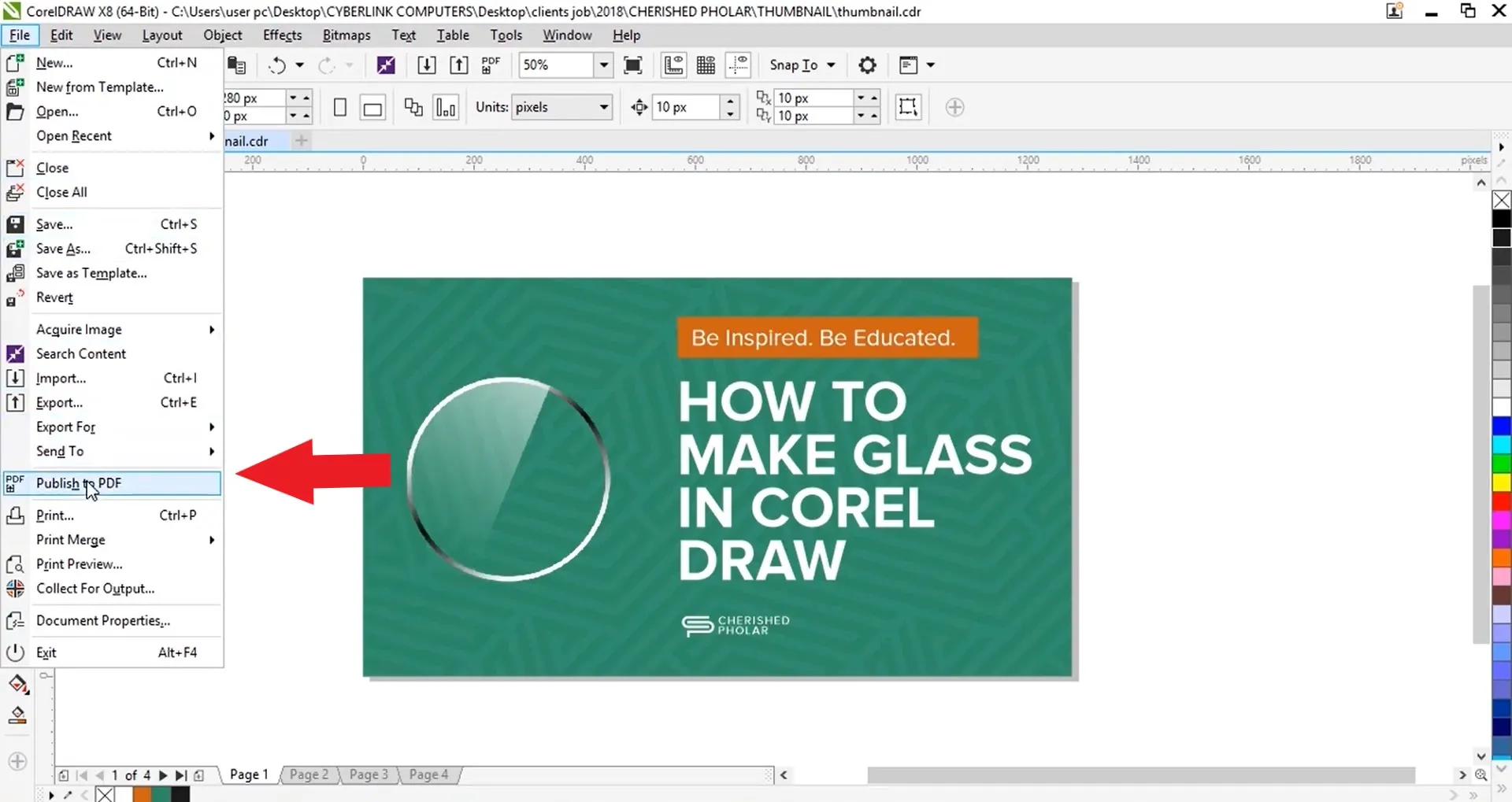
Step 2. Specify the folder where you want to save the file and give the file a name.
Step 3. Under the "PDF preset" section, choose one of the options from the list box.
Step 4. Click the "Save" button to save the CorelDRAW file as PDF.
This way, you can easily use the built-in feature of CorelDRAW to get a PDF file. Now to view and customize the PDF, you can open it with UPDF. It is a powerful PDF viewer, annotator, and editor tool that lets you view PDF, annotate PDF, or even edit PDF text, images, and other elements. So, download UPDF to have the best viewing and customization experience with CorelDRAW PDF file.
Windows • macOS • iOS • Android 100% secure
Part 2. 5 Options to Convert CDR to PDF Online Free
Other than saving CorelDRAW file as PDF within the software, you can also convert CDR files to PDF using different online tools. This approach is handy if you have received a CDR file but don't have CorelDRAW software installed to view it. So, you can use any of the below five options to convert CDR to PDF for free:
1. Using CloudConvert
CloudConvert is a web-based CDR to PDF converter. It can convert and rasterize vector files online. It also allows you to adjust the quality, resolution, and file size during conversion. Here are the steps to use CloudConvert to convert CDR to PDF:
Step 1. Go to the CloudConvert website and click the "Select File" button to upload the CDR file to convert.
Step 2. Once uploaded, click the "Convert" button to start the conversion.
Step 3. Wait for the conversion to complete. Afterward, preview the conversion and then click the "Download" button to save the PDF file on your PC.
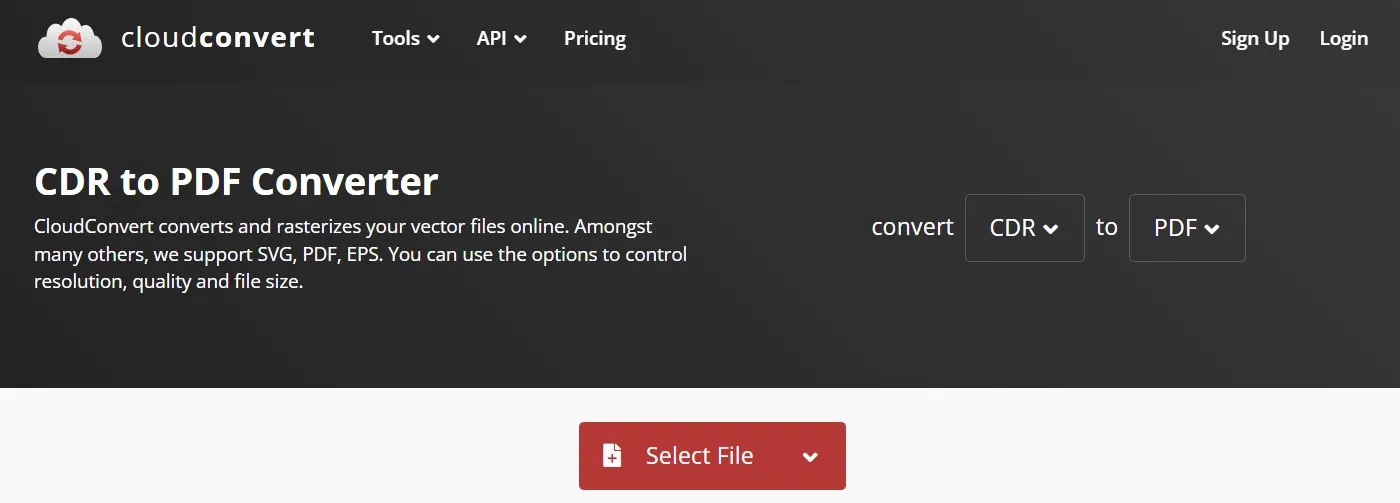
This way, CloudConvert offers a seamless way to convert CDR to PDF file. However, it has a few limits you should know about:
Cons:
- 25 conversions per day
- Limited file size support
- Support 5 maximum concurrent conversions
2. Using Zamzar
Zamzar is another popular online CDR to PDF converter. It allows you to upload the CDR file from your PC or through Google Drive, OneDrive, Dropbox, and Box. To use Zamzar, follow the below steps:
Step 1. Go to the Zamzar website and click the "Choose Files" button. Select and upload the CDR file.
Step 2. Click the "Convert Now" button to initiate the conversion process.
Step 3. Once the conversion is completed, click the "Download" button to save the converted file back to your PC.
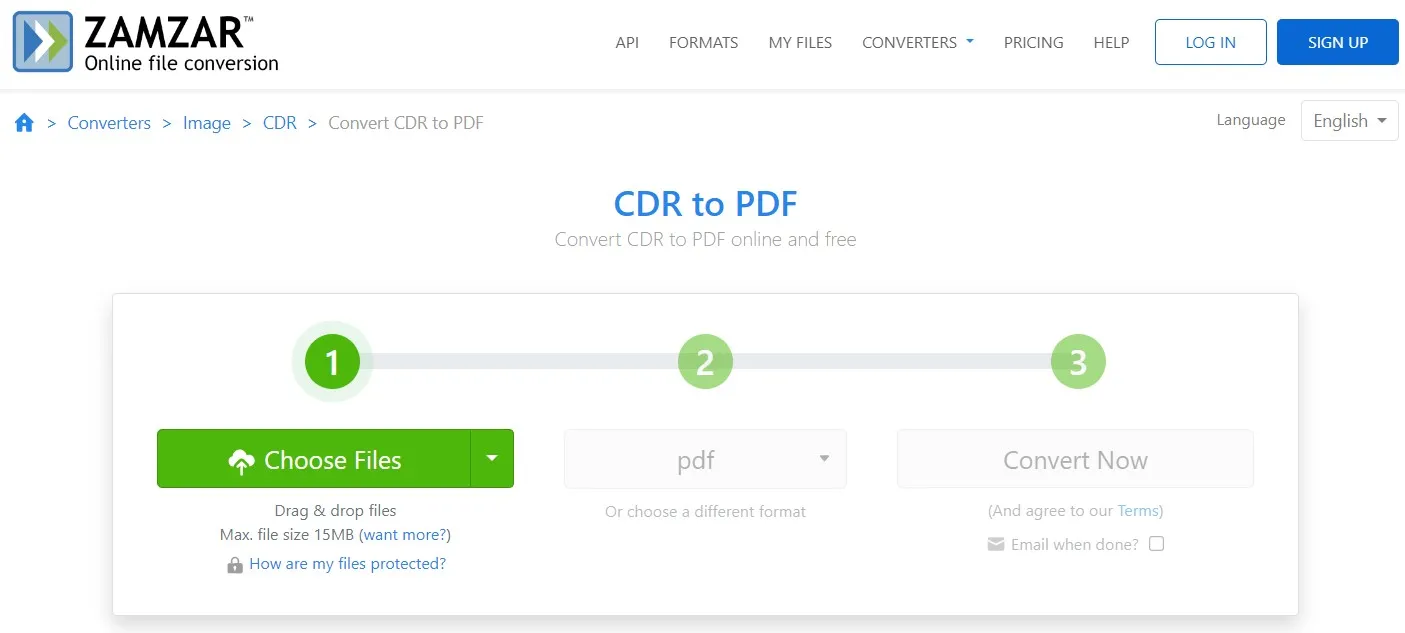
This way, a 3-step process with Zamzar lets you quickly perform CDR to PDF conversion. The main limits to consider with Zamzar include:
Cons:
- 15 MB max file size
- 2 files conversions per day
3. Using Convertio
Convertio online CDR to PDF converter allows you to drag and drop CDR files and download back PDFs. You can also upload CDR files from Dropbox or Google Drive. Follow the below steps to convert CDR to PDF using Convertio:
Step 1. Go to the Convertio website and drag and drop the CDR file(s) to convert.
Step 2. Click the "Convert" button.
Step 3. Once the conversion is completed, click the "Download" button to save the file.
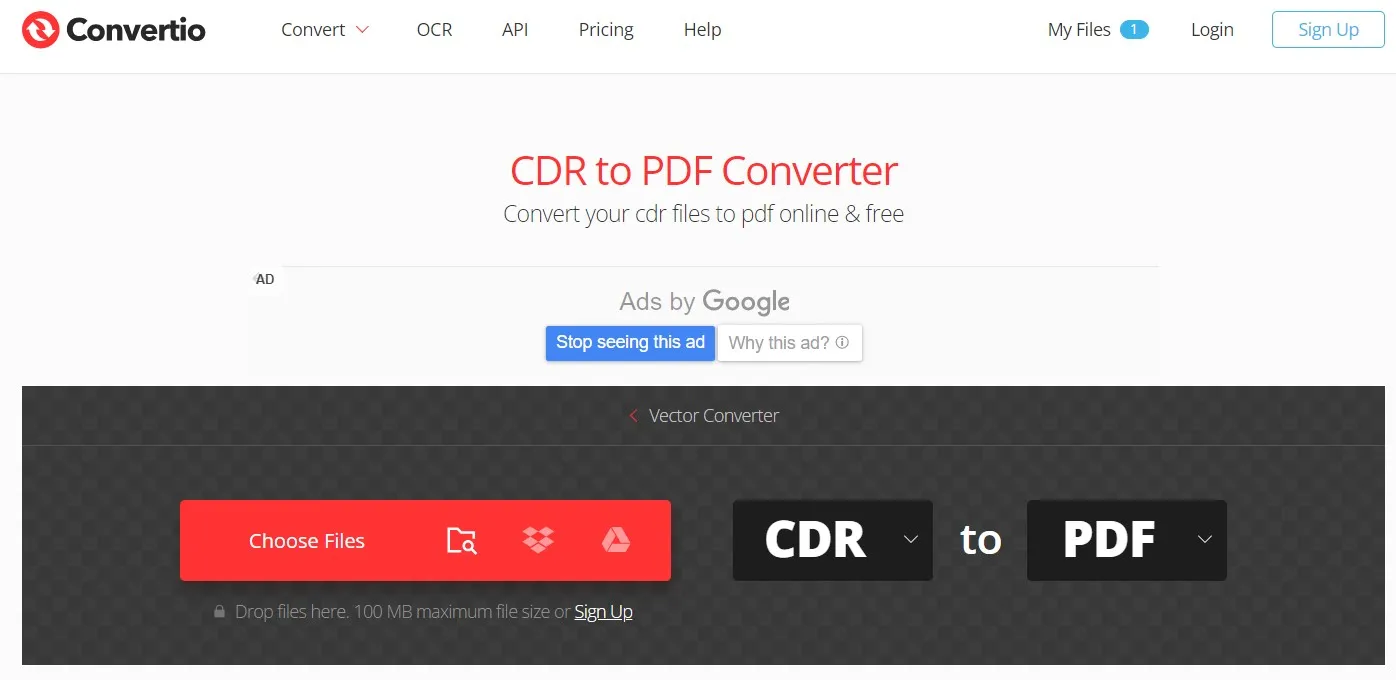
This way, Convertio offers a similar yet reliable way to convert CDR to PDF. The three limits of Convertio include:
Cons:
- 100 MB maximum file size
- 2 concurrent conversions
- 10 files conversions per day
4. Using Aspose
Aspose is a web-based CDR to PDF converter and is also available on the Play Store and App Store. Just like the above tools, you simply have to upload the CDR file and download the converted PDF file. Here's how to use Aspose:
Step 1. Go to the Aspose website and click the "Choose File" button. Select and upload the CDR file.
Step 2. Click the green "Convert" button.
Step 3. Once converted, preview and download the PDF file.
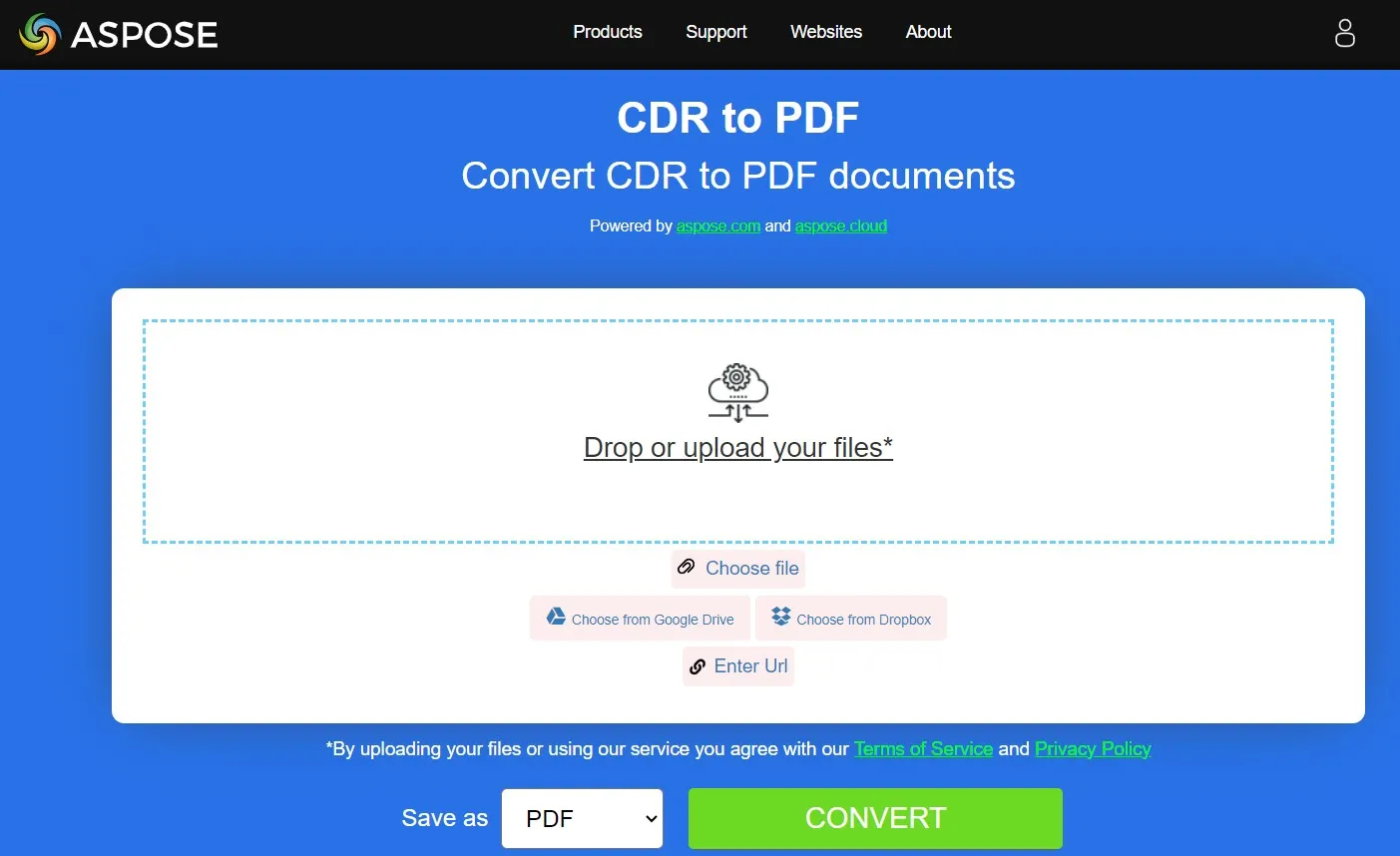
This way, Aspose offers a quick way to convert CDR to PDF. The main limit with Aspose is:
Cons:
- Handle max 10 files in a single conversion
5. Using Aconvert
Aconvert is the last and another intuitive web tool to convert CDR to PDF. With Aconvert, you can convert a CDR file to PDF or plenty of other file formats. To use Aconvert, follow the below steps:
Step 1. Go to the Aconvert website, click "Choose Files", and upload the CDR file.
Step 2. Click the "Convert Now" button.
Step 3. Once converted, click the "Download" button to download the PDF to your PC.
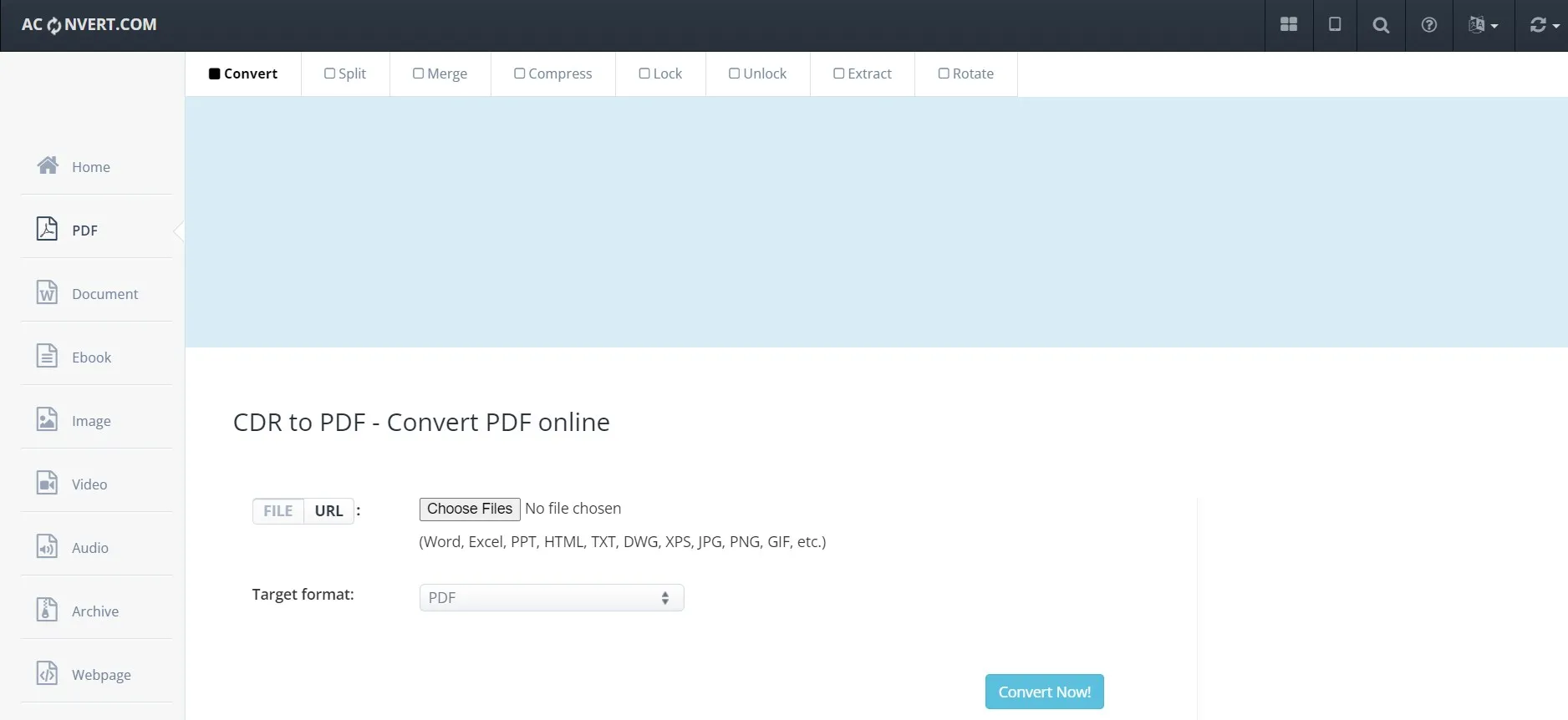
This way, Aconvert offers a similar 3-click approach to get PDF from CDR easily. It also comes with two major limits, as follows:
Cons:
- 40 MB max file size
- 2 files per conversion
Part 3. Edit/Annotate/Print the Converted PDF in One Platform
Getting CDR to PDF is one thing, but utilizing the PDF further requires a dedicated PDF tool. One such tool that can help you view, edit, annotate, and print converted PDFs is UPDF.
UPDF is a reputed and powerful PDF editor tool known for its top-notch, AI-powered functionalities. With UPDF, you can edit the PDF text, graphics, backgrounds, and other elements. Moreover, its powerful annotation options allow you to highlight, underline, mark, or add sticky notes to the PDF.
The key features of UPDF include:
- View PDF in light/dark mode or single/double page layout.
- Edit PDF text, images, links, and other elements with AI editor.
- Highlight, underline, draw, mark, or add stamps/stickers/comment boxes with various PDF annotation options.
- Extensive printing settings, including paper size, paper orientation, page sizing, etc.
- Click-based PDF file sharing via a sharable link or email.
- Convert PDF to other formats, i.e., Word, image, Excel, PPT, RTF, text, CSV, HTML, etc.
- Merge multiple converted PDFs into a single PDF file.
- Compress PDF size with one click.
- Protect PDF with password.
- Organize PDF by rearranging, adding, replacing, or removing pages.

In short, UPDF is an all-in-one platform to handle all PDF-related activities for your CDR-converted PDF files. So, hit the below download button to install UPDF right now and customize the converted PDFs effortlessly.
Windows • macOS • iOS • Android 100% secure
Part 4. FAQs About CDR to PDF
Q1. Can I open CDR file?
Yes, you can open the CDR file using a compatible application. The native app to open CDR file is CorelDRAW. However, you can also open CDR file with CorelDESIGNER, CorelCAD, Inkscape, etc.
Q2. How do I open a CDR File without Corel?
The best way to open a CDR file without Corel is to convert it into a PDF file. There are many desktop and web-based tools that can convert CDR to PDF for free. Once converted, you can open the file with any PDF viewer.
Q3. Does Corel have a PDF editor?
Yes, Corel PDF Fusion is a PDF creator toolkit that you can use to create or edit PDFs. Alternatively, there is an even more powerful and cost-friendly PDF editor you can use called UPDF. It is an AI-powered PDF editor that offers an all-in-one toolkit to read, edit, annotate, compress, organize, and do other PDF-related activities effortlessly.
Conclusion
CDR to PDF conversion is handy when you want to access the file without CorelDRAW software or want to share it with others. You can choose any of the above methods and follow the steps to convert CDR to PDF. After conversion, you can maximize the use of the PDF using UPDF, as it offers a powerful platform to edit, annotate, and print PDFs. Therefore, open the web browser, convert CDR to PDF, and use UPDF to handle PDF efficiently.
 UPDF
UPDF
 UPDF for Windows
UPDF for Windows UPDF for Mac
UPDF for Mac UPDF for iPhone/iPad
UPDF for iPhone/iPad UPDF for Android
UPDF for Android UPDF AI Online
UPDF AI Online UPDF Sign
UPDF Sign Edit PDF
Edit PDF Annotate PDF
Annotate PDF Create PDF
Create PDF PDF Form
PDF Form Edit links
Edit links Convert PDF
Convert PDF OCR
OCR PDF to Word
PDF to Word PDF to Image
PDF to Image PDF to Excel
PDF to Excel Organize PDF
Organize PDF Merge PDF
Merge PDF Split PDF
Split PDF Crop PDF
Crop PDF Rotate PDF
Rotate PDF Protect PDF
Protect PDF Sign PDF
Sign PDF Redact PDF
Redact PDF Sanitize PDF
Sanitize PDF Remove Security
Remove Security Read PDF
Read PDF UPDF Cloud
UPDF Cloud Compress PDF
Compress PDF Print PDF
Print PDF Batch Process
Batch Process About UPDF AI
About UPDF AI UPDF AI Solutions
UPDF AI Solutions AI User Guide
AI User Guide FAQ about UPDF AI
FAQ about UPDF AI Summarize PDF
Summarize PDF Translate PDF
Translate PDF Chat with PDF
Chat with PDF Chat with AI
Chat with AI Chat with image
Chat with image PDF to Mind Map
PDF to Mind Map Explain PDF
Explain PDF Scholar Research
Scholar Research Paper Search
Paper Search AI Proofreader
AI Proofreader AI Writer
AI Writer AI Homework Helper
AI Homework Helper AI Quiz Generator
AI Quiz Generator AI Math Solver
AI Math Solver PDF to Word
PDF to Word PDF to Excel
PDF to Excel PDF to PowerPoint
PDF to PowerPoint User Guide
User Guide UPDF Tricks
UPDF Tricks FAQs
FAQs UPDF Reviews
UPDF Reviews Download Center
Download Center Blog
Blog Newsroom
Newsroom Tech Spec
Tech Spec Updates
Updates UPDF vs. Adobe Acrobat
UPDF vs. Adobe Acrobat UPDF vs. Foxit
UPDF vs. Foxit UPDF vs. PDF Expert
UPDF vs. PDF Expert







 Engelbert White
Engelbert White 
 Enid Brown
Enid Brown 
 Enola Davis
Enola Davis 

 Lizzy Lozano
Lizzy Lozano