In this ever-evolving digital space, where every second counts, struggling with un-editable PDFs can slow your work productivity. Since efficiency is the key, the ability to edit and repurpose documents plays a vital role in streamlining your workflow. Although PDFs are widely used for sharing information, they can still be restrictive when it comes to making edits.
Therefore, in a world where productivity matters, a straightforward converter is a must for anyone who wants to work smarter, not harder. To address this situation, the Soda convert PDF to Word tool is a lifesaver, simplifying the entire process in a few steps. To discover its full strength and how it works, read the article and get hold of an alternate tool that commits to being a better converter.
Part 1. How to Convert PDF to Word Using Soda PDF?
Considering its functionalities, the versatile Soda PDF excels at converting PDFs into editable Word documents while preserving their originality. Beside this, it's a one-click solution to converting your PDFs into other popular formats like TXT or RFT.
Draw your focus on this section to explore its PDF-to-Word conversion capabilities with a how-to guide:
Step 1. Search for Soda convert PDF to Word tool in the browser and click "Choose file" from the interface to add your desired PDF for conversion. You can also consider uploading your PDF directly from associated cloud services like Google Drive and Dropbox.
Step 2. After your PDF is uploaded, the tool will automatically transform your document into Word. You can press the "Download file" button to save the converted Word file on the device.
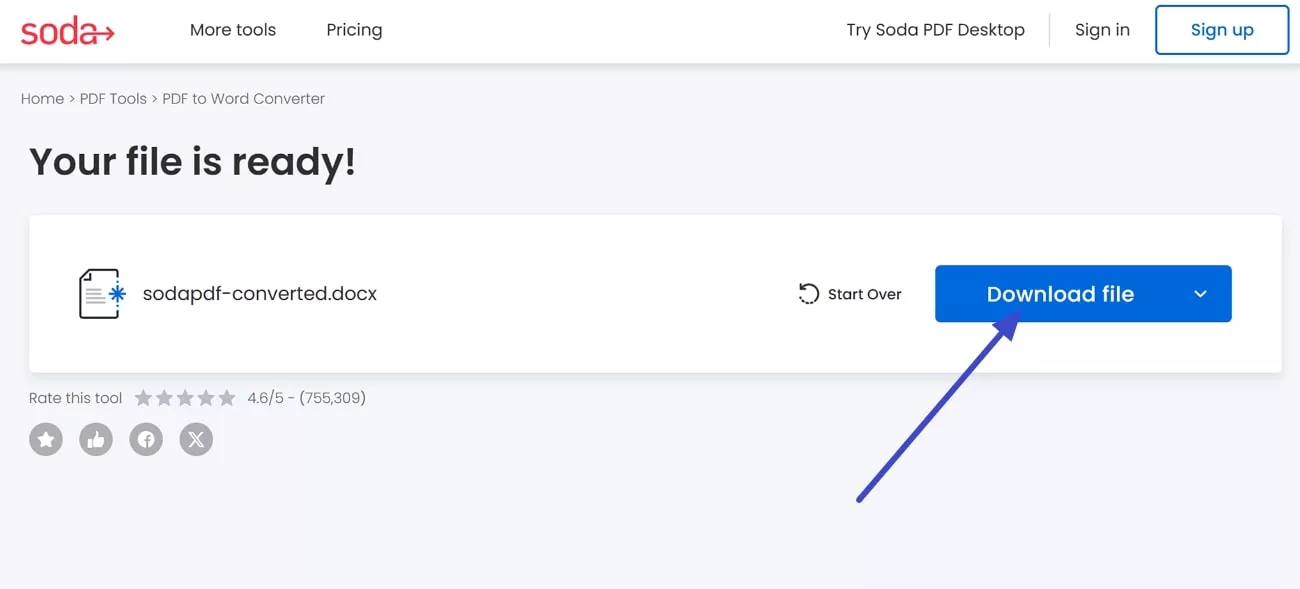
Pros:
- With its premium plan, users can get full access to all online tools, including unlimited file processing.
- For larger files, the platform facilitates users in automatically reducing file size while maintaining document integrity.
Cons:
- Its free trial allows only a few file processing options, which might not be convenient for daily users.
- When you are uploading a large PDF, it processes very slowly.
- The formatting changes after the conversion.
However, to experience an even more comprehensive document solution, we recommend a more powerful PDF-to-Word conversion tool for you - UPDF, it supports convert a single or multiple PDFs to Word documents without losing the original formatting. Moreover, besides Word, it also supports converting PDFs to many other file formats, including Excel, PowerPoint, PNG/JPEG/BMP/JIF images. The Download button will be displayed below to click and unlock new levels of document management efficiency.
Windows • macOS • iOS • Android 100% secure
Part 2. Alternative: Why UPDF is the Better Choice
Many users turn to Soda convert PDF to Word tools for their basic conversion tasks. Whereas, productivity lies in advancement, and for this, UPDF serves as a 5-in-1 PDF conversion powerhouse. It not only delivers fast conversion results but also ensures there is no formatting loss. With the help of this alternative, professionals can transform multiple files at once while optimizing their productivity.
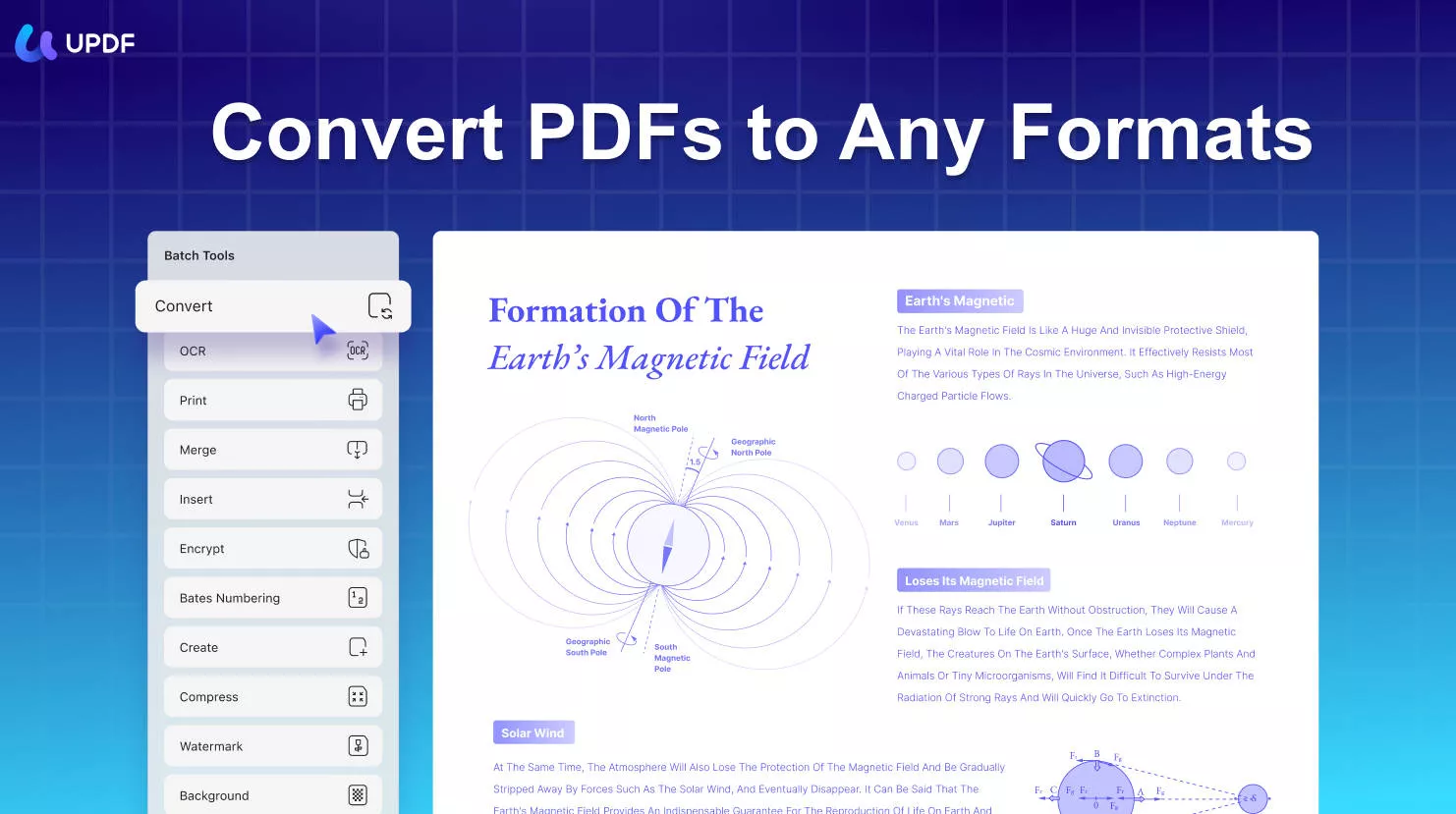
Detailed Guide to Convert PDF into Word File With UPDF on desktop
Follow the provided guide to experience this seamless conversion of PDF into Word files using UPDF conversion capabilities:
Step 1. Install the Tool and Choose PDF to Word Feature
Download UPDF on your device, and afterward, press the "Tools" option at the bottom. From the toolkit, choose the "Convert" option. Following this, import your desired PDF on the tool to convert it into a Word document later.
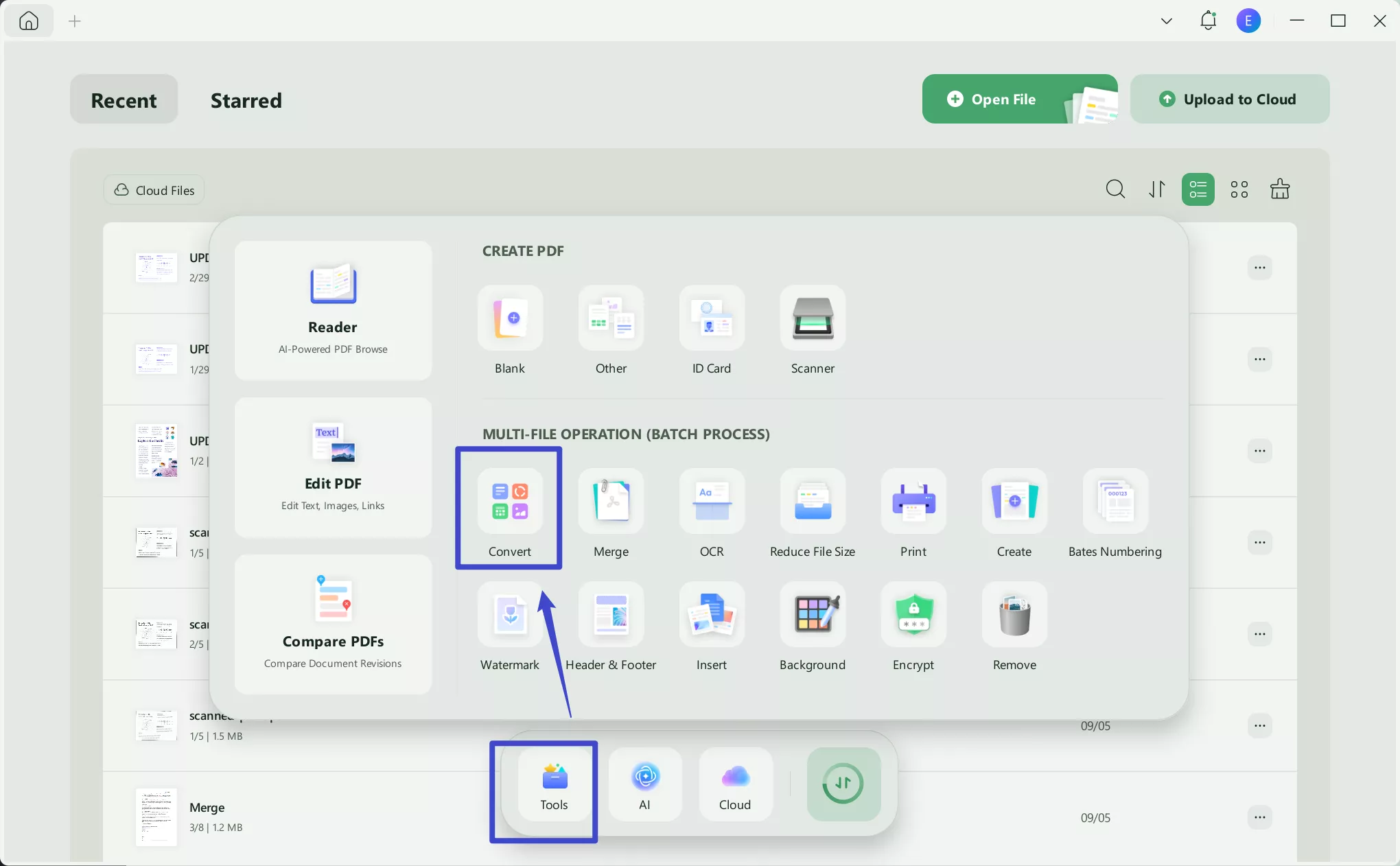
Step 2. Set the Output Format and Export the Document
Once your PDF is added, you can set the output formats from the revealing window and navigate to the "Apply" button at the end.
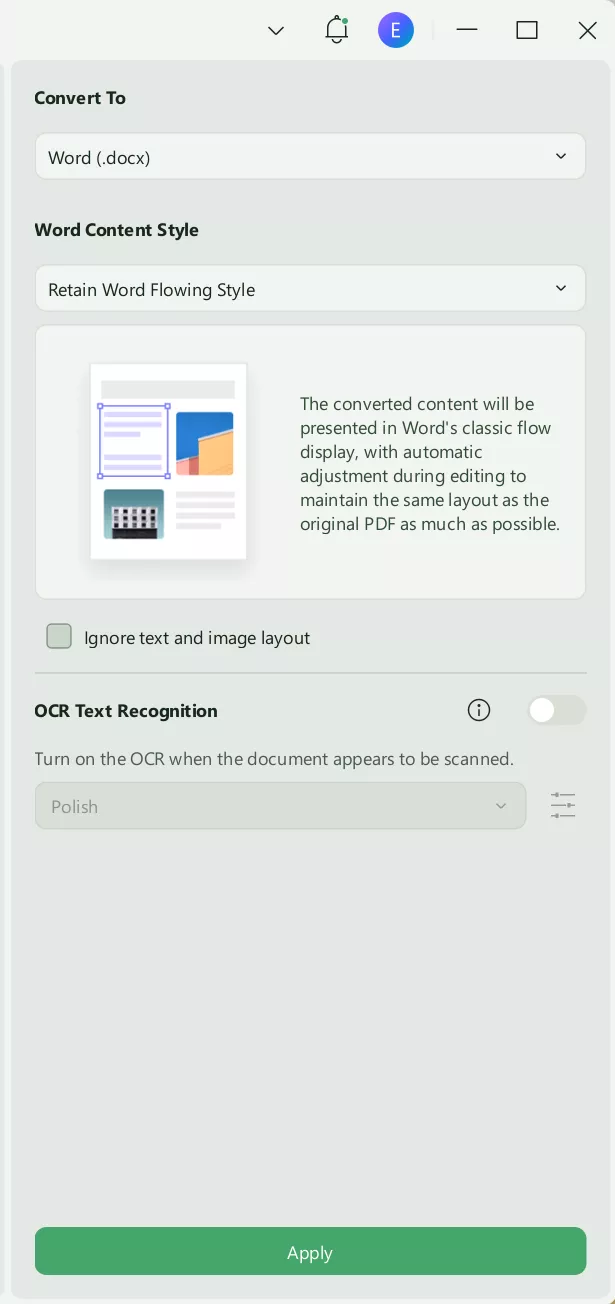
Detailed Guide to Convert PDF into Word File With UPDF on mobile
Step 1. Download UPDF for iOS from App Store or UPDF for Android from Play Store. Then open UPDF on your phone, click the "+" button in the bottom right corner to upload your file.
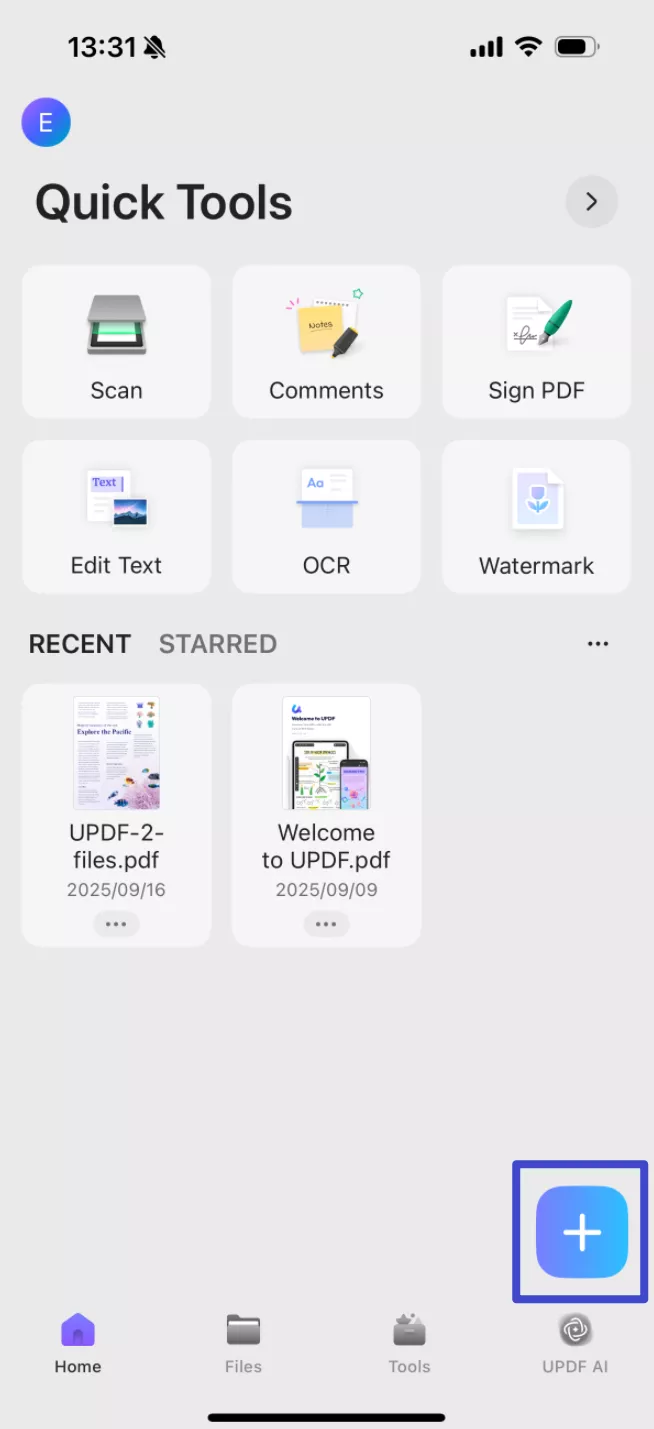
Step 2. Click "Tools", choose "PDF to Word", find the file you want to convert, tap "Continue" after adjusting the settings. The converted PDF to Word maintains nearly identical formatting and layout to the original document, while allowing full text editing capabilities.
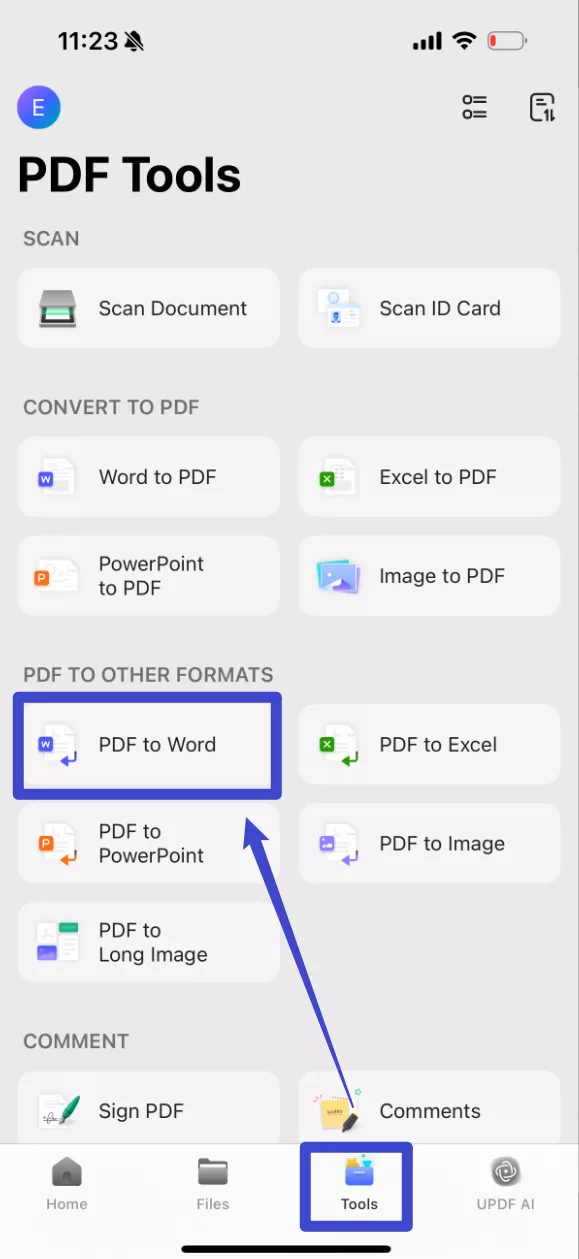
Pros:
- OCR Capability: With UPDF, you can turn on the text recognition settings for OCR before converting. Which means, you can turn an image-based PDF to an editable Word document.
- Conversion Accuracy: While transforming scanned PDFs to editable formats, it facilitates users with 99% accuracy in text recognition.
- Edit Document: The tool assists individuals in editing their PDFs directly without converting to Word.
- Batch Conversion: The tool supports converting multiple PDFs to Word simultaneously.
Conclusion
In conclusion, the Soda Convert PDF to Word tool is an innovative solution for conversion, but it still lacks many features, such as batch conversion and offline functionality. Thus, to look after this scenario, the best-recommended alternative is UPDF, which excels in converting multiple files at once. Not only this, but it also supports various output formats and page range capabilities to choose from before proceeding to conversion. So, why not download UPDF and give it a try now?
Windows • macOS • iOS • Android 100% secure
 UPDF
UPDF
 UPDF for Windows
UPDF for Windows UPDF for Mac
UPDF for Mac UPDF for iPhone/iPad
UPDF for iPhone/iPad UPDF for Android
UPDF for Android UPDF AI Online
UPDF AI Online UPDF Sign
UPDF Sign Edit PDF
Edit PDF Annotate PDF
Annotate PDF Create PDF
Create PDF PDF Form
PDF Form Edit links
Edit links Convert PDF
Convert PDF OCR
OCR PDF to Word
PDF to Word PDF to Image
PDF to Image PDF to Excel
PDF to Excel Organize PDF
Organize PDF Merge PDF
Merge PDF Split PDF
Split PDF Crop PDF
Crop PDF Rotate PDF
Rotate PDF Protect PDF
Protect PDF Sign PDF
Sign PDF Redact PDF
Redact PDF Sanitize PDF
Sanitize PDF Remove Security
Remove Security Read PDF
Read PDF UPDF Cloud
UPDF Cloud Compress PDF
Compress PDF Print PDF
Print PDF Batch Process
Batch Process About UPDF AI
About UPDF AI UPDF AI Solutions
UPDF AI Solutions AI User Guide
AI User Guide FAQ about UPDF AI
FAQ about UPDF AI Summarize PDF
Summarize PDF Translate PDF
Translate PDF Chat with PDF
Chat with PDF Chat with AI
Chat with AI Chat with image
Chat with image PDF to Mind Map
PDF to Mind Map Explain PDF
Explain PDF Scholar Research
Scholar Research Paper Search
Paper Search AI Proofreader
AI Proofreader AI Writer
AI Writer AI Homework Helper
AI Homework Helper AI Quiz Generator
AI Quiz Generator AI Math Solver
AI Math Solver PDF to Word
PDF to Word PDF to Excel
PDF to Excel PDF to PowerPoint
PDF to PowerPoint User Guide
User Guide UPDF Tricks
UPDF Tricks FAQs
FAQs UPDF Reviews
UPDF Reviews Download Center
Download Center Blog
Blog Newsroom
Newsroom Tech Spec
Tech Spec Updates
Updates UPDF vs. Adobe Acrobat
UPDF vs. Adobe Acrobat UPDF vs. Foxit
UPDF vs. Foxit UPDF vs. PDF Expert
UPDF vs. PDF Expert

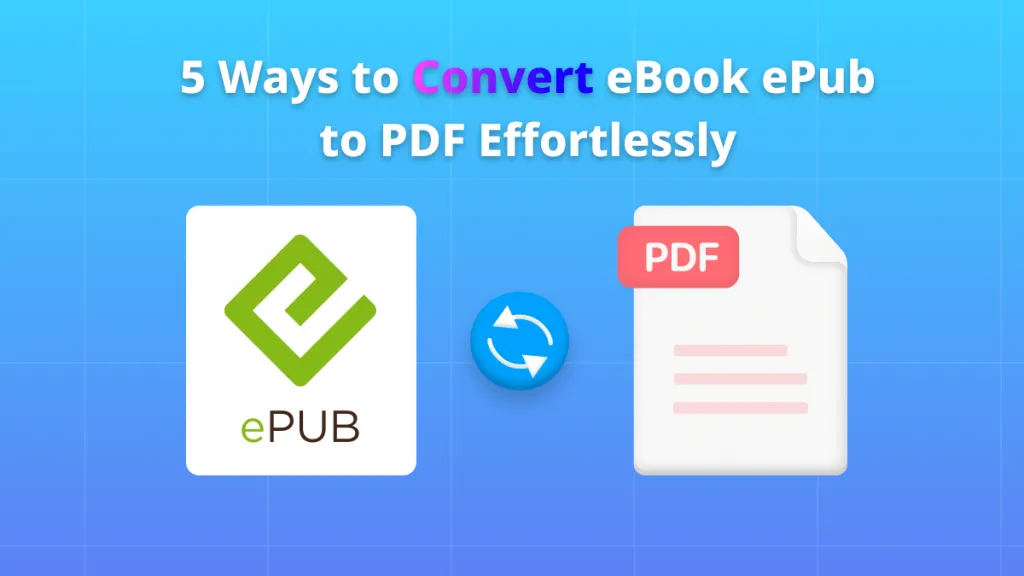

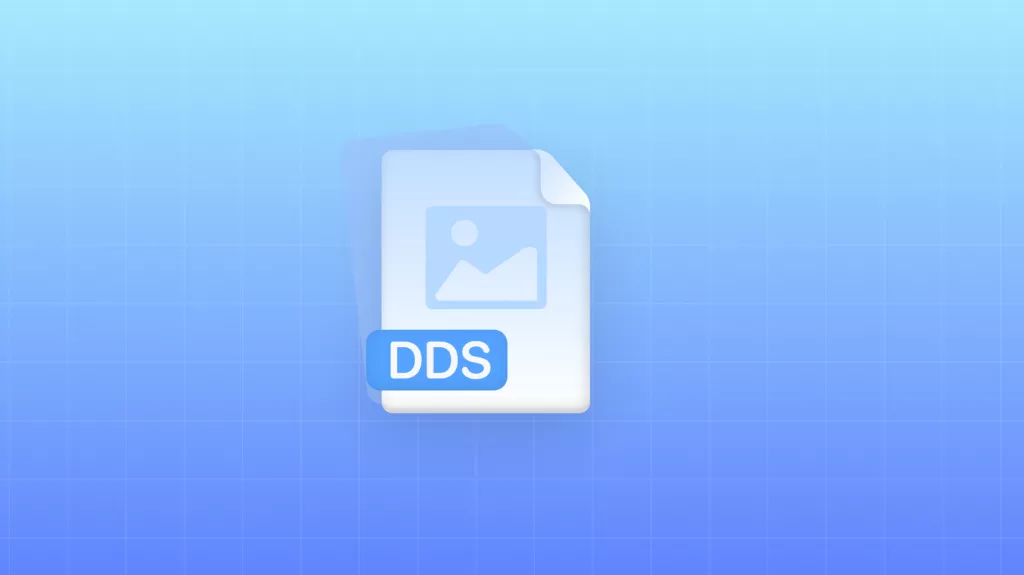



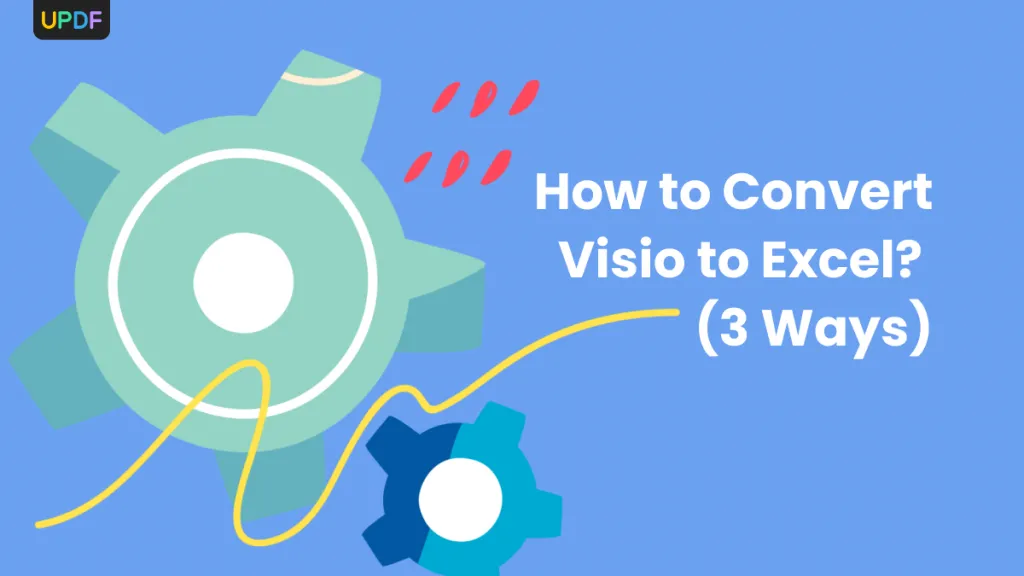
 Enid Brown
Enid Brown 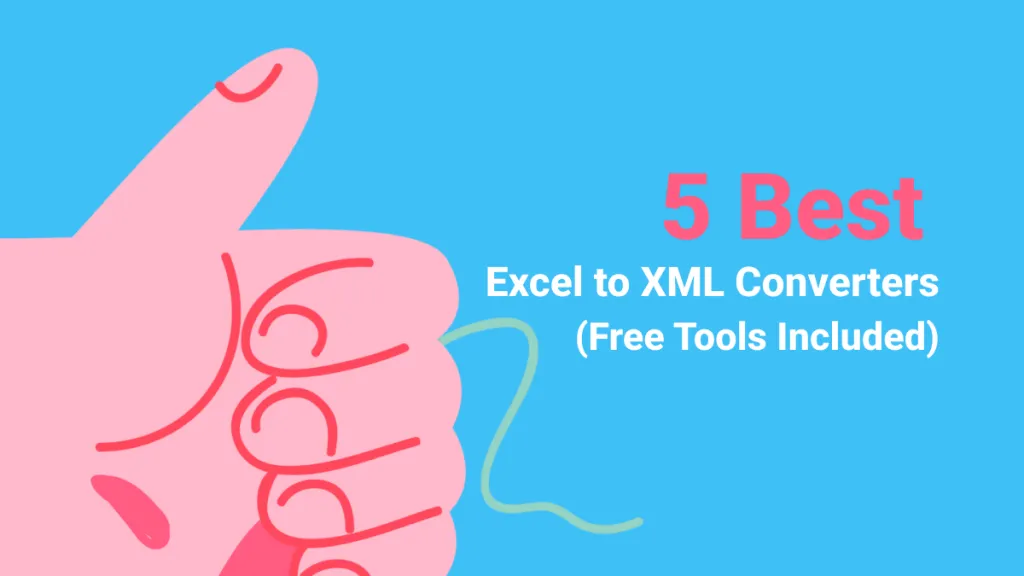
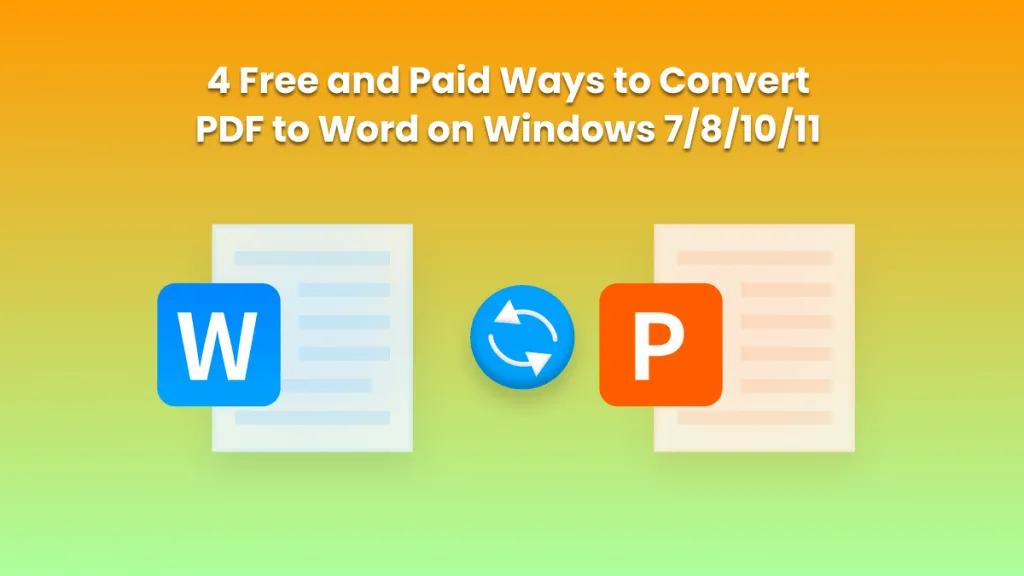

 Delia Meyer
Delia Meyer 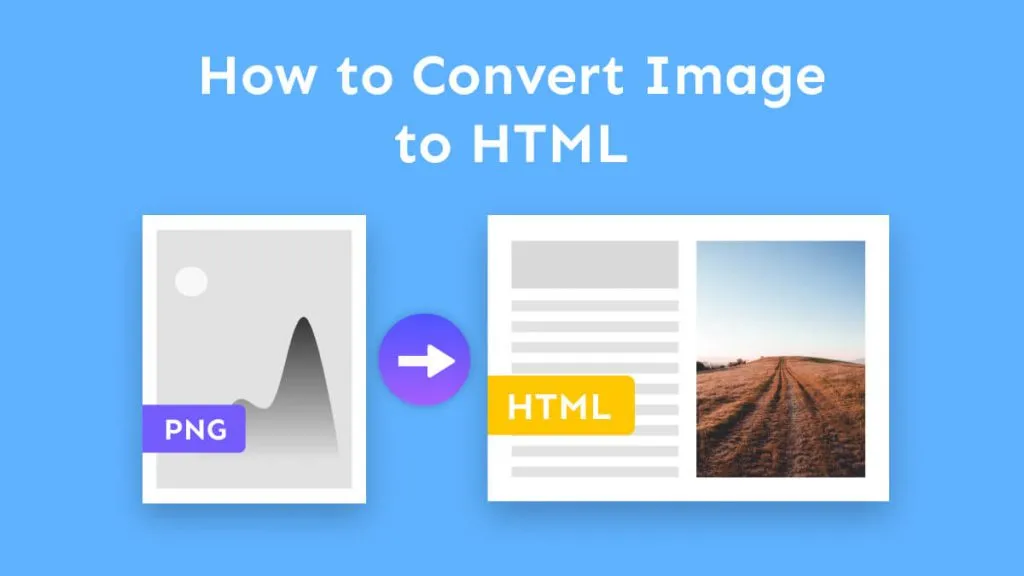
 Enola Miller
Enola Miller