How do you convert your Arabic PDF to Excel while keeping the formatting intact? Whether you have financial reports or other content in Arabic PDFs, retaining the formatting is very important. But sadly, when you convert an Arabic PDF to Excel, most PDF converters mess up the formatting.
To help you avoid such PDF converters, we recommend a good choice. In this article, we are going to show you how this software changes your conversion game forever. Learn how to convert PDF to Excel in Arabic Language with formatting retained. So, let's get started!
How to Convert PDF to Excel in the Arabic Language (PC&Mobile)
In order to convert your Arabic PDF file to Excel, you need a good PDF converter. This is where UPDF comes in. UPDF is a great tool that has everything you need to handle your PDF documents. These include editing PDFs, annotation, converting to different formats, and more.
Now let's see how you can convert your meticulously designed Arabic PDF files to Excel on Android, iOS, Mac and Wins. UPDF is going to help you do it accurately and fast without losing the original format.
User Steps (PC)
Step 1: Download the latest version of UPDF now.
Windows • macOS • iOS • Android 100% secure
Step 2: Launch UPDF on your device. Use the "Open File" option to import your Arabic PDF. Alternatively, you can directly drag and drop the Arabic PDF into UPDF.
Step 3: After the file opens, go to "PDF Converter" section in "the right panel "Tools" from the top of your screen. Click on the "Excel" option.
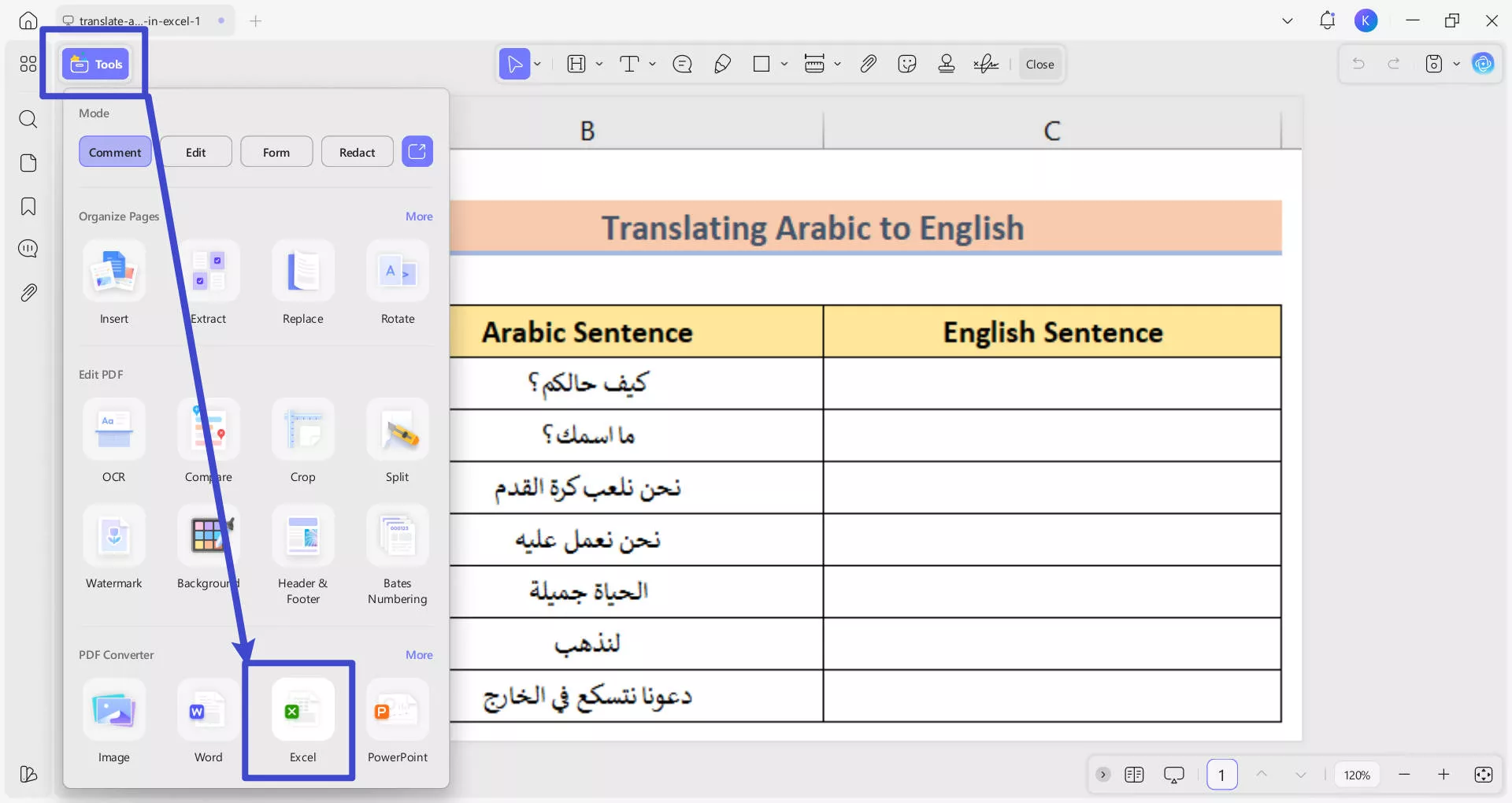
Step 4: In the new dialog box, change the settings as you like. You can set the page range if you want to convert specific pages only. Once done, click on "Apply". Then select file destination. Then click on "Save."
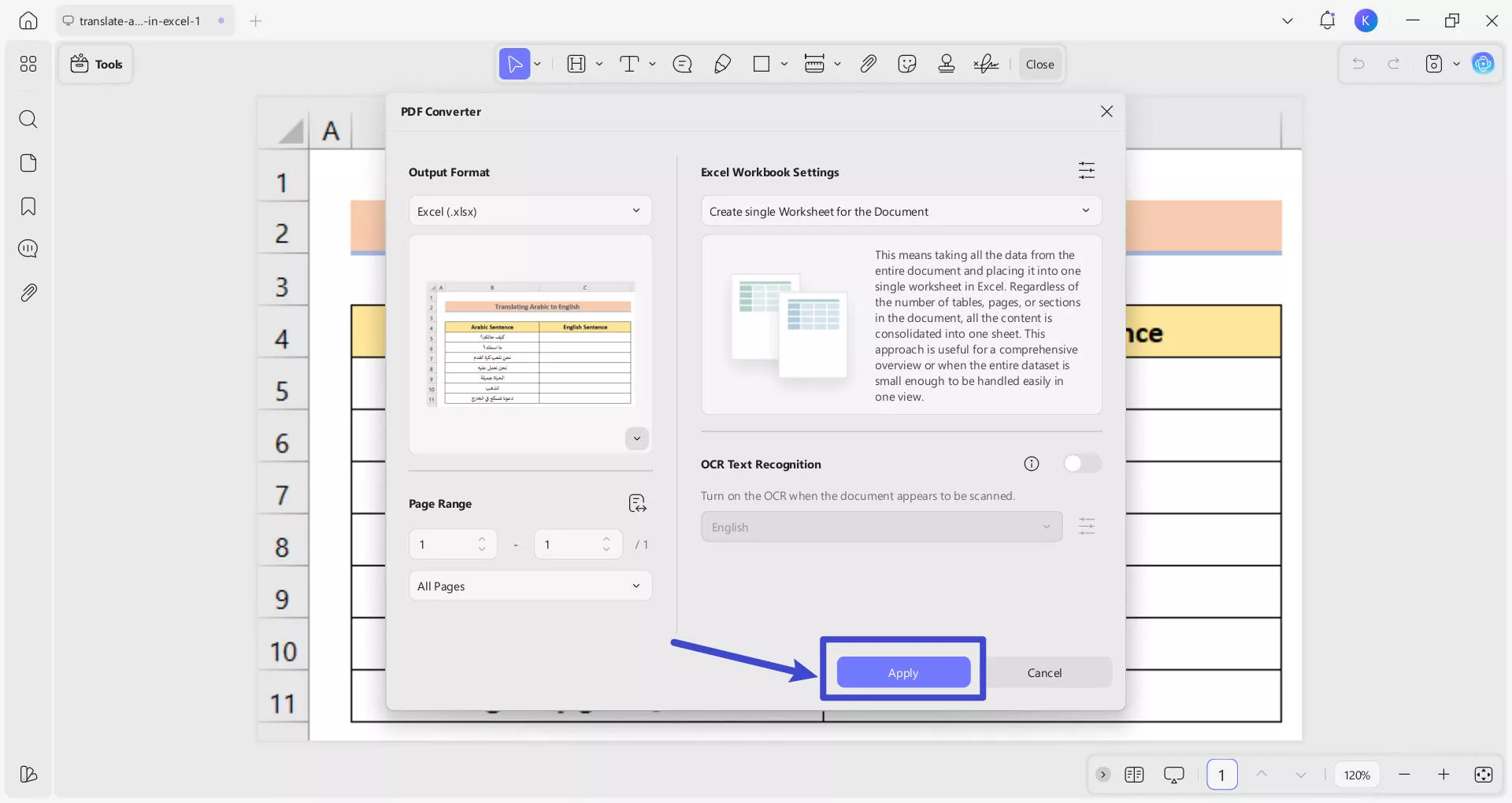
Step 5: View your file from the folder you saved it in. When you open your Excel file you will find that your formatting is retained perfectly.
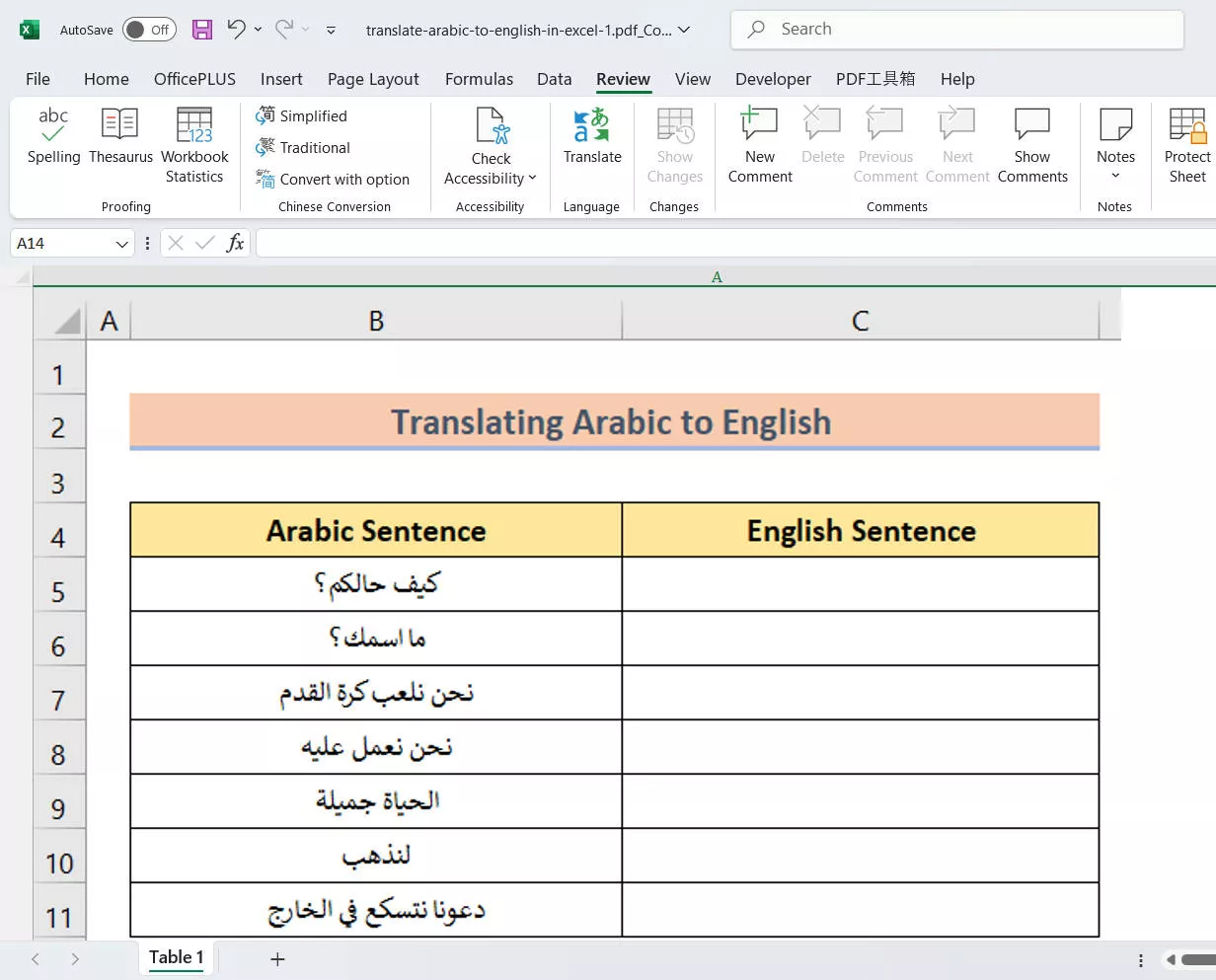
User Steps (Mobile)
Check out the steps below to convert PDF to Excel in Arabic on iOS/Android:
Step 1. Click "+" and select "Files" under the "Import From" option. Select the PDF file to import into the UPDF app. To download UPDF, simply click the button below to download. You can also download UPDF Mobile 2.0 from App Store and Google Play.
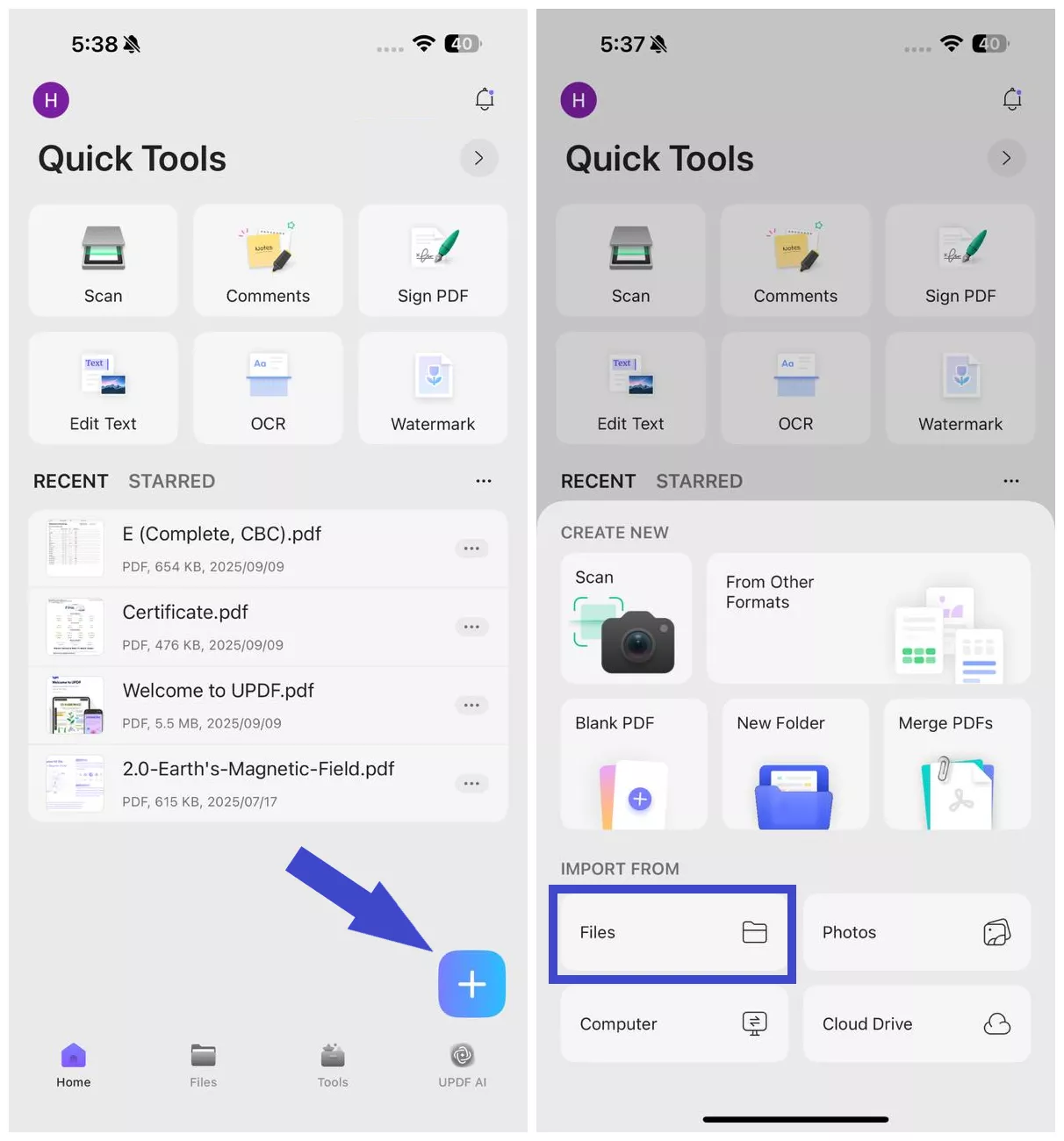
Step 2. Click "Tools" and tap "PDF to Excel". Select the imported PDF file to convert.
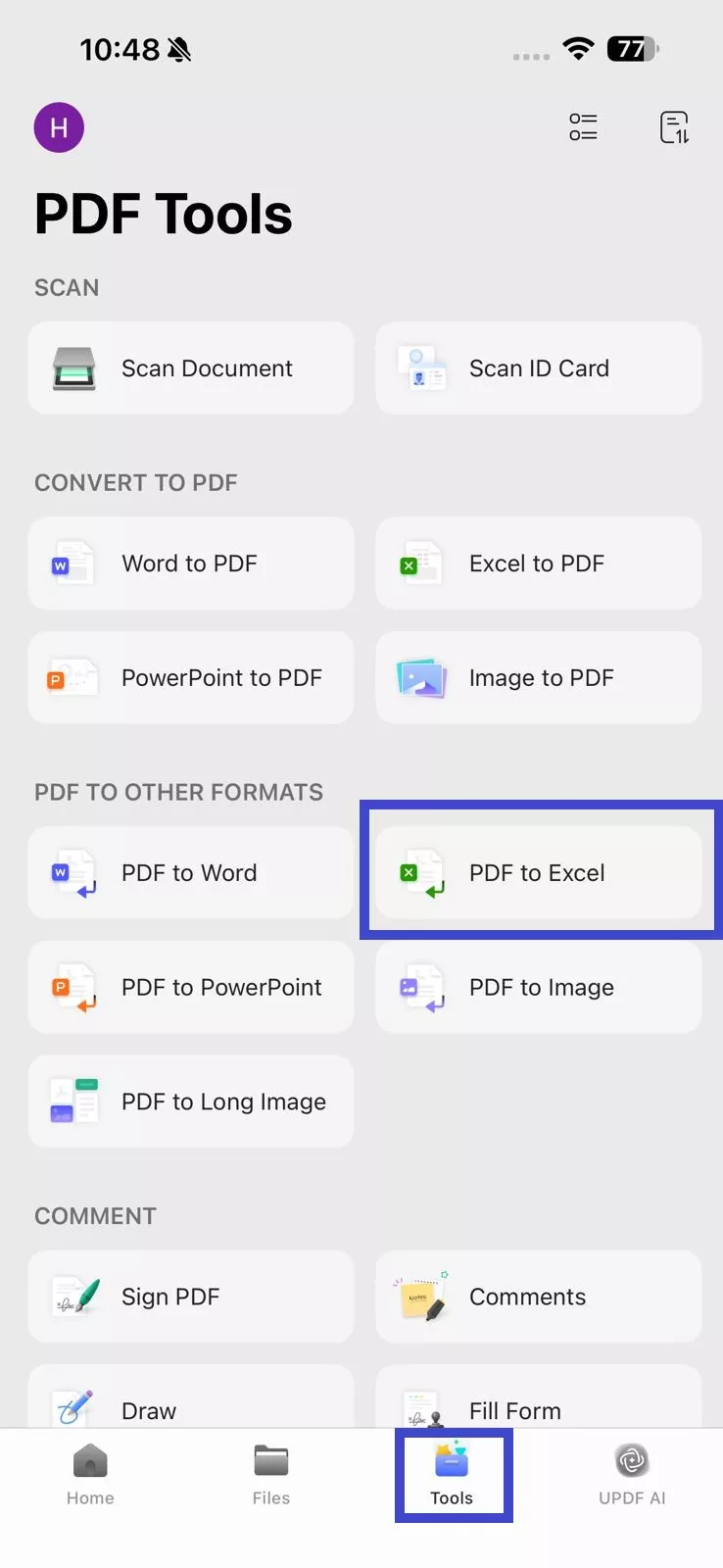
Step 3. Under the "Excel Workbook Settings", choose one of the following options:
- Create Worksheet for each Table – Every table in the PDF becomes its own sheet.
- Create single Worksheet for the Document – The entire PDF document converts into a single Excel sheet.
- Convert Worksheet for each page – Each PDF page becomes a separate Excel sheet.
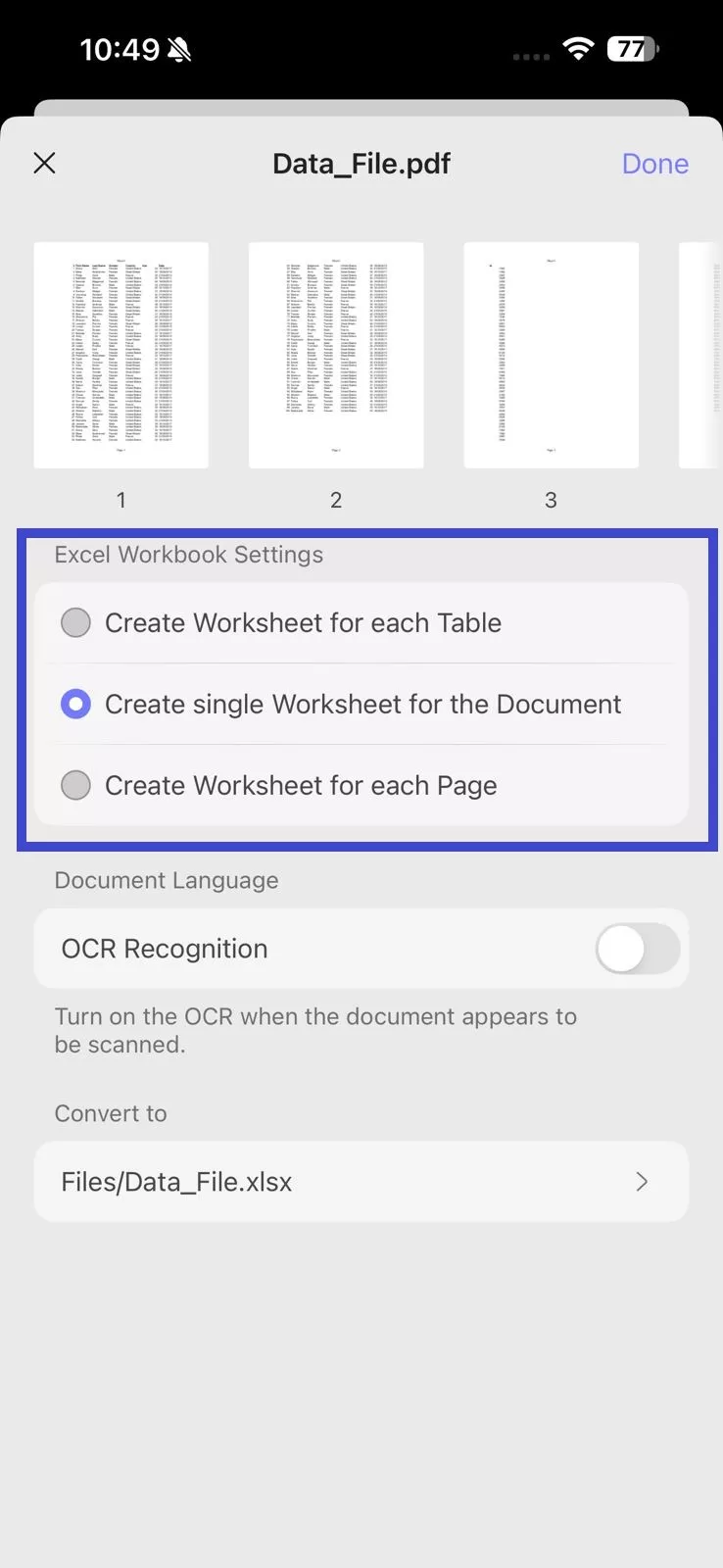
Step 4. Under "Convert to", select the location within UPDF where you want to save the converted Excel file. Once all settings are configured, click "Done" in the top right corner.
Wait for the tool to generate the Excel file. Afterward, you can access the newly created Excel file from the selected save location in "Files".
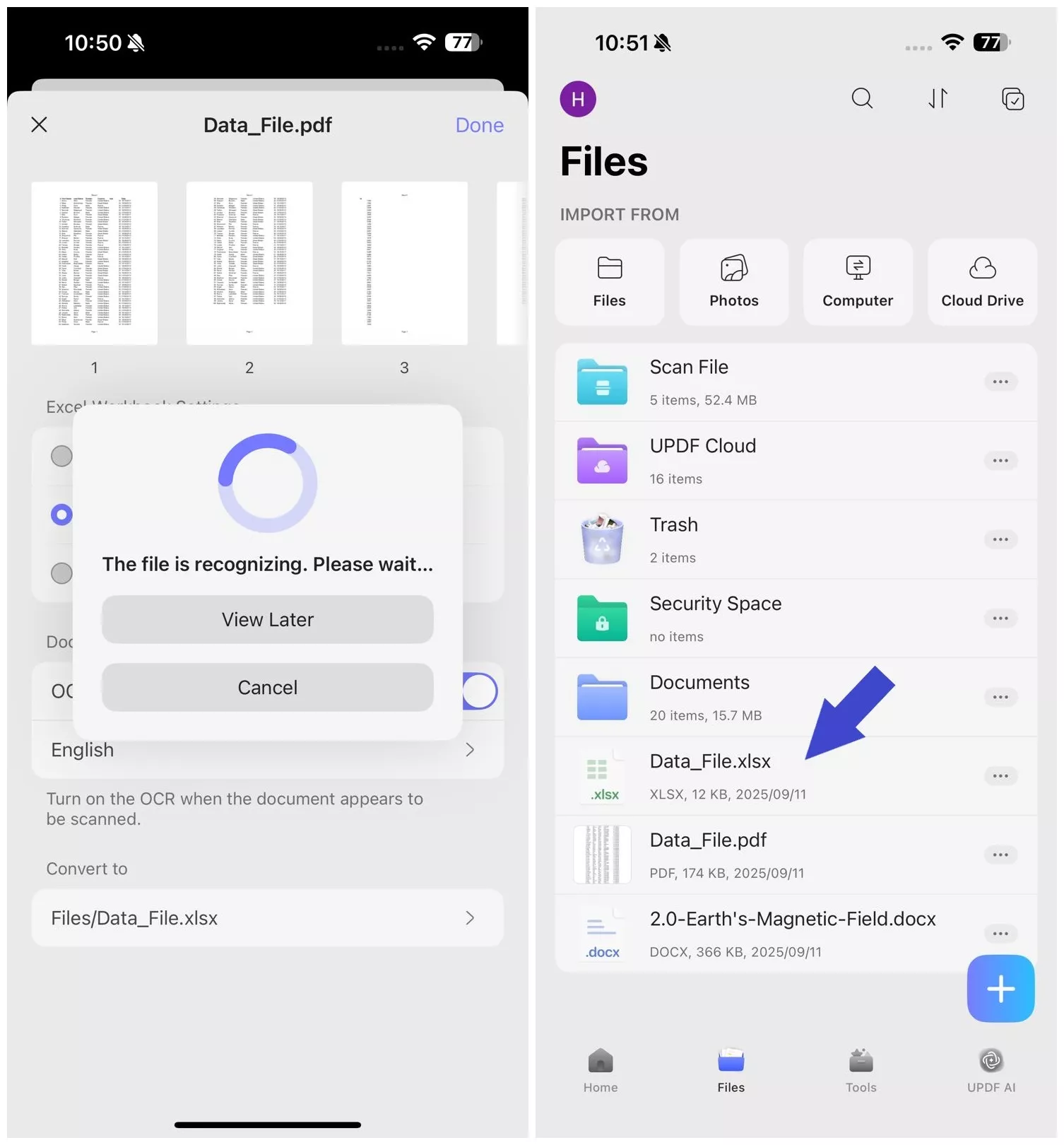
Now, let's see how you can convert multiple Arabic PDFs to Excel.
How to Convert Arabic PDF to Excel in Batch?
If you want to convert multiple PDF files in Arabic to Excel, you can use UPDF's Batch feature. You can change many files all at once with this feature.
Follow these simple steps to convert Arabic PDF to Excel using the UPDF Batch feature. View our guide below.
Step 1: Open UPDF on your device. Click the Tools to choose the features under MULTI-FILE OPERATION.
Windows • macOS • iOS • Android 100% secure
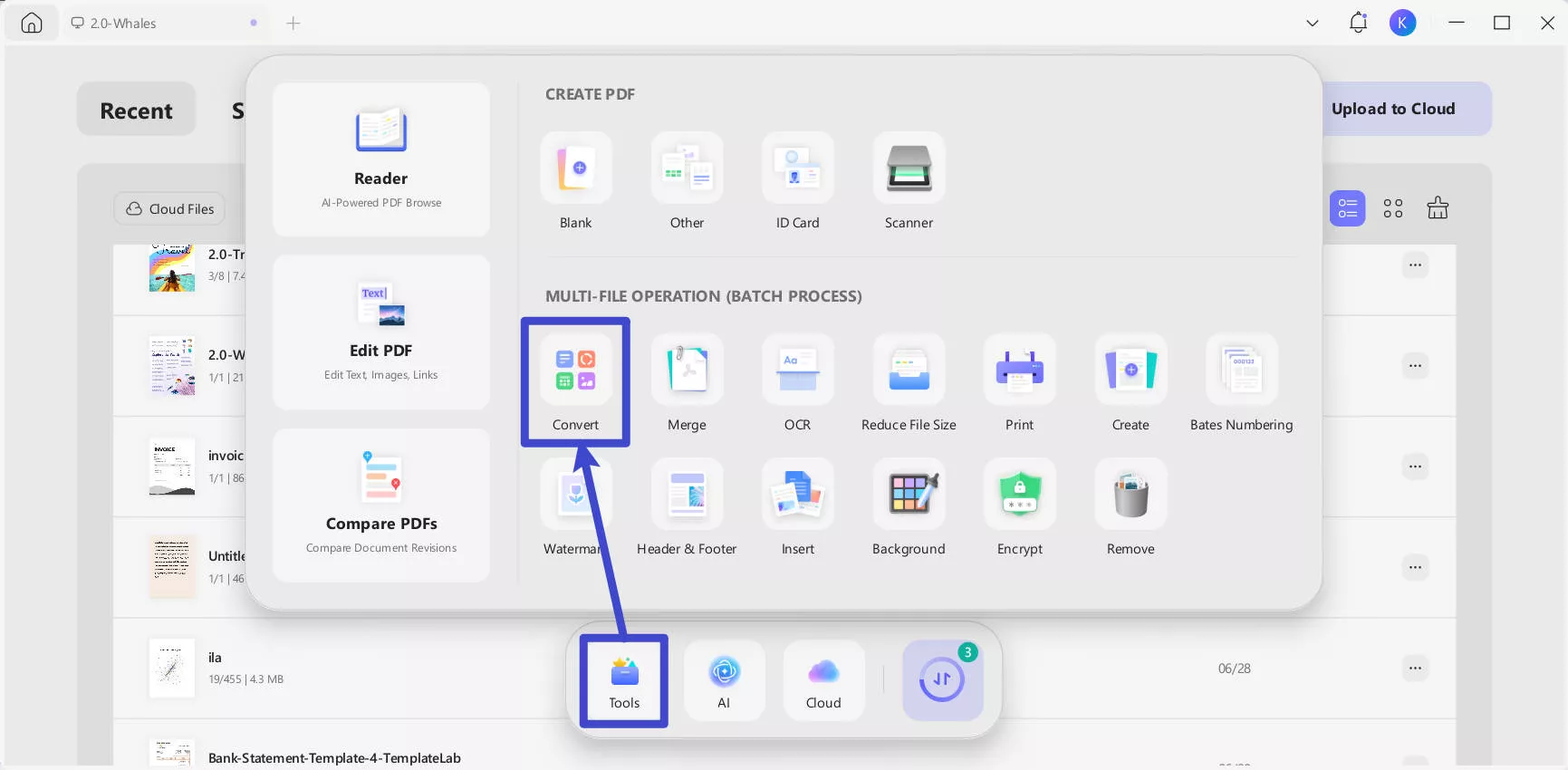
Step 2: In the window that appears, click on the "Convert" feature.
Step 3: Click on "Add Files" to add all the Arabic PDF files you want to convert to Excel.
Step 4: Once you have added the files, select the Output Format in the right panel. Choose "Excel".
Step 5: Then click on "Apply". Select the file location and click on "Select Folder." UPDF will save your converted Arabic Excel files.
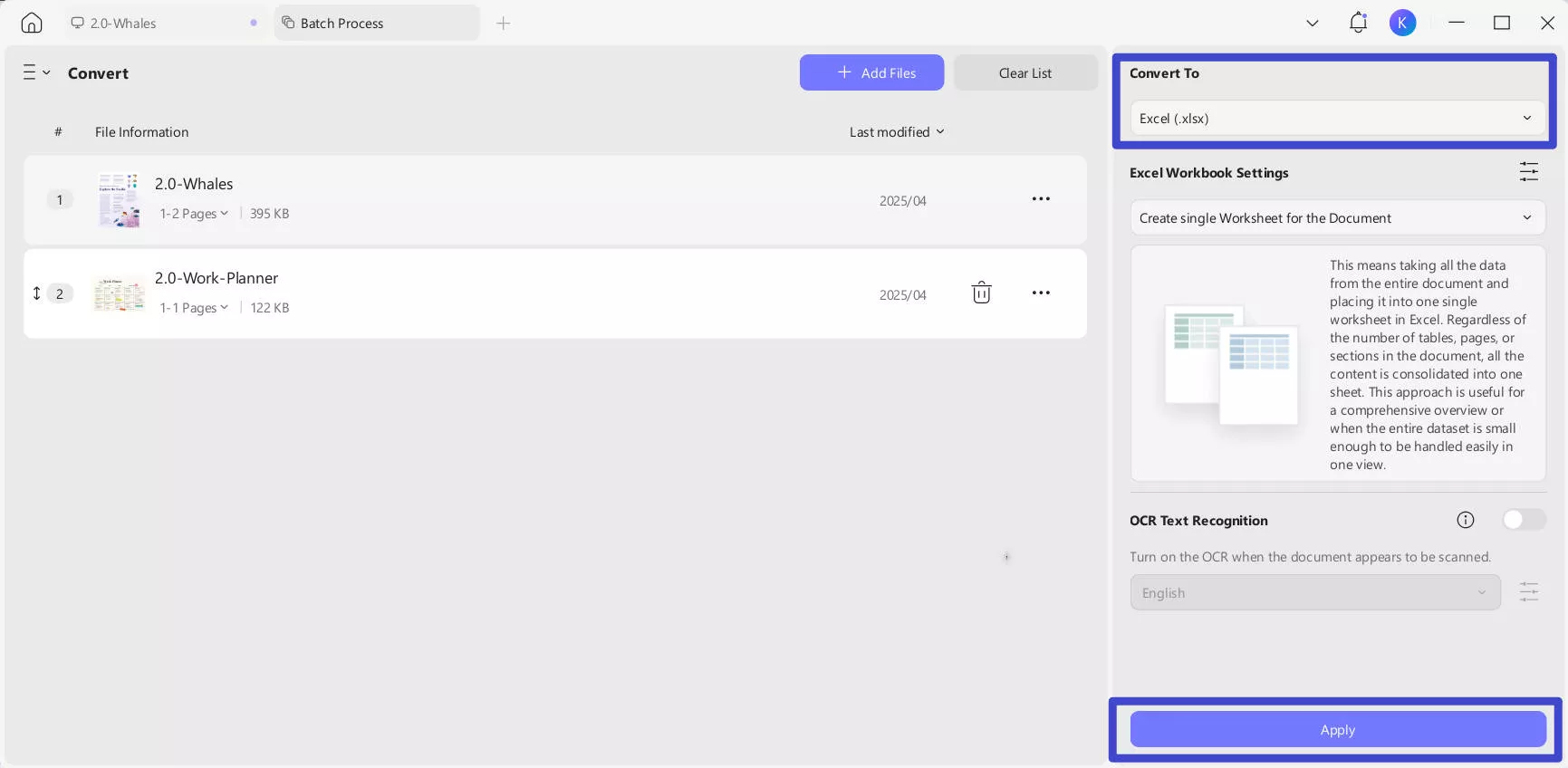
As you can see, using UPDF for converting your Arabic PDFs to Excel is the best choice. The free version allows you to convert PDF files 2 times per day. For unlimited conversion times, please upgrade to the Pro version.
Why UPDF is the Best Choice to Convert Arabic PDF to Excel?
Our guides show how easy UPDF is to use. There are also other reasons why UPDF is a good choice for changing files.
1. Arabic PDF Editing:
You can not only convert Arabic PDFs, but you can also edit them in any way you want. This means you can make changes, annotations, and modifications to your Arabic PDF directly without converting.
You don't have to change its format before editing it. This way, you can save time and have no extra problems. To perform the editing, simply click the "Edit" icon in "Tools", and then you can begin editing it.
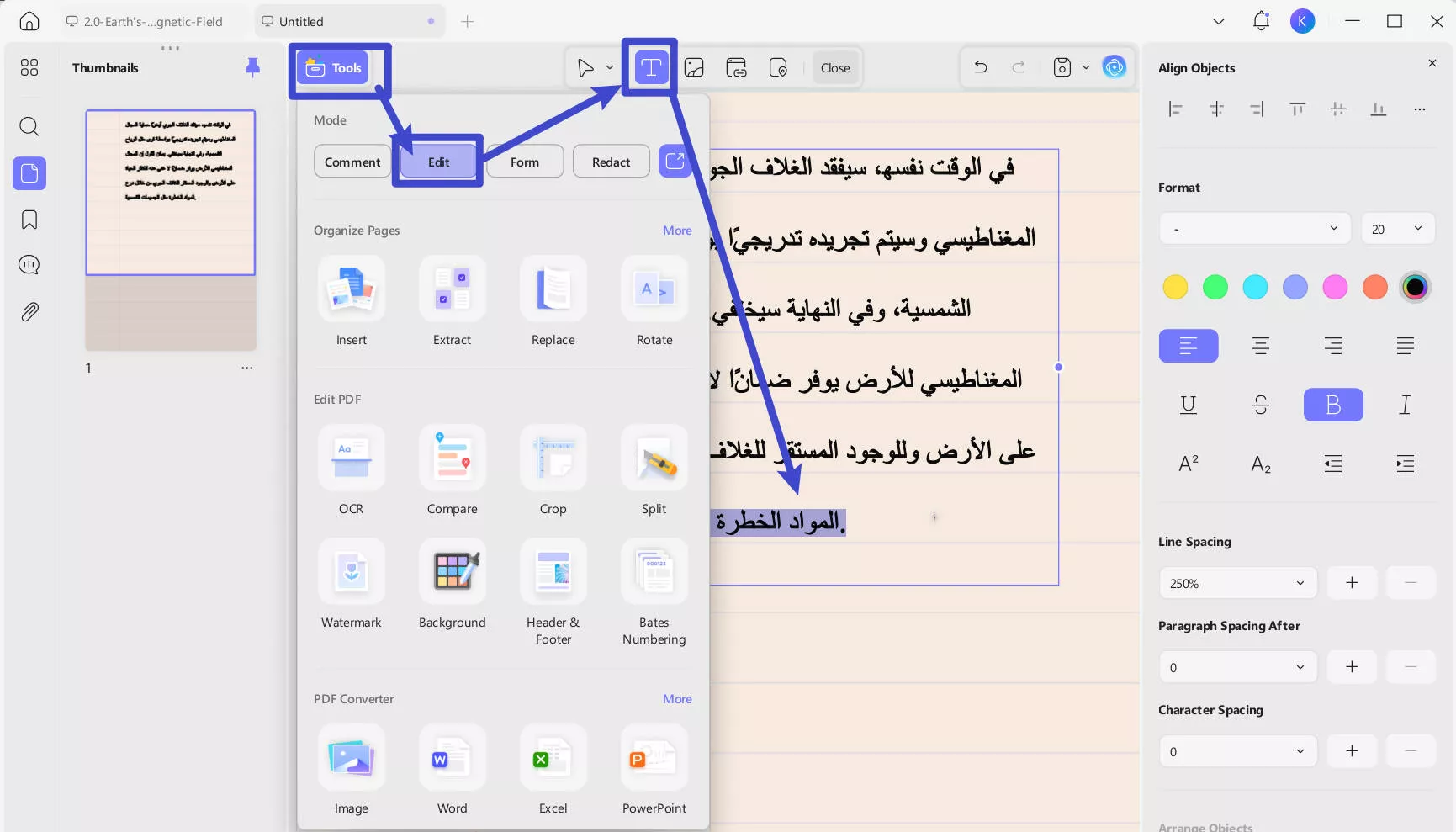
Windows • macOS • iOS • Android 100% secure
2. Preservation of Original Layout:
Most PDF converters fail to retain the formatting of Arabic PDFs while converting to Excel. UPDF stands out in that regard.
It is able to convert the intricate design, fonts, tables, and graphics of your Arabic PDFs to Excel without any changes. This ensures that your data remains accurate and visually appealing.
3. Batch Conversion:
It supports batch conversion. You can change many Arabic PDFs into Excel all at once. You can change a lot of files together. This is good for businesses and helps you save time.
4. All-in-One PDF Solution:
UPDF is not just a conversion tool. It has a lot more to offer. From merging files to file encryption, UPDF has it all. You can use these features on your Arabic PDF easily. It enhances your PDF management experience greatly.
5. Regular Updates:
UPDF values its users greatly. This is why it gives much importance to your feedback.
Keeping up with the users' requirements, UPDF gets weekly regular updates. It gets better at doing things and is easier to use.
Because of what I said before, you might see that UPDF is a good pick for changing Arabic PDFs. For more info, look at the next part.
Video guide on How to Convert PDF into multiple different format
FAQs on Converting Arabic PDF to Excel Document
1. Can you convert an Arabic PDF to Excel without losing the formatting?
Yes. With UPDF's advanced technology, you can convert your Arabic PDF to Excel without losing the formatting. It makes sure that the fonts, layouts, tables, and images are the same as the original PDF.
2. Can you convert Arabic PDF to Excel with Adobe Acrobat?
Yes, you can. Just open your Arabic PDF in Adobe Acrobat. Go to "Export PDF" in the right panel. Here, click on Spreadsheet > Microsoft Excel Workbook. Then click on "Export" to convert the PDF. Then save it for later use.
Although Acrobat allows you to convert Arabic PDF to Excel, you may find that it is very expensive and the Pro version will cost you $239.88 per year. It is also not friendly to new users as the interface is very complicated. Why not switch to UPDF - a cost-effective and intuitive PDF solution? Check the comparison between Acrobat and UPDF to make a better decision yourself.
3. Can I convert Arabic PDF to Excel online?
Yes, there are online tools available to convert Arabic PDFs to Excel. However, online tools may not be safe and stable. Your data's integrity can be compromised. So, it is better to use a safe and reliable tool such as UPDF. It protects your file from being compromised and it provides more accurate results.
Conclusion
It is really important that when you convert your Arabic PDFs to Excel, their formatting is retained. Luckily, UPDF is a great solution for this purpose.
With UPDF's advanced technology, you can convert your PDFs to Excel in Arabic while formatting is retained. It doesn't change the font, layout, or anything after conversion. The converted Excel file is exactly like the original Arabic PDF.
Not only does UPDF help in conversion, but you can also do much more with its other features. It supports batch conversion, Arabic PDF editing, file encryption, and more.
Thus, it makes UPDF the best choice!
So, what's the wait? Download UPDF now!
Windows • macOS • iOS • Android 100% secure
 UPDF
UPDF
 UPDF for Windows
UPDF for Windows UPDF for Mac
UPDF for Mac UPDF for iPhone/iPad
UPDF for iPhone/iPad UPDF for Android
UPDF for Android UPDF AI Online
UPDF AI Online UPDF Sign
UPDF Sign Edit PDF
Edit PDF Annotate PDF
Annotate PDF Create PDF
Create PDF PDF Form
PDF Form Edit links
Edit links Convert PDF
Convert PDF OCR
OCR PDF to Word
PDF to Word PDF to Image
PDF to Image PDF to Excel
PDF to Excel Organize PDF
Organize PDF Merge PDF
Merge PDF Split PDF
Split PDF Crop PDF
Crop PDF Rotate PDF
Rotate PDF Protect PDF
Protect PDF Sign PDF
Sign PDF Redact PDF
Redact PDF Sanitize PDF
Sanitize PDF Remove Security
Remove Security Read PDF
Read PDF UPDF Cloud
UPDF Cloud Compress PDF
Compress PDF Print PDF
Print PDF Batch Process
Batch Process About UPDF AI
About UPDF AI UPDF AI Solutions
UPDF AI Solutions AI User Guide
AI User Guide FAQ about UPDF AI
FAQ about UPDF AI Summarize PDF
Summarize PDF Translate PDF
Translate PDF Chat with PDF
Chat with PDF Chat with AI
Chat with AI Chat with image
Chat with image PDF to Mind Map
PDF to Mind Map Explain PDF
Explain PDF Scholar Research
Scholar Research Paper Search
Paper Search AI Proofreader
AI Proofreader AI Writer
AI Writer AI Homework Helper
AI Homework Helper AI Quiz Generator
AI Quiz Generator AI Math Solver
AI Math Solver PDF to Word
PDF to Word PDF to Excel
PDF to Excel PDF to PowerPoint
PDF to PowerPoint User Guide
User Guide UPDF Tricks
UPDF Tricks FAQs
FAQs UPDF Reviews
UPDF Reviews Download Center
Download Center Blog
Blog Newsroom
Newsroom Tech Spec
Tech Spec Updates
Updates UPDF vs. Adobe Acrobat
UPDF vs. Adobe Acrobat UPDF vs. Foxit
UPDF vs. Foxit UPDF vs. PDF Expert
UPDF vs. PDF Expert

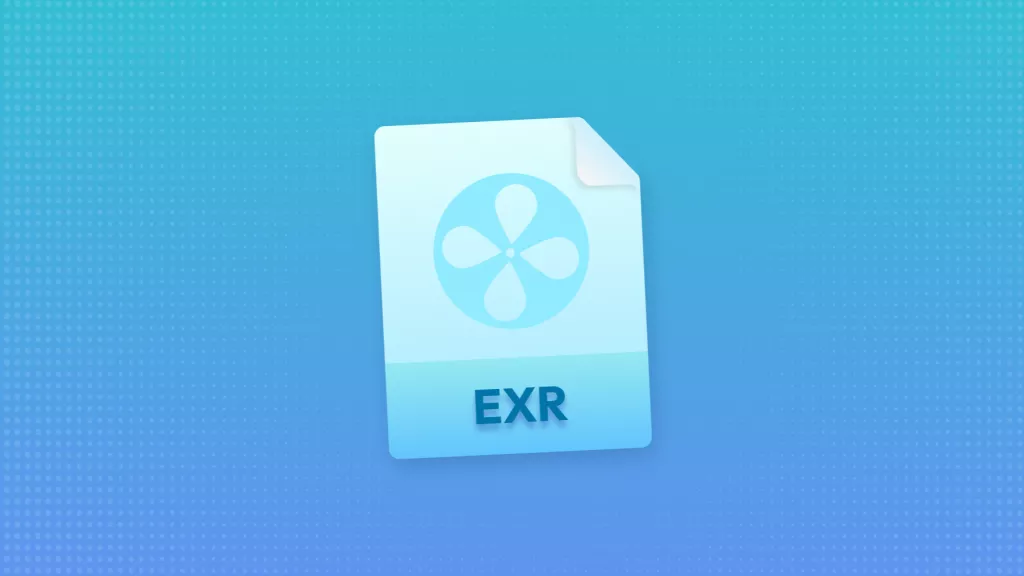

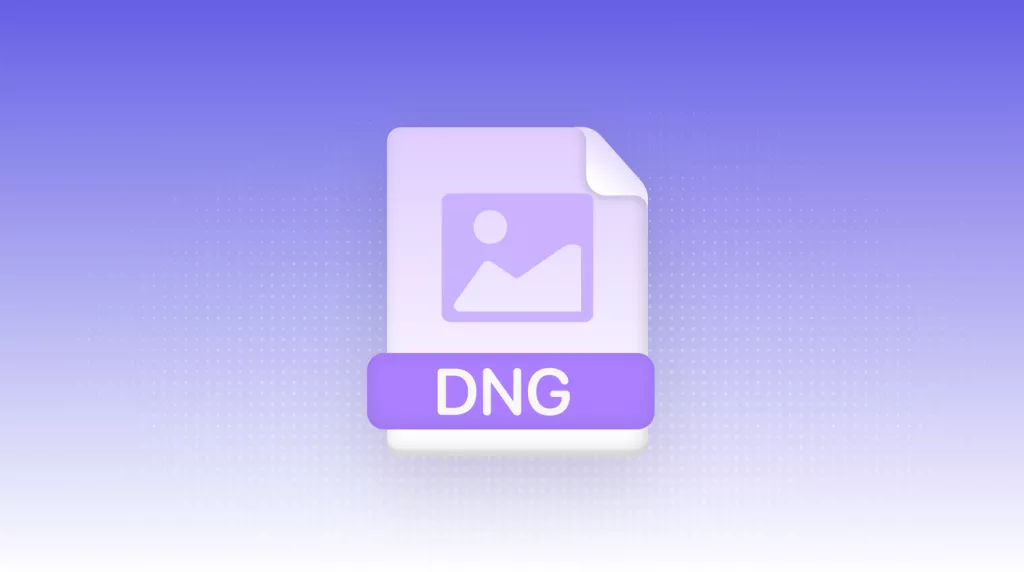



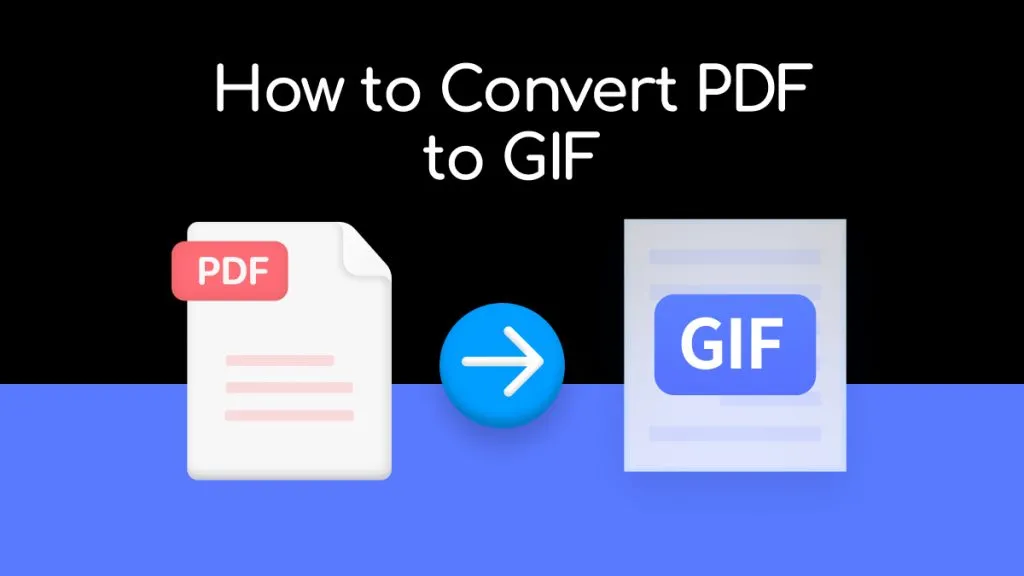
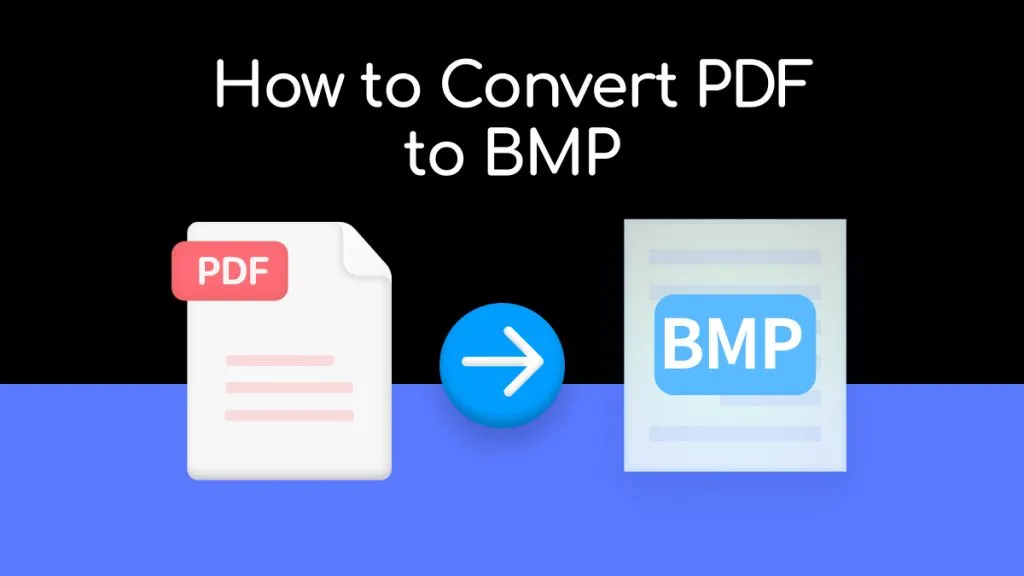
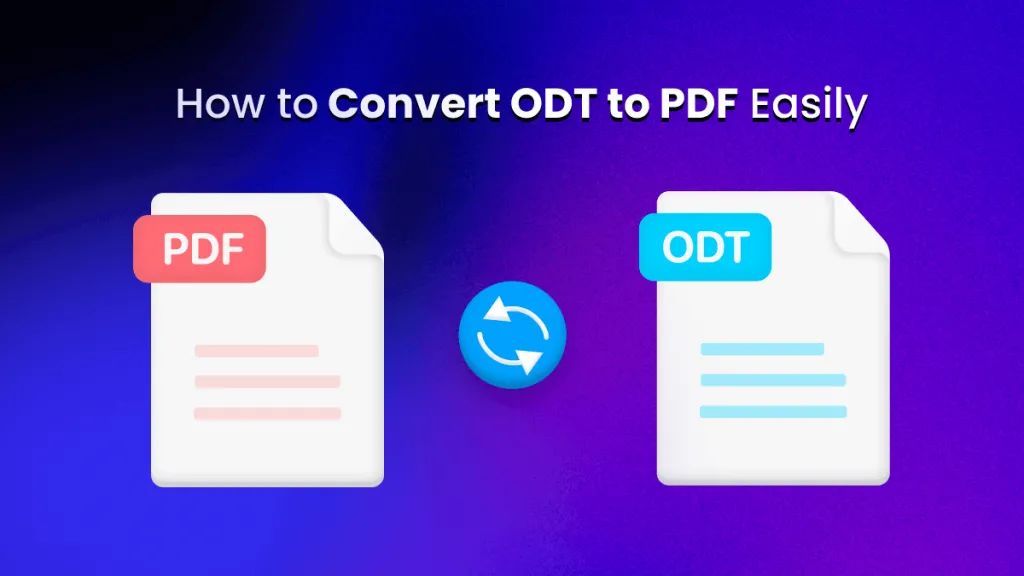
 Enola Davis
Enola Davis 
 Delia Meyer
Delia Meyer 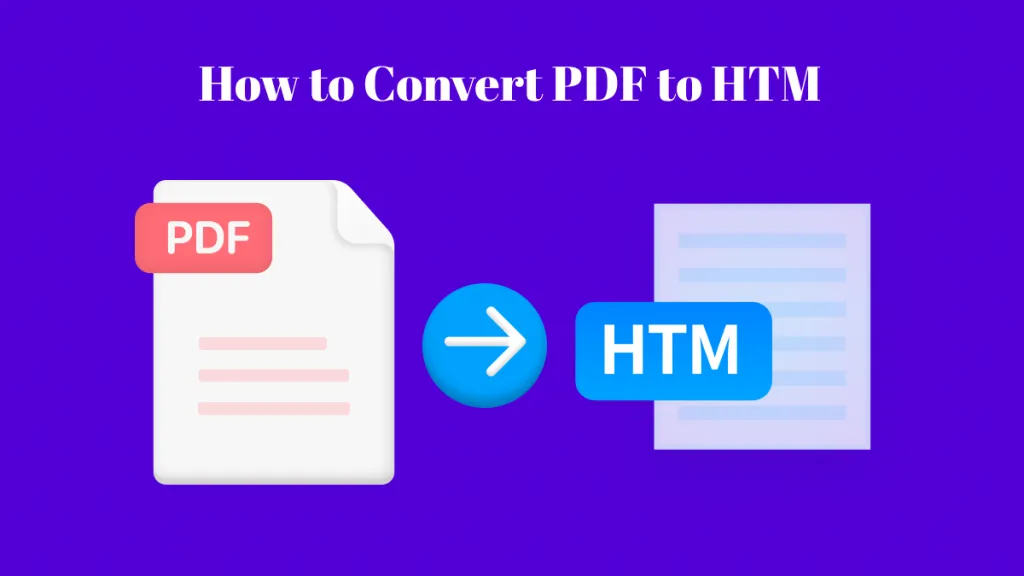
 Grace Curry
Grace Curry