PDF documents have gained significant importance over the years. However, people still need to convert their PDF documents into Word files. While converting PDF to DOCX has several recognizable benefits, users wish to find a specific tool for this purpose.
Although many PDF to DOCX tools are available, how do you select the best among them? This article will discuss the 10 different PDF to DOCX converters to select the best among them.
Top 10 PDF to Docx Converter Offline
There are several PDF to Docx converters from which you can make a selection. However, not all are great enough to make it to the Top 10 PDF to Docx Converters as we conducted lots of research, sampling, and testing to arrive at this list.
You should note that while you can convert PDF to Docx, the PDF to Docx converter offline is the best. With this, you save on internet costs and you get to firmly secure your data.
1) UPDF with AI-Integration
Although UPDF is a relatively new PDF to Docx converter, it is targeted at fixing the inadequacies of most PDF to Docx file converters. For instance, with alternative programs, you don't experience distortions to the original PDF formatting when you convert it to Word. In essence, the formats of the PDF remain consistent on the new Word doc.

PROS
- It provides OCR technology that converts scanned PDFs to editable formats.
- It has accurate conversion without losing the original formatting.
- Apart from conversion to Word, you can seamlessly switch your document from PDF to several other configurations including Excel, PPT, Image, Text, HTML, XML, PDF/A, etc.
- It is not only a PDF to Docx converter, but it is also a PDF annotator and PDF editor. You can use it to add comments to your PDFs and edit the texts and images on your PDFs.
- UPDF is an AI-powered tool to handle PDFs better and more efficiently. This AI-assisted tool improves the understandability of the PDF document for users. You can summarize and translate a 2GB large PDF file in seconds. You can also ask any questions and get answers instantly with the AI chatbot.
While other PDF to Docx file converters do well in converting PDF docs to Word, UPDF can deliver an even better job. UPDF offers accurate and consistent formatting, advanced security, and multi-format conversion. Download UPDF now and get a limited-time offer for the upgrade to UPDF Pro.
Windows • macOS • iOS • Android 100% secure
We also made a short video to explain how easy it is to convert PDF to DOCX with this top tool. Watch and learn now.
Also Read: PDF To Word AI Converters, How to Convert PDF to DOCX on Mac
2) WPS PDF to Word Converter
The WPS PDF to Word Converter provides top-of-the-range PDF management services. Available on both macOS and Windows, the free PDF to Word Docx converter perfectly retains the images, colors, spacing, fonts, tables, and general layout in the original PDF file. What's more: even during batch conversions, the WPS Converter ensures that all the features and formats are preserved properly.
One of the key offerings of the WPS PDF to Word Converter is the splitting and merging feature which enables users to select specific sections of the PDF document for onward conversion to Docx or other formats. With this feature, you can rearrange the document as you wish and then export them all together into a new document in a completely different format.

PROS
- Ability to do batch conversions while still retaining the formats and layouts of the original document.
- Splitting and merging feature that enables select conversion.
- Added cloud storage for proper archival of files.
- Compatibility with a wide range of document software including TXT, and MS Word, among others.
CONS
- Limits pages that can be converted to a maximum of 5.
- The free version contains a lot of ads.
3) Nitro Pro
Nitro Pro is a full-service business and personal productivity tool that enables you to convert, create, and edit PDF tools effortlessly. The PDF annotator feature facilitates seamless collaboration as it allows users to add highlights and comments to areas that require attention.
Do you need to mark your PDF? Then, you don't need any other tool. Nitro Pro provides a digital stamp with which you can embed your identity on a PDF document.
Nitro Pro also features a simple, familiar user interface as it is quite similar to MS Word. There is also the QuickSign feature with which users can sign documents right on the Nitro Pro interface.

PROS
- Works well with PDFs that are image-based.
- The desktop app is fast, lightweight, and does not use up much memory.
- PDFs created with Nitro PDF are highly editable and can be used for fillable forms and signatures.
- Cloud integration provides sufficient backup for your files.
CONS
- It only allows up to 5 conversions per month.
- Also, you are only allowed a 14-day trial limit.
- Users often complain about line breaks and inconsistencies in the new Docx files after conversion.
- The desktop application is made only for Windows. There are no versions for other operating systems.
4) ABBYY FineReader PDF
ABBYY FineReader PDF is a desktop solution that enables users to convert different document files into PDFs, and vice versa. The application can accept image uploads, photos, and scanned documents, and convert them into PDF formats. A leading highlight of this tool is the collaboration feature with which users can jointly gain access to process and edit documents.
There is also the optical character recognition (OCR) service that is able to extract visual and textual data from the PDF file without losing its layout. It prioritizes the security of its users. There is a password feature with which users can lock documents to prevent unwanted external interference. Furthermore, there are access control functions that empower users to manage permissions. Finally, the service equips users with a redaction tool, with which users can protect the contents of sensitive documents.
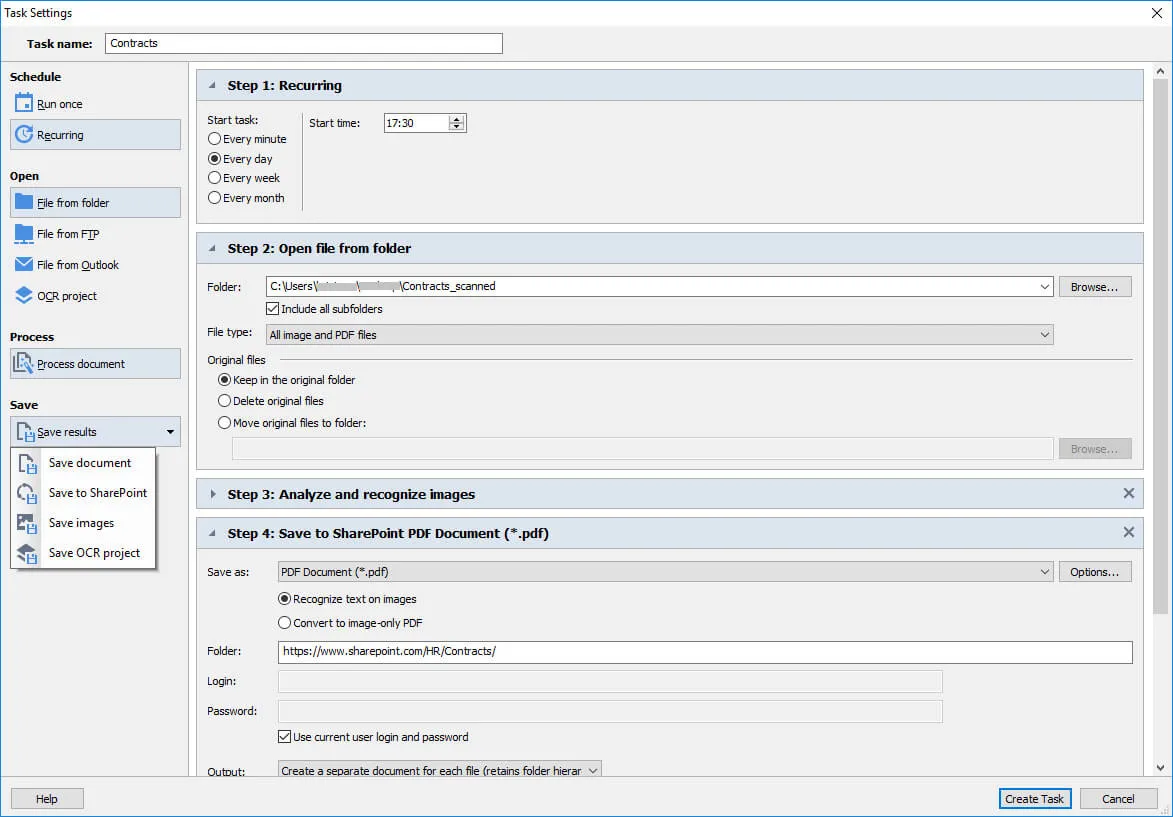
PROS
- Convert your PDF into several document formats.
- Batch processing of documents saves you from processing queues that take up lots of time.
- Super-fast conversion speeds.
- Ability to edit PDFs even without conversion.
- Allows for PDF creation from scratch.
- Top-notch security
CONS
- Severe limitations in the free version; for instance, there are always watermarking on documents converted using the free version.
5) Foxit PhantomPDF
Foxit PhantomPDF offers an intuitive conversion interface alongside fast processing speeds. The drag and drop feature allows for easy conversion into any document format. In the free version of this PDF to Docx converter, there are no limits to the number of document conversions you can make, and yet the result is always flawless.
The developers understand that user needs can vary and as such created two major product lines, namely the Standard for everyday users and Business for professionals. However, the top-quality offerings don't really differ across each product line.

PROS
- Ability to integrate multiple multimedia files.
- Batch processing of documents
- A multilingual platform to appeal to a wide audience.
- Excellent customer support
CONS
- Does not do well with complex documents
- The trial version is quite limited. For instance, there is a lot of adware.
6) Adobe Acrobat DC
Adobe is a household name in the document and file management space. This is partly because it has been around for a long time and partly because it is responsible for developing the PDF file format as we know it. As such, you know you can trust any product that comes from this developer.
This PDF to Docx converter is just one of the developer's products that helps to convert, edit, compress, and comment on files. With it, you can convert documents from any of the Microsoft Office formats to PDF and vice versa. There are also features for collaboration including those to track progress, e-signatures, commenting, and others. As part of the collaboration tools, multiple persons can work on the same document at a particular time.
Then, to prevent unwanted interference with the documents, you can utilize the password protection feature. In addition, Adobe enables a side-by-side review of PDF documents for users to note differences between document versions.

PROS
- User-friendly interface from which you can conduct all processes.
- Advanced security capabilities.
- Version comparison tool makes it possible to note the changes in a document.
CONS
- Due to its heaviness, users can experience regular crashes.
- The edit function does not work as promised as there are several actions that users are unable to perform with it.
7) PDF Candy
One attractive feature of this PDF to Docx converter is that it makes available free features that you would otherwise pay for. These include high-end OCR capability, multiple file-sharing options
Beyond conversion, you can also carry out a range of editing tasks on your PDF document. You can markup, annotate and edit texts on any PDF file. You can also split, rearrange, resize, watermark, and crop pages. Then, there is an image extraction tool that enables getting images off a PDF document for use elsewhere.

PROS
- Ability to get documents for downloads easily, using the drag and drop feature. You can also get documents directly from Google Drive, Dropbox, and other cloud platforms.
- After processing, you can get a download link. This is an excellent feature for the easy sharing of documents.
- Also, you can download the documents directly to the cloud platforms, rather than your local storage.
CONS
- Requires registration. Users that are not registered can only perform a limited suite of functions.
- The interface is not the simplest you can find. The icons for each function are often disjointed.
8) UniPDF
UniPDF is a PDF to Docx file converter free provider featuring both free and paid versions. One feature that users will love about UniPDF is its ample flexibility. For one, users can select which particular pages of a document they wish to transform to another format. They can also set key parameters for the newly converted documents, such as the page size and type.
While it features bulk conversion of documents, the option is only available for paid users.
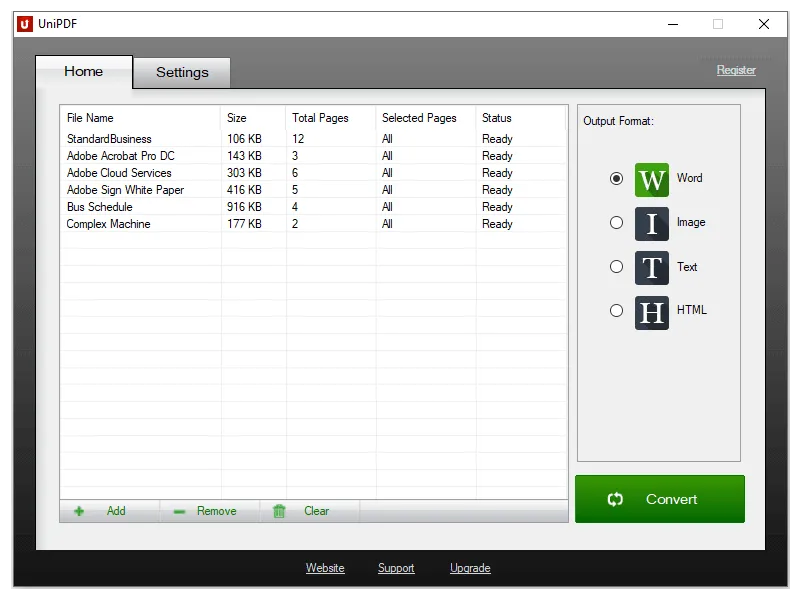
PROS
- Works perfectly fine with images without losing formatting.
- Highly minimalistic and simple. No complex and confusing interfaces.
- User-friendly as it is available in multiple languages.
CONS
- It only works with Windows OS. There is no macOS version.
- Only permits 3 free document conversions per day.
- You can lose text layout during conversions.
9) SodaPDF
If you need a PDF to Docx converter that provides some of the best offerings in security, ease of use, and editing tools, then you should consider SodaPDF. While other PDF to Docx converters' free offerings allows batch conversion, you can only conduct most processes on each document at once. But SodaPDF changes the game in this regard. Do you want to embed protection, watermarks, and other features on a batch of documents at once? Then, SodaPDF is the pdf2docx converter for you.
SodaPDF offers flexibility in terms of conversion settings. For instance, you can choose whether or not to utilize OCR for a particular document conversion. You can create fresh PDFs using multiple options via typing, scanning, or clipboards. While you can get watermarks with many other free PDFs to Docx converters, Soda PDF goes on to provide watermark removal tools.

PROS
- Advanced security using 256-bit security protocol.
- Ability to integrate several tools such as cloud platforms, and productivity software such as EverNote and SharePoint.
- Functional tool for sending and collecting electronic signatures.
CONS
- Conversion and other tasks can be somewhat slow.
- Customer support is not one of the best.
- Infrequent updates.
10) Nuance Power PDF
The most evident feature of the Nuance Power PDF is that it is very high-tech. It provides users with several top technological features that greatly improve document management.
One of the biggest draws for Nuance Power is its customizability. There are probably tools that you think should be provided in your PDF to Docx converter offline but are not available. This application enables you to utilize JavaScript to program the features as you wish so as to make your document more interactive.
Furthermore, editing PDFs is easiest with Nuance Power as you can use voice typing using Dragon Notes.
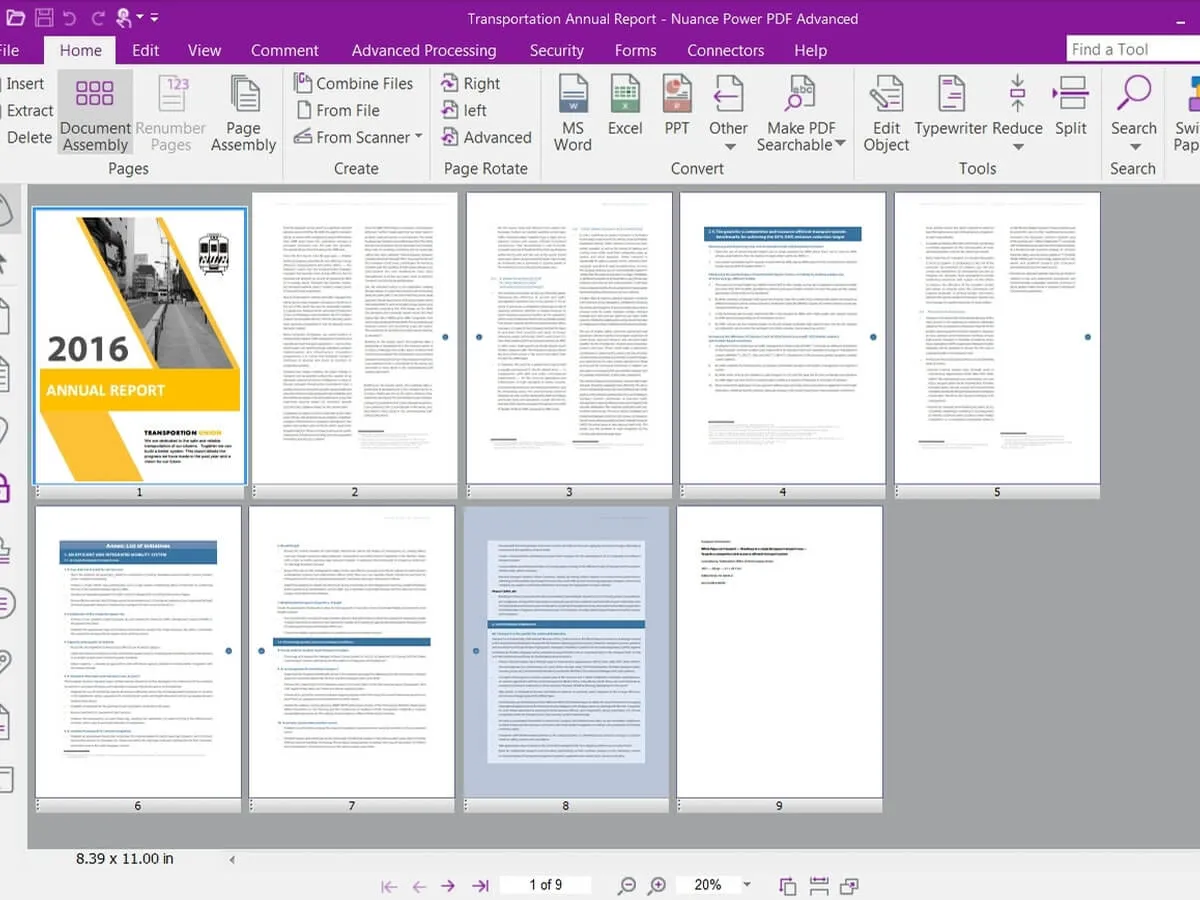
PROS
- Ability to use JavaScript to create custom features.
- Ability to dictate notes and annotations in your document.
- Easy multimedia editing including videos, graphics, and others.
- Mobile optimization of documents for smaller devices.
CONS
- Only enables the conversion of one document at a time. So no batch processing.
- Editing PDFs inside the desktop app is highly cumbersome.
How Can You Choose the Best PDF to DOCX Converter?
If you want to retain formatting, you need an efficient tool to convert the PDF file to DOCX. The point is how to choose the best PDF to DOCX converter that gives an accurate conversion. We have discussed the factors that help you to select the best converter:
- Ease of Use: While selecting the best PDF to DOCX converter, always consider the user-friendly factor. Furthermore, the converter should be straightforward and not require advanced technical skills.
- Speed of Conversion: Users should ensure that the converter is compatible with their operating system. In addition, faster conversion of files can help when there is a large number of files to convert.
- Cost: Some PDF converters offer free versions with basic functionality and require a subscription for advanced features. Therefore, choose the cost-effective converter that provides some advanced features at free credit.
- Conversion Accuracy: Select the PDF to DOCX converter that gives reliable and accurate results. Also, people need to consider that one converter does not struggle with complex layouts and images.
Considering all these factors, you will be able to choose the best PDF converter. For this purpose, we have converted ten different PDFs to DOCX converters below. You can thoroughly look at the table to select the best tool for your needs.
| Metrics | UPDF | WPS | Nitro Pro | ABBYY FineReader PDF | Foxit Phantom PDF | Adobe Acrobat | PDF Candy | UniPDF | SodaPDF | Nuance Power PDF |
| PDF to DOCX | ||||||||||
| AI Features | ||||||||||
| User Friendly | ||||||||||
| Cost- Effective | ||||||||||
| Fast Processing |
After analyzing this table in detail, we can conclude that UPDF is the best PDF to DOCX converter. With its cost-effective rates and user-friendly interface, UPDF makes PDF to Word conversion accessible to everyone. You can also get your hands on this quick and efficient tool by hitting the "Free Download" button for better PDF management.
Windows • macOS • iOS • Android 100% secure
Why Do You Need to Convert PDF to DOCX?
Depending on the user's needs and preferences, there is a need to convert the PDF to a DOCX format document. Other than that, the reasons why an individual needs to convert the PDF into DOCX documents are given below:
- Editing and Modification: PDF file format is for preserving the layout and format of the document, so editing is limited. So, converting files into Word format allows you to update text and make changes in files.
- Reusing Content: Converting the PDF into a Word document enables the user to reuse the specific text and image of the document. In the case of PDF format, you cannot reuse the text and various elements of the file.
- Collaboration: Word documents make it easy to edit and modify the document at any time and from anywhere. In this way, converting PDF to DOCX makes collaboration easy for all team members to edit the file.
- Cost-Effectiveness: You have to buy the upgraded version of the PDF tools to edit the PDF file. Word documents do not need a paid tool to do the editing, so Word documents are cost-efficient for editing.
Conclusion
The PDF file configuration is a wonderful tool for business, personal, and official tasks. However, these strengths are also its primary weakness. Editing and modification of PDF documents can be quite difficult, necessitating the need for conversion to other file formats. Thankfully, there are several software applications providing this conversion service. However, not all of them are good enough. Here, we have outlined the top 10 PDF to Docx file converters you can use when you need to modify your PDF. Of course, the first choice is UPDF. Fast and accurate conversion is your best choice. Download to know how great it is.
Windows • macOS • iOS • Android 100% secure
 UPDF
UPDF
 UPDF for Windows
UPDF for Windows UPDF for Mac
UPDF for Mac UPDF for iPhone/iPad
UPDF for iPhone/iPad UPDF for Android
UPDF for Android UPDF AI Online
UPDF AI Online UPDF Sign
UPDF Sign Edit PDF
Edit PDF Annotate PDF
Annotate PDF Create PDF
Create PDF PDF Form
PDF Form Edit links
Edit links Convert PDF
Convert PDF OCR
OCR PDF to Word
PDF to Word PDF to Image
PDF to Image PDF to Excel
PDF to Excel Organize PDF
Organize PDF Merge PDF
Merge PDF Split PDF
Split PDF Crop PDF
Crop PDF Rotate PDF
Rotate PDF Protect PDF
Protect PDF Sign PDF
Sign PDF Redact PDF
Redact PDF Sanitize PDF
Sanitize PDF Remove Security
Remove Security Read PDF
Read PDF UPDF Cloud
UPDF Cloud Compress PDF
Compress PDF Print PDF
Print PDF Batch Process
Batch Process About UPDF AI
About UPDF AI UPDF AI Solutions
UPDF AI Solutions AI User Guide
AI User Guide FAQ about UPDF AI
FAQ about UPDF AI Summarize PDF
Summarize PDF Translate PDF
Translate PDF Chat with PDF
Chat with PDF Chat with AI
Chat with AI Chat with image
Chat with image PDF to Mind Map
PDF to Mind Map Explain PDF
Explain PDF Scholar Research
Scholar Research Paper Search
Paper Search AI Proofreader
AI Proofreader AI Writer
AI Writer AI Homework Helper
AI Homework Helper AI Quiz Generator
AI Quiz Generator AI Math Solver
AI Math Solver PDF to Word
PDF to Word PDF to Excel
PDF to Excel PDF to PowerPoint
PDF to PowerPoint User Guide
User Guide UPDF Tricks
UPDF Tricks FAQs
FAQs UPDF Reviews
UPDF Reviews Download Center
Download Center Blog
Blog Newsroom
Newsroom Tech Spec
Tech Spec Updates
Updates UPDF vs. Adobe Acrobat
UPDF vs. Adobe Acrobat UPDF vs. Foxit
UPDF vs. Foxit UPDF vs. PDF Expert
UPDF vs. PDF Expert

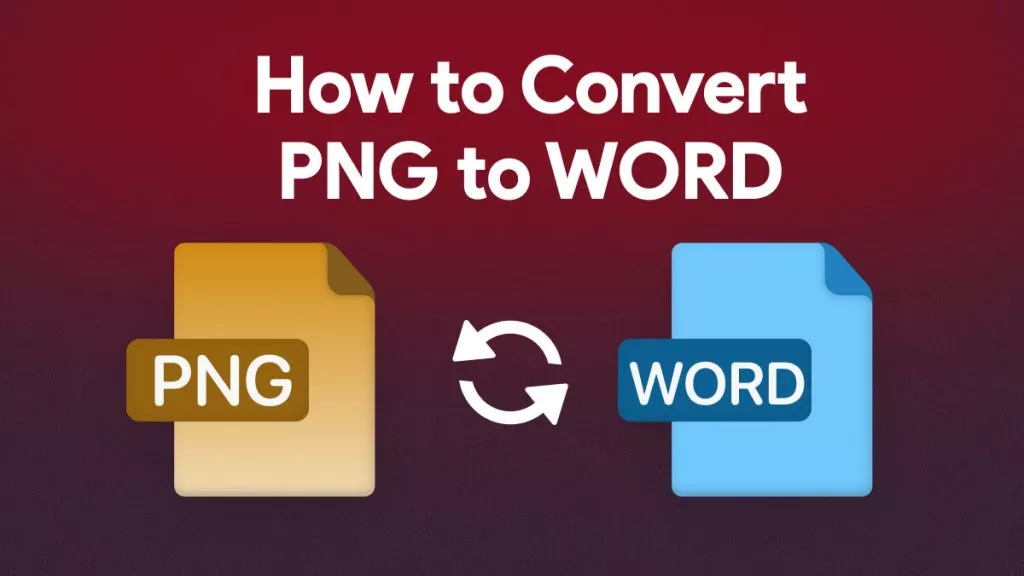

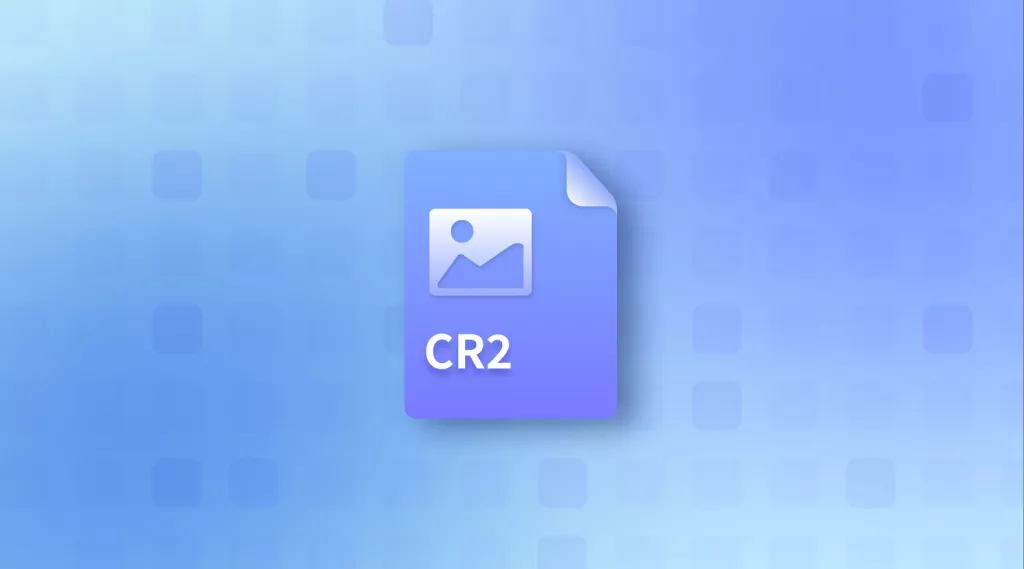

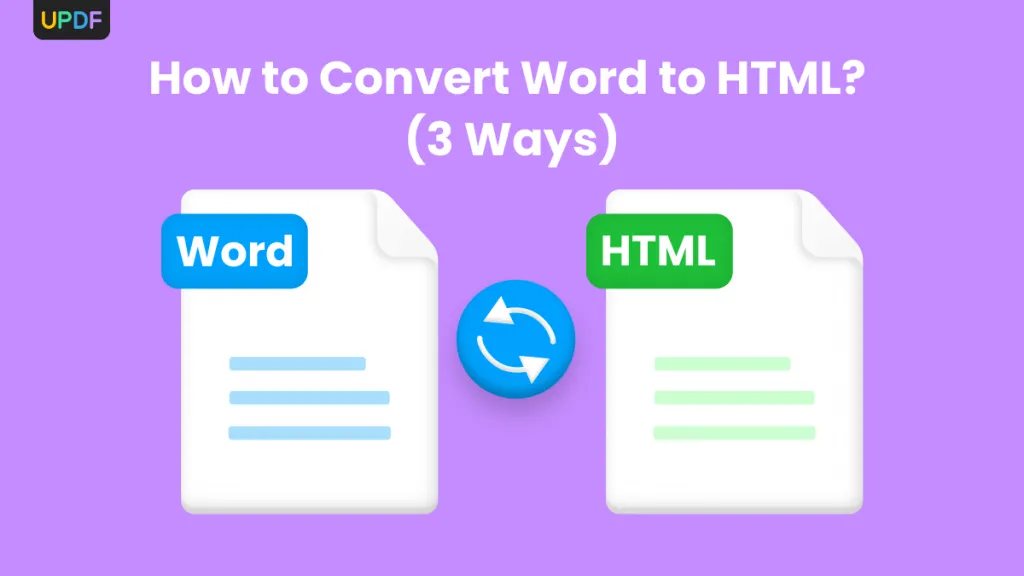

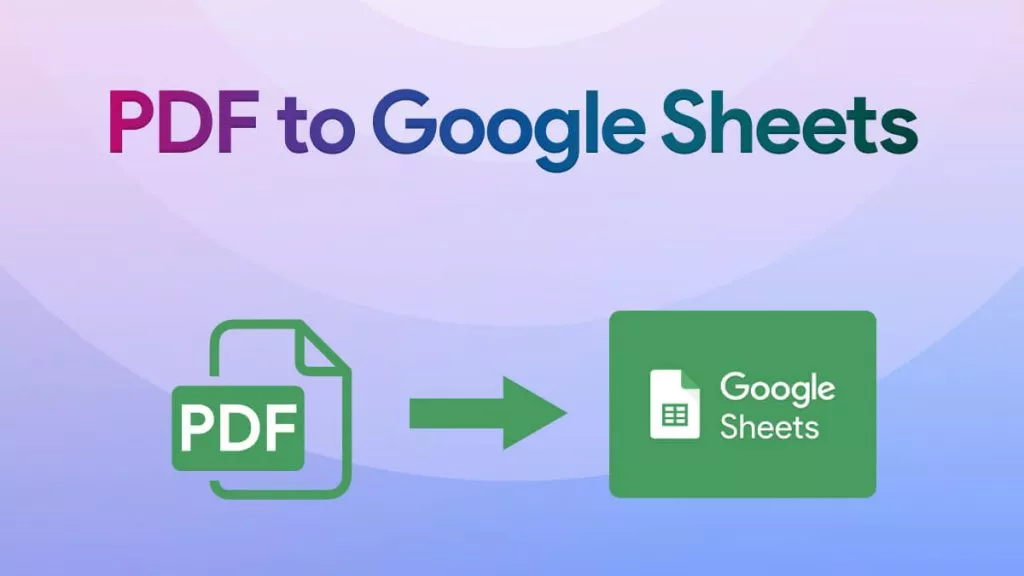
 Engelbert White
Engelbert White 
 Grace Curry
Grace Curry 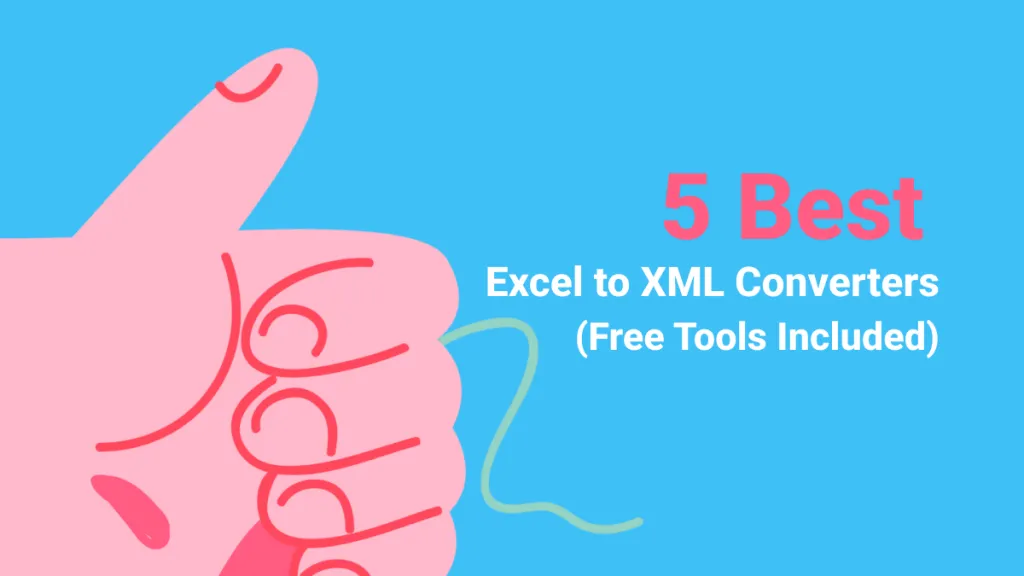
 Enid Brown
Enid Brown 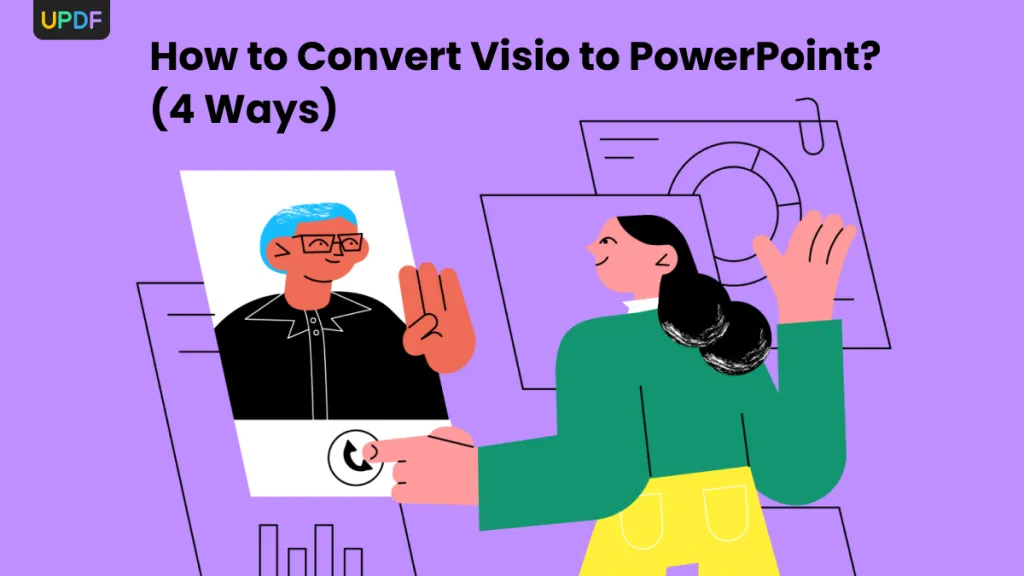

 Lizzy Lozano
Lizzy Lozano