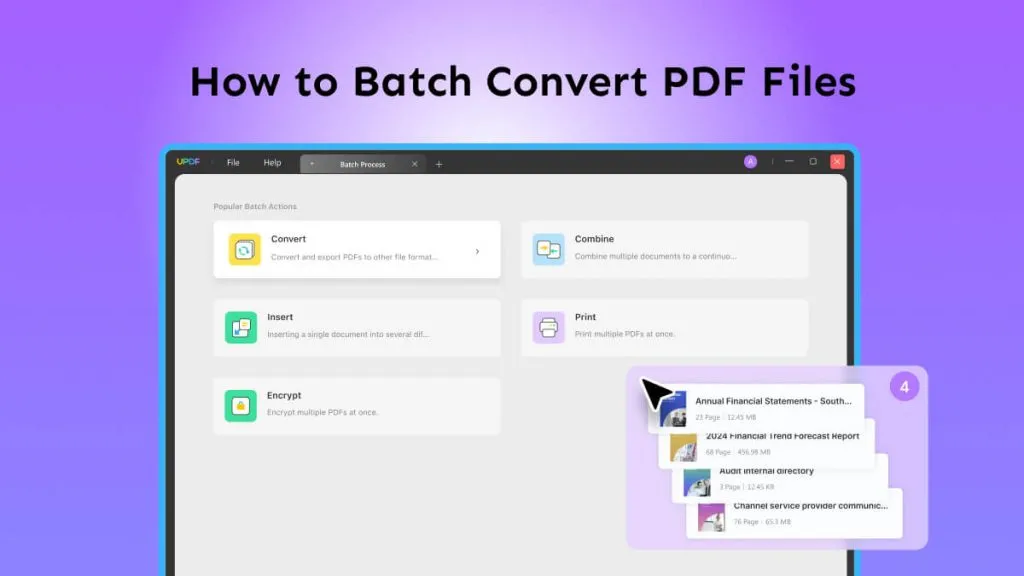Converting documents to more accessible and universally accepted formats can make life much more straightforward. The Open Document Text (ODT) file format is widely used but may not be ideal for every situation, especially for sharing or presentations. Enter the world of PDFs - a universal format recognized for its portability and presentation capabilities. So, how do you bridge the gap and convert your ODT to PDF? Let's find out in this blog.
Part 1. Convert ODT to PDF Using a Word Processor
Most of us regularly rely on word processors, and the good news is that these tools simplify the process of converting ODT documents to PDF format. Let's take a moment to delve into two widely-used word processors, specifically LibreOffice Writer and Apache OpenOffice Writer, that excel in this conversion.
1. Convert with LibreOffice Writer:
LibreOffice Writer, a component of the open-source LibreOffice suite, offers a straightforward way to handle ODT files. Before you begin:
Preconditions: Ensure you've installed LibreOffice Writer on your system. Remember, while it can convert to PDF, you might need additional software like UPDF to view the resultant files.
Steps:
- Open LibreOffice Writer.
- Load the ODT file.
- Then select the save as or export option.
- Select the PDF format and save.
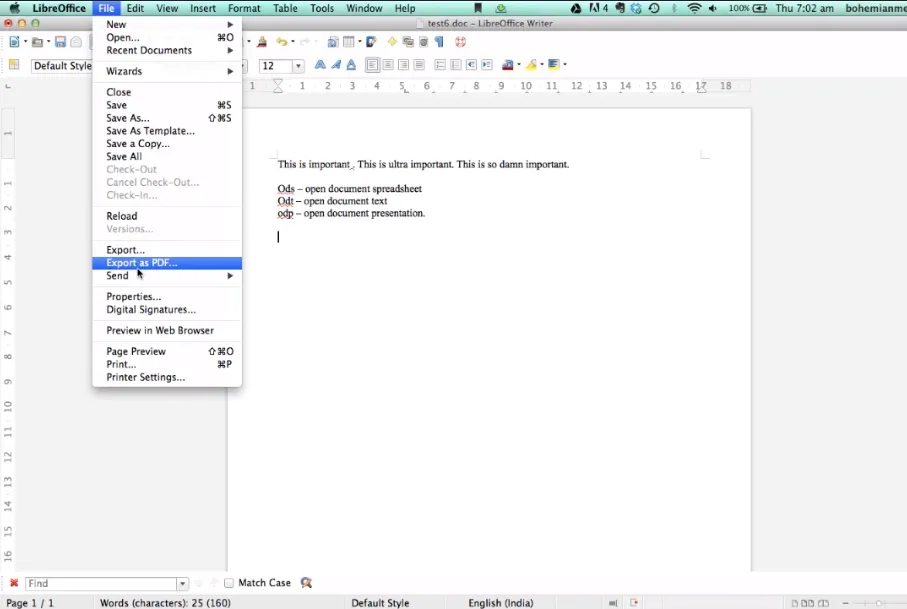
2. Convert with Apache OpenOffice Writer:
Another excellent tool in the open-source arena is Apache OpenOffice Writer, which is similar in functionality to LibreOffice but with its own nuances.
Preconditions: Apache OpenOffice Writer should be installed appropriately. You'll also need a PDF viewer for post-conversion.
Steps:
- Launch Apache OpenOffice Writer.
- Open your desired ODT document.
- Go to the file menu and opt for export or save as.
- Choose the PDF format.
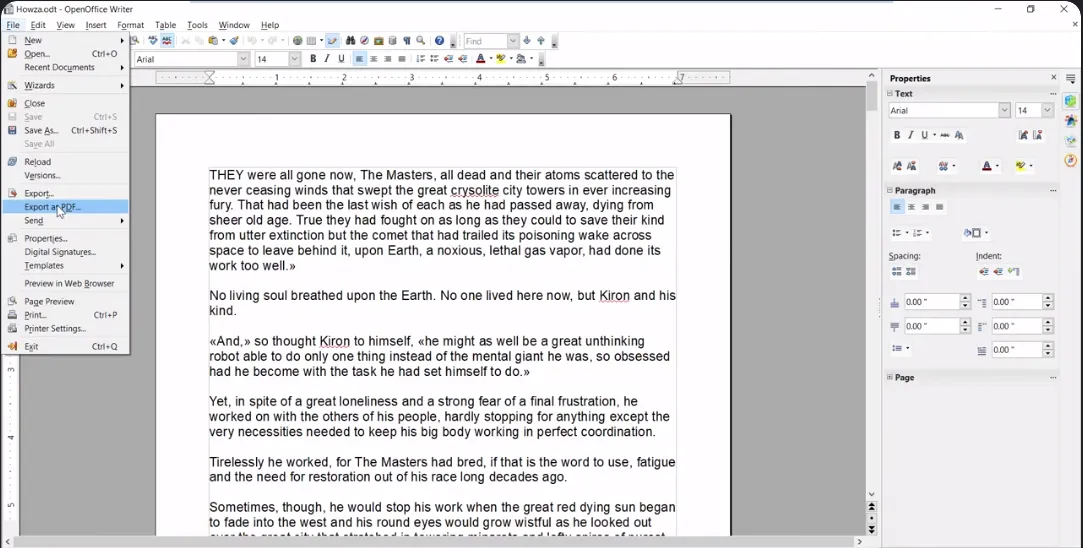
- As you choose PDF, a small window will open, asking you to finalize your settings. Here, you can select which pages you want to convert to PDF, whether to add images in the final PDF file, etc.
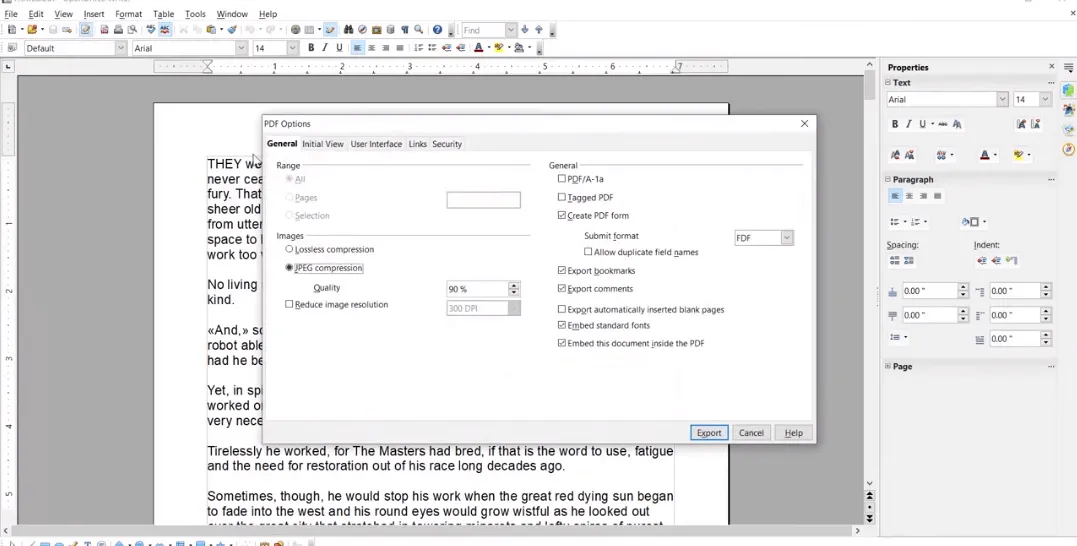
- Once you have made the desired changes, click the Export button to save the file.
Once you are done converting your ODT file to PDF, use UPDF for editing, annotating, and chatting with your converted file. With its user-friendly interface and robust features, UPDF ensures your ODT to PDF conversions are top-notch.
Why wait? Experience hassle-free conversions and more. Download UPDF now!
Windows • macOS • iOS • Android 100% secure
Part 2. Convert ODT to PDF Using Adobe Acrobat
Are you a frequent Adobe Acrobat user and prefer a familiar interface for your file conversions? If 'yes', your ODT to PDF conversion will be seamless! Here's the thing: You don't need to juggle between multiple software or tools to get the job done. With Adobe Acrobat, converting ODT files to PDF is a breeze. Let's dive into how!
Steps to Convert ODT Files to PDFs using Adobe Acrobat:
- Begin by opening your Adobe Acrobat application.
- Within the Acrobat interface, head over to the 'Tools' menu.
- Choose the 'Create PDF' option from the options available under 'Tools'.
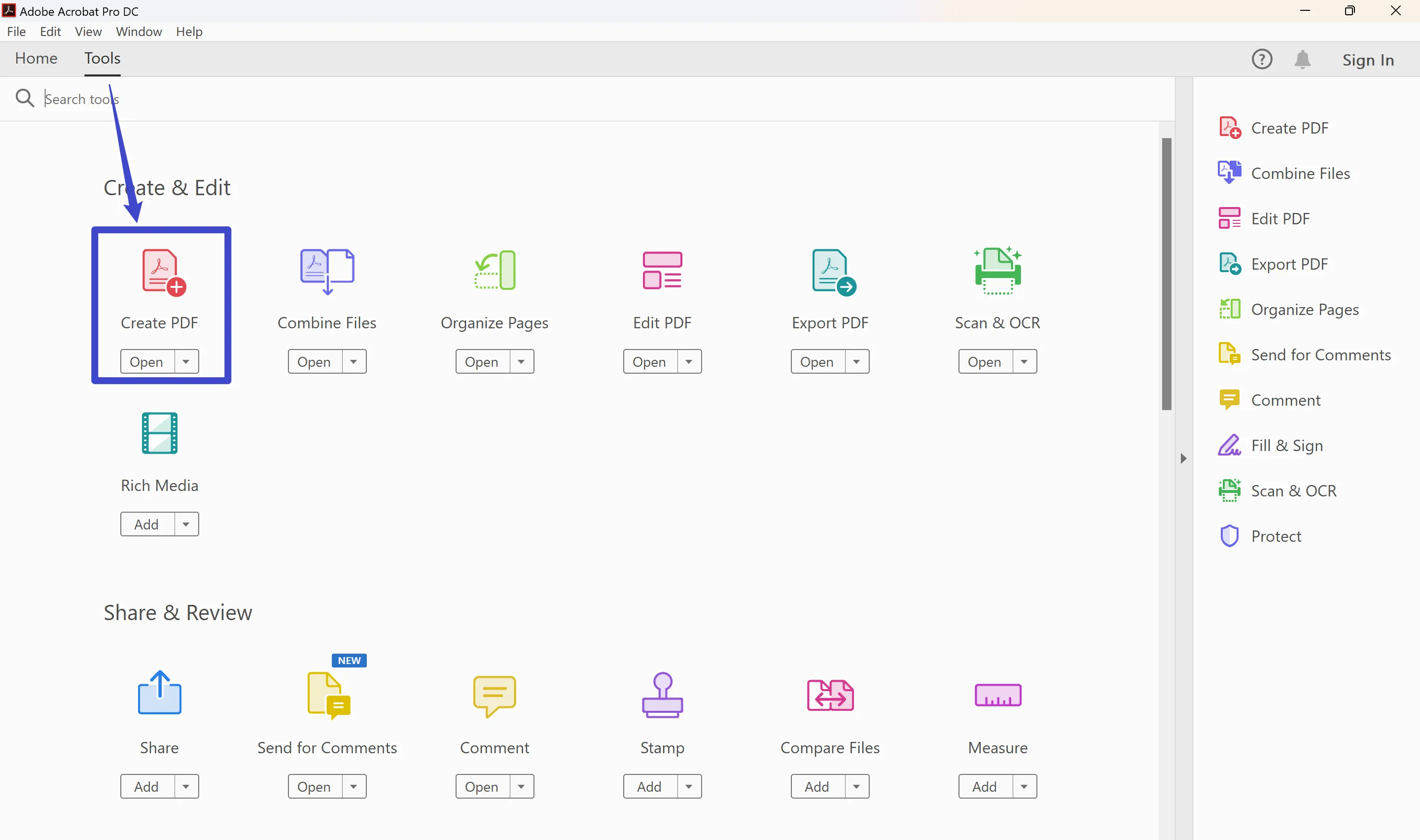
- Click on 'Select A File', which will prompt you to browse your computer and select the ODT file you wish to convert.
- As the file opens, click on the 'Create' button. Adobe Acrobat will now take a moment to complete the conversion.
- After completing the conversion, click the save icon to save your freshly converted PDF on your device.
That's it! You've successfully converted your ODT file to PDF, ensuring it retains its original formatting and is now accessible to a broader audience.
So, you have converted your ODT file to PDF. Now, you might be wondering how to edit, annotate, and chat with your PDF. That's where UPDF comes in. It's a dynamic, user-friendly tool that handles many PDF-related tasks efficiently. Whether you need to edit, annotate, convert, or even chat with your PDFs, UPDF has got you covered. You will learn more about UPDF in part 6 of this blog.
So, are you ready to upgrade your PDF game? Click here to download UPDF and unlock a seamless PDF experience!
Windows • macOS • iOS • Android 100% secure
Part 3. How to Convert ODT to PDF With Online Tools
With the internet offering many online tools for file conversion, transforming ODT files to PDFs has never been easier. Among these, ZAMZAR is a standout choice. Let's delve deeper into what ZAMZAR brings to the table.
ZAMZAR
Zamzar, renowned for its user-friendly interface and quick file conversion capability, has been a go-to online tool for myriad file format conversions. Its versatility in supporting various file types makes it ideal for converting ODT to PDF.
Steps to Convert ODT to PDF with ZAMZAR:
- Navigate to ZAMZAR's ODT to the PDF webpage.
- Click on the "Add Files" button.
- You have the option to upload files from Box, Dropbox, Google Drive, or OneDrive.
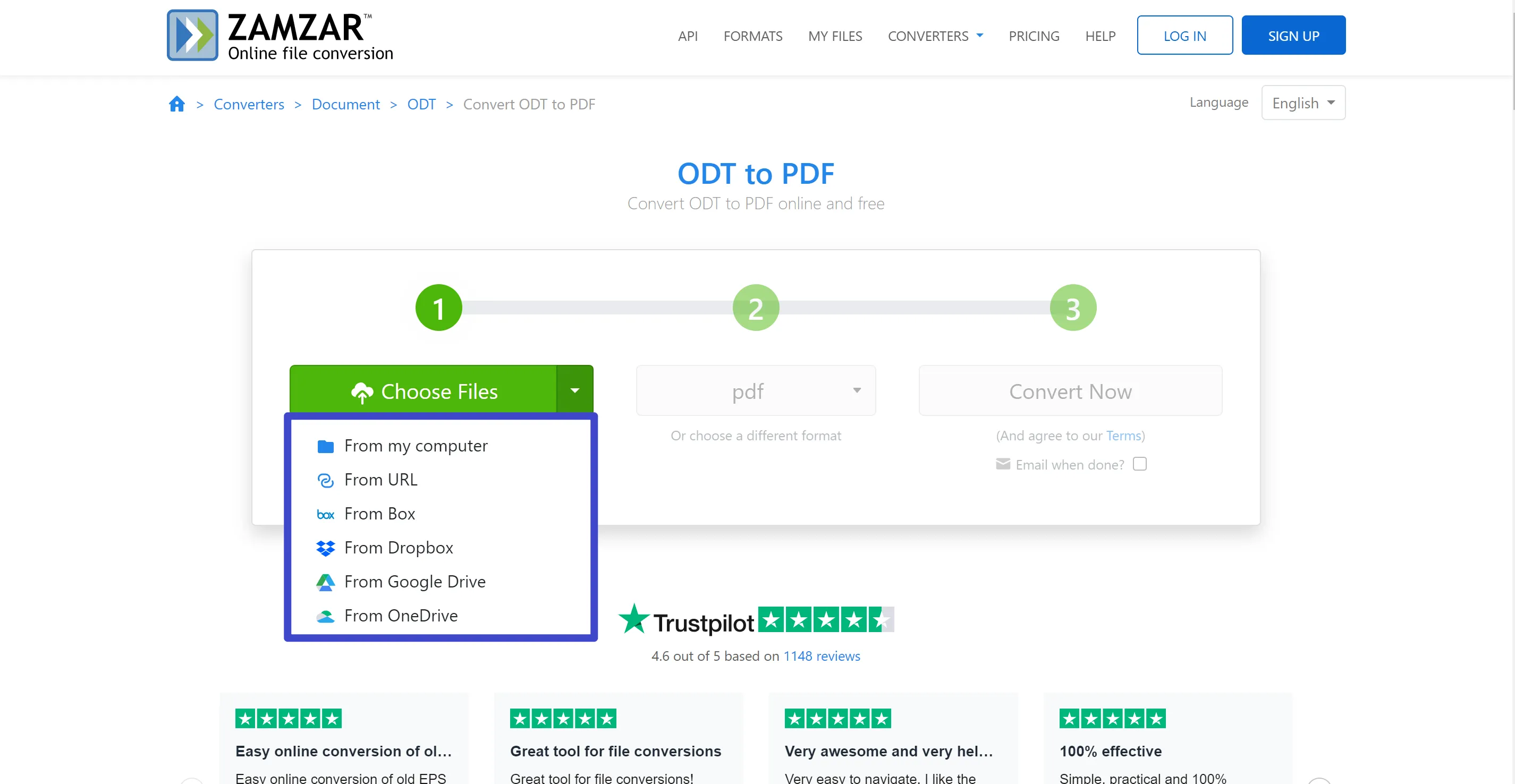
- From the dropdown menu, select ODT as the source and PDF as the desired output.
- Select "Convert Now" and wait a few minutes for the completion of the process.
- Once done, download the converted PDF.
ZAMZAR's Cons:
- Supports up to a maximum of only 1MB ODT files for free conversion.
- Allows only two file conversions within 24 hours for non-paying users.
- The conversion process can sometimes be lengthy, especially for larger files.
- No support for bulk file conversion.
- Language support is limited. It only supports English.
Once your ODT document has transformed into a PDF, consider leveraging UPDF for any subsequent edits, annotations, and sharing. UPDF excels in refining and enhancing your PDFs post-conversion, making your tasks smoother and more intuitive.
Download UPDF today to enhance your experience with PDFs.
Windows • macOS • iOS • Android 100% secure
Part 4. Change ODT to PDF Using Command Line (Linux/Unix)
When managing file conversions, Linux and Unix users often find the command line a powerful ally. If you are comfortable with command-line operations and using a Linux or Unix system, converting ODT to PDF via the command line might be your perfect option!
Preconditions:
- You must be using a Linux or Unix operating system.
- Basic knowledge and understanding of command-line operations are required.
- Close all running LibreOffice GUI windows to avoid interference, as the conversion command won't work otherwise.
Steps to Convert ODT to PDF Using Command Line:
- Access your system's command line interface.
- Use the 'cd' command to navigate to the folder containing the ODT file you wish to convert.
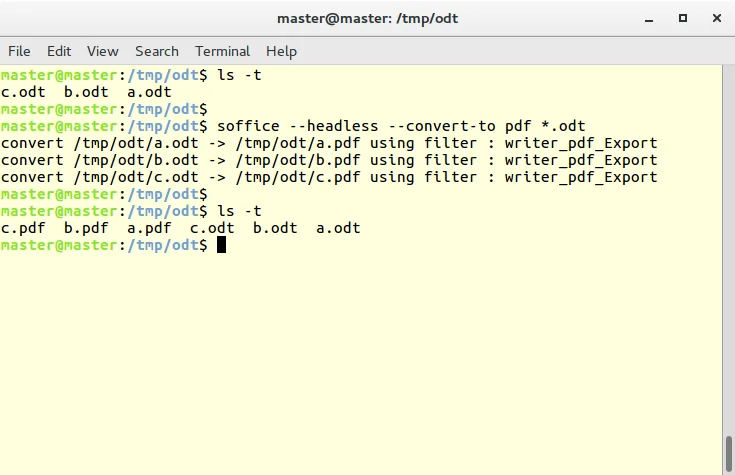
- Type and enter the command: soffice --headless --convert-to pdf *.odt into the terminal.
--headless allows LibreOffice to run in the background without a user interface, facilitating the uninterrupted conversion process.
--convert-to pdf specifies the desired output format as PDF.
*.odt indicates the target ODT file for conversion.
After running these steps, you should find your newly converted PDF file in the same directory as the original ODT file.
But wait, there's more! If you need a robust, user-friendly solution for not just converting but also editing, annotating, and managing your PDF files, look no further than UPDF!
Part 5. Bonus: Edit/Annotate/Print the Converted PDFs with the Right Tool
Navigating the world of PDFs post-conversion can sometimes feel like stepping into uncharted waters. However, with UPDF as your compass, you're in for smooth sailing.
UPDF
Upon converting your ODT files to PDF, you might find the need to refine further or modify your content. This is where UPDF, a powerhouse of PDF management, proves invaluable. Let's explore how UPDF can revolutionize the way you engage with your PDFs. But before that, let's download UPDF and be ready to explore its advanced features.
Windows • macOS • iOS • Android 100% secure
Main Features of UPDF
Powerful Editing Feature: With UPDF, PDF editing becomes a breeze. Whether inserting new text, deleting irrelevant content, cropping pages, or adjusting text size and style, UPDF handles it all easily.
Smart AI Assistance: UPDF's AI Assistant isn't just a feature; it's your personal PDF assistant. Need content rewritten or translated? The UPDF AI Assistant has got your back.
Versatile Annotation Instruments: you can also add comments using UPDF. Use this feature to spotlight key elements, underscore vital data, or append text boxes and reminder notes for individual use or collaborative efforts.
Signature Application: With ease, incorporate digital or manual signatures to your PDFs using UPDF, thereby boosting the documents' credibility and professional appearance.
Tailored Watermark Crafting: Design and position your unique watermarks with the flexibility of altering their opacity and dimensions, providing an added security dimension and distinctiveness to your documents.
Effortless Document Distribution: Distribute your modified or annotated PDFs without a hitch among peers or team members, ensuring hassle-free viewing, printing, and downloading without extra software.
Bulk Editing and Conversion: Dealing with large PDF files or need to convert in bulk?
UPDF stands ready to assist, providing seamless, efficient bulk editing and conversion without freezing or slowing down.
Enhanced Image Modification: Effortlessly insert or swap out pictures within your documents. UPDF allows you to trim, pull out, or substitute images while maintaining your document's integrity and visual appeal.
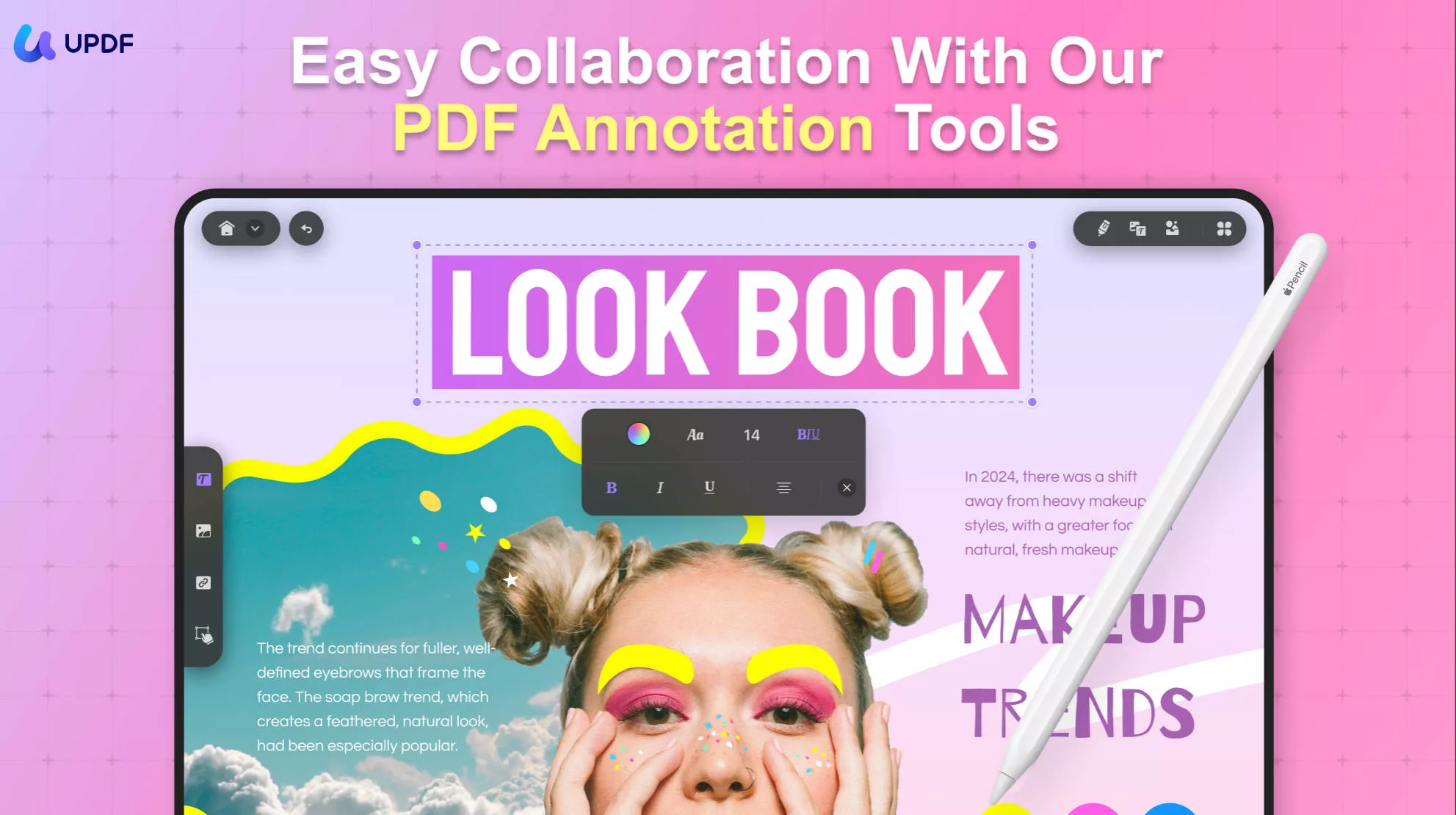
Conclusion
The journey from ODT to PDF is made straightforward and user-friendly with the tools and methods we've explored. However, the adventure doesn't end at conversion. UPDF emerges as a beacon, offering various features that cater to your every PDF need. From intricate editing to foolproof encryption, UPDF crafts an efficient and enjoyable experience. So why stay on the sidelines? Dive into the world of UPDF, where every PDF task is a click away from perfection.
Windows • macOS • iOS • Android 100% secure
 UPDF
UPDF
 UPDF for Windows
UPDF for Windows UPDF for Mac
UPDF for Mac UPDF for iPhone/iPad
UPDF for iPhone/iPad UPDF for Android
UPDF for Android UPDF AI Online
UPDF AI Online UPDF Sign
UPDF Sign Edit PDF
Edit PDF Annotate PDF
Annotate PDF Create PDF
Create PDF PDF Form
PDF Form Edit links
Edit links Convert PDF
Convert PDF OCR
OCR PDF to Word
PDF to Word PDF to Image
PDF to Image PDF to Excel
PDF to Excel Organize PDF
Organize PDF Merge PDF
Merge PDF Split PDF
Split PDF Crop PDF
Crop PDF Rotate PDF
Rotate PDF Protect PDF
Protect PDF Sign PDF
Sign PDF Redact PDF
Redact PDF Sanitize PDF
Sanitize PDF Remove Security
Remove Security Read PDF
Read PDF UPDF Cloud
UPDF Cloud Compress PDF
Compress PDF Print PDF
Print PDF Batch Process
Batch Process About UPDF AI
About UPDF AI UPDF AI Solutions
UPDF AI Solutions AI User Guide
AI User Guide FAQ about UPDF AI
FAQ about UPDF AI Summarize PDF
Summarize PDF Translate PDF
Translate PDF Chat with PDF
Chat with PDF Chat with AI
Chat with AI Chat with image
Chat with image PDF to Mind Map
PDF to Mind Map Explain PDF
Explain PDF Scholar Research
Scholar Research Paper Search
Paper Search AI Proofreader
AI Proofreader AI Writer
AI Writer AI Homework Helper
AI Homework Helper AI Quiz Generator
AI Quiz Generator AI Math Solver
AI Math Solver PDF to Word
PDF to Word PDF to Excel
PDF to Excel PDF to PowerPoint
PDF to PowerPoint User Guide
User Guide UPDF Tricks
UPDF Tricks FAQs
FAQs UPDF Reviews
UPDF Reviews Download Center
Download Center Blog
Blog Newsroom
Newsroom Tech Spec
Tech Spec Updates
Updates UPDF vs. Adobe Acrobat
UPDF vs. Adobe Acrobat UPDF vs. Foxit
UPDF vs. Foxit UPDF vs. PDF Expert
UPDF vs. PDF Expert





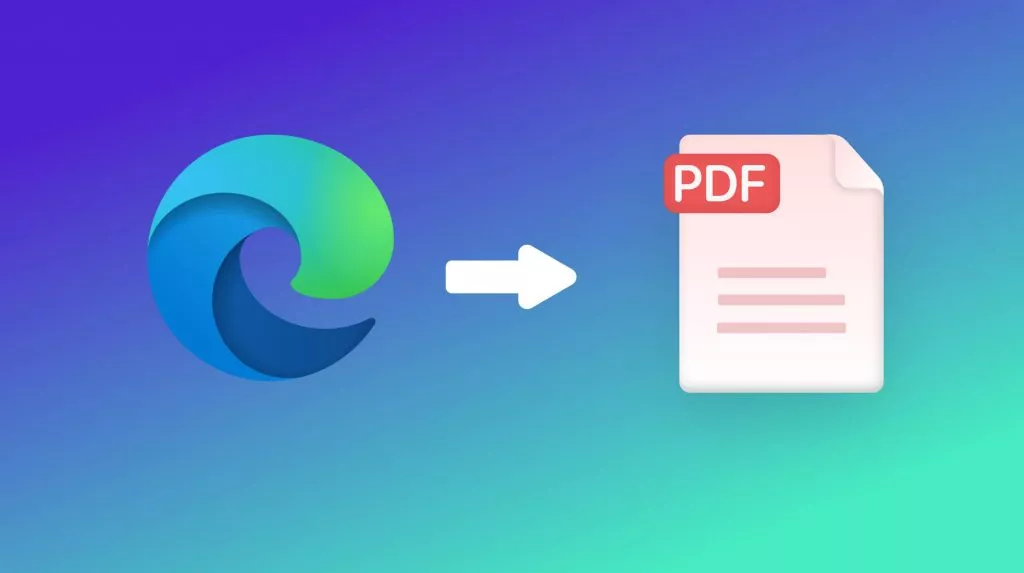

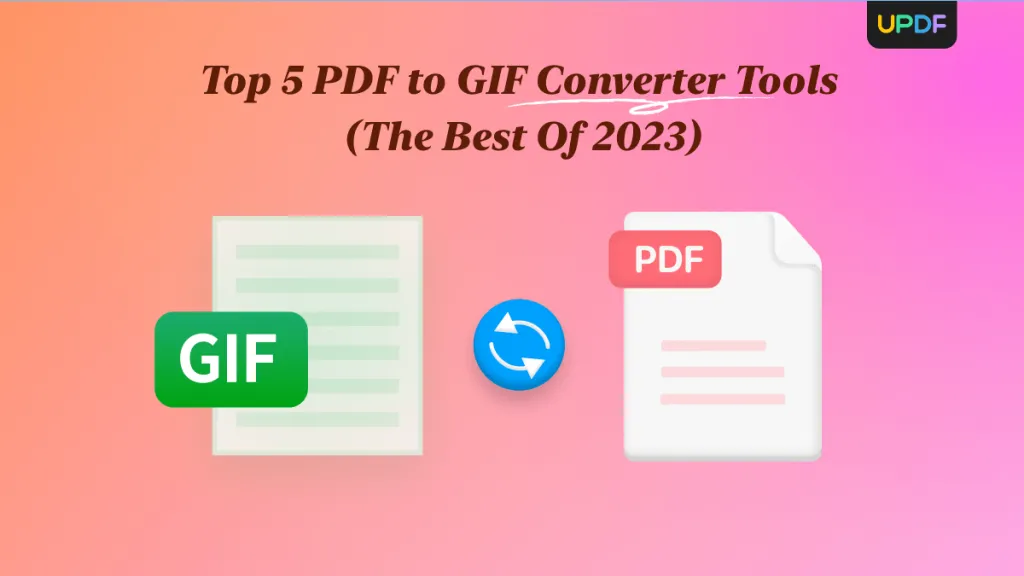
 Lizzy Lozano
Lizzy Lozano 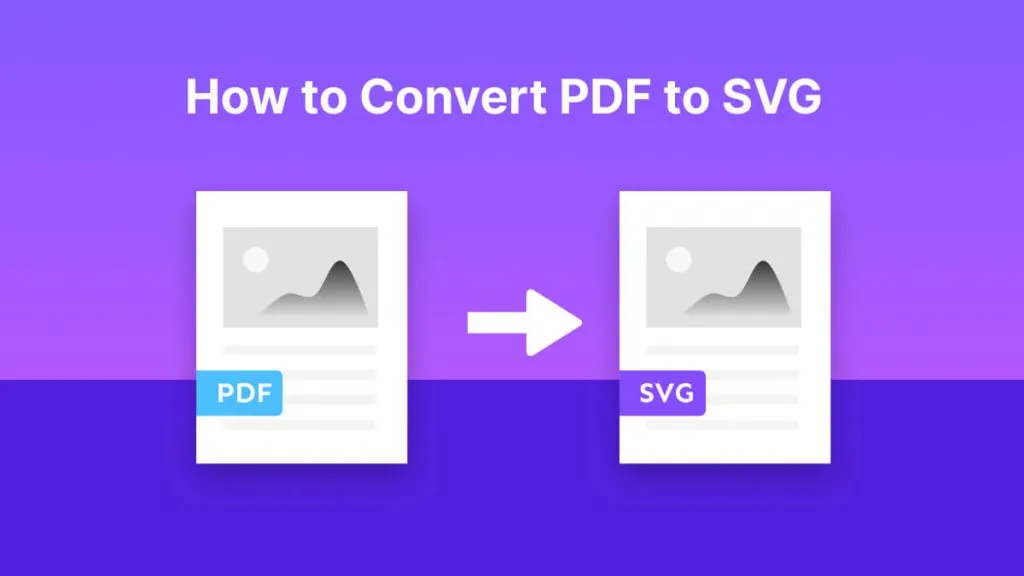
 Enola Miller
Enola Miller 
 Enrica Taylor
Enrica Taylor