There are many image file formats that we use today on our devices. CR3 is one of the RAW image formats developed by Canon for their digital cameras. It stores the highest quality images at much smaller file sizes and offers better editing flexibility.
When I first encountered the CR3 file, I was unsure what it was and how to open or convert it. But I don't want you to face this struggle. Therefore, I have created this comprehensive guide to help you understand all about the CR3 format and learn the best ways to open and use these files.
Besides that, you may also want to convert CR3 to PDF to preserve image quality and have smooth sharing in a universally accessible format. So, we will also learn how to do the conversion with UPDF – the best PDF converter and editor with AI-backed features.
Windows • macOS • iOS • Android 100% secure
Part 1. What Is a CR3 File and Which Programs Support It?
CR3 is a Canon RAW image format used in Canon digital cameras. It is the latest RAW format by Canon and has the highest quality reproduction of the scene.
Canon introduced a new processor called DIGIC 8 in its mirrorless cameras to improve shooting performance and offer more functions. With that, it also introduced CR3 RAW format, which preserves the original RAW file's full resolution while reducing the file size.
Here, the interesting thing to note is that Canon deliberately uses unique file extensions to make its image files different from competitors.
What's unique about CR3 files is that they store the uncompressed or lightly compressed image data through the camera sensor directly, which leads to higher quality images and greater flexibility for photographers during post-processing. The photographers get precise control over white balance, exposure, and other settings during editing. In short, CR3 modernizes how image data is captured, stored, and processed.
Regarding opening the CR3 file, I found many programs that support this RAW file format. If you don't want to waste time, you can simply use Canon's Digital Photo Professional to open the CR3 file on the desktop. Other than that, a few other tools include:
- Adobe Photoshop
- Adobe Lightroom
- FastRawViewer
- File Viewer Plus
- Framebird
- Bitberry File Opener
- And many more.
What I recommend is searching for "CR3 file viewer" on the web and selecting the software that best suits your needs.
Part 2. Is CR3 the same as RAW?
A RAW file is the unprocessed and uncompressed image data captured directly from the camera's sensor. Photographers use this file for post-processing to have greater flexibility in editing.
CR3 is not the same as RAW. RAW is a broad category describing raw image data, but CR3 is a specific format within that category. It is not the same as every RAW file. It is designed to retain the original quality from Canon cameras, but with improved compression and smaller file sizes compared to older RAW formats like CR2.
CR3 delivers the same high-quality image data typical of RAW files, but its efficiency is much better. In short, CR3 files are RAW files, but not all RAW files are CR3. Think of it as a Canon-specific RAW format that offers excellent quality and better storage efficiency.
Part 3. What is the Difference Between JPG and CR3 Files?
The modern digital cameras we use today can capture and save photos in both JPG and RAW (CR3) files. So, it is important to know when to get the correct image format depending on your needs.
JPG files are compressed and processed images ready to view and share right after capture. The camera applies compression to reduce the file size and processes it with color correction, sharpening, contrast, and more. This makes the image lose some of its data. However, it is a popular image format, compatible everywhere, and best for sharing image files.
CR3 files are uncompressed and unprocessed RAW images generated from the camera sensor. They keep all the original image details intact, which leads to larger file sizes. As mentioned earlier, they are best suited for professional photographers who want more control over post-processing edits.
To sum up, JPG is a smaller and processed image format that is great for easy viewing and quick sharing, but offers limited editing flexibility. On the other hand, CR3 dominates for image quality and editing, but comes at a cost of higher size and a lack of immediate use.
| Feature | JPG | CR3 |
| File Size | Small | Large |
| Image Quality | Compressed & processed | Uncompressed & unprocessed |
| Editing Flexibility | Limited | Extensive |
| Compatibility | Universal | Specialized software |
| Use Case | Quick viewing and sharing | Professional image editing |
Part 4. Convert Your CR3 Files with UPDF (Mac)
UPDF is a powerful and intuitive PDF converter and editor that lets you easily convert CR3 to PDF or other file formats, including Word, TXT, Image (JPG/PNG), Excel, etc. It provides a click-based conversion process that takes just a minute to complete. It preserves the image quality during the conversion and even lets you choose page size and orientation.
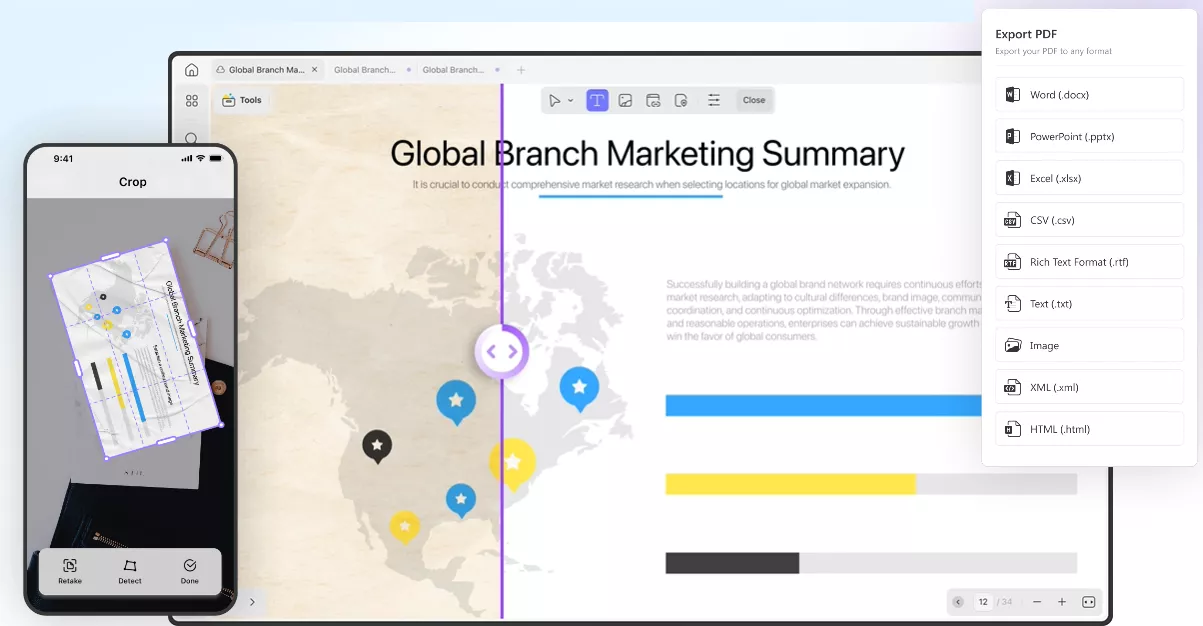
Download UPDF on your Mac and test its conversion feature yourself.
Windows • macOS • iOS • Android 100% secure
The key benefits of using UPDF include:
- Fast Conversion: Converts CR3 to PDF or other formats in seconds with simple taps.
- Ad-Free Experience: No interruption from ads.
- Batch-Convert Multiple CR3: Convert multiple CR3 files to PDF at once.
- Easy to Use: User-friendly interface with no need for technical steps or design skills.
- Private & Secure: Keeps files confidential with no data uploaded to external servers.
- Offline Conversion: Performs conversion without requiring an internet connection.
Steps to Convert CR3 to PDF with UPDF
As mentioned above, UPDF offers a user-friendly way to convert CR3 to PDF. Let's go through the steps to perform the conversion:
Step 1. Add CR3 File to UPDF
Install and launch UPDF on your Mac computer. Once you are in UPDF, you have two ways to add CR3 files:
Way 1: Directly drag and drop the CR3 file into UPDF.
Way 2: Go to Tools > Other > PDF from image and then select the CR3 file.
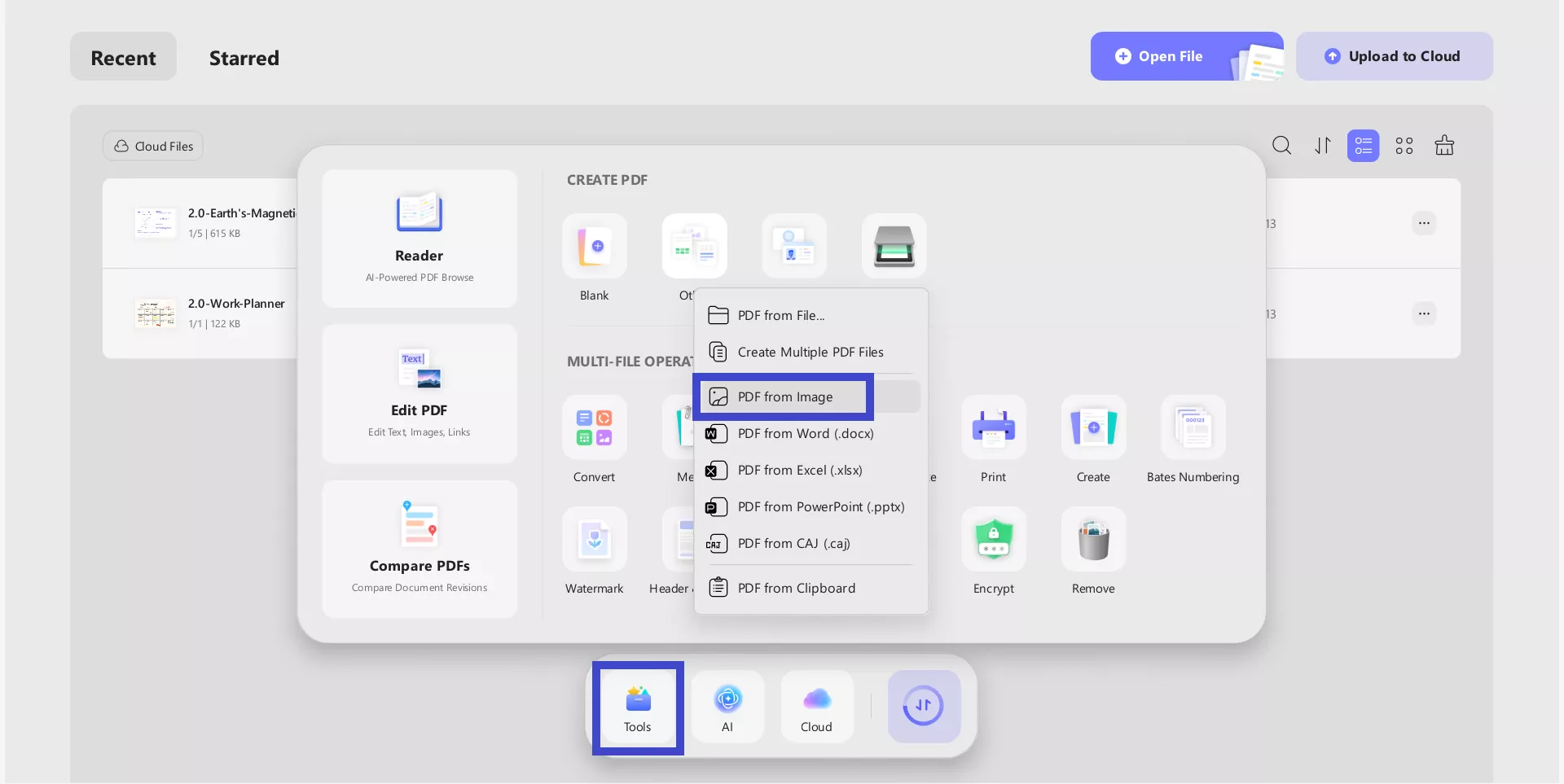
In the Create PDF pop-up window, you can adjust the page size, such as paper type, width, height, and orientation. Afterward, hit the OK button to generate the PDF.
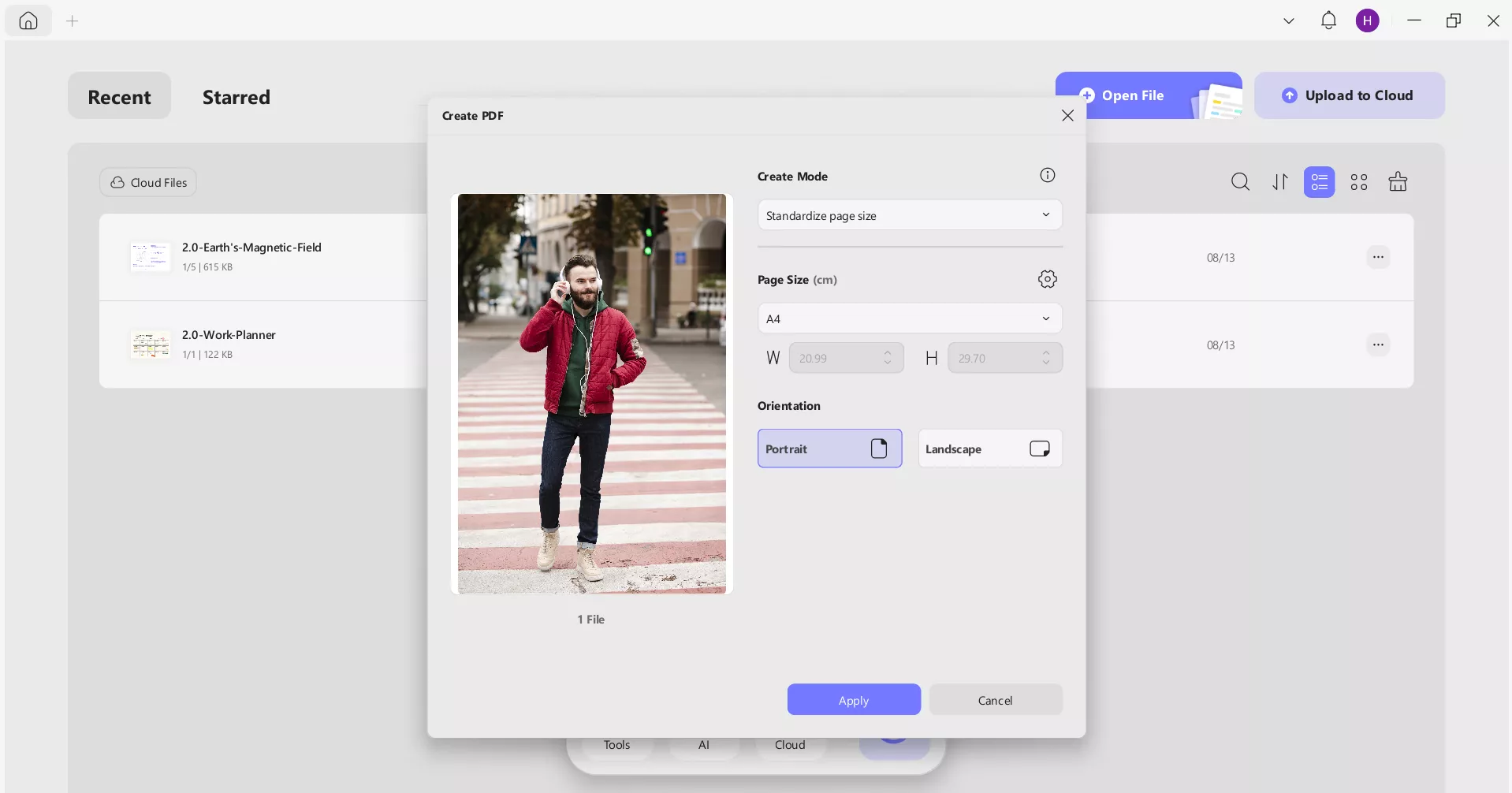
Step 2. Edit PDF (If Required)
Before saving the converted PDF, you can edit PDF if required. UPDF lets you change the background, add a watermark or header/footer, crop, and much more. To do so, click Tools, go to the Edits tab, and select the relevant edit option.
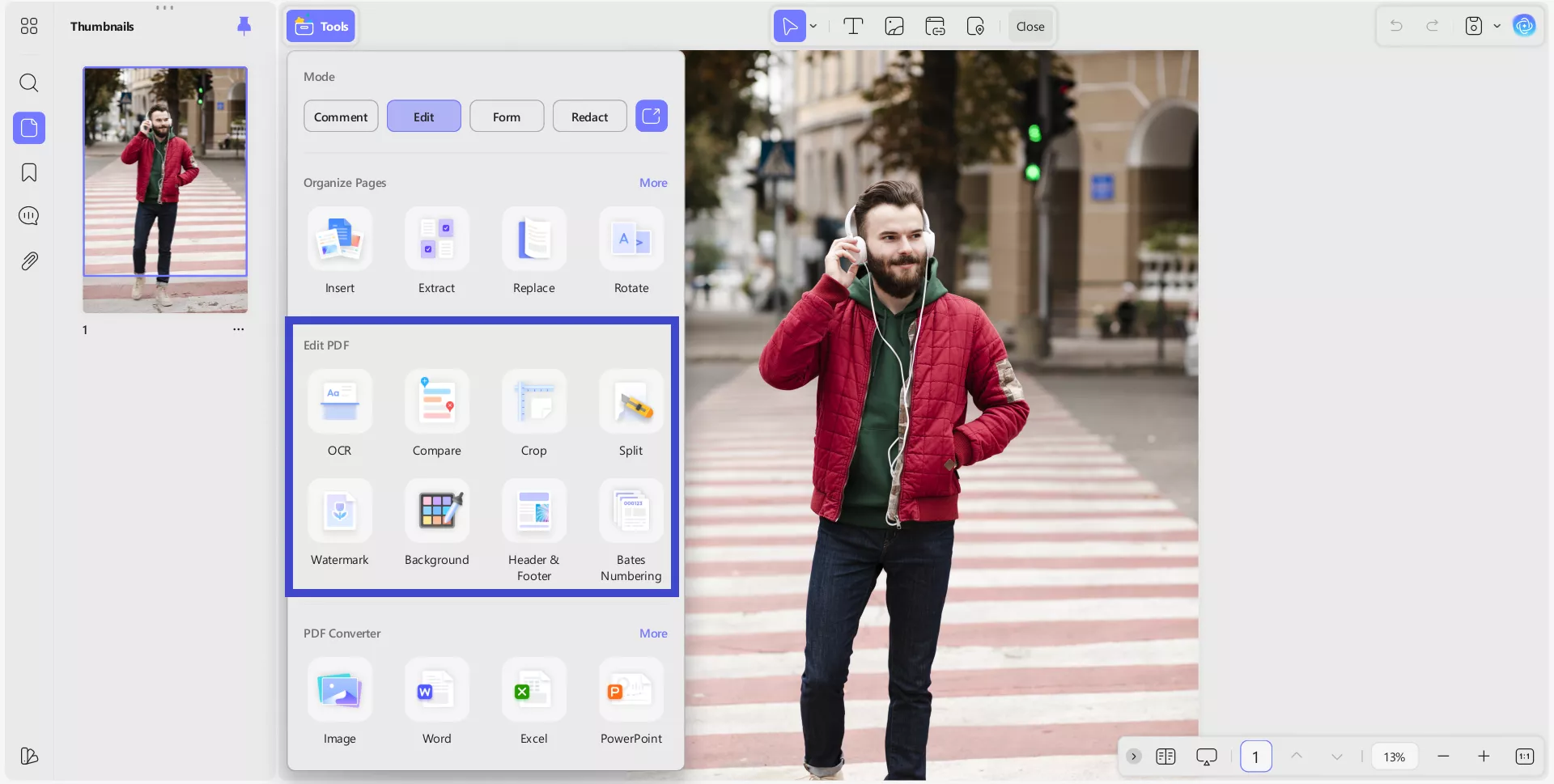
Moreover, you can also annotate PDF like highlighting, drawing, or adding stamps/stickers/comment boxes. To do so, click Tools > Comment. Afterward, use the markup options from the top bar.
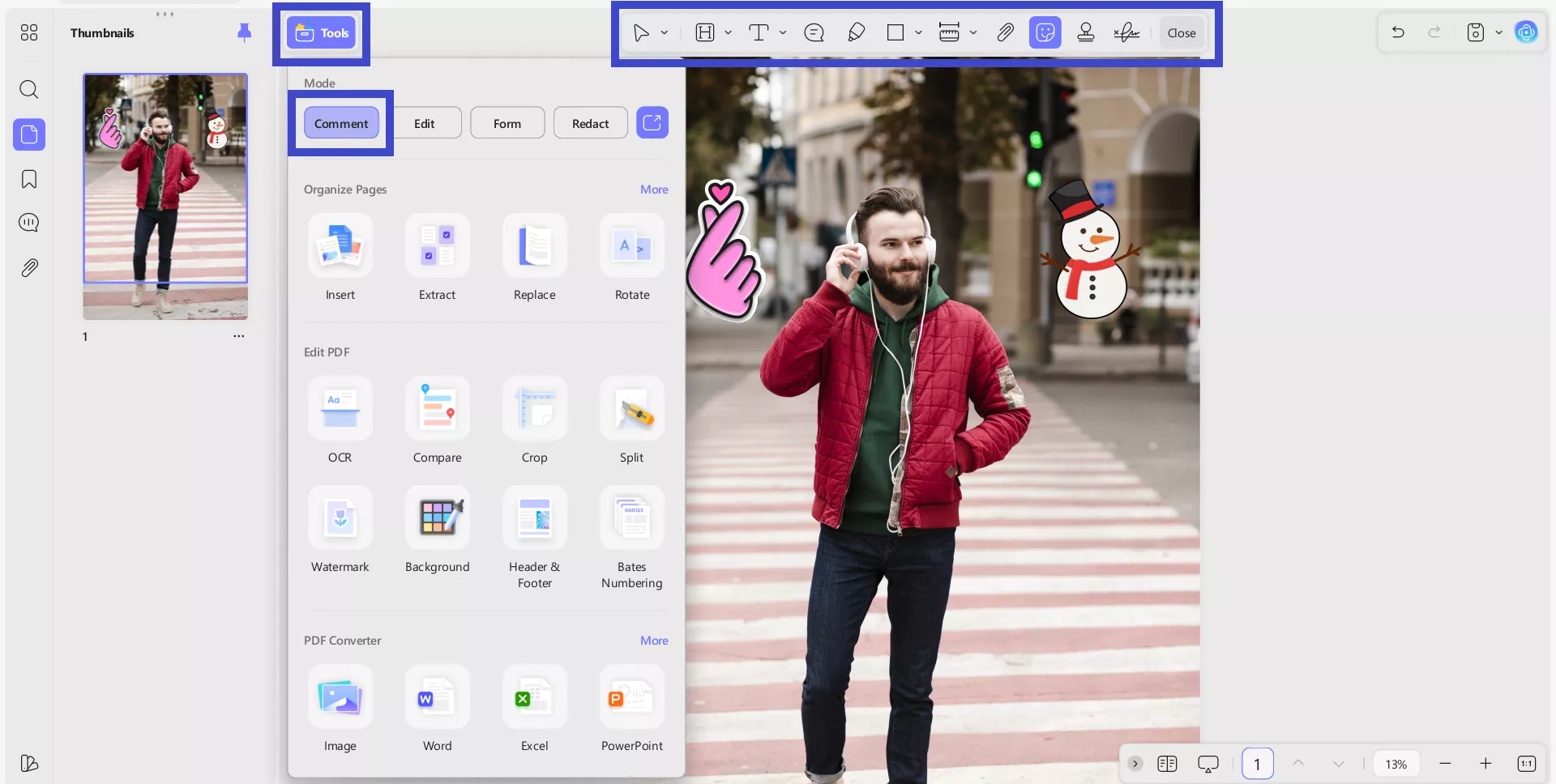
Step 3. Save the PDF
After doing the necessary edits or annotations, click the Save button at the top to save the PDF.
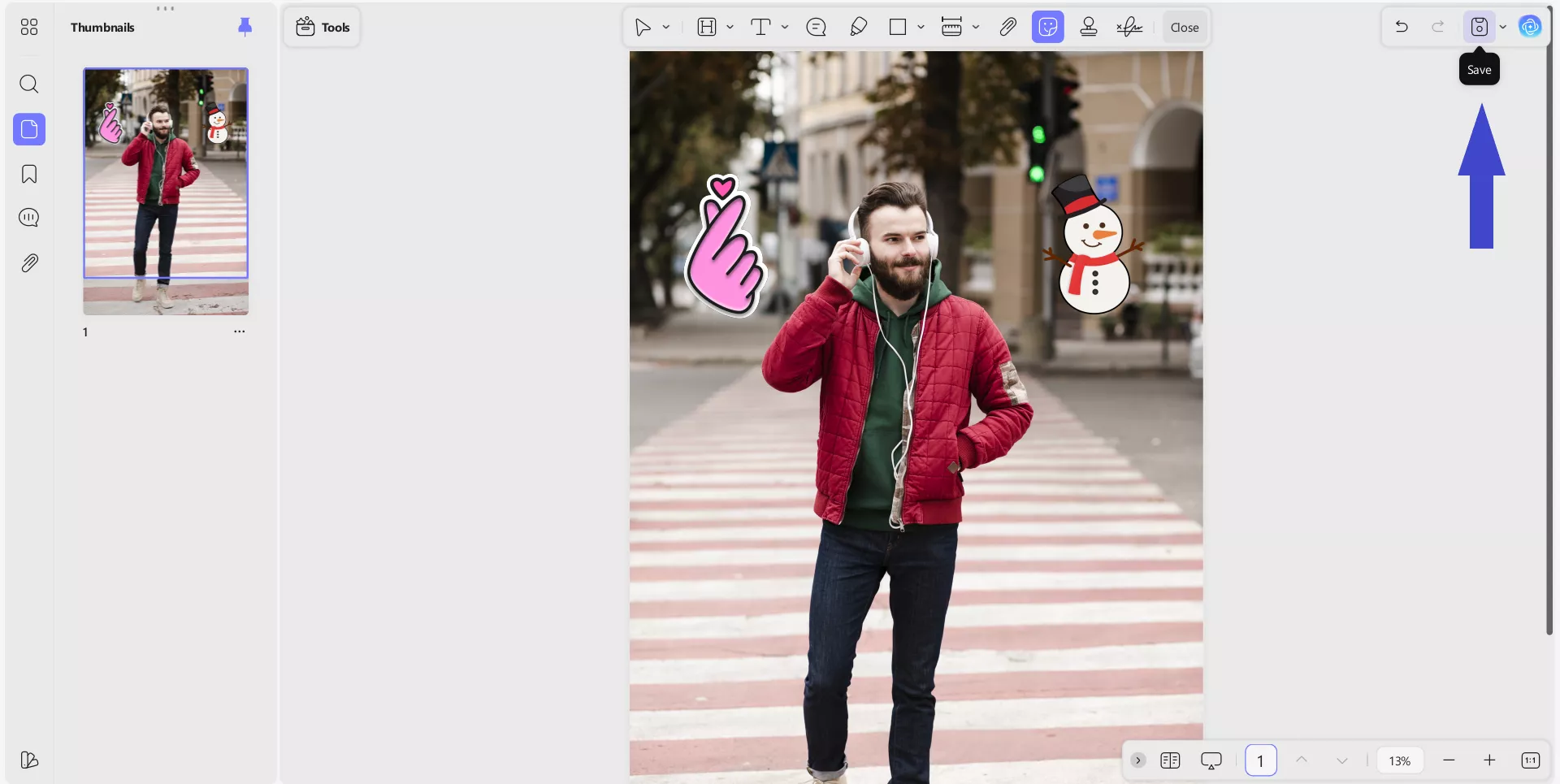
Step 4. Convert to Other Formats
UPDF even lets you convert a CR3 file beyond PDF. Once you have the PDF version of the CR3 file, click Tools and select the conversion file format under PDF Converter.
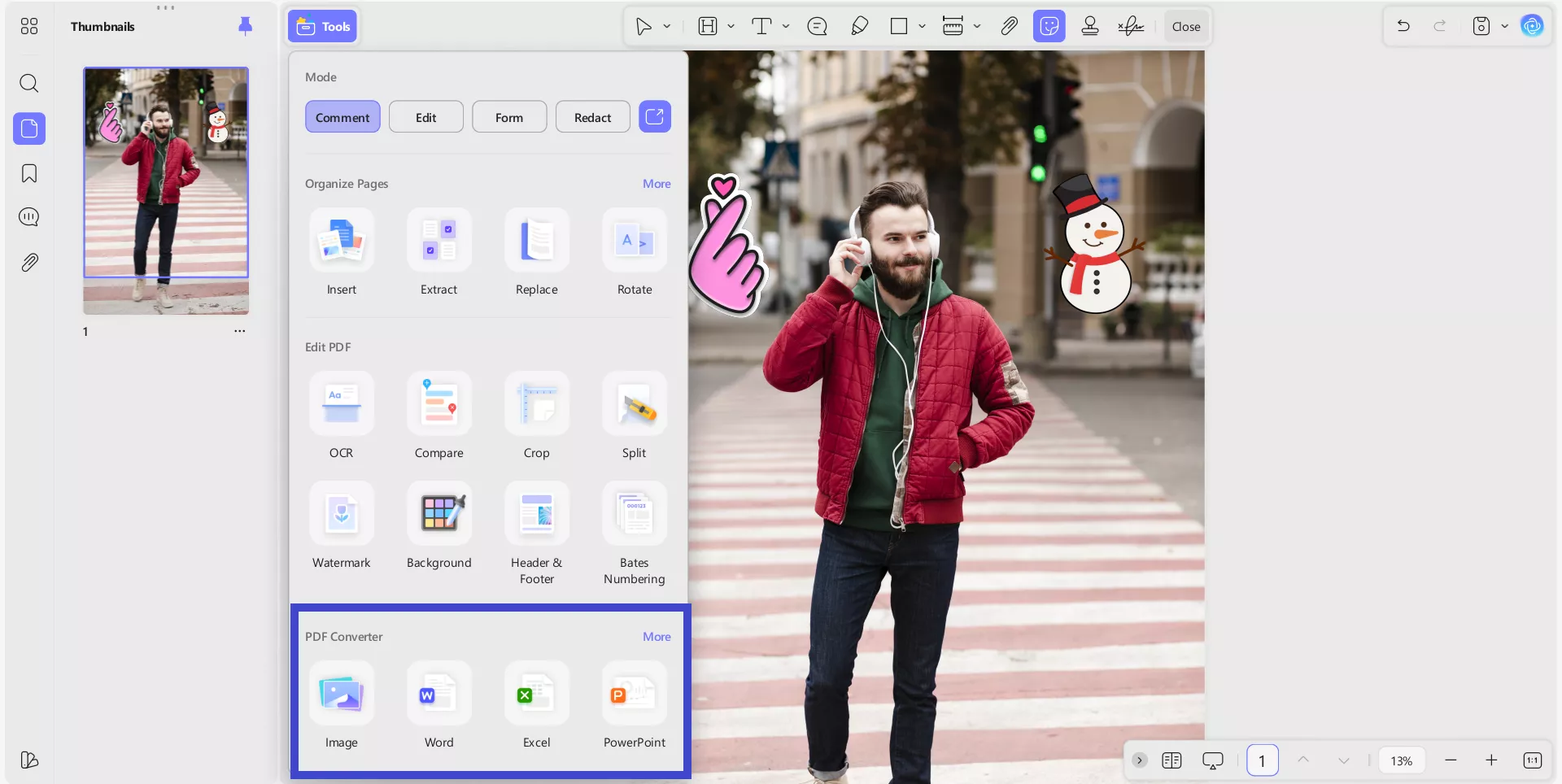
Afterward, adjust the conversion settings and click Apply to get the converted file in seconds.
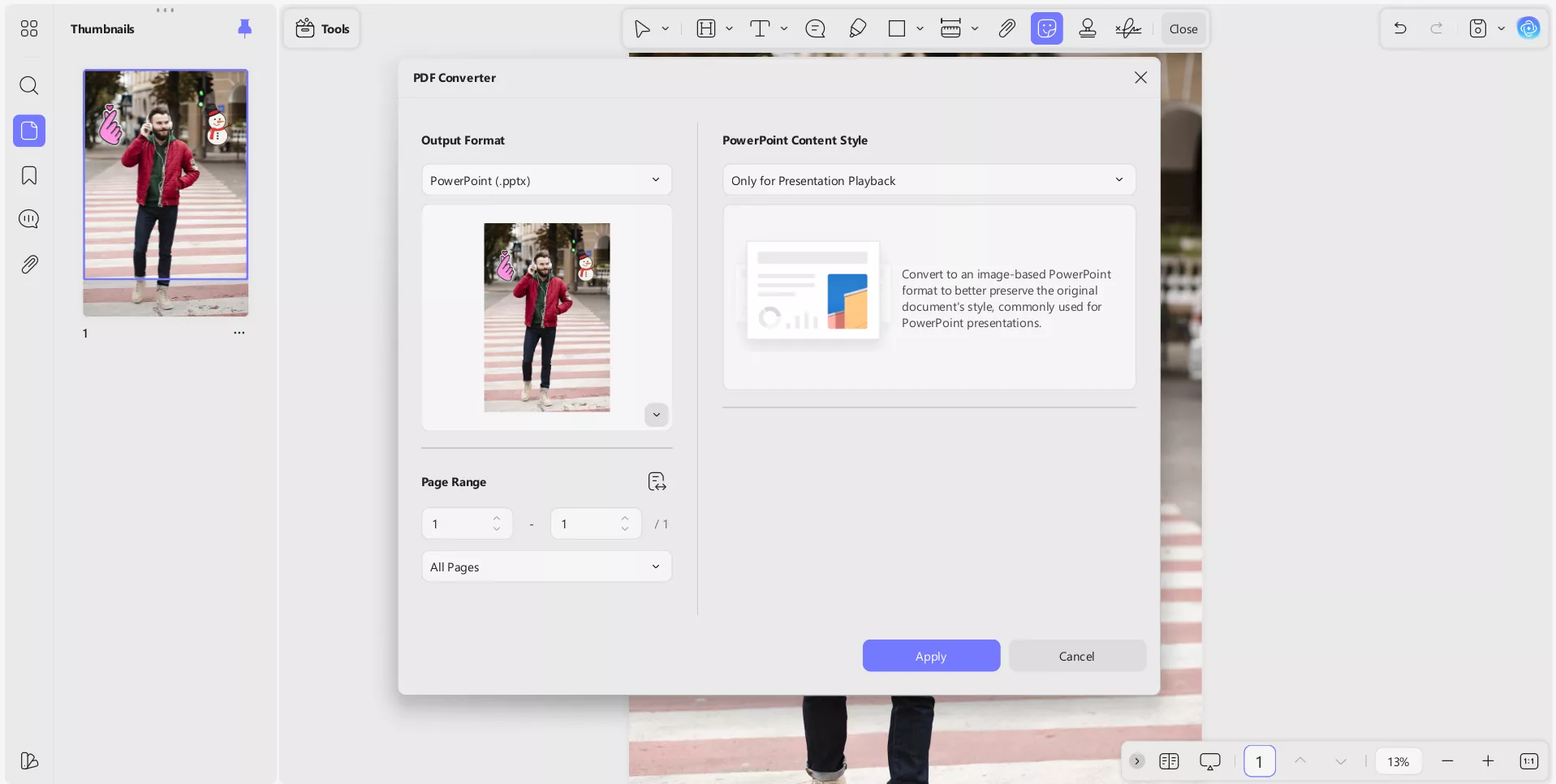
Bonus Tip: You can share the file directly from UPDF as a link or QR code. Click UPDF Share and then use the link or QR code option to share the file. You can also adjust the password and expiration time of the link.
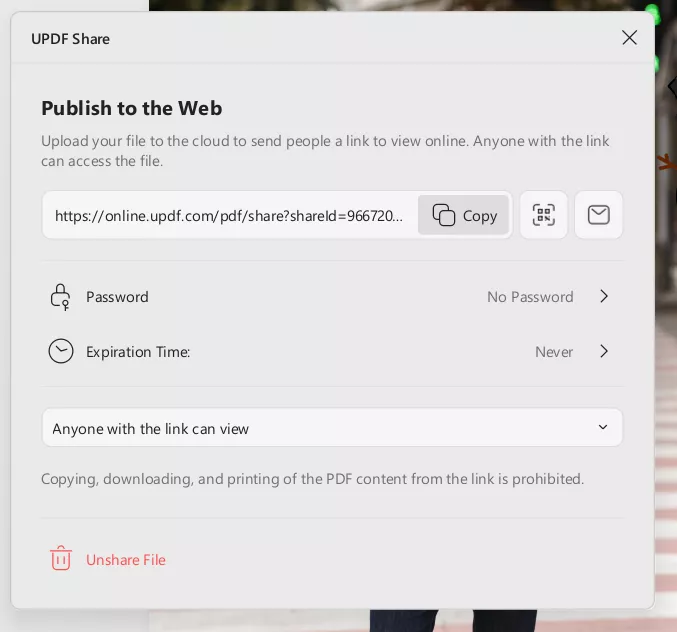
Windows • macOS • iOS • Android 100% secure
Part 5. How to Batch Convert CR3 Files (Mac)?
Many times, we have multiple CR3 files to convert. Instead of converting them one by one, UPDF offers the "Batch Convert" feature. Using this feature, you can convert multiple CR3 files to many formats, including Word, image (JPG, PNG, BMP, GIF, or TIFF), Excel, HTML, and more.
Let's look into the steps on how to batch convert CR3 files with UPDF:
Step 1. Launch UPDF on your Mac computer. Click Tools > Convert.
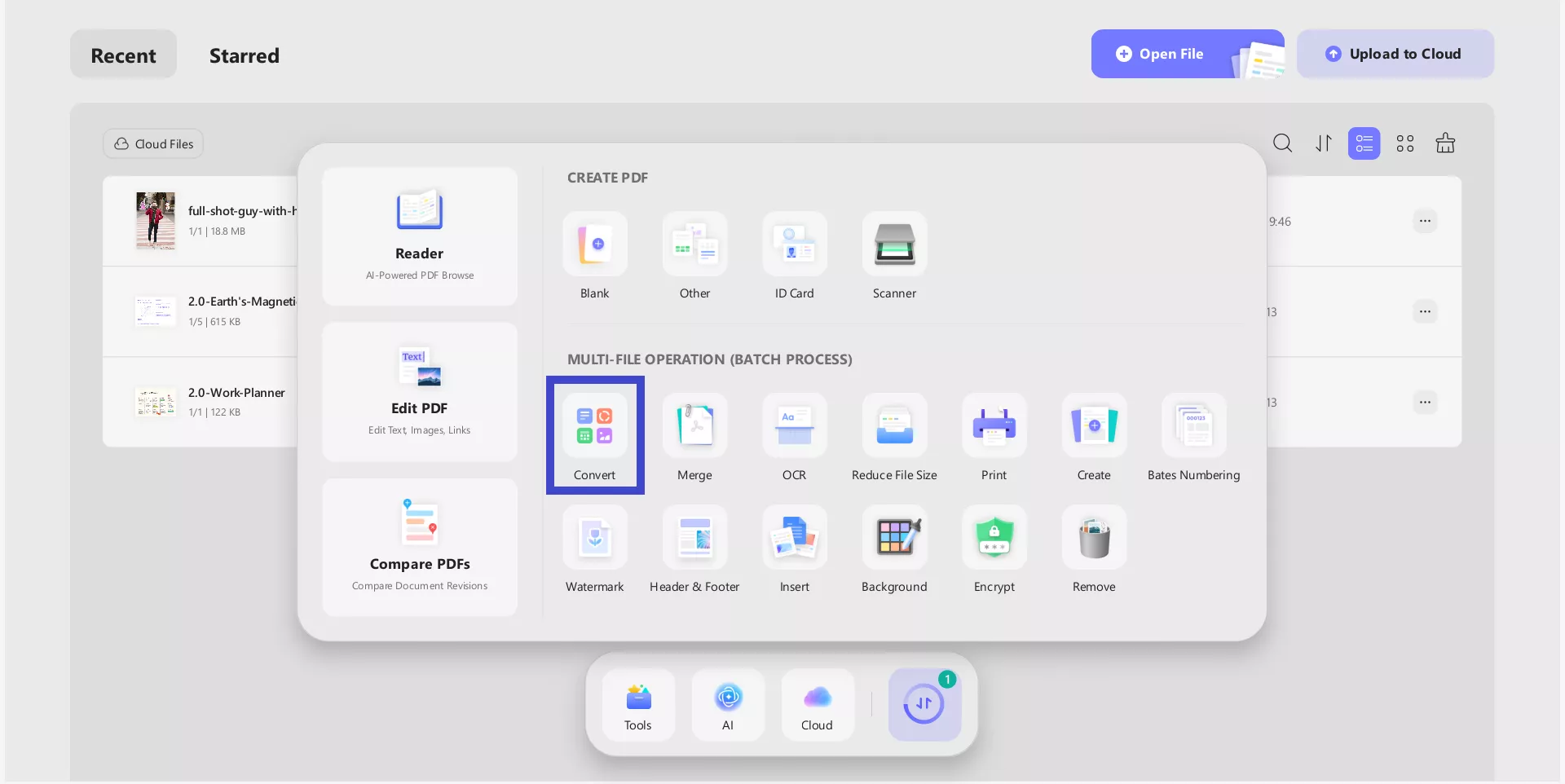
Step 2. Click Add Files and select all the CR3 files to convert.
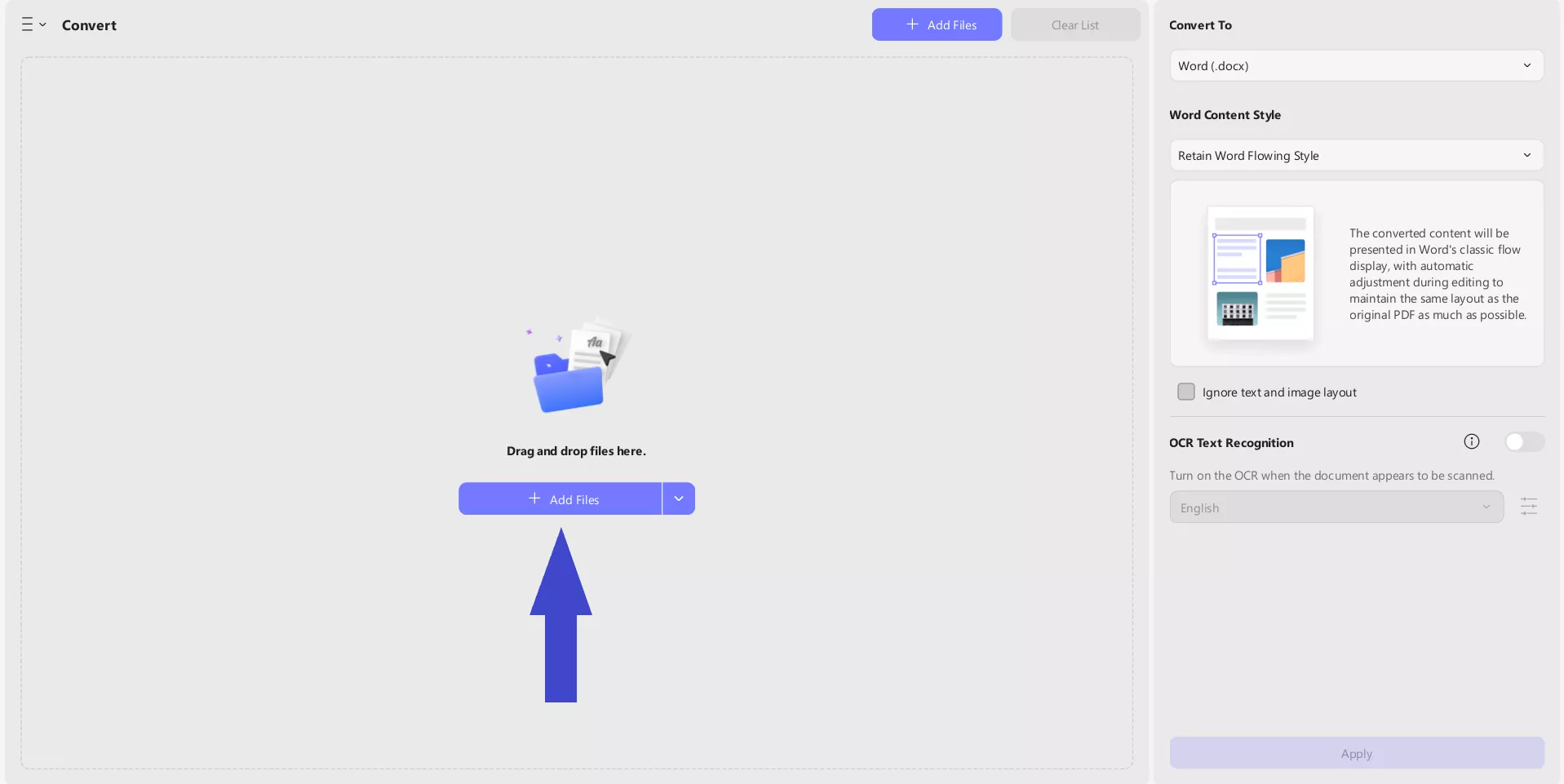
Step 3. Under Convert To, select the conversion file format. For example, you can select the "Image" format, choose the image type, and customize the other settings:
- Each page as an image.
- Export all images in the PDF.
- Combine multiple pages into a single long image.
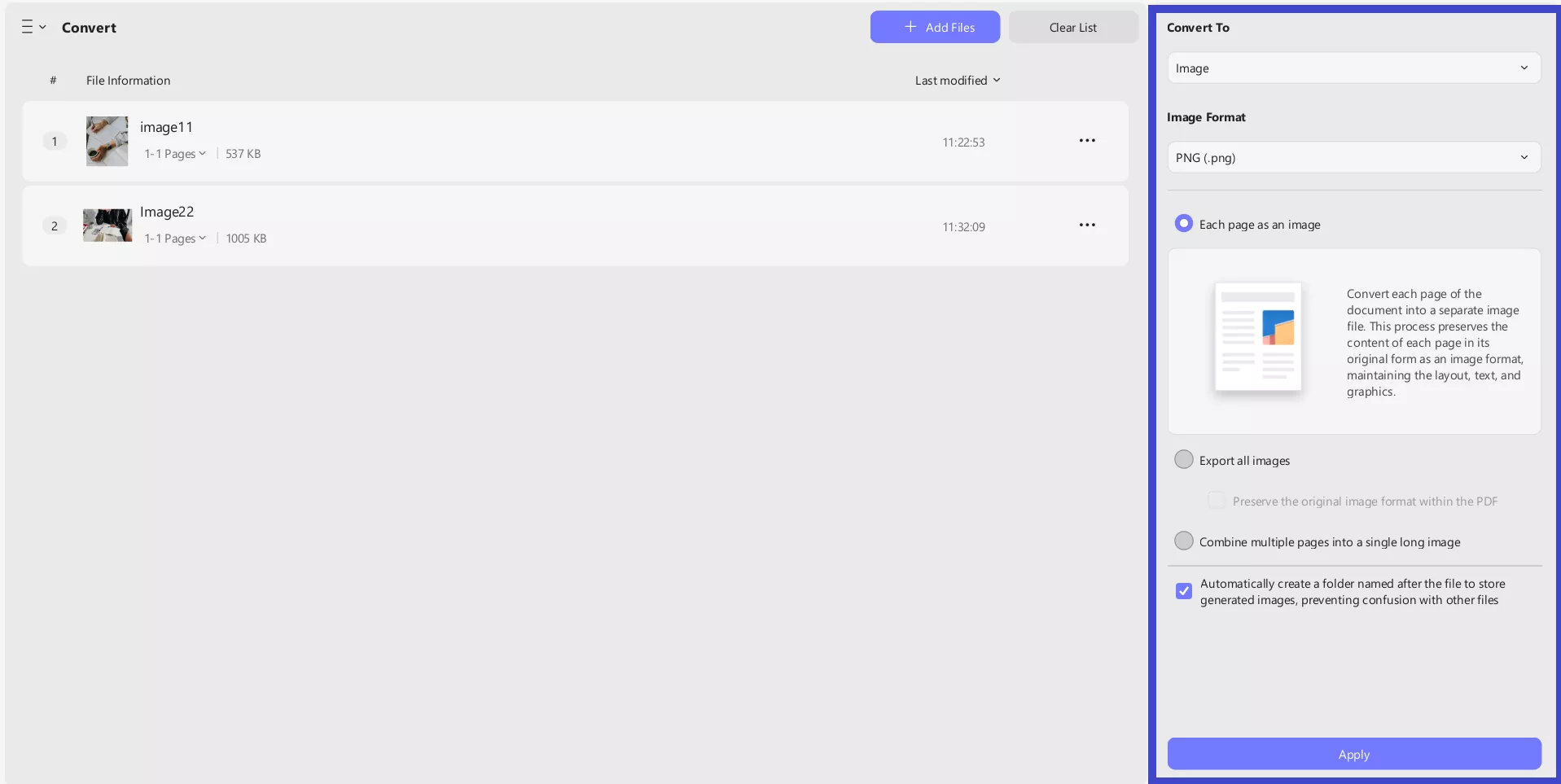
If you choose the Word/TXT format, you also get the OCR option, which means that you can simultaneously do OCR and batch converting.
When using the OCR option, make sure to select the correct language used in the document. Moreover, click the Layout Settings option to adjust other OCR settings. Once you hit the Apply button, you will get the Word/TXT files with selectable and searchable text.
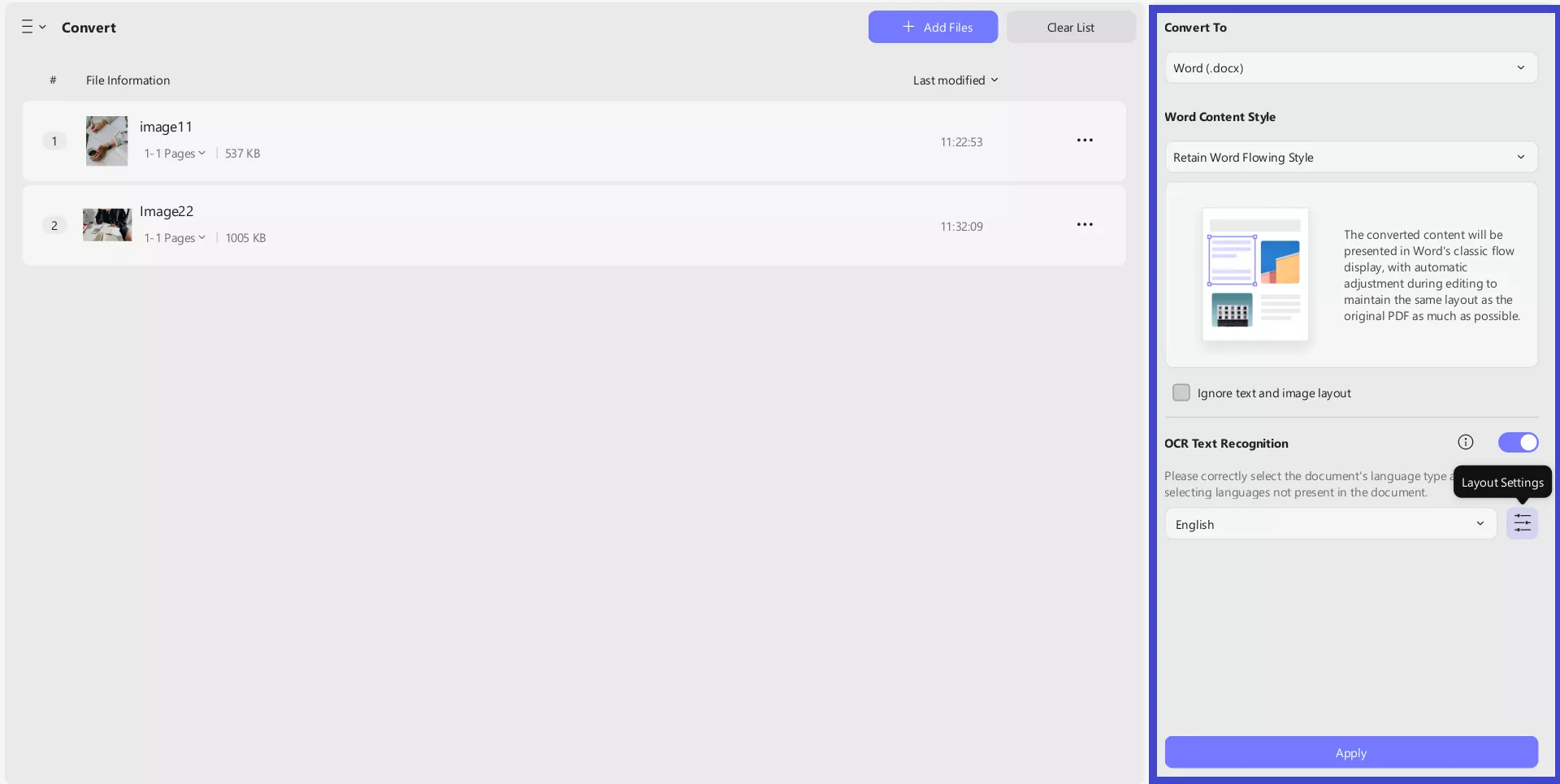
This way, UPDF offers an all-in-one platform to convert single or multiple CR3 files with ease. Feel impressed? Download UPDF on your Mac and handle CR3 files with precision.
Windows • macOS • iOS • Android 100% secure
Conclusion
CR3 is a useful Canon RAW image format for photographers to have the highest quality scene reproduction and flexible editing. There are many special tools you can use to open the CR3 file as discussed above. However, if you want to convert it to other formats, UPDF is the best tool you should use. Its offline operations, various conversion file formats, batch processing, and high-quality results make it a one-stop tool to convert your CR3 files with ease.
Try UPDF today to experience smooth CR3 conversion and take full control of your image files!
Windows • macOS • iOS • Android 100% secure
 UPDF
UPDF
 UPDF for Windows
UPDF for Windows UPDF for Mac
UPDF for Mac UPDF for iPhone/iPad
UPDF for iPhone/iPad UPDF for Android
UPDF for Android UPDF AI Online
UPDF AI Online UPDF Sign
UPDF Sign Edit PDF
Edit PDF Annotate PDF
Annotate PDF Create PDF
Create PDF PDF Form
PDF Form Edit links
Edit links Convert PDF
Convert PDF OCR
OCR PDF to Word
PDF to Word PDF to Image
PDF to Image PDF to Excel
PDF to Excel Organize PDF
Organize PDF Merge PDF
Merge PDF Split PDF
Split PDF Crop PDF
Crop PDF Rotate PDF
Rotate PDF Protect PDF
Protect PDF Sign PDF
Sign PDF Redact PDF
Redact PDF Sanitize PDF
Sanitize PDF Remove Security
Remove Security Read PDF
Read PDF UPDF Cloud
UPDF Cloud Compress PDF
Compress PDF Print PDF
Print PDF Batch Process
Batch Process About UPDF AI
About UPDF AI UPDF AI Solutions
UPDF AI Solutions AI User Guide
AI User Guide FAQ about UPDF AI
FAQ about UPDF AI Summarize PDF
Summarize PDF Translate PDF
Translate PDF Chat with PDF
Chat with PDF Chat with AI
Chat with AI Chat with image
Chat with image PDF to Mind Map
PDF to Mind Map Explain PDF
Explain PDF Scholar Research
Scholar Research Paper Search
Paper Search AI Proofreader
AI Proofreader AI Writer
AI Writer AI Homework Helper
AI Homework Helper AI Quiz Generator
AI Quiz Generator AI Math Solver
AI Math Solver PDF to Word
PDF to Word PDF to Excel
PDF to Excel PDF to PowerPoint
PDF to PowerPoint User Guide
User Guide UPDF Tricks
UPDF Tricks FAQs
FAQs UPDF Reviews
UPDF Reviews Download Center
Download Center Blog
Blog Newsroom
Newsroom Tech Spec
Tech Spec Updates
Updates UPDF vs. Adobe Acrobat
UPDF vs. Adobe Acrobat UPDF vs. Foxit
UPDF vs. Foxit UPDF vs. PDF Expert
UPDF vs. PDF Expert

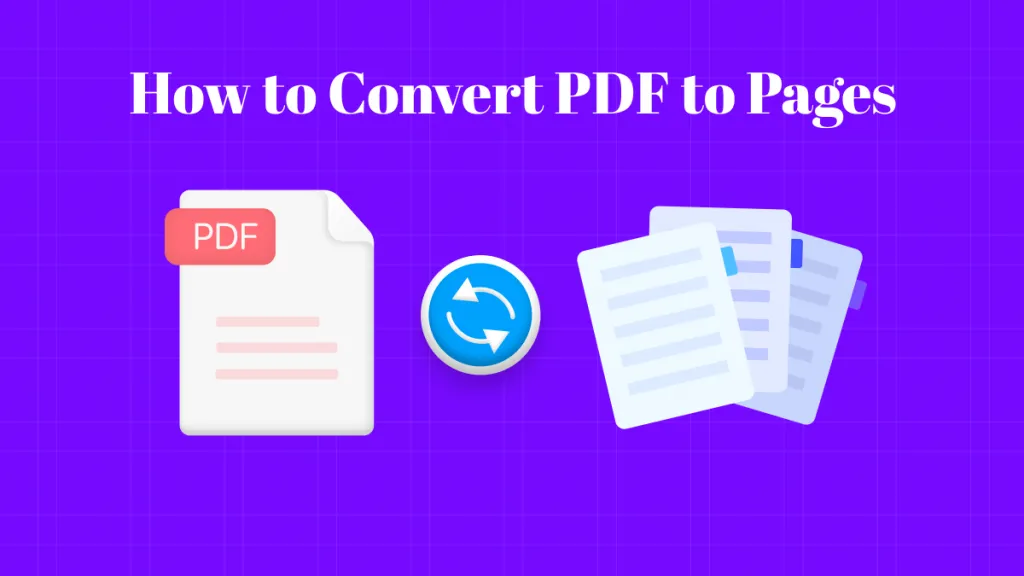





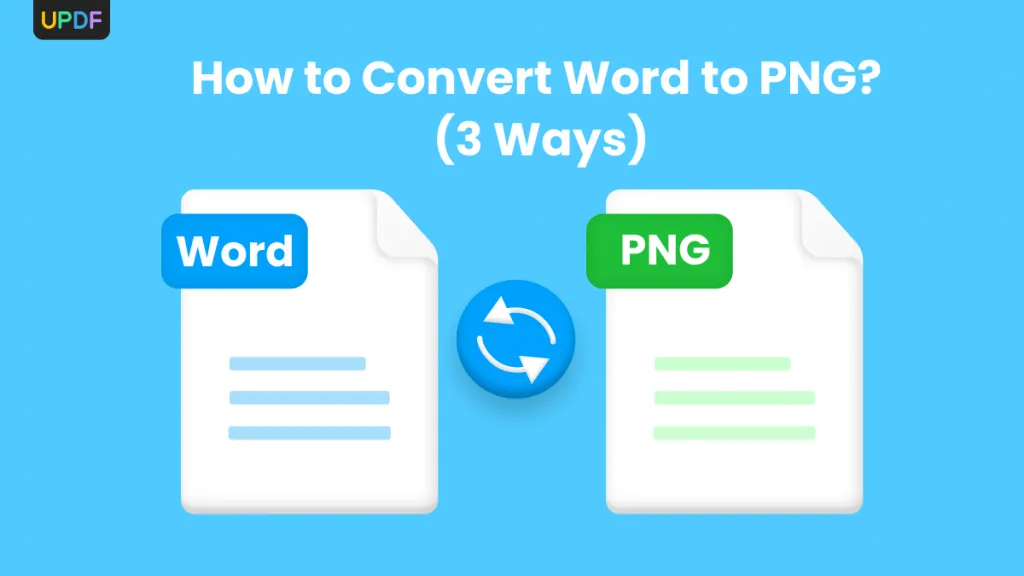
 Enid Brown
Enid Brown 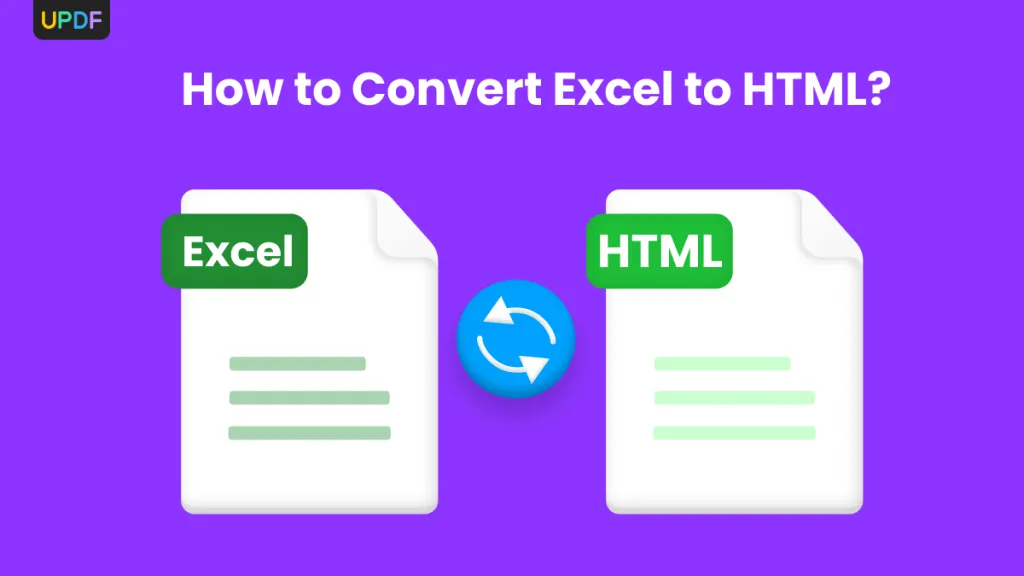
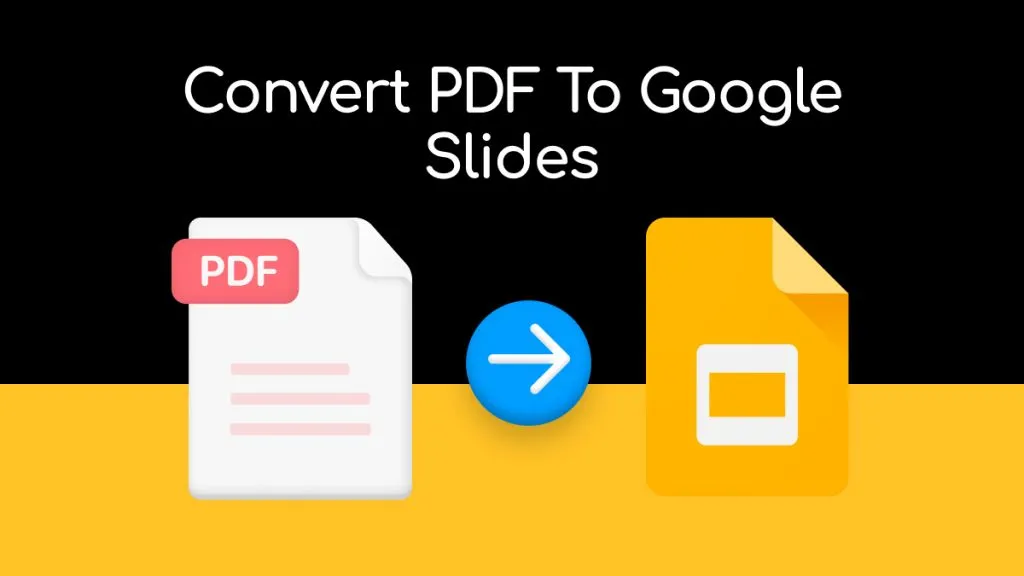
 Delia Meyer
Delia Meyer 
 Enola Miller
Enola Miller 
 Enrica Taylor
Enrica Taylor