XML is expertly used to showcase structured information. There are plenty of reasons to convert Word to XML, which we will discuss in this article. Keeping this in mind, we will also explore four simple ways in this guide that can assist you in converting Word DOC to XML format. Let's learn about these ways to make this conversion a valuable process.
Method 1. Convert Word to XML With UPDF
When you think of the best Word to XML converter tool, one highly recommended tool is the UPDF. It offers a range of features that make the conversion process effective and efficient. With UPDF, users can convert their Word files to XML and annotate and edit PDFs before exporting them to XML format. The tool even allows users to add missing pages and rearrange them accordingly. Download it now and get 2 conversions per day for free.
Windows • macOS • iOS • Android 100% secure
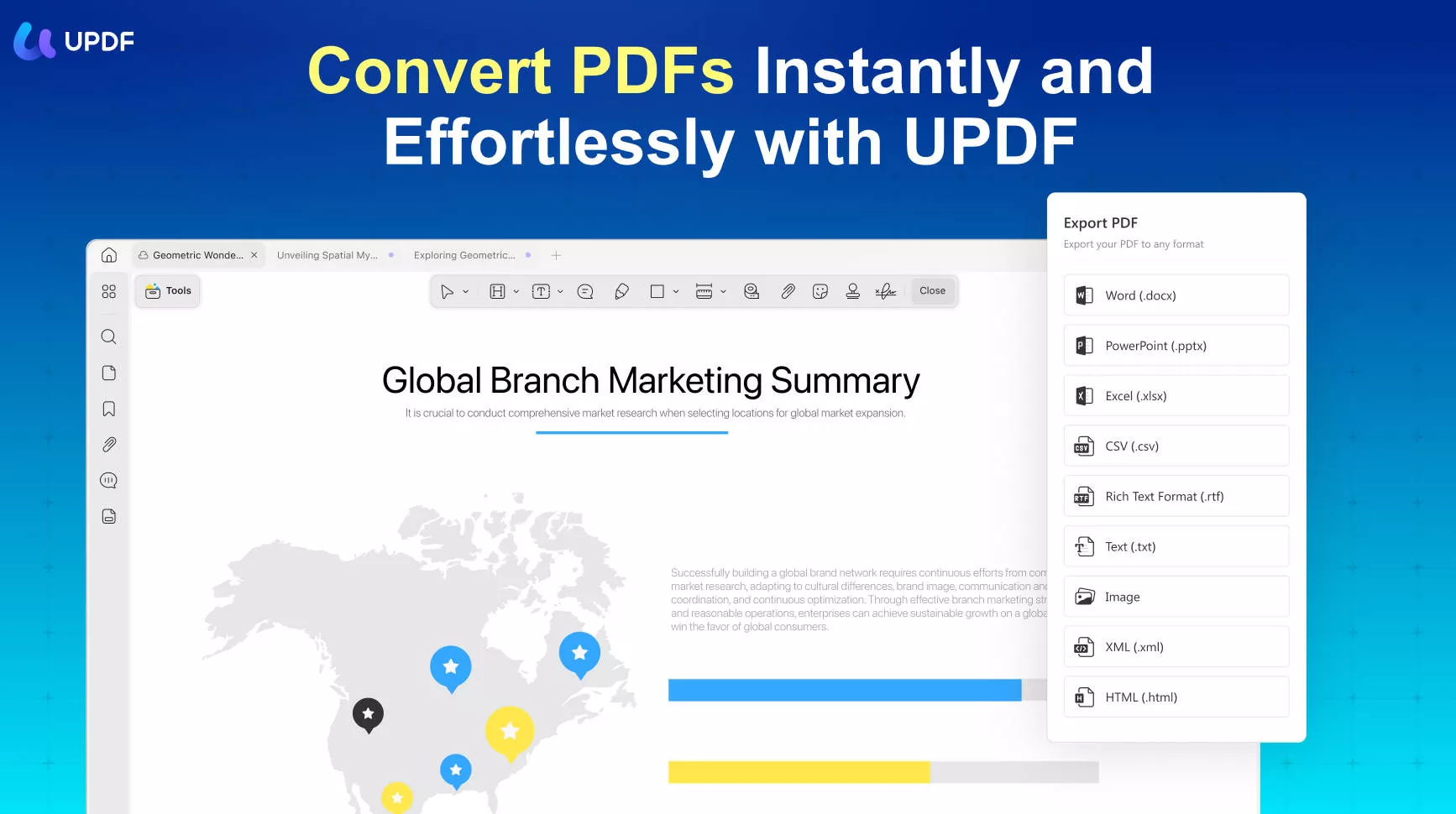
UPDF also offers the flexibility to convert Word files into other formats such as HTML, RTF, Excel, PowerPoint, and images. With OCR support for 38 languages, UPDF also ensures smooth and accurate file conversion for scanned documents. Now, let's come to the point of learning the DOC conversion process using this great tool:
Step 1: Drag and Drop the Word Document into UPDF
Search for the UPDF tool on your device and double-tap to access it. Now, drag the required Word file and drop it on the UPDF tool. You will notice that the Word document will automatically start converting to PDF format. Wait until it's finished.
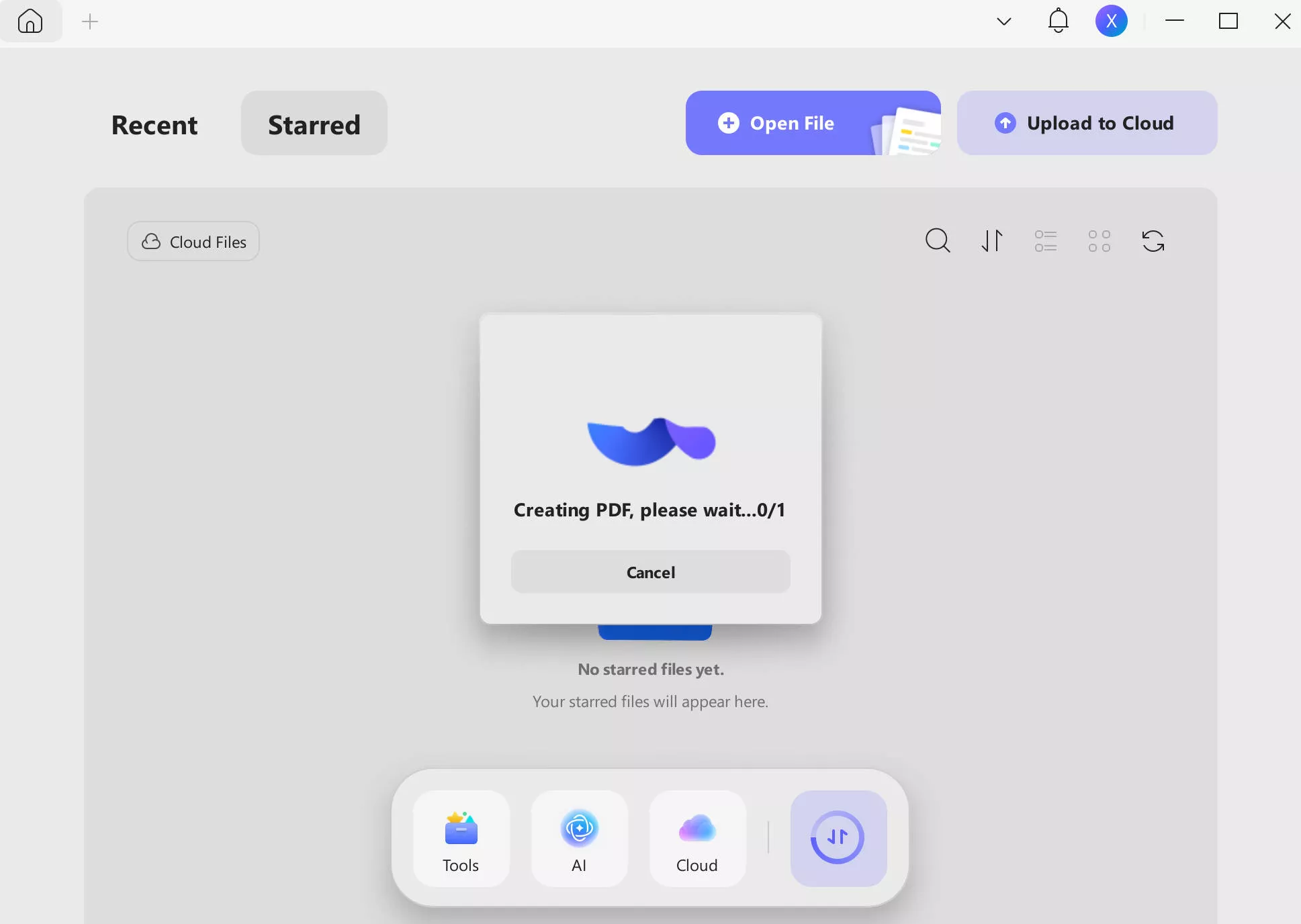
Step 2: Convert to XML via the Export Option
As the PDF opens up, you must hit the "Tools" button in the left side toolbar to select "More". There, a formats list will open up. Choose the "XML (.xml)" option.

In the dialog box that appears, keep the "Output Format" to "XML (.xml)" and then make changes to the language and page range, and toggle the text recognition switch if required. Afterward, hit the "Export" button to store the converted file on your PC/MacBook.
Bonus
Method 2. How to Batch Convert Word to XML?
UPDF allows users to convert multiple Word documents into XML format with its batch processing feature. With the combination of its "Batch Combine" and "Export" features, you can easily batch convert multiple Word files into your desired format. Follow the steps given below to carry out this batch conversion feature via UPDF:
Step 1: Convert All Your Word Files to PDF Document via Create Feature
After launching UPDF on your device, access the "Tools" from the main interface. On this menu, hover over the "Other" option and click the "PDF from Word" button. Now, choose all the Word files you want to convert to PDF and import them to UPDF. All these files will be opened as PDFs on the UPDF editing interface. Save them individually by pressing the "Control + S" keys on your keyboard.
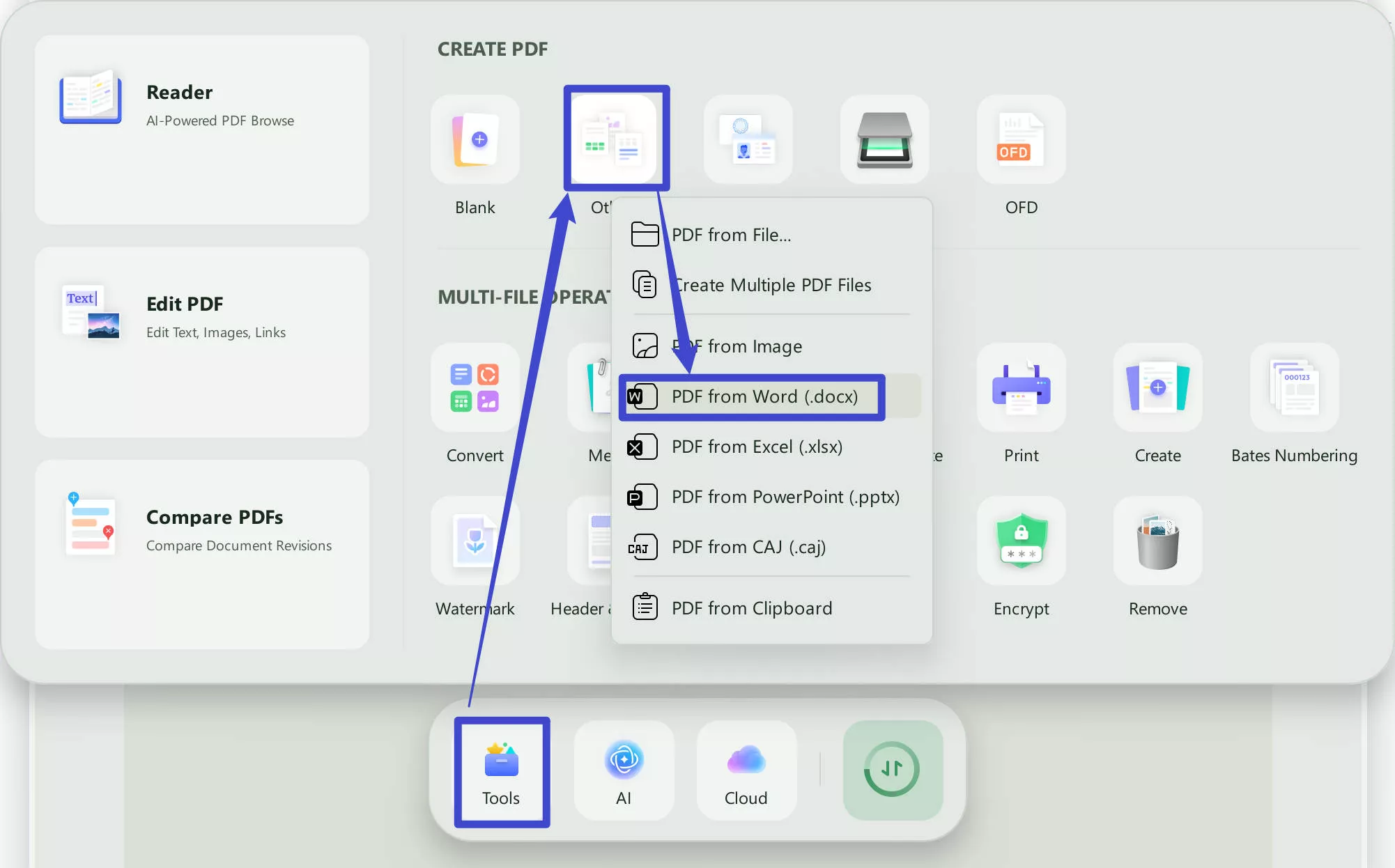
Step 2: Access the Batch Combine Feature to Combine Recently Saved PDFs
Press the "Tools" button present on the right side of the main interface to access various batch processing options. Then, hit the "Merge" option and import all the opened files to this tool using the "Add Open Files" option by expanding the "Add Files" drop-down menu. Finally, press the "Apply" button and save this combined file in your desired location.
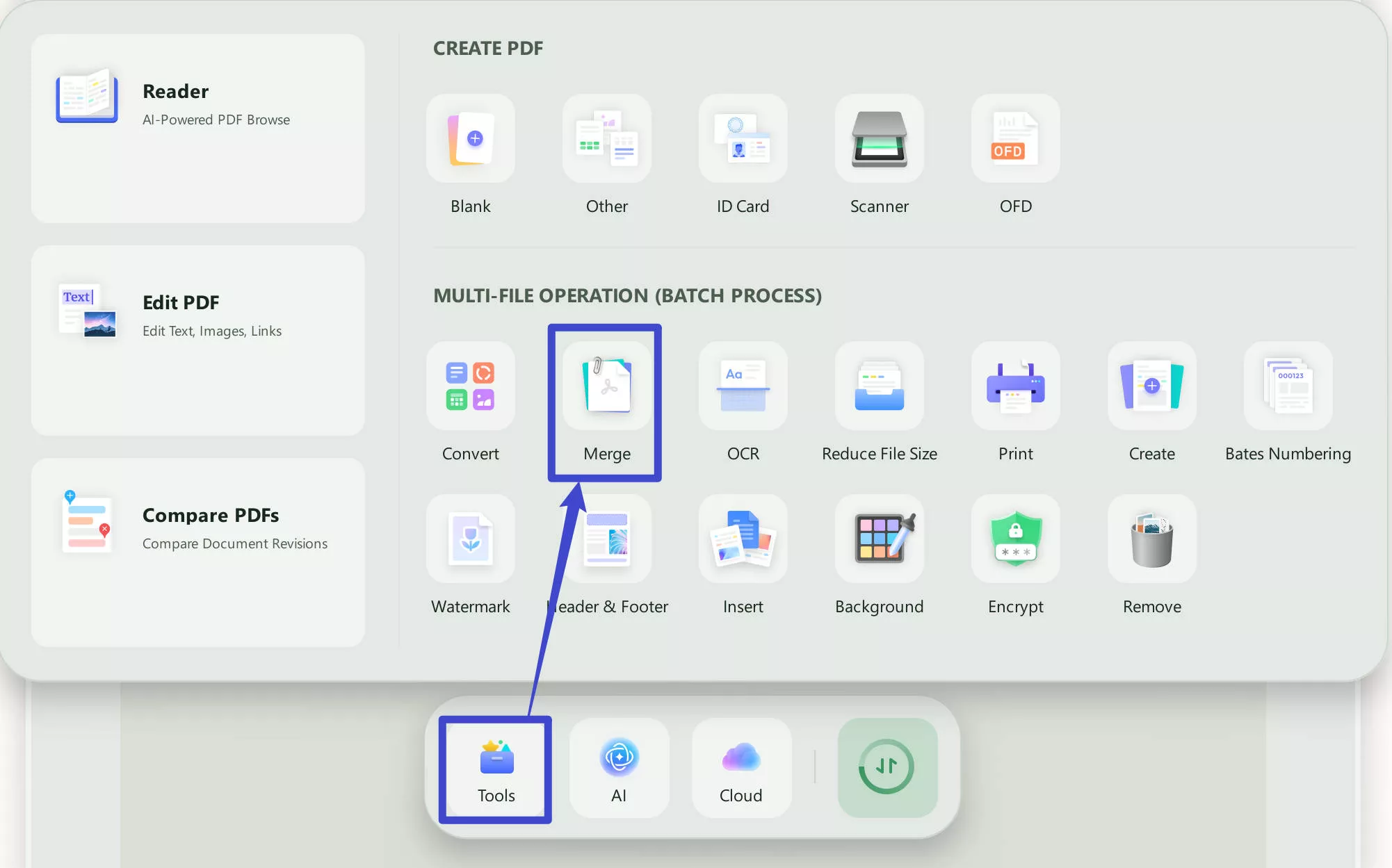
Step 3: Convert the Combined Document to XML
Once you have combined all the documents, open this combined file in UPDF. Afterward, click the "Tools" and choose the "More" option. Then select the "XML" as output format from the newly appeared menu. Adjust the layout settings and finally hit the "Apply" button to convert multiple Word files to XML format successfully.
While UPDF is a paid tool, its powerful capabilities and competitiveness set it apart from other conversion tools available. If you also want to streamline the process of converting multiple Word files into XML, press the "Free Download" button and get this PDF converter on your system. Moreover, you can upgrade to UPDF Pro for a more advanced experience.
Windows • macOS • iOS • Android 100% secure
Method 3. Convert Docx to XML With Microsoft Word
Microsoft Word, a popular word processing software, provides a simple and straightforward way to convert DOCX to XML format. With its built-in features and functionalities, Microsoft Word offers a reliable solution for converting documents. Using MS Word for the conversion, users can take advantage of its familiar interface and user-friendly tools, making the conversion process accessible to a wide range of users.
With that, look at the detailed steps below for user help. Following these steps, you will be able to convert your files smoothly:
Step 1: Explore MS Word on your desktop and open it. Then, import the required Word document for conversion. Moreover, you can also access file explorer and double-click the file to open it directly in MS Word.
Step 2: Next, hit the "File" tab at the top left corner, and then from the available drop-down list, select the "Save As" option and then continue by choosing the "This PC" option by double tapping it. Write the required "File Name," and then from the drop-down list next to "Save As Type," choose "Word XML Document," and finally click on the "Save" button to store the file as XML.
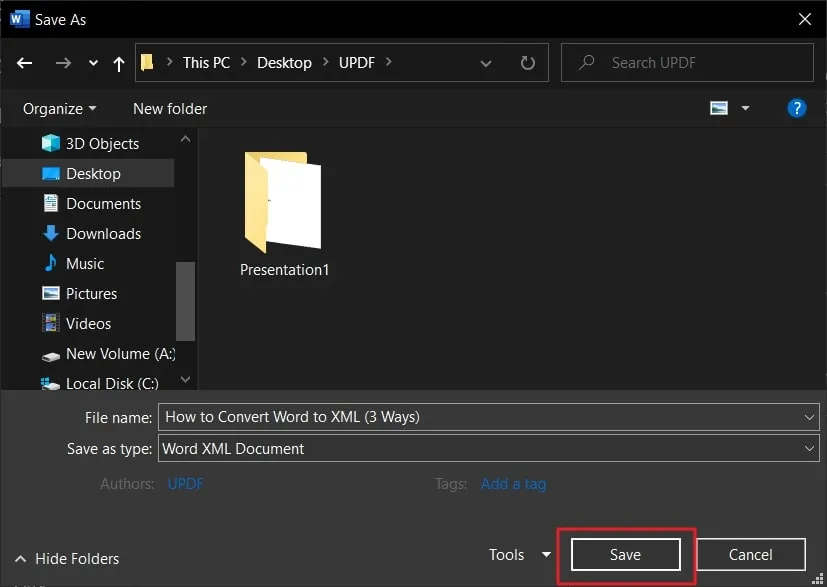
Method 4. Convert Doc to XML Online Via Miconv
MiConv is an online tool that conveniently converts DOC to XML format. With MiConv, you have the flexibility to convert up to 120 files within an hour, ensuring a stable conversion process. The tool supports files with a maximum size of 75 MB, which is typically sufficient for most conversions.
Additionally, the output files are bound to your IP, ensuring that only you have access to them. Learn the highlighted instructions below for hassle-free files conversion using this online tool:
Instructions: Head to the official site of the MiConv tool and explore it. Find the "Choose Files" button and hit it. Now, open the needed Word document, and then from the "To" drop-down menu, choose the "XML" option from the "Documents" section. Hit the "Convert" option and then wait a few seconds for it. Then, finally, press the "Download" button to save the converted XML file.
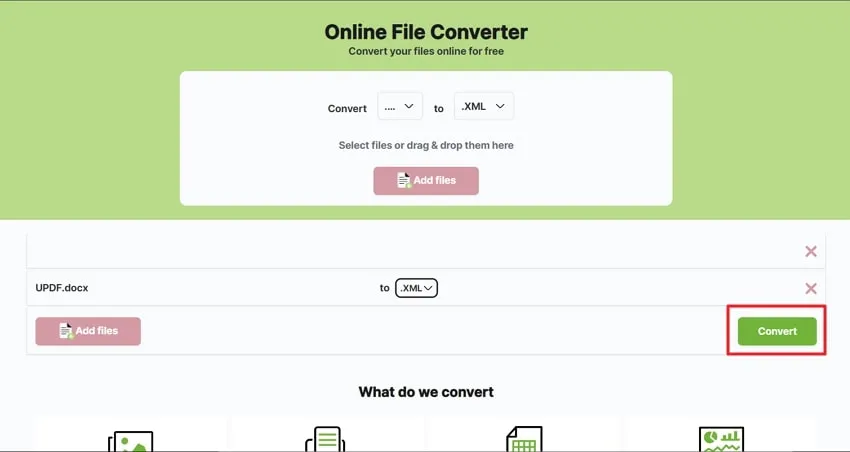
What is XML?
XML, which stands for Extensible Markup Language, is a special language for organizing and storing information. It's similar to HTML, the language used to create web pages, but with a big difference. In XML, you get to create your tags instead of using pre-made ones. This means you can design tags that suit your specific needs.
XML is a useful tool for organizing data in a structured manner. It makes storing, searching, and sharing information easier. XML follows universal rules, so when you share an XML file with someone, they can easily understand and use the data, no matter what type of computer or system they have. This makes XML a reliable and widely compatible format for data exchange.
Why Do You Need to Convert Word to XML?
When converting DOCX to XML, there are several important reasons why you need to do so. Below we have explored five simple reasons that outline the necessity of this conversion process.
- Structured Data: When you convert Word to XML, this allows you to structure and organize your data consistently. XML uses customized tags, making it easier to categorize and manage information effectively.
- Data Interchange: XML provides a universal format for data exchange between different systems and platforms. By converting Word to XML, you enable effective sharing and collaboration, ensuring that the data can be easily understood and processed by various applications.
- System Integration: This format is widely used for integrating data across different software systems. Word to XML conversion makes it possible to efficiently transfer data between different applications, facilitating automation and streamlined workflows.
- Data Reusability: It allows storing data in a structured format that can be easily reused and repurposed. However, you create a flexible and adaptable data format that can be utilized for various purposes, such as generating reports or extracting information.
- Long-Term Preservation: This offers a reliable and future-proof way to preserve data over time. As XML follows standardized syntax, the information stored in XML files can be accessed and interpreted even in the future.
Sum Up
Ending this, we have explored four simple ways to convert Word to XML. These methods provide efficient ways to structure, store, and share data effectively. By converting Word documents to XML, users can benefit from structured data, smooth data interchange, and data reusability. Among these methods, we highly recommend using the UPDF PDF to XML converter.
UPDF offers comprehensive features, including PDF editing, annotation, and conversion to XML. It is a powerful and competitive tool that ensures smooth and accurate conversions. To make file conversion and document management efficient, press the Free Download button and install UPDF on your device, the ultimate tool for managing daily tasks.
Windows • macOS • iOS • Android 100% secure
 UPDF
UPDF
 UPDF for Windows
UPDF for Windows UPDF for Mac
UPDF for Mac UPDF for iPhone/iPad
UPDF for iPhone/iPad UPDF for Android
UPDF for Android UPDF AI Online
UPDF AI Online UPDF Sign
UPDF Sign Edit PDF
Edit PDF Annotate PDF
Annotate PDF Create PDF
Create PDF PDF Form
PDF Form Edit links
Edit links Convert PDF
Convert PDF OCR
OCR PDF to Word
PDF to Word PDF to Image
PDF to Image PDF to Excel
PDF to Excel Organize PDF
Organize PDF Merge PDF
Merge PDF Split PDF
Split PDF Crop PDF
Crop PDF Rotate PDF
Rotate PDF Protect PDF
Protect PDF Sign PDF
Sign PDF Redact PDF
Redact PDF Sanitize PDF
Sanitize PDF Remove Security
Remove Security Read PDF
Read PDF UPDF Cloud
UPDF Cloud Compress PDF
Compress PDF Print PDF
Print PDF Batch Process
Batch Process About UPDF AI
About UPDF AI UPDF AI Solutions
UPDF AI Solutions AI User Guide
AI User Guide FAQ about UPDF AI
FAQ about UPDF AI Summarize PDF
Summarize PDF Translate PDF
Translate PDF Chat with PDF
Chat with PDF Chat with AI
Chat with AI Chat with image
Chat with image PDF to Mind Map
PDF to Mind Map Explain PDF
Explain PDF Scholar Research
Scholar Research Paper Search
Paper Search AI Proofreader
AI Proofreader AI Writer
AI Writer AI Homework Helper
AI Homework Helper AI Quiz Generator
AI Quiz Generator AI Math Solver
AI Math Solver PDF to Word
PDF to Word PDF to Excel
PDF to Excel PDF to PowerPoint
PDF to PowerPoint User Guide
User Guide UPDF Tricks
UPDF Tricks FAQs
FAQs UPDF Reviews
UPDF Reviews Download Center
Download Center Blog
Blog Newsroom
Newsroom Tech Spec
Tech Spec Updates
Updates UPDF vs. Adobe Acrobat
UPDF vs. Adobe Acrobat UPDF vs. Foxit
UPDF vs. Foxit UPDF vs. PDF Expert
UPDF vs. PDF Expert

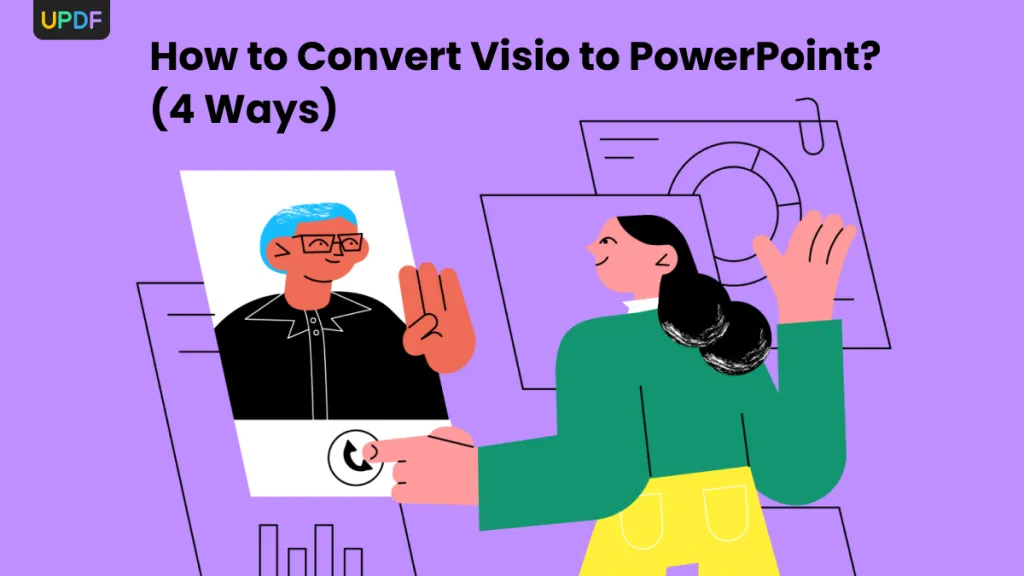






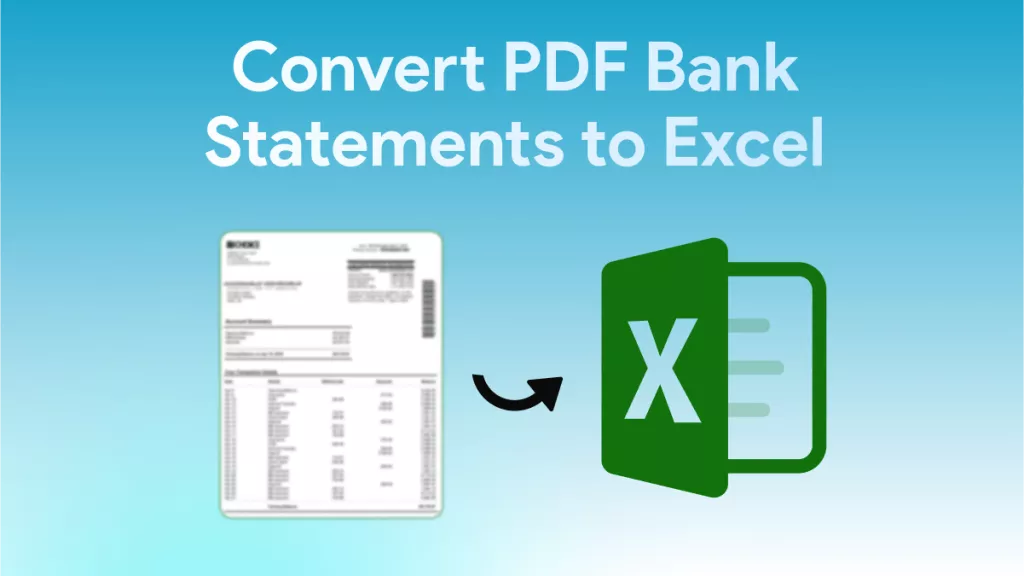
 Engelbert White
Engelbert White 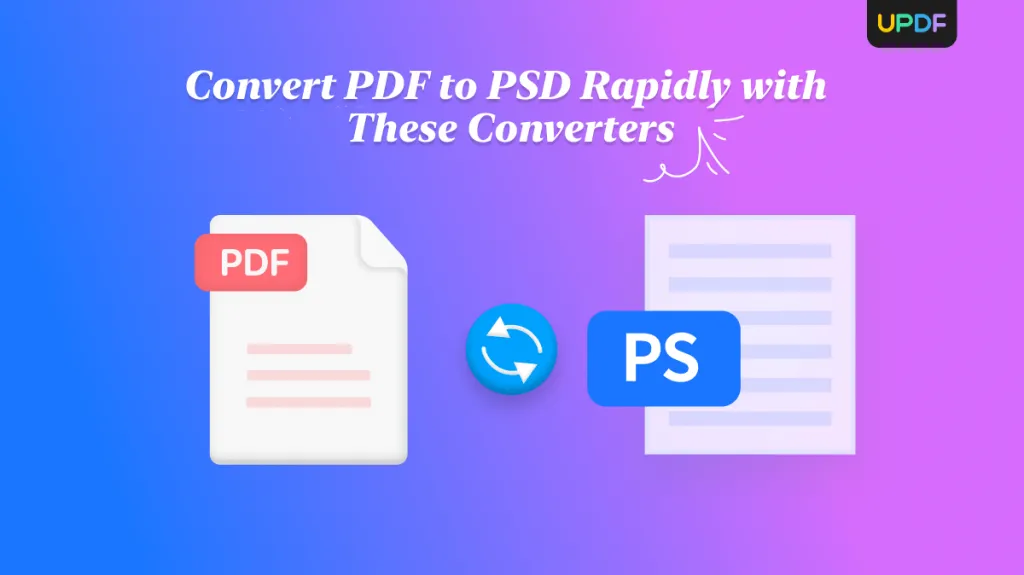
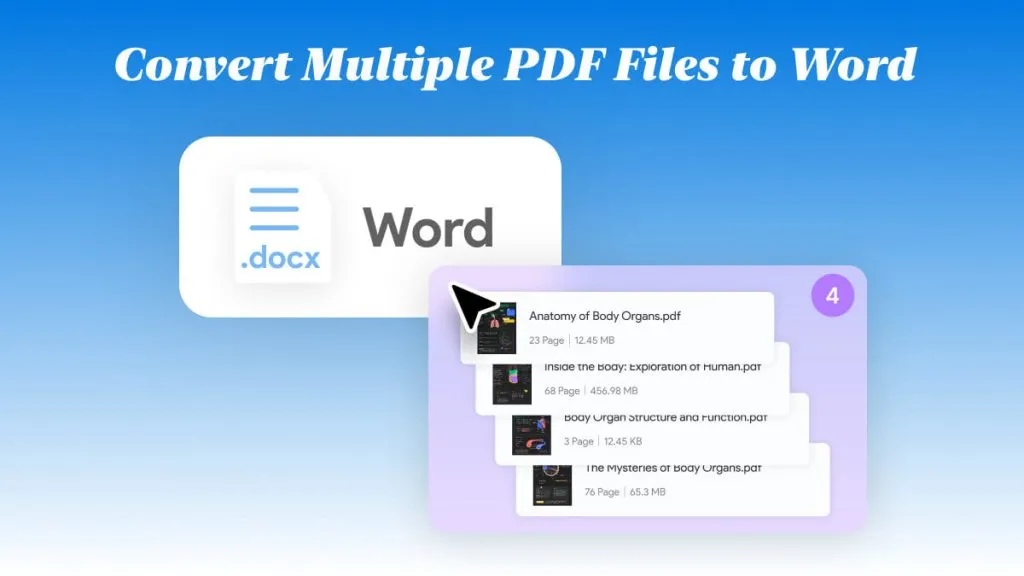
 Enola Davis
Enola Davis 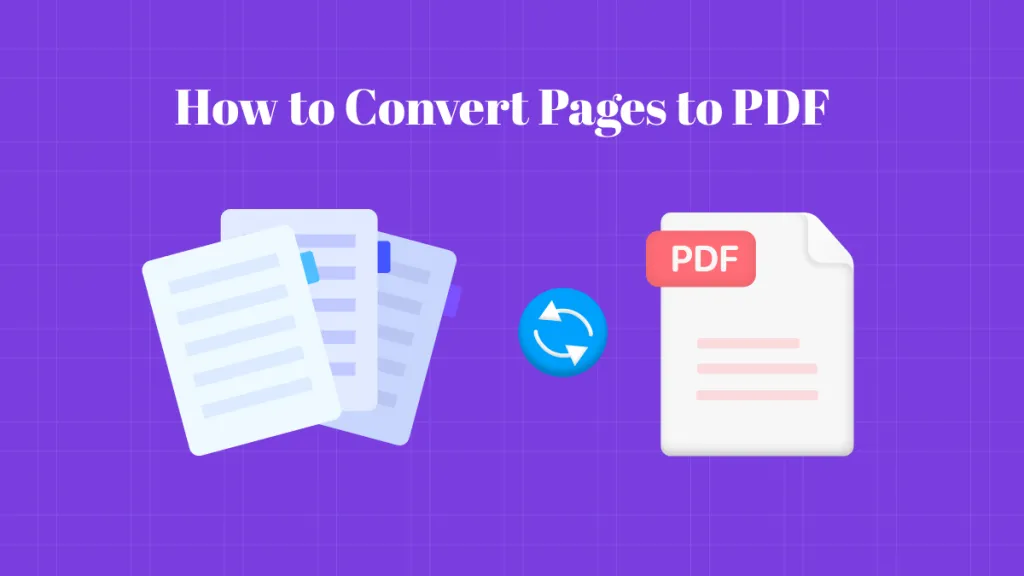
 Lizzy Lozano
Lizzy Lozano