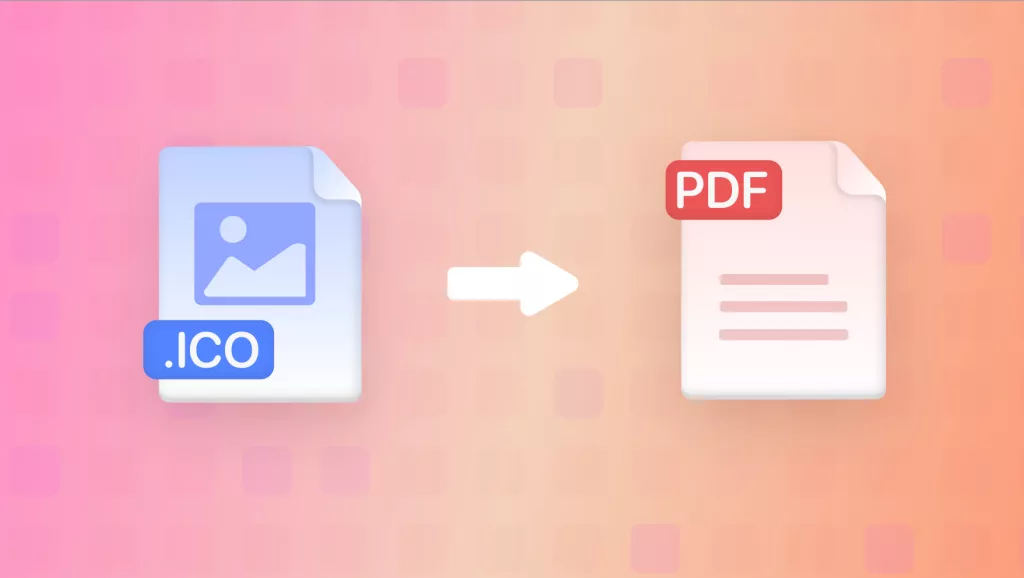You may have encountered AVCI files and wonder about them. Well, it was the same case with me. The first time I encountered this file format was during transferring media from iOS to Windows. These files are modern image formats to store photos at a smaller size without losing quality. Now the real problem occurred when I was searching for a specific file, and unfortunately, Windows could not open it.
AVC(Advanced Video Coding), which includes .avci and avcs files, is one of the compression methods for images and sequence files. These file types aren’t widely supported, mostly by non-Apple platforms. Users look for reliable ways to open and convert them. Luckily, UPDF has a solution to it. Let’s get started and convert them for free and without any hassle.
Windows • macOS • iOS • Android 100% secure
Part 1. What is AVCI, and How to Open It
AVCI refers to an encoding technique for images and videos to save storage space by reducing file size. AVCI is actually a part High Efficiency Image File Format (HEIF) container. This container includes different codec methods like HEVC, AVC, and AV1. The files will be called .avci or .avcs specifically when encoded images use the AVC codec.
Let’s simplify each term. Every media file needs a codec. The encoder in Codec compresses the files for storage, and the decoder is responsible for decompressing the files for playback. This compression is so important to allow us to store very large files in relatively small files.
The most advanced Codec nowadays is HEVC(High Efficiency Video Coding). All the new formats that we have discussed and will discuss below are included in a single container, HEIF (Higher Efficiency Image File Format). AVCI files are not accessible and usable on Windows and Android; that’s why there is a need to convert them to a suitable file format to open them.
You can try opening an avci file using software like:
- VLC Media Player – A free, open-source tool that supports many video formats.
- Adobe Premiere Pro – Useful for editing and importing media files.
- FFmpeg – A more advanced tool for converting and processing media files.
Part 2. Misspelling of AVCI
There are many similar file extensions of AVCI used, such as AVI, ACI, VCI, AVC, AVIF, etc.
Audio Video Interleave (AVI): A Microsoft container format that was first introduced in 1992. It is a multimedia container that stores or encodes both video and audio in a single file. However, AVI has a lesser compression ability than other similar file formats, but still used by most multimedia players. To decode the data, the multimedia player needs an AVI encoder.
AVC (Advanced Video Coding): Also known as ( H.264 ), AVC is a popular video compression standard used for high-definition video recording and streaming. Video streams encoded with AVC often have extensions like .mp4, .mkv, but the codec itself is H.264.
AVIF: It is an open-source image codec format that offers more compression ability as compared to other formats. It delivers a smaller file size without losing quality, making it best for image storage, web applications, and streaming.
ACI, VCI: These aren’t correct file formats but are misspelt with AVCI. These may be software-specific data files used for sharing or storing the data files.
Part 3. Convert your AVCI Files with UPDF (Mac)
UPDF is an all-in-one tool for converting, editing, extracting, or summarizing PDFs with the help of AI. It’s a smart, clean, and ad-free app that makes file handling so much easier. With UPDF for Mac, you can convert your PDF into the desired format with only one click. UPDF supports 14 various formats for converting PDFs, such as Word, PPT, HTML, PNG, JPEG, etc.
Windows • macOS • iOS • Android 100% secure
The reason I love UPDF is because:
- It’s fast and easy to use.
- You can batch-convert multiple files.
- You can convert AVCI Files to PDF offline, so your data stays private and secure.
- And yes—it works perfectly on Mac and is completely ad-free.
Simple Steps to Convert AVCI Files with UPDF:
- Launch UPDF. Simply click "Tool" and choose "others" from the "create PDF" menu. Or you can drag the file from the device and drop it into UPDF. It will automatically turn the AVCI file into PDF format.
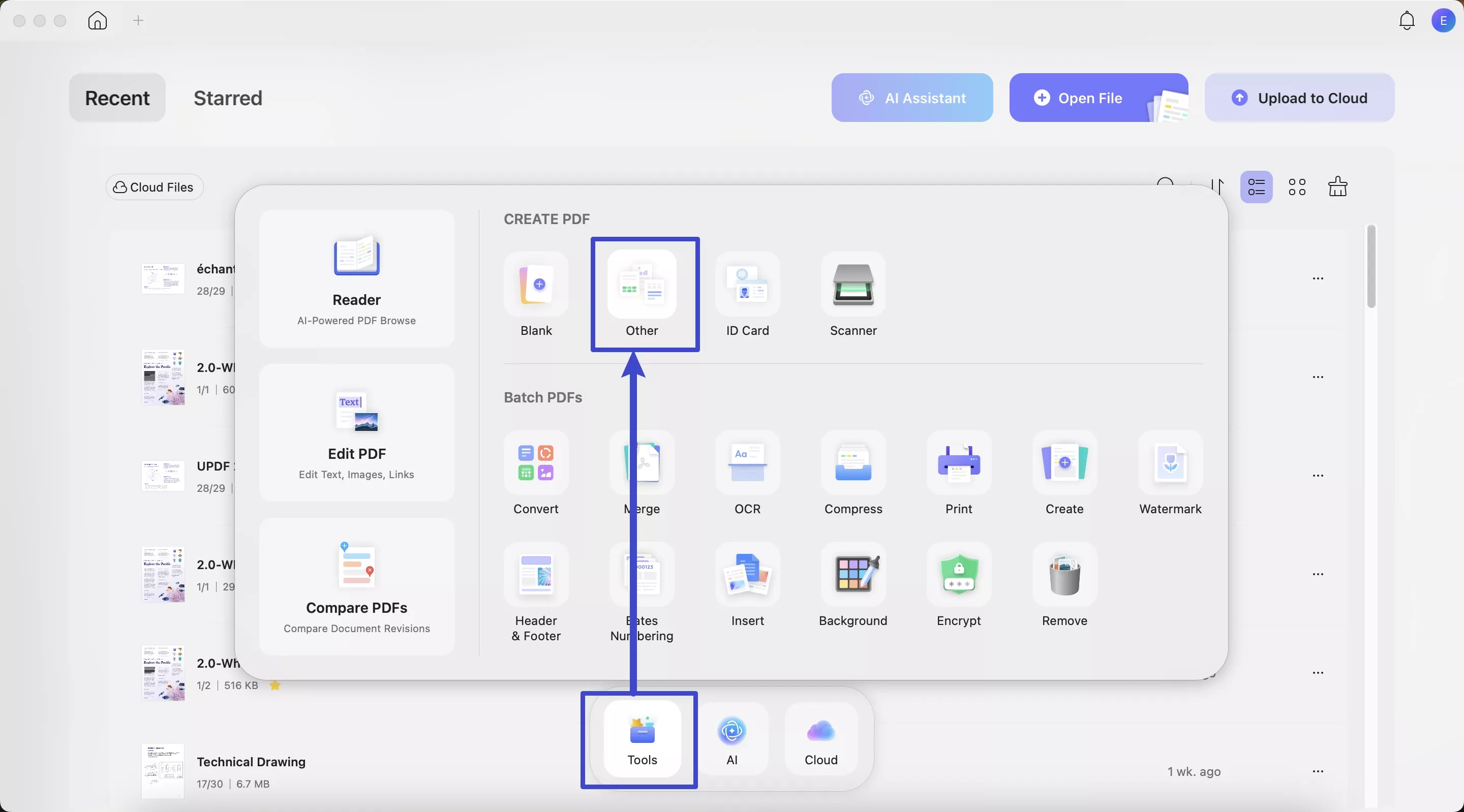
- From select file import the image. You can import your image in various format.(e.g. AVCI, PNG, JPEG, etc. )
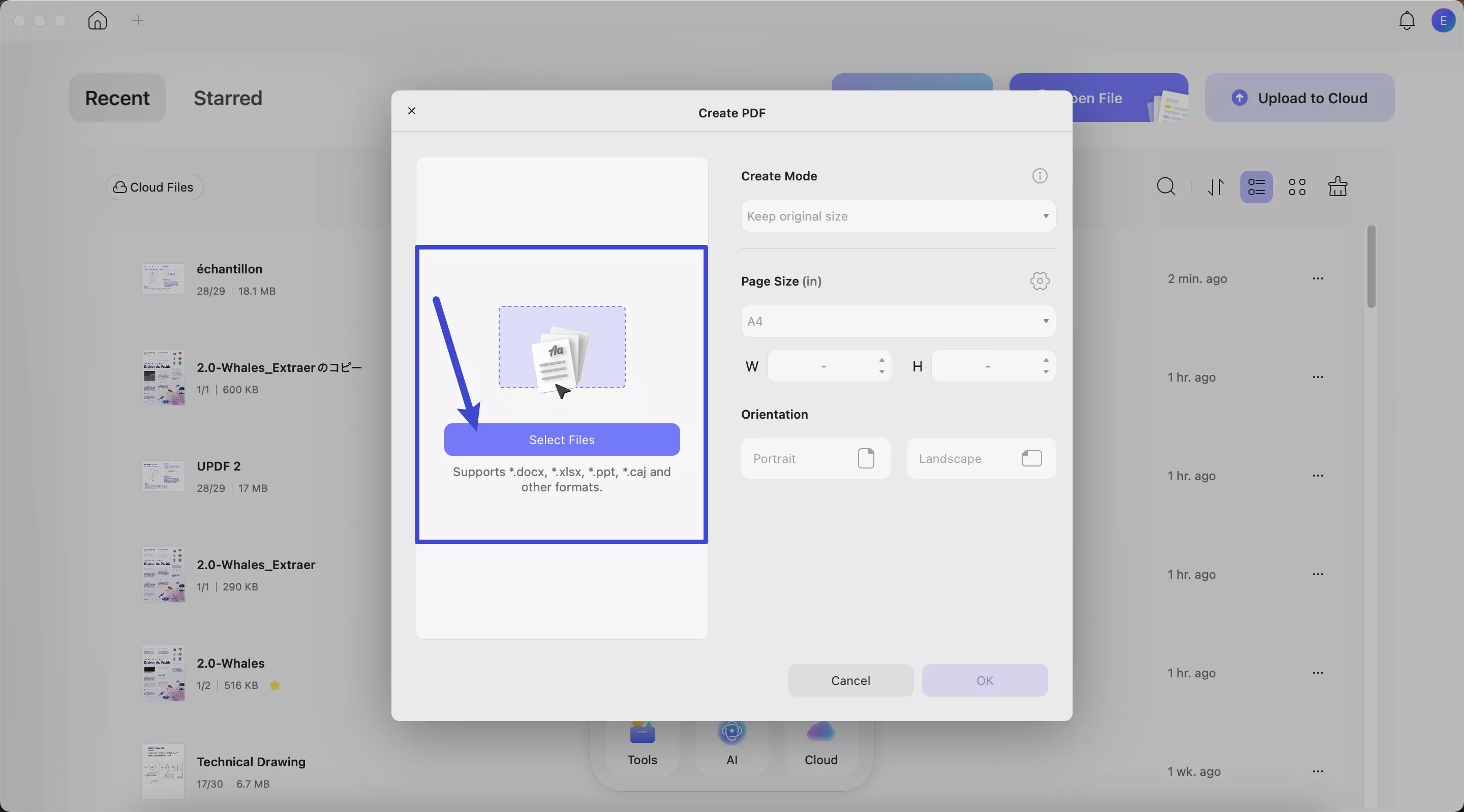
3. You can also adjust the page size by selecting custom from the page size and adjusting the width and height. Select orientation into Portrait or landscape. Once you are done, click “OK” to proceed.
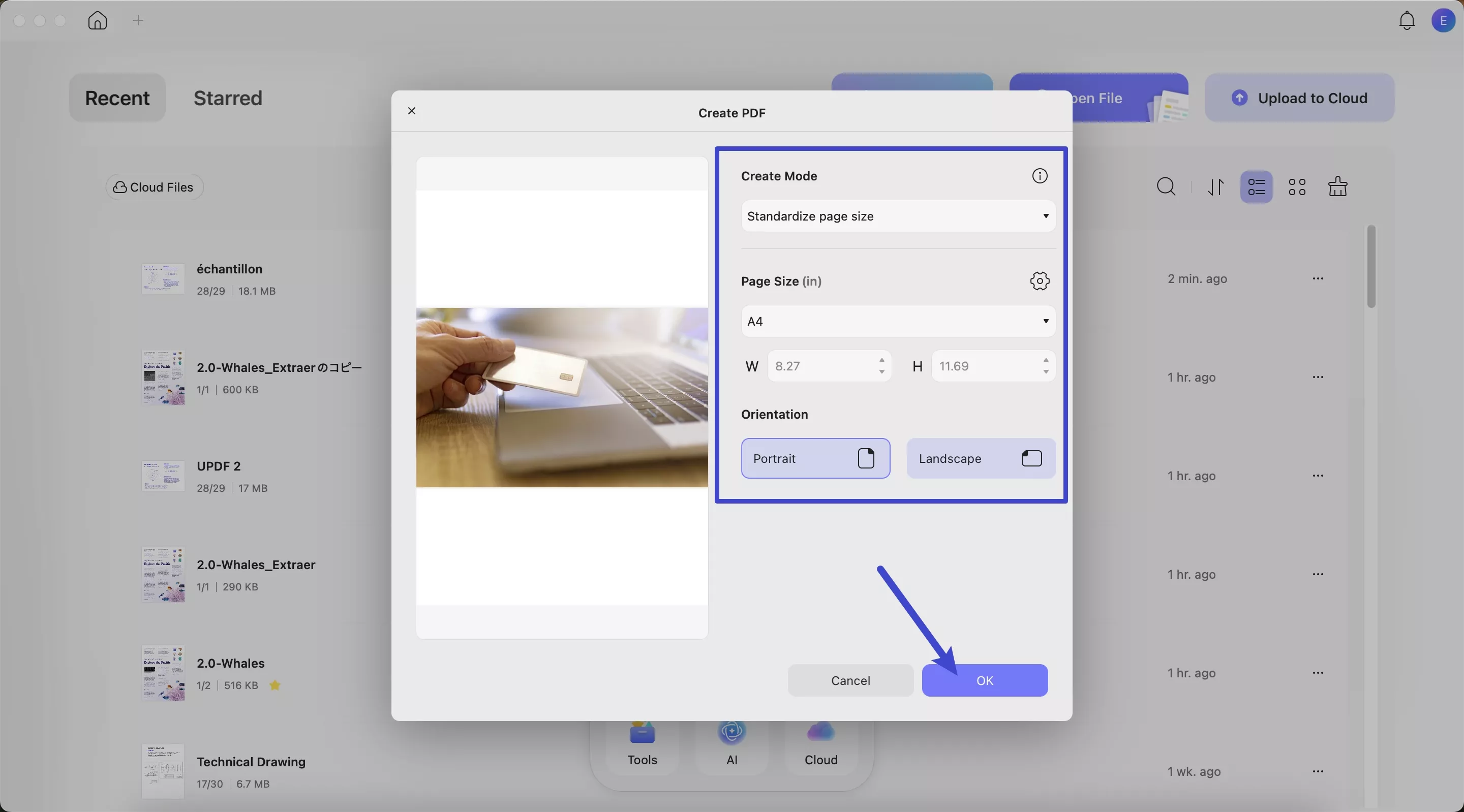
4. If you need to edit or annotate your files after converting them, UPDF lets you do that too. UPDF offers a comprehensive set of editing and annotation tools: you can annotate and markup with text comments, text boxes, or use highlighters, decorators for more editing features.
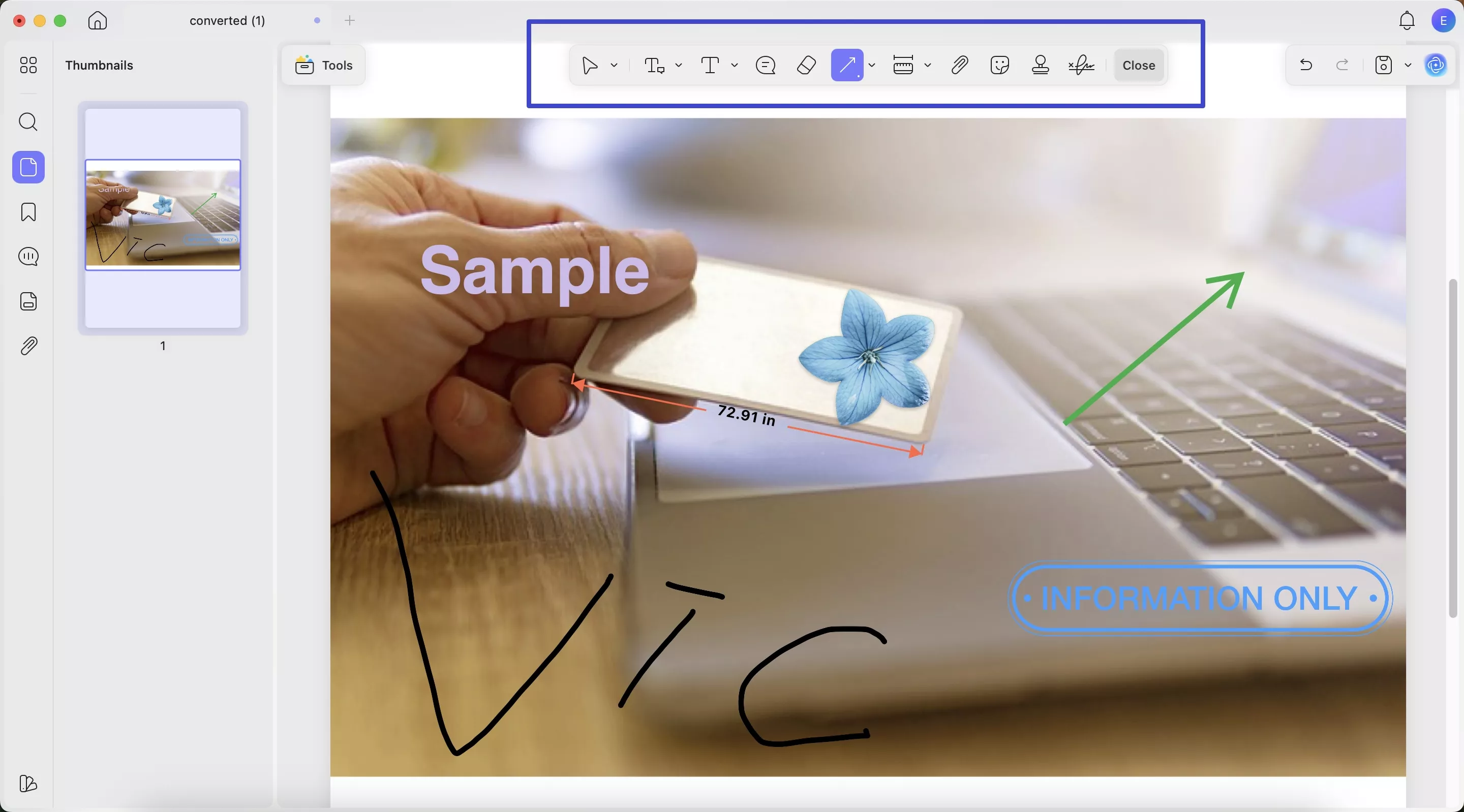
- After editing, directly save your file in PDF format by hitting the save button.
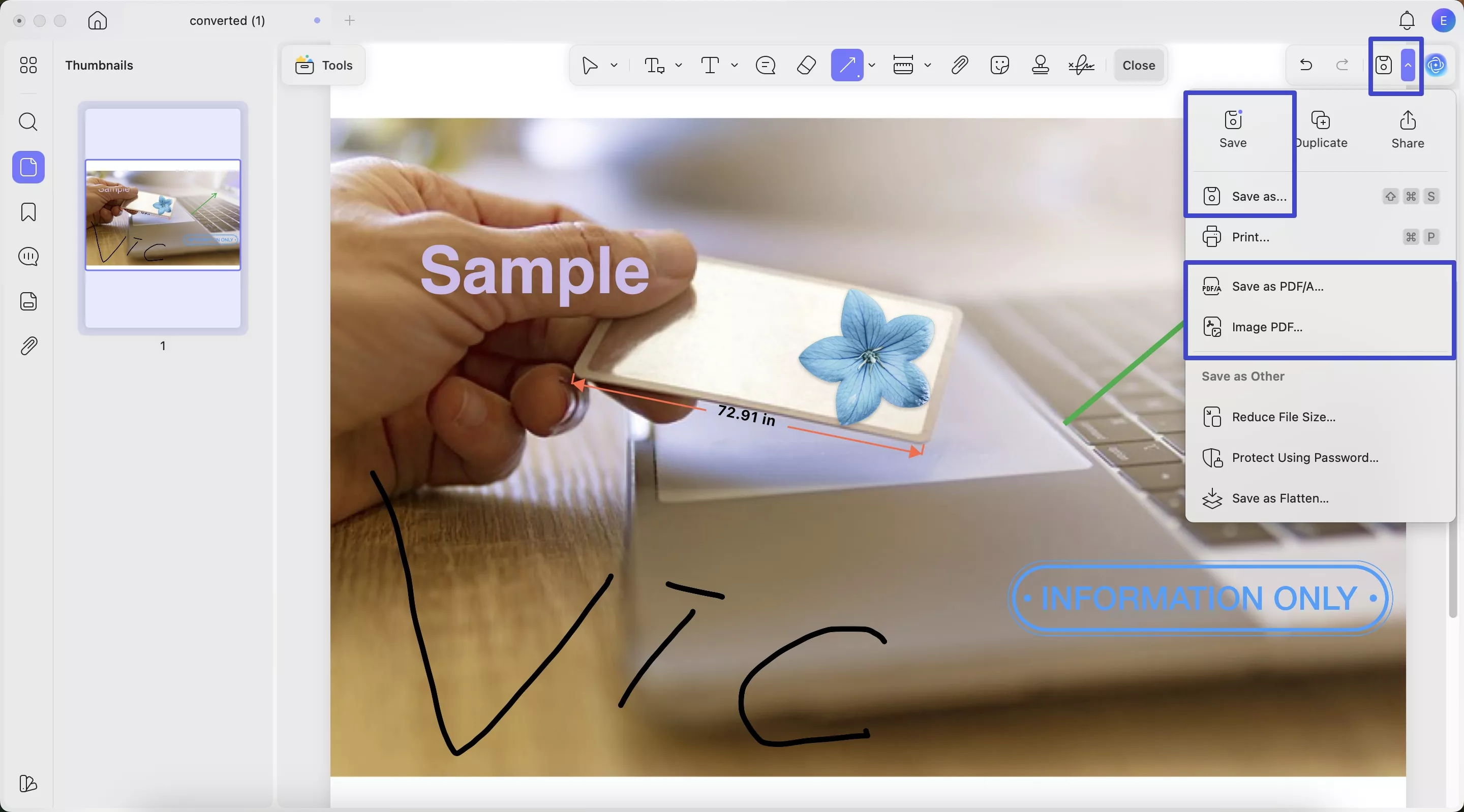
You can even convert your edited file to another format, like PowerPoint or Excel.
A Handy Tip
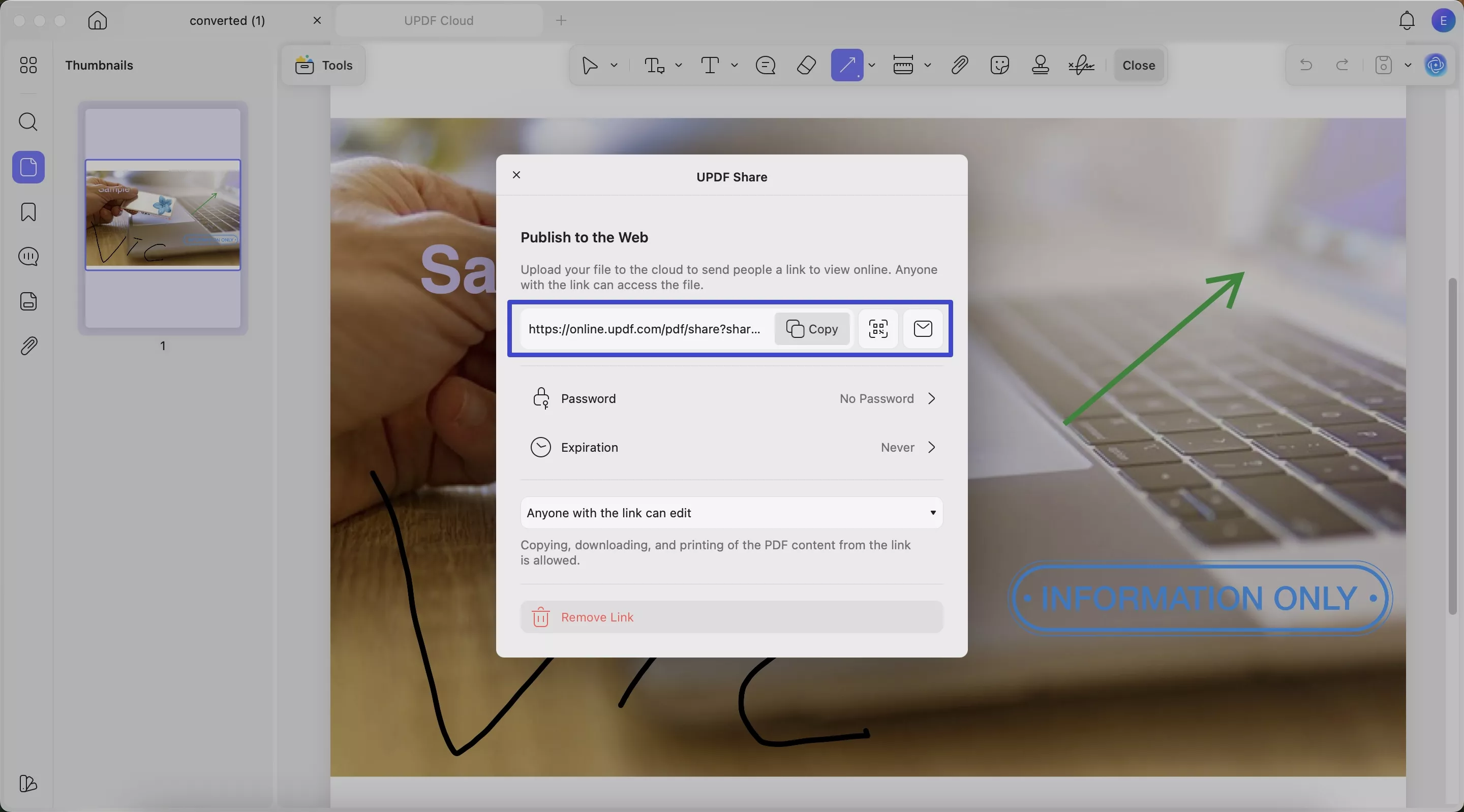
Part 4. How to Batch-Convert avci Files (Mac)?
You may be working with 1 or 10 avci files, and converting them won't be a problem. UPDF doesn’t act as a hindrance rather supports fast and bulk conversion. Batch conversion saves a lot of time since you are looking for multiple AVCI files to work with. This process ensures consistency across your media and allows you to handle multiple formats professionally.
Here’s how you can batch-convert:
- Open UPDF on your Mac
- On the bottom centre of your screen, click “Tools”.
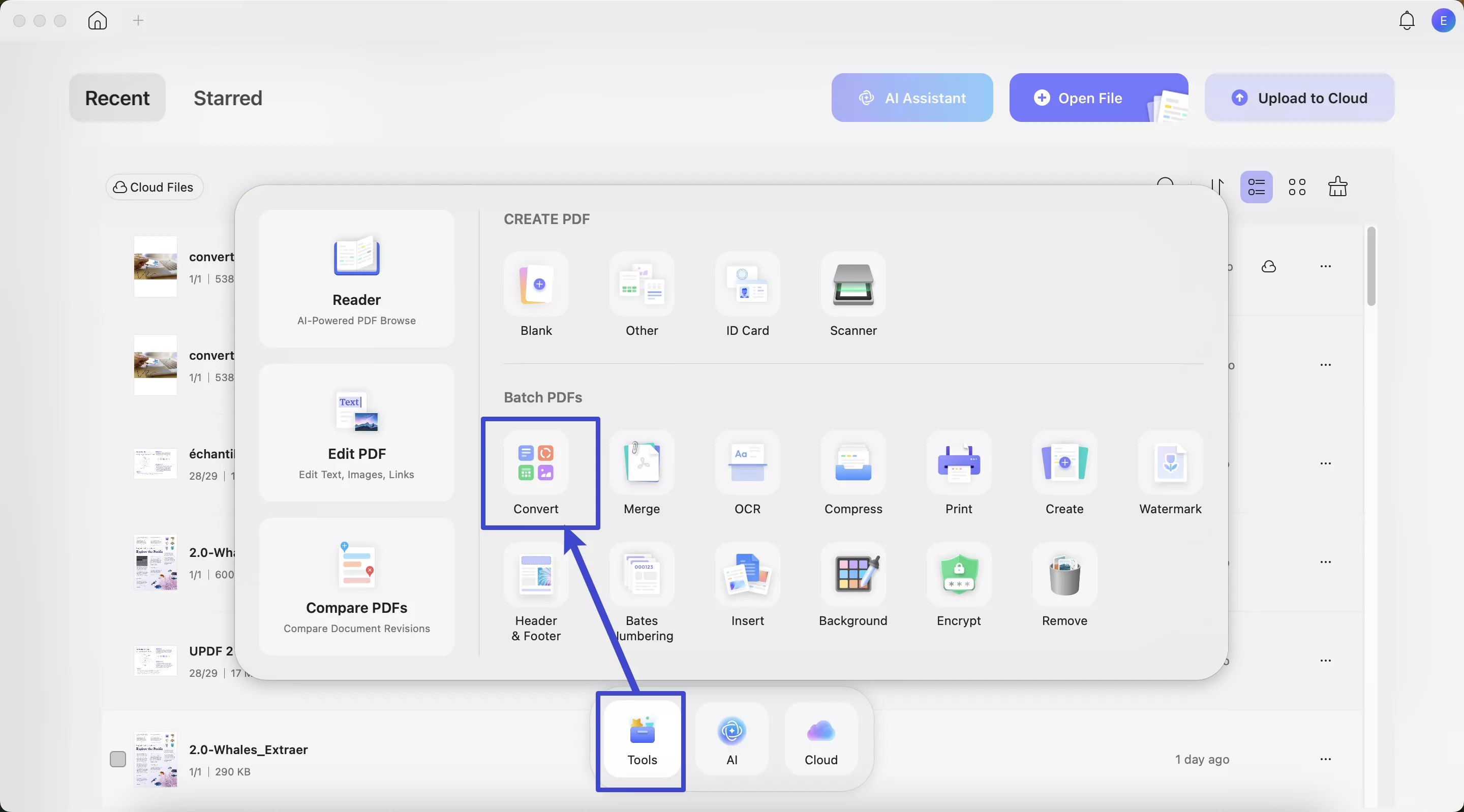
- A menu will appear with horizontal partitioning under the Batch-PDFs section. Click Convert
- Upload multiple AVCI files as UPDF supports batch conversion.
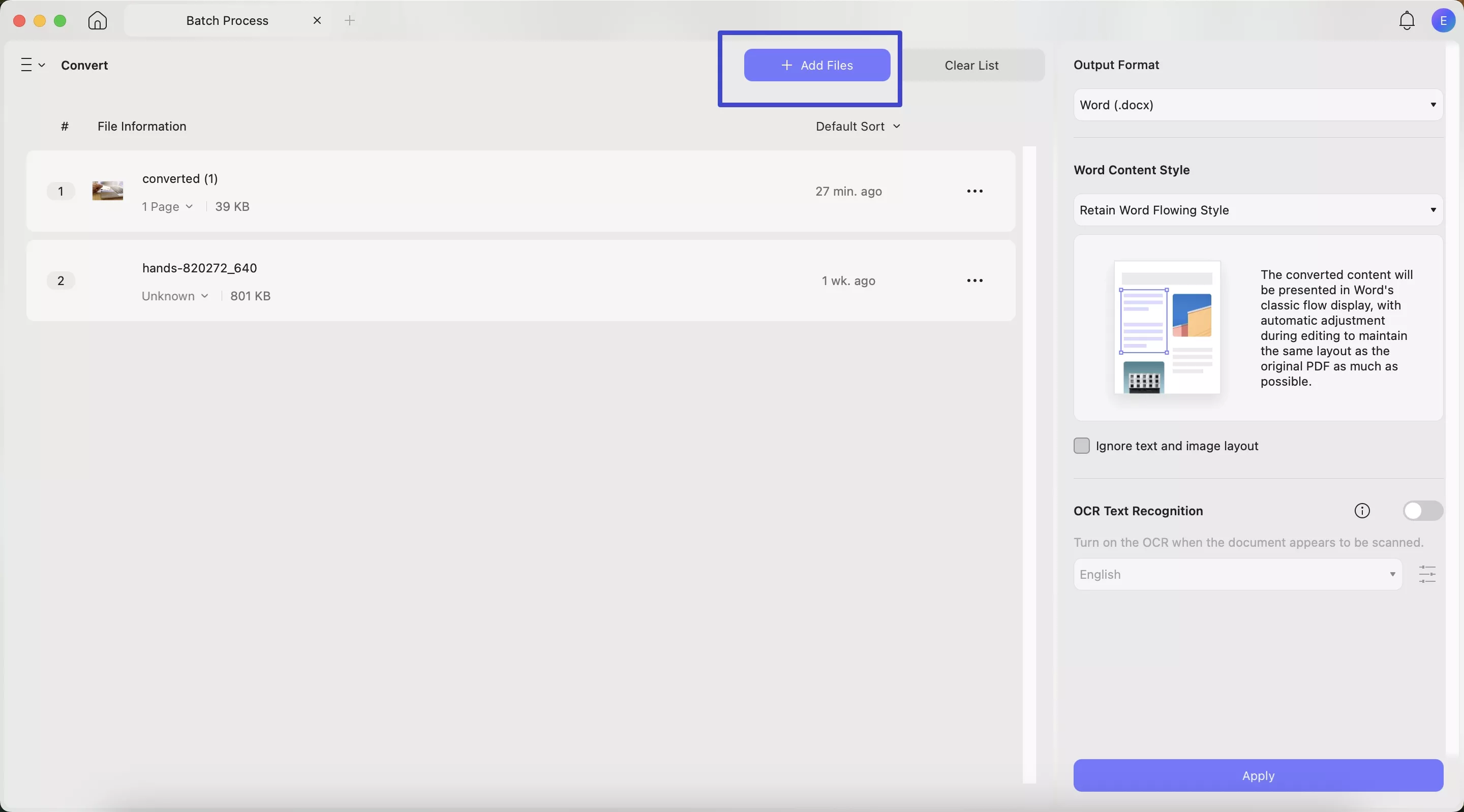
- On the right side, you can select various formats (up to 10 conversion methods) and word content style (whether floating or textbook).
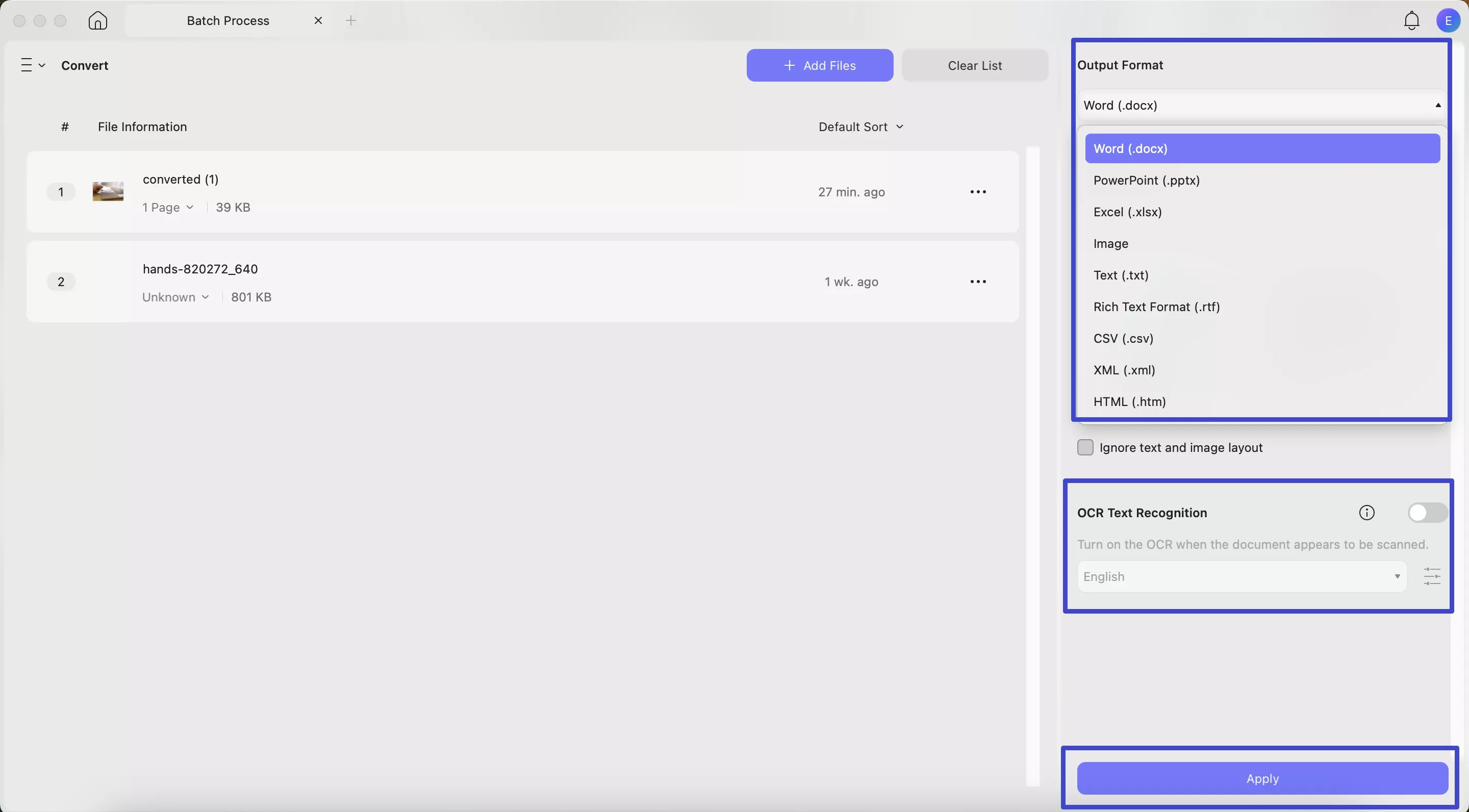
- Also, you can turn on OCR recognition. Moreover, UPDF can support over 38 languages with up to 99% Accuracy.
Video Tutorial on How to Convert PDF
If we need this conversion, then why use AVCI files? AVCI, which contains AVIF and AVC, which are image and video compression methods, is very efficient in saving storage. Nowadays, Google also uses AVIF format, which can result in faster loading of web pages. The only downside is compatibility issues, whether we are opening it on our PC or an Android. That’s why we are converting them here.
Conclusion
AVCI files might not open during editing or transferring, but with the right tools, they're easy to handle. From my own time using it, I’ve found UPDF to be one of the best when it comes to being fast, easy to use, and trustworthy. No matter if you're working on just one file or dozens, UPDF makes sure you do it well and safely.
Windows • macOS • iOS • Android 100% secure
 UPDF
UPDF
 UPDF for Windows
UPDF for Windows UPDF for Mac
UPDF for Mac UPDF for iPhone/iPad
UPDF for iPhone/iPad UPDF for Android
UPDF for Android UPDF AI Online
UPDF AI Online UPDF Sign
UPDF Sign Edit PDF
Edit PDF Annotate PDF
Annotate PDF Create PDF
Create PDF PDF Form
PDF Form Edit links
Edit links Convert PDF
Convert PDF OCR
OCR PDF to Word
PDF to Word PDF to Image
PDF to Image PDF to Excel
PDF to Excel Organize PDF
Organize PDF Merge PDF
Merge PDF Split PDF
Split PDF Crop PDF
Crop PDF Rotate PDF
Rotate PDF Protect PDF
Protect PDF Sign PDF
Sign PDF Redact PDF
Redact PDF Sanitize PDF
Sanitize PDF Remove Security
Remove Security Read PDF
Read PDF UPDF Cloud
UPDF Cloud Compress PDF
Compress PDF Print PDF
Print PDF Batch Process
Batch Process About UPDF AI
About UPDF AI UPDF AI Solutions
UPDF AI Solutions AI User Guide
AI User Guide FAQ about UPDF AI
FAQ about UPDF AI Summarize PDF
Summarize PDF Translate PDF
Translate PDF Chat with PDF
Chat with PDF Chat with AI
Chat with AI Chat with image
Chat with image PDF to Mind Map
PDF to Mind Map Explain PDF
Explain PDF Scholar Research
Scholar Research Paper Search
Paper Search AI Proofreader
AI Proofreader AI Writer
AI Writer AI Homework Helper
AI Homework Helper AI Quiz Generator
AI Quiz Generator AI Math Solver
AI Math Solver PDF to Word
PDF to Word PDF to Excel
PDF to Excel PDF to PowerPoint
PDF to PowerPoint User Guide
User Guide UPDF Tricks
UPDF Tricks FAQs
FAQs UPDF Reviews
UPDF Reviews Download Center
Download Center Blog
Blog Newsroom
Newsroom Tech Spec
Tech Spec Updates
Updates UPDF vs. Adobe Acrobat
UPDF vs. Adobe Acrobat UPDF vs. Foxit
UPDF vs. Foxit UPDF vs. PDF Expert
UPDF vs. PDF Expert

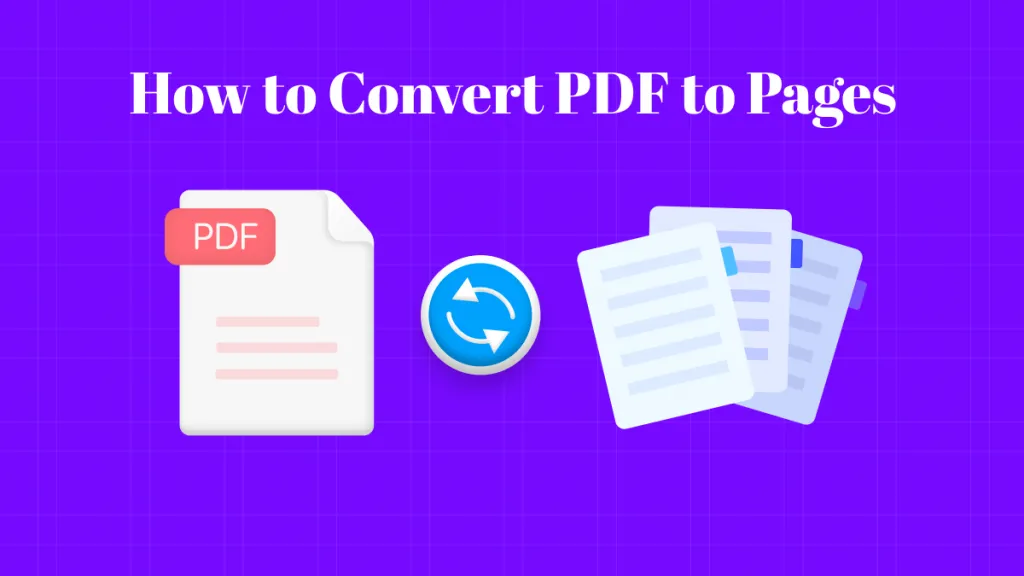

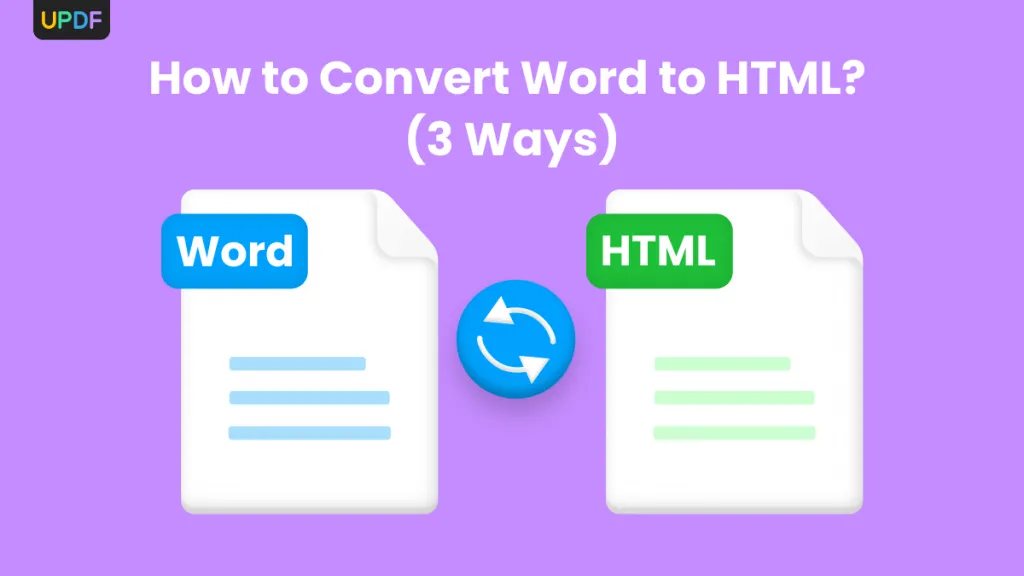



 Lizzy Lozano
Lizzy Lozano 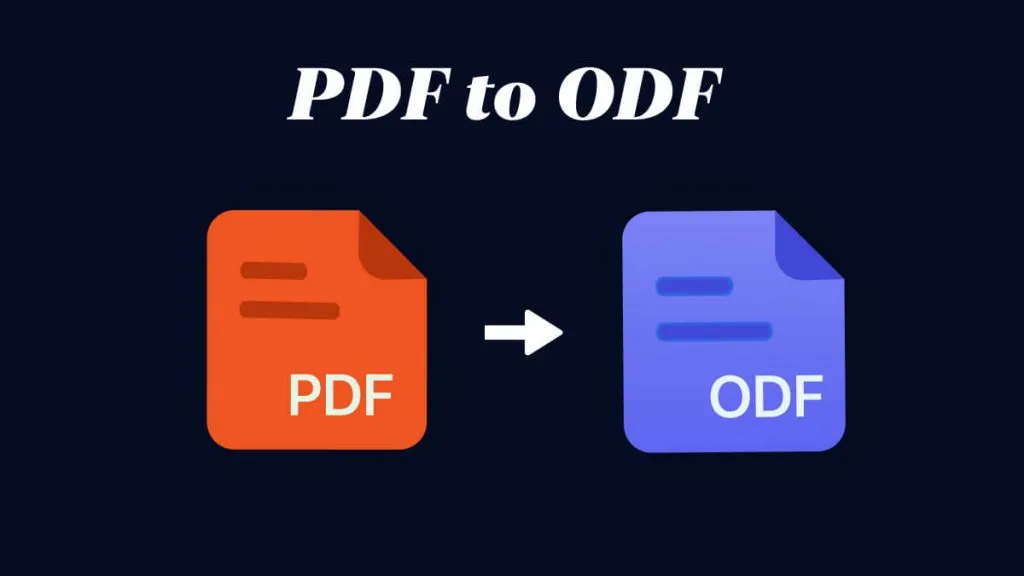
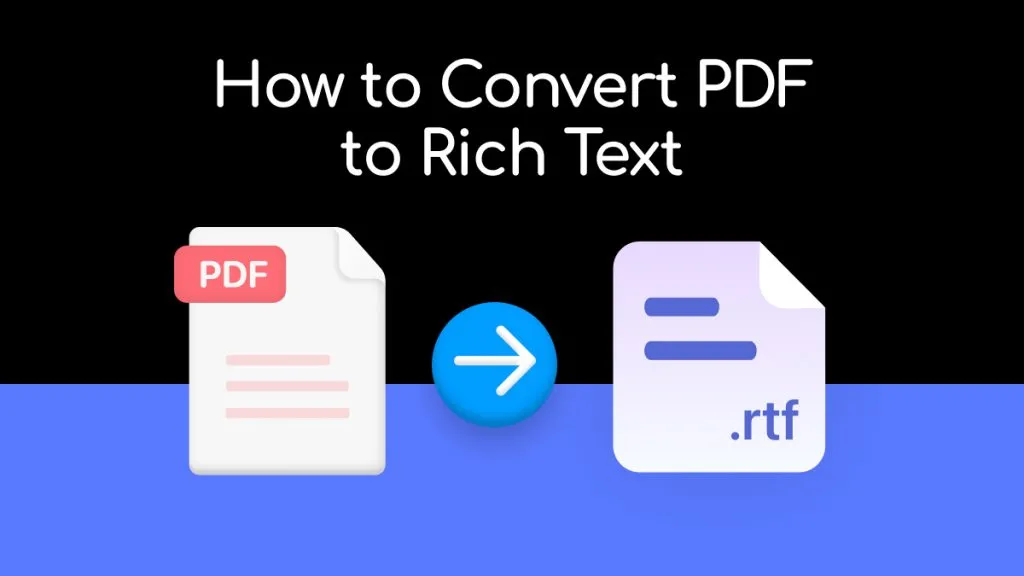
 Enrica Taylor
Enrica Taylor 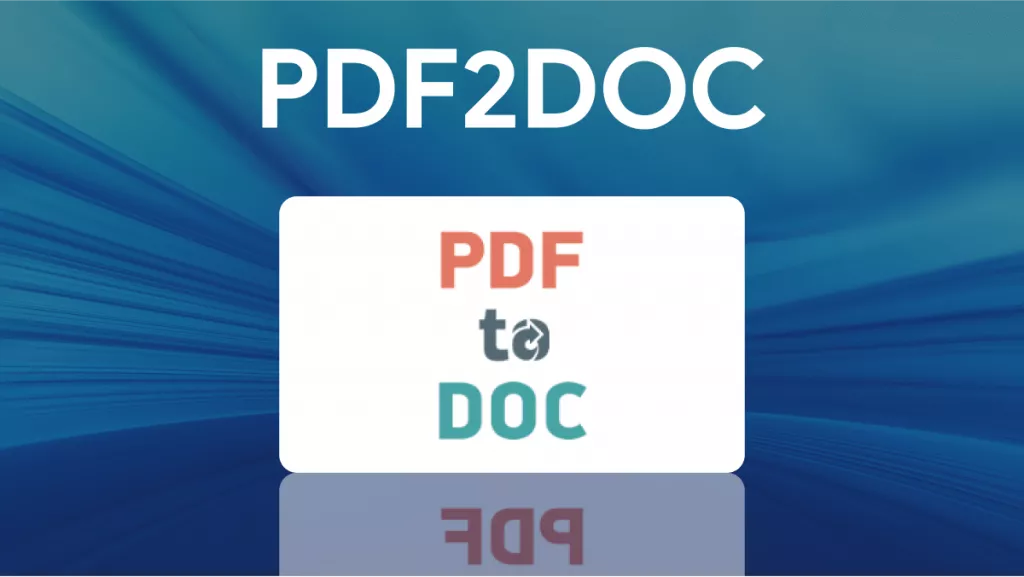
 Engelbert White
Engelbert White