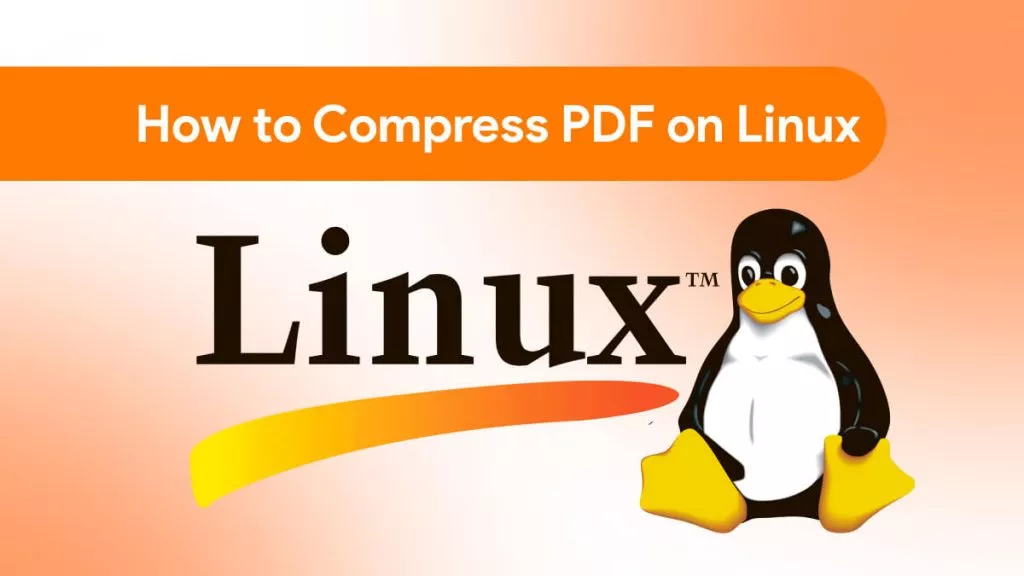Large files of PDFs can be devastating when it comes to their size. Especially those PDF files that contain some images and other media content. The large PDF file can be problematic when you try to share it via email. To overcome this problem, the iLovePDF compress tool will help you save the day.
iLovePDF is an online PDF solution app that provides different tools and features related to PDF documents. iLovePDF compresses PDF is among the other devices that it offers. This article will show you how to compress PDF in iLovePDF.
How to Compress PDF in iLovePDF?
Since iLovePDF is an online and offline application that probably works on every operating system. That means you don't have to download or install it on your device. iLovePDF has an offline version, too, for desktops. You can also download the iLovePDF application for offline usage.
Follow these simple steps to compress PDF in iLovePDF using its web application:
Step 1: Go to iLovePDF Compress PDF Tool
Go to iLovePDF's website and select the "Compress PDF" tool. After choosing the Compress PDF tool, click the "Select PDF files" button and choose the PDF file from your device. In addition, you can also import your PDF files from Google Drive or Dropbox.
Step 2: Choose Compression Level
After uploading or importing your document, it will ask you to choose the compression level. iLovePDF supports three compression levels, i.e, Extreme, Recommended, and Less Compression. It is up to you which class you want to use for compression.
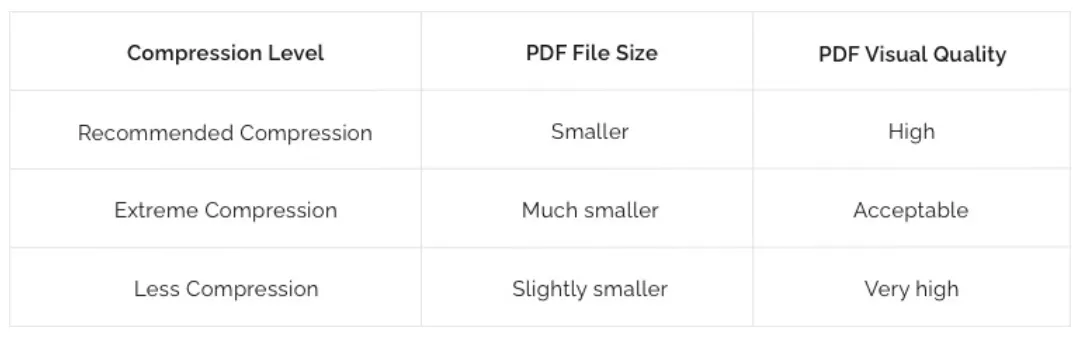
Step 3: Click the Compress PDF Button in iLovePDF
After choosing the compression level, now click the "Compress PDF" button. It'll take some to compress your documents. After the compression, it'll take you to the download file page. Now, click the "Download" button, and your compressed file will be downloaded in the zip file.
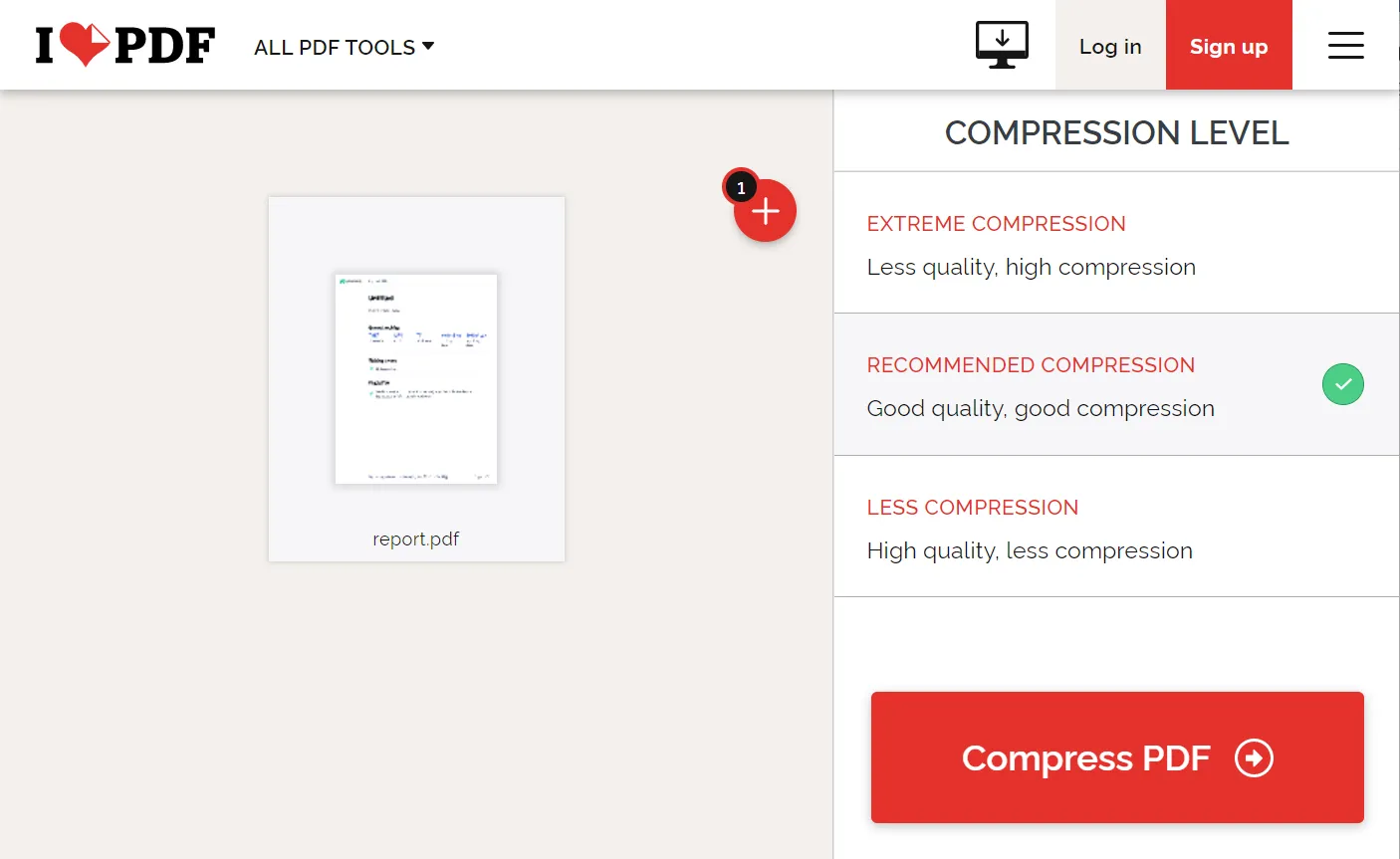
You can also compress multiple PDF files, but it's only available in the paid version of iLovePDF.
How to Compress PDF in iLovePDF on Mobile?
Don't have the time to open the laptop or desktop to compress your PDF files? Well, don't worry. iLovePDF also has smartphone support. iLovePDF mobile application is available on the Google Play store and the Apple Store. That means you can download it on Android and iOS as well.
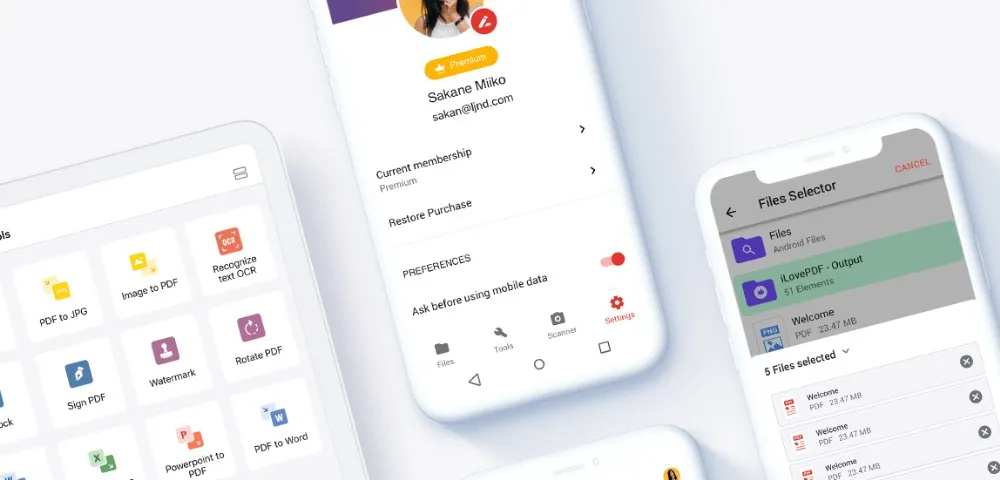
iLovePDF mobile application gives you every feature that is presented on its web/online version. iLovePDF compress feature in a mobile app can be convenient to a great degree when you are working remotely or studying and required to forward a sized document. iLovePDF mobile application saves a lot of time and distributes the workload.
You would be curious about how iLovePDF reduces the size of a PDF with a mobile app. Just follow these steps:
- Just download the application from your respective store. iPhone users can download it from Apple Store, and Android users can download it from the Google Play Store.
- Launch the app on your smartphone, and choose the "Compress PDF" tool.
- Just import your files from the cloud or your phone's storage. After dropping the file, tap on "Compress PDF" to start compressing. After completion, you can export the file on your local device or send it directly from the messaging app.
Disadvantages of Using iLovePDF Compress PDF
Apart from some fantastic features, the iLovePDF compress PDF tool comes with some drawbacks.
- You can't compress multiple PDF files unless you have the paid version.
- Even in its premium version, you can't compress more than 10 flies per task.
- It's never safe to upload data on websites, even if it contains a secure connection. There's a high percentage of risk that your data can be stolen if you are connected to a public network.
- Even its premium plans don't have advanced features like page management or OCR technology.
- It does support conversion but gives you limited options.
Best Alternative to iLovePDF PDF Compressor
If you think the iLovePDF compressor is not up to your mark or you are apprehensive about the security, don't panic. Here's the best alternative to the iLovePDF compressor: UPDF.
Windows • macOS • iOS • Android 100% secure
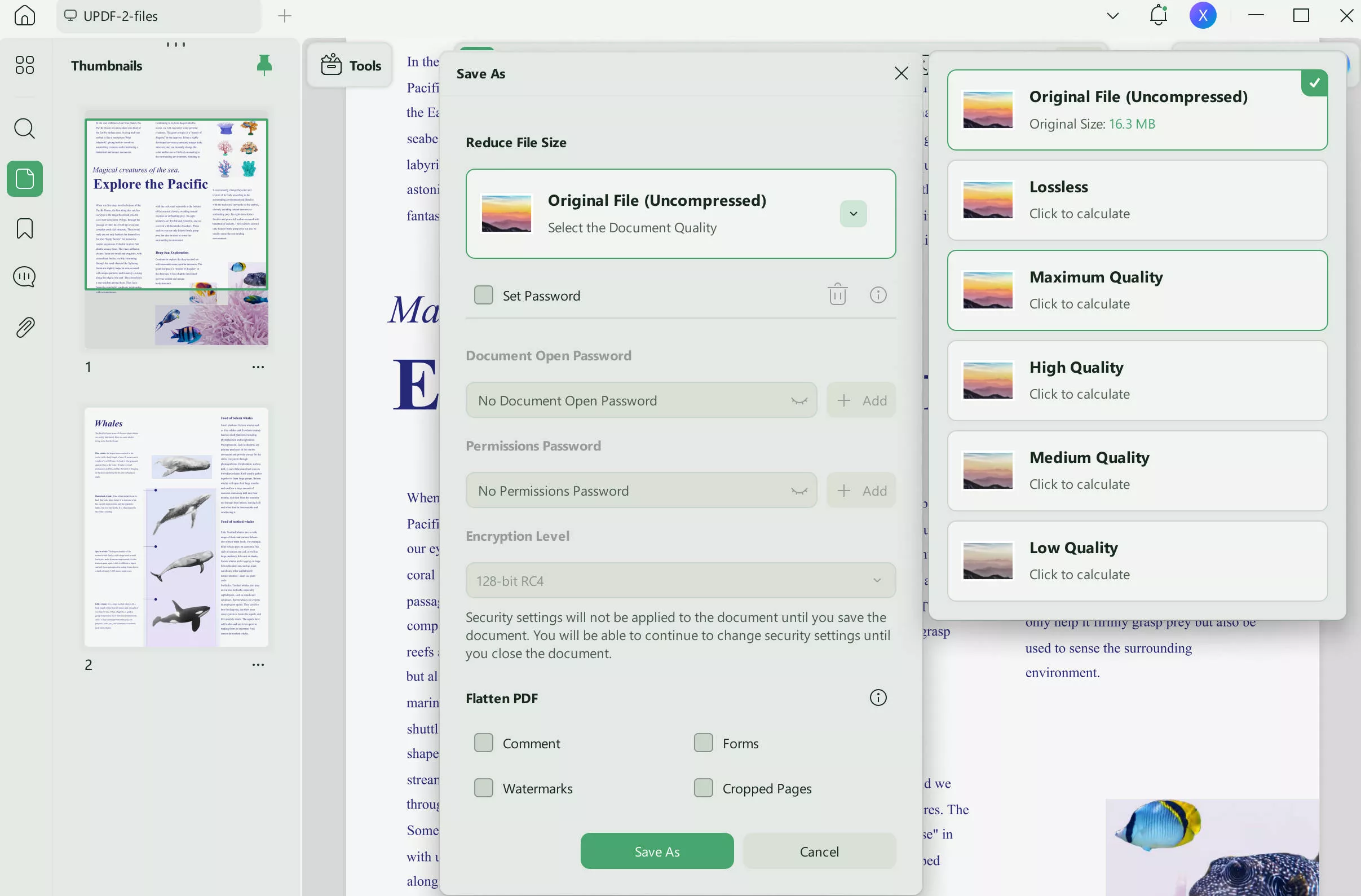
UPDF is sophisticated and suitable for heavy workload. It is flooded with advanced features. Let's have a look at some of its primary features:
Features of UPDF:
- PDF Editor: UPDF works as a reader as well as an editor. It gives you seamless reading and editing experience. You can edit text, images and links within the UPDF.
- Multi-View Modes: UPDF supports four different view modes, i.e, single-page view, two-page view, and scrolling. Different view modes increase the reading experience.
- Page Management: With page management, you can organize, rotate, delete, and add new pages efficiently.
- Annotate PDF: UPDF also supports annotation to add comments, highlight text, add text boxes, text callouts, and much more.
Except for the features, UPDF provides a beautiful and elegant interface. It is easy to use and you don't need to spend any effort learning to use it. It is best for everyone who needs to deal with PDF
Windows • macOS • iOS • Android 100% secure
How to Compress PDF in UPDF
Compressing a PDF file to change its size is very simple in UPDF as you can use the "Save as Other" function to choose a smaller version of the file. Follow these simple steps to use this tool to compress your PDF file;
Step 1: Open the PDF Document to Compress
Start by installing UPDF on your computer. You can download the latest version of the program on the main website.
Launch the program after successful installation and then click on the "Open File" button to open a PDF file you would like to compress.
You can also just drag and drop the file into the program's main interface to open it.
Step 2: Select The Compress Tool
With the PDF file open, UPDF will present various tools on the left and right panels that you can use to edit various aspects of the PDF document.
To compress the PDF file, click on the narrow next to "Save" icon to choose "Reduce File Size".
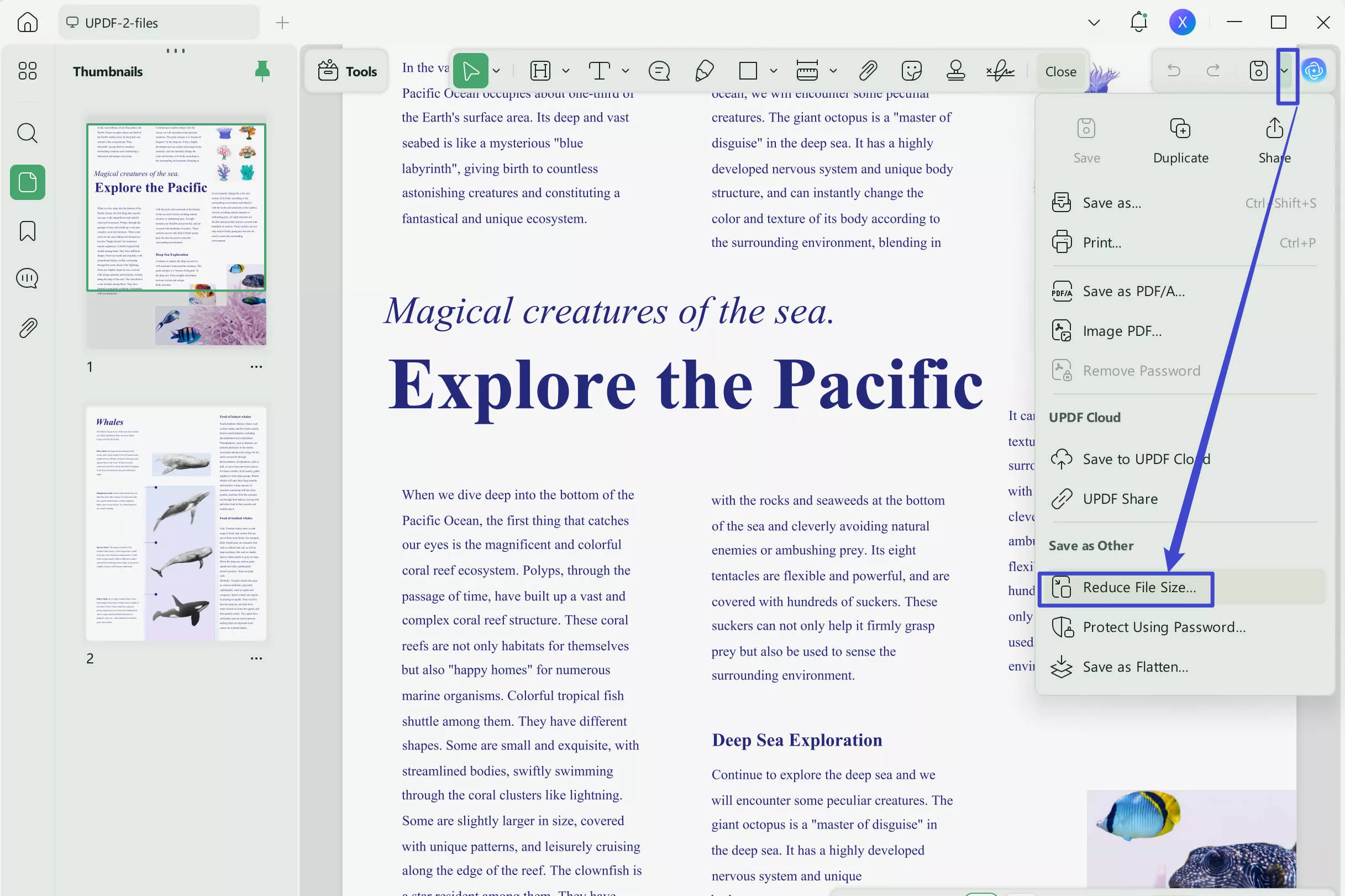
Step 3: Compress the PDF File
A dialogue box will open allowing you to choose the level of compression that you'd like to use according to the size of the file you want. Click on the narrow to open compress options.
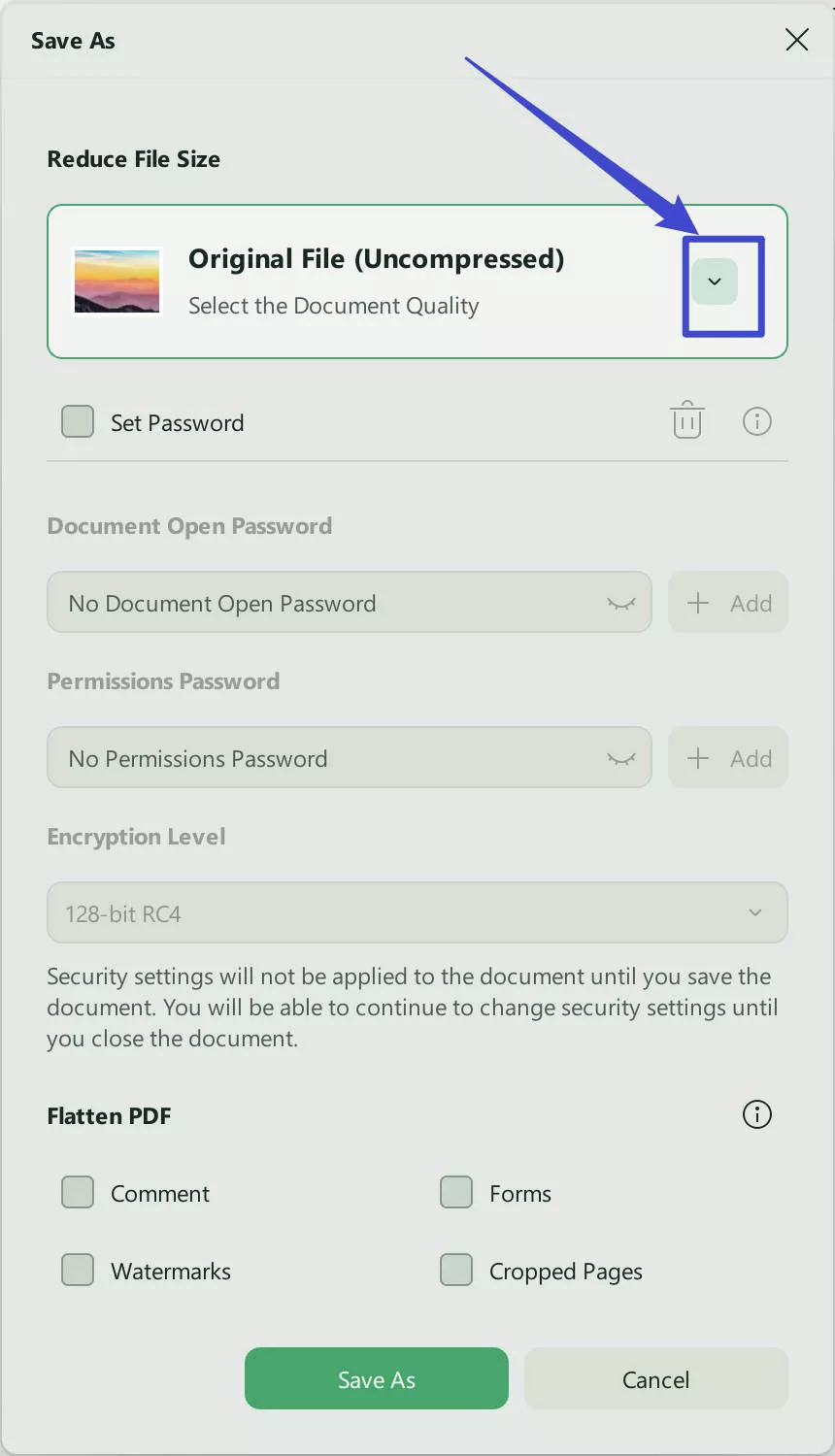
Step 4: How Can I Save the Changes
Once you have selected the compression level you want, click on "Save As" to compress the file. UPDF will allow you to select the folder and file name to save the new smaller version of the document.
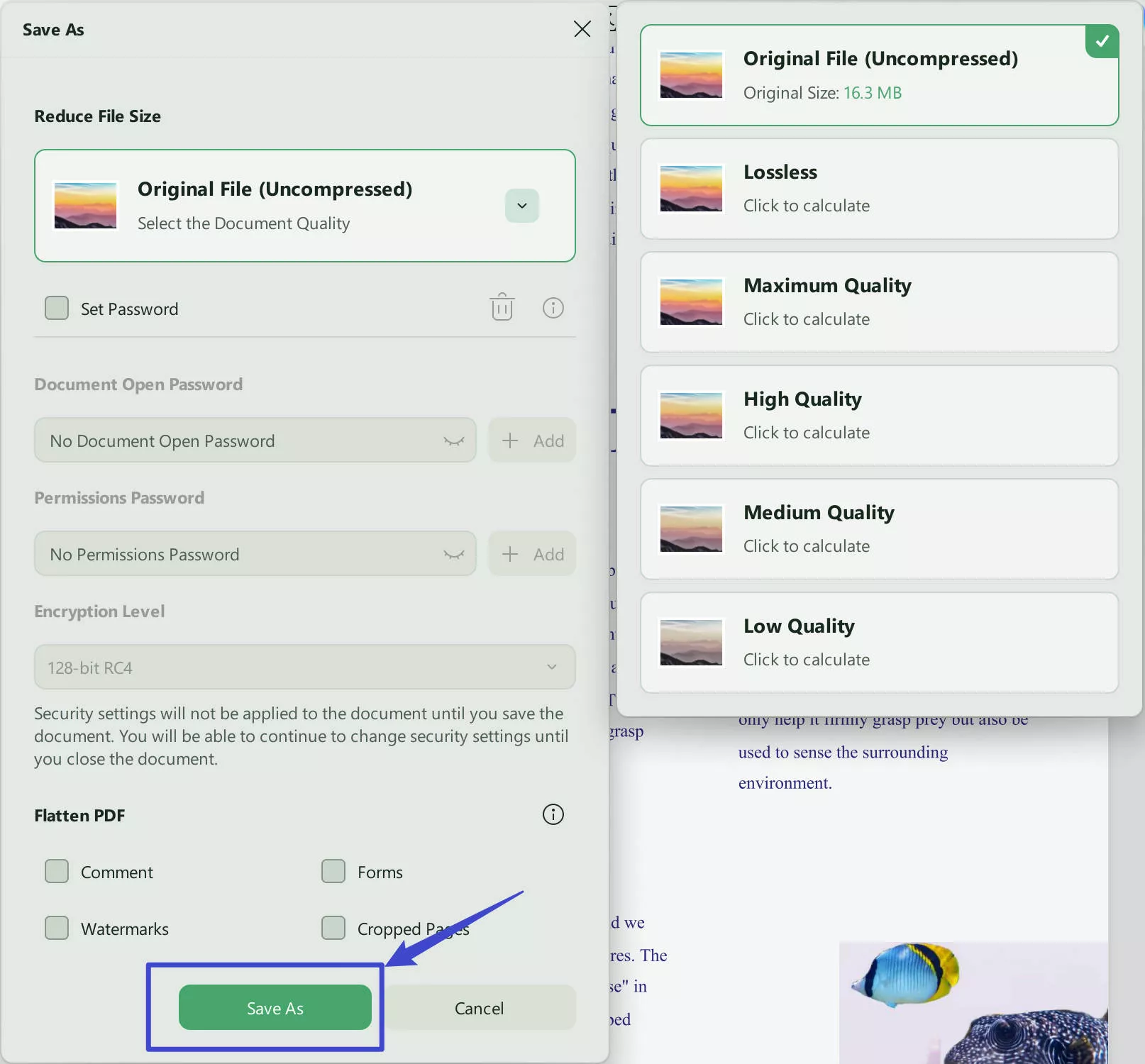
After accomplishing 4 steps mentioned above, you will have a smaller PDF file that you can then easily share with others without having to worry about document size restrictions.
Windows • macOS • iOS • Android 100% secure
UPDF vs. iLovePDF: Which One is Better?
While iLovePDF can be used to significantly reduce the overall size of the PDF, you have very little control over how this is achieved. UPDF's compression process is not just easy to use but allows you to choose several levels of compression to get the size of file that you need. You can also see the exact size of the document allowing you to choose one more easily. This level of control is missing from iLovePDF which only allows you to choose the level of compression you want.
It is also less likely that the quality of the PDF document including the images will be affected if you choose to compress the document in UPDF. Depending on the level of compression you choose with iLovePDF, the overall quality of the document may be significantly affected.
As an online solution, iLovePDF may not be the best solution to compress documents with sensitive information as data security cannot be guaranteed. UPDF on the other hand is on your computer and therefore cannot share the content of the file with a third party in any way. There is also a guarantee that UPDF will not affect the other data on your computer. The process of compressing the file is much easier with UPDF as well even though you have more options.
Conclusion
It is possible for PDF document sizes to get out of control especially if the document has a lot of images, charts, and other illustrations. When your file is too large, you may find that you are limited in the sharing options that you can use. Compressing the file to a smaller size is one of the best ways to overcome this problem.
Now you have two very effective solutions that you can use to compress the file. For the best results, we recommend using UPDF. Unlike iLovePDF, UPDF will allow you to choose how much you want to reduce the size of the document without affecting the quality. It is also a much safer solution as you will not need to upload your document to any third-party website.
Windows • macOS • iOS • Android 100% secure
 UPDF
UPDF
 UPDF for Windows
UPDF for Windows UPDF for Mac
UPDF for Mac UPDF for iPhone/iPad
UPDF for iPhone/iPad UPDF for Android
UPDF for Android UPDF AI Online
UPDF AI Online UPDF Sign
UPDF Sign Edit PDF
Edit PDF Annotate PDF
Annotate PDF Create PDF
Create PDF PDF Form
PDF Form Edit links
Edit links Convert PDF
Convert PDF OCR
OCR PDF to Word
PDF to Word PDF to Image
PDF to Image PDF to Excel
PDF to Excel Organize PDF
Organize PDF Merge PDF
Merge PDF Split PDF
Split PDF Crop PDF
Crop PDF Rotate PDF
Rotate PDF Protect PDF
Protect PDF Sign PDF
Sign PDF Redact PDF
Redact PDF Sanitize PDF
Sanitize PDF Remove Security
Remove Security Read PDF
Read PDF UPDF Cloud
UPDF Cloud Compress PDF
Compress PDF Print PDF
Print PDF Batch Process
Batch Process About UPDF AI
About UPDF AI UPDF AI Solutions
UPDF AI Solutions AI User Guide
AI User Guide FAQ about UPDF AI
FAQ about UPDF AI Summarize PDF
Summarize PDF Translate PDF
Translate PDF Chat with PDF
Chat with PDF Chat with AI
Chat with AI Chat with image
Chat with image PDF to Mind Map
PDF to Mind Map Explain PDF
Explain PDF Scholar Research
Scholar Research Paper Search
Paper Search AI Proofreader
AI Proofreader AI Writer
AI Writer AI Homework Helper
AI Homework Helper AI Quiz Generator
AI Quiz Generator AI Math Solver
AI Math Solver PDF to Word
PDF to Word PDF to Excel
PDF to Excel PDF to PowerPoint
PDF to PowerPoint User Guide
User Guide UPDF Tricks
UPDF Tricks FAQs
FAQs UPDF Reviews
UPDF Reviews Download Center
Download Center Blog
Blog Newsroom
Newsroom Tech Spec
Tech Spec Updates
Updates UPDF vs. Adobe Acrobat
UPDF vs. Adobe Acrobat UPDF vs. Foxit
UPDF vs. Foxit UPDF vs. PDF Expert
UPDF vs. PDF Expert


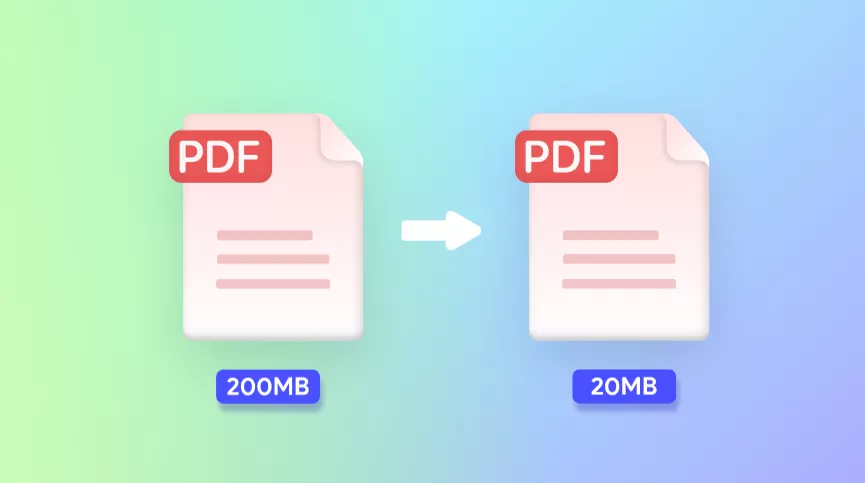
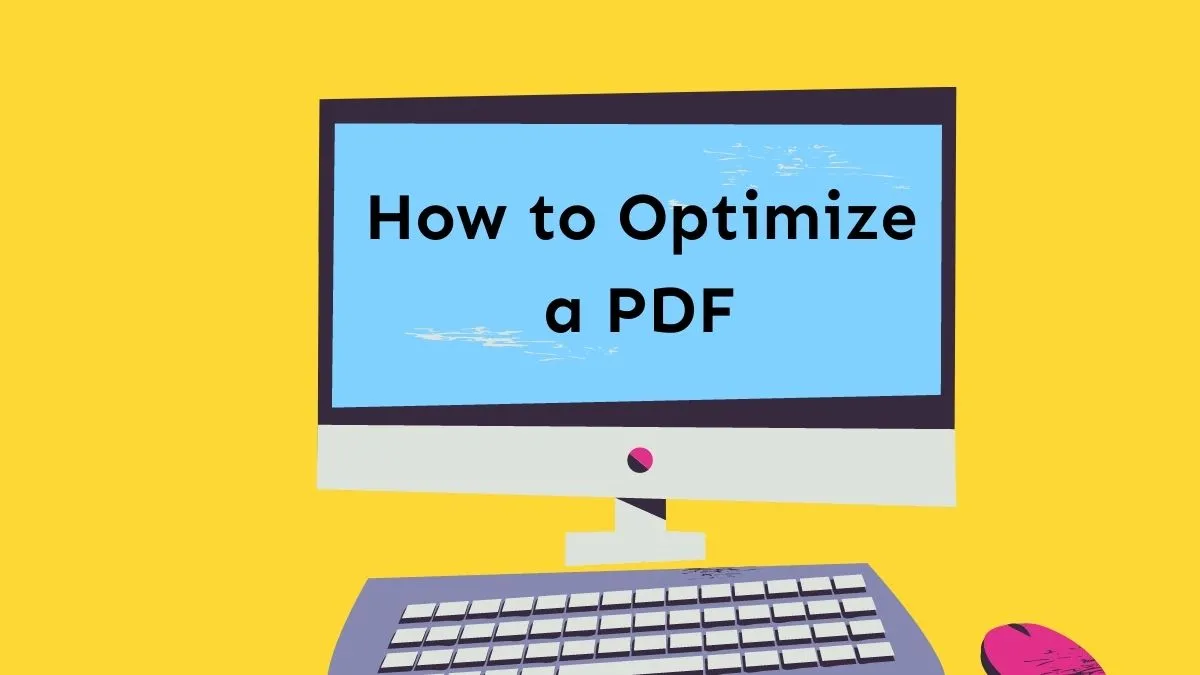
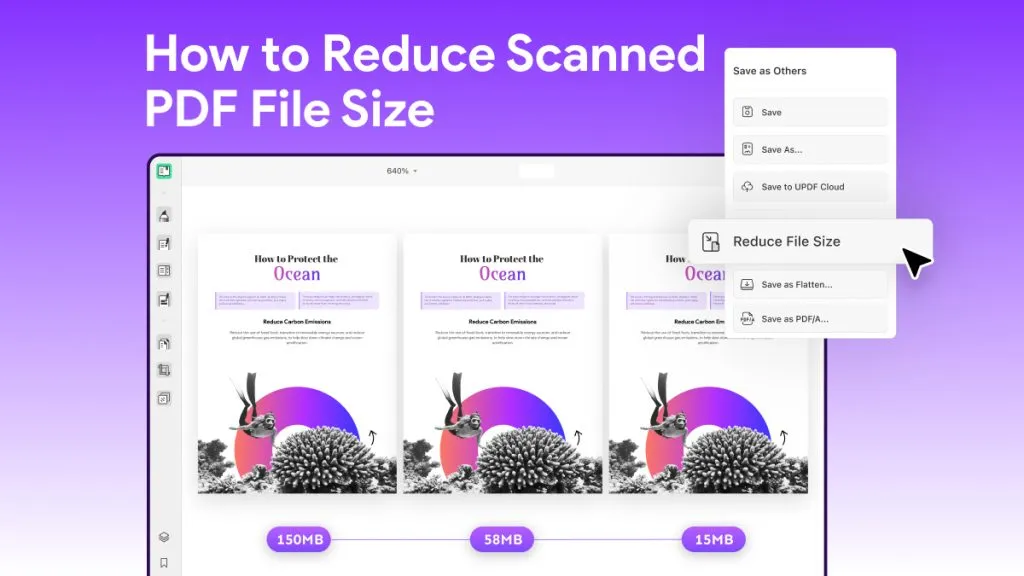
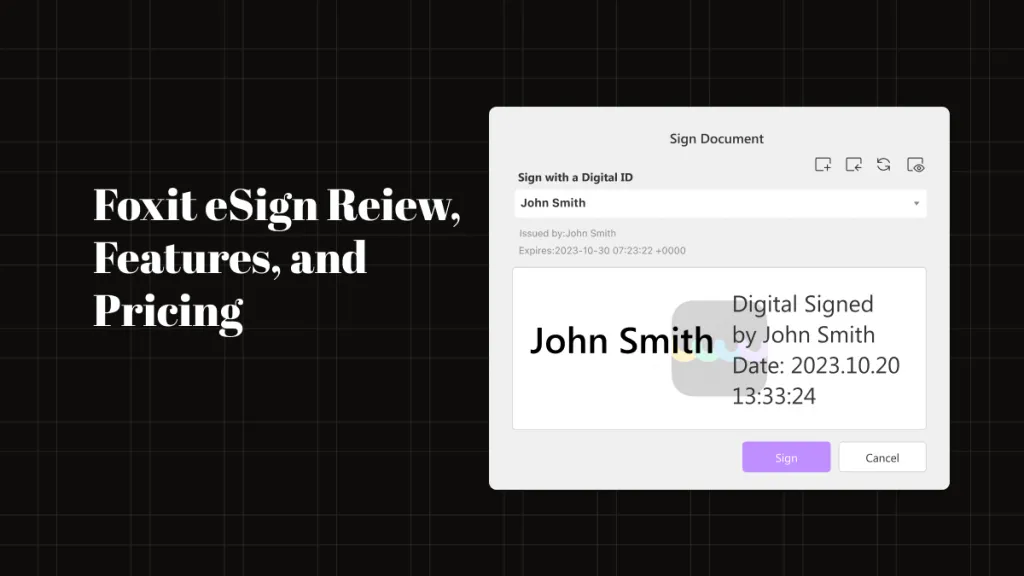
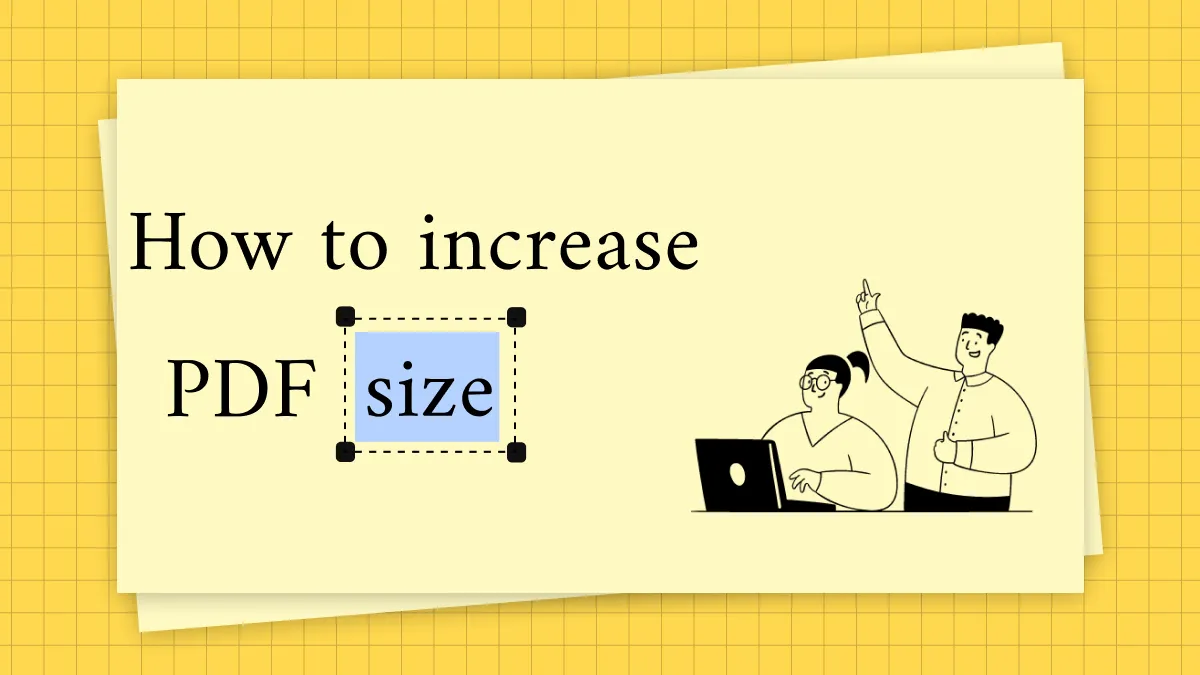

 Enrica Taylor
Enrica Taylor 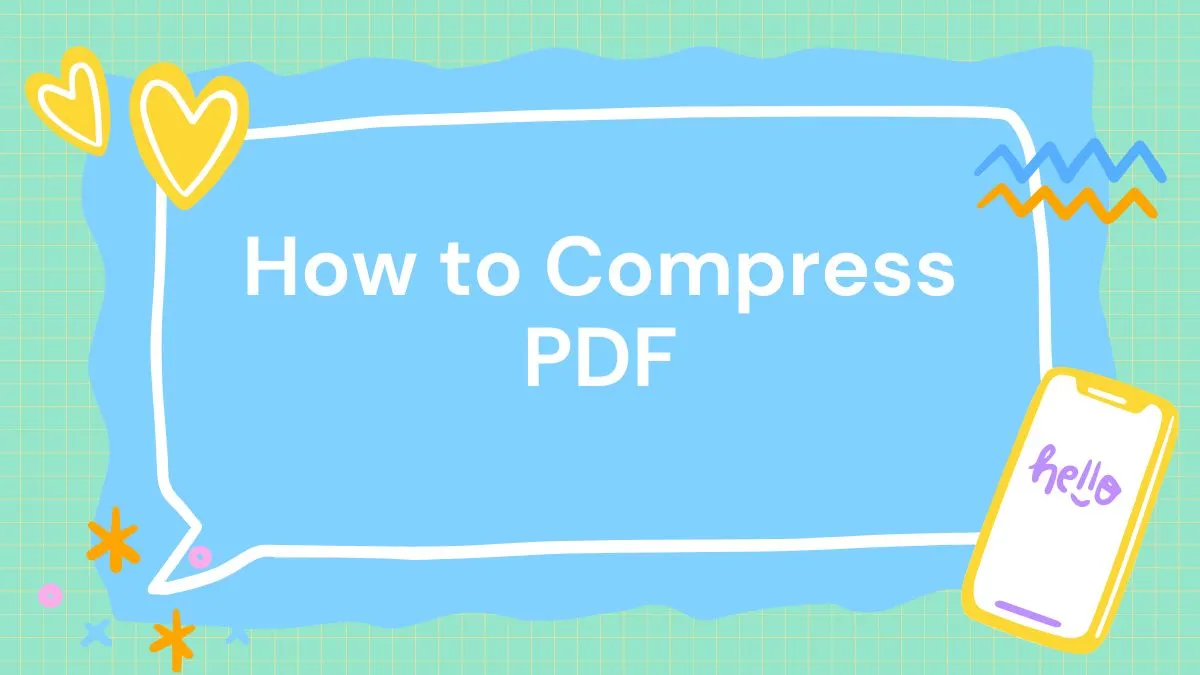
 Lizzy Lozano
Lizzy Lozano 
 Enid Brown
Enid Brown