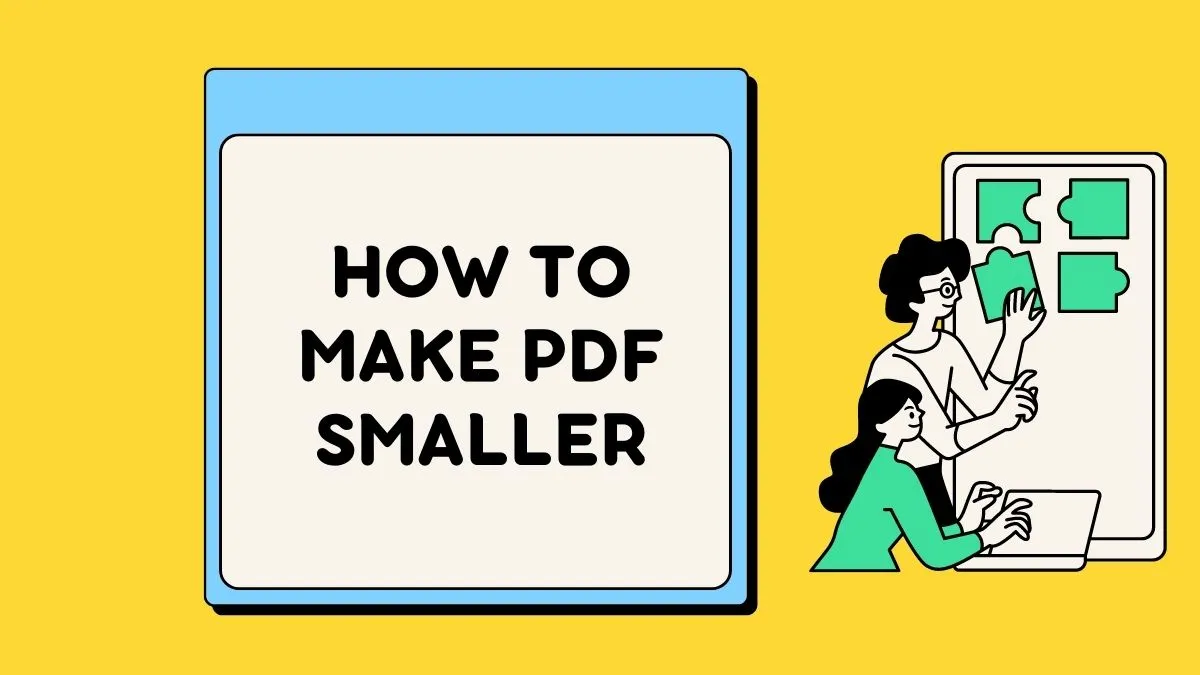PDF is a universally compatible document format that allows you to integrate several kinds of content. We all are familiar with its great benefits; however, we often face the trouble of dealing with large-sized PDF files. These files consume too much space on storage drives and are slow to share over the internet. So, it's crucial to compress PDFs with Foxit, a worldwide-known tool for PDF handling.
It's quite a handy tool that makes PDF files smaller in size while maintaining the document's original quality. This article will discuss in detail how to reduce PDF size in Foxit and its perfect alternative PDF toolkit, making your PDFs easy to store and share. You can choose to use its desktop application, Foxit PDF Editor, or its online tool, Foxit Online, to perform the operation.
Part 1: How to Compress PDF Files with Foxit PDF Editor?
Foxit PDF Editor is a complete PDF editing tool that allows users to manage and modify PDF documents. It features various tools that can help you reduce PDF file size or compress them for different use cases. Therefore, it becomes easier for you to store, transfer files, and improve your overall document. That is why the following steps are provided for you to learn how to reduce PDF size in Foxit:
Step 1. Access the editing tools of Foxit PDF Editor by downloading it from its website. After that, launch Foxit, and the main interface window will appear. Then, click "Open File," which appears on the left-side panel, and add your PDF file from there. Alternatively, you can directly drag and drop your file to upload.
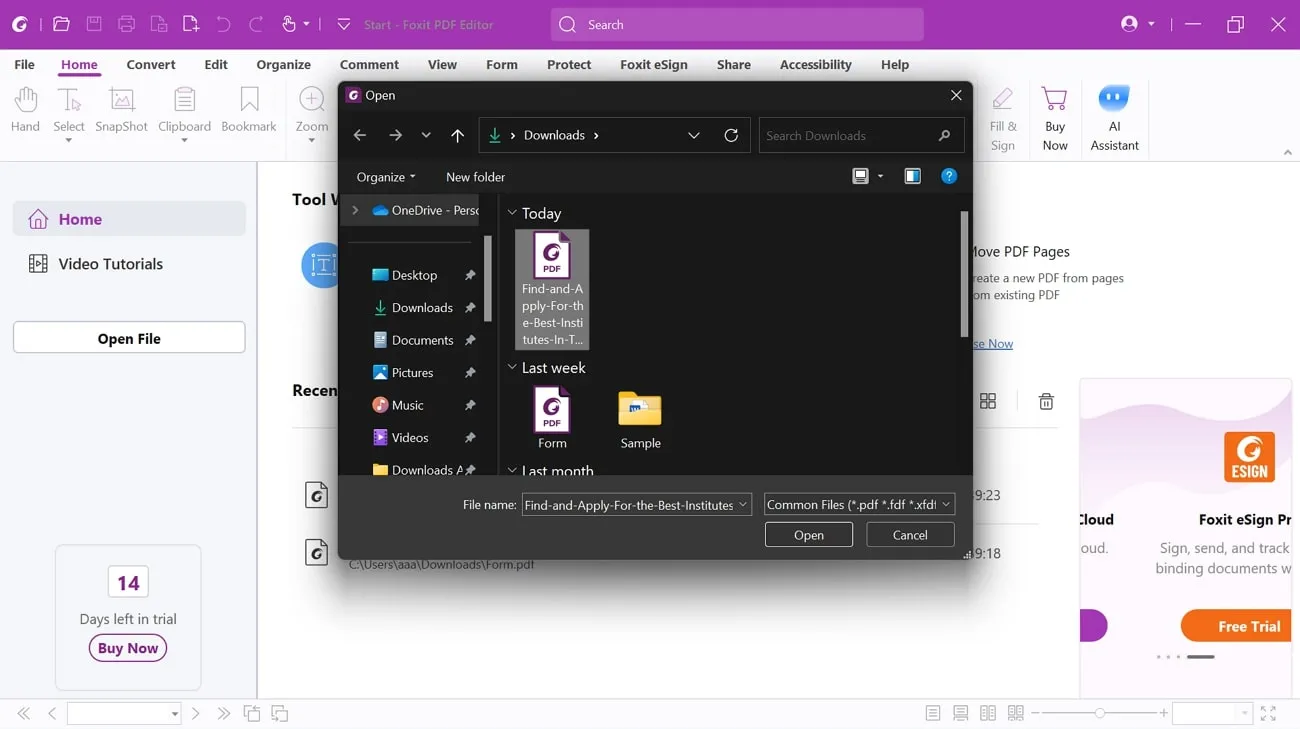
Step 2. When the PDF file is added, click on the "File" tab that appears on the top toolbar. Now, you need to click on the "PDF Optimizer" from the new window. After that, press the "Reduce File Size" option to access the PDF compression tool. Then, hit the "Current File," which will open a small new pop-up window.
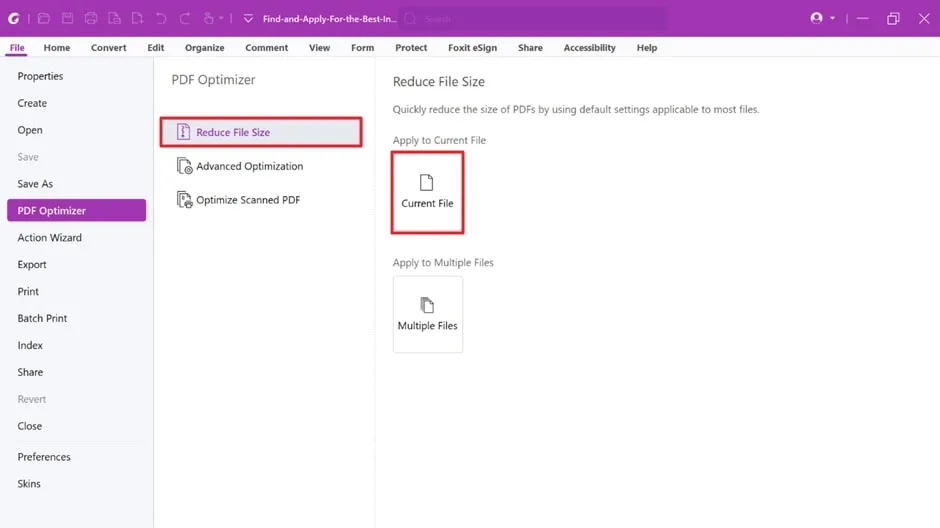
Step 3. When the window appears with the name "Reduce File Size," choose your desired option from the "PDF Version Compatibility" section. You can also select the compression effect size of your PDF from the "Compression" settings. After making all the changes, click on "OK" and later save your compressed PDF file.
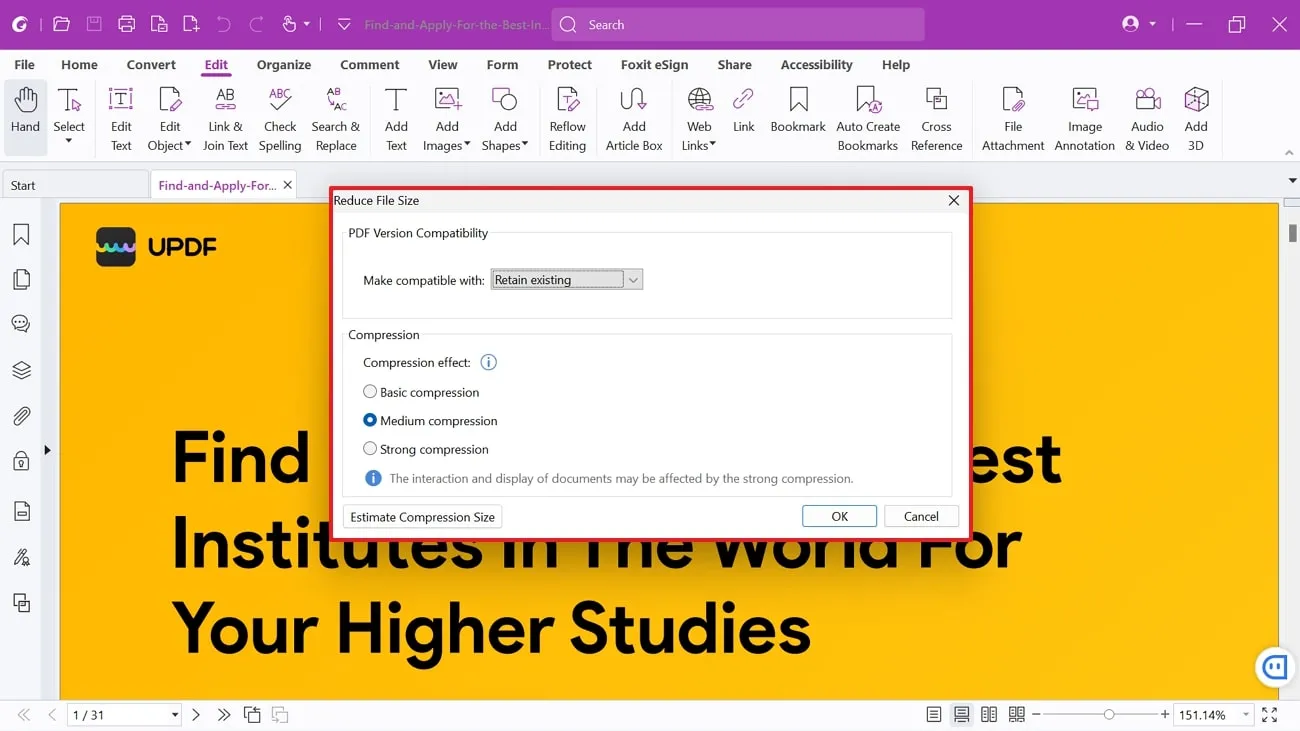
Part 2: How to Reduce PDF Size with Foxit Online?
If downloading the desktop version feels too cumbersome, you can also opt to use it online. Following are a few simple steps to guide you on how to compress PDF with Foxit Online:
Step 1. Open Foxit Online on any of your web browsers and hover over the "Products" option on the toolbar. It will show you various PDF editing tools. After that, click on the "Compress PDF" option under the "ONLINE TOOLS" section to access a new window.
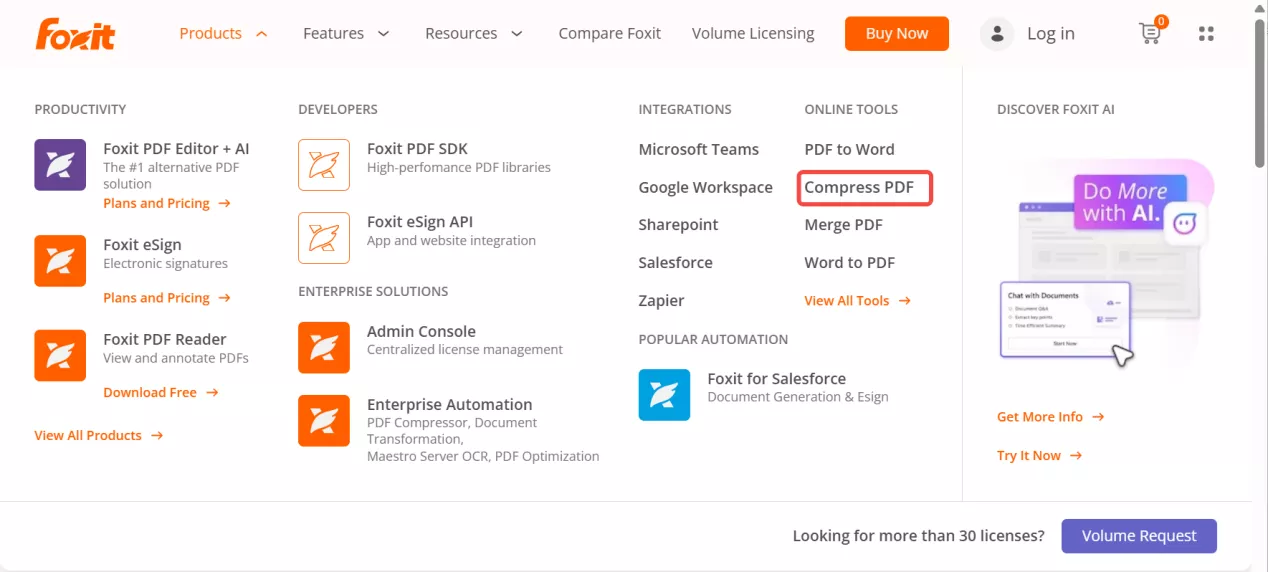
Step 2. After the new window opens, you can upload your PDF file or document there and then click on the "START NOW" button. The compression process will start, and it will compress your PDF file within a few seconds.
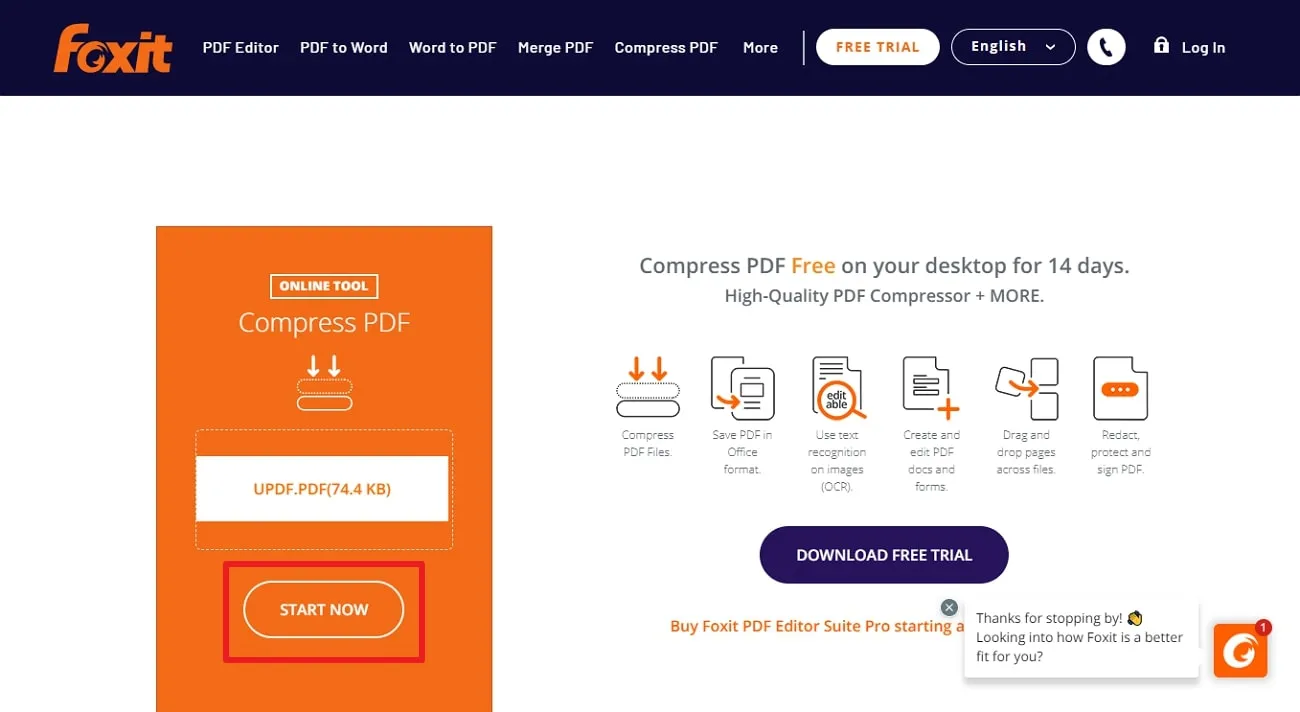
Part 3: A Better Alternative to Compress PDF with Foxit
If you are interested in reducing PDF size in Foxit but are confused due to its high cost, there's a better economical alternative. UPDF is an all-rounder AI PDF tool that serves users a similar level of PDF compressing abilities at a much lower price. This outstanding tool allows you to compress PDF files into smaller sizes while retaining your file's original quality and format.
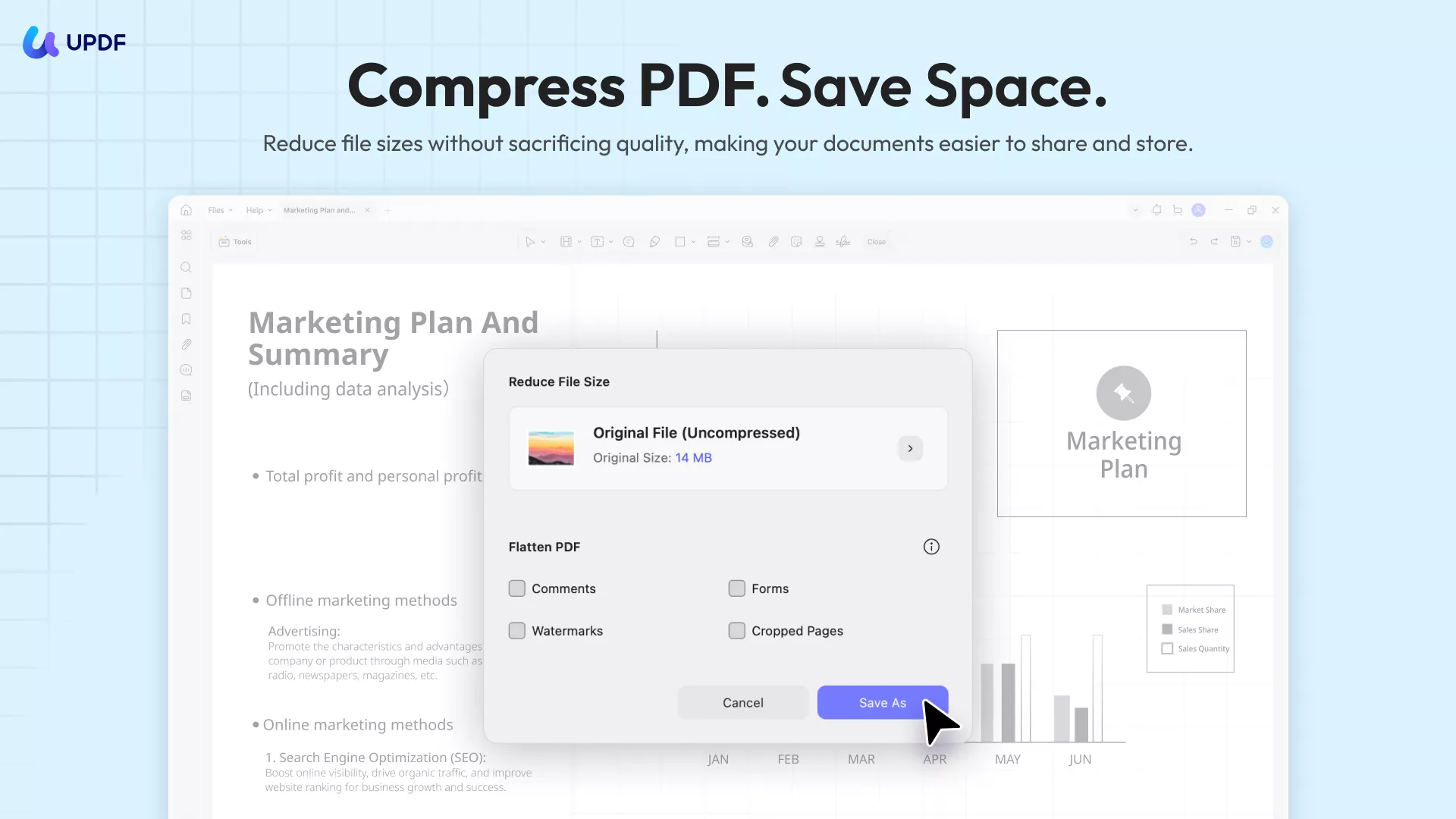
Moreover, if you want to reduce PDF size to a desired extent, you can choose between various quality options for PDF compression. To use UPDF for this purpose, look at these guidelines showing detailed steps and learn to use it professionally:
Step 1: Download UPDF and Launch PDF for Compression
First, download the UPDF PDF editor on your device by clicking the download button below. Then, go to the start menu and click on the UPDF app to launch it. When launched, import the document you want to compress to this Foxit alternative.
Windows • macOS • iOS • Android 100% secure
Step 2: Access the Compression Feature of UPDF
Once the file is imported, click the drop-down arrow next to the "Save" icon in the upper right corner, expand the drop-down list, and select "Reduce File Size".
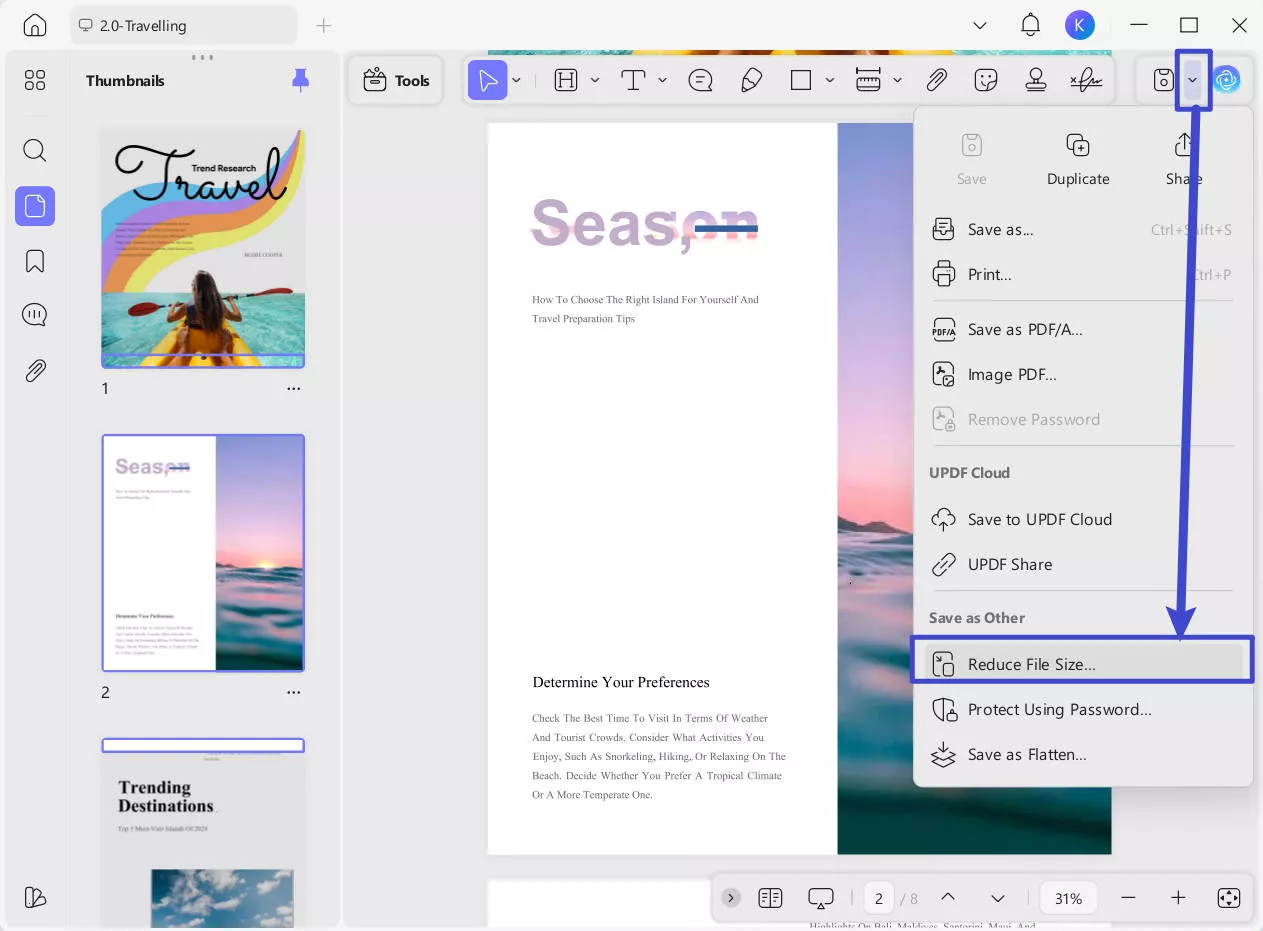
Step 3: Pick the Desired Compression Quality
From the pop-up window, under the "Reduce File Size" section, you’ll find a dropdown menu where you can choose your preferred compression option based on your needs.
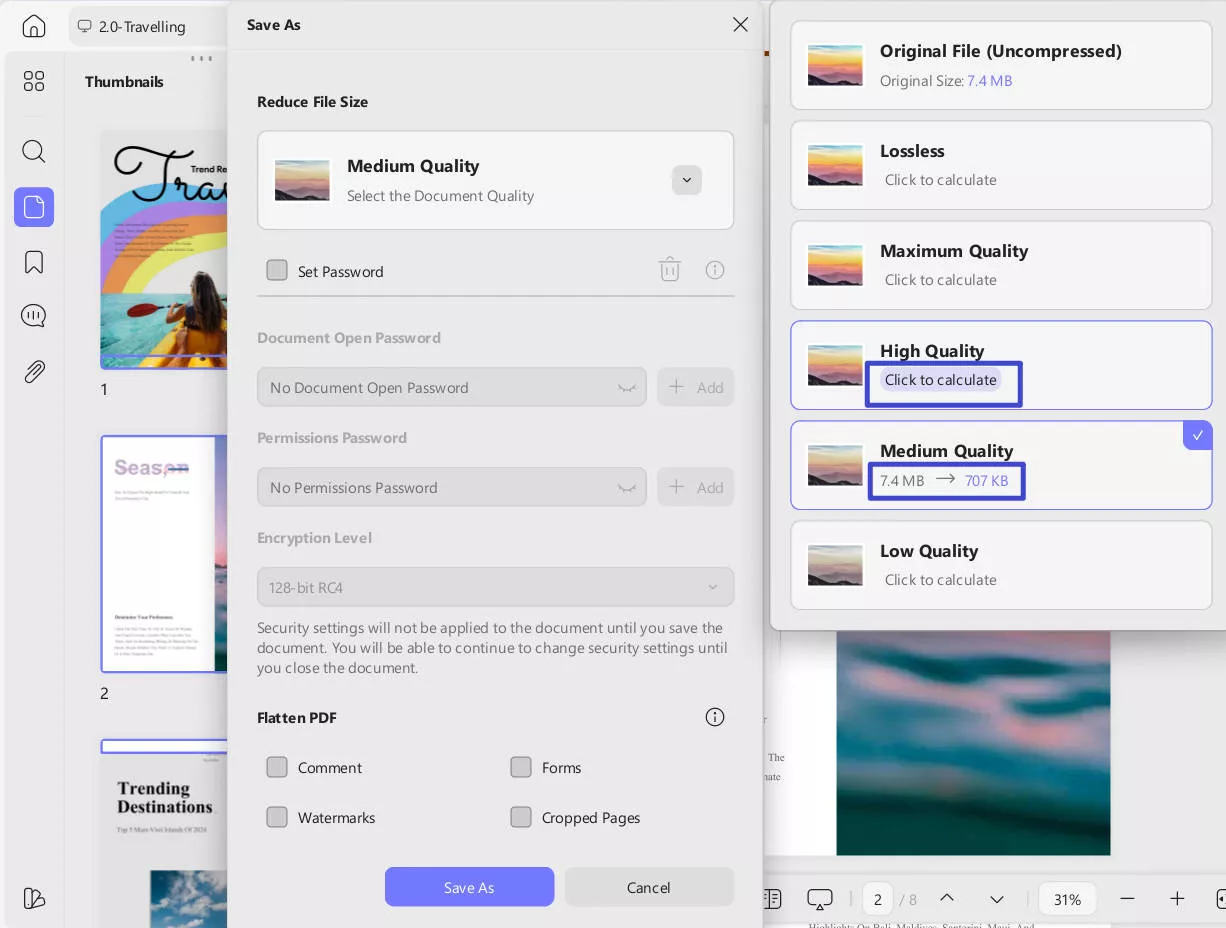
- Lossless: Maintains original quality while slightly reducing the file size.
- Maximum Quality: maintain the original file quality with minimal compromise, so there's virtually no visible difference in quality.
- High Quality: Minimizes file size but may reduce image quality.
- Medium Quality: Balances file size and image clarity.
- Low Quality: Retains higher image quality with moderate size reduction.
The selected quality affects how much the files will be compressed. You can press "Click to calculate" to preview the compression result before finalizing. This is useful to see how much the file size will be reduced based on the selected quality.
Step 3. Select the option that is best for you and click "Save As."
Step 4. Choose a folder to save the smaller PDF and give it a name. UPDF will compress the file and save it, making it ready for sharing or storage.
Compressing a number of PDF files one by one can be a daunting task. But thankfully, there is a much easier way to compress multiple files at once. The process is usually known as batch compressing PDF, which not only saves you time but also makes the task hassle-free.
Here is how you can batch compress PDF using UPDF:
Step 1: First, download and install the UPDF software on your PC/laptop via the below button. Once it is done, launch it and on the main interface, locate and select the "Tools" tab. From there, navigate to the "Multi-File Operation (Batch Process)" section. Within that, click on "Reduce File Size" — this is the feature you will use to compress multiple PDF files.
Windows • macOS • iOS • Android 100% secure
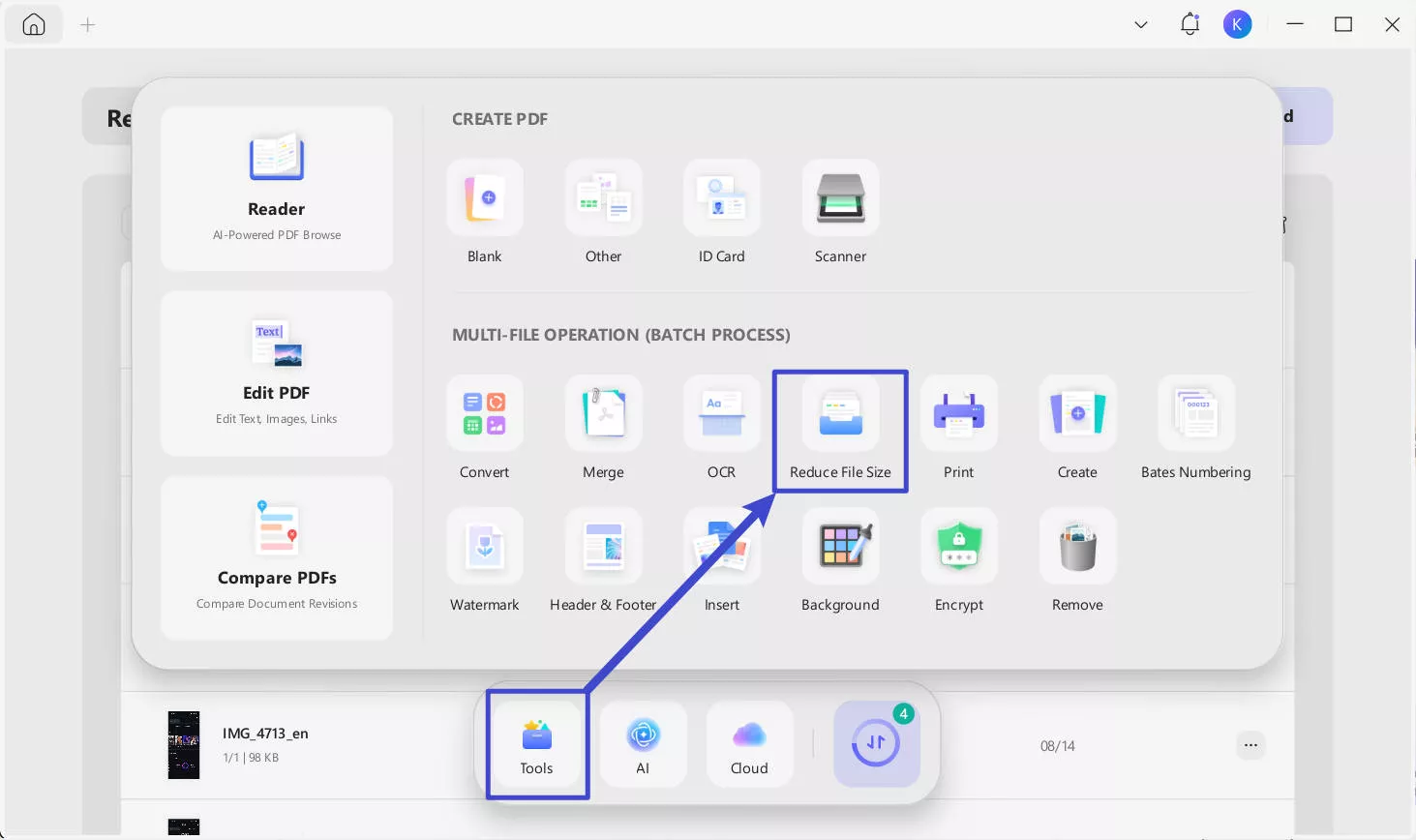
Step 2: After selecting "Reduce File Size", a dedicated Batch Process window opens. This window is divided into two panels:
- On the left: A section titled "Reduce File Size" with a large drag-and-drop zone where you can add your PDF files. It includes a blue folder icon with document symbols and the text "Drag and drop files here", as well as a "+ Add Files" button.
- On the right: A section titled "Compress", where you can choose the document quality for compression (e.g., Maximum Quality, High Quality, etc.).
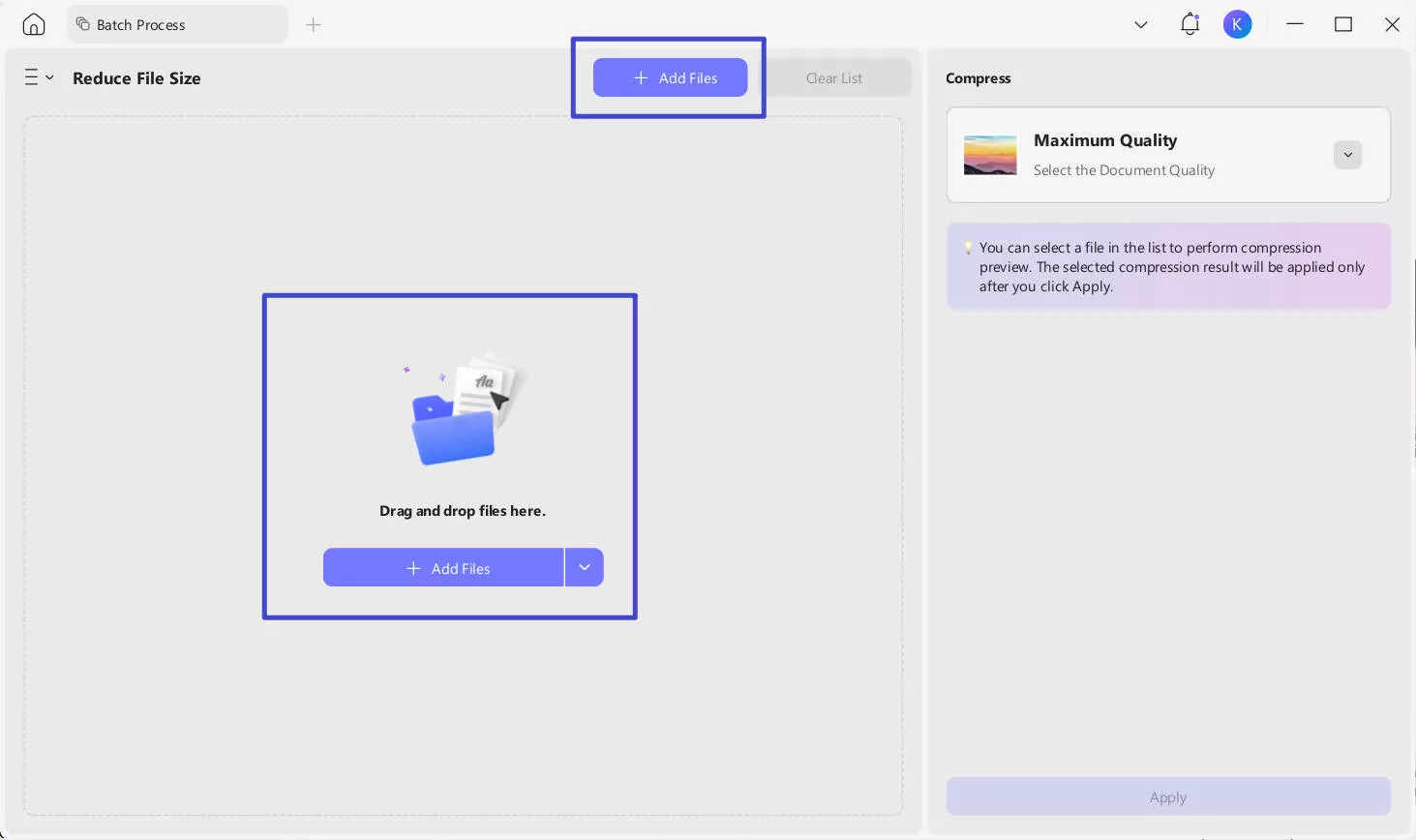
Step 3: Once added, the files will appear in a list format showing details such as:
- Last modified date
- File number
- Thumbnail preview
- File name
- Page count
- File size
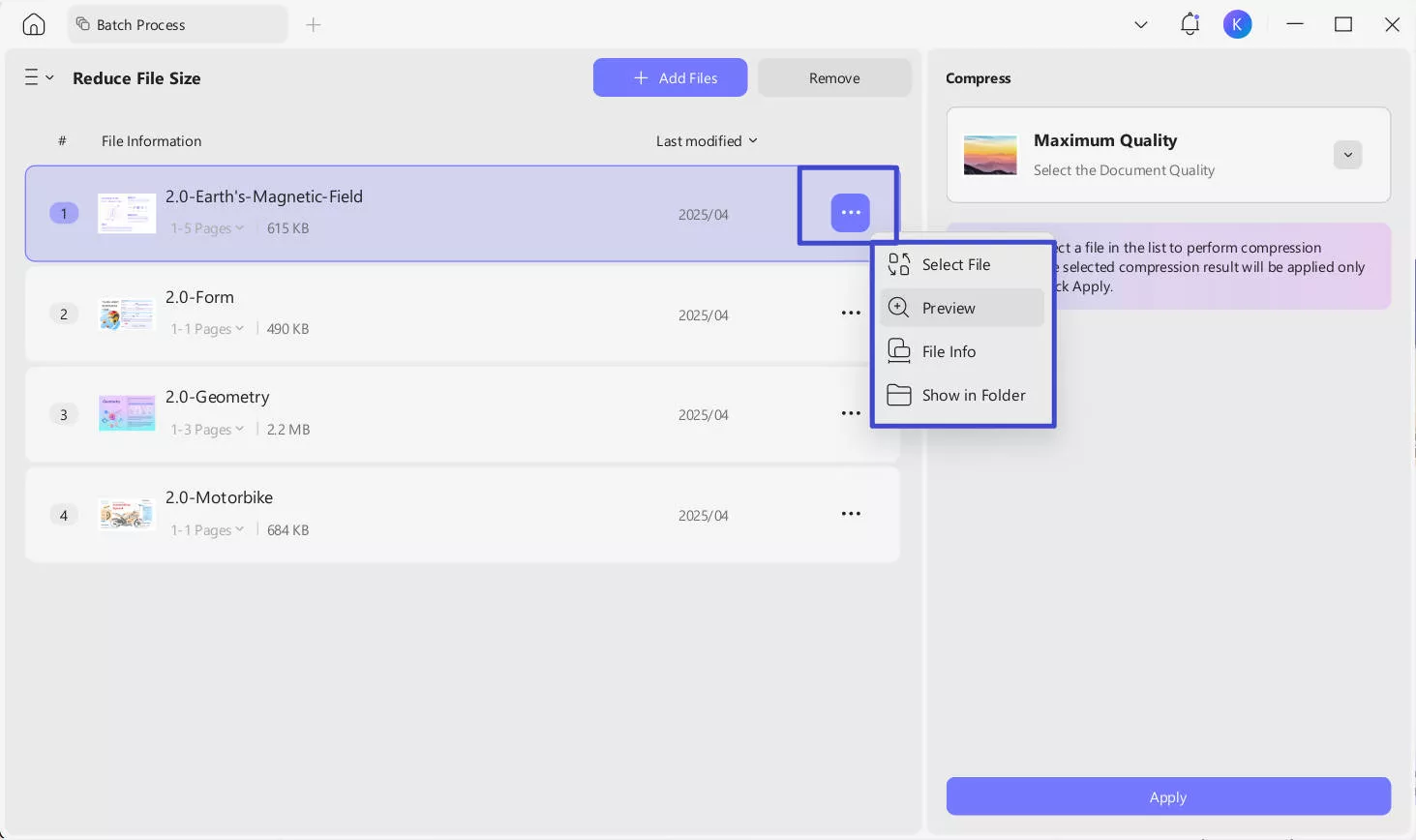
You can:
Reorder files by dragging them to change the sequence.
Click the ellipsis ("…") icon in the file row to open a menu with options like "Select File", "Preview", "File Info", and "Show in Folder".
Use the “Clear List” button to remove all files if needed.
Step 4: On the right side of the interface, under the "Compress" section, you’ll find a dropdown menu where you can choose the document quality for the compression.
More importantly, you can apply different compression levels to individual files within the same batch, rather than compressing all files with the same quality setting.
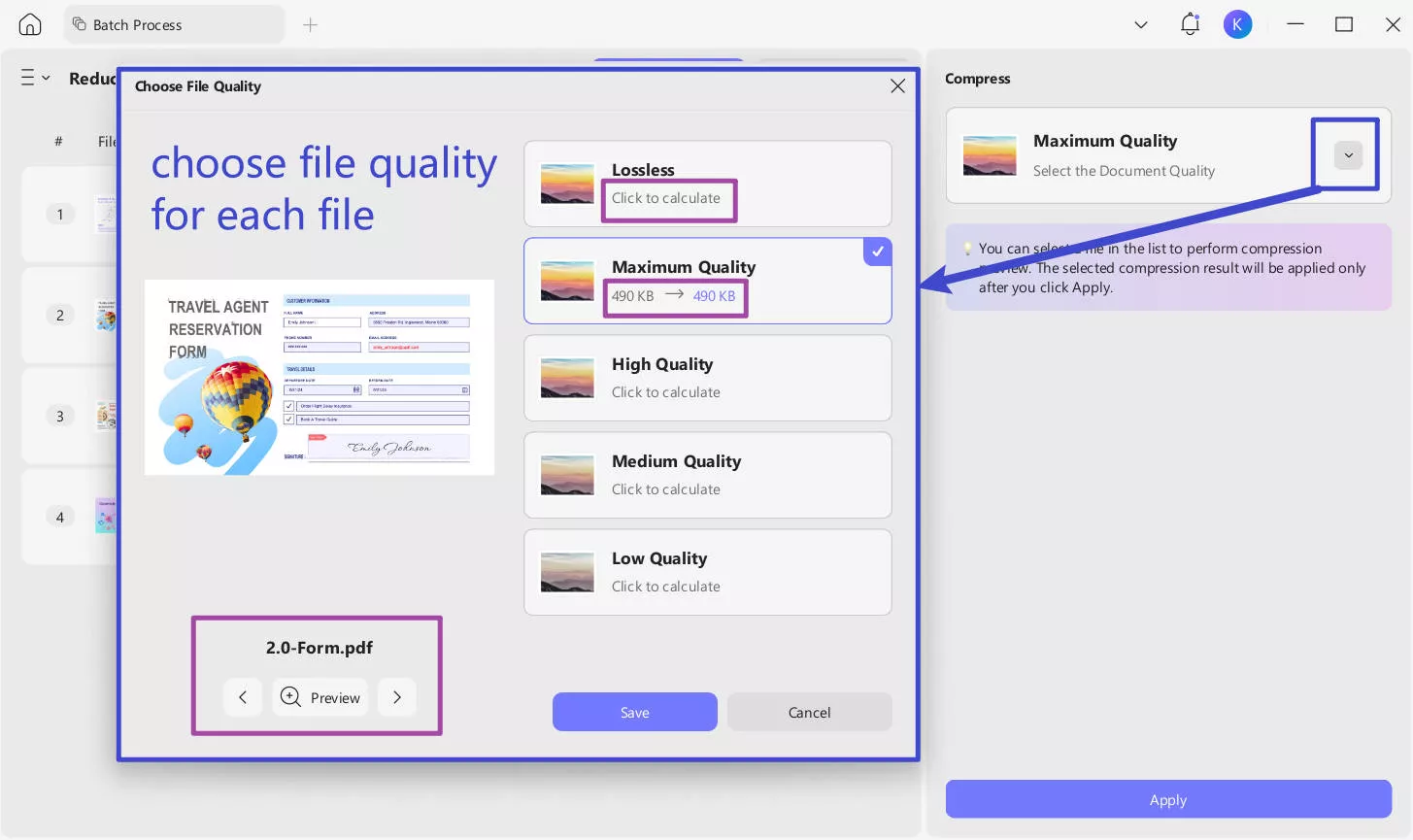
Step 5: Once you are satisfied with the file list and the selected compression quality, click the "Apply" button.
To try this tool for free, click on the "Free Download" button given below and download it right away to reduce large-size PDF documents but in original quality.
Windows • macOS • iOS • Android 100% secure
You can also watch the review tutorial on YouTube by clicking the link below.
Part 4: Compare Foxit and UPDF PDF Compressor
Efficient PDF compression is essential to make files smaller for faster uploading and downloading. After going through this article, if you're still unsure, check out the comparison table below to see the features of these PDF compressors side by side.
| Metrics | UPDF | Foxit PDF Editor | Foxit Online |
| Pricing | Yearly Plan: US$39.99 Perpetual Plan: US$69.99 | PDF Editor Suite: US$129.99 per year PDF Editor Suite Pro: US$159.99 per year | Free |
| PDF Compression | |||
| Compression Quality | Lossless, Maximum, High, Medium, Low | Basic, Medium, Strong | Basic |
| Custom Compression Per File (in Batch) | |||
| Limited PDF Tools | |||
| Cost-effective | |||
| Platform Support | macOS, iOS, Android, Windows | iOS, Android, Windows, macOS | Online |
After reviewing this comprehensive table, it becomes evident that UPDF stands out as the top PDF compressor in the market. Additionally, it is a reliable choice for people and businesses who want a flexible and full-featured PDF compressor because it's constantly improving and finding better ways to work. Furthermore, users gain the following advantages through its efficient features:
- Economical Compressions: In comparison to Foxit PDF compressors, UPDF emerges as the most budget-friendly option. Its cost-friendly Perpetual Plan requires a one-time payment, granting lifelong access to all its features.
- Accuracy in Compression: While many tools discussed here perform well in compressing PDFs, UPDF stands out as the superior choice. Plus, it ensures optimal formatting and layout retention in the compression process.
- Ease of Use and Compatibility: UPDF stands out for its user-friendly design and adaptability to different devices. Its straightforward interface guarantees simplicity, and its ability to work across different platforms enhances its accessibility for all users.
- Customization: The utilization of this tool's AI-driven capabilities expands customization options. These compatibilities empower users to personalize their PDFs based on specific preferences.
Considering all the advantages of using UPDF, we strongly suggest downloading UPDF and integrating it into your work routine. By upgrading to UPDF Pro now, you can enjoy a significant discount. Tap the Download button to avail yourself of this special offer. For readers seeking a more objective evaluation of UPDF, visit this XDA website for an unbiased assessment.
Windows • macOS • iOS • Android 100% secure
Part 5: Frequently Asked Questions
Q1. Can I compress a PDF with Foxit Reader?
No, you cannot compress PDFs using the Foxit Reader software. It only allows you to read, annotate, or protect the PDF document. However, if you want to reduce PDF size in Foxit, you have to download its PDF Editor to enjoy full functionality.
Q2. How do I split a PDF into smaller files in Foxit?
Once you launch the Foxit PDF Editor, upload the PDF file you want to split. After uploading the file, select the "Organize" tab, where you will be given multiple features. Among those options, choose the "Split" feature and opt for the "Split Document" option in a mini drop-down menu. Then, make your desired customizations, such as page ranges, and select "OK" to get this compressed file.
Conclusion
To sum up, there's an essential need to compress large PDF files into smaller sizes for optimum document handling experience. You have been informed in detail how to compress PDF with Foxit Reader in both offline and online ways. Additionally, you have been introduced to a better alternative that can perform professional PDF compressing features at cost-friendly rates. Both tools are useful and handy to fulfill this pressing need.
However, if you are concerned about choosing the best, UPDF is a clear choice for you that offers you excellent features at an affordable price. If you have made up your mind, you can easily download this tool for free by clicking the "Free Download" button below.
Windows • macOS • iOS • Android 100% secure
 UPDF
UPDF
 UPDF for Windows
UPDF for Windows UPDF for Mac
UPDF for Mac UPDF for iPhone/iPad
UPDF for iPhone/iPad UPDF for Android
UPDF for Android UPDF AI Online
UPDF AI Online UPDF Sign
UPDF Sign Edit PDF
Edit PDF Annotate PDF
Annotate PDF Create PDF
Create PDF PDF Form
PDF Form Edit links
Edit links Convert PDF
Convert PDF OCR
OCR PDF to Word
PDF to Word PDF to Image
PDF to Image PDF to Excel
PDF to Excel Organize PDF
Organize PDF Merge PDF
Merge PDF Split PDF
Split PDF Crop PDF
Crop PDF Rotate PDF
Rotate PDF Protect PDF
Protect PDF Sign PDF
Sign PDF Redact PDF
Redact PDF Sanitize PDF
Sanitize PDF Remove Security
Remove Security Read PDF
Read PDF UPDF Cloud
UPDF Cloud Compress PDF
Compress PDF Print PDF
Print PDF Batch Process
Batch Process About UPDF AI
About UPDF AI UPDF AI Solutions
UPDF AI Solutions AI User Guide
AI User Guide FAQ about UPDF AI
FAQ about UPDF AI Summarize PDF
Summarize PDF Translate PDF
Translate PDF Chat with PDF
Chat with PDF Chat with AI
Chat with AI Chat with image
Chat with image PDF to Mind Map
PDF to Mind Map Explain PDF
Explain PDF Scholar Research
Scholar Research Paper Search
Paper Search AI Proofreader
AI Proofreader AI Writer
AI Writer AI Homework Helper
AI Homework Helper AI Quiz Generator
AI Quiz Generator AI Math Solver
AI Math Solver PDF to Word
PDF to Word PDF to Excel
PDF to Excel PDF to PowerPoint
PDF to PowerPoint User Guide
User Guide UPDF Tricks
UPDF Tricks FAQs
FAQs UPDF Reviews
UPDF Reviews Download Center
Download Center Blog
Blog Newsroom
Newsroom Tech Spec
Tech Spec Updates
Updates UPDF vs. Adobe Acrobat
UPDF vs. Adobe Acrobat UPDF vs. Foxit
UPDF vs. Foxit UPDF vs. PDF Expert
UPDF vs. PDF Expert

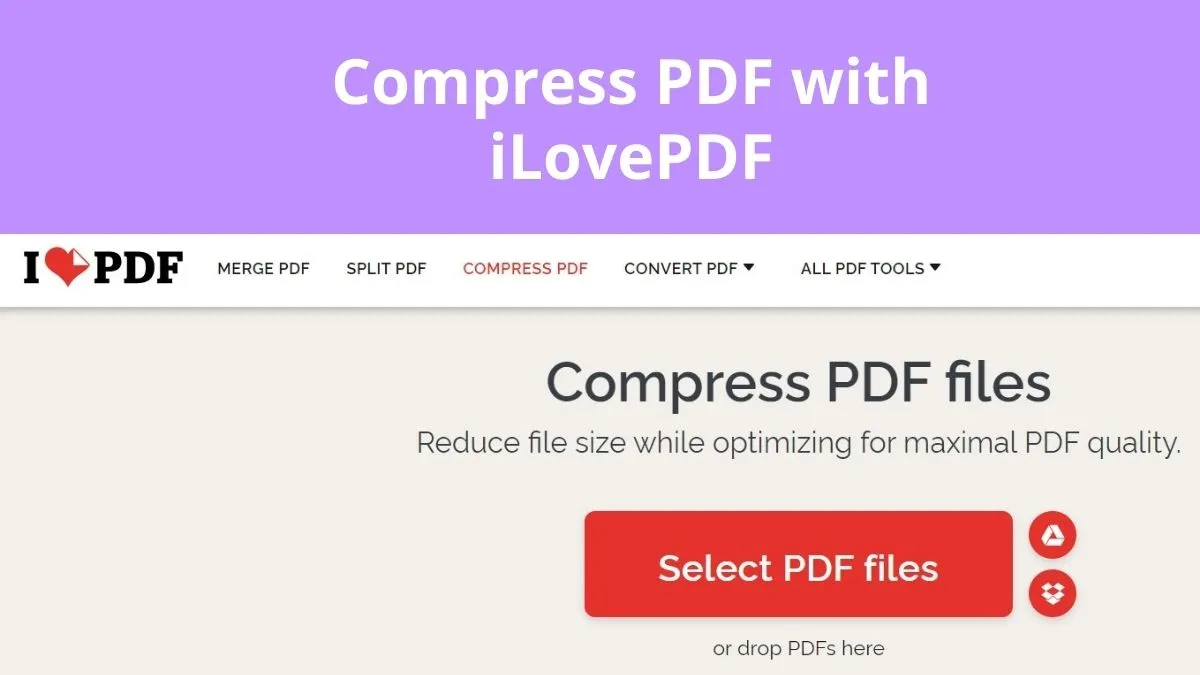
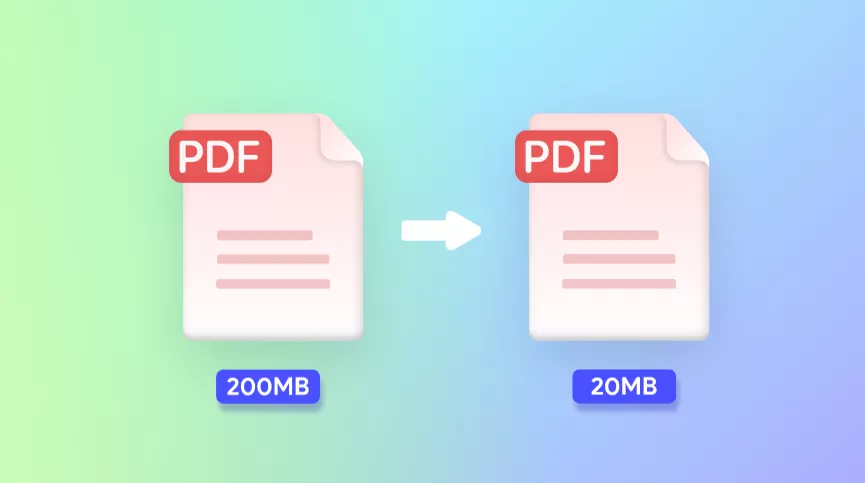

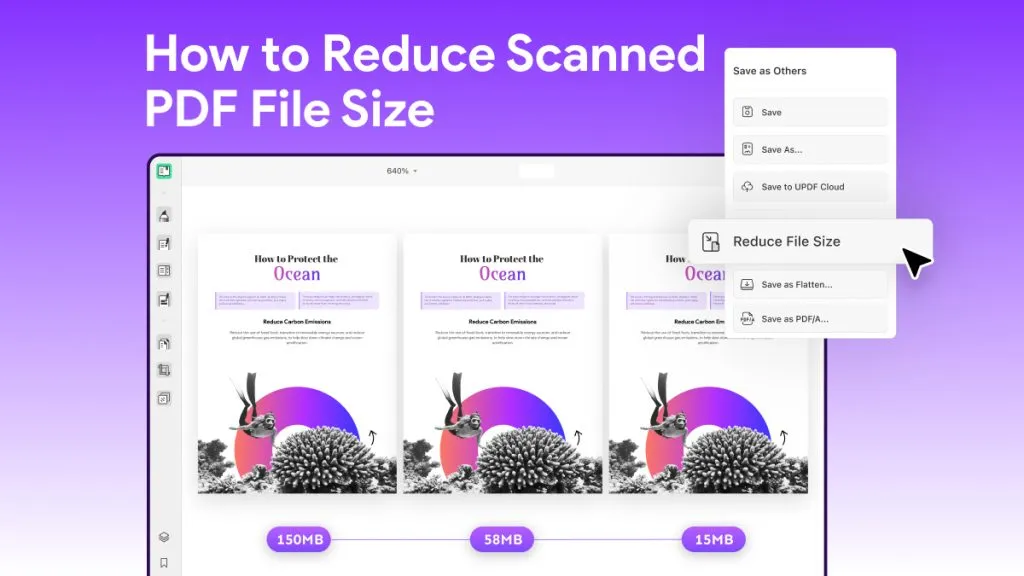

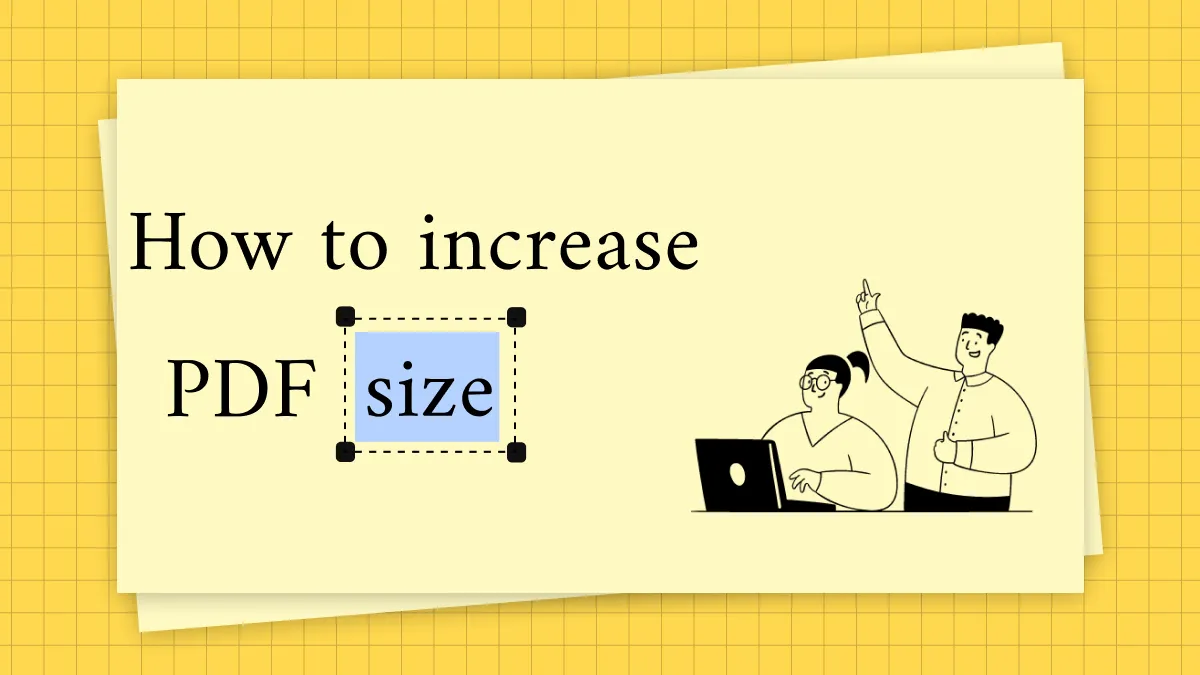

 Enid Brown
Enid Brown  Enola Miller
Enola Miller 
 Delia Meyer
Delia Meyer 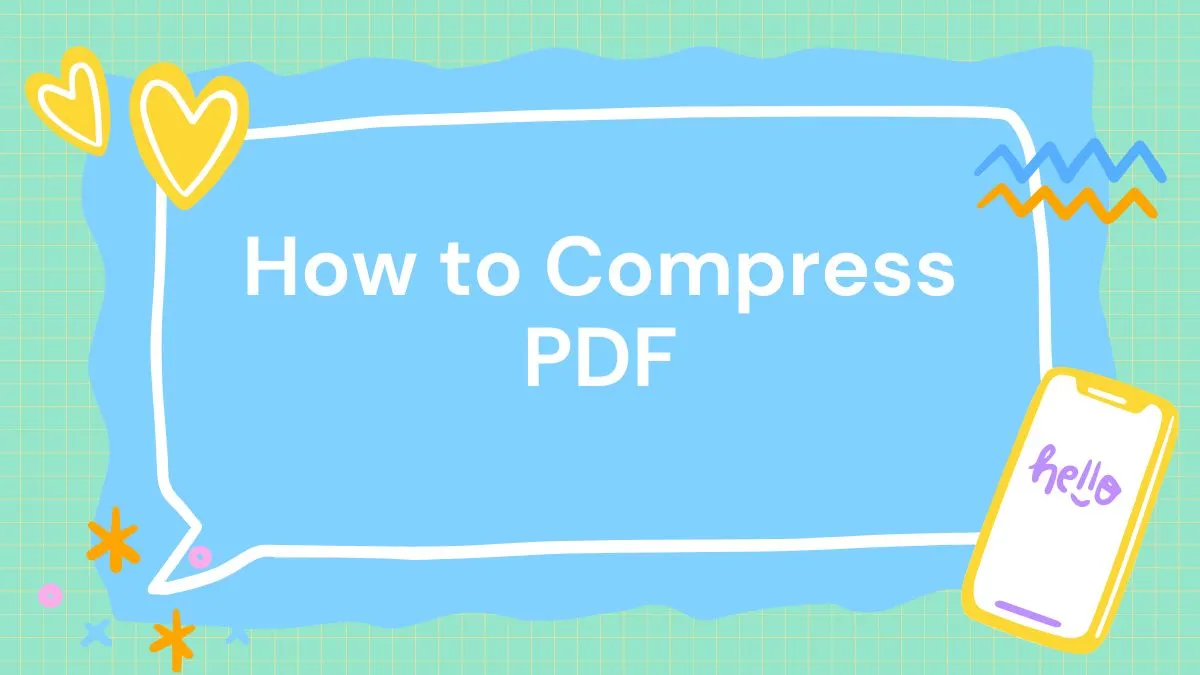
 Enrica Taylor
Enrica Taylor