Being able to communicate across languages is crucial, especially when it comes to document management. Whether for business, education, or personal use, translating documents can bridge the gap between languages and cultures. Our focus here is on how to effectively translate Polish to English PDFs using UPDF, a versatile tool that simplifies this process. We'll explore various features of UPDF, from translating single or multiple documents to handling scanned PDFs. Stay with us to discover how UPDF can transform your translation workflow and ensure you never miss a detail. Read on to learn more about these capabilities!
Part 1. Effortless PDF Translation from Polish to English
Translating PDFs from Polish to English is a breeze with the AI assistant of UPDF. Its user-friendly interface lets you translate whole documents or selected passages quickly, preserving the original layout and formatting. Whether you're handling personal projects or professional documents, UPDF's robust AI features make it an indispensable tool. Experience streamlined translation workflows by trying out UPDF AI today—transform your document management with ease! Follow the steps below to translate Polish PDF to English.
Windows • macOS • iOS • Android 100% secure
Step 1. Make sure you have downloaded the UPDF by clicking the button above. Launch it and open the Polish PDF with UPDF.
Step 2. Choose a suitable way to translate Polish PDF to English.
If you need to translate the whole PDF without changing the layout, you can go to "Reader" mode, click on the "PDF Translation", select the putout language as "English", and click on the "Translate" to save the translated file. And in seconds, you can get the translated file opened in the UPDF.
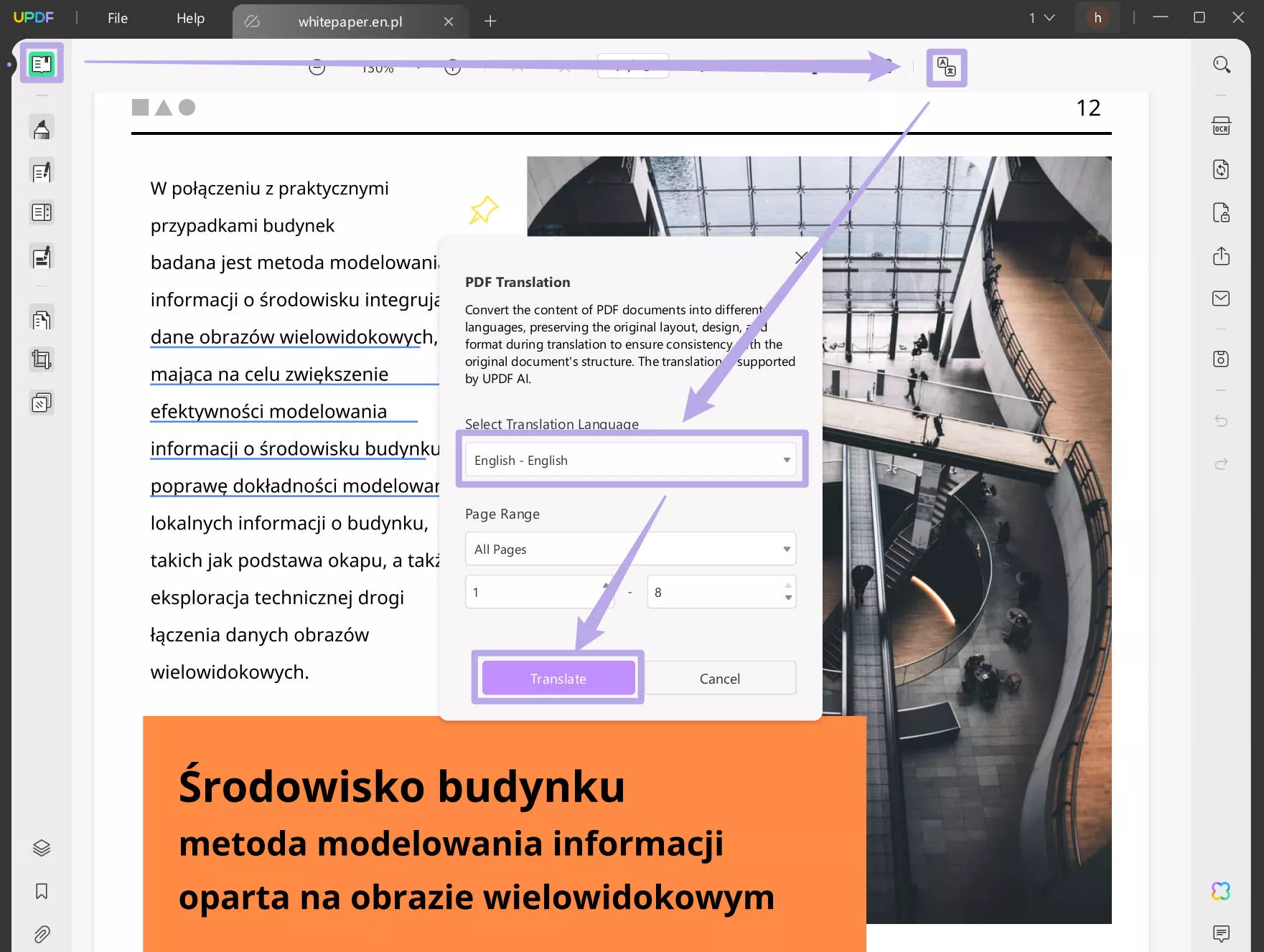
Want to only change some sections? You can highlight the content, click on the "Arrow down" after the "UPDF AI" icon, choose "Translate", and select "English" to get the translated content in seconds.
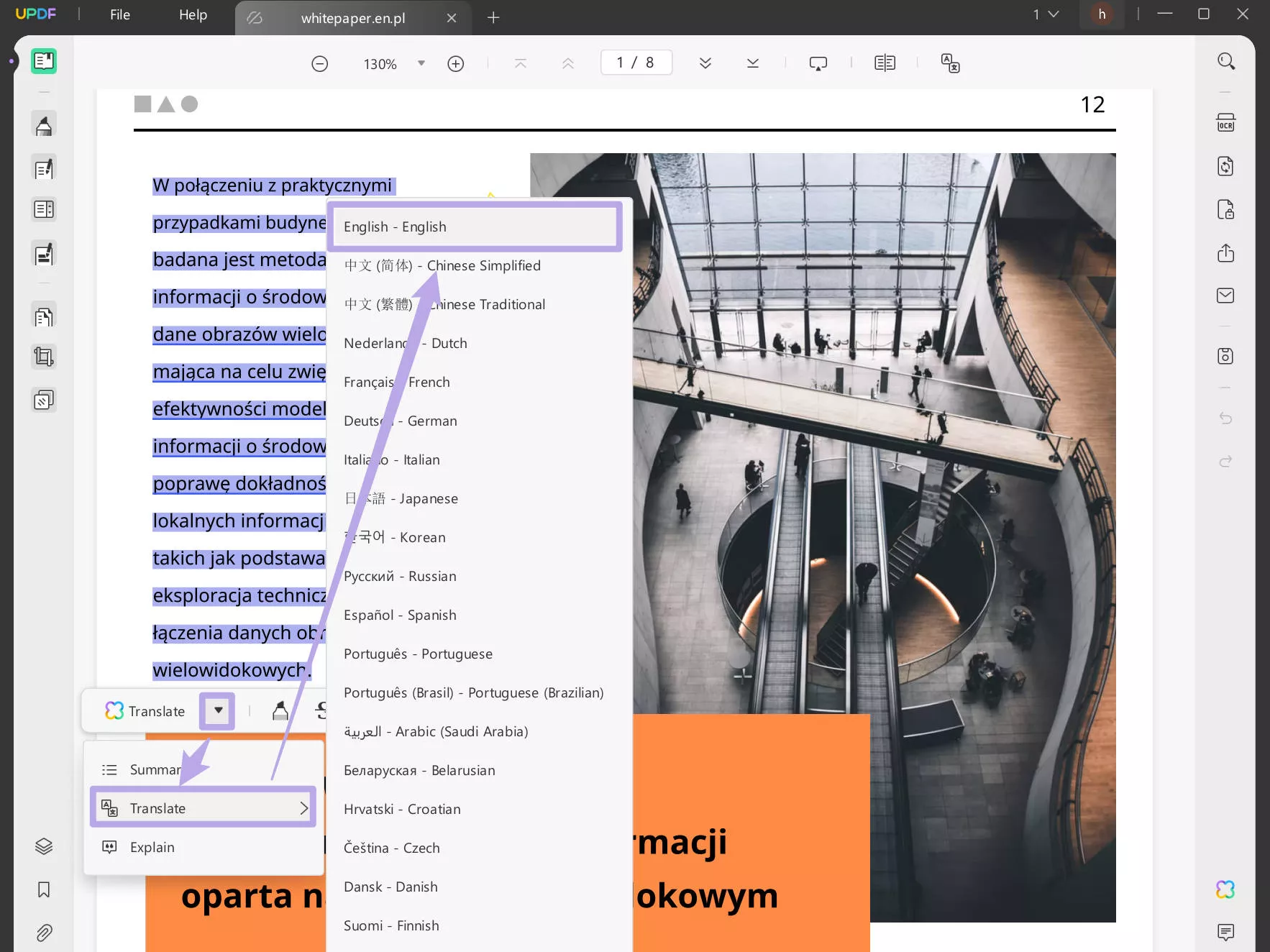
You can also translate by page, just click on the "UPDF AI" icon at the right side bottom, click "Get Started" in the "Ask PDF" mode, click on the "Translate", choose "English" and page range to translate, then, click on the "GO" to start translating Polish PDF to English.
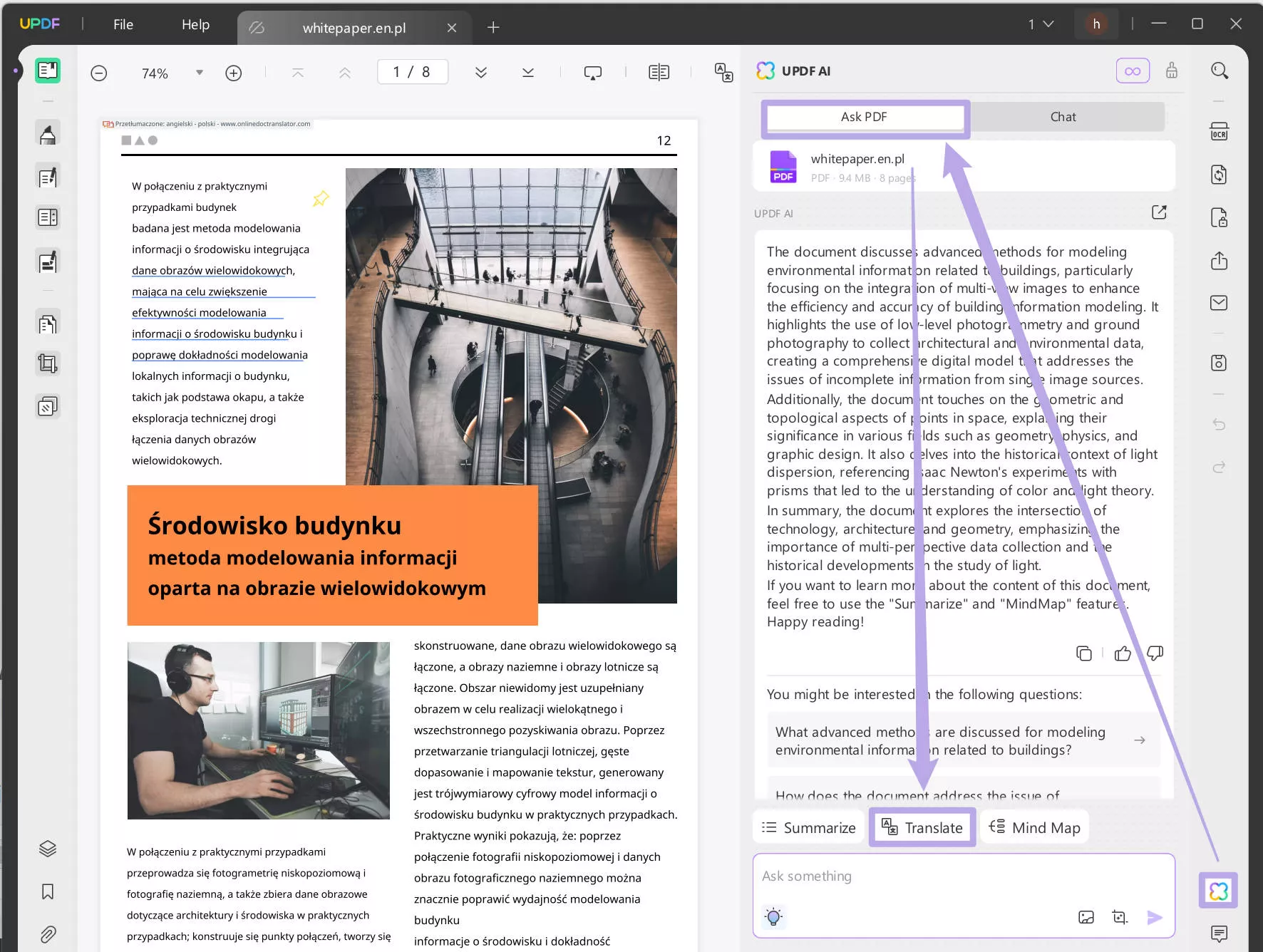
For those who prefer not to install software, UPDF offers an online version of its AI assistant. This web-based tool allows you to translate PDFs between Polish and English directly from your browser, without any installation required. Enjoy the same powerful translation features conveniently online.
Translate with AI Online Now >>
Part 2. Efficient Multi-Document Translation from Polish to English
When dealing with multiple Polish PDFs that need translation, UPDF simplifies the process significantly. Instead of translating each document individually, you can handle them all at once, saving time and effort. Here's how to translate multiple Polish PDFs to English simultaneously using UPDF:
- Open UPDF then select "Batch", then choose "Combine".
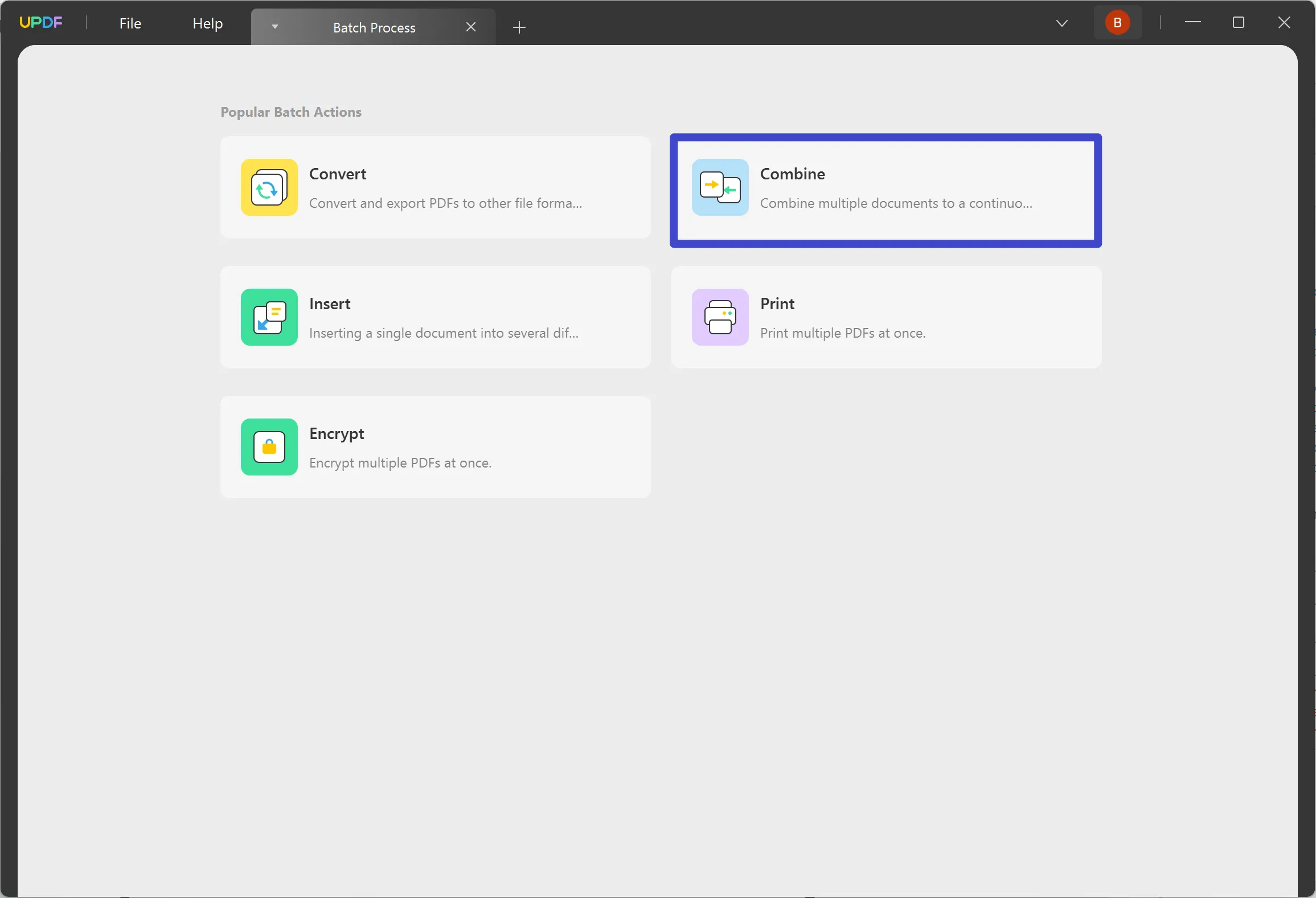
- Upload all your PDFs to combine all of them into a single document. Click on the "Apply" to combine the PDF files into one. Now, you can follow the methods in the part 1 to translate the Polish PDF to English.
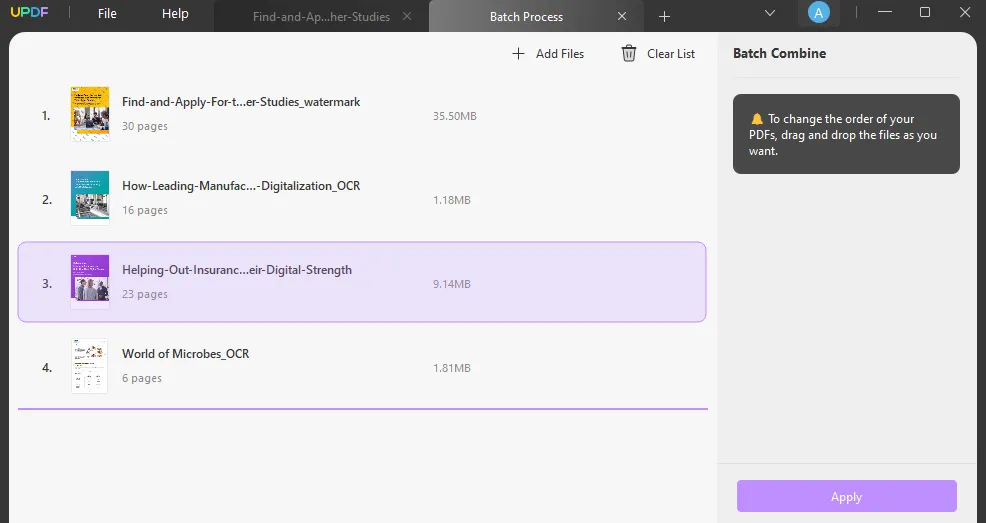
This method not only streamlines the translation of multiple documents but also ensures consistency across all translated materials.
Part 3. How to Translate a Scanned PDF Document from Polish to English
Scanned PDFs, often challenging due to their image-based format, can also be efficiently translated using UPDF. This feature is particularly useful for historical documents, receipts, or any paper materials that have been digitized. Here's how to translate a scanned PDF from Polish to English or vice versa with the UPDF mobile app:
- Open the scanned Polish PDF in UPDF.
Windows • macOS • iOS • Android 100% secure
- Tap the OCR button on the right panel, then select "Searchable PDF".
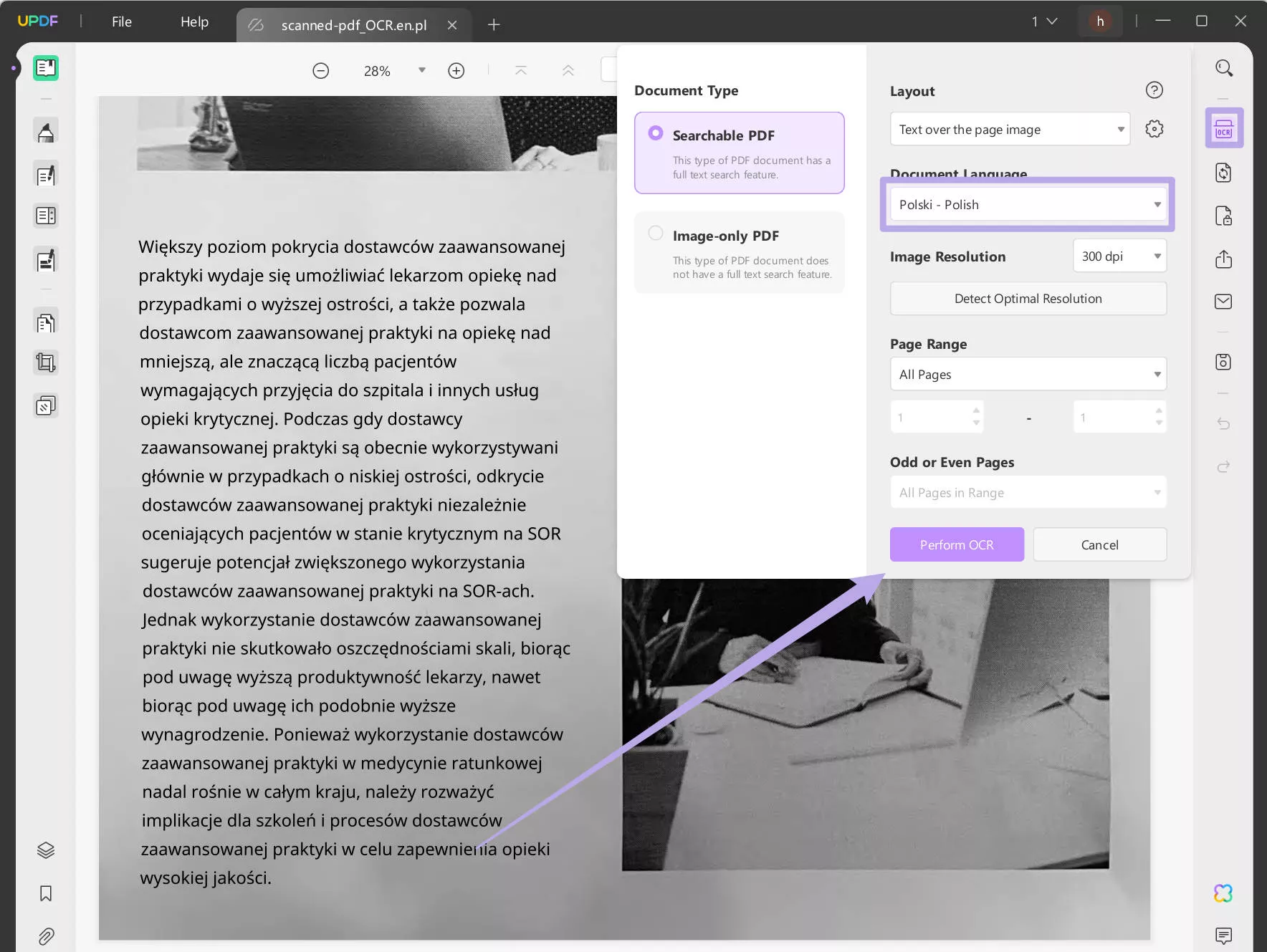
- Customize the OCR settings, select "Polish" as the document language, and then click the "Perform OCR" button. UPDF will then automatically proceed to the last step.
- Once finished, UPDF will open the OCRed PDF.
- Now, you can follow the methods mentioned in Part 1 to translate the PDF.
Alternatively, you can use the screenshot feature instead of OCR to help you translate the scanned PDF. Just open the scanned PDF, go to "UPDF AI" > "Chat" > "Screenshot" to select the section > enter prompt "Translate into English" > Enter. Now, you translated the selected scanned Polish PDF into English.
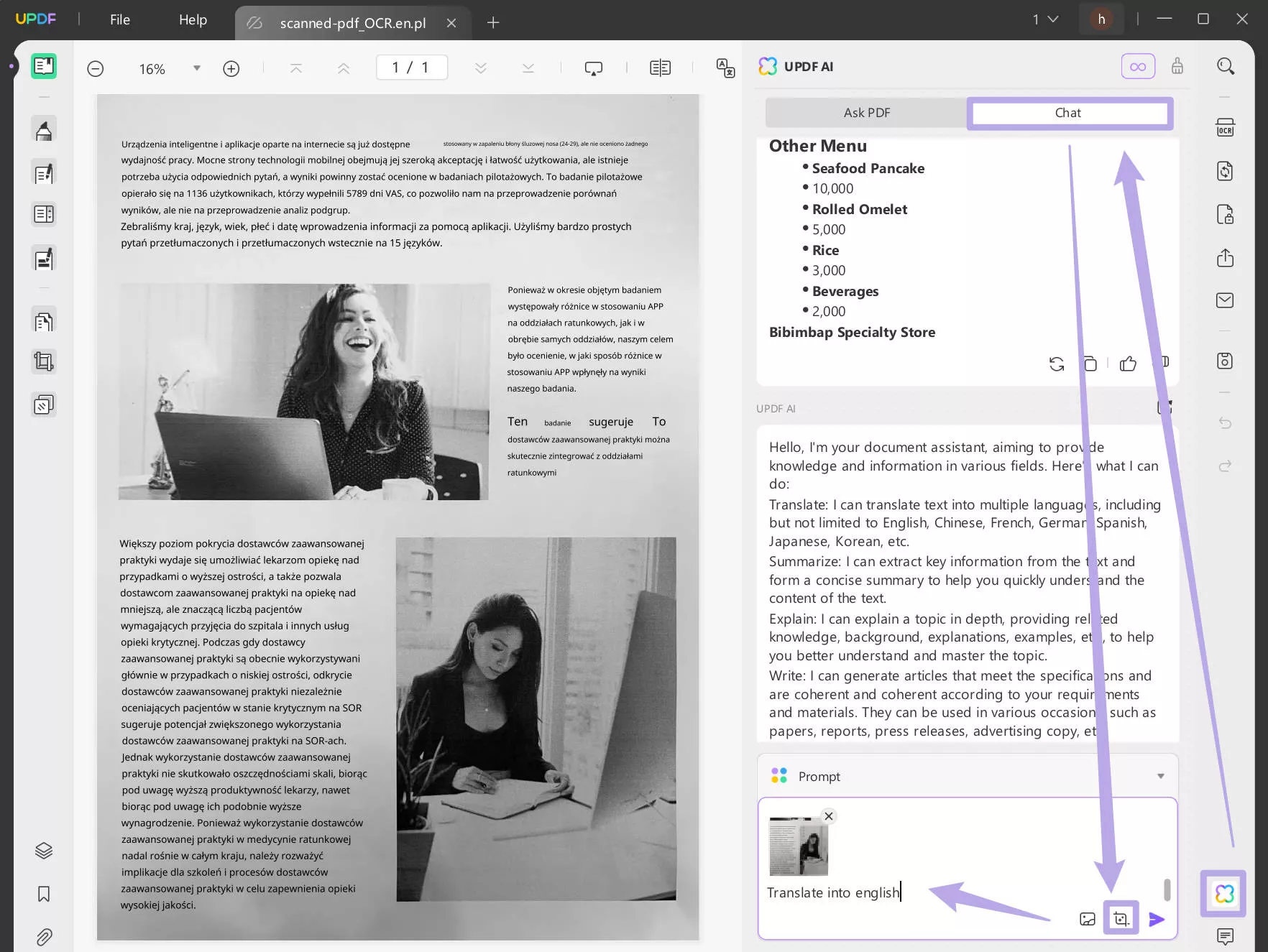
These methods ensure that even scanned documents are accessible and translatable, bridging language barriers effectively with UPDF.
Part 4. What UPDF Can Do Beyond PDF Translation from Polish to English
In addition to its robust translation capabilities, UPDF's AI suite offers a variety of other powerful tools designed to enhance document management and comprehension:
- Summarize: Perfect for long documents or dense material, the Summarize feature condenses text into a concise overview. This tool is invaluable for quickly grasping the main points without needing to read through the entire document, saving time and effort.
- Explain: This feature is designed to clarify complex sections of text. By selecting a tricky passage, users can get a simplified explanation, making technical documents, legal language, or sophisticated material more accessible and easier to understand.
- More: Our AI is capable of much more beyond these features. Watch our AI video guides to explore its full capabilities.
Together, these features transform UPDF into a versatile document management tool, making it easier to work with PDFs in various professional and personal contexts.
Conclusion
As we've explored, UPDF offers a comprehensive set of tools to efficiently translate Polish to English PDFs and vice versa, along with additional features like summarizing and explaining complex texts. Whether you're dealing with single or multiple documents, scanned copies, or need a quick summary, UPDF is equipped to handle all your needs with ease. Streamline your document management and ensure accurate translations with this powerful software. Embrace the convenience of UPDF and make language barriers a thing of the past. Try UPDF today and experience the ultimate solution for all your PDF translation and management needs.
Windows • macOS • iOS • Android 100% secure
 UPDF
UPDF
 UPDF for Windows
UPDF for Windows UPDF for Mac
UPDF for Mac UPDF for iPhone/iPad
UPDF for iPhone/iPad UPDF for Android
UPDF for Android UPDF AI Online
UPDF AI Online UPDF Sign
UPDF Sign Edit PDF
Edit PDF Annotate PDF
Annotate PDF Create PDF
Create PDF PDF Form
PDF Form Edit links
Edit links Convert PDF
Convert PDF OCR
OCR PDF to Word
PDF to Word PDF to Image
PDF to Image PDF to Excel
PDF to Excel Organize PDF
Organize PDF Merge PDF
Merge PDF Split PDF
Split PDF Crop PDF
Crop PDF Rotate PDF
Rotate PDF Protect PDF
Protect PDF Sign PDF
Sign PDF Redact PDF
Redact PDF Sanitize PDF
Sanitize PDF Remove Security
Remove Security Read PDF
Read PDF UPDF Cloud
UPDF Cloud Compress PDF
Compress PDF Print PDF
Print PDF Batch Process
Batch Process About UPDF AI
About UPDF AI UPDF AI Solutions
UPDF AI Solutions AI User Guide
AI User Guide FAQ about UPDF AI
FAQ about UPDF AI Summarize PDF
Summarize PDF Translate PDF
Translate PDF Chat with PDF
Chat with PDF Chat with AI
Chat with AI Chat with image
Chat with image PDF to Mind Map
PDF to Mind Map Explain PDF
Explain PDF Scholar Research
Scholar Research Paper Search
Paper Search AI Proofreader
AI Proofreader AI Writer
AI Writer AI Homework Helper
AI Homework Helper AI Quiz Generator
AI Quiz Generator AI Math Solver
AI Math Solver PDF to Word
PDF to Word PDF to Excel
PDF to Excel PDF to PowerPoint
PDF to PowerPoint User Guide
User Guide UPDF Tricks
UPDF Tricks FAQs
FAQs UPDF Reviews
UPDF Reviews Download Center
Download Center Blog
Blog Newsroom
Newsroom Tech Spec
Tech Spec Updates
Updates UPDF vs. Adobe Acrobat
UPDF vs. Adobe Acrobat UPDF vs. Foxit
UPDF vs. Foxit UPDF vs. PDF Expert
UPDF vs. PDF Expert

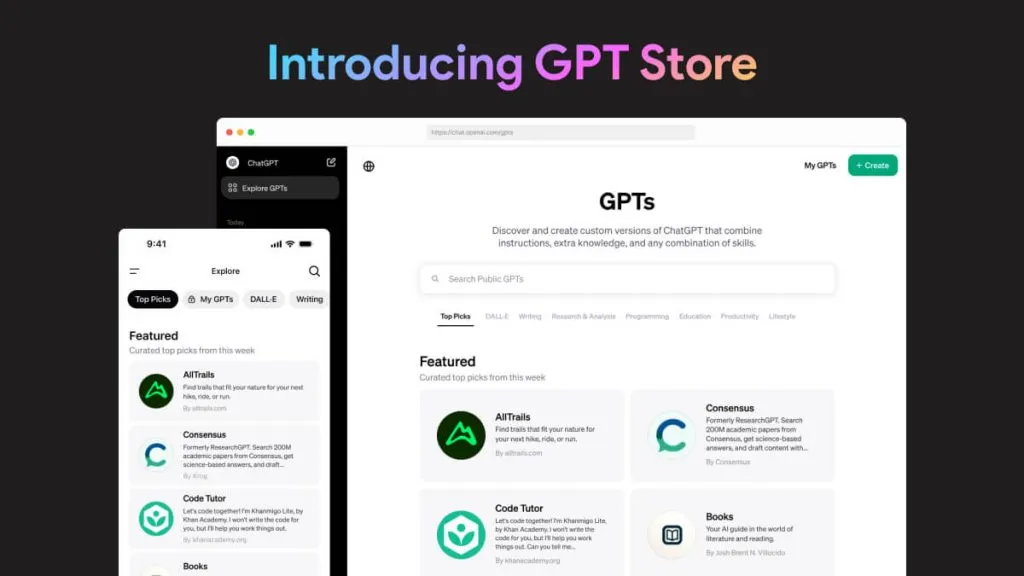





 Enola Davis
Enola Davis 
 Enola Miller
Enola Miller 
 Engelbert White
Engelbert White 
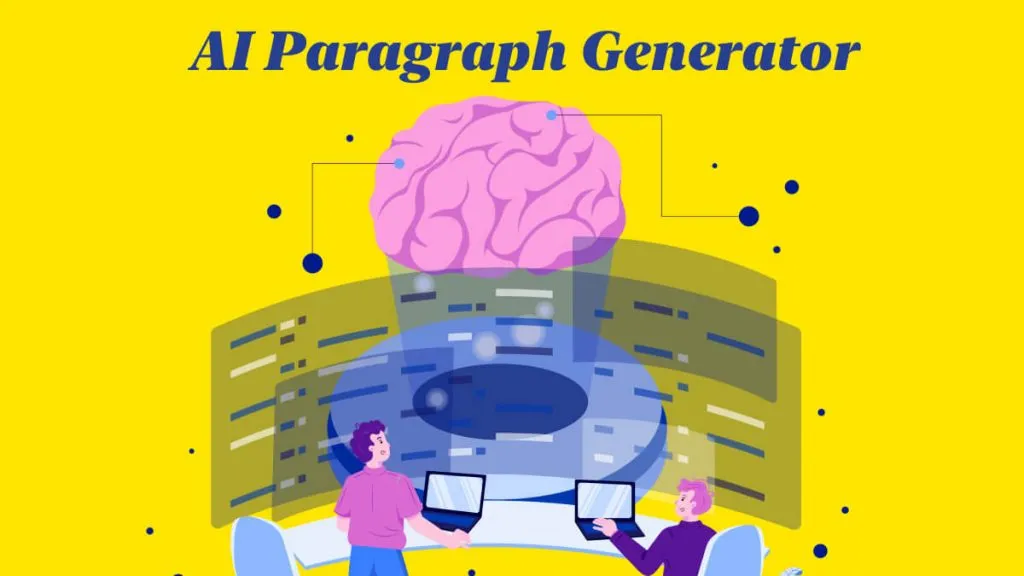
 Enya Moore
Enya Moore