Telugu is a traditional language from southeastern India. It’s known for its rich history and culture that spans thousands of years.
Whether you are visiting India, studying the Telugu language, or communicating in Telegu for official business, you will require a translation strategy.
For individuals and organizations dealing with Telugu-speaking audiences, the ability to accurately translate PDF documents from English to Telugu is invaluable.
In this article, we will show you three easy ways to translate PDF from English to Telugu without breaking a sweat!
Part 1. Translate PDF from English to Telugu Via UPDF
UPDF is the hassle-free solution for anyone seeking to convert their English PDF documents to Telugu.
This solution is based on the latest AI developments, making the process as easy as inserting a prompt, pasting your text, and leaving the AI to do the translations.
If you don’t have bulk translation needs you are able to simply use the free version of UPDF across multiple platforms including Windows, Mac, Android, and iOS.
Best of all, UPDF isn't just a translation tool. It allows users to edit their PDFs directly.
So, if you need to replace the English content on your PDF with Telugu, you can do that without leaving the app.
Click the below button to download UPDF now and follow the below guide to translate PDF from Englis to Telugu.
Windows • macOS • iOS • Android 100% secure
Steps to Use UPDF for English to Telugu Translation in PDF
Step 1: Open PDF in UPDF.
Start by launching UPDF and opening the PDF document you wish to translate. To open a PDF in UPDF, click "Open File". Then click on the PDF you want to edit. In this case, we are using a Mac, and we are going to open the PDF.

Step 2: Copy the Text.
Once you open a PDF in UPDF, you will be in the "Edit" mode in "Tools" of UPDF and should see your document displayed. Then you want to select and copy the English text from your PDF document. Highlight the text you want it to be translated and then click "Copy".
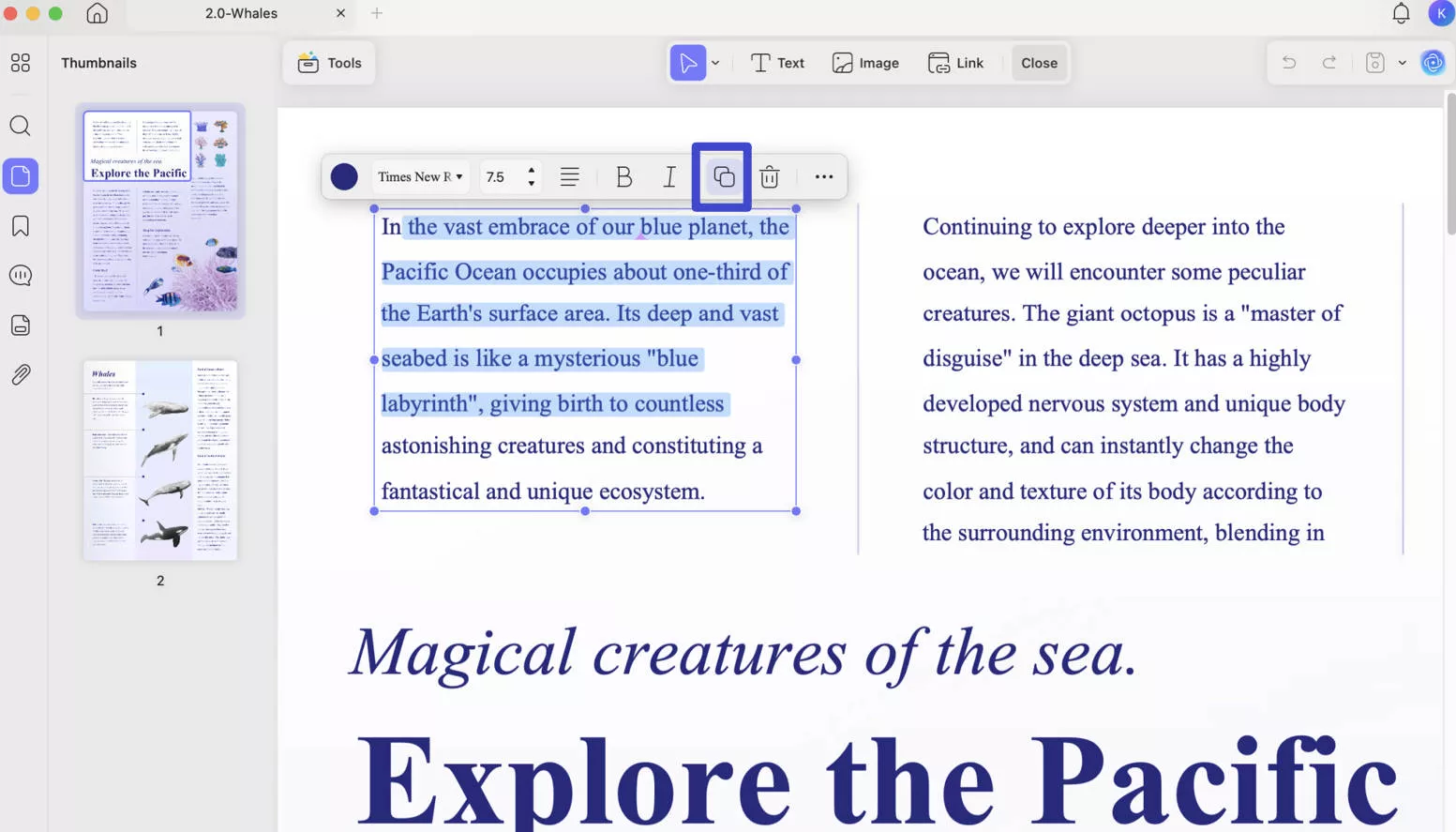
Step 3: Navigate to UPDF AI.
Go to the UPDF AI feature. A chat window should open up.
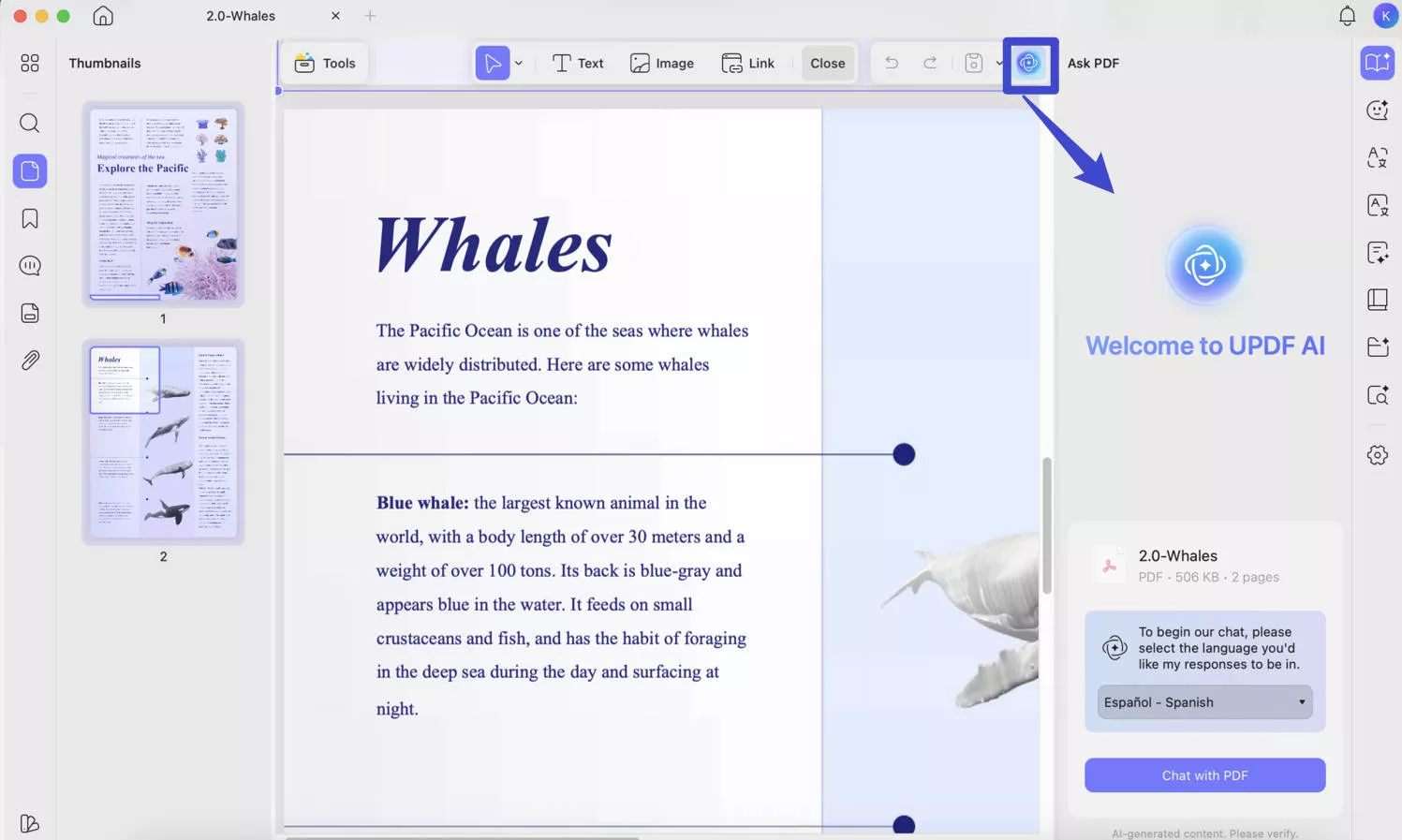
Step 4: Enter the Translation Prompt in UPDF AI.
Type in a command into UPDF AI to start the translation from English to Telugu. For instance, type "Please translate from English to Telugu." After entering this prompt, the AI will be ready for you to copy and paste the English text you wish to translate.
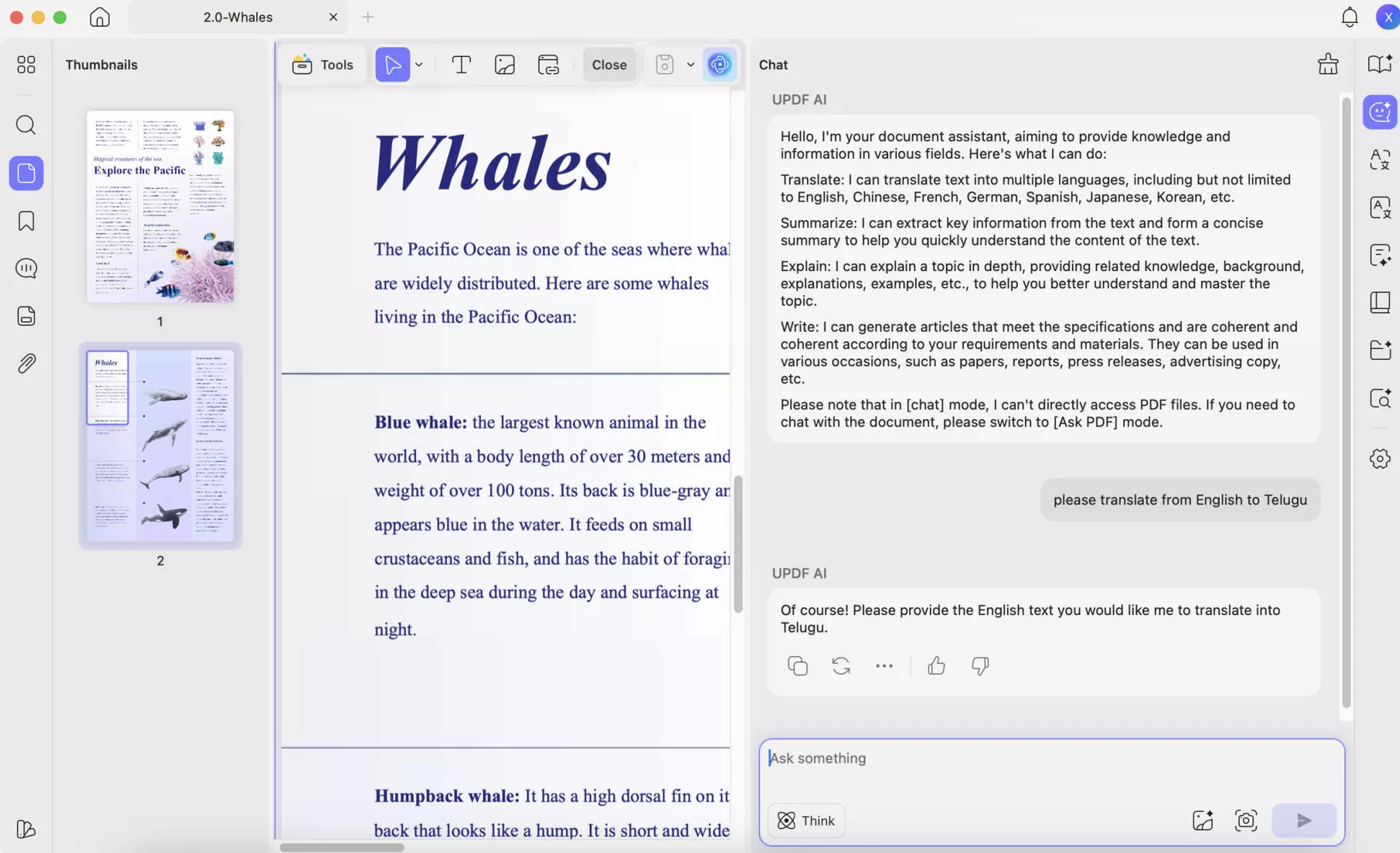
Step 5: Export or Copy the Translation.
After the translation finishes, choose to either save the translated document or copy the translated text for other uses. For exporting, click the "Export" button and save the translation to your desired location. To copy the text, just click "Copy."
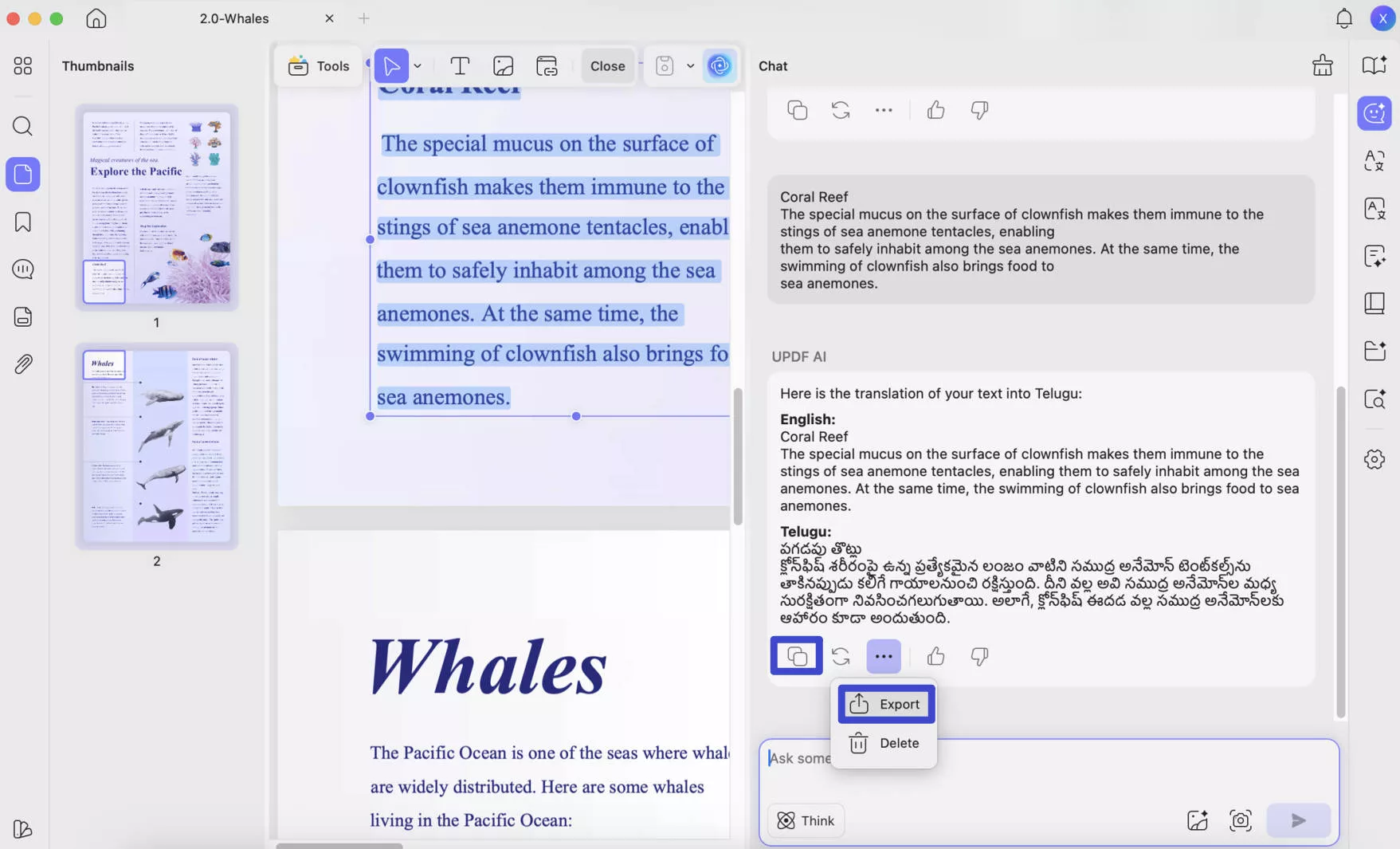
Step 6: Replace English with Telugu Using UPDF Editing Features.
To substitute the original English text with its Telugu translation in the document, start by clicking the "Edit" icon in "Tools" found on the left-hand toolbar of UPDF.
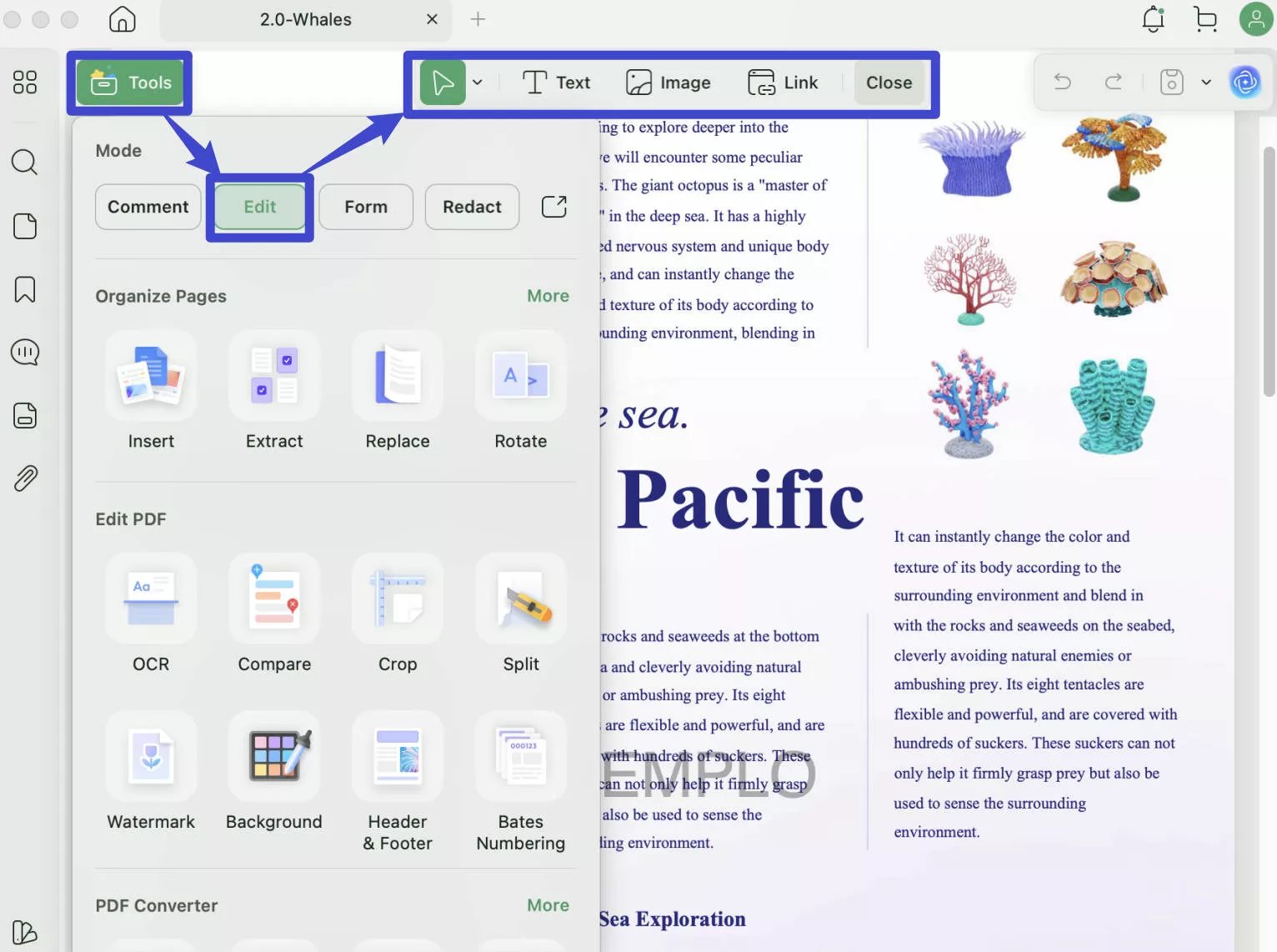
Then highlight the text you intend to replace, and paste the Telugu text received from UPDF AI directly into the PDF.
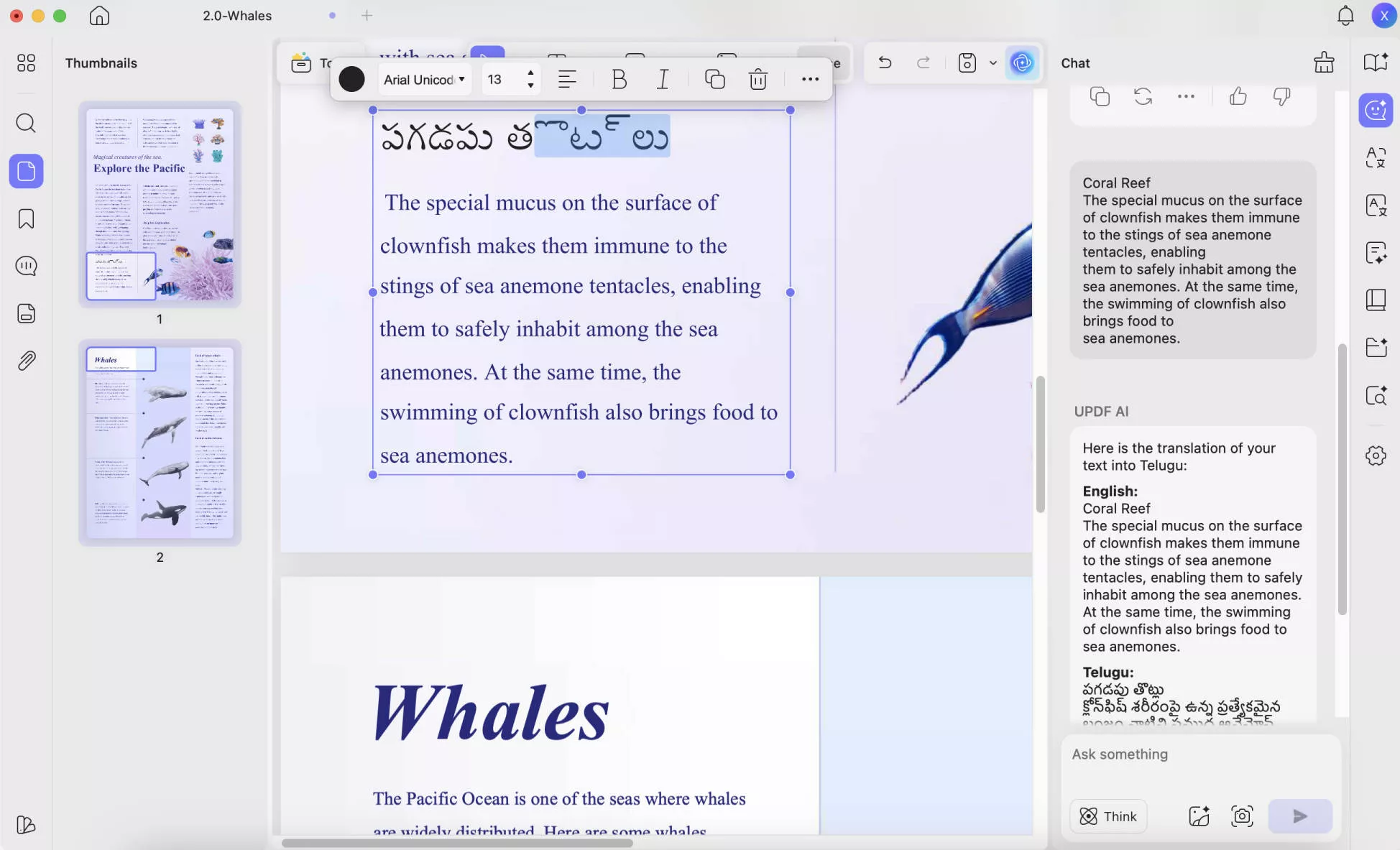
And that's how you get both translation from English to Telugu and PDF editing seamlessly in one platform! Additionally, UPDF also allows you to translate PDF from various languages such as Arabic to English, Korean, Japanese, Portuguese and Russian to English. Here are some videos for you to learn how to do it better.
Additional Features of UPDF
UPDF is not limited to translation - it has a gold mine of features users can benefit from:
- AI-Powered Assistance: Get help with summaries, explanations, and more.
- Accessible Editing: Insert, remove, adjust text and pictures effortlessly.
- Advanced Annotations: Clear, careful note-taking, forms, sticky notes.
- Efficient Organization: Batch process, shuffle, spin, erase pages.
- Versatile Conversion: Export to formats like Word, Excel, PowerPoint, images, HTML, and more with OCR for editable PDFs.
For a clearer idea of UPDF and all of its capabilities, read this review of the platform on HowToGeek.
Or watch an in-depth tutorial on YouTube so that you can follow along for all of your PDF needs:
You can also click the below button to download UPDF and enjoy all the features you like. When you like UPDF, you can click the below button to upgrade to pro version.
Windows • macOS • iOS • Android 100% secure
Part 2. Can Google Translate PDF from English to Telugu?
Yes, Google Translate can assist in translating PDF documents from English to Telugu. The steps to do Google Translate English to Telugu PDF are:
Step 1: Go to Google Translate.
Navigate to the Google Translate website. You can do this by searching "Google translate" in any online search tool.
Step 2: Enter "Document" Mode.
Make sure you’re in the "Document" mode on Google Translate. If not, click on the "Documents" tab on the top toolbar. You should see a bar that says "Browse your files."
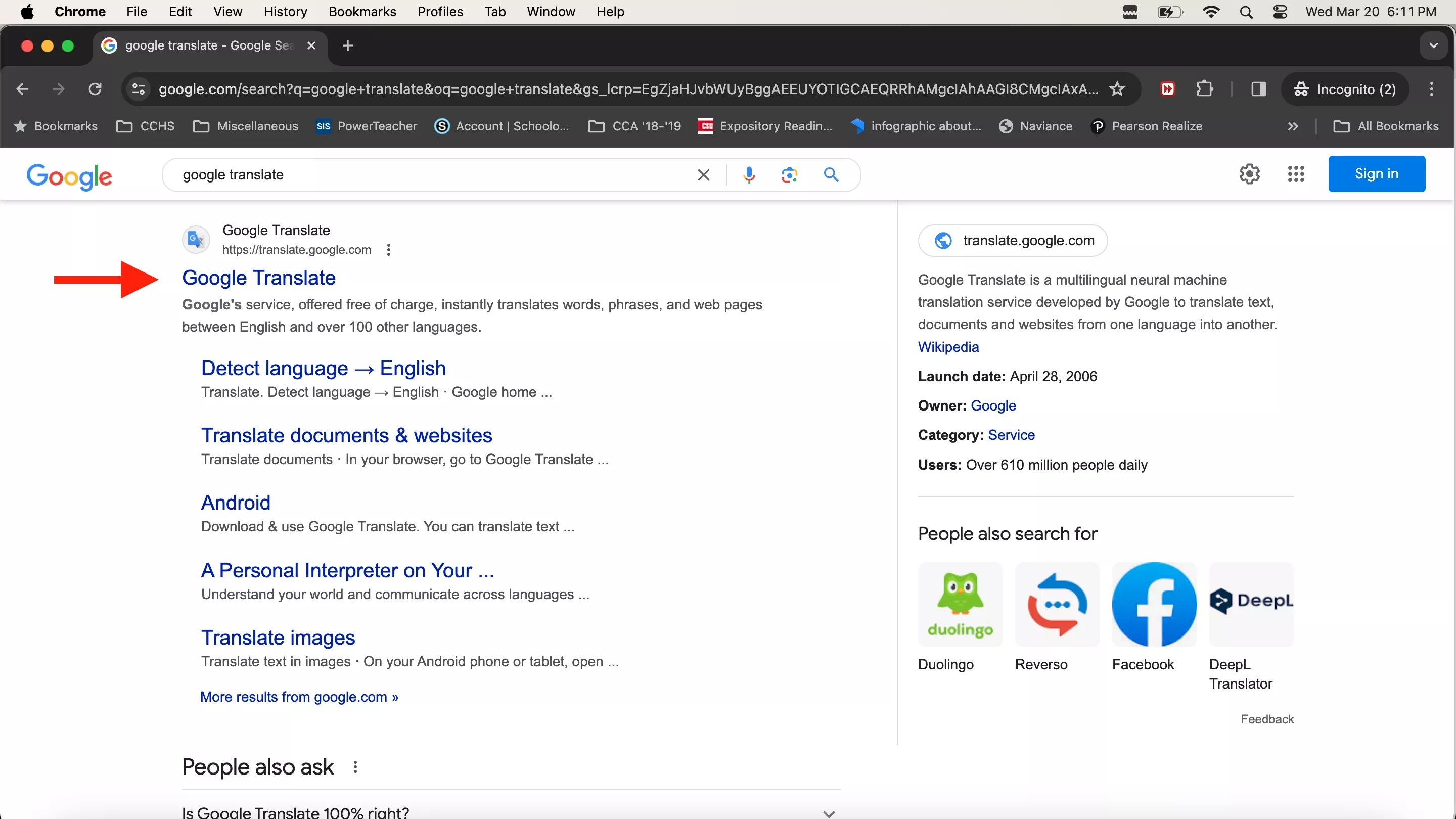
Step 3: Choose languages.
Before uploading your file, select "English" as the original document language and "Telugu" as the target translation language.
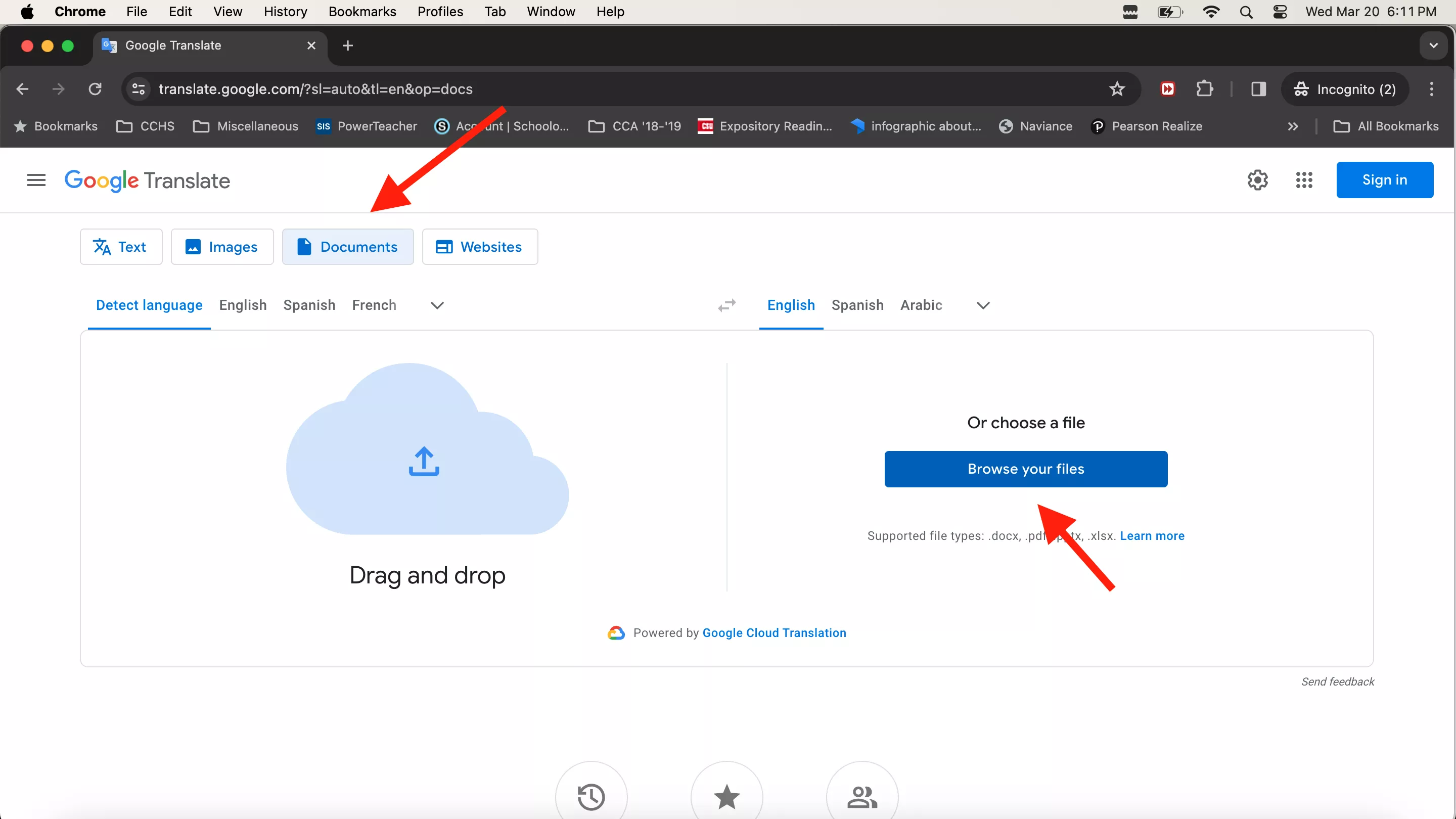
Step 4: Upload Your PDF.
Click on 'Browse your files’ and find the PDF file you wish to translate. Once again, we are working on a Mac, and we want to translate "whitepaper."
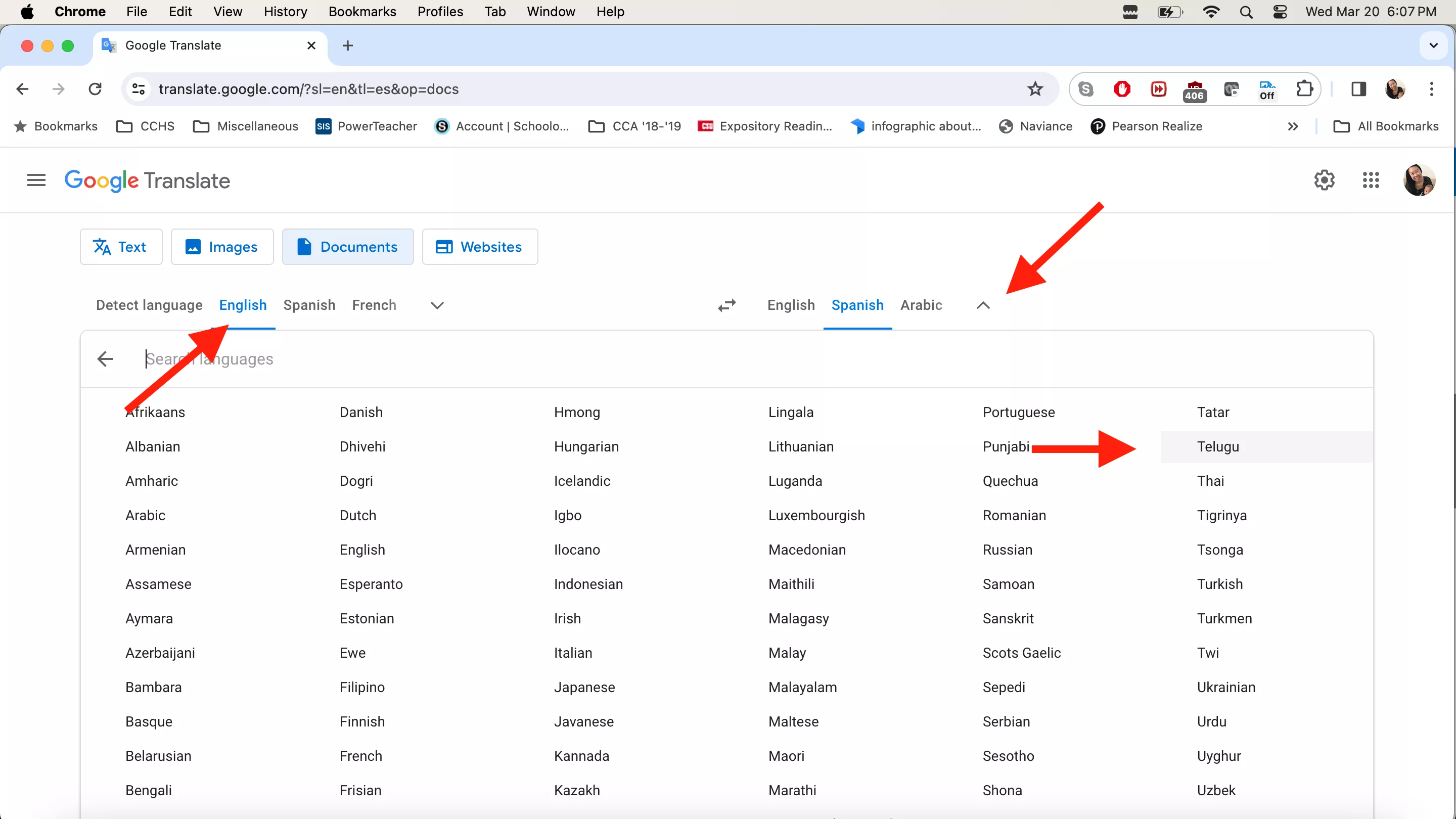
Step 5: Translate.
Hit the "Translate" button and allow Google a moment to process the document.
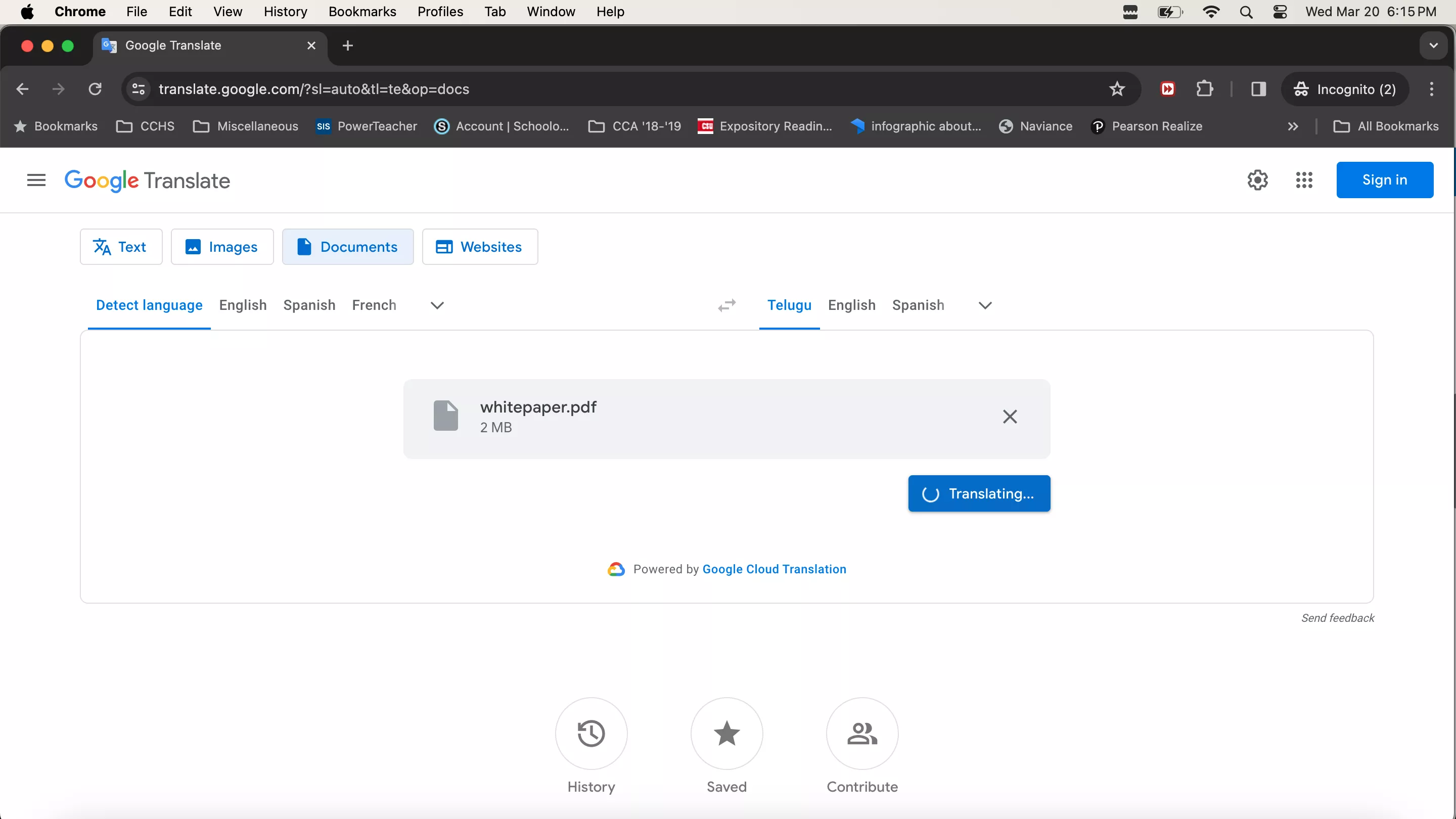
Step 6: Open translation.
Click the blue bar that says "Open Translation" to see a translated version of your PDF document.
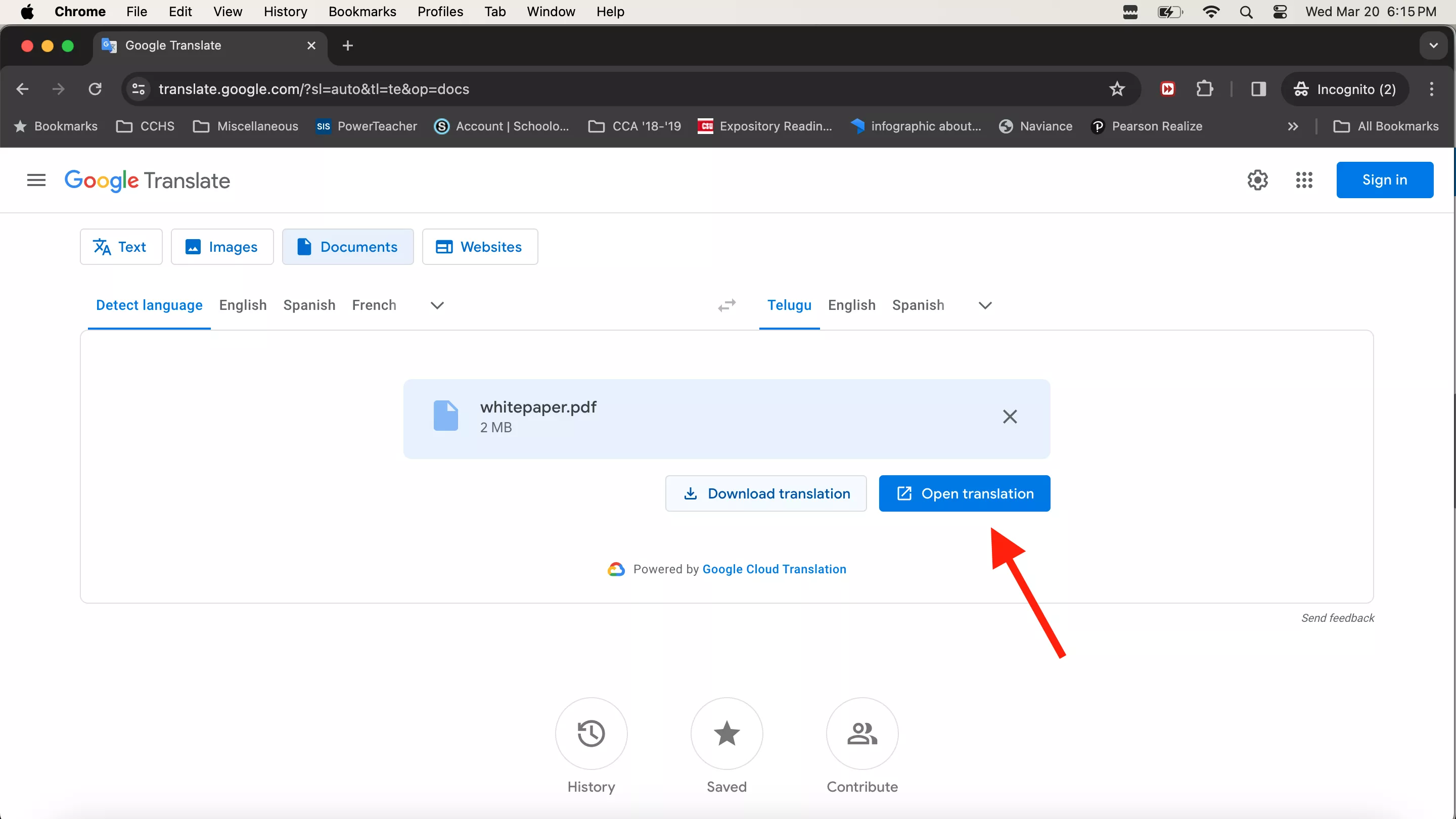
Your PDF document is now in Telegu instead of English!
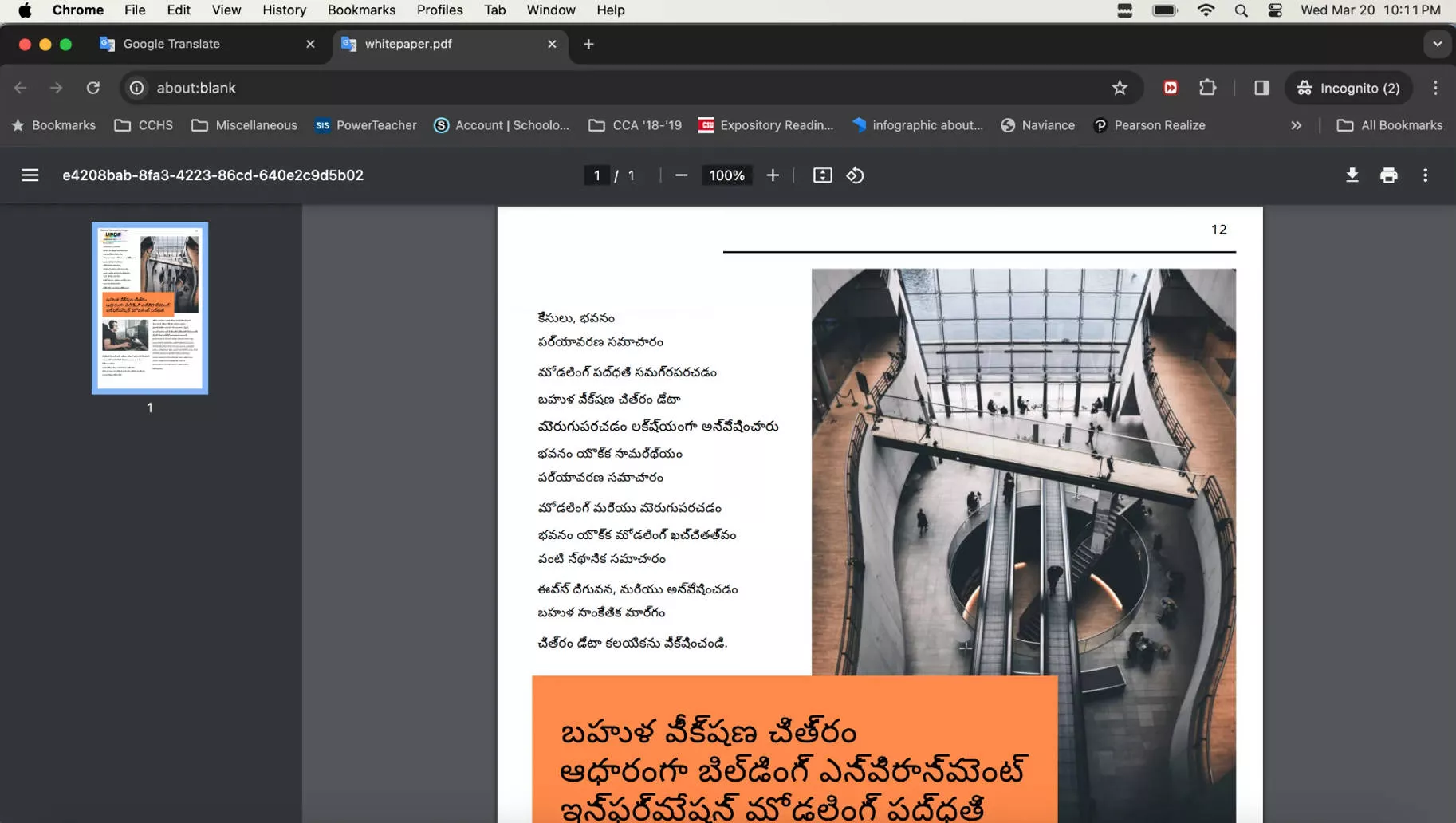
Potential Issues Using Google Translate
While using Google Translate for PDFs, you might encounter some challenges:
- The formatting and layout of the original document may not be preserved accurately in the translation.
- Complex graphics and tables might not translate well, affecting the document's overall readability and presentation.
Part 3. Translate PDF from English to Telugu With Microsoft Word
Translating a PDF document into Telugu using Microsoft Word is another option. Try this to translate English to Telugu PDF:
Step 1: Convert PDF to Word.
Open the PDF file with Microsoft Word. In the screenshot below, we are opening "whitepaper" as a Microsoft Word document on a Mac. To do this, locate your document using Mac Finder. Right-click on the document, choose "Open With," and then select "Microsoft Word". Your PDF document will now open in Microsoft Word.
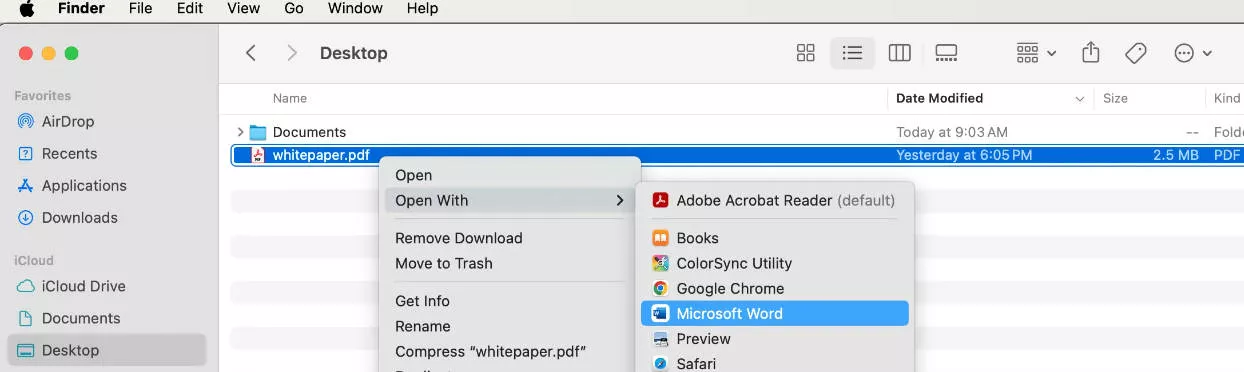
Step 2: Use Microsoft Translator.
Go to the 'Review' tab in Word and select 'Translate'. Choose to translate the document or selected text to Telugu. In our example, we will choose to select "Translate Document" to translate the entire document.
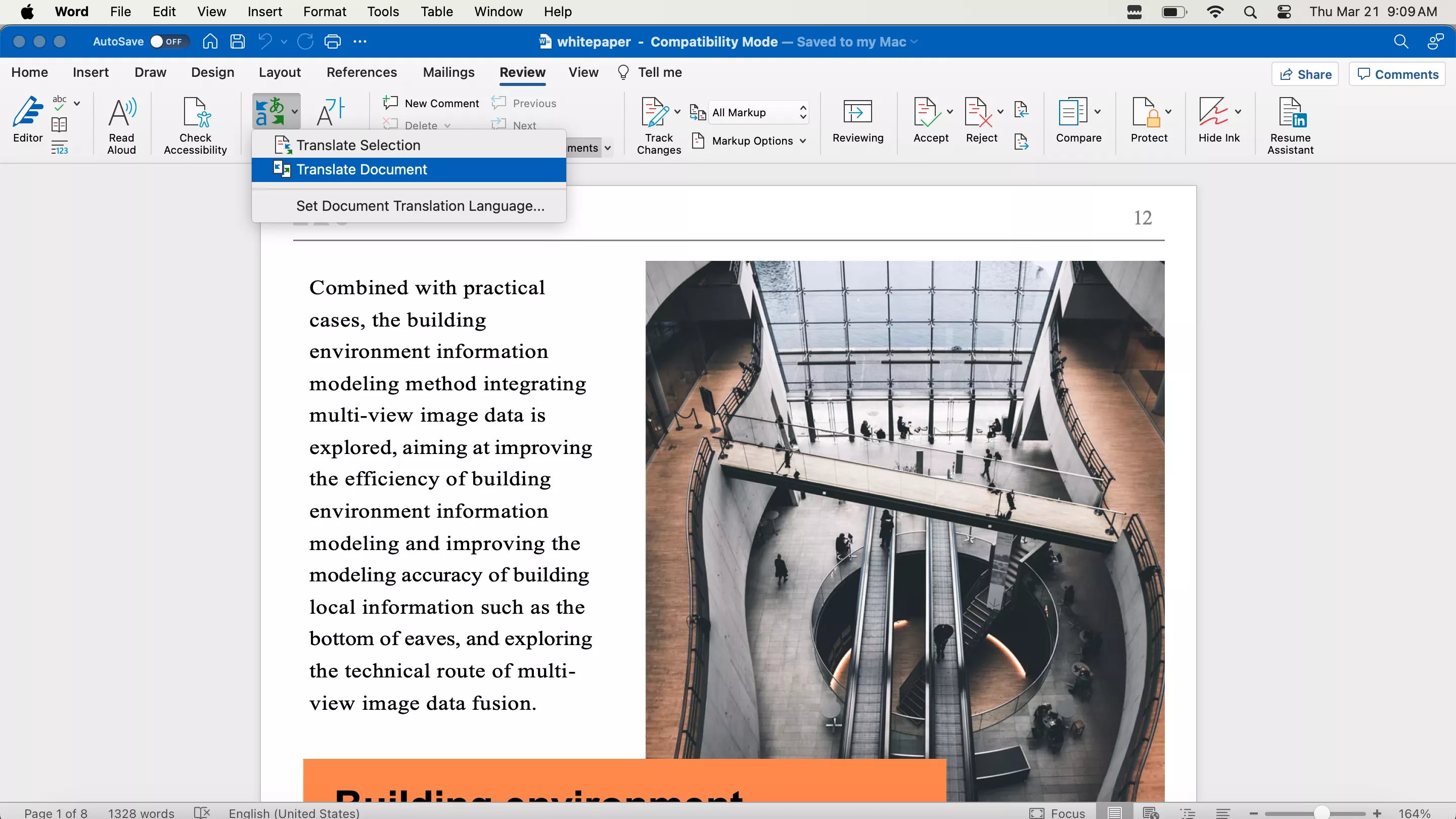
Step 3: Choose Languages.
After selecting "Translate Document," a toolbar will appear on the right side of the window, enabling you to choose the translation languages. For our purpose, select "English" as the original language of the text and "Telugu" as the target translation language. Then click the blue bar, "Translate."
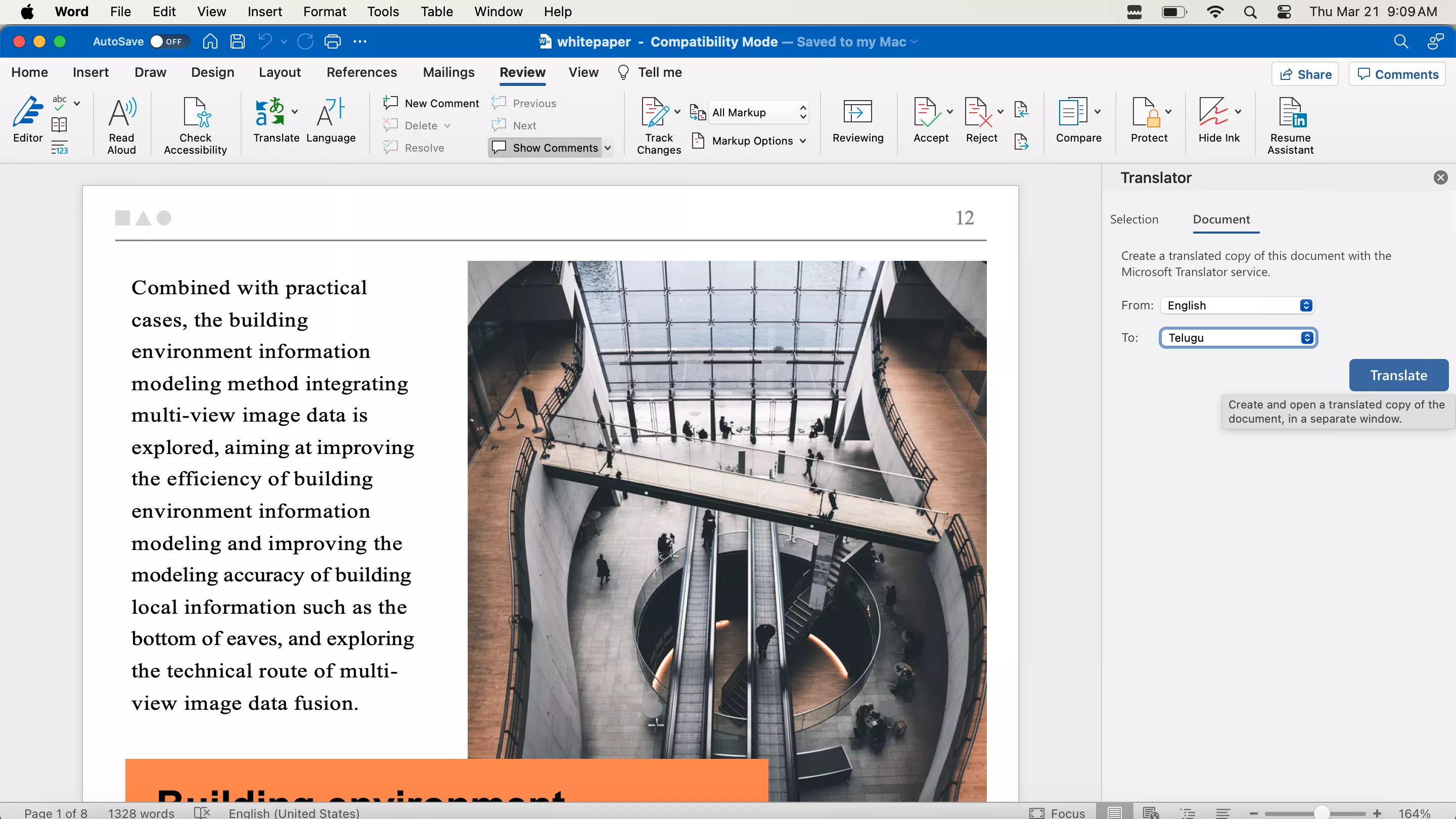
Step 4: Review and Edit.
After translation, review the document for any needed corrections or adjustments. Below is Microsoft Word’s translation of "whitepaper" into Telegu.
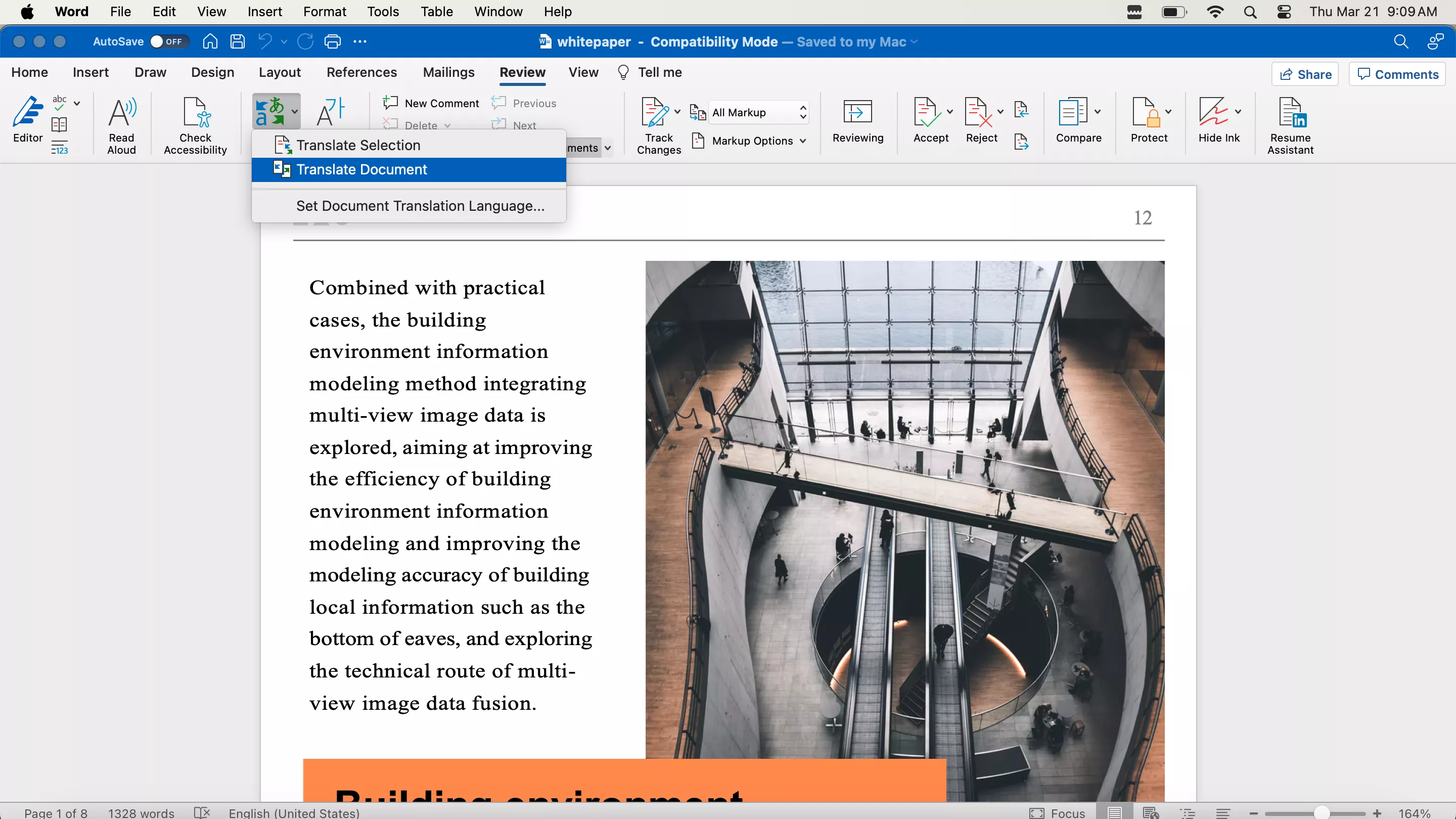
Common Hurdles of Translating with MS Word
Those who try this method may experience formatting issues as a result of converting PDFs into Word documents. Such issues can include altered layouts, misplaced text, or disrupted graphic elements, which could compromise the document's original appearance.
Furthermore, the automatic translation process may not capture the subtleties and contextual nuances of the original text, leading to potential inaccuracies. This means you may need to do manual corrections to make sure the translated document maintains the intended meaning and accuracy of the original.
Wrapping UP
Now, you don’t have to bother looking for a native Telegu speaker to meet your translation needs.
The options for PDF translators we’ve laid out in this article can simplify the whole process when you need to translate PDF from English to Telugu.
Each PDF translator has its own set of shortcomings as well as considerable benefits, but UPDF should be singled out for its ease of use and additional advanced functionalities such as editing and annotation.
So, if you work with PDF documents on a regular basis and require the most effective and efficient translation tool, it is highly recommended that you click the below button to download UPDF to experience the most convenient translation solution available.
Windows • macOS • iOS • Android 100% secure
 UPDF
UPDF
 UPDF for Windows
UPDF for Windows UPDF for Mac
UPDF for Mac UPDF for iPhone/iPad
UPDF for iPhone/iPad UPDF for Android
UPDF for Android UPDF AI Online
UPDF AI Online UPDF Sign
UPDF Sign Edit PDF
Edit PDF Annotate PDF
Annotate PDF Create PDF
Create PDF PDF Form
PDF Form Edit links
Edit links Convert PDF
Convert PDF OCR
OCR PDF to Word
PDF to Word PDF to Image
PDF to Image PDF to Excel
PDF to Excel Organize PDF
Organize PDF Merge PDF
Merge PDF Split PDF
Split PDF Crop PDF
Crop PDF Rotate PDF
Rotate PDF Protect PDF
Protect PDF Sign PDF
Sign PDF Redact PDF
Redact PDF Sanitize PDF
Sanitize PDF Remove Security
Remove Security Read PDF
Read PDF UPDF Cloud
UPDF Cloud Compress PDF
Compress PDF Print PDF
Print PDF Batch Process
Batch Process About UPDF AI
About UPDF AI UPDF AI Solutions
UPDF AI Solutions AI User Guide
AI User Guide FAQ about UPDF AI
FAQ about UPDF AI Summarize PDF
Summarize PDF Translate PDF
Translate PDF Chat with PDF
Chat with PDF Chat with AI
Chat with AI Chat with image
Chat with image PDF to Mind Map
PDF to Mind Map Explain PDF
Explain PDF Scholar Research
Scholar Research Paper Search
Paper Search AI Proofreader
AI Proofreader AI Writer
AI Writer AI Homework Helper
AI Homework Helper AI Quiz Generator
AI Quiz Generator AI Math Solver
AI Math Solver PDF to Word
PDF to Word PDF to Excel
PDF to Excel PDF to PowerPoint
PDF to PowerPoint User Guide
User Guide UPDF Tricks
UPDF Tricks FAQs
FAQs UPDF Reviews
UPDF Reviews Download Center
Download Center Blog
Blog Newsroom
Newsroom Tech Spec
Tech Spec Updates
Updates UPDF vs. Adobe Acrobat
UPDF vs. Adobe Acrobat UPDF vs. Foxit
UPDF vs. Foxit UPDF vs. PDF Expert
UPDF vs. PDF Expert








 Lizzy Lozano
Lizzy Lozano 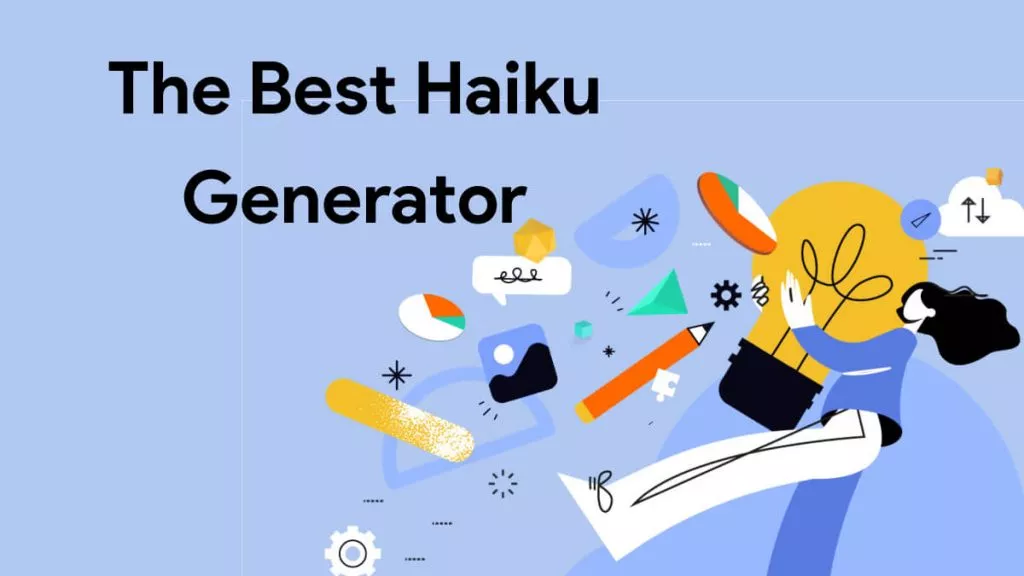
 Delia Meyer
Delia Meyer 

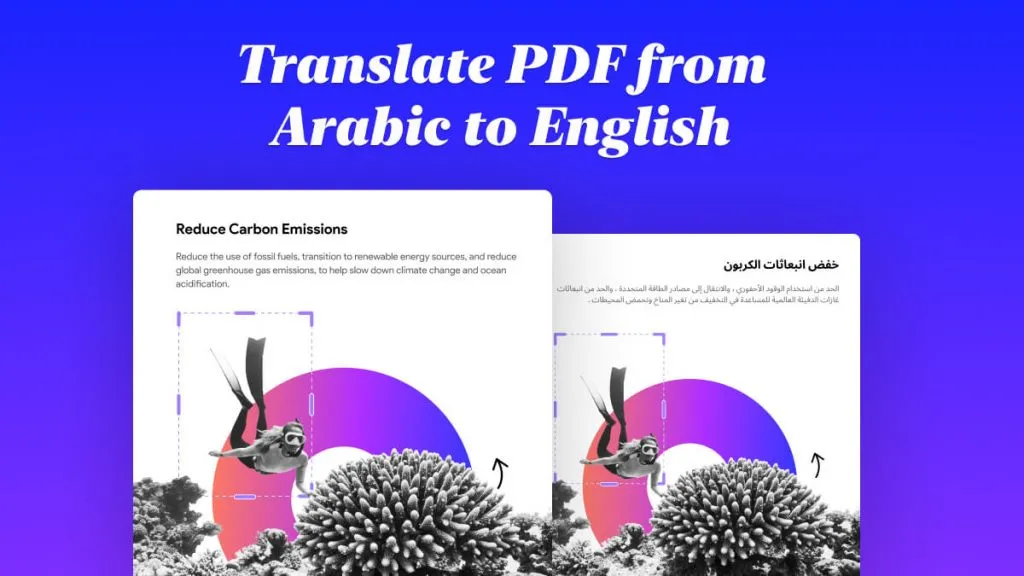
 Enola Miller
Enola Miller