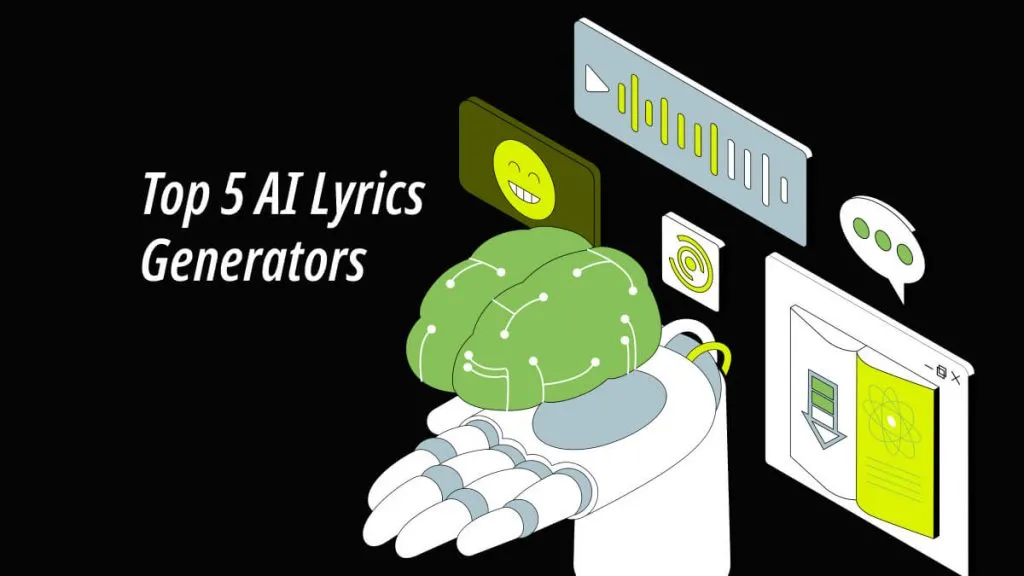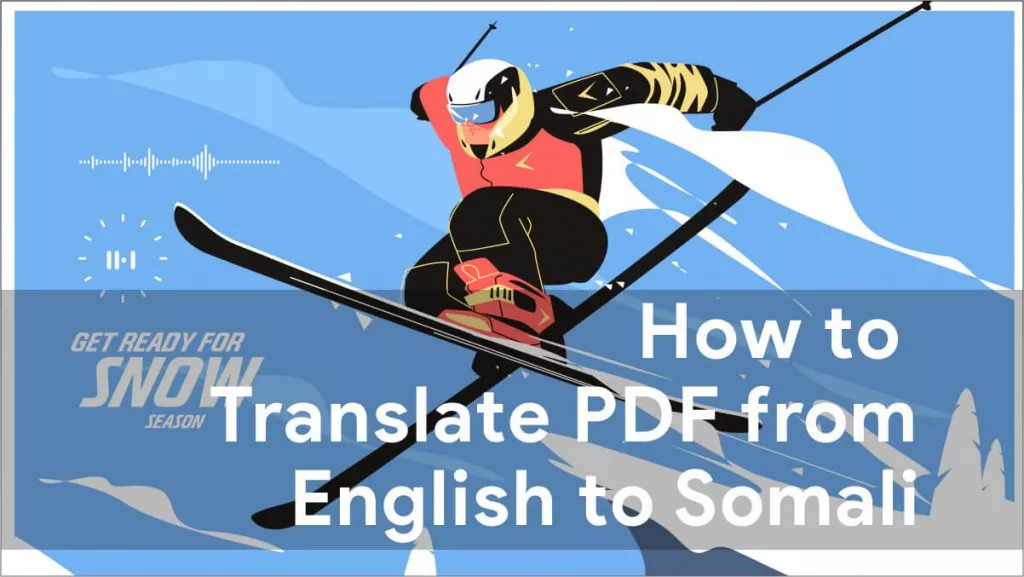Do you want to manage your projects more productively? Are you wondering how to use AI in project management? You've found the right place for a solution!
Gone are the days when you had to spend hours creating project plans and managing them effectively. Now AI assistants can automate project planning, manage tasks, allocate resources and identify risks more efficiently.
But you may wonder. Which AI platform should you use for project management? ChatGPT? Well, we have a better alternative. Based on GPT-5's framework, UPDF's AI Assistant offers a more innovative and accessible solution. Here is why:
- You can use it for free with up to 30 free prompts.
- It offers a one-stop shop of intelligent AI features to plan and manage your projects. Plus, it gives GPT-5's advanced capabilities for free!
- UPDF also offers various PDF creation and editing tools. These allow you to document your projects, share them with your team, and add valuable feedback all within one platform!
- Despite its advanced features, UPDF is very pocket-friendly. You just need one license to access it on any platform.
So, wait no more! Download UPDF now for a reliable and effective project management suite!
Windows • macOS • iOS • Android 100% secure
Now, let's start with how to use AI for project management! We'll guide you through it step by step with a text guide or the below video guide.
Use AI to Manage Tasks
Efficient task management is the heart of effective project execution. And AI tools can help with that! They can create highly organized project plans based on the project details, such as scope and resources. They can also automate task assignments according to team members' skills and expertise.
Let's take an example project such as creating UPDF's YouTube Channel to see how it works. We'll use UPDF's desktop app to manage this project with the help of its AI assistant.
Here are the steps to use UPDF to manage project tasks.
Step 1: Open UPDF on your desktop and click "Open Files" to upload the document containing project information such as the objective, scope, resources, etc. If your project file is in Word, Excel, or PPT, you can drag them into UPDF to open them.
Step 2: Click the "UPDF AI" button on the lower right to access the AI assistant. Click "Get Started" to upload your document to UPDF Cloud.
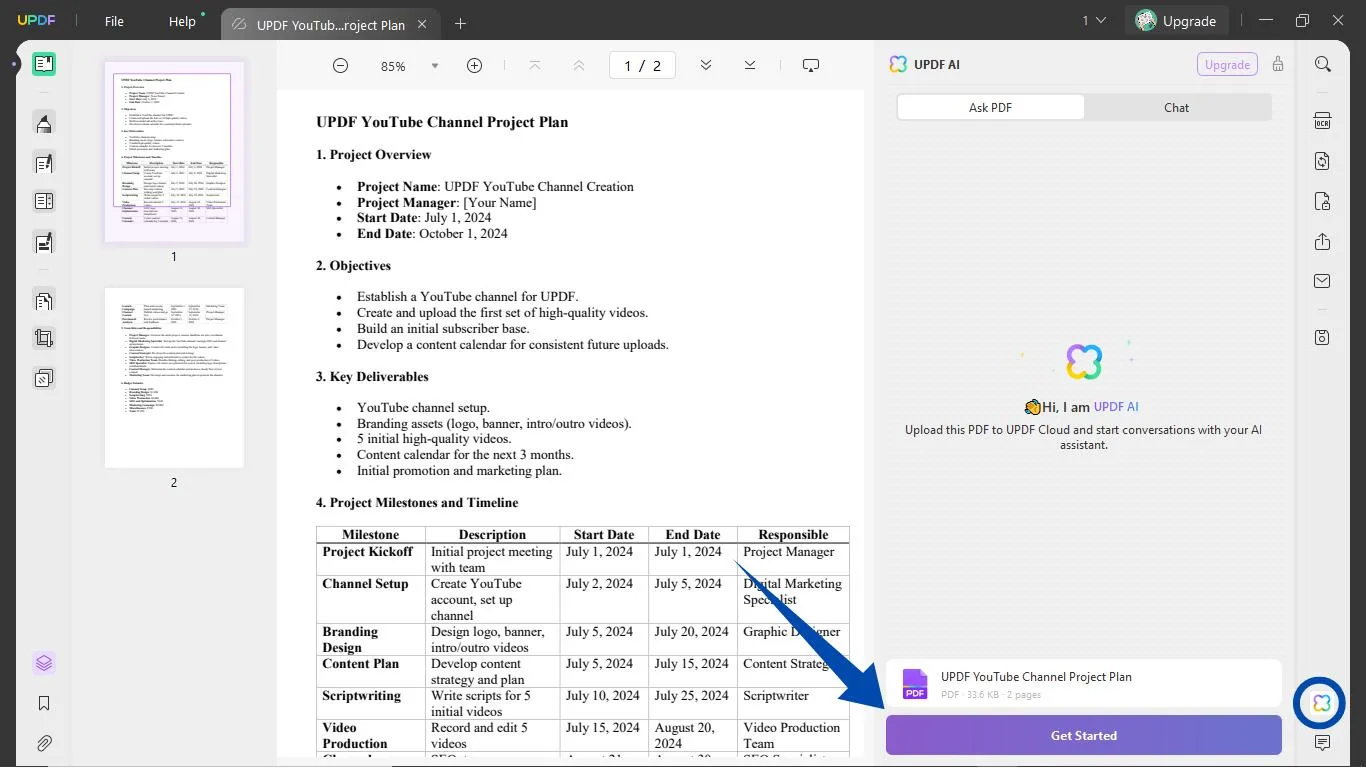
Step 3: Click on the text box in the lower right and type in a prompt to ask UPDF's AI Assistant to create a task list and assign the tasks to relevant team members. Here's a prompt you can use:
"Based on the project information, create an organized task list for the project and assign the tasks to the most suitable team members."
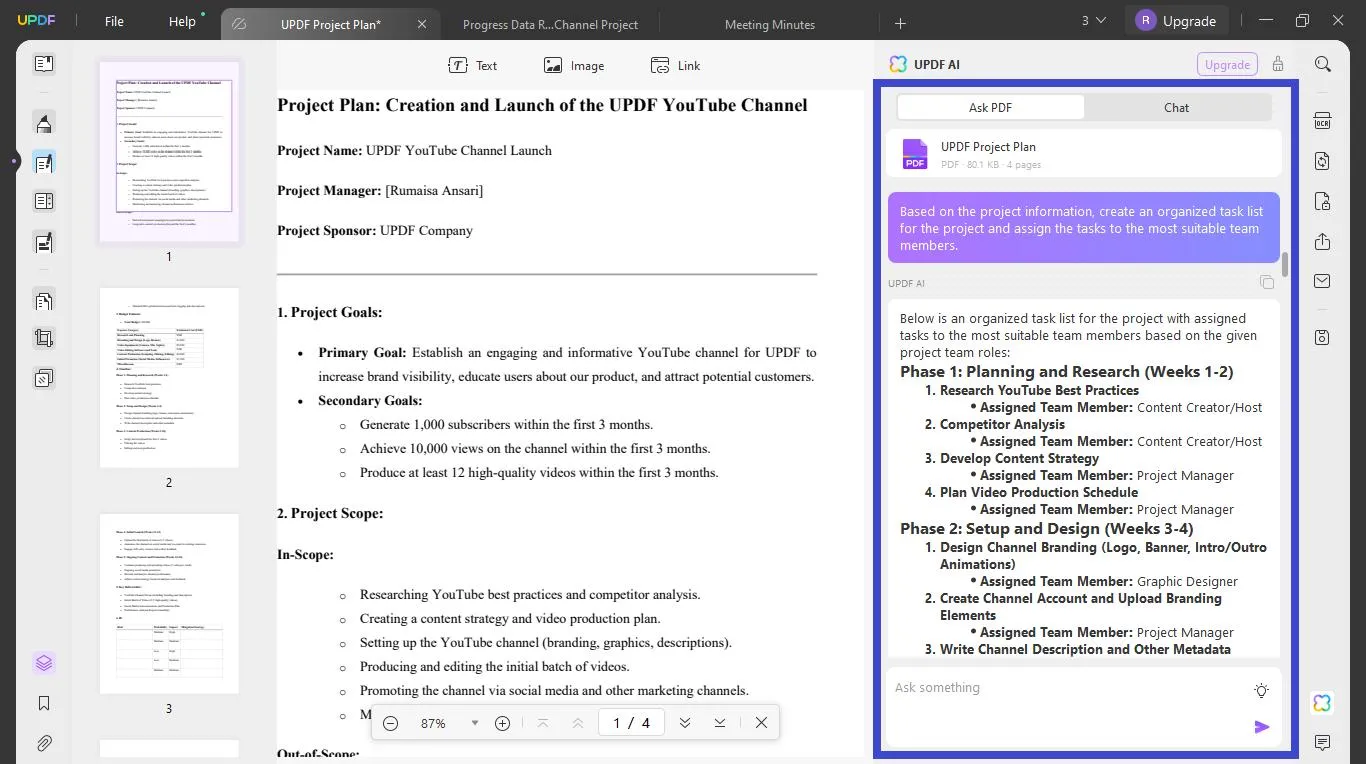
Step 4: You can also use UPDF's AI to create a project plan from scratch. To do this, select the Chat" mode and add specific project details, such as project name and resources with your prompt. For example, we used the following prompt to create a YouTube channel project plan.
"Please create a project plan for building a YouTube channel with 30 detailed tasks, resources, risks, timelines and dependencies. We have a team of five content creators, three graphic designers, and two video production specialists. The project start date is July 1, 2024."
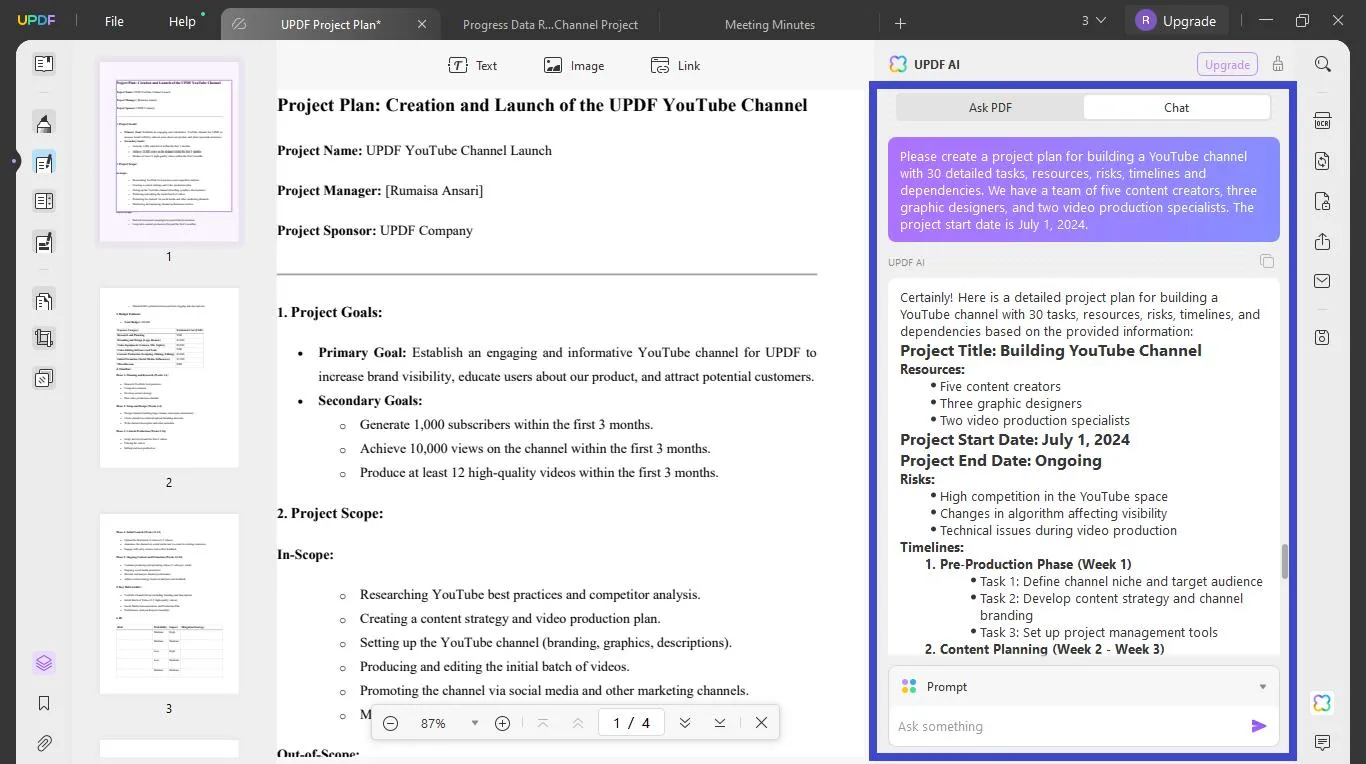
That's it. You can now click "Edit PDF" from the left panel to copy the AI's response and insert it into your document. Then, you can edit it however you like!
10 Prompts to Use AI to Manage Tasks
Here are some prompts to manage specific tasks with UPDF's AI Assistant.
- Generate a detailed task list for the scriptwriting team. It should include deadlines for drafting, reviewing and finalizing scripts for the first five videos.
- Outline a task list for the graphic design team's deadlines for creating video thumbnails and intro/outro animations.
- Create a detailed task list for this week's content creation activities.
- Generate a task list for the upcoming YouTube channel marketing campaign
- Create a filming schedule for the video production team. Specify dates and times for shooting each of the initial five videos.
- Develop a task list with deadlines for each video's initial edits, feedback and final approval.
- Prepare a task list for reviewing scripts, cuts and final videos for the video editing team.
- Prepare a task list for the final preparations before launching the UPDF YouTube channel.
- Create tasks with dates for the SEO team. The tasks should include keyword research, title and description optimization, and tag selection for each video.
- Generate a task list for creating promotional materials and launching ad campaigns for the marketing team.
Let's see how to use AI for project management to assess and manage the project risks!
Use AI to Manage Risks
Traditionally, risk identification and management can be subjective and based on intuition. However AI tools highlight and manage risks using a neutral and predictive approach. This makes them more reliable and competent in handling problems before they arise.
Let's take the example of the YouTube channel creation project and see how you can use UPDF's AI Assistant for risk identification and management.
Step 1: Upload your project plan to UPDF's AI Assistant. Click on the chatbox and write a prompt to identify potential risks with the current project plan. Here's the prompt we used.
"Can you predict the potential risks and their impact on the project progress from this project plan?"
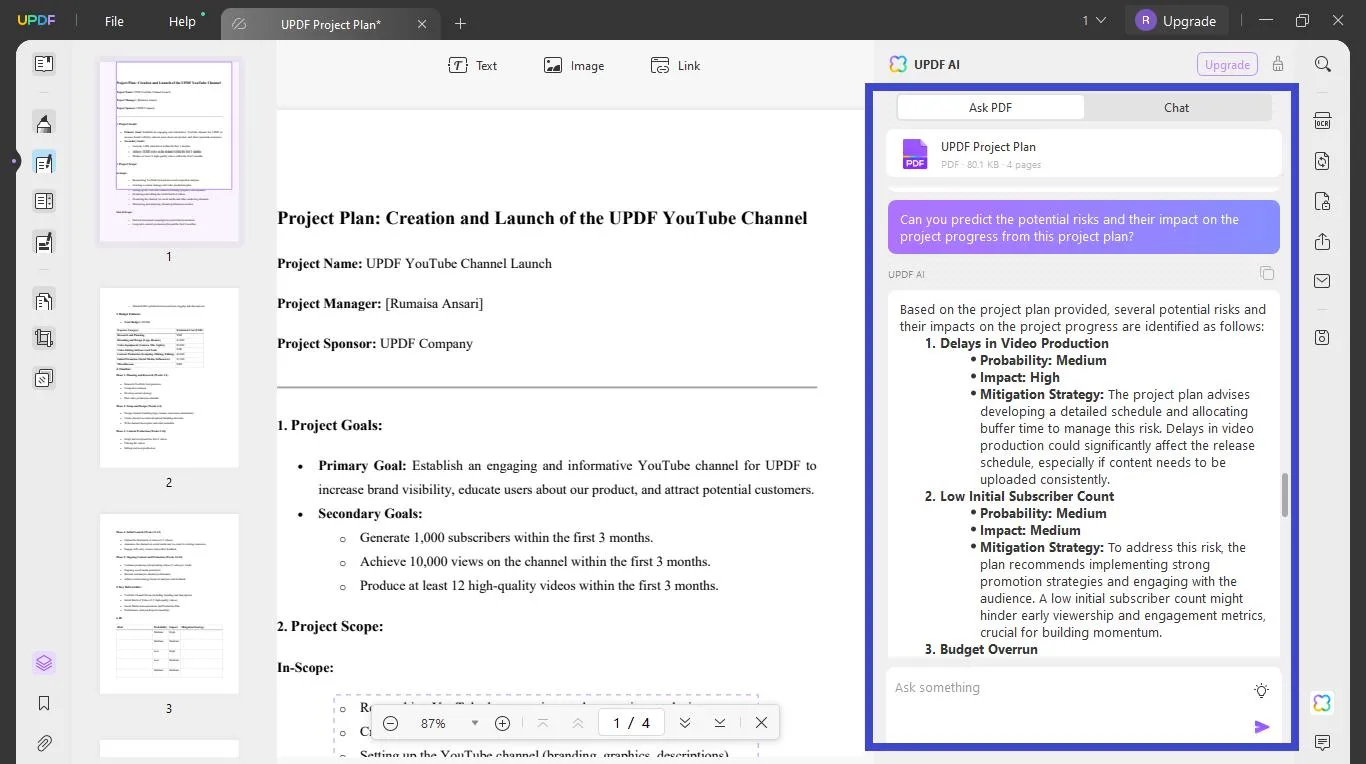
Step 2: Now, ask UPDF's AI to provide detailed mitigation strategies to manage the risks. You can use the following prompt for this purpose.
"Please create a plan to mitigate the potential risks associated with the current project plan."
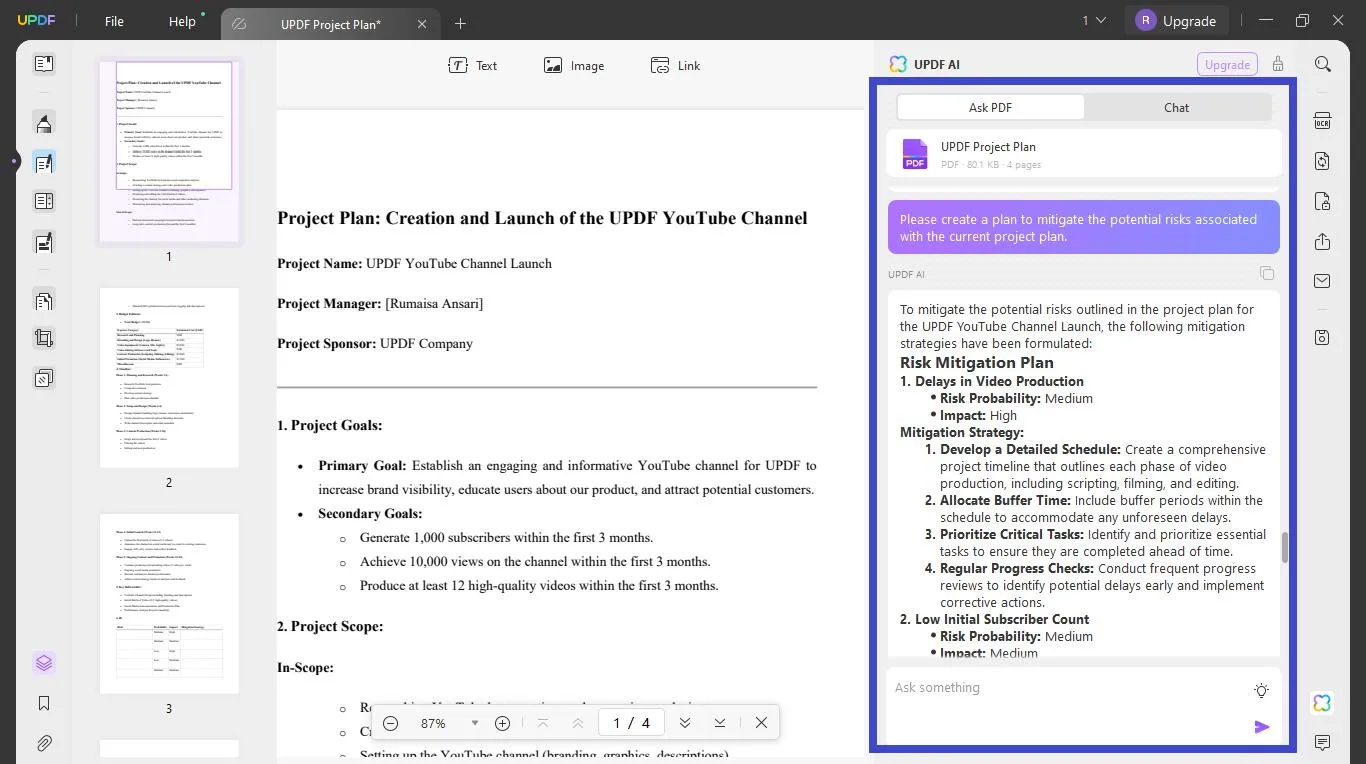
Step 3: You can continue this conversation to analyze the risks even further. For instance, you can ask it to provide suggestions about early risk identification during the specific phase of the project. Here's the prompt we used.
"What are the key indicators to identify early detection of risks in the content creation phase of the project."
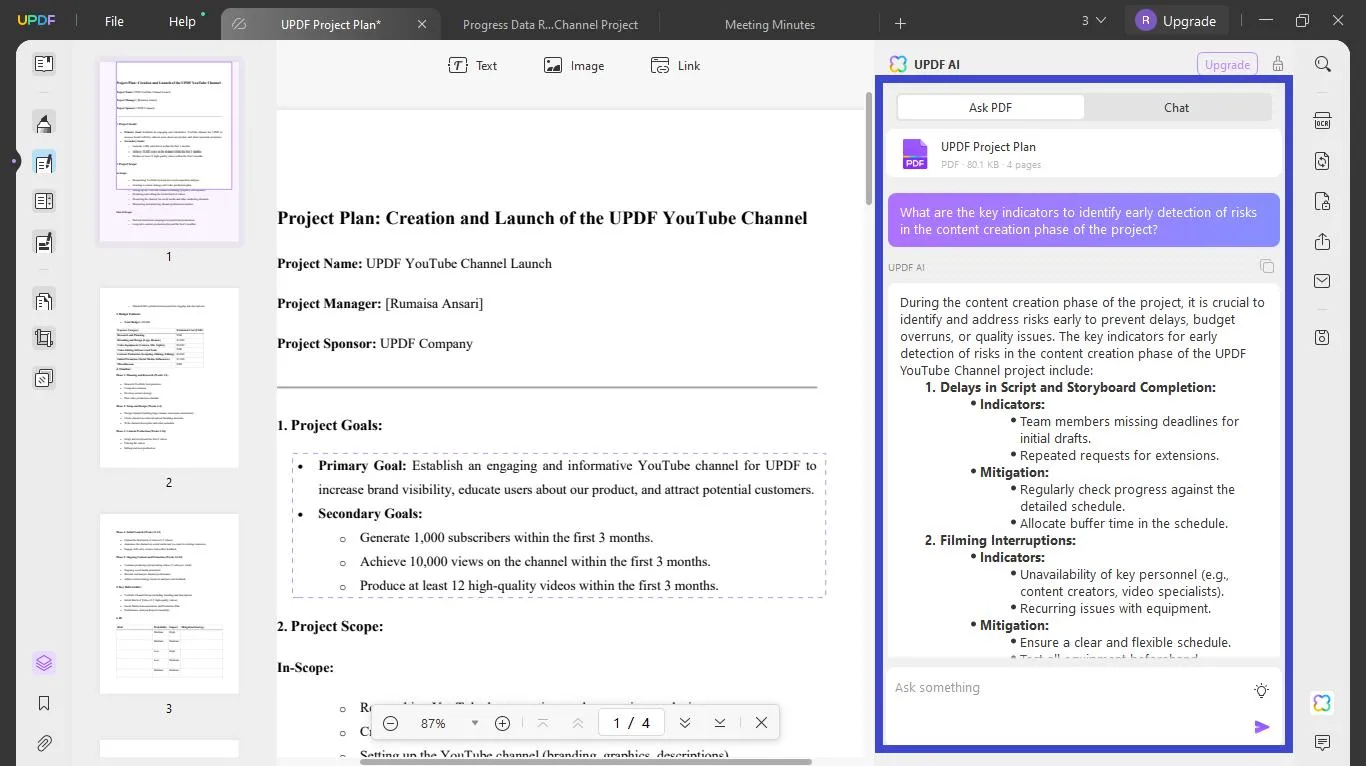
You can interact with UPDF's AI Assistant using your own prompts. Just make sure to provide specific directions to get a detailed response. Alternatively, you can use our list of sample prompts below.
10 Prompts to Use AI to Manage Risks
Here are some prompts for using UPDF's AI Assistant to identify and manage risks.
- Provide the indicators for early detection of risks in the content creation phase of the project.
- Highlight the top 5 risks with the highest impact on the progress of the current project.
- Please develop a mitigation plan for handling unexpected delays in the video production schedule.
- Outline a communication plan to keep stakeholders informed about risk management activities.
- Please provide a step by step risk response plan for a scenario where technical issues can disrupt the video shoot.
- Generate an assessment checklist for the risks expected after the project launch.
- Predict the risks associated with a YouTube channel project for a startup company. Please focus on the content creation and audience engagement.
- Develop a method to monitor and track the risk of going over budget in our project.
- Outline a backup plan for handling the risk of key team members leaving during an important phase.
- Analyze what might happen if a major partner fails to deliver on time and how we can prepare.
Now let's see how to use AI in project management for data analysis!
Use AI to Analyze Data and Create a Report
Raw data is complex to digest unless you use a dedicated data analysis tool. With AI, you don't have to switch to a separate platform to do this. By providing the raw data to UPDF's AI Assistant, you can get an instant summary and key takeaways.
Moreover, you can use this data to generate a project progress report automatically. This can save you tedious hours spent analyzing and perfecting the report manually.
Suppose you need to create a report for the stakeholders on project status, milestones, and risks. Let's see how UPDF's AI can help with that.
Step 1: Open the PDF file containing the progress data with UPDF. Access UPDF's AI from the right panel and click "Get Started" to upload the file to UPDF Cloud.
Step 2: UPDF's AI will automatically scan the report and provide suggestions for the follow-up questions. You can use these questions to extract key information from the data. You can also use a specific prompt to ask UPDF's AI for the analysis and summary.
We used the following prompt to achieve this.
"Please analyze the data regarding the project's progress and summarize the key takeaways with specific details."
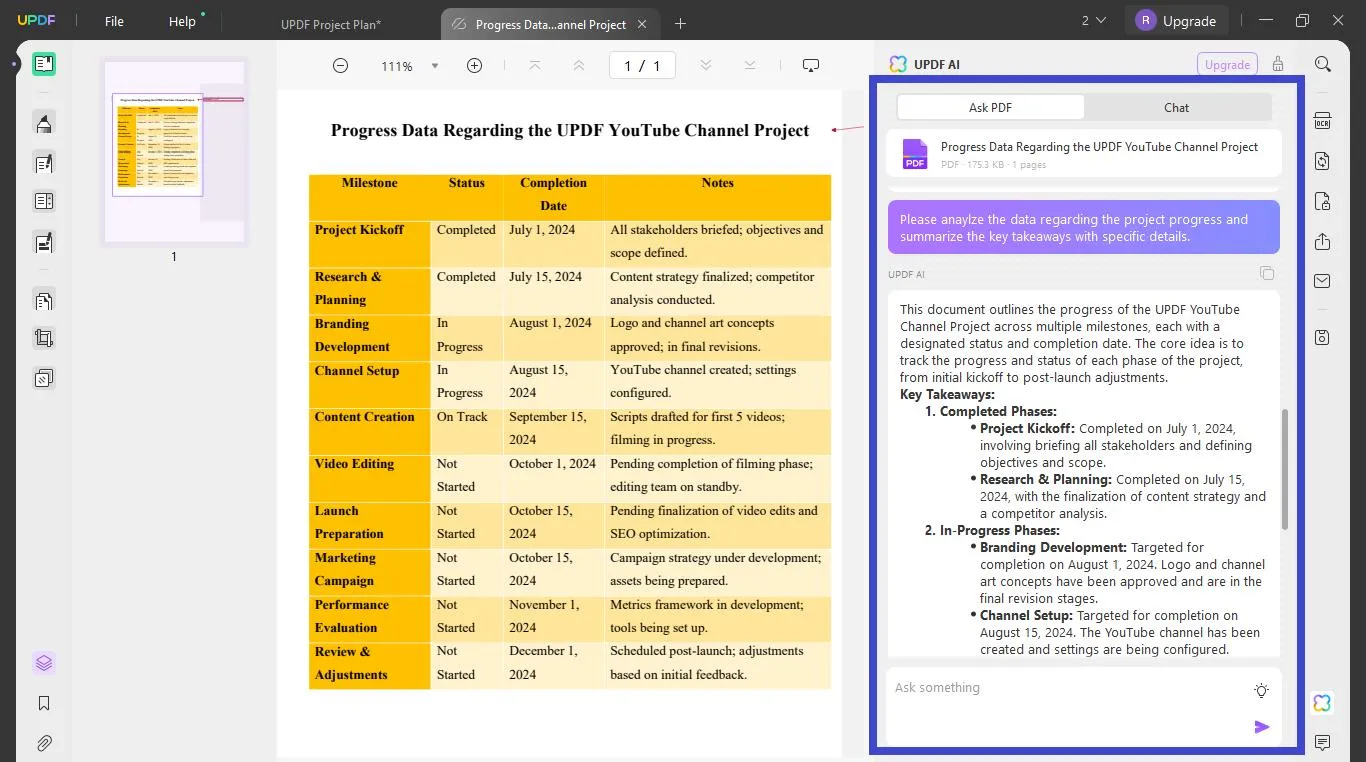
Step 3: Now ask UPDF's AI to create a detailed project progress report for stakeholders. Here's a prompt you can use:
"Use this data to create a detailed report for stakeholders, highlighting progress, challenges, and next steps for the project."
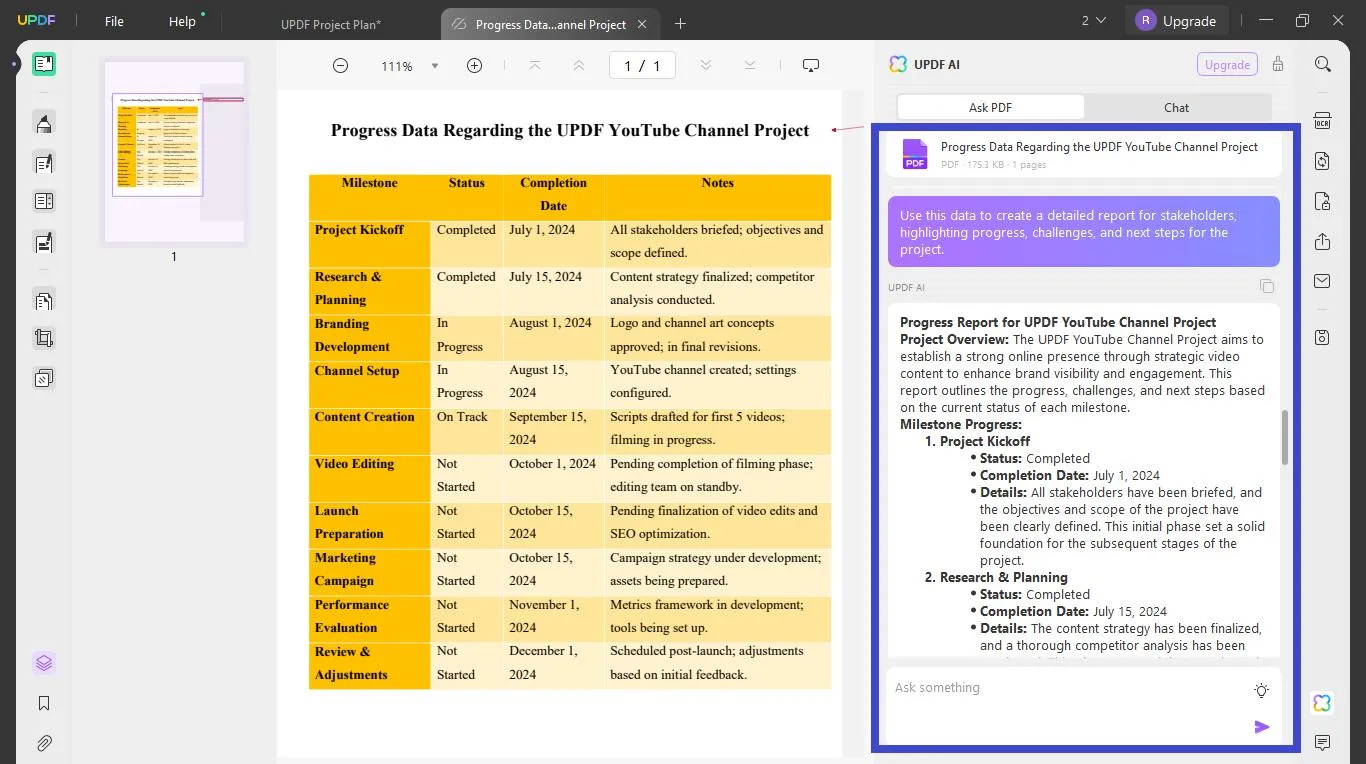
That's it. You can copy/paste the report into the PDF and edit it using UPDF's intuitive PDF editing tools. You can also directly share the PDF with the clients as a link or email.
10 Prompts to Use AI to Analyze Data and Create a Report
Here are some more prompts you can use for data analyses and report generation with UPDF's AI Assistant.
- Give an overview of the data collected for the project and include any important insights.
- Compare performance metrics between different phases of the project using the data we have.
- Please analyze the project's current status and identify its weaknesses, opportunities, and risks.
- Describe any emerging trends in the project data and explain how they might impact future activities and outcomes.
- Assess our current project risks based on the available data and list them by likelihood and impact.
- Can you analyze our communication's effectiveness and suggest ways to improve stakeholder satisfaction?
- How can we conduct a cost and benefit analysis of the project activities we've completed so far?
- Summarize the customer feedback received during the project, categorizing repeating issues and positive remarks.
- Can you evaluate the KPIs set for the project and recommend changes for any underperforming metrics?
- Based on the data analysis, provide suggestions for improving the project and enhancing outcomes.
Let's find out how to use AI in project management to draft emails!
Use AI to Draft the Project Emails
Another case of AI use in project management is automating routine emails. These can include regular status update emails based on the progress data or meeting summary emails to keep everyone updated.
Using UPDF's AI, you can create project summary emails from transcriptions of meeting minutes. If you have written the email, you can also use it to improve its structure and tone. Moreover, UPDF's AI can also scan and fix your writing for grammar and spelling errors.
Also Read: Best Grammar Checker Free Available Online For Stress-Free Writing
Suppose you need to draft an email summary for the project's risk management meeting. Once the meeting minutes are transcribed, you can provide it to UPDF's AI to create a summary. Here is how it works.
Step 1: Open the transcription file with UPDF and access UPDF's AI from the lower right. Click on "Get Started" to upload the file to UPDF Cloud.
Step 2: UPDF's AI will automatically extract the key takeaways from the file without needing any prompt. Use the suggested follow-up questions to review the meeting transcript further.

Step 3: Now, you can ask UPDF's AI to use the key takeaways from the meeting transcription to draft a summary email. Here is the prompt we used for this purpose.
"Create an email summarizing the key points discussed and decisions made in the meeting. Please include details on identified risks, prioritized strategies, assigned responsibilities, and action items."
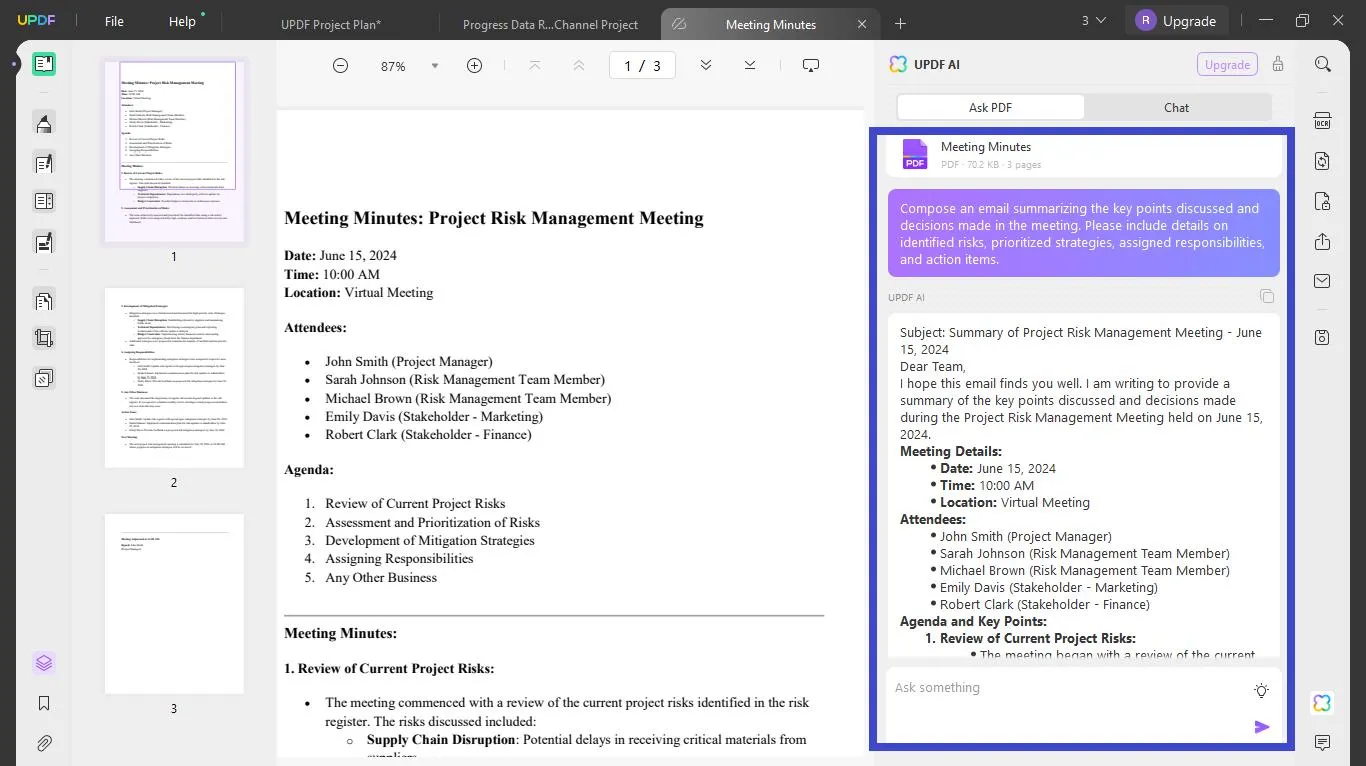
Step 4: You can now adjust the email with relevant prompts. For instance, you can reduce the length, change the tone, or highlight specific points. We asked UPDF AI to limit the size and adjust the tone to be professional and friendly. Here's the prompt we used.
"Please rewrite the email within 300 words while adopting a professional and friendly tone."
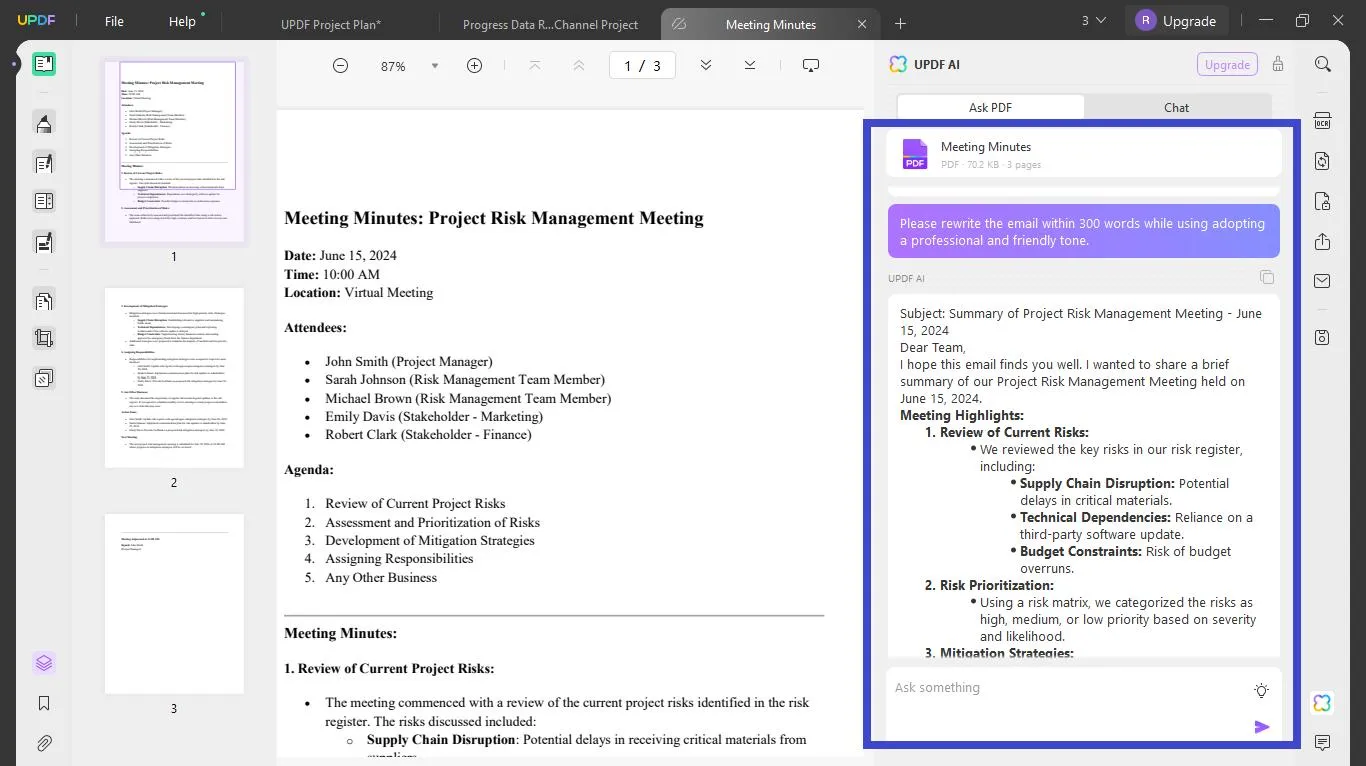
Now you're all done drafting the summary email from the meeting minutes. You can use your own prompts for this purpose. But if you need help, we have created a list of unique prompts below!
10 Prompts to Use AI to Draft Project Emails
Here are more prompts for using AI to draft different project emails.
- Create an email with a brief update on the project status. It should highlight recent milestones and next steps.
- Draft an email to [team member] requesting specific data for project analysis. Please specify the deadline for submission.
- Write an email to assign tasks to [team member] for the project's next phase. Also, add the deadline and responsibilities.
- Create an email confirming the schedule for an upcoming project review meeting. Please add the date, time, location and agenda items.
- Write an email to stakeholders for feedback on a recently completed project phase.
- Write an email to all project team members about a schedule change for an upcoming meeting.
- Compose an email to a team member to acknowledge their successful completion of a project milestone.
- Please draft an email to the project manager reporting issues encountered during project execution.
- Create an email requesting approval from stakeholders for a proposed project change.
- Write a thank you email to stakeholders that show gratitude for their support in completing a project phase.
Final Words
And that's a wrap-up on how to use AI in project management! We have shared four ways to do it. These include managing tasks, assessing risks, creating mitigating strategies, and drafting emails.
However, the possibilities are endless! You can use AI tools to gain available insights at every phase of the project. And you can further enhance the experience by using UPDF's versatile capabilities!
Beyond a powerful AI assistant, it lets you effortlessly document your project details. Plus, it is mainly free to use! So, why wait? Download it now for an all-in-one solution to supercharge your project management! And if you want to buy the pro version, you can upgrade at a very low price.
Windows • macOS • iOS • Android 100% secure
 UPDF
UPDF
 UPDF for Windows
UPDF for Windows UPDF for Mac
UPDF for Mac UPDF for iPhone/iPad
UPDF for iPhone/iPad UPDF for Android
UPDF for Android UPDF AI Online
UPDF AI Online UPDF Sign
UPDF Sign Edit PDF
Edit PDF Annotate PDF
Annotate PDF Create PDF
Create PDF PDF Form
PDF Form Edit links
Edit links Convert PDF
Convert PDF OCR
OCR PDF to Word
PDF to Word PDF to Image
PDF to Image PDF to Excel
PDF to Excel Organize PDF
Organize PDF Merge PDF
Merge PDF Split PDF
Split PDF Crop PDF
Crop PDF Rotate PDF
Rotate PDF Protect PDF
Protect PDF Sign PDF
Sign PDF Redact PDF
Redact PDF Sanitize PDF
Sanitize PDF Remove Security
Remove Security Read PDF
Read PDF UPDF Cloud
UPDF Cloud Compress PDF
Compress PDF Print PDF
Print PDF Batch Process
Batch Process About UPDF AI
About UPDF AI UPDF AI Solutions
UPDF AI Solutions AI User Guide
AI User Guide FAQ about UPDF AI
FAQ about UPDF AI Summarize PDF
Summarize PDF Translate PDF
Translate PDF Chat with PDF
Chat with PDF Chat with AI
Chat with AI Chat with image
Chat with image PDF to Mind Map
PDF to Mind Map Explain PDF
Explain PDF Scholar Research
Scholar Research Paper Search
Paper Search AI Proofreader
AI Proofreader AI Writer
AI Writer AI Homework Helper
AI Homework Helper AI Quiz Generator
AI Quiz Generator AI Math Solver
AI Math Solver PDF to Word
PDF to Word PDF to Excel
PDF to Excel PDF to PowerPoint
PDF to PowerPoint User Guide
User Guide UPDF Tricks
UPDF Tricks FAQs
FAQs UPDF Reviews
UPDF Reviews Download Center
Download Center Blog
Blog Newsroom
Newsroom Tech Spec
Tech Spec Updates
Updates UPDF vs. Adobe Acrobat
UPDF vs. Adobe Acrobat UPDF vs. Foxit
UPDF vs. Foxit UPDF vs. PDF Expert
UPDF vs. PDF Expert



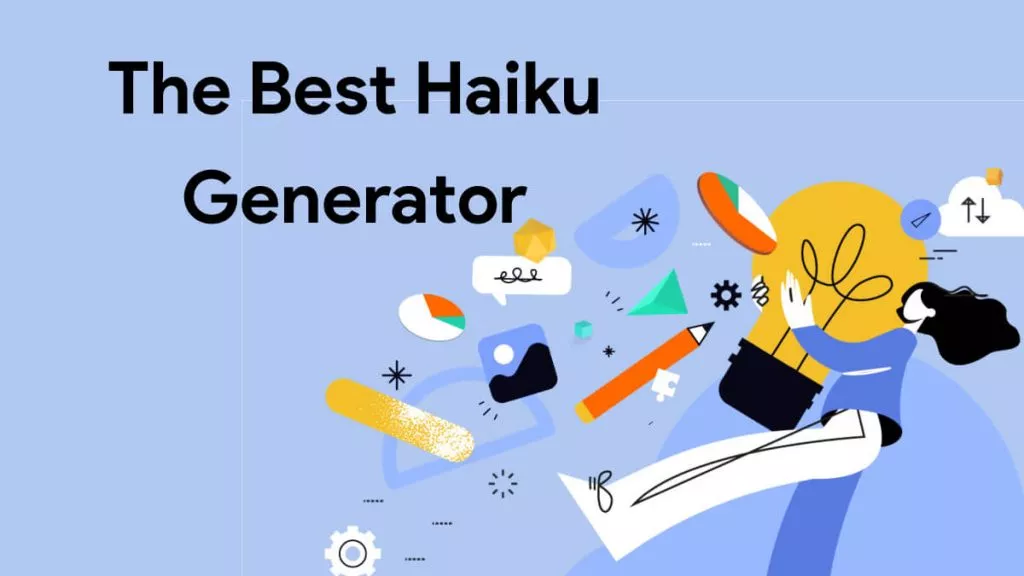




 Enrica Taylor
Enrica Taylor 
 Enola Miller
Enola Miller 
 Enya Moore
Enya Moore