Stamp creators are useful tools for anyone, whether you're an individual, a small company, or a large company. A stamping tool allows you to add an image to your PDF, typically to mark its status. Common stamps are 'Approved', 'In Review', 'Draft', and 'Sign Here'. Individuals use PDF stamp creator tools to mark the date and time on a document, its confidentiality status, and copyright status, whilst big businesses can use this tool for branding, compliance, quality control and to make their processes more efficient if multiple teams are working on one document.
Read on to discover the best PDF stamp creators and how to use them.
Top 5 PDF Stamp Makers in 2023
So, you're looking to add a stamp to your PDF document. With many great options to choose from, how can you select the right product for your PDF? Here's a list of the top five PDF stamp creators, which allow you to add signature stamp in PDF .
1. UPDF PDF Stamp Creator
UPDF is a great PDF stamp Maker tool for individuals and businesses alike. Its user-friendly, intuitive interface makes it simple for users to add stamps to their PDF documents.
First, download the software for free and follow the instructions on your device to complete the setup. Next, open your PDF in UPDF by clicking 'Open File' or by dragging your PDF into the program. Then you'll want to click 'Comment' from the 'Tools'. Tap on the stamp icon on the toolbar at the top to open the PDF stamp creator. Here, you can choose from a pre-made stamp such as 'Approved', 'Revised', 'Confidential', or 'Sign here', or create your own custom stamp by selecting 'Custom'. After adding, you can add notes to the stamp, delete, or copy the stamp.
Windows • macOS • iOS • Android 100% secure
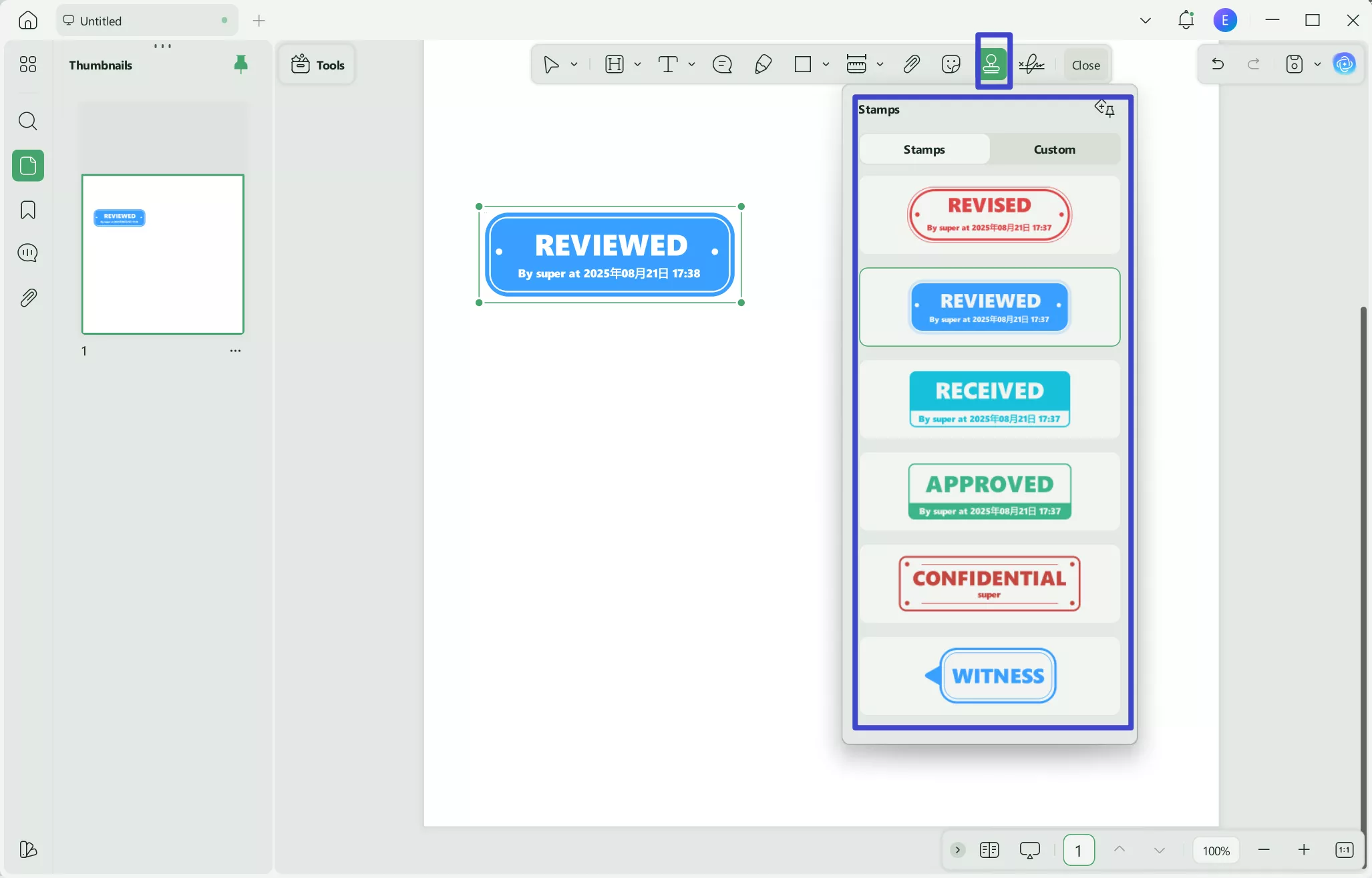
In addition to the annotation feature (which contains the PDF stamp creator, and also allows users to add stickers, comments, and signatures), UPDF has many other great features.
- Users can edit PDFs directly without converting.
- Turn image-based or scanned PDF into searchable and editable text with OCR.
- Convert PDFs to other formats such as JPEG images and Microsoft Word documents, etc.
- Users can also benefit from the advanced AI technology that UPDF has to create automatic summaries for their PDF documents at the click of a button.
Download UPDF for free today to get access to these features and more. Browse the paid plans to get even more value and enjoy an exclusive discount when you subscribe on an annual basis.
Windows • macOS • iOS • Android 100% secure
Also Read: Top 5 PDF Stamp Removers
2. Adobe Stamp Creator
The next best PDF stamp maker on the market is the Adobe stamp creator. This platform seamlessly integrates with many devices, making it easy to customize your PDF with stamps and stickers quickly and easily.
So, how can you add a stamp in Adobe? First, open your PDF in Adobe. Then select 'Tools', then 'Comment', then 'Stamps', and finally 'Show Stamps Palette'. From here you can choose a category from the stamp menu and simply select the stamp you want to insert into your document. Click the area of the document where you want to insert the stamp. Alternatively, clicking the stamp icon will insert your most recently used stamp.
If you want to insert a custom stamp, this is also can be done in Adobe. From the Stamps Palette, click 'Import' and select your image file. The image can be in a wide variety of formats, including JPEG and Adobe Illustrator formats. Scroll to the page on which you want to insert the stamp and click 'OK'. Then, either choose a category from the menu or type a new category name and name the custom stamp so you can find it easily in the future. Adobe also lets users create dynamic stamps.

Also Read: How to Create a Stamp in Adobe Acrobat(In Easy Steps)
3. Foxit PDF Stamp Maker
Foxit's PDF Editor suite is another impressive tool for editing and annotating PDFs. With a wide variety of standard stamps to choose from, it's a great option for businesses needing dynamic or custom stamping in addition to the standard stamps.
To insert a stamp in Foxit's PDF stamp creator tool, first open your PDF on the platform. Select the 'Comment' tab, choose 'Stamps' then click the stamp button. Choose a stamp from the menu to insert into your document. If you want more options, select 'Stamps' then 'Create' then 'Show Stamps Palette'. This option will display the categories of stamps available, from which users can choose the most appropriate option for their document. When you've selected the correct stamp, simply click on the document to adjust the position, or drag a rectangle onto the page to adjust the size and placement more carefully.
Users can also use Foxit's PDF stamp maker to create and insert custom stamps. Simply select 'Create custom stamp' from the stamp menu and select 'Browse'. Choose your image to upload, add a custom name for it, and insert it into your document.
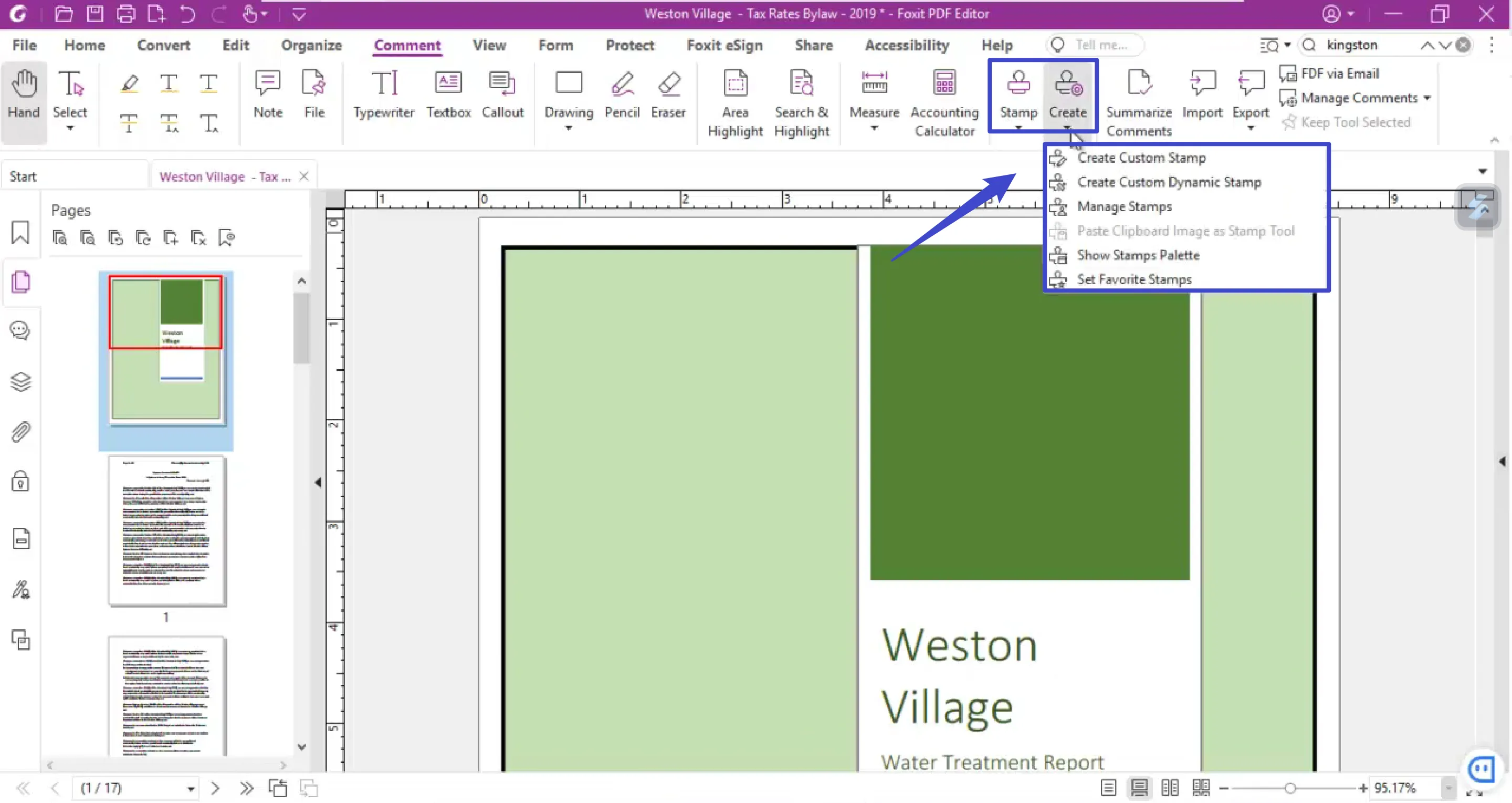
4. Nitro Pro PDF Stamp Creator
Nitro Pro also has a fantastic stamp creator tool. The friendly interface is easy for users to navigate, and the software comes with many other great features like PDF editing, converting, and summarizing functions.
To insert a stamp in Nitro Pro, first open your document in the program. Head to the 'Review' tab and find 'Review Tools'. Click 'Stamp' to insert the stamp used most recently or click the downward arrow next to 'Stamp' to choose from four options: 'Recently Used', 'Standard', 'Dynamic', or 'Custom'. After selecting the stamp type that you want, and after following the on-screen instructions, put the stamp where you want it to be on the document by clicking. Then alter the size and position by clicking on the stamp.
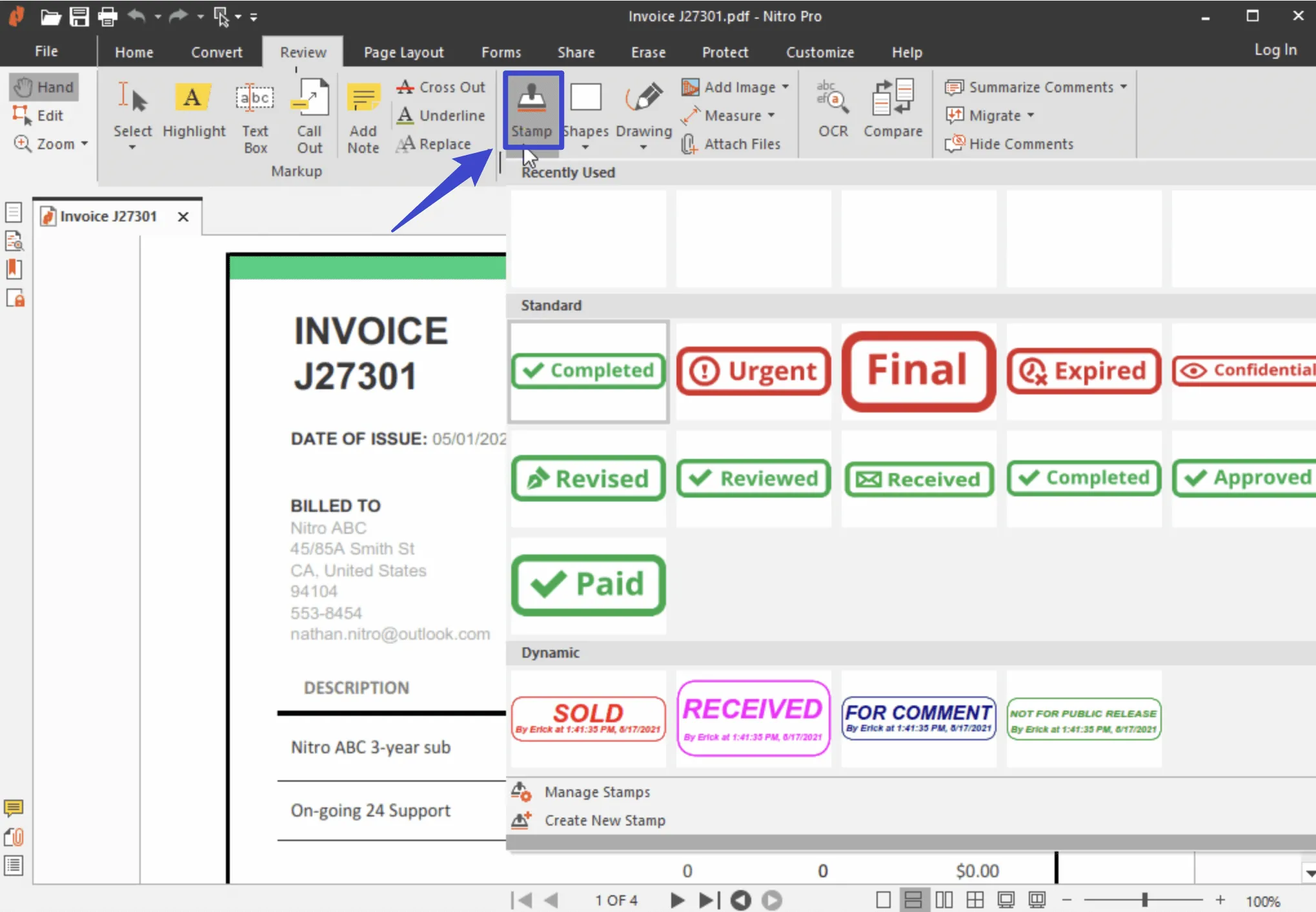
5. PDF Reader Pro Stamp Maker
PDF Reader Pro is a great tool for users on all kinds of devices; Windows, Mac, iOS, and Android users are all welcome and able to use this platform.
To use the stamp creator tool on PDF Reader Pro, first open your document. Then, select 'Tools' and click 'Stamp'. Choose from the three options available: Standard, Custom, and Dynamic. Standard stamps include commonly-used stamps like 'Reviewed', 'Approved', and 'Draft', while custom stamps allow the user to import their own image file to use as a stamp. The dynamic stamp option will give users a stamp that adds the date and time too. Users should follow the on-screen instructions for whichever stamp type suits their needs, and then right-click on the inserted stamp to delete it, copy it, or add a note to it.
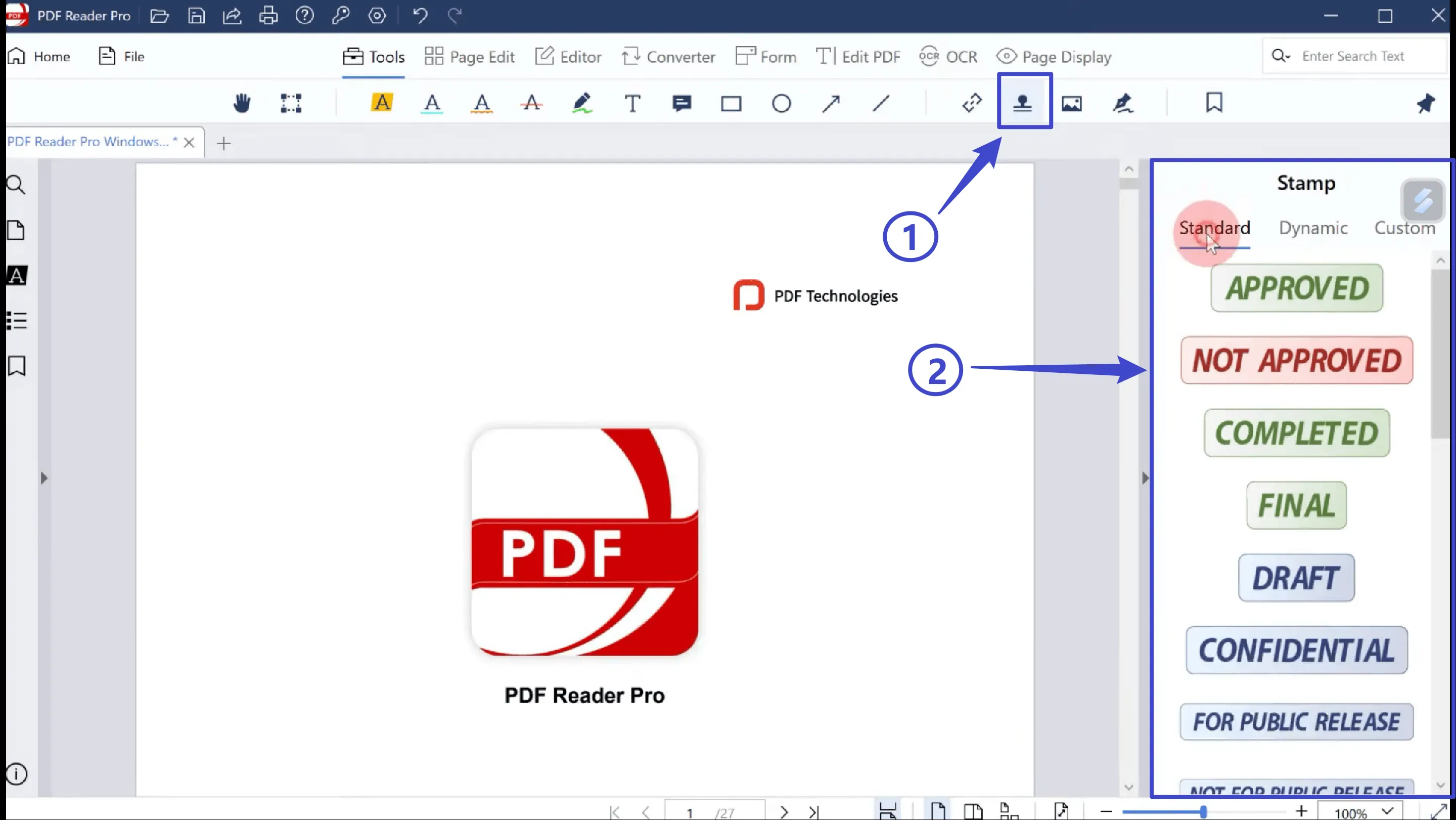
Comparison Chart of Top 5 PDF Stamp Creators
| Pros | Cons | Pricing | |
| UPDF | User-friendly interface a wide variety of functions Affordable annual pricing | There are no cons found currently | Cheapest plan is US$29.99 per year, and with one premium account, you can use on 4 devices. |
| Adobe Acrobat | Lots of options for editing and annotating a PDF | Complex interface Costly | The cheapest plan is US$10.75 per month for one license, with more comprehensive plans available to unlock more features |
| Foxit | Quick to use Good interface with lots of functionality | Large documents and images can cause lag Complicated pricing options | Cheapest plan is US$10.75 per month for one license, with more comprehensive plans available to unlock more features |
| Nitro Pro | The free version is very limited | Easy to use, the interface is not too complicated | US$129.99 per user, or Pro license US$179.99 per user; these are one-off costs |
| PDF Reader Pro | Easy to use, interface is not too complicated | Ads can be frustrating Some features must be purchased separately | Premium license is US$59.99, and permanent license is US$79.99 |
FAQs on Choosing the Best PDF Stamp Creator
What is a PDF stamp creator used for?
PDF stamps have many uses. They most commonly mark document approval, from various stages from 'In Review' all the way to 'Approved'. They are also useful for marking a document as 'Confidential', and material as 'Copyrighted'.
They can also be used to mark where to sign a PDF document and the date and time at which a document was approved or signed. They are useful to monitor quality within a business and to record changes to a PDF. They can be used to insert a company's branding onto pages of a PDF document, and for team members to provide feedback to other team members.
In summary, the uses of a PDF stamp are:
- Document status updates e.g. 'In Review' or 'Approved'
- Marking confidentiality
- Marking copyrighted material
- Date and time stamping
- Company branding
- Quality management
- Feedback delivery
What is the best PDF stamp creator?
UPDF is the best PDF stamp maker on the market at the moment. Its user-friendly interface and affordable pricing make it the favorite option for both individuals and companies.
Is there a free PDF stamp creator online?
It is unusual to find a free PDF stamp creator. Most free PDF editing software omits the stamping function, as it tends to be a more premium tool. However, UPDF's affordable pricing is hard to beat, with the cheapest plan coming in at just US $29.99 per year.
In conclusion, there are many great PDF stamp creators for users to choose from. If you prioritize a wide range of functions and a simple user interface, then UPDF is the option for you. Download UPDF for free here to try out the interface and the fantastic PDF stamp-making feature.
Windows • macOS • iOS • Android 100% secure
 UPDF
UPDF
 UPDF for Windows
UPDF for Windows UPDF for Mac
UPDF for Mac UPDF for iPhone/iPad
UPDF for iPhone/iPad UPDF for Android
UPDF for Android UPDF AI Online
UPDF AI Online UPDF Sign
UPDF Sign Edit PDF
Edit PDF Annotate PDF
Annotate PDF Create PDF
Create PDF PDF Form
PDF Form Edit links
Edit links Convert PDF
Convert PDF OCR
OCR PDF to Word
PDF to Word PDF to Image
PDF to Image PDF to Excel
PDF to Excel Organize PDF
Organize PDF Merge PDF
Merge PDF Split PDF
Split PDF Crop PDF
Crop PDF Rotate PDF
Rotate PDF Protect PDF
Protect PDF Sign PDF
Sign PDF Redact PDF
Redact PDF Sanitize PDF
Sanitize PDF Remove Security
Remove Security Read PDF
Read PDF UPDF Cloud
UPDF Cloud Compress PDF
Compress PDF Print PDF
Print PDF Batch Process
Batch Process About UPDF AI
About UPDF AI UPDF AI Solutions
UPDF AI Solutions AI User Guide
AI User Guide FAQ about UPDF AI
FAQ about UPDF AI Summarize PDF
Summarize PDF Translate PDF
Translate PDF Chat with PDF
Chat with PDF Chat with AI
Chat with AI Chat with image
Chat with image PDF to Mind Map
PDF to Mind Map Explain PDF
Explain PDF Scholar Research
Scholar Research Paper Search
Paper Search AI Proofreader
AI Proofreader AI Writer
AI Writer AI Homework Helper
AI Homework Helper AI Quiz Generator
AI Quiz Generator AI Math Solver
AI Math Solver PDF to Word
PDF to Word PDF to Excel
PDF to Excel PDF to PowerPoint
PDF to PowerPoint User Guide
User Guide UPDF Tricks
UPDF Tricks FAQs
FAQs UPDF Reviews
UPDF Reviews Download Center
Download Center Blog
Blog Newsroom
Newsroom Tech Spec
Tech Spec Updates
Updates UPDF vs. Adobe Acrobat
UPDF vs. Adobe Acrobat UPDF vs. Foxit
UPDF vs. Foxit UPDF vs. PDF Expert
UPDF vs. PDF Expert

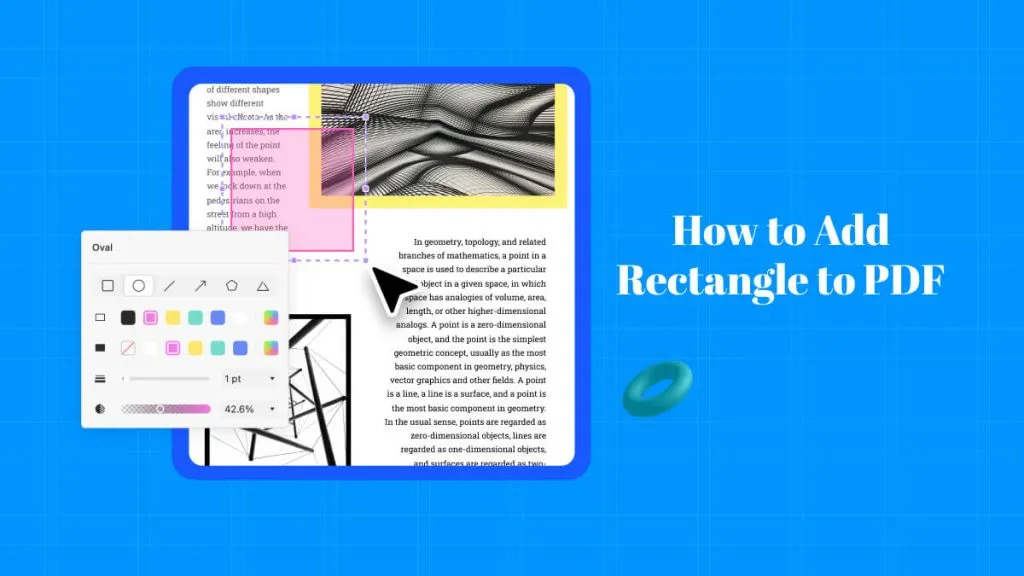

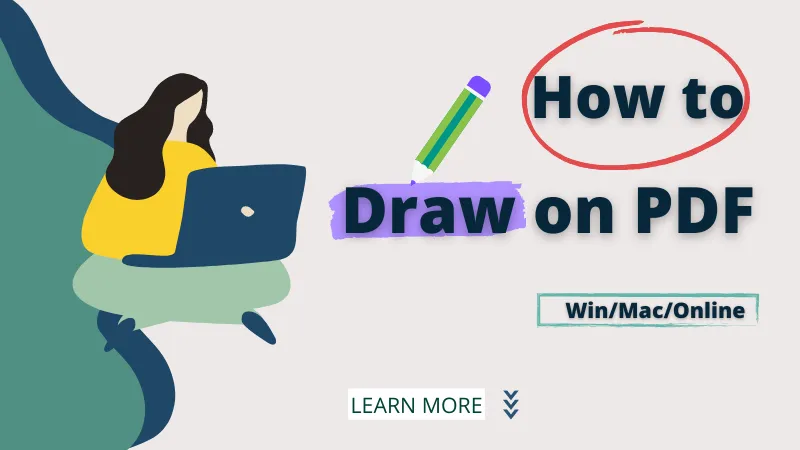



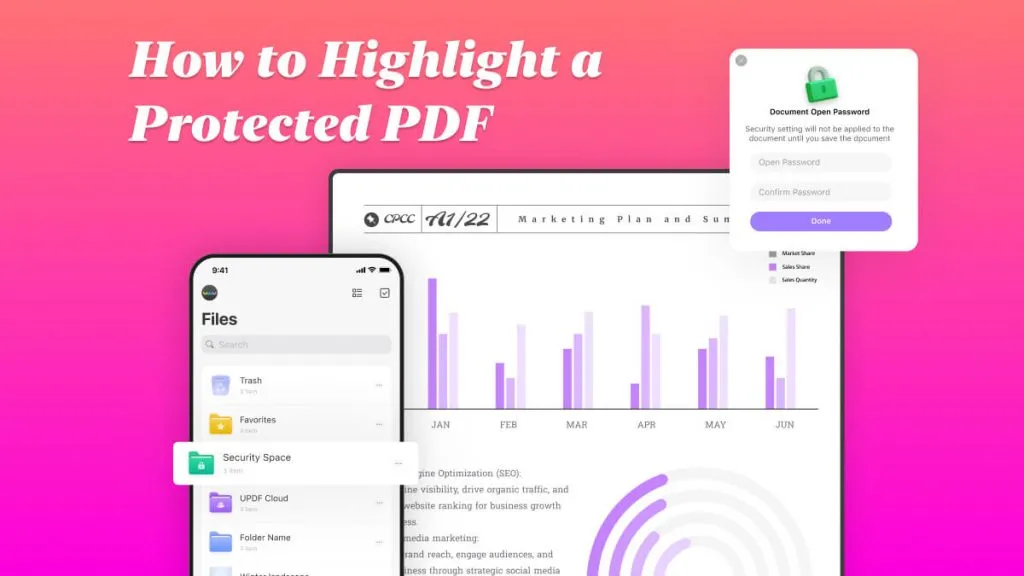
 Enya Moore
Enya Moore 
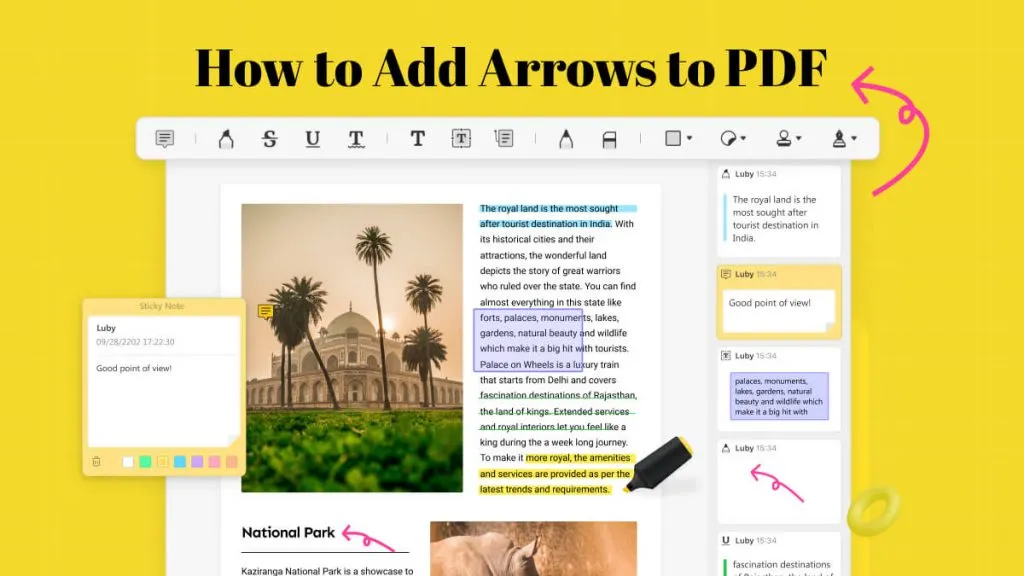
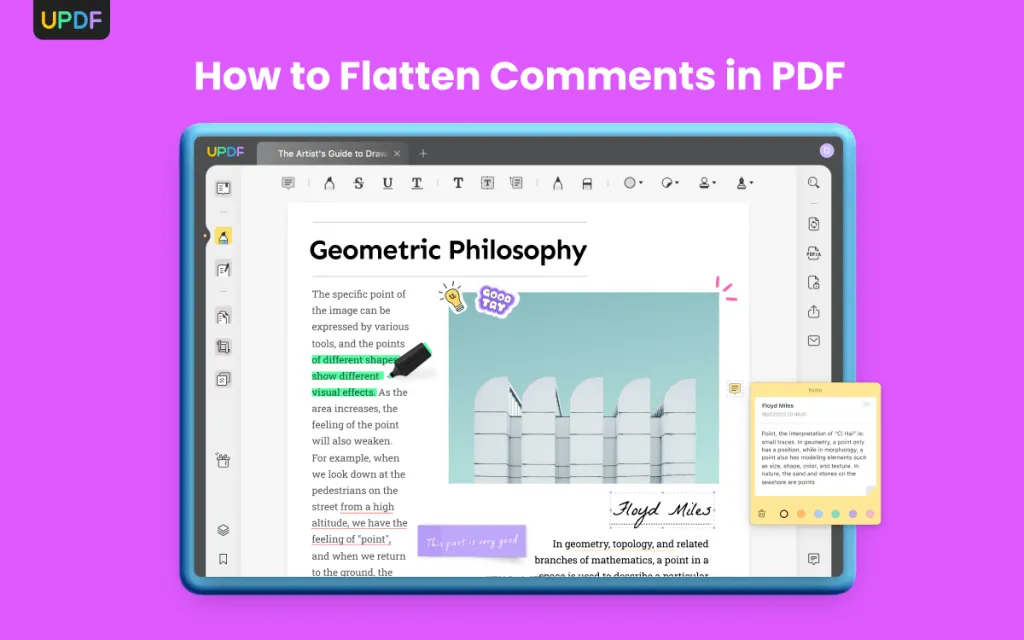
 Enrica Taylor
Enrica Taylor 
 Enola Miller
Enola Miller