An iPhone and iPad may be incredible devices with tons of great features, but is it possible to edit PDF files on your iPhone or iPad Yes, there is a way to edit PDF files saved on your iOS device. Below are the instructions. Let's see how.
The Best App to Edit PDF on iPhone by Experts in 2023
Reading PDF or editing PDF on iPhone 15 from other apps such as Mail, Safari, etc. can be a pain as it displays the file as a web page and makes it difficult to navigate.
Get rid of this issue by editing PDFs on iPhone and iPad with the UPDF for iOS app, which offers intuitive navigation with smooth touch scrolling, re-flowing, and more than just the basic editing functions. The button below will direct you to the App Store and install it on your iOS device.
Windows • macOS • iOS • Android 100% secure
With its brilliant developers and professional designers, they are constantly introducing new features and updating the app to ensure you get the best way to edit PDFs anytime and anywhere.

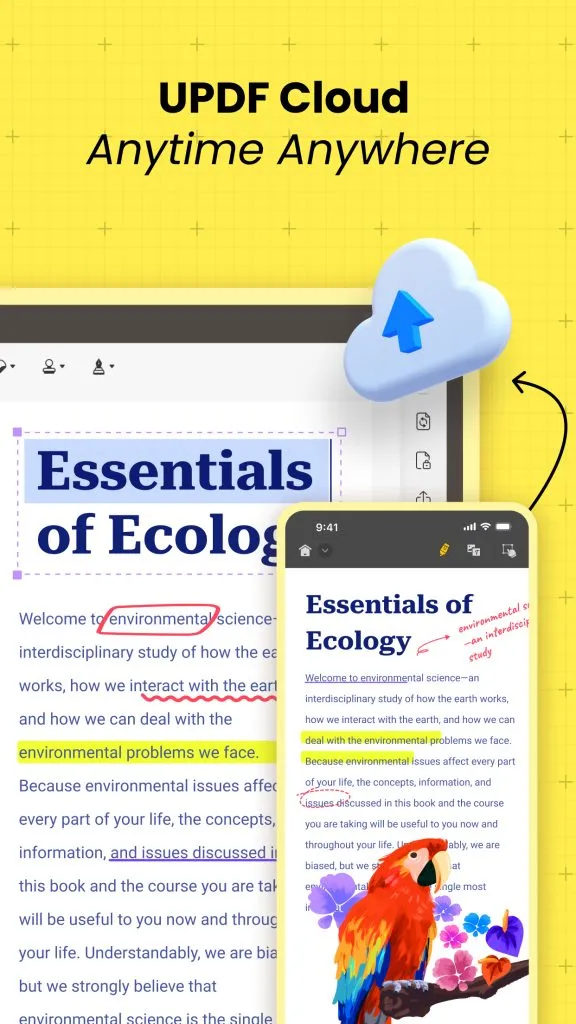
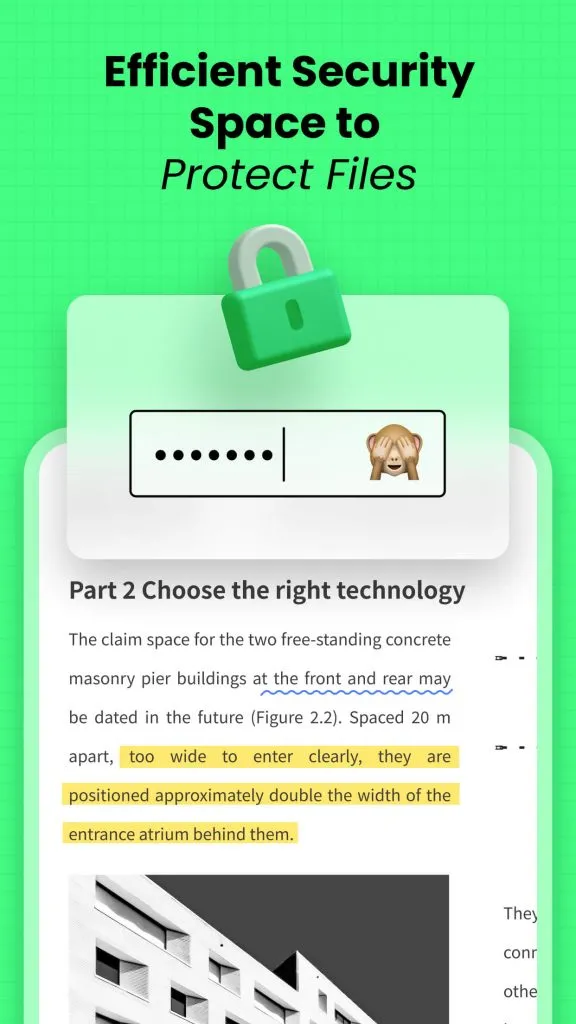
If it's your first time learning about how to edit PDF files on iPhone, then don't worry. The application is very easy to use.
How to Edit PDF Text on iPhone and iPad?
The UPDF application supports full-screen iOS document reading and editing. It also allows you to edit, annotate, organize, sign, and share a PDF file quickly with just a tap. Let's see how to edit a PDF on iPhone or iPad:
- UPDF can open PDF files in-app, without the need to use other apps. You can click the "+" button to import the PDF document into this app easily. After importing the document, simply tap the document to open it.
- Tap the "Edit Text and Image" icon in the upper-right corner of the screen, and then click the "Text" icon under the left-bottom corner.
- Click any paragraph that you want to edit, make all the adjustments needed, and change the font size and color in editing text.
- After all the editing, click the arrow down next to home, and choose "Save" to save all the changes in PDF.
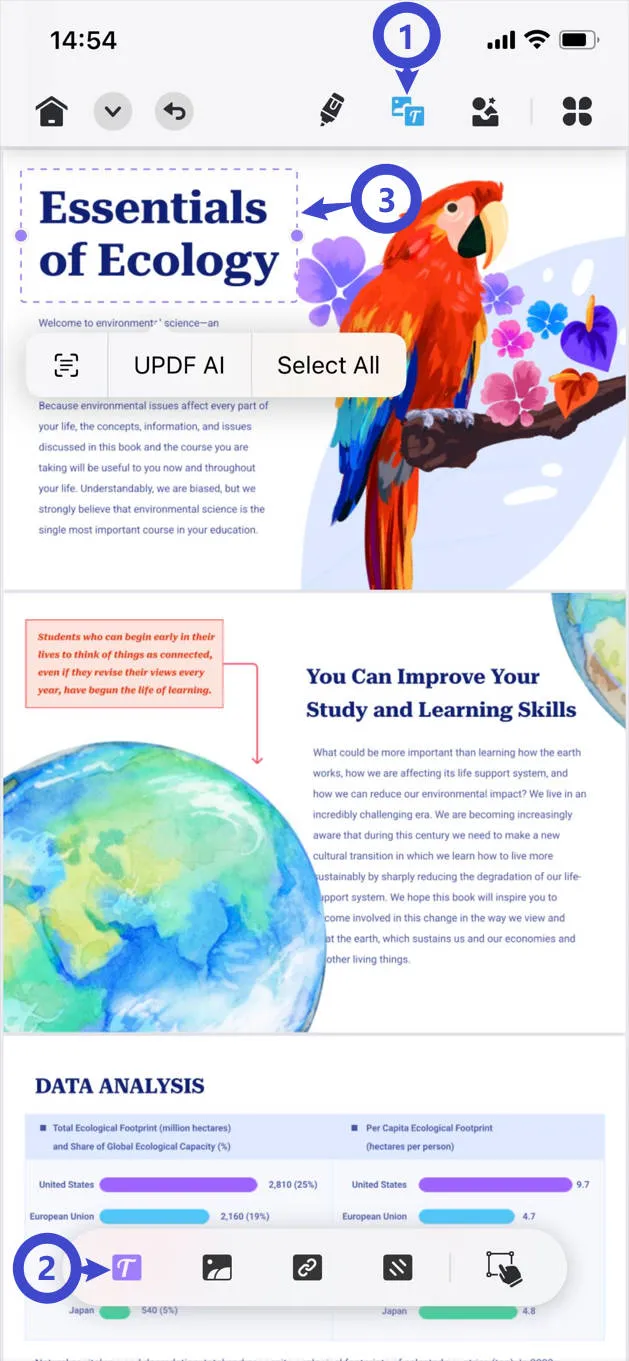
That's all, you've just finished editing your PDF document in 5 minutes!
How to Edit PDF Images on iPhone and iPad?
Except for the text, UPDF also allows you to make edits to the images on your documents through its iOS app for increased accessibility. With the help of the following simplified steps, you can easily alter the image in the PDF on your iPhone (copy, delete, rotate, crop, extract, resize, and replace images).
- To edit the image on PDF on your iPhone, download the UPDF iOS app and open the application by tapping it.
Windows • macOS • iOS • Android 100% secure
- After opening the required PDF file, select the "Edit Text and Image" icon at the top right corner of the screen.
- Now, double-tap on the image you want to edit, and a new menu will appear on top of that image. Then, you can perform various actions such as copying, deleting, rotating, cropping, or replacing the image. Additionally, you have the flexibility to resize and relocate the image based on your preferences.
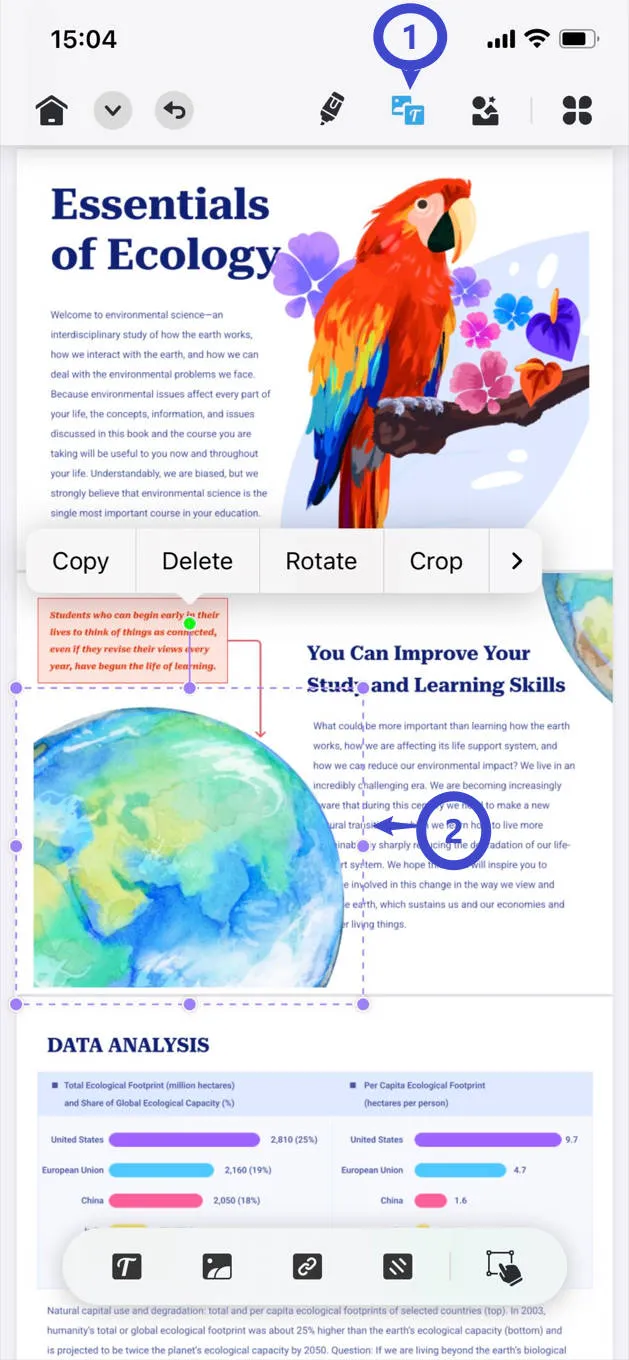
How to Edit PDF Links on iPhone and iPad?
- Follow the same steps mentioned before to access the PDF content editing interface of this iOS application.
- Afterward, tap on the link you want to edit and change its address in case of any error.
- You also have the option to remove or copy the link through a pop-up menu.
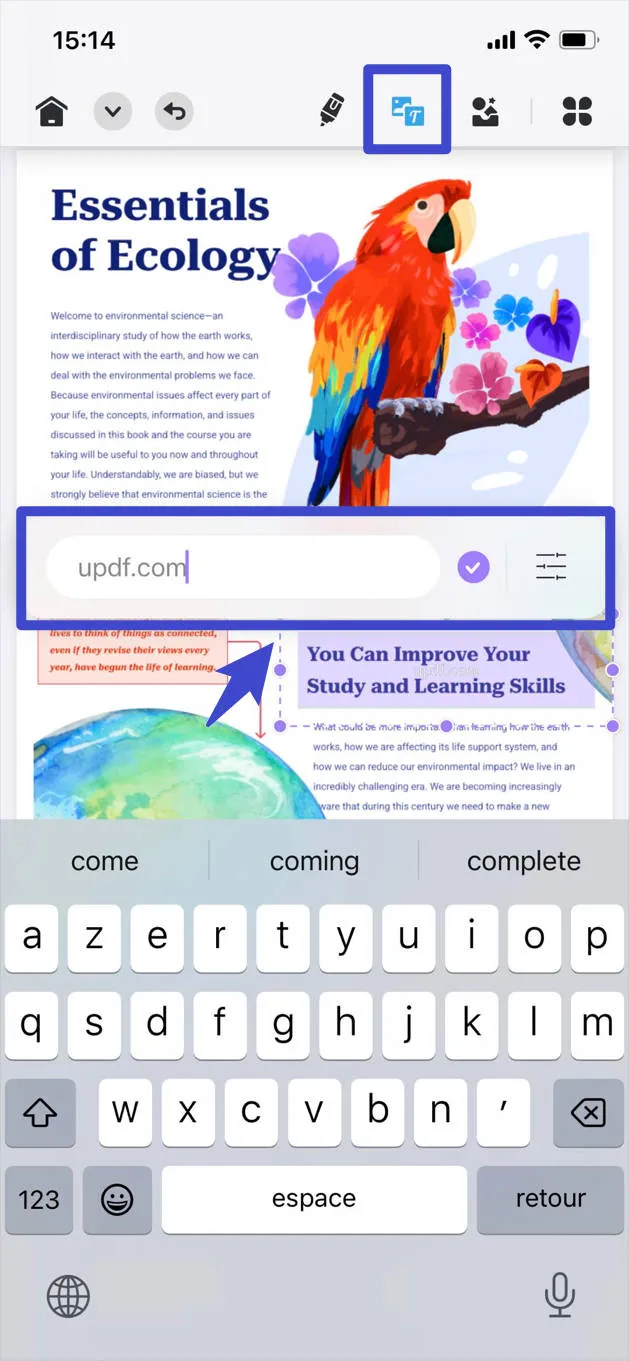
How to Edit PDF Pages on iPhone and iPad?
- To edit PDF pages on an iPhone, tap on the "File" drop-down menu and opt for the "Organize Pages" option, which will lead you to a new screen.
- Now, you'll find the thumbnails of the pages of your PDFs and a menu of organizing pages at the bottom.
- Choose any of the pages and give the prompt of actions by tapping them. Here, you can rotate, insert, extract, copy, and delete pages as needed.
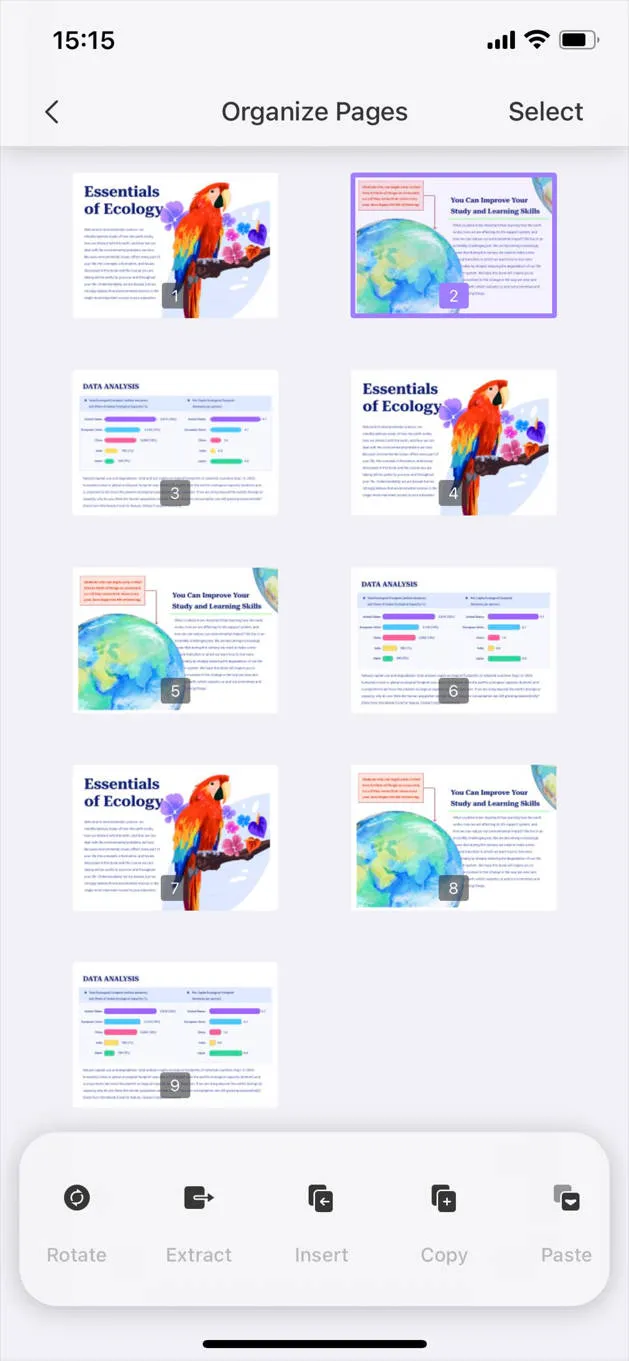
How to Edit PDF Size on iPhone and iPad?
After opening the required PDF on the application, access the "File" drop-down menu. From the menu, choose the "Reduce File Size" feature that opens a menu with different compression options. These options include "Flash," "Fast," "Normal," and "Slow" compression options. You can choose your preferred option of reduced file size to meet your requirements.
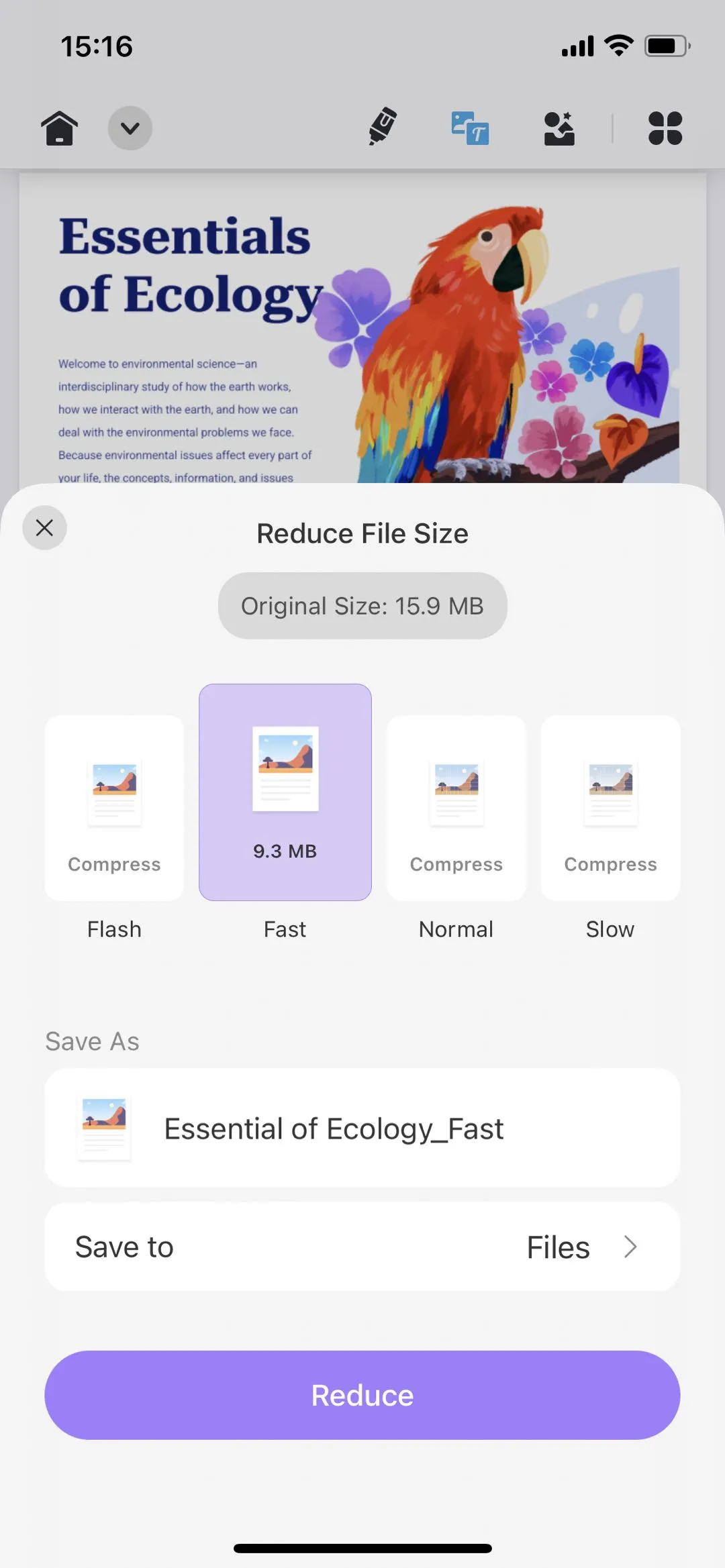
Benefits of Editing a PDF on iPhone and iPad
Editing PDFs on your iPhone and iPad offers numerous advantages by making the process convenient and efficient. Here are some of the benefits of editing PDFs on these devices.
- Portable and Accessible: Being able to edit PDFs on your iPhone and iPad provides the flexibility to work on documents from anywhere. This portability allows you to make edits, annotations, or additions on the go without needing a computer.
- Collaboration in Real Time: The modification in PDFs on your iOS device enables quick and easy collaboration. You can make edits in real-time and seamlessly share the updated document with colleagues to enhance productivity.
- User-Friendly Interaction: The touch-based interface of iPhones and iPads offers a more intuitive and interactive editing experience. Moreover, gestures like tapping and swiping can be used to navigate through the document and make precise edits.
- Security Features: PDF editing apps on iOS often include security features like password protection and encryption. Many PDF editing apps on iPhone and iPad support the signatures feature to sign documents electronically. Additionally, it ensures that sensitive information in your edited PDFs remains secure.
To learn more about UPDF for iOS, please watch the video below and you will love it. You can also check the UPDF review on 9to5mac.
To wrap up
What's the use of having a fancy iPad or iPhone if you can't do anything fun with it?
Easy solution: If you already have UPDF on your iPad or iPhone, you will know that this PDF editor is just so easy to edit a PDF on Apple devices. You can find out how by downloading the app from the App Store. Try it today!
Windows • macOS • iOS • Android 100% secure
Bonus
Make your PDF file management easy by purchasing the UPDF tool. If you purchase this tool now, you can get a 60% discount on its Pro version. A one-time purchase allows you to use the UPDF on mobile devices, computers, and other devices. While other tools charge you for operating them on different devices, UPDF allows you to simultaneously use one account on four devices.
 UPDF
UPDF
 UPDF for Windows
UPDF for Windows UPDF for Mac
UPDF for Mac UPDF for iPhone/iPad
UPDF for iPhone/iPad UPDF for Android
UPDF for Android UPDF AI Online
UPDF AI Online UPDF Sign
UPDF Sign Edit PDF
Edit PDF Annotate PDF
Annotate PDF Create PDF
Create PDF PDF Form
PDF Form Edit links
Edit links Convert PDF
Convert PDF OCR
OCR PDF to Word
PDF to Word PDF to Image
PDF to Image PDF to Excel
PDF to Excel Organize PDF
Organize PDF Merge PDF
Merge PDF Split PDF
Split PDF Crop PDF
Crop PDF Rotate PDF
Rotate PDF Protect PDF
Protect PDF Sign PDF
Sign PDF Redact PDF
Redact PDF Sanitize PDF
Sanitize PDF Remove Security
Remove Security Read PDF
Read PDF UPDF Cloud
UPDF Cloud Compress PDF
Compress PDF Print PDF
Print PDF Batch Process
Batch Process About UPDF AI
About UPDF AI UPDF AI Solutions
UPDF AI Solutions AI User Guide
AI User Guide FAQ about UPDF AI
FAQ about UPDF AI Summarize PDF
Summarize PDF Translate PDF
Translate PDF Chat with PDF
Chat with PDF Chat with AI
Chat with AI Chat with image
Chat with image PDF to Mind Map
PDF to Mind Map Explain PDF
Explain PDF Scholar Research
Scholar Research Paper Search
Paper Search AI Proofreader
AI Proofreader AI Writer
AI Writer AI Homework Helper
AI Homework Helper AI Quiz Generator
AI Quiz Generator AI Math Solver
AI Math Solver PDF to Word
PDF to Word PDF to Excel
PDF to Excel PDF to PowerPoint
PDF to PowerPoint User Guide
User Guide UPDF Tricks
UPDF Tricks FAQs
FAQs UPDF Reviews
UPDF Reviews Download Center
Download Center Blog
Blog Newsroom
Newsroom Tech Spec
Tech Spec Updates
Updates UPDF vs. Adobe Acrobat
UPDF vs. Adobe Acrobat UPDF vs. Foxit
UPDF vs. Foxit UPDF vs. PDF Expert
UPDF vs. PDF Expert





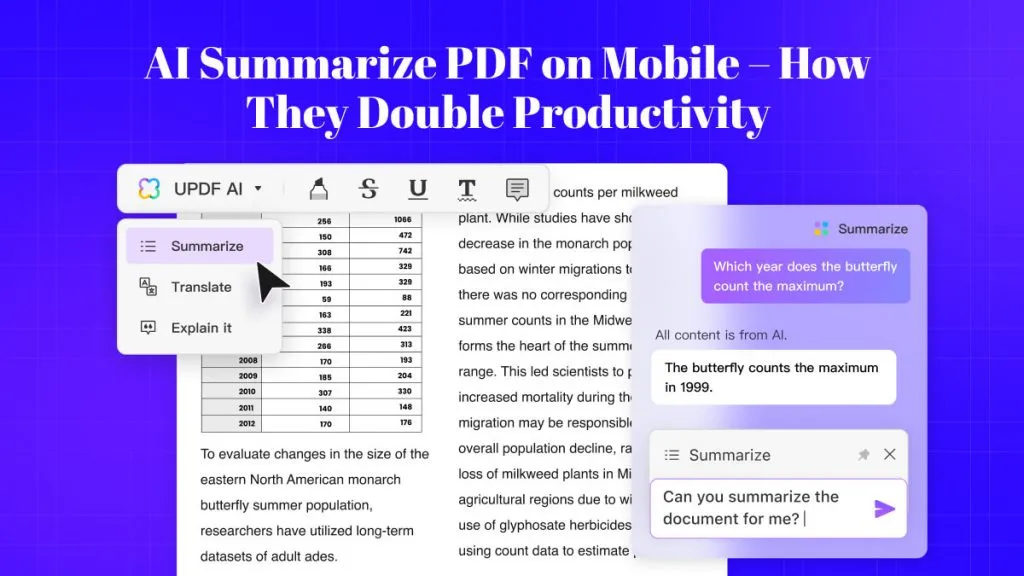


 Enola Miller
Enola Miller 
 Enola Davis
Enola Davis 
 Delia Meyer
Delia Meyer 
