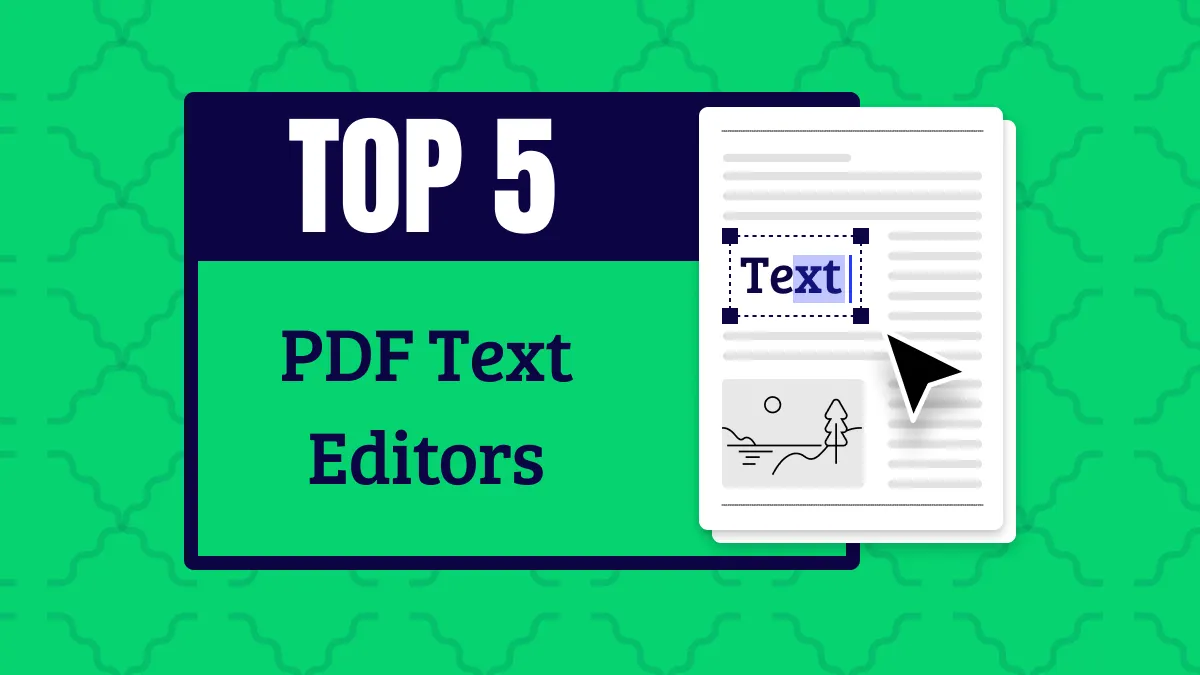PDFs are great at maintaining content integrity across all devices. However, sometimes users face issues while reading PDF documents because the light shade does not give a good readability experience. So, whenever you feel that the PDF is too light, you can follow the methods below to darken PDF. It is not only about darkening the background but also the content, and here we will share complete guides of 2 unique methods of darkening PDFs.
Part 1. How to Darken a PDF With UPDF (Highly Recommended)
UPDF is the only PDF editor you need to do all types of editing work on your documents, and it also allows you to darken PDF documents. The background feature inside the Page Tools section in UPDF allows you to set the background color of your choice, and in this way, you can turn it from white to any dark shade.
A common problem people face while darkening their PDF document is that the readability gets bad due to dark background and dark text. So, with the UPDF Edit PDF feature, you can change the text color to the color of your choice, so it is not difficult to read anymore. Similarly, the highlight tool in the Comment feature of UPDF allows you to make desired content stand out.
Hence, darkening PDF documents is very convenient with UPDF, and you can also enjoy these features by downloading UPDF on your device. It's worth noting that UPDF also enables you to easily make a PDF background transparent with these steps. Once you download it, follow the methods below to darken your document:
Windows • macOS • iOS • Android 100% secure
Method 1. Darken PDF on Mac
Open Preferences by selecting your picture profile and clicking "Settings", or press "⌘ ," as a shortcut.
In the General tab, set Appearance to "Dark".
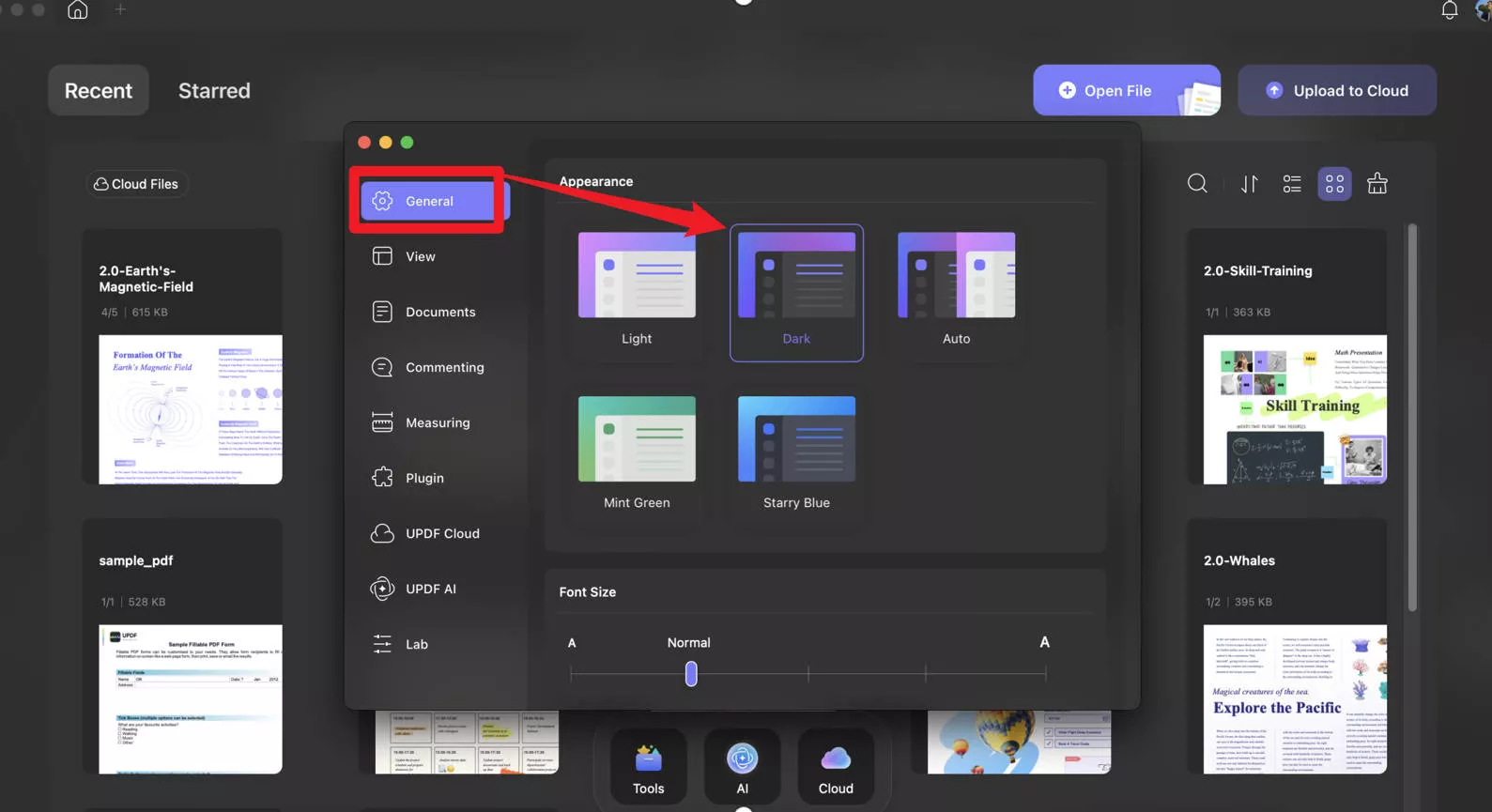
Your PDF is now displayed in dark mode using UPDF for Mac.
Method 2. Darken PDF on Windows
Double-click the UPDF icon on windows to run it, and press "CTRL + O" on your keyboard. Now you will have the file manager browse window open in front of you that will be used for opening a PDF document. Once the PDF document opens, you must click "Tools” and then click “Background" from the top. Now, you are in the option where you can darken the PDF.
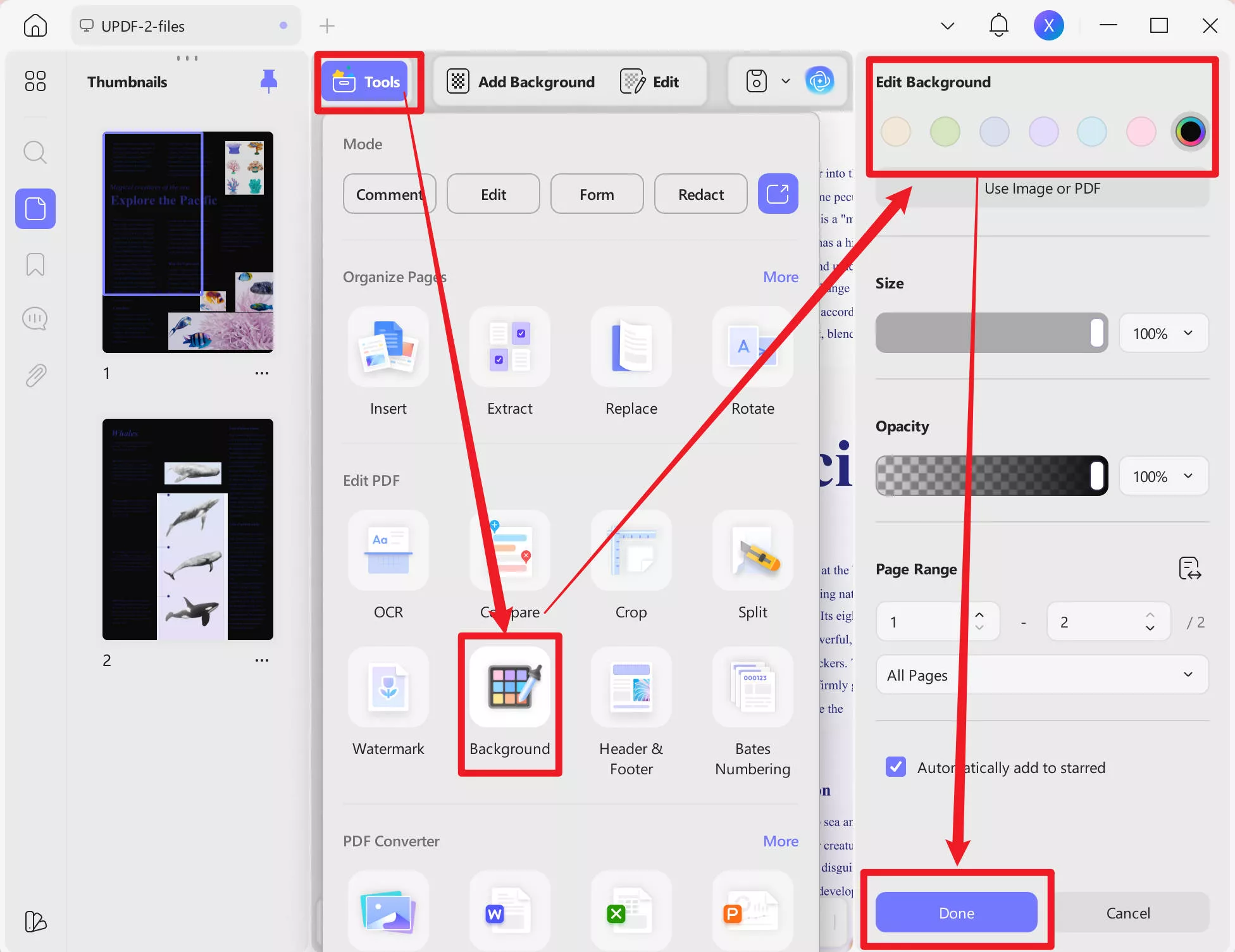
To darken your PDF, you need to click “Add Background". Locate the "Color” option and click the button next to it. It will reveal a grid of colors that you can select from according to your requirements. Since we are darkening the PDF, it will generally be a good idea to go with black or grey backgrounds. Now, the background of your PDF is changed, and you may click “Save."
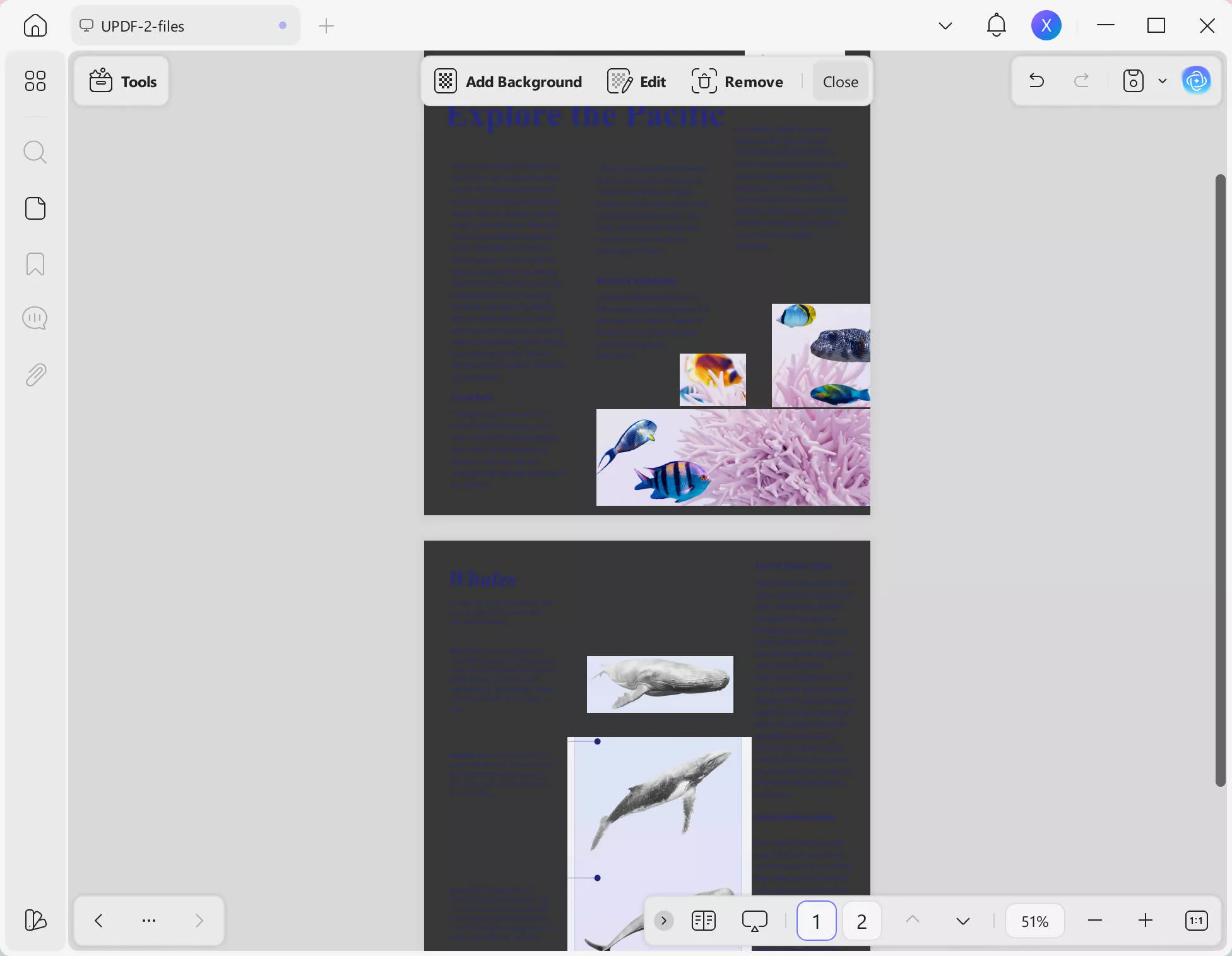
Most PDF documents usually have black color text, and when you darken the PDF background, that text will become hard to read. So, if you want to keep the PDF dark and want to improve its readability as well, your best choice is to set the text color to a lighter shade or highlight text.
Click "Edit" in "Tools". and select a text box by double-clicking it. Now select whole text using "Ctrl + A" or select desired text using cursor drag method. Click color button from mini pop-up menu and pick a color of your choice. Close color grid to apply color.
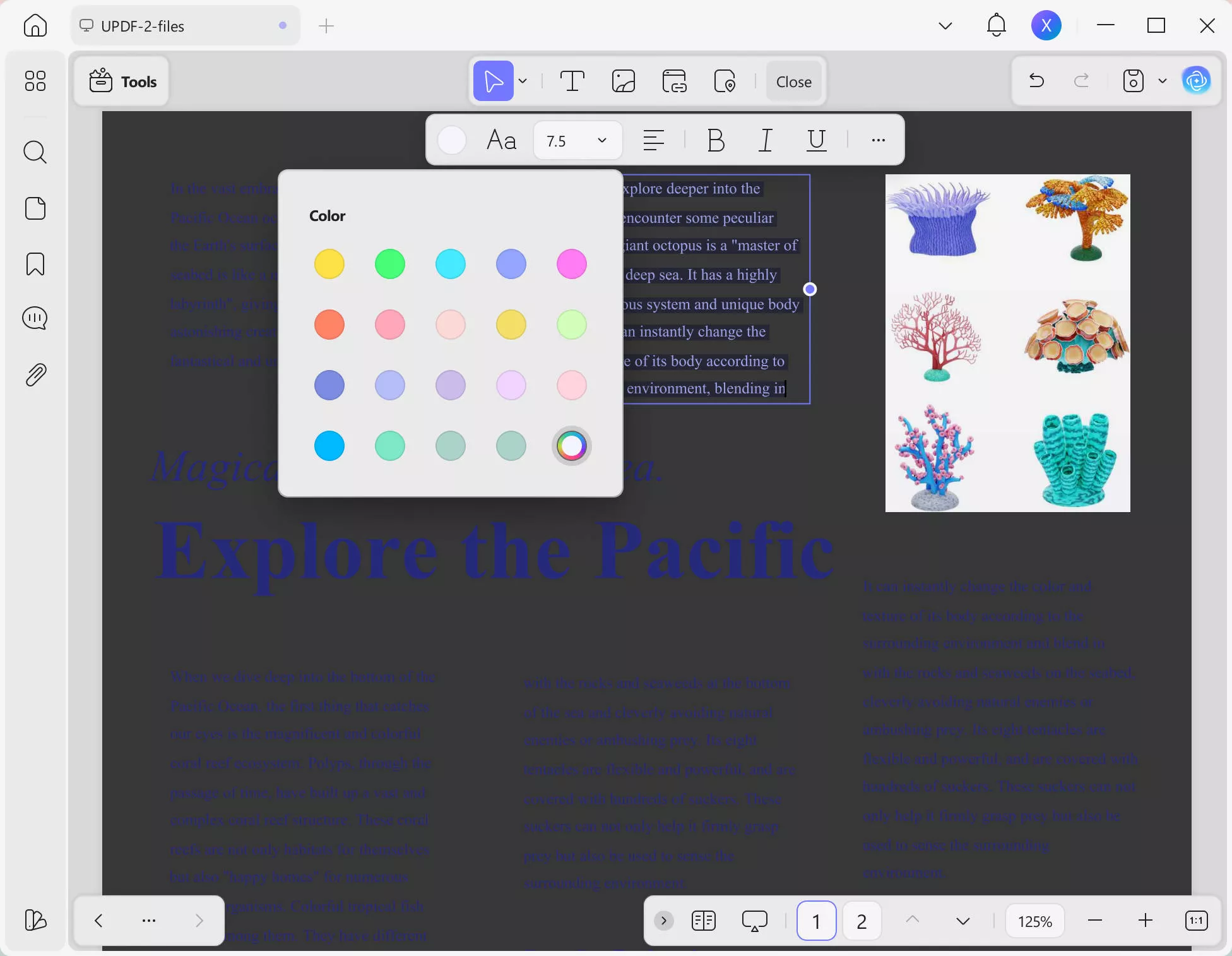
To highlight text, go to "Comment" in "Tools", click the "Highlight" tool and drag the cursor over the desired text to change its color.
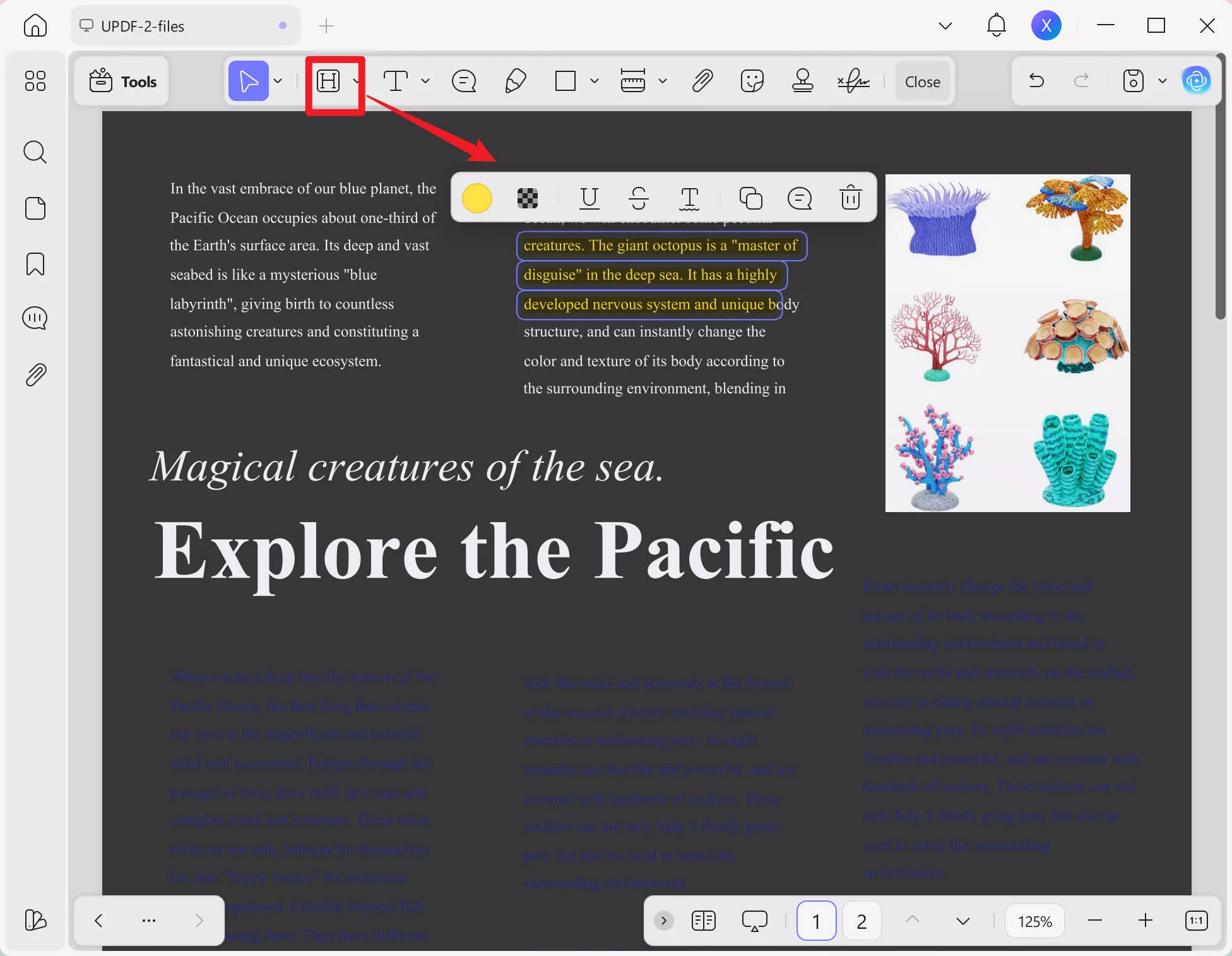
Method 3. Darken PDF on iOS
Download UPDF for iOS on your iPhone or iPad.
Windows • macOS • iOS • Android 100% secure
Open the PDF you want to darken.
Tap the "V" icon in the top-left corner, then select "Preferences".
Set Read Mode to the dark color in "Theme".
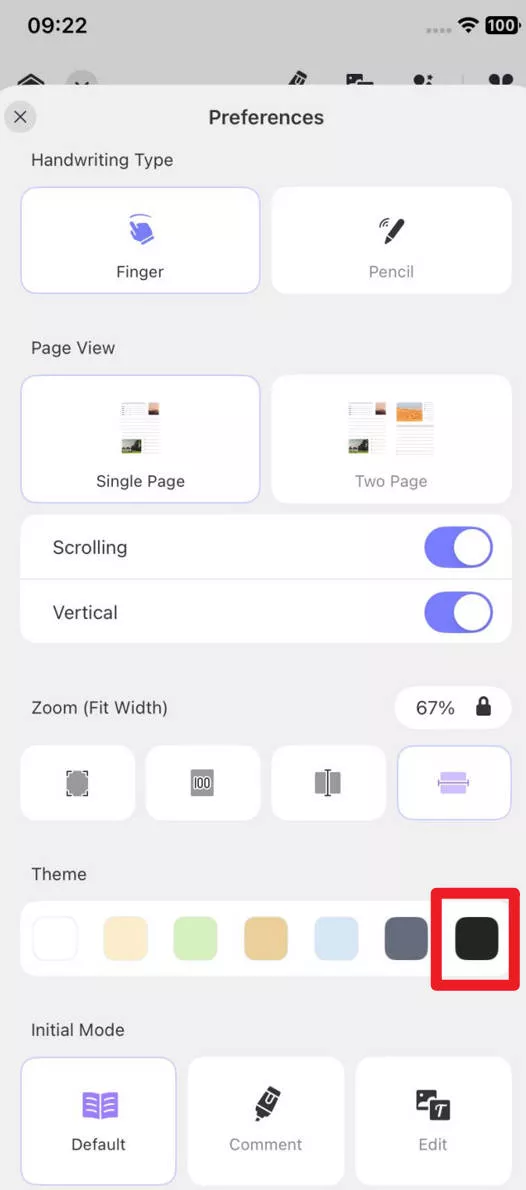
Your PDF is now displayed in dark mode using UPDF for iOS.
What Else Can UPDF Do for You?
Since UPDF is a complete PDF editing and working tool, it brings multiple features, including the following:
- UPDF Cloud allows you to save your documents on dedicated cloud storage for easy access and sharing.
- You can use your UPDF account on all devices, and it syncs your work across all devices for a better experience on the go.
- UPDF AI is smart enough to translate, review, and summarize your content.
- The page organizing tools allow you to split and merge documents insert and delete pages. You can also change the order of pages with ease.
- You can create fillable forms and a clickable PDF table of contents with UPDF.
UPDF brings all these and many other features, but some features are only available in the premium version. So, if you want to enjoy all these features, download it for your PC. You can also purchase the UPDF pro plan to unlock the premium features for one whole year or perpetual.
Windows • macOS • iOS • Android 100% secure
Part 2. How to Darken PDF Online Free Via i2pdf?
You may find several online PDF editing tools, but i2PDF is the best when it comes to darkening PDF documents. It is because most online editors do not bring the feature, and the ones that bring it don’t have the most polished user experience. With i2PDF, you get the best user interface for better convenience and a quick-performing tool.
The i2PDF website comes with tons of tools for online image and PDF editing, and thanks to its AI capabilities, the results are exceptional every time. For darkening the PDF documents, you only need to click a few colors, as explained in the steps below:
1. Head to the i2PDF website and upload a PDF file
Open any browser on your computer and head to the i2PDF website Color PDF feature. You can find it by scrolling through the online PDF tools section. In this tool, you will upload a file by clicking the "Choose Files" button. The file uploading process may take a few seconds, depending on the file size as well as the connection speed.
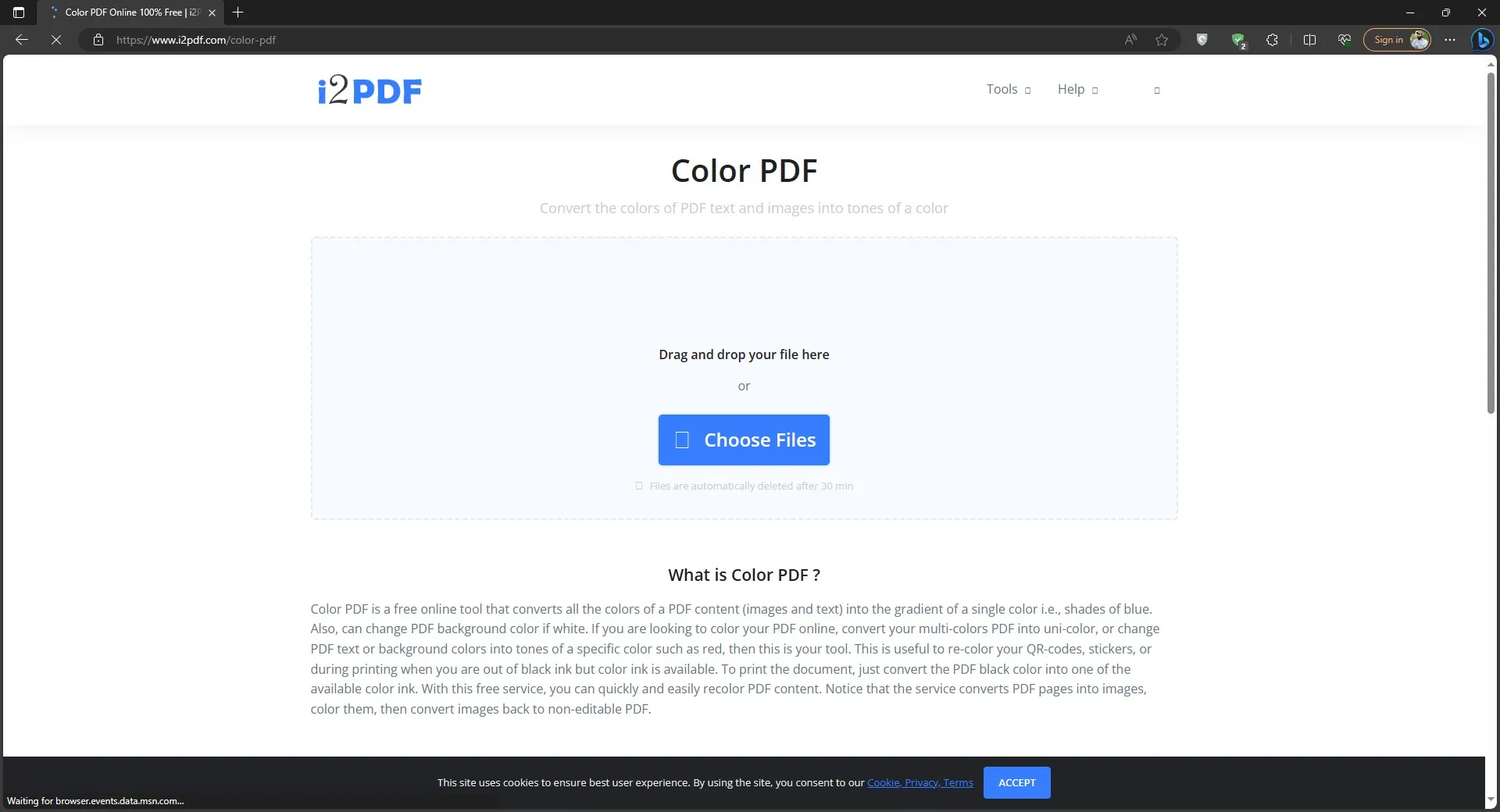
2. Change the content color and background color.
When your file upload is complete, i2PDF will move you to the Color PDF section. Here, you have multiple options, including Refreshing colors and starting over. You can start with the content color section and double-click any color to apply it. To pick a custom color, you may click "More." You may use the same process for changing the background color. If your PDF page is white and the content is black, you may use the "Swap colors" button to instantly darken your PDF. While you change the colors, you can see the real-time preview at the bottom.
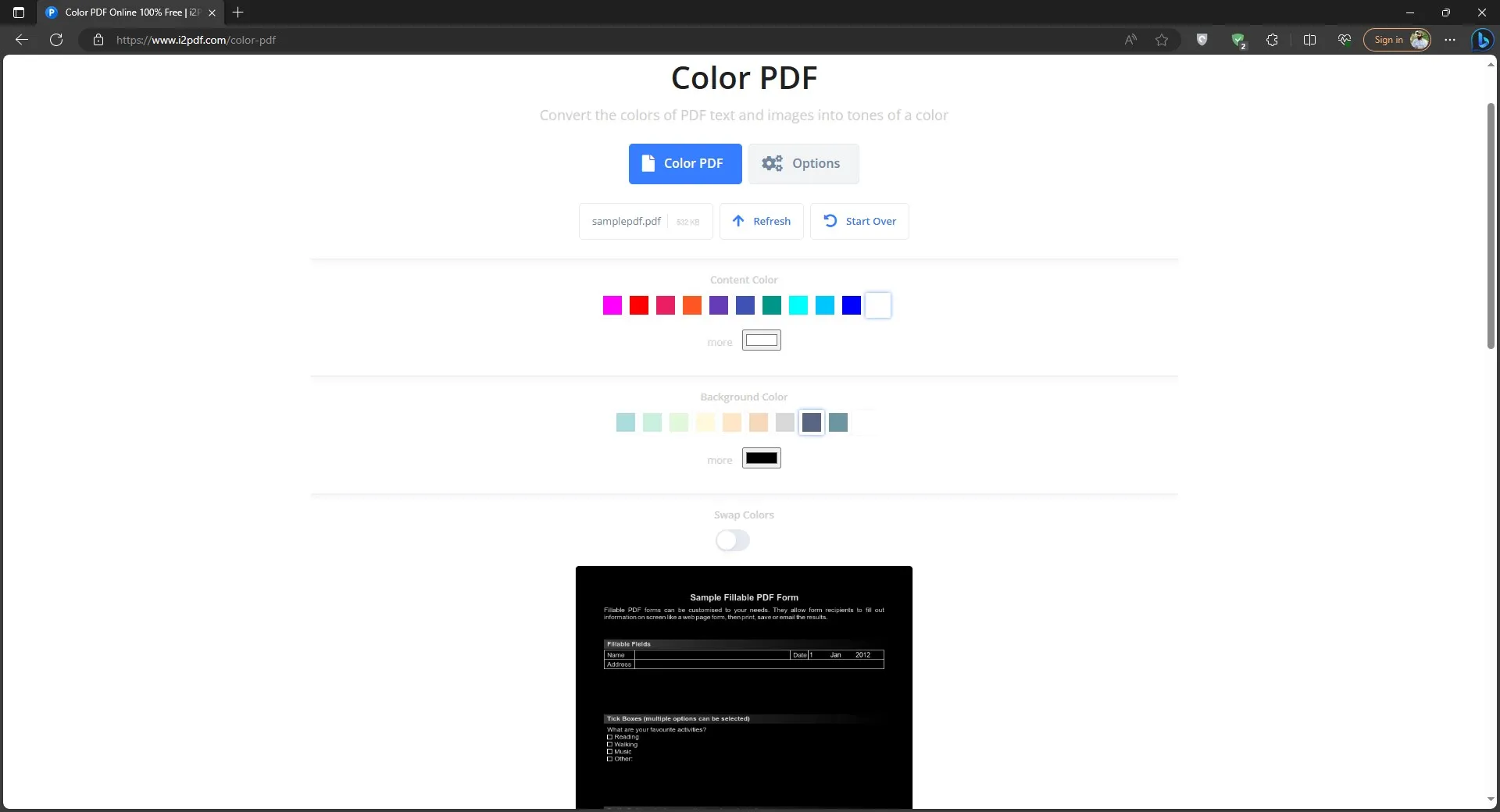
3. Click Color PDF and download the document.
After getting satisfactory PDF darkening results, you may click the "Color PDF" button. It will start processing your file, and shortly, it will be available for downloading. Before you download, you can again see a preview by clicking the "View PDF" button next to the "Download" button. With i2PDF, you may work further on the PDF document by editing it, signing, adding a watermark, or using any other PDF tool.
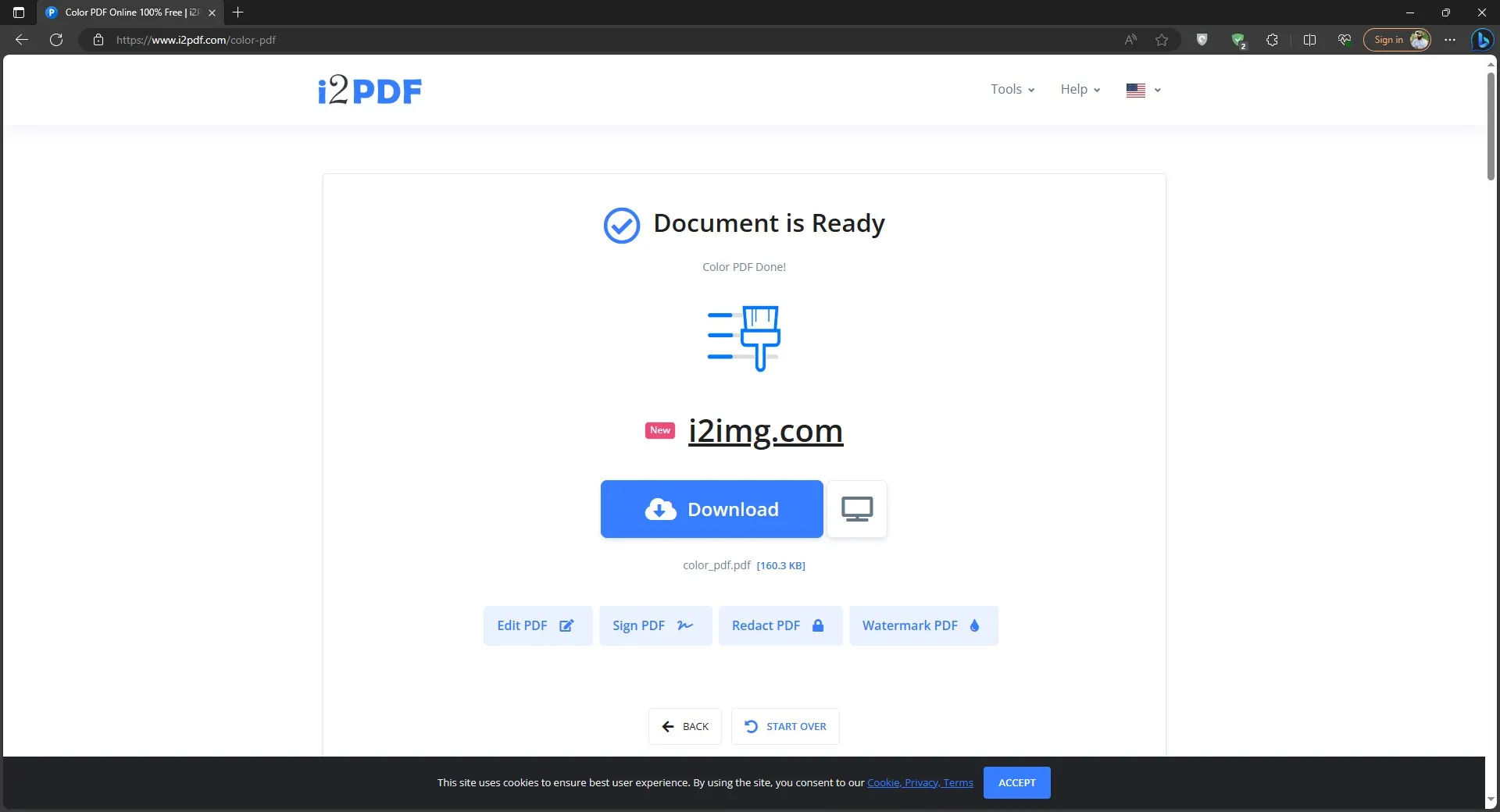
Part 3. FAQS About Darkening a PDF
Q1. How to Darken Text in PDF?
You can use the UPDF Edit PDF feature to darken text in a PDF document. So, start by opening the PDF document and go to the "Edit" section in "Tools". Now, double-click on the text section that you want to darken. Select text by dragging the cursor or pressing "Ctrl + A” to select all text in that textbox. Click the “Color" button present in the mini pop-up menu and select a darker color. Close the color grid, and that selected color will be applied to the text you selected.
Q2. How do I darken a PDF without Adobe?
The best way to darken a PDF without Adobe is by using UPDF. You can open a PDF document in UPDF and go to "Tools." Now click "Background” and click “Add Background”. Click the "Color" button next to the Background Color option and choose a darker shade. Click "Save” and then save the document to save these changes.
Q3. How to Darken Text in Scanned PDF?
UPDF helps you darken the scanned PDF using its OCR feature. Open the scanned document in UPDF and click “OCR" in "Tools", then click "Convert” and select a location for saving your PDF. Once the OCR file opens, go to “Tools", "Background", "Add Background", and choose the Background color by clicking the "Color” button. Click “Save” to apply color changes and then save the document.
Q4. How to Darken a PDF with Adobe?
Open PDF in Adobe Acrobat Pro DC and click “View," then click "Preferences." Click "Accessibility" from the left side and check "Replace Document Colors." There, you need to choose "Custom Color" and pick the desired color for the "page background” and “document text” options. Click “OK" and then save the document.
In The End
The process to darken PDF is not that complex, but some tools make it extremely difficult. However, if you go with UPDF, you get the easiest experience of darkening PDF, and you can see the changes in real time to pick the best color. If you don’t have UPDF on your PC yet, download it and start changing and editing your documents today.
Windows • macOS • iOS • Android 100% secure
 UPDF
UPDF
 UPDF for Windows
UPDF for Windows UPDF for Mac
UPDF for Mac UPDF for iPhone/iPad
UPDF for iPhone/iPad UPDF for Android
UPDF for Android UPDF AI Online
UPDF AI Online UPDF Sign
UPDF Sign Edit PDF
Edit PDF Annotate PDF
Annotate PDF Create PDF
Create PDF PDF Form
PDF Form Edit links
Edit links Convert PDF
Convert PDF OCR
OCR PDF to Word
PDF to Word PDF to Image
PDF to Image PDF to Excel
PDF to Excel Organize PDF
Organize PDF Merge PDF
Merge PDF Split PDF
Split PDF Crop PDF
Crop PDF Rotate PDF
Rotate PDF Protect PDF
Protect PDF Sign PDF
Sign PDF Redact PDF
Redact PDF Sanitize PDF
Sanitize PDF Remove Security
Remove Security Read PDF
Read PDF UPDF Cloud
UPDF Cloud Compress PDF
Compress PDF Print PDF
Print PDF Batch Process
Batch Process About UPDF AI
About UPDF AI UPDF AI Solutions
UPDF AI Solutions AI User Guide
AI User Guide FAQ about UPDF AI
FAQ about UPDF AI Summarize PDF
Summarize PDF Translate PDF
Translate PDF Chat with PDF
Chat with PDF Chat with AI
Chat with AI Chat with image
Chat with image PDF to Mind Map
PDF to Mind Map Explain PDF
Explain PDF Scholar Research
Scholar Research Paper Search
Paper Search AI Proofreader
AI Proofreader AI Writer
AI Writer AI Homework Helper
AI Homework Helper AI Quiz Generator
AI Quiz Generator AI Math Solver
AI Math Solver PDF to Word
PDF to Word PDF to Excel
PDF to Excel PDF to PowerPoint
PDF to PowerPoint User Guide
User Guide UPDF Tricks
UPDF Tricks FAQs
FAQs UPDF Reviews
UPDF Reviews Download Center
Download Center Blog
Blog Newsroom
Newsroom Tech Spec
Tech Spec Updates
Updates UPDF vs. Adobe Acrobat
UPDF vs. Adobe Acrobat UPDF vs. Foxit
UPDF vs. Foxit UPDF vs. PDF Expert
UPDF vs. PDF Expert








 Enrica Taylor
Enrica Taylor 
 Delia Meyer
Delia Meyer