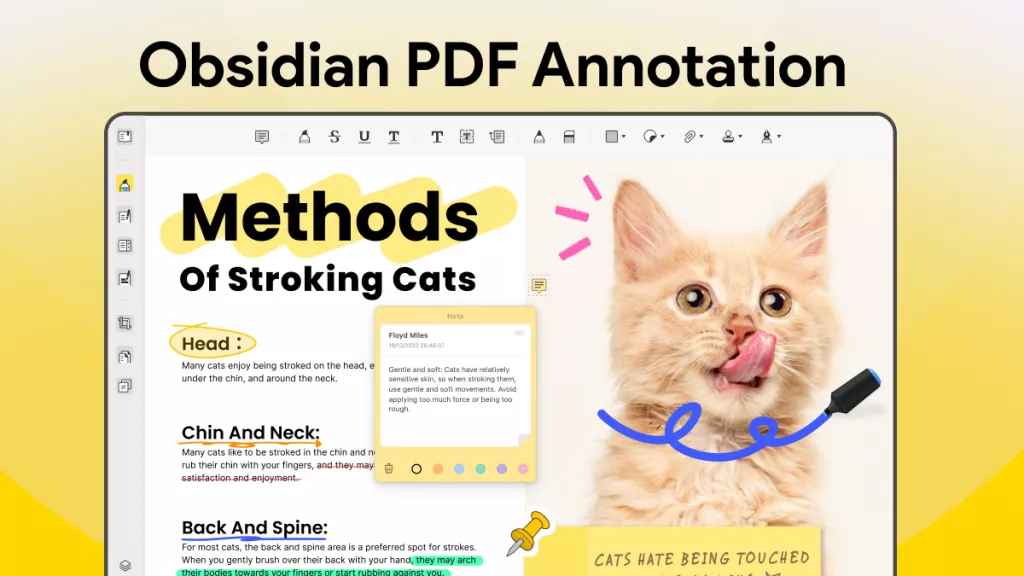A PDF highlighter is essentially an application to highlight PDF content for the purpose of providing feedback, requesting a clarification/modification, or simply communicating something to another person with that you're collaborating on a document. You'll find a variety of PDF highlighter tools available for PC and Mac that you either need to install or that you can use in your browser without downloading and installing anything. Read on to find out the ideal PDF highlighter that fits you the best.
Top 10 PDF Highlighters for Effortless Annotating
#1: UPDF - The Best AI-Powered PDF Highlighter
If you're looking for a PDF highlighter tool with a little more power, then UPDF is exactly the application you need. The PDF highlighter function is complemented with a full range of annotation tools such as text markups, commenting, stamps, shapes, stickers, and more.
For instance, you can highlight PDF text and then add a comment in a text box to explain why you've highlighted that particular portion of the document. You can extract highlighted text from pdf and also add some stickers to mark up the important info.
Download it for a free trial.
Windows • macOS • iOS • Android 100% secure
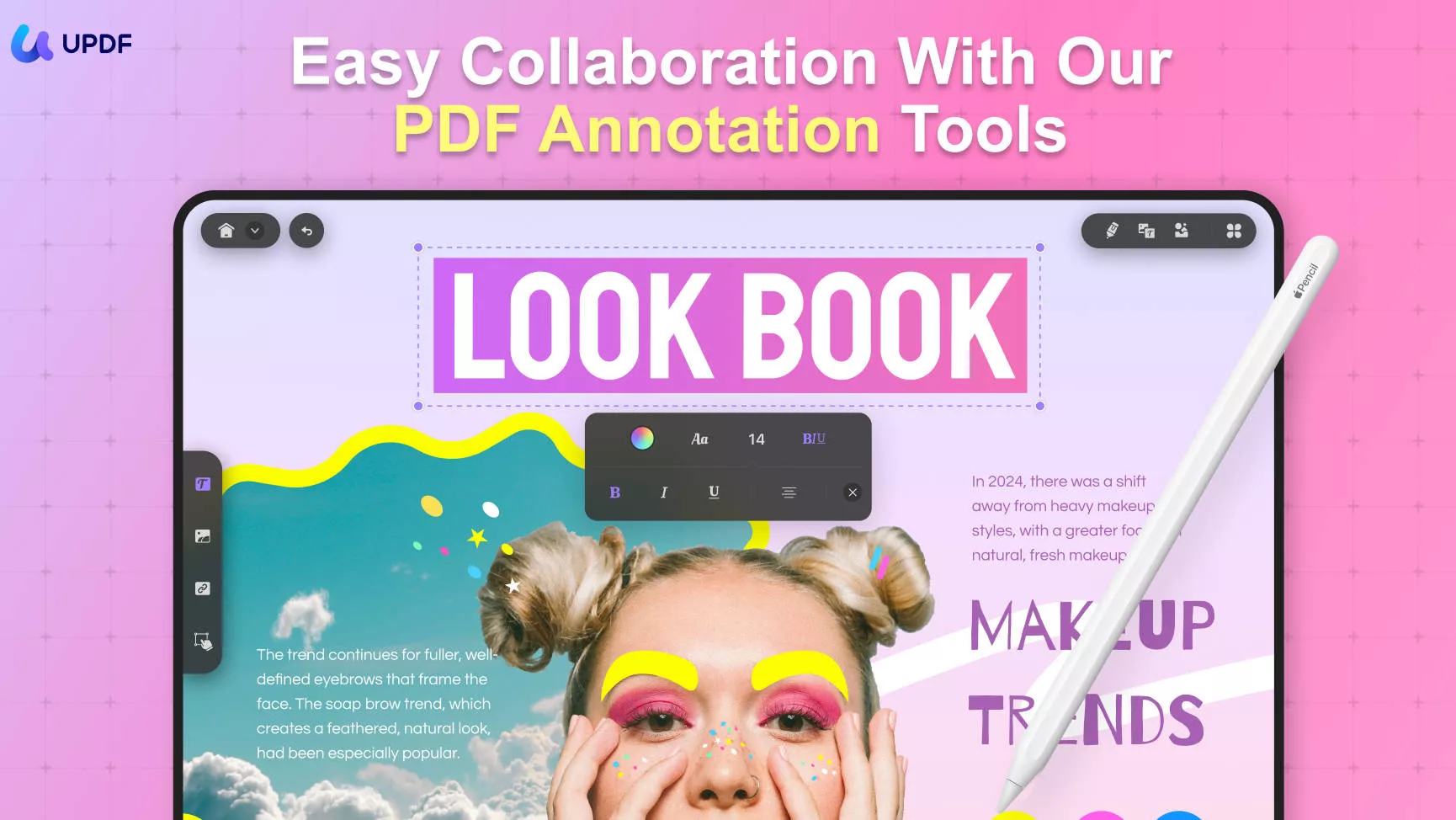
Moreover, UPDF is also a fast PDF editor, which allows you to take control of the content in any PDF file, and that includes images, text, and other PDF components.
But the most compelling reason to use UPDF is the stunningly different design that sets it apart from the regular crop of PDF editors. It is intended to provide the user with a fun and colorful environment to work on serious PDF content, which gives it a great overall balance of esthetics vs. functionality.
Pros
- 10+ annotating tools and 200+ stickers are available.
- Great for annotating PDF documents, including academic material, work documents, etc.
- Manageable annotation list
- Changeable color of highlighter.
- No advertisements
Advanced Features
- Edit, annotate, and organize PDF pages
- OCR PDFs
- Add bookmarks, watermarks, header, and footer
- Convert PDF to another 14 famous format
UPDF is now on sale! Check out its pricing plans and purchase it at a big discount >>
Now you've learned that UPDF is an ideal PDF highlighter, why not try it out to explore its powerful features on your own now?
Windows • macOS • iOS • Android 100% secure
If you are interested in watching the video on how to annotate a PDF, here is the video for you.
Also Read: How to Highlight a Scanned PDF
#2: Adobe Acrobat Reader DC
Reader DC is a free application from Adobe, the creator of the PDF format. Its premium cousins, Acrobat DC and Acrobat Pro DC are full-fledged editors, but with Reader DC, you can view and read PDFs, fill and sign forms, and even add comments and other annotations - including a highlight PDF tool. Reader DC is a mature product that's been on the market since 2015, and since it's free, it has a massive user base numbering in the millions.
However, Reader DC is not as capable as its more powerful PDF editing cousins and is quite limited in functionality if you're looking for a robust all-in-one PDF solution. Moreover, if you need more features, the switch to Acrobat DC or Acrobat Pro DC is pretty expensive. You can check the Adobe Acrobat alternative.
Pros
- Cross-platform availability - Win, Mac, iOS, Android
Cons
- Limited features
- Expensive to upgrade
- Bulky software - slows down older systems
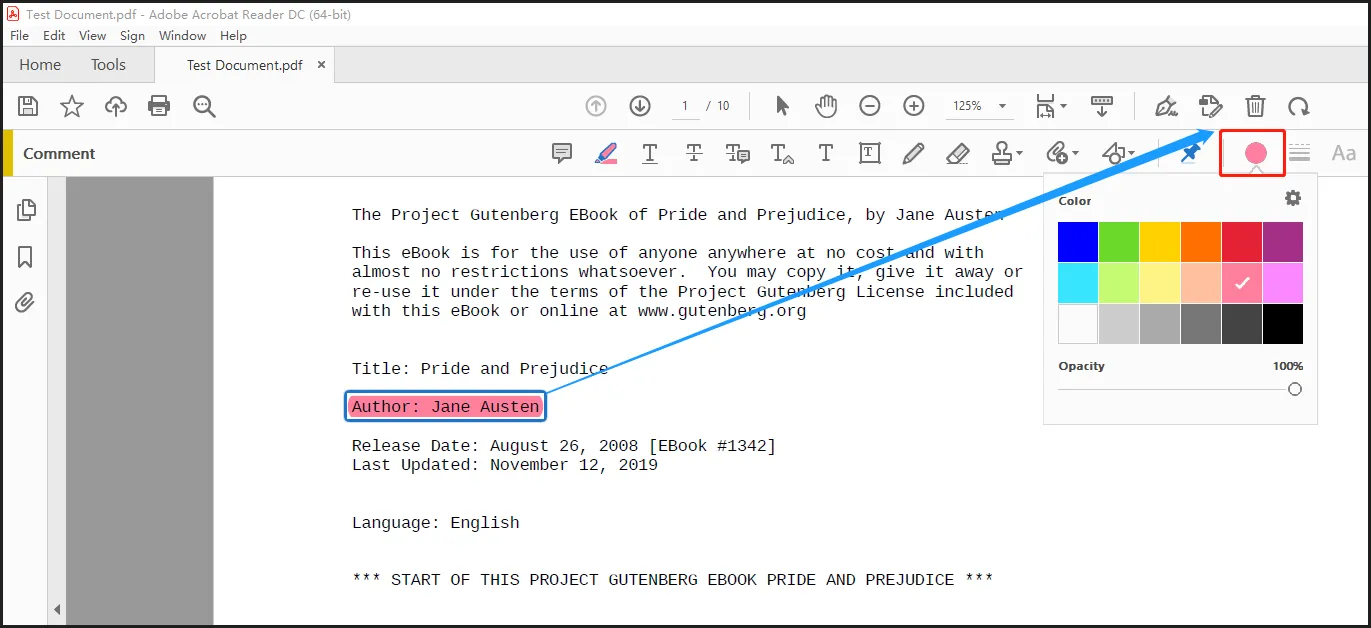
#3: PDF Annotator
This PDF annotator for PC is an excellent tool if the only thing you need to do with your PDFs is to annotate them. It offers a good range of annotation tools such as highlighting, commenting, making notes, drawing freehand, adding photos, and so on. You can also fill and sign PDF forms, add blank pages between existing PDF pages, manipulate page positions, and even take advantage of the presentation mode when showing the PDF to others.
In addition, you get access to file conversion, PDF security, page numbering, page extraction, document splitting, and other features as well. The best thing about this PDF highlighter free download is that it supports the use of style on touch-enabled Windows devices such as convertibles and tablets.
Pros
- Extensive annotation tools
- Can add photos as annotations
- Stylus support
Cons
- Windows-exclusive application
- Limited feature set - no editing, etc.
- Expensive annotation tool

#4: Foxit PDF Reader with Highlighter
As a PDF reader app, Foxit's utility is pretty basic. You can draw, add comments, and share PDF files but you won't find other features such as text markups or stamps. However, it's great for document security because you can verify digital signatures, add a handwritten signature or add a legally valid electronic signature.
It also allows users to attach documents and other files to PDF, and it can be integrated with cloud storage accounts or CMS applications for team collaboration. Other than that, it's little more than a PDF viewer with a highlighter. Nevertheless, it is definitely among the top 10 PDF highlighter apps due to its widespread use in the Enterprise segment.
Pros
- Simple and intuitive UI
- Easy to deploy organization-wide
Cons
- No text markup option to highlight PDF text after the selection
- Limited functions in highlighting PDF
- No PDF editing
- No advanced features
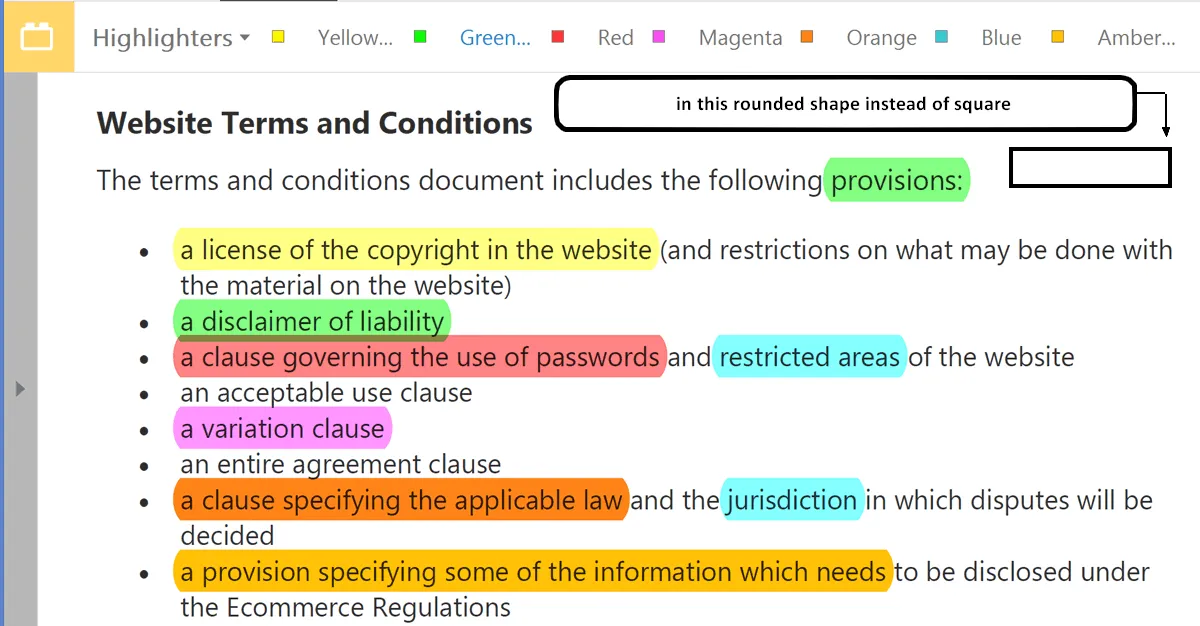
#5: Drawboard PDF
This robust PDF highlighter tool offers a rich PDF annotation experience on a well-designed and organized interface that will appeal to the aesthetic design side of the user. You can add bookmarks to mark specific pages in a large PDF, insert objects such as shapes, lines, and arrows, and even draw directly on a PDF file. One of the best features is its collaborative ability, which allows users to work on a document in real time once it's been uploaded to the cloud.
It also supports writing or drawing with a stylus. Although this feature can be found in many other PDF highlighter tools, the unique aspect here is the pressure sensitivity, which means you can draw dark or light lines just by changing the pressure applied to the touch-enabled surface of the device.
Pros
- Pressure-sensitive ink
- Various annotation tools available
- Additional features such as flattening and optimizing PDF
- Work in real-time with cloud-uploaded PDFs
Cons
- The free version has limited features
- Cloud access is limited to 10 documents of 40MB each
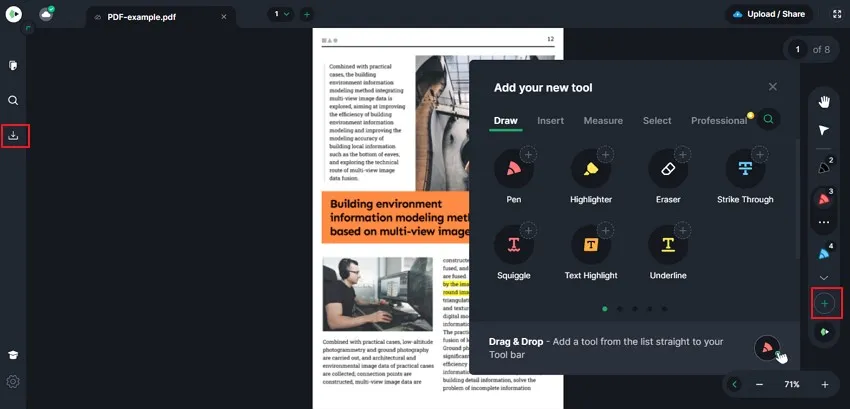
#6: EaseUS PDF Editor
This is an advanced tool that's been around since 2004. The features are quite extensive so it's more than just a PDF highlighter. You can use it to create PDF forms, edit PDFs, and even convert them to and from more than 10 different file types. In addition, you can use the OCR function to convert non-editable or scanned PDF files into editable versions.
However, the downside is that there's only a free trial version, but you'll need to upgrade if you want access to all features on an unlimited basis. It also offers PDF signing, Bates Stamping, security, file merging/splitting, PDF compression, and watermarking.
Pros
- Good for fulfilling basic annotating needs
- Extensive feature set
- Advanced tools such as OCR
Cons
- Highlight PDF feature limited to commenting
- Only supports Windows
- The trial version is capped at 5 pages
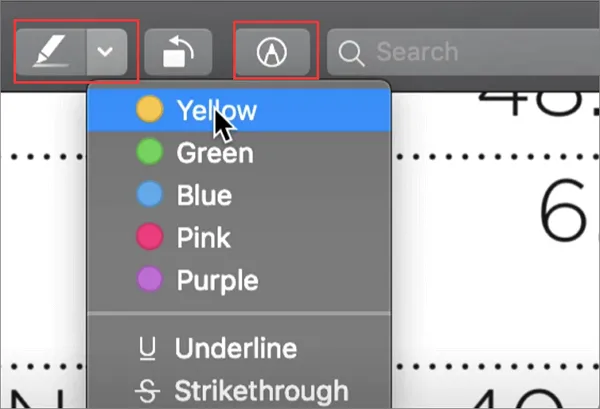
#7: ApowerPDF Highlighter for PC
Another great free highlight PDF tool that's been around for ages is ApowerPDF from ApowerSoft, which makes a range of software applications and online tools to handle PDFs and other document types. It offers a full array of rich features such as file conversion, PDF editing, OCR, file merging and splitting, PDF form creation, PDF compression, and more. The application is not exactly cheap but is often available with discounts, and there are options to either subscribe monthly or yearly or purchase a one-time perpetual license that never expires.
Pros
- Comprehensive PDF tools
- Advanced features such as OCR
- Export/import option for forms
Cons
- Limited annotation options
- The added markups sometimes do not show up after re-opening.
- The text search function is sometimes slow
- Not ideal for hi-dpi PDFs
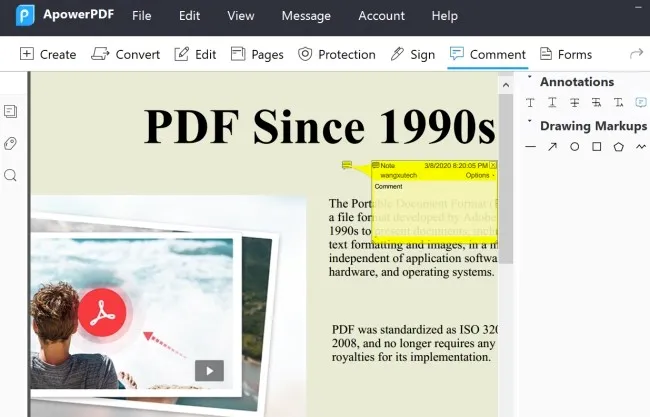
#8: Preview on Mac - Free PDF Highlighter APP
The Mac Preview app is an excellent annotation tool for macOS users. Obviously, there's no PDF highlighter for PC version but it's a free tool that comes with your Mac so it's definitely something you should look into. Although the app is designed primarily for image viewing, it is a surprisingly capable application to highlight PDF as well. In fact, you can even export PDFs in other formats such as images using this versatile native Mac app.
The only problem here is that you can select text but not highlight it as you can with UPDF or other PDF highlighter applications for Mac. However, there are other markup tools such as strikethrough and underlining to highlight specific text content. You also have shapes, freehand drawing, and other features that make this a worthwhile app to consider as a free PDF highlighter.
Pros
- Free application
- Mac-native experience
- Versatile app for PDFs and images
Cons
- No text highlighting
- Limited PDF functionality
- No Windows version
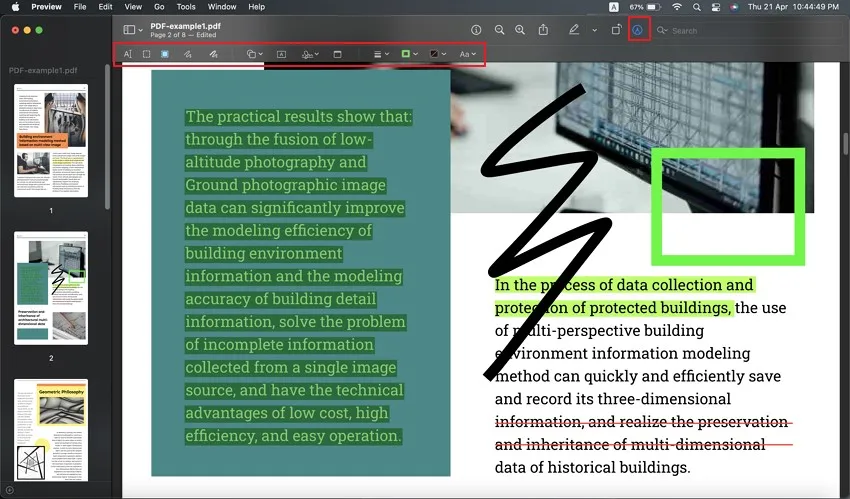
#9: PDFescape - PDF Viewer with Highlighter
PDFescape is an online PDF highlighter service that's great for on-the-go use no matter whether you're on a PC or Mac device. In fact, since it's used on your browser, you can easily highlight PDF documents on mobile devices such as smartphones and tablets as well as desktops.
Don't expect too much from this app in terms of extensive PDF tools because it only offers the basics - PDF annotations such as the PDF highlighter, page organization, form creation, etc. For advanced actions such as PDF editing, you'll be better off with UPDF, another free PDF highlighter app that also includes a PDF editor module.
Pros
- Convenient browser-based use
- Good selection of annotation tools
Cons
- Limited PDF features
- Outdated user interface

#10: PDF Expert
PDF Expert is an excellent PDF editor and PDF highlighter for Mac and iOS/iPad devices. It comes with a full range of annotation tools such as PDF highlighter, notes, shapes, drawings, and stamps. You can also export a summary of all annotations on a document and even delete all annotations with just a couple of clicks of your mouse.
In addition to being able to highlight PDF content, you can also use PDF Expert to fill forms, sign PDF documents, and combine PDF files. It's also a great PDF reader if you're looking for an alternative to using your Chrome browser or a free PDF highlighter app.
Pros
- Comprehensive PDF highlighting and annotation
- Mac-friendly UI
- Easy operations
Cons
- No PC version
- No advanced features such as OCR

Finding the Best PDF Highlighter For PC and Mac with Comparison
To give you a quick summary, we make a comparison chart for the best PDF highlighters. This table covers all the essential details related to the top 10 PDF highlighters discussed and covers a coherent comparison that will make your selection easier, we put the best choice in the first row, you can see the chart below for detailed information:
| Tool | Pricing | Operating System | Accessibility to the Highlight Function | Well-designed Stickers | Rating |
| UPDF | US$29.99/Year US$49.99/Perpetual (One purchase and use on all platforms) | Windows, Mac, Android, iOS | Easy | 4.8/5.0 | |
| Adobe Acrobat | Monthly: US$29.99/Month Annual: US$239.88/Year | Windows, Mac, Android, iOS, Online | Complex | 4.8/5.0 | |
| PDF Annotator | One-Time License: US$69.95 | Windows | Medium | 4.0/5.0 | |
| Foxit PDF Editor | PDF Editor Pro + 12: US$149/Yr PDF Editor Pro 12: US$99/Yr PDF Editor 12: US$79/Yr eSign Pro: US$300/yr eSign Pro: US$96/yr | Windows, Mac, Android, iOS, Linux, Citrix | Complex | 4.3/5.0 | |
| Drawboard PDF | Essentials Plus: US$6.99/Month Premium: US$16.99/Month | Windows, Android, iOS, Browser Extension | Medium | 3.5/5.0 | |
| EaseUS PDF Editor | One-Month: US$19.95 One-Year: US$49.95 Lifetime Upgrades: US$79.95 | Windows | Medium | 3.8/5.0 | |
| ApowerPDF Highlighter for PC | Personal – Monthly: US$19.90 Persona – Annually: US$59.90 | Windows, Online | Complex | 3.9/5.0 | |
| Preview on Mac | Free (Few annotation tools, no advanced features available) | Mac | Medium | 3.9/5.0 | |
| PDFescape | Premium: US$5.99/Month Ultimate: US$8.99/Month | Windows, Online | Medium | 3.9/5.0 | |
| PDF Expert | Yearly: US$79.99 Lifetime: US$139.99 | Mac, iOS | Medium | 4.0/5.0 |
Are you still confused about which PDF highlighter would fit best for your tasks? With the covered details, it is clear that UPDF provides a more diverse set of features as compared to most renowned PDF highlighters. Although most tools offer basic annotation tools, the smoothness in functionality is what sets one apart from the other.
The Bottom Line
These are all great PDF highlighters for PC, Mac, and other environments. Each comes with a unique feature set and special tools to make handling PDF workflows easier. However, if you look at the overall experience, you'll notice that UPDF comes out on top because of its powerful PDF highlighting and editing abilities, delightful interface, fast processing speed, and extensive page organizing. No need to wait any longer, download it now!
Windows • macOS • iOS • Android 100% secure
 UPDF
UPDF
 UPDF for Windows
UPDF for Windows UPDF for Mac
UPDF for Mac UPDF for iPhone/iPad
UPDF for iPhone/iPad UPDF for Android
UPDF for Android UPDF AI Online
UPDF AI Online UPDF Sign
UPDF Sign Edit PDF
Edit PDF Annotate PDF
Annotate PDF Create PDF
Create PDF PDF Form
PDF Form Edit links
Edit links Convert PDF
Convert PDF OCR
OCR PDF to Word
PDF to Word PDF to Image
PDF to Image PDF to Excel
PDF to Excel Organize PDF
Organize PDF Merge PDF
Merge PDF Split PDF
Split PDF Crop PDF
Crop PDF Rotate PDF
Rotate PDF Protect PDF
Protect PDF Sign PDF
Sign PDF Redact PDF
Redact PDF Sanitize PDF
Sanitize PDF Remove Security
Remove Security Read PDF
Read PDF UPDF Cloud
UPDF Cloud Compress PDF
Compress PDF Print PDF
Print PDF Batch Process
Batch Process About UPDF AI
About UPDF AI UPDF AI Solutions
UPDF AI Solutions AI User Guide
AI User Guide FAQ about UPDF AI
FAQ about UPDF AI Summarize PDF
Summarize PDF Translate PDF
Translate PDF Chat with PDF
Chat with PDF Chat with AI
Chat with AI Chat with image
Chat with image PDF to Mind Map
PDF to Mind Map Explain PDF
Explain PDF Scholar Research
Scholar Research Paper Search
Paper Search AI Proofreader
AI Proofreader AI Writer
AI Writer AI Homework Helper
AI Homework Helper AI Quiz Generator
AI Quiz Generator AI Math Solver
AI Math Solver PDF to Word
PDF to Word PDF to Excel
PDF to Excel PDF to PowerPoint
PDF to PowerPoint User Guide
User Guide UPDF Tricks
UPDF Tricks FAQs
FAQs UPDF Reviews
UPDF Reviews Download Center
Download Center Blog
Blog Newsroom
Newsroom Tech Spec
Tech Spec Updates
Updates UPDF vs. Adobe Acrobat
UPDF vs. Adobe Acrobat UPDF vs. Foxit
UPDF vs. Foxit UPDF vs. PDF Expert
UPDF vs. PDF Expert

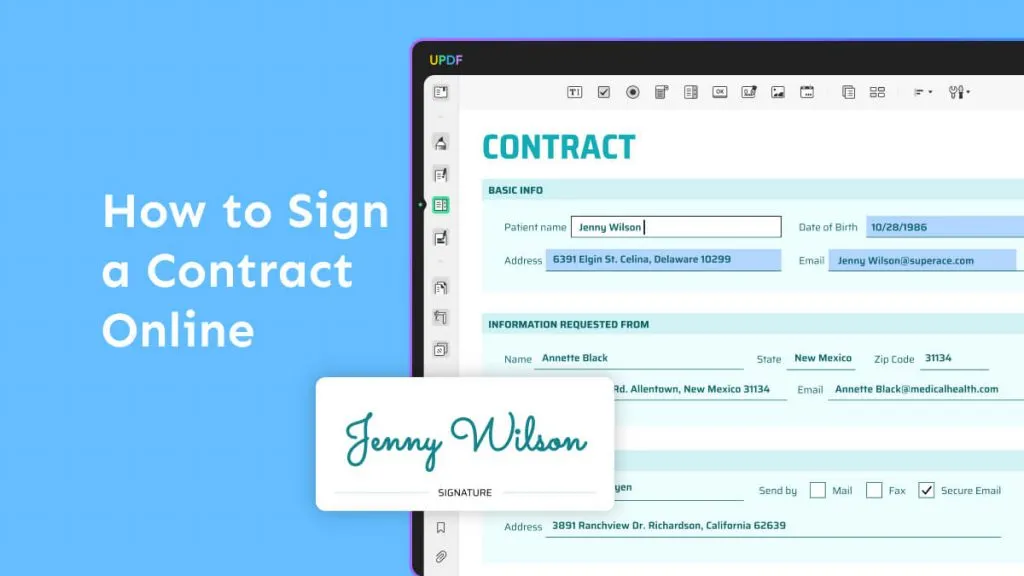



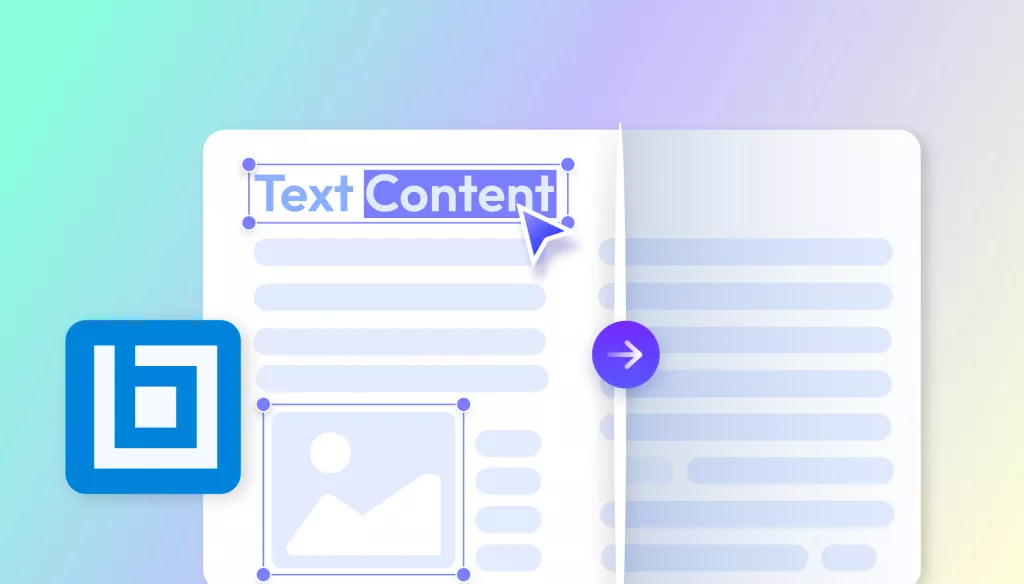

 Enid Brown
Enid Brown 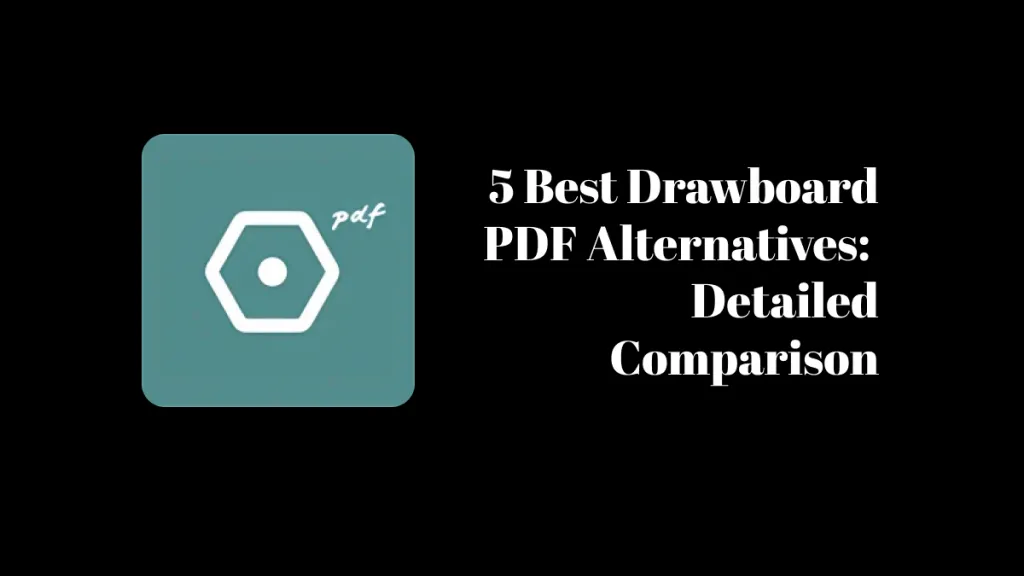
 Lizzy Lozano
Lizzy Lozano 
 Enya Moore
Enya Moore 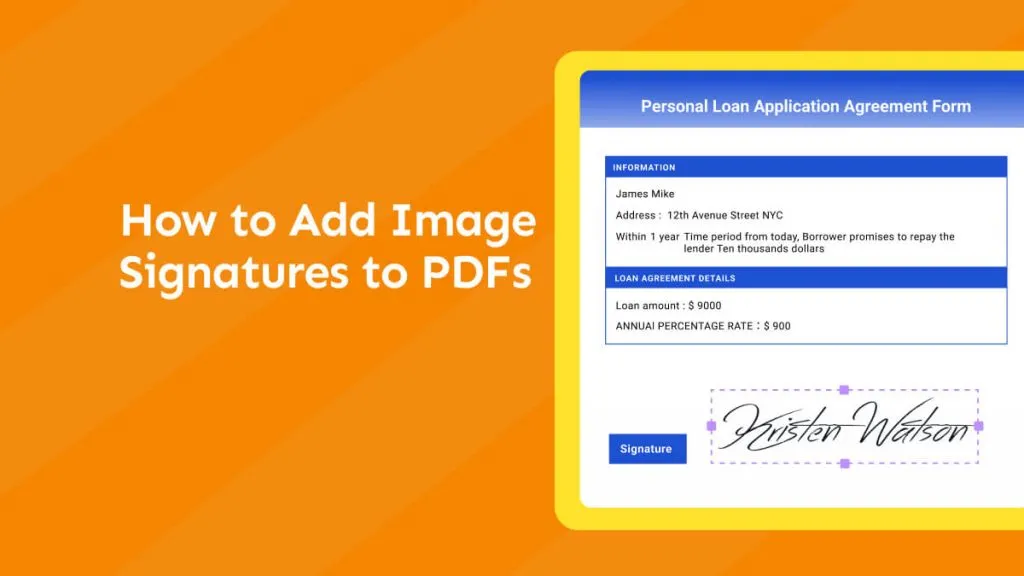
 Enola Miller
Enola Miller