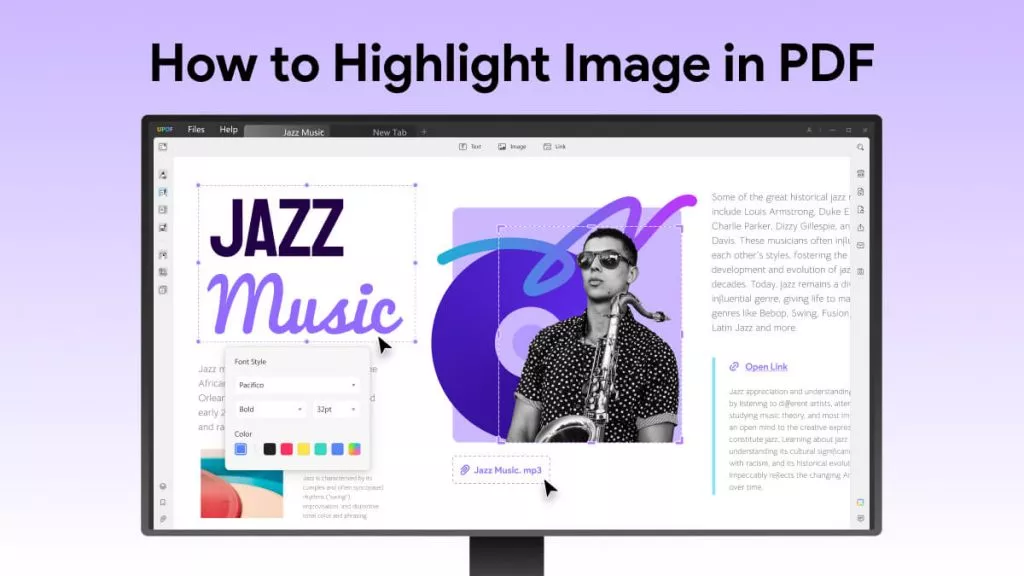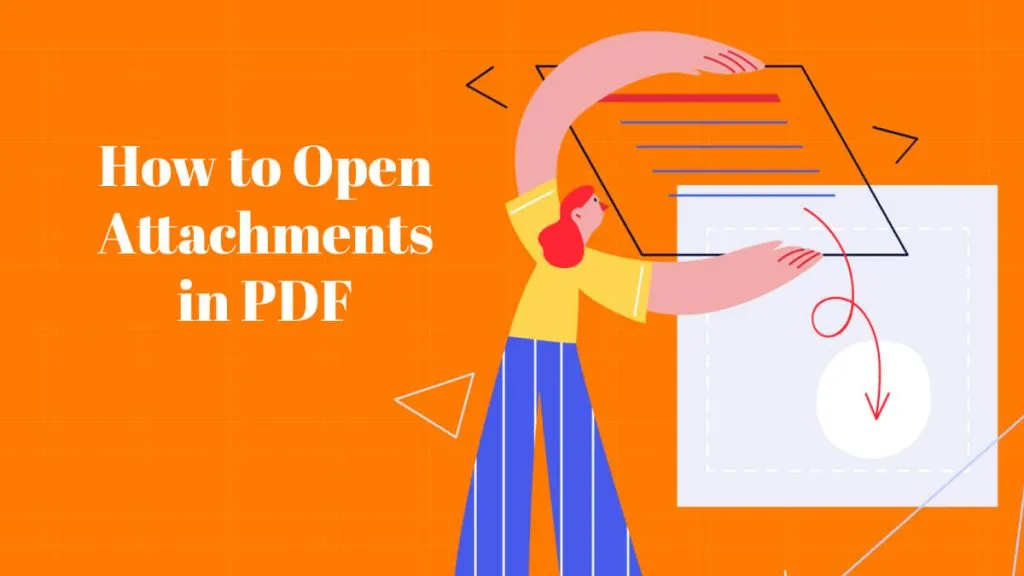If you are looking for an effective tool that aids in the process of highlighting areas in PDFs, we are here to help.
In this article, UPDF will be introduced. We will focus on how to use its features to help you highlight an area in PDF easily.
UPDF provides a complete experience with a range of user-friendly features.
When you need to highlight content in your PDFs, UPDF offers the basic highlighting which goes line-by-line and adds highlights in the form of shapes. The best one is its area-highlighting feature.
You can download UPDF on your device for free now to experience its features. For a limitless experience, you can purchase the UPDF Pro version at a very low price.
Windows • macOS • iOS • Android 100% secure
When you opt for UPDF to highlight areas in your PDF documents, you can try 2 different methods depending on the operating system you are using.
Here we will discuss both these methods in detail with their step-by-step guides:
Way 1. Highlight Area in PDF via Highlight
The first method is using the area highlight feature in UPDF. This feature is currently available for the macOS version of UPDF only where holding the shift key on your keyboard allows highlighting the whole area instead of highlighting line-by-line.
Below are steps you can follow to use the area highlighting feature in UPDF:
Step 1:
Click the icon of UPDF on your computer to run it and click the "Open File" button from the home screen to select and open the PDF file you want to highlight. Now, click on the file name in the file explorer window to select it and click the "Open" button from the bottom right to open it in UPDF.
Now, Click "Comment" from the "Tools" menu pane and click the "Highlight” option from the top menu. You may also pick your preferred color from the pallet appearing when you click “Highlight”.
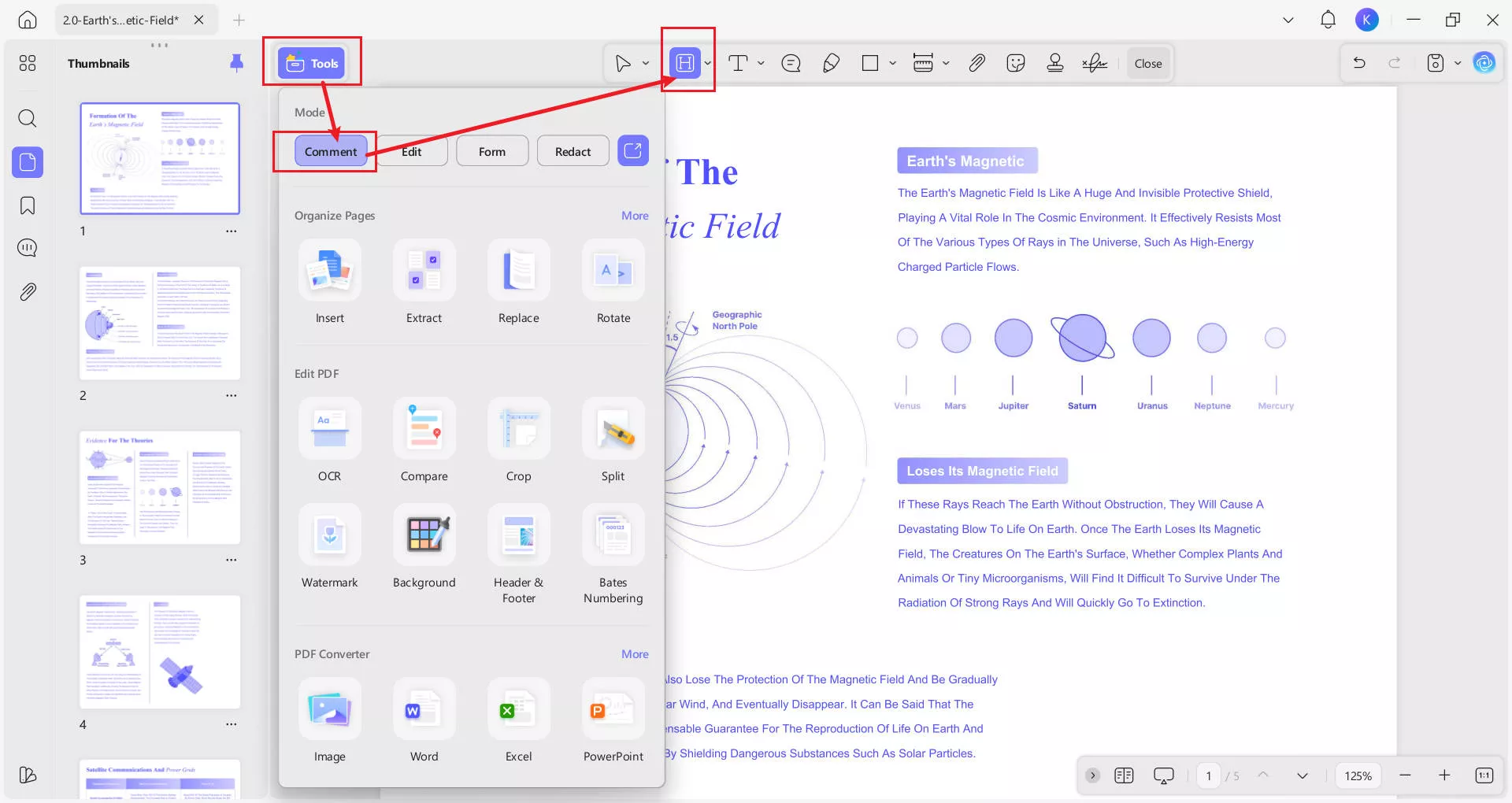
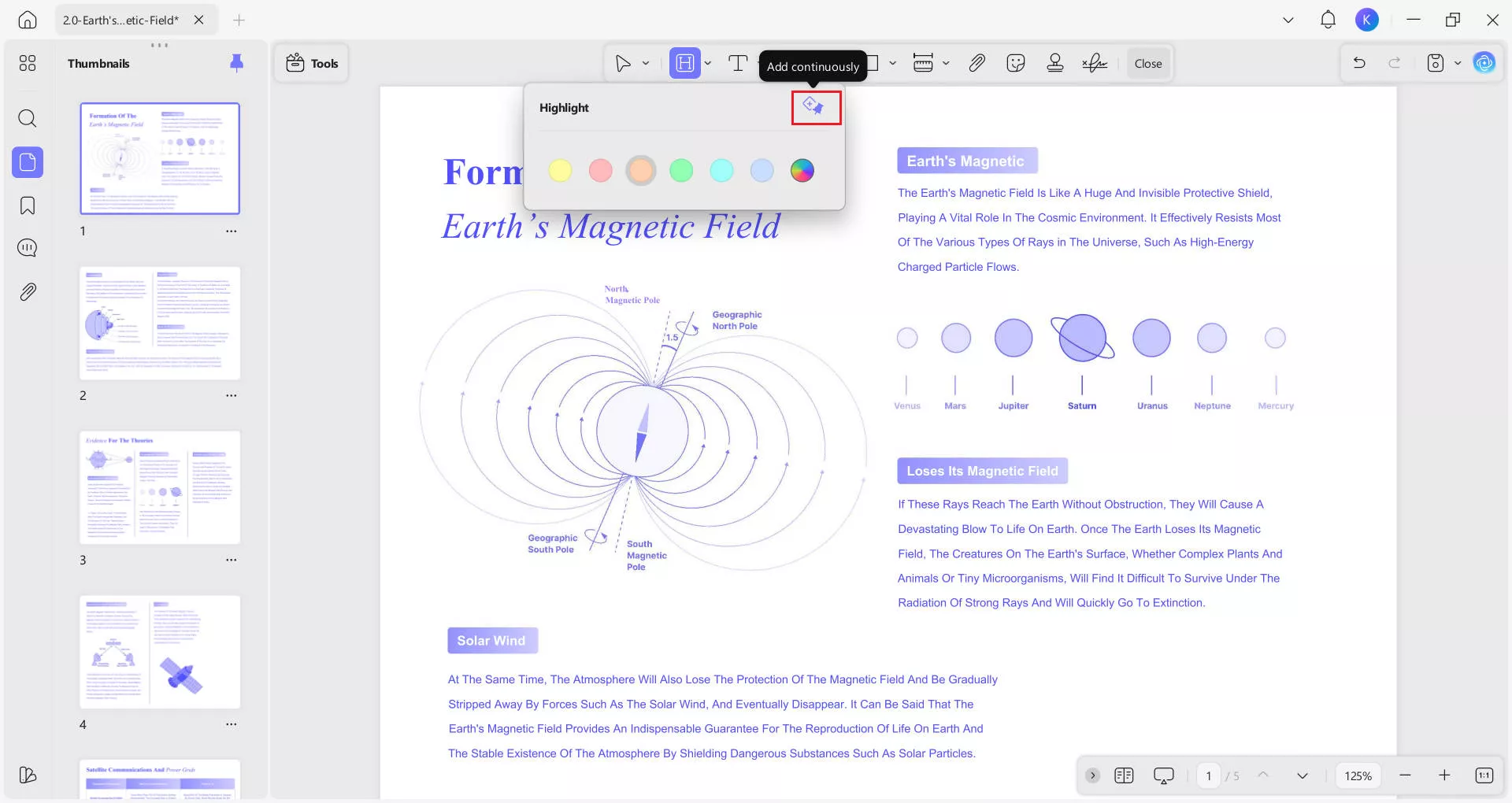
Step 2:
Now, you need to "Click + Drag" your cursor over the area you want to highlight. If you don't want to interrupt your workflow to add highlights one by one, you can click "Add continuously" in the "Highlight" menu pane to keep selecting text and highlighting continuously.
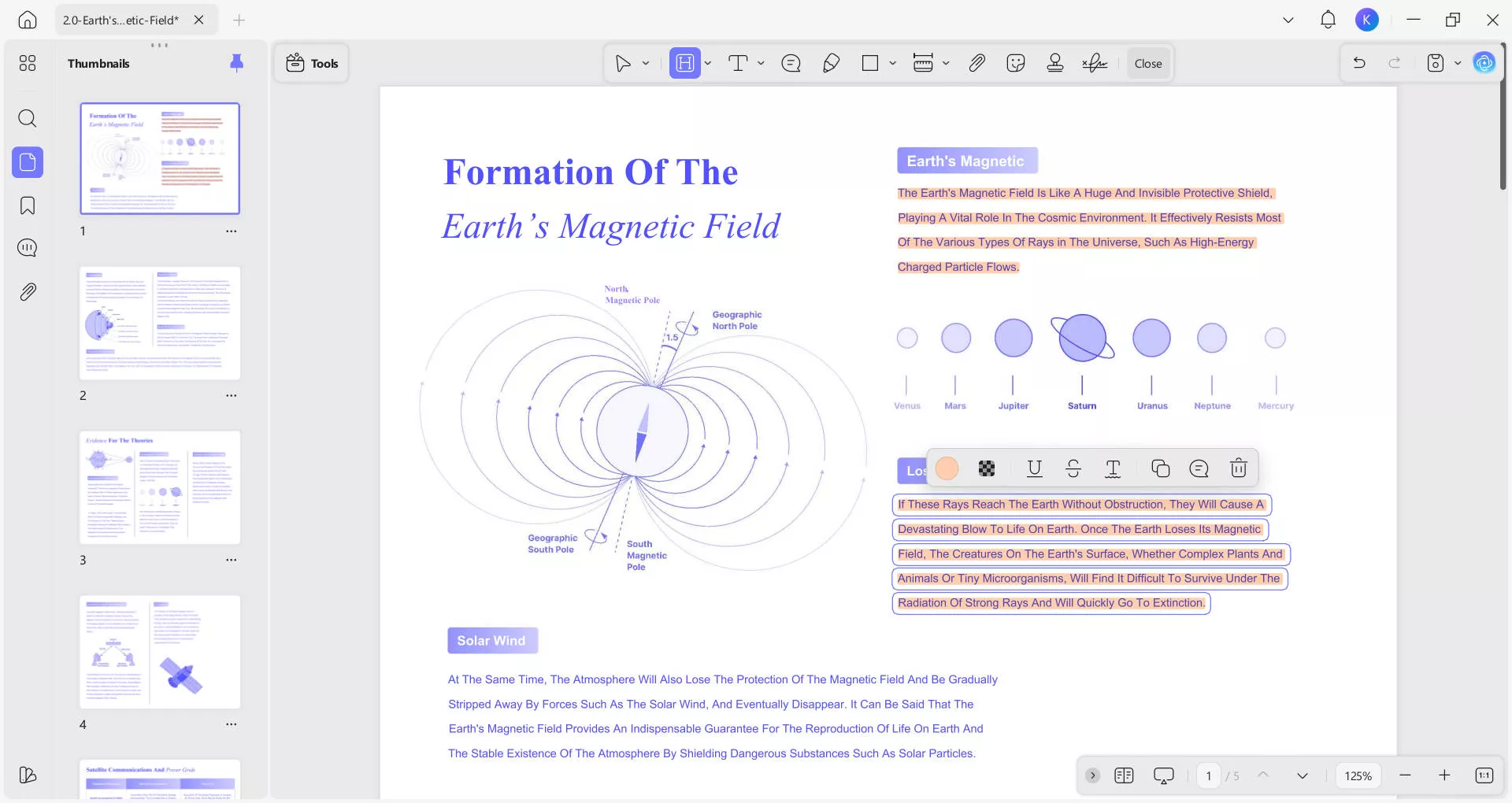
Way 2. Highlight Area in PDF via Shapes
Now, if you are not on macOS or want to try some unique shapes for highlighting content like circles, etc. you can use this method.
Here we will explain how you can use Shapes in UPDF to highlight specific areas in a PDF.
Step 1:
Start the UPDF app on your PC by double-clicking its desktop icon and then you will click the "Open File” button from the home page of UPDF. Now, click a PDF to select and click “Open” to open it in UPDF.
Once your PDF opens you will click “Comment” from the "Tools" menu and then click the "Rectangle" button, where you can select the border color, fill color, line thickness, and most importantly opacity. If you click the dropdown arrow next to the "Rectangle" icon, a popup will appear where you may select the shape.
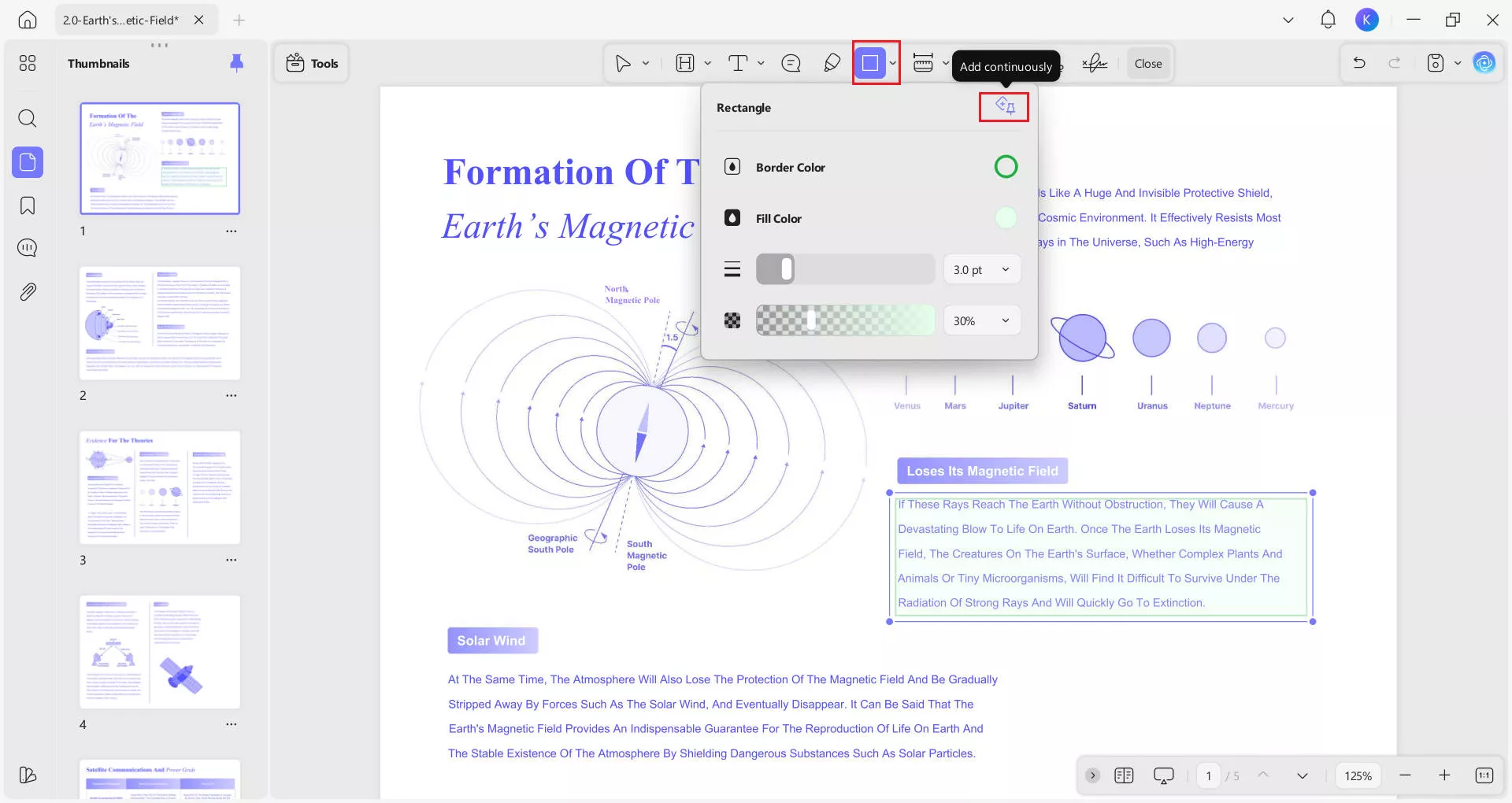
Note: The higher the opacity of the shape, the less content will be visible through it. So, we recommend keeping the opacity of your shape between 25-45%.
Step 2:
With the same "Click+Drag" action as in the previous method, you can add your shape to the PDF content. Since it will be a colored shape with "Low opacity", it will display as a highlighting effect when viewing PDFs. Tap to select the highlighted shapes—you can then copy, add notes, delete, or adjust settings to fit your workflow.
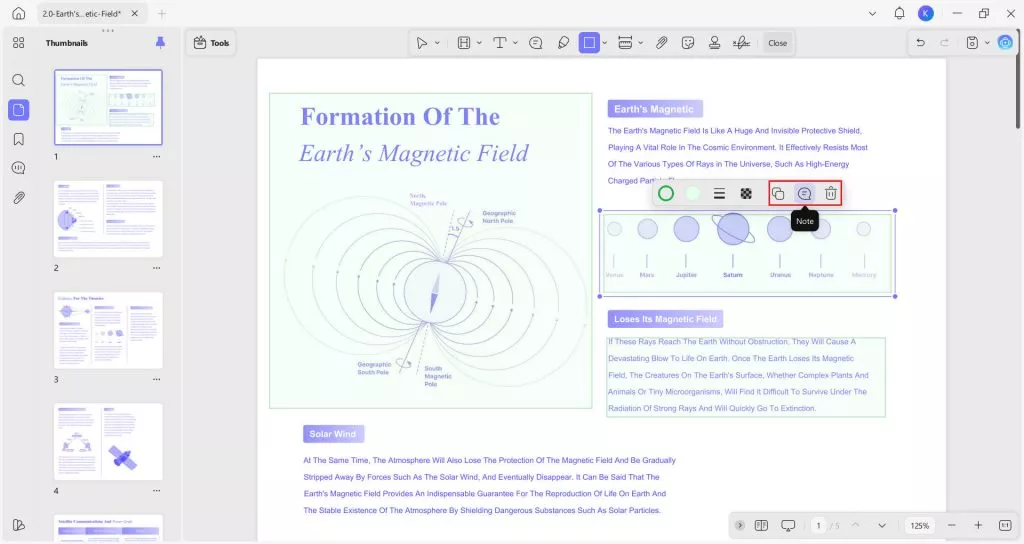
With these two methods, you can very easily highlight any area in your PDFs. Similarly, UPDF makes other PDF tasks very simple and efficient for its users. To get a hands-on experience of UPDF you may download it on your Windows PCs, Macs, and smartphone/tablet devices for free. And you to know all the features that UPDF offers by watching the below video.
Windows • macOS • iOS • Android 100% secure
Conclusion
Understanding how to highlight area in PDF documents can greatly improve your workflow. With the above two methods, you can highlight area in PDF easily.
Choosing the right tool depends on your specific needs and budget. With the right tool, highlighting areas in PDFs becomes a quick and simple task, making your document management more efficient and effective.
So, if you are looking for a tool that meets all the above requirements then you must download and try UPDF free version without any trial period.
Windows • macOS • iOS • Android 100% secure
 UPDF
UPDF
 UPDF for Windows
UPDF for Windows UPDF for Mac
UPDF for Mac UPDF for iPhone/iPad
UPDF for iPhone/iPad UPDF for Android
UPDF for Android UPDF AI Online
UPDF AI Online UPDF Sign
UPDF Sign Edit PDF
Edit PDF Annotate PDF
Annotate PDF Create PDF
Create PDF PDF Form
PDF Form Edit links
Edit links Convert PDF
Convert PDF OCR
OCR PDF to Word
PDF to Word PDF to Image
PDF to Image PDF to Excel
PDF to Excel Organize PDF
Organize PDF Merge PDF
Merge PDF Split PDF
Split PDF Crop PDF
Crop PDF Rotate PDF
Rotate PDF Protect PDF
Protect PDF Sign PDF
Sign PDF Redact PDF
Redact PDF Sanitize PDF
Sanitize PDF Remove Security
Remove Security Read PDF
Read PDF UPDF Cloud
UPDF Cloud Compress PDF
Compress PDF Print PDF
Print PDF Batch Process
Batch Process About UPDF AI
About UPDF AI UPDF AI Solutions
UPDF AI Solutions AI User Guide
AI User Guide FAQ about UPDF AI
FAQ about UPDF AI Summarize PDF
Summarize PDF Translate PDF
Translate PDF Chat with PDF
Chat with PDF Chat with AI
Chat with AI Chat with image
Chat with image PDF to Mind Map
PDF to Mind Map Explain PDF
Explain PDF Scholar Research
Scholar Research Paper Search
Paper Search AI Proofreader
AI Proofreader AI Writer
AI Writer AI Homework Helper
AI Homework Helper AI Quiz Generator
AI Quiz Generator AI Math Solver
AI Math Solver PDF to Word
PDF to Word PDF to Excel
PDF to Excel PDF to PowerPoint
PDF to PowerPoint User Guide
User Guide UPDF Tricks
UPDF Tricks FAQs
FAQs UPDF Reviews
UPDF Reviews Download Center
Download Center Blog
Blog Newsroom
Newsroom Tech Spec
Tech Spec Updates
Updates UPDF vs. Adobe Acrobat
UPDF vs. Adobe Acrobat UPDF vs. Foxit
UPDF vs. Foxit UPDF vs. PDF Expert
UPDF vs. PDF Expert

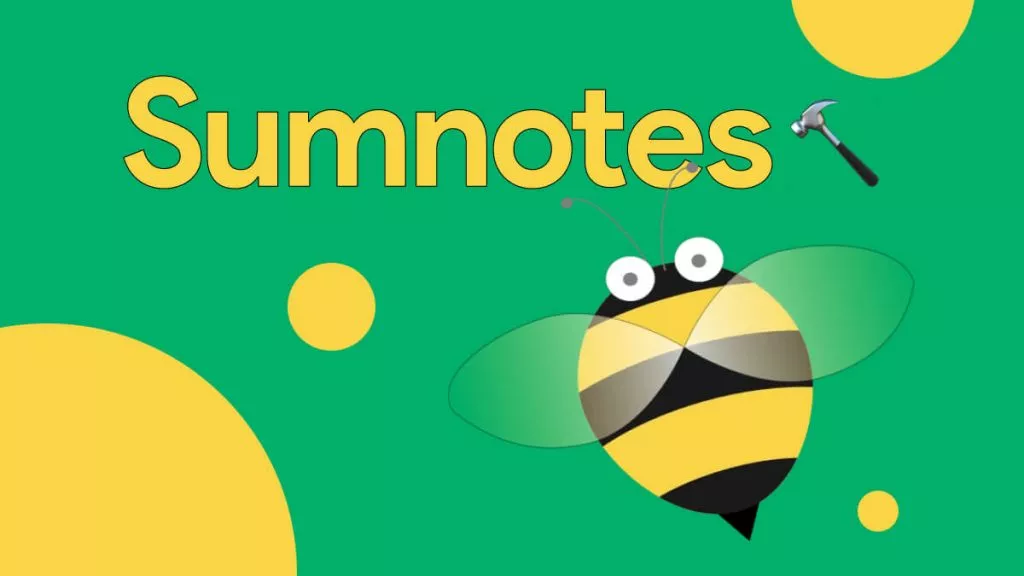

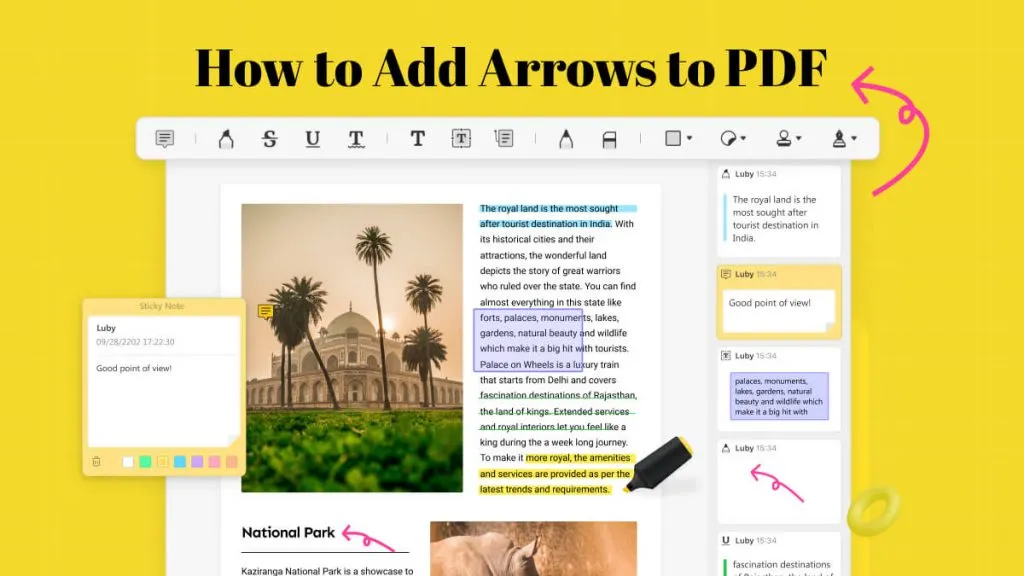

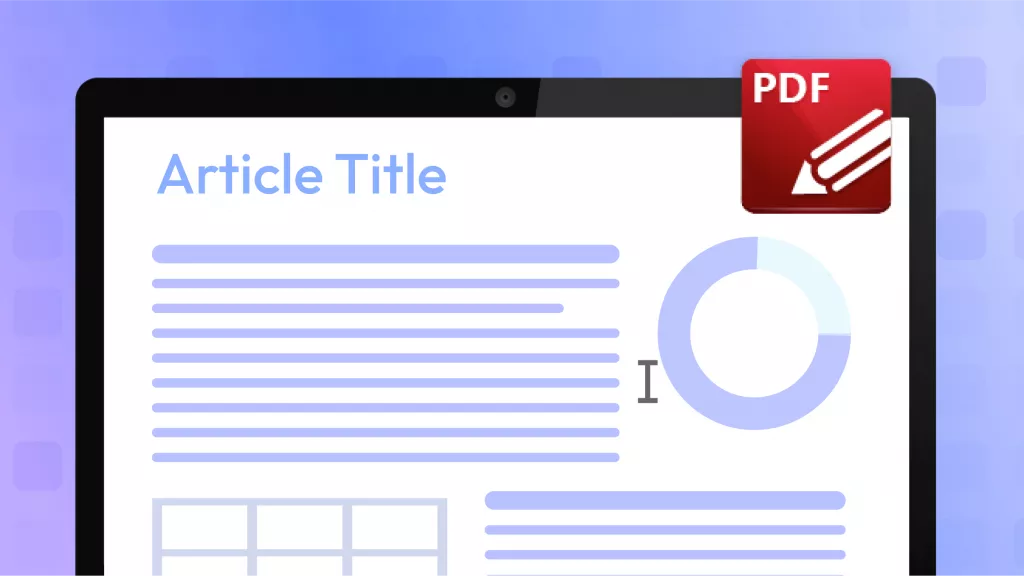

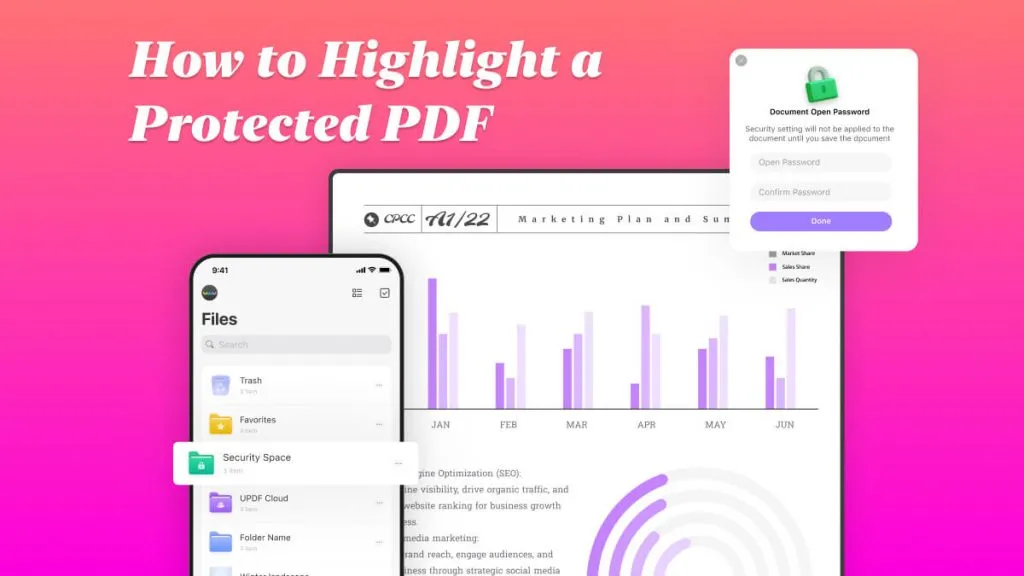
 Enya Moore
Enya Moore 
 Engelbert White
Engelbert White 
 Lizzy Lozano
Lizzy Lozano