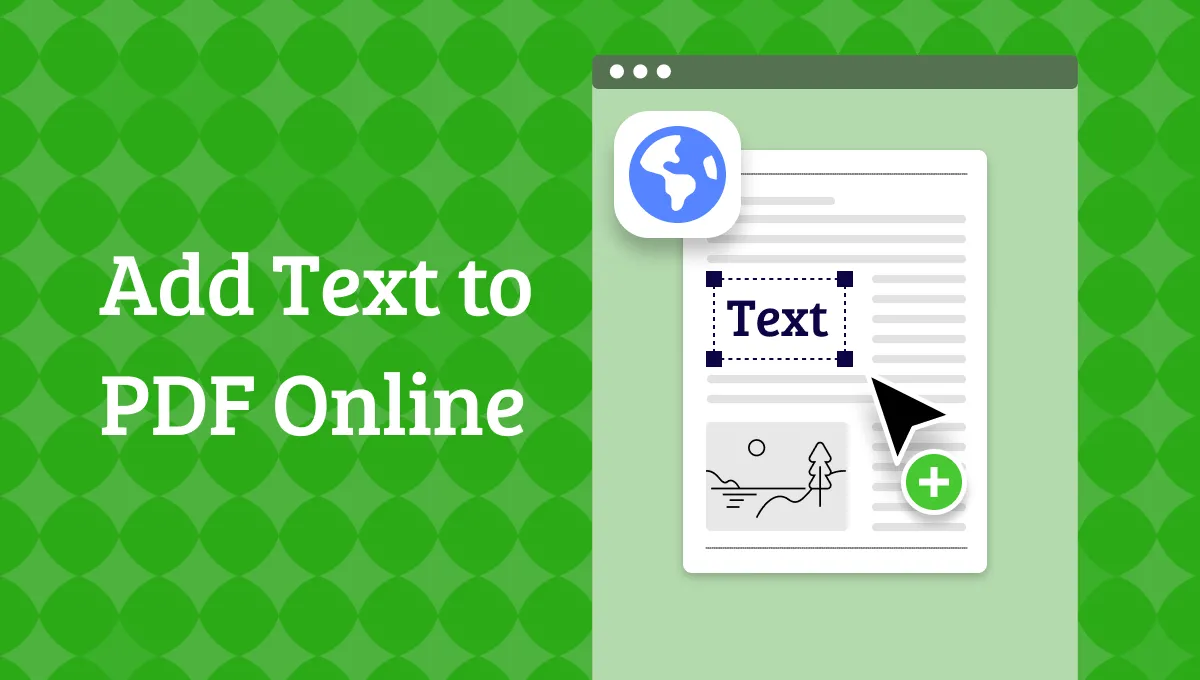Before We Begin
Windows • macOS • iOS • Android 100% secure
Managing PDF files can be a real challenge. From editing and converting to protecting sensitive documents, most people struggle to find a tool that is both powerful and affordable. Many PDF tools either lack essential features or charge too much for the basics.
PDF Suite software is one such option on the market. In this article, I’ll provide a detailed PDF Suite review to make you understand whether it's worth your time. I’ll also introduce you to UPDF, which is a better alternative to PDF Suite..
Part 1. What is PDF Suite Software?
PDF Suite is a Windows-based PDF utility by Avanquest, designed for users who need an easy-to-use, all-in-one PDF solution. It lets you read & markup documents, create & convert files between formats (Word, Excel, PowerPoint, images), edit text and graphics.
Other than that, PDF Suite software allows you to fill/create forms, secure PDFs with 256-bit encryption and permissions, and even perform OCR (Optical Character Recognition) in higher-tier editions. Here is a more detailed breakdown of its features.
1. Create PDF: You can generate PDFs from:
- From Blank: Start with an empty document.
- From any File: Convert Word, Excel, PowerPoint, or image files into PDF.
- From Clipboard: Instantly paste copied content into a new PDF.
- From Scanner: Digitize paper documents directly into PDF format.
- From URL: Capture and save a webpage as a PDF.
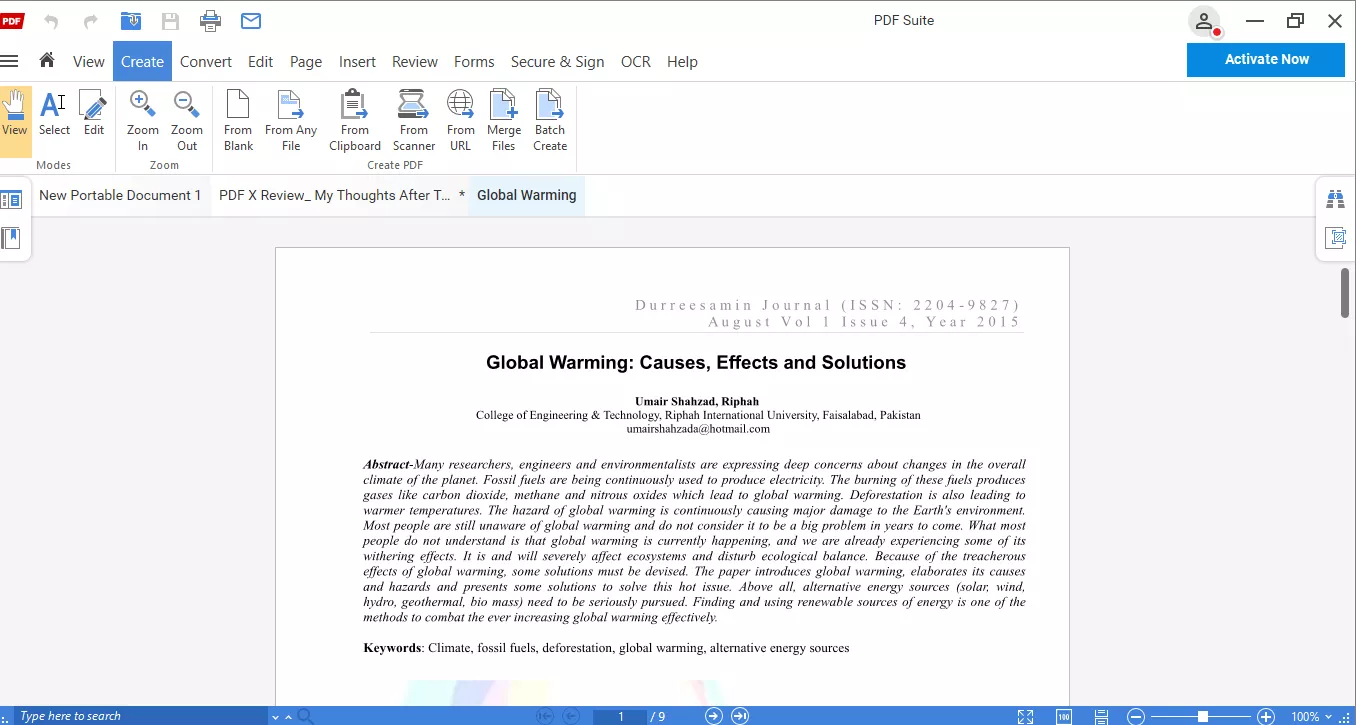
2. View PDF: To make your reading experience better, PDF Suite offers the following features:
- Open and read PDF files quickly.
- Browse through the content using bookmarks, page thumbnails, or search tools.
- Switch between single-page, continuous, and two-page view modes.
- Zoom in or out for better readability.
- Use full screen mode for distraction-free reading.
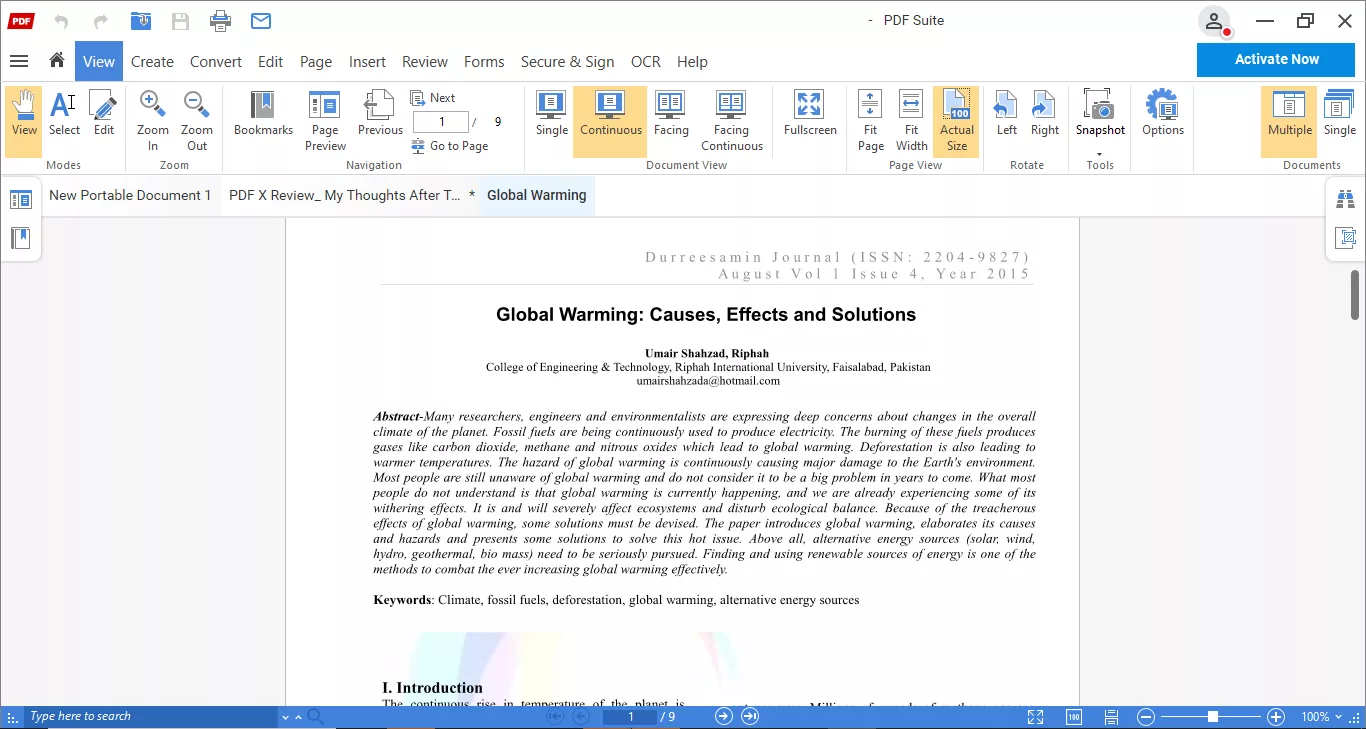
3. Convert PDF: Using the convert feature within PDF Suite, you get the chance to convert PDF into 8 different file formats. Supported formats are:
- PDF to Word
- PDF to Powerpoint
- PDF to Excel
- PDF to Image
- PDF to HTML
- PDF to TXT
- PDF to RTF
- PDF to PDF/A
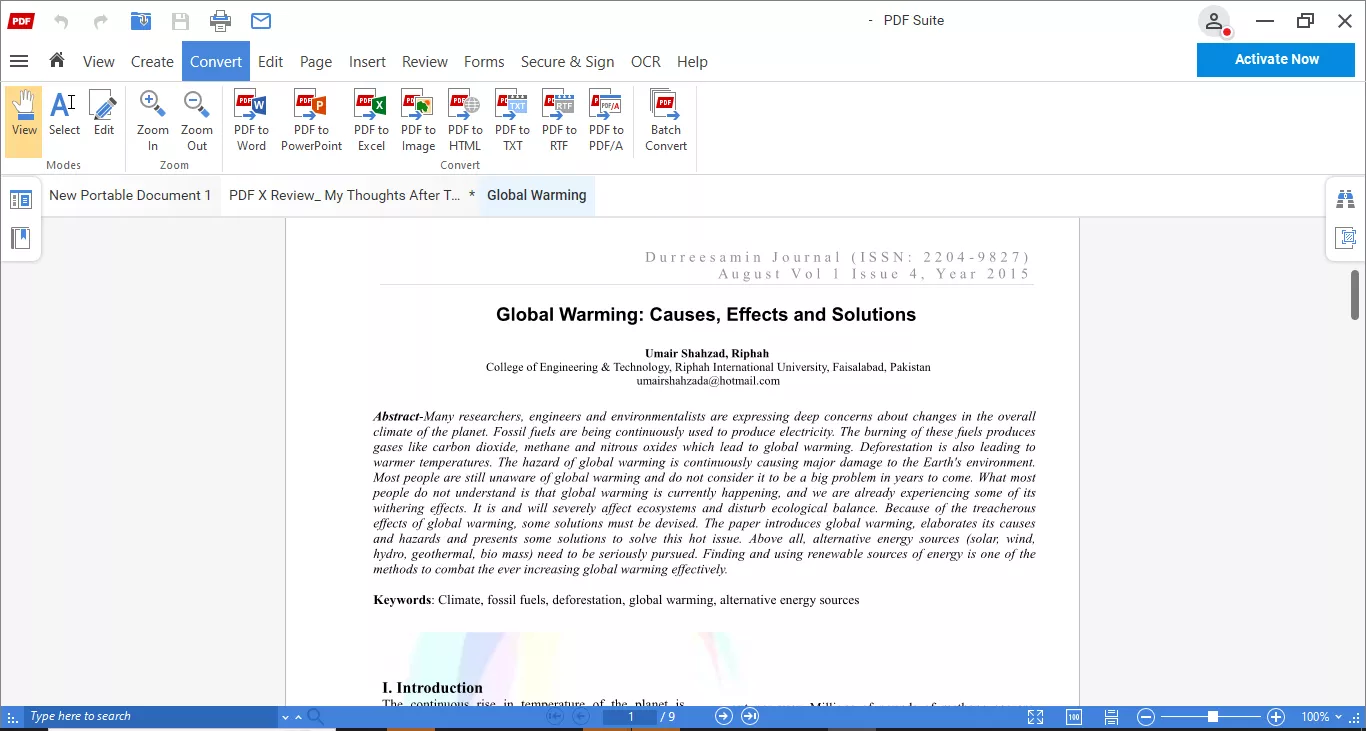
4. Edit PDF: PDF Suite lets you perform editing on your PDF in various ways. Some of the ways are listed below:
- Add, remove, or modify the text,
- Change text margins, colors, and font size.
- Verify the size of the objects within the PDF.
- Insert or edit hyperlinks.
- Add, replace, resize, or move images.
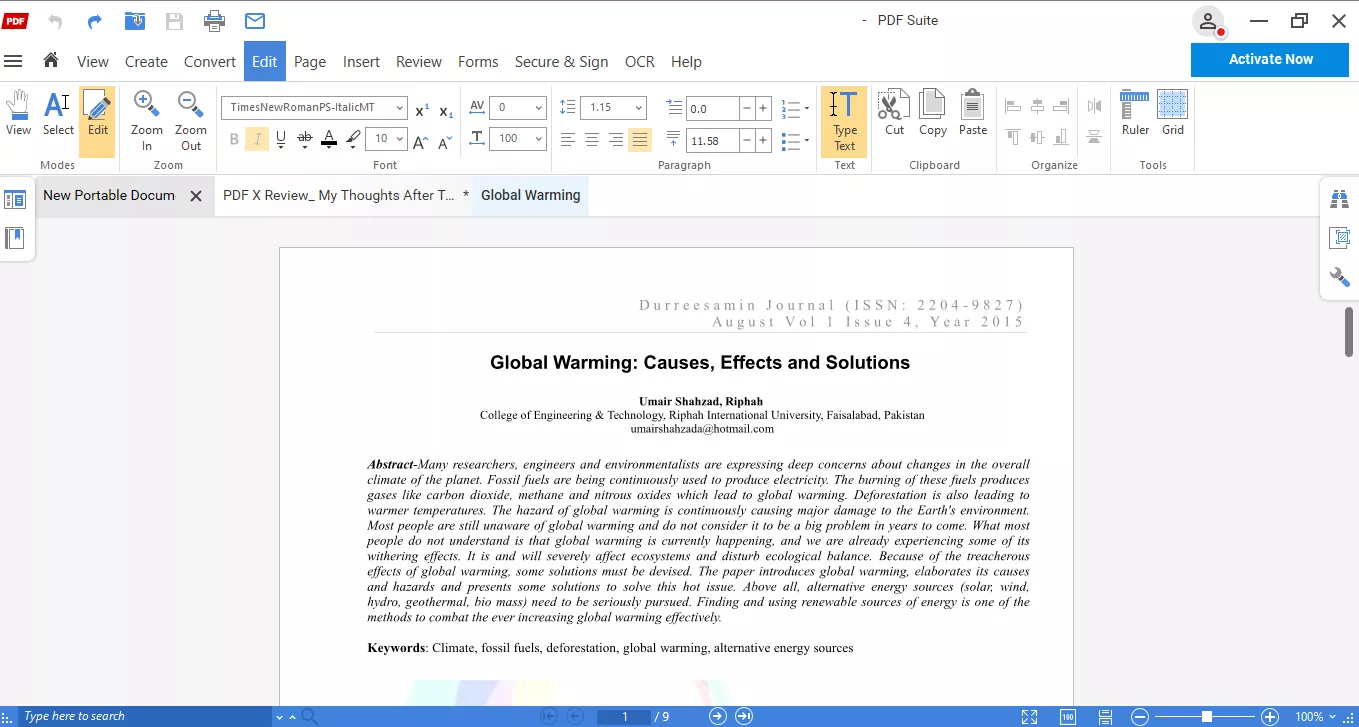
5. Organize PDF: With the organize tools, you can perform the following functions:
- Insert pages within the document.
- Extract specific pages as separate PDFs.
- Split document pages as separate PDFs.
- Replace current PDF pages with new ones.
- Add images as background.
- Change the order of the PDF pages.
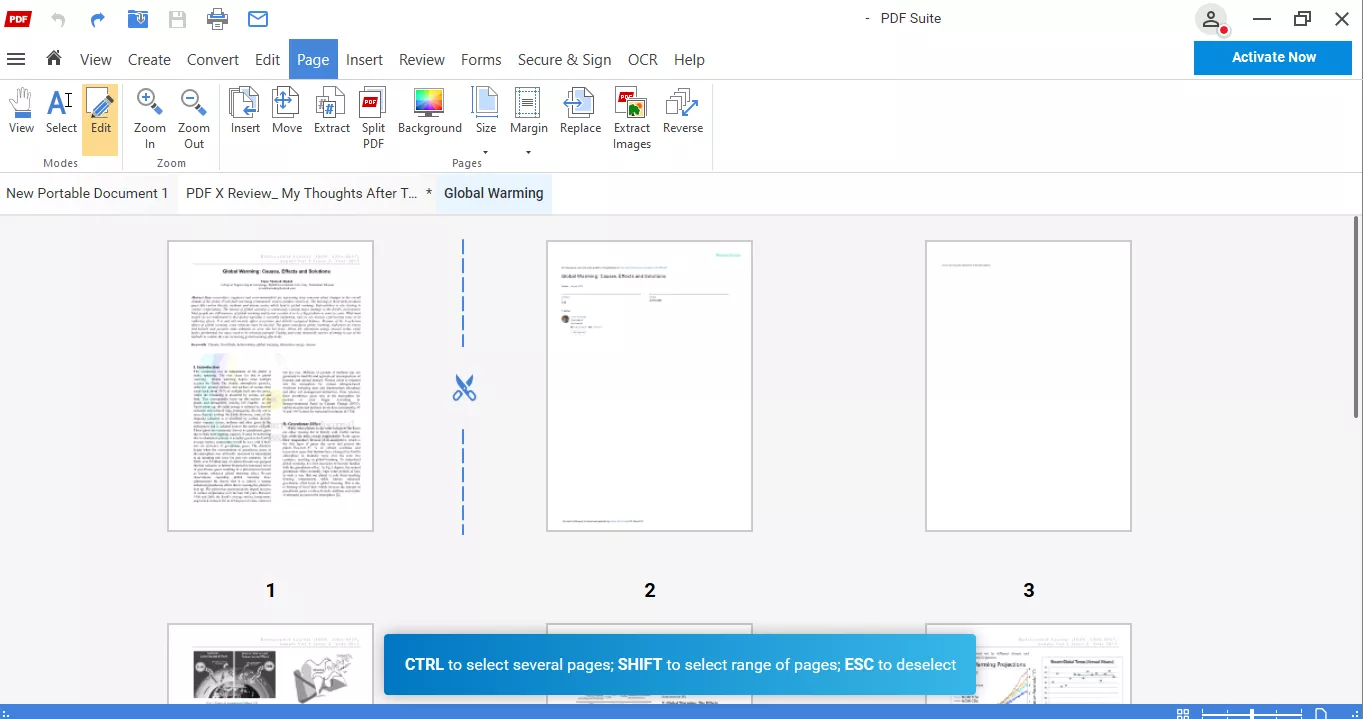
6. Review PDF: PDF Suite offers various review tools to let you add feedback, and these are:
- Highlight, underline, or strikethrough the text.
- Add comments through sticker notes or through pencil tools.
- Attach any other file within the document.
- Insert stamps or objects as annotations.
- Compare two documents to see their differences.
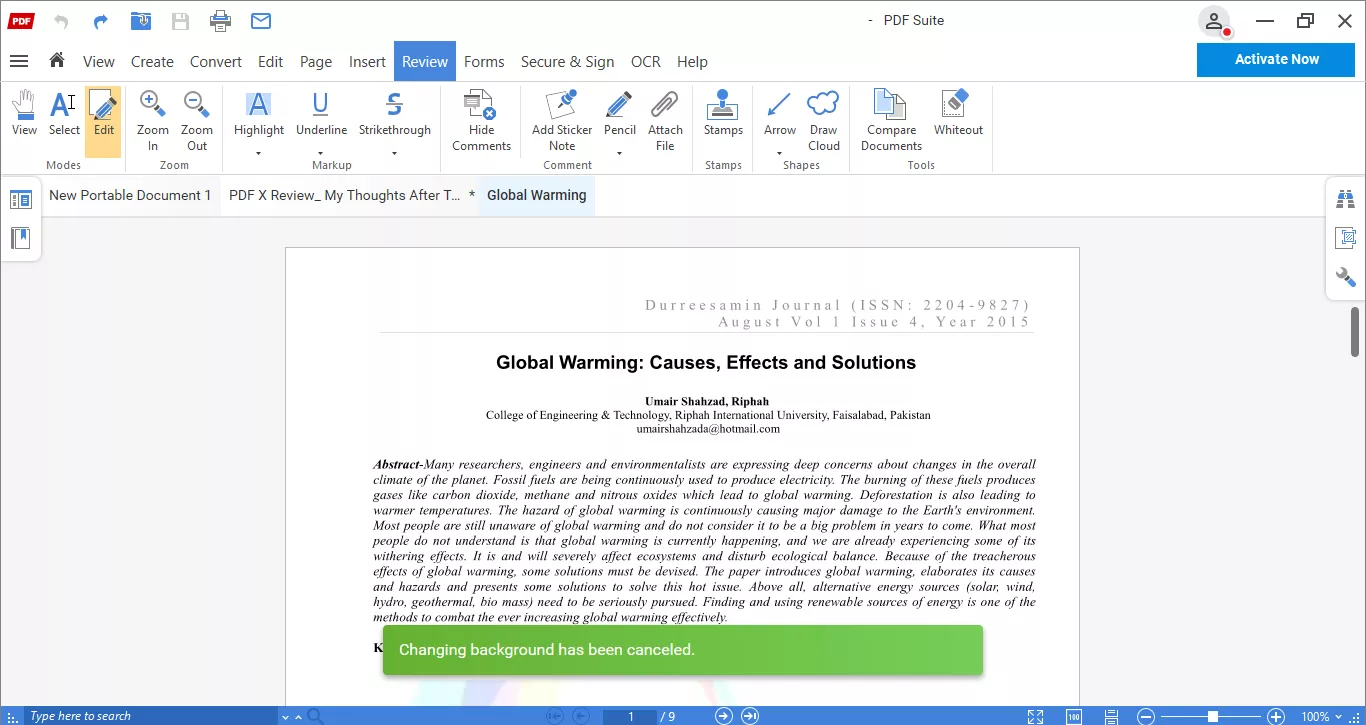
7. PDF Forms: You can also fill out and make forms with the following features:
- Highlight all form fields within the PDF.
- Add text fields, checkboxes, radio buttons, and list boxes.
- Insert submit, email, print, and save buttons.
- Import and export form data.
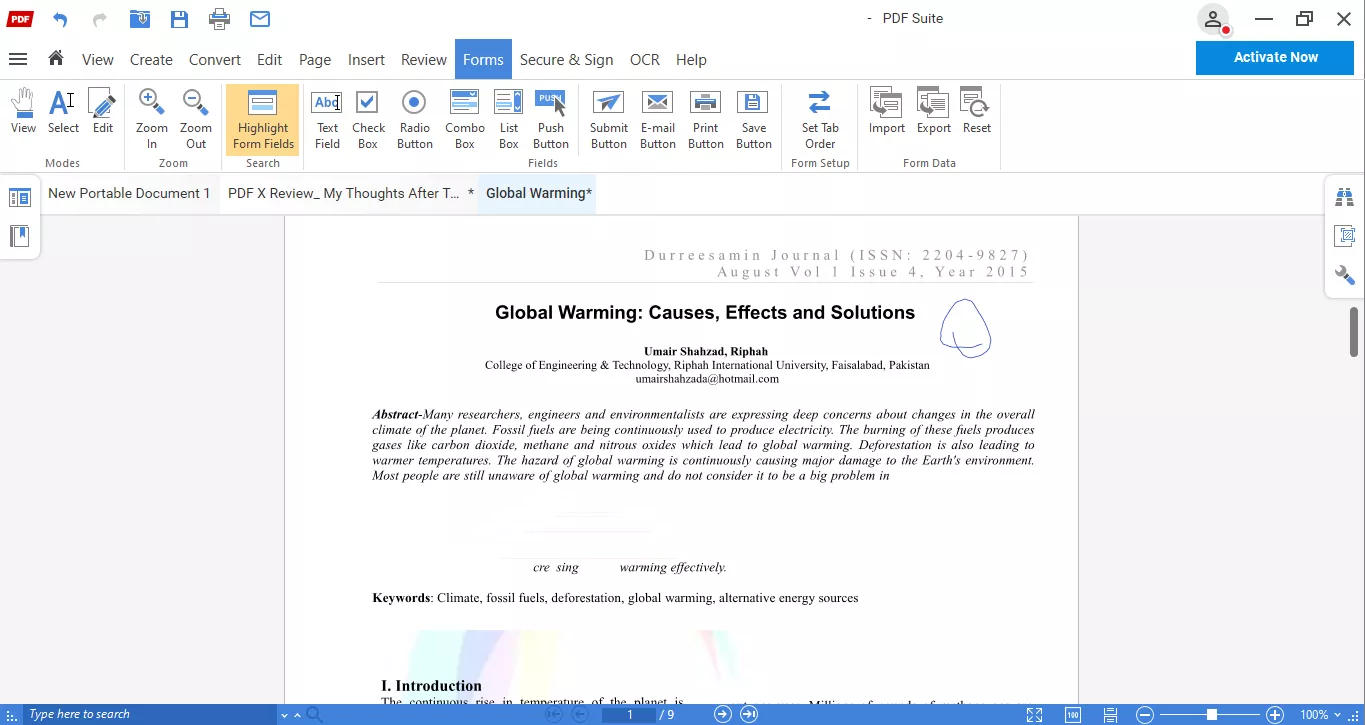
8. Protect PDF: Here’s the list format for Protect PDF features:
- Set an open password in PDF.
- Restrict access to certain actions via password.
- Redact sensitive information.
- Add digital signatures.
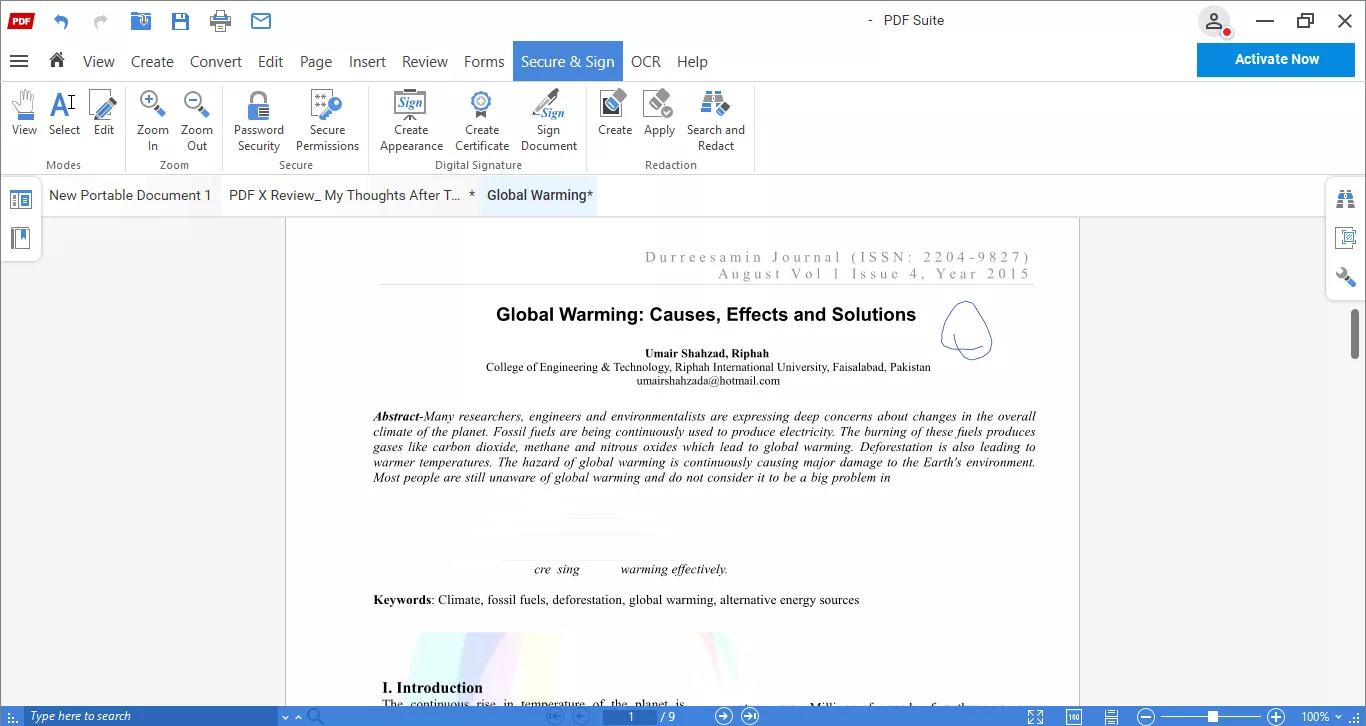
9. OCR PDF: The options inside the OCR feature of PDF Suite are as follows:
- Detects and converts text automatically.
- Let's you select areas for OCR manually.
- Apply OCR to specific pages only.
- Process multiple PDFs at once.
- Extract text directly from image files.
- OCR paper documents scanned into PDF.
- Customize OCR settings for accuracy and language.
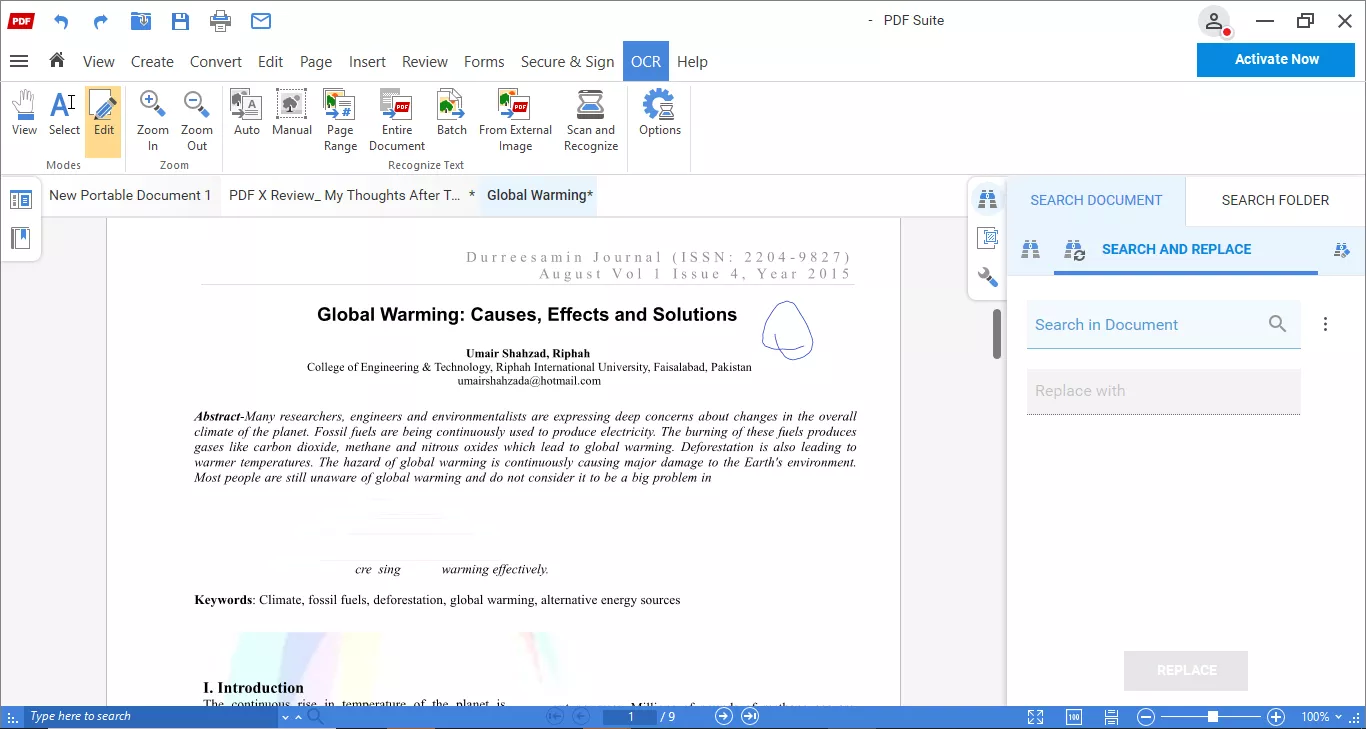
Part 2. Is PDF Suite Free?
PDF Suite provides a free trial period (usually about 7 days) that lets you use many premium features. Once the trial ends, you’re switched to a free version, which is quite limited. Limitations of the free version include:
- You can view PDFs and access basic reading/markup tools, but many editing, OCR, and advanced form/security features are locked.
- No conversion or PDF creation features in the free version.
- Form-creation, annotation, and merge tools are not included.
- Batch conversion or processing of multiple files at once typically requires a paid plan.
Now talking about its pricing plans, it offers 3 paid tiers. The following table shows all the plans, as well as highlights what's included in each plan.
| Pricing Plan | PDF Suite STANDARD | PDF Suite PRO | PDF Suite PRO + OCR |
| Price/ 1-year license | $34.95/year | $39.95/year | $59.95/year |
| Features | Basic PDF viewing, creating, editing, converting, and insertion tools. | Everything in Standard + review tools, secure/sign, and forms features. | All Pro features + OCR capability (scanned documents/images → editable/searchable). |
Part 3. Is It Worth Your Try?
The answer to this question is No. PDF Suite may work for basic PDF tasks, but it has several drawbacks that make it a less compelling option for many users:
- High cost for advanced features: The top tier (Pro + OCR) costs $59.95/year, which is pricey, especially given what is and isn't included.
- Windows-only desktop app: PDF Suite is only designed for Windows 7, 8, and 10. There is no equivalent full-desktop version for macOS or Linux.
- Feature gaps & reliability complaints: Some users report crashes and difficulty editing text or using certain tools. Trustpilot reviews mention that while basic functions work, more advanced editing (or stability) can be troublesome.
- Lacks Batch Processing: PDF Suite lacks batch processing for many functions, such as merging, OCR, or encryption, which makes it unreliable for performing tasks on multiple files at once.
- Free/trial version is very limited: After the free trial ends, many essential features such as advanced editing, OCR, form tools, batch processing are locked unless you pay.
- No AI tools: Unlike modern PDF editors that now integrate AI assistants for summarizing, rewriting, or translating content, PDF Suite does not offer any AI-powered functionality.
Part 4. The Best PDF Suite Alternative - UPDF
After reading the above section, you are now aware of the limitations of the PDF Suite Professional tool. So, if you want a better and feature-rich alternative to PDF Suite, then UPDF is the best option. The following table will provide a side-by-side comparison of the features of both tools to help you decide which one better suits your needs.
| Software | UPDF | PDF Suite | |
| Price | UPDF Pro Yearly: $39.99/YearUPDF Pro Lifetime: $69.99 | PDF SuitePRO + OCR: $59.95/year | |
| Platforms Supported | Windows, Mac, Android, iOS | Windows | |
| Free Trial Version | √ | X | |
| Create PDF | Create a Blank PDF | √ | √ |
| Create PDF from Scanner | √ | √ | |
| Create PDF from Images | √ | √ | |
| Create PDF from Clipboard | √ | √ | |
| Create PDF from PPT, Word, Excel | √ | √ | |
| Create PDF from CAJ, Visio, HTML | √ | X | |
| Convert PDF | Convert PDF to XML | √ | X |
| Convert PDF to CSV | √ | X | |
| Convert PDF to HTML | √ | √ | |
| Convert PDF to TXT | √ | √ | |
| Edit PDF | Insert & Edit Text | √ | √ |
| Insert & Edit Link | √ | √ | |
| Pan & Selection Tools | √ | X | |
| Add Rich Text by Dragging and Dropping | √ | X | |
| Edit Background | √ | X | |
| AI Assistant | Summarize / Translate / Explain PDF | √ | X |
| Chat with a Single PDF | √ | X | |
| Translate PDF with Original Layouts | √ | X | |
| Chat with a Single PDF | √ | X | |
| Chat with Images | √ | X | |
| PDF to Mind Map | √ | X | |
| Chat with AI | √ | X | |
| Paper Search | √ | X | |
| Annotate PDF | Sticky Notes / Shapes / Draw | √ | √ |
| Add Stickers | √ | X | |
| Squiggly Line Text | √ | X | |
| Highlight / Strikethrough / Underline Text | √ | √ | |
| OCR | Text Recognition in 10+ languages | √ | X |
| Convert to Searchable & Editable PDF | √ | √ | |
| Convert to Image-Only PDF | √ | √ | |
| Selective Image Resolution | √ | X | |
| Read PDF | PDF Slideshow | √ | X |
| Change Background & Display | √ | X | |
| Eye Protection Mode | √ | X | |
| Search Text | √ | √ | |
| Single Page/ Two Pages View | √ | √ | |
| Protect PDF | Set Open Password/Permission Password | √ | √ |
| Set Encryption Level | √ | X | |
| Batch Encryption | √ | X | |
| Share PDF | Share via Links / QR Code | √ | X |
| Share via Email | √ | X |
After reading the comparison, it's clear that UPDF offers a far better PDF management solution than PDF Suite. To know more about UPDF and its powerful features, give this article by Apple Insider a read or watch the video below.
Conclusion
All in all, users often look for a tool to manage or edit their PDF based documents. But there are many tools available, which makes choosing a reliable one difficult. To narrow down your search, I provided a detailed overview of PDF Suite software to help you decide if it's good or not. Though it offers a lot of features, some advanced features are missing, and users require a paid subscription to access them, which is expensive.
In this regard, UPDF is a much better option as it offers advanced PDF editing, management, and AI features. Moreover, its cross-platform support makes it a reliable option for multiple users. So, download UPDF now and experience its advanced PDF tools yourself.
Windows • macOS • iOS • Android 100% secure
 UPDF
UPDF
 UPDF for Windows
UPDF for Windows UPDF for Mac
UPDF for Mac UPDF for iPhone/iPad
UPDF for iPhone/iPad UPDF for Android
UPDF for Android UPDF AI Online
UPDF AI Online UPDF Sign
UPDF Sign Edit PDF
Edit PDF Annotate PDF
Annotate PDF Create PDF
Create PDF PDF Form
PDF Form Edit links
Edit links Convert PDF
Convert PDF OCR
OCR PDF to Word
PDF to Word PDF to Image
PDF to Image PDF to Excel
PDF to Excel Organize PDF
Organize PDF Merge PDF
Merge PDF Split PDF
Split PDF Crop PDF
Crop PDF Rotate PDF
Rotate PDF Protect PDF
Protect PDF Sign PDF
Sign PDF Redact PDF
Redact PDF Sanitize PDF
Sanitize PDF Remove Security
Remove Security Read PDF
Read PDF UPDF Cloud
UPDF Cloud Compress PDF
Compress PDF Print PDF
Print PDF Batch Process
Batch Process About UPDF AI
About UPDF AI UPDF AI Solutions
UPDF AI Solutions AI User Guide
AI User Guide FAQ about UPDF AI
FAQ about UPDF AI Summarize PDF
Summarize PDF Translate PDF
Translate PDF Chat with PDF
Chat with PDF Chat with AI
Chat with AI Chat with image
Chat with image PDF to Mind Map
PDF to Mind Map Explain PDF
Explain PDF Scholar Research
Scholar Research Paper Search
Paper Search AI Proofreader
AI Proofreader AI Writer
AI Writer AI Homework Helper
AI Homework Helper AI Quiz Generator
AI Quiz Generator AI Math Solver
AI Math Solver PDF to Word
PDF to Word PDF to Excel
PDF to Excel PDF to PowerPoint
PDF to PowerPoint User Guide
User Guide UPDF Tricks
UPDF Tricks FAQs
FAQs UPDF Reviews
UPDF Reviews Download Center
Download Center Blog
Blog Newsroom
Newsroom Tech Spec
Tech Spec Updates
Updates UPDF vs. Adobe Acrobat
UPDF vs. Adobe Acrobat UPDF vs. Foxit
UPDF vs. Foxit UPDF vs. PDF Expert
UPDF vs. PDF Expert


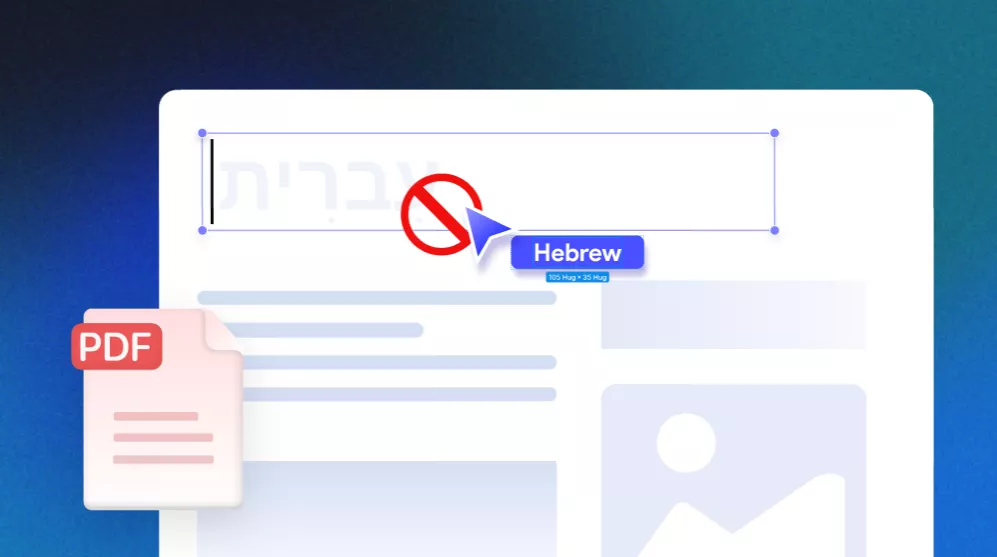





 Delia Meyer
Delia Meyer 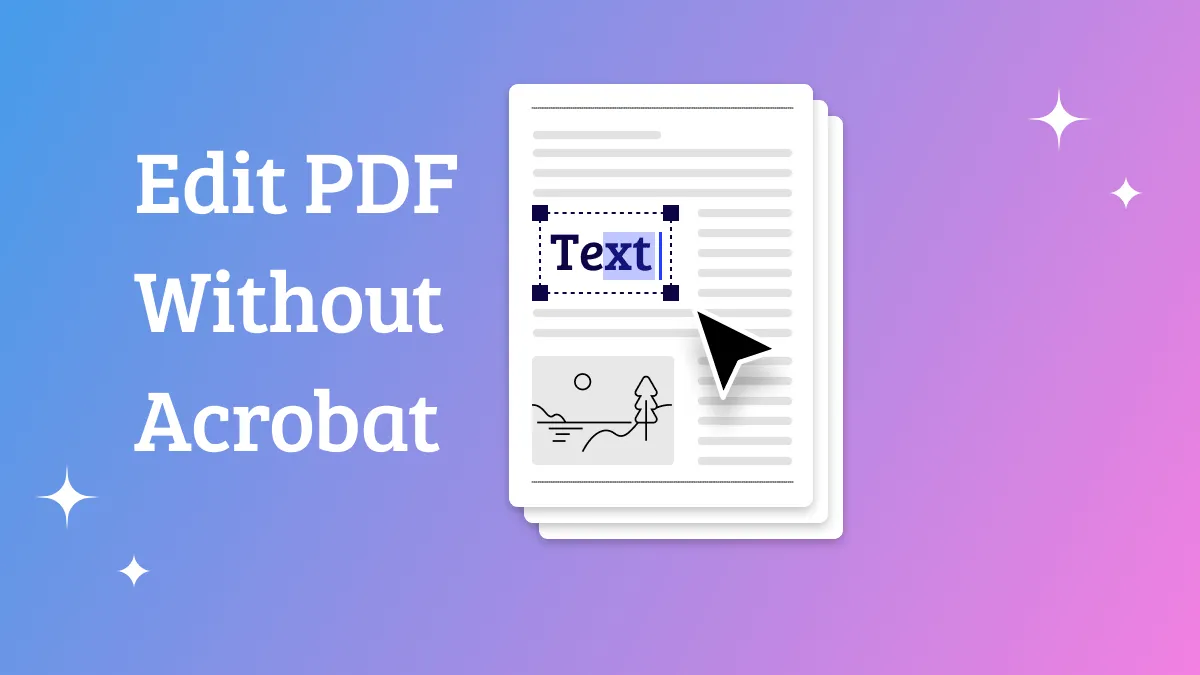
 Enrica Taylor
Enrica Taylor 

 Lizzy Lozano
Lizzy Lozano