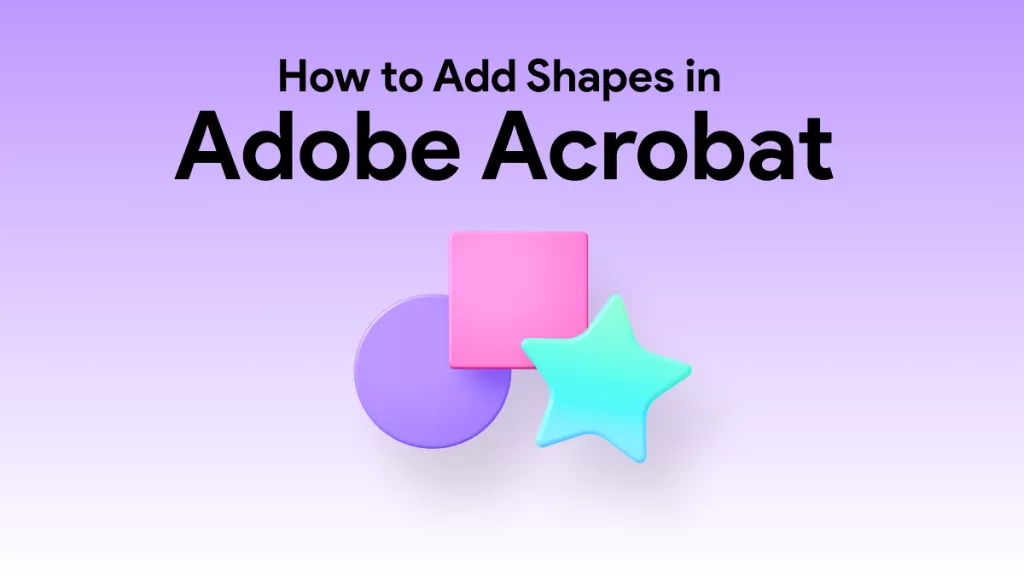Before We Begin
Windows • macOS • iOS • Android 100% secure
If your PDF contains interactive elements like comments, markups, or form fields, you may worry they could be edited or moved after sharing. To prevent this, the best solution is to flatten your PDF. It locks all elements into a single, uneditable layer.
Foxit offers a straightforward way to do this. It ensures that your document stays secure and consistent wherever it’s viewed. But how exactly does it work? In this guide, I’ll show you how to flatten a PDF in Foxit through detailed steps. So, you can share your files confidently, without worrying about unwanted changes.
Part 1. How to Flatten a PDF in Foxit?
Foxit offers a convenient way to flatten your PDF by merging all interactive layers into static objects. With this feature, you can permanently combine various types of elements into the main PDF layer.
These elements can include markups, notes, drawings, file attachments, stamps, form fields, videos, and redactions. Moreover, you can choose to flatten either specific pages or the entire document at once.
Here’s how to flatten a PDF in Foxit.
Step 1. Open the PDF you want to flatten with Foxit. Then, select the “Organize” tab from the top menu.

Step 2. Click the “Flatten” option located near the right on the ribbon. This will open up a small window on your screen.

Step 3. From the window, select the page range you want to flatten. Select “All Pages” to flatten the entire PDF or type the range manually. Once done, click “OK” to apply it.

Part 2. A Cheaper Alternative to Flatten PDF with Foxit
The process to flatten a PDF in Foxit may be simple. But its price tag can be a major drawback. Foxit’s annual plan costs a hefty $129.99/year, which is not the most affordable choice for everyone.
If you’re looking for a budget-friendly yet powerful alternative, UPDF is the perfect option to try. It provides nearly all the features of Foxit, including the ability to flatten PDFs. But compared to Foxit, you get these features at almost half the cost. You can check its price and upgrade here.
UPDF also gives you more flexible ways to flatten PDFs. Unlike Foxit, it allows you to select the exact types of elements you need to flatten. These can be comments, form fields, watermarks, or cropped pages. This gives you more control over finetuning your document before sharing it.
Additionally, UPDF provides you with extra tools to streamline this process. While flattening, you can simultaneously reduce file size and add password protection to keep your documents secure. So, don’t miss out! Download UPDF on your device. Then follow the steps below to flatten your document.
Windows • macOS • iOS • Android 100% secure
Steps to Flatten PDF in UPDF
Step 1. Launch UPDF and click “Open File” from the Home screen. Then upload the PDF you want to flatten.
Step 2. Once your document opens, go to the top right corner and click the down arrow button. Then, select “Save as Flatten” from the menu.

Step 3. A new window will open. From here, go to the “Flatten PDF” section. Then, select the elements you want to flatten, such as comments, forms, watermarks, and cropped pages.

Step 4. If needed, click the dropdown under “Reduce File Size” to compress the PDF. You can also check “Set Password” to protect the document. Once done, click “Save As” to store the PDF on your device.

In addition to flattening PDFs, UPDF provides a comprehensive set of tools to help you work smarter with your PDFs. These make it a complete and cost-effective PDF editor for anyone who regularly manages or shares professional documents.
More Features to Enhance Your PDF Workflow
- Edit All PDF Elements: It lets you modify text, links, or images before flattening. You can also edit the PDF background, headers, footers, watermarks, and more.
- Annotate and Comment: You can add highlights, sticky notes, attachments, shapes, or stamps for review. These are perfect for reviewing files and adding feedback.
- Fill and Sign Forms: UPDF lets you fill out both static and interactive forms. You can add digital or handwritten signatures. You can also create new forms from scratch using text boxes, dropdowns, radio buttons, lists, and more.
- Organize PDF Pages: Reorder, rotate, extract, insert, or delete pages effortlessly. These tools help you keep the document organized before finalizing and sharing it.
- Secure with Passwords: You can set open or permission passwords to restrict copying, editing, or printing. You can also set your desired encryption level to keep your document safe.
- Convert PDFs to Other Formats: Export PDFs to Word, Excel, PowerPoint, image, and PDF/A formats. This way, you don’t have to recreate the entire file in another word processor.
- AI-Powered Tools: Use built-in AI to summarize, translate, or explain content. You can also chat with images, brainstorm ideas, create mind maps, and more!
If you want to get to know UPDF better, you can read Apple Insider’s review of UPDF. You can also watch the video below to see it in action.
Final Words
That’s all about how to flatten a PDF in Foxit. The tool lets you merge all interactive elements into a single static layer. But you don't have much flexibility in choosing the specific elements to flatten. Moreover, its high cost can be difficult to afford for many users.
UPDF takes these worries away! It can fit right into your budget with its cheaper, more flexible price plans. Plus, you can flatten elements selectively, compress files, add security options, and more! So, don't wait. Download and try UPDF today!
Windows • macOS • iOS • Android 100% secure
 UPDF
UPDF
 UPDF for Windows
UPDF for Windows UPDF for Mac
UPDF for Mac UPDF for iPhone/iPad
UPDF for iPhone/iPad UPDF for Android
UPDF for Android UPDF AI Online
UPDF AI Online UPDF Sign
UPDF Sign Edit PDF
Edit PDF Annotate PDF
Annotate PDF Create PDF
Create PDF PDF Form
PDF Form Edit links
Edit links Convert PDF
Convert PDF OCR
OCR PDF to Word
PDF to Word PDF to Image
PDF to Image PDF to Excel
PDF to Excel Organize PDF
Organize PDF Merge PDF
Merge PDF Split PDF
Split PDF Crop PDF
Crop PDF Rotate PDF
Rotate PDF Protect PDF
Protect PDF Sign PDF
Sign PDF Redact PDF
Redact PDF Sanitize PDF
Sanitize PDF Remove Security
Remove Security Read PDF
Read PDF UPDF Cloud
UPDF Cloud Compress PDF
Compress PDF Print PDF
Print PDF Batch Process
Batch Process About UPDF AI
About UPDF AI UPDF AI Solutions
UPDF AI Solutions AI User Guide
AI User Guide FAQ about UPDF AI
FAQ about UPDF AI Summarize PDF
Summarize PDF Translate PDF
Translate PDF Chat with PDF
Chat with PDF Chat with AI
Chat with AI Chat with image
Chat with image PDF to Mind Map
PDF to Mind Map Explain PDF
Explain PDF Scholar Research
Scholar Research Paper Search
Paper Search AI Proofreader
AI Proofreader AI Writer
AI Writer AI Homework Helper
AI Homework Helper AI Quiz Generator
AI Quiz Generator AI Math Solver
AI Math Solver PDF to Word
PDF to Word PDF to Excel
PDF to Excel PDF to PowerPoint
PDF to PowerPoint User Guide
User Guide UPDF Tricks
UPDF Tricks FAQs
FAQs UPDF Reviews
UPDF Reviews Download Center
Download Center Blog
Blog Newsroom
Newsroom Tech Spec
Tech Spec Updates
Updates UPDF vs. Adobe Acrobat
UPDF vs. Adobe Acrobat UPDF vs. Foxit
UPDF vs. Foxit UPDF vs. PDF Expert
UPDF vs. PDF Expert

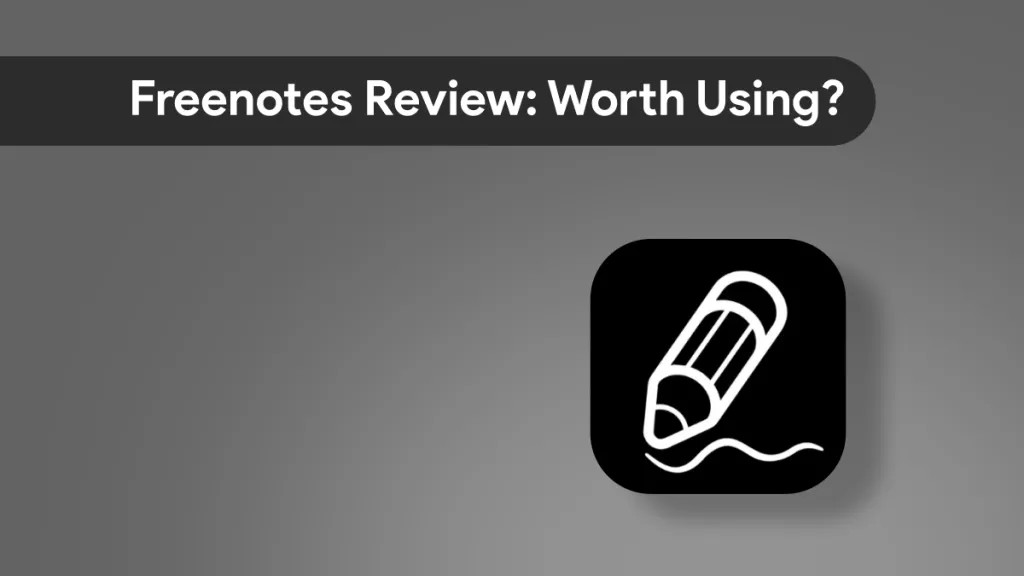





 Delia Meyer
Delia Meyer 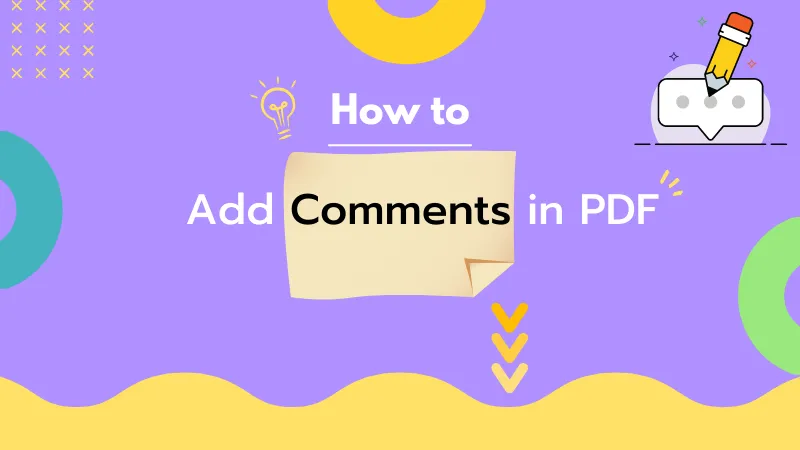
 Enola Miller
Enola Miller