Before We Begin
Windows • macOS • iOS • Android 100% secure
PBM files can be confusing to handle because they are not one of the commonly used formats. If you have come across one, don't worry!
This article will tell you everything you need to know about it. I will explain exactly what this file is. You will also learn how to open PBM file in a simple way. I will show you the tools to get the job done easily.
Let's start our little journey together!
Part 1. What Is a PBM File?
A PBM file is called a Portable Bitmap file. This file was created in the late 1980s by a person named "Jef Poskanzer." It is a very basic image format for black and white pictures. This format saves an image without making it smaller.
The simple design makes it easy to change these files. PBM files are often used in image processing tasks, especially when converting between different formats.
PBM files come in two different types. The first is ASCII, which is also called P1. It is a plain text file. It uses a grid of zeros and ones to show the image.
The second type is Binary, also known as P4. This format is more compact for storing data. This makes it faster to save and work with files. These files are often found on Unix computer systems and begin with a special code, called a "magic number," which tells software what type of PBM file format it is.
Also Read: KTX File: What It Is and How to View?
Part 2. How to Open PBM File?
You might be wondering how to open a PBM file. The catch is that some software you might need to open PBM files can be expensive. And let's face it - you probably just want to open the file, not spend a ton of money on software. Good news! You don't have to pay for expensive tools to open a PBM file.
We recommend downloading UPDF for Mac. It's free to use and will let you open PBM files without any hassle. While UPDF for Mac is the best option for now, don't worry - UPDF for Windows will be available soon too.
So why wait? Download UPDF for Mac today and open your PBM files in no time!
Windows • macOS • iOS • Android 100% secure
To open a PBM file on Mac, just launch UPDF, then drag and drop your PBM file there. It will be automatically opened as a PDF, and you will be able to view it quickly.
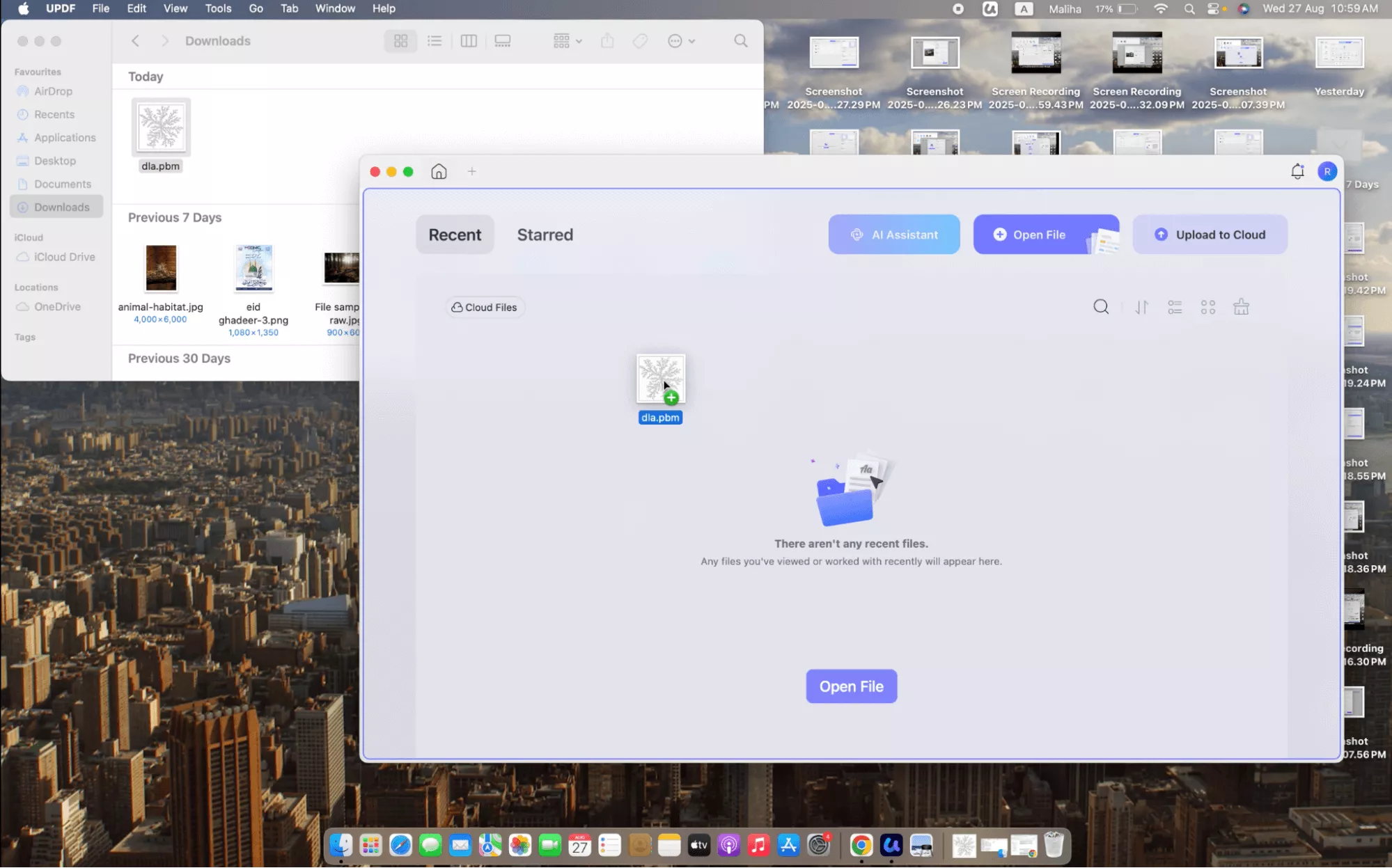
Part 3. How to Convert PBM to PDF/PNG/JPG…?
If you want to share your PBM file with others, you need to keep in mind that they might not be able to open it easily. So, converting it to another format is the best way to help. You can turn your file into a PDF, a PNG, or even a JPG. But how?
Well, UPDF for Mac is a great way to do this. This tool can convert one file or many at once. It makes your file much easier to share with everyone.
Download UPDF for Mac now and start converting your PBM files in just a few clicks!
Windows • macOS • iOS • Android 100% secure
Way 1. Convert PBM to PDF
If you want to convert your PBM file to a PDF, it's very simple. You can use UPDF on your Mac and get it done. The good part is that you can do it for a single file and for multiple files as well. Here is how:
For Single PBM File Conversion:
- Open UPDF, click "Tools" on the homepage, and it will open a new window.
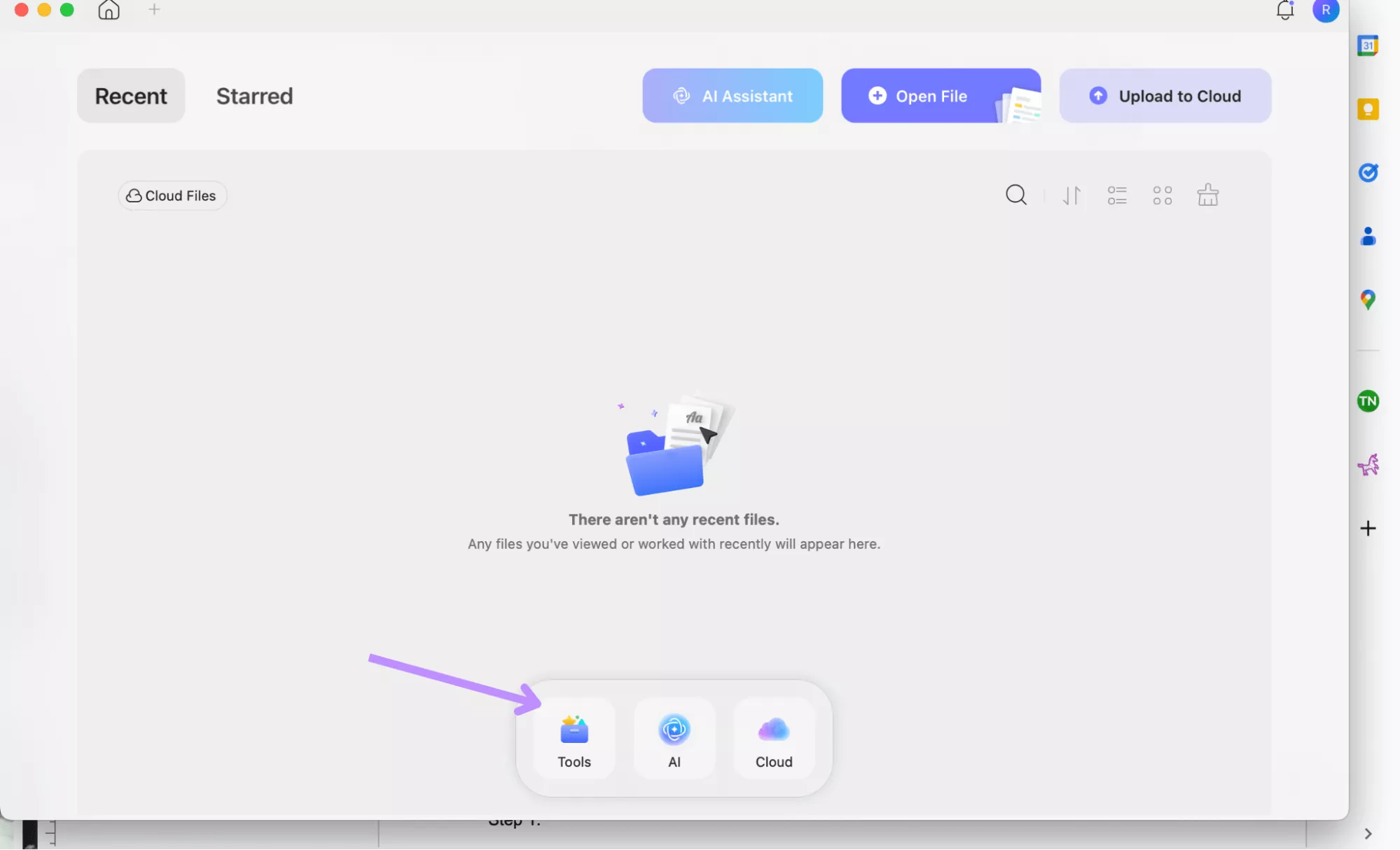
- Here, click "Others" under the "CREATE PDF" section, and select "PDF from image."
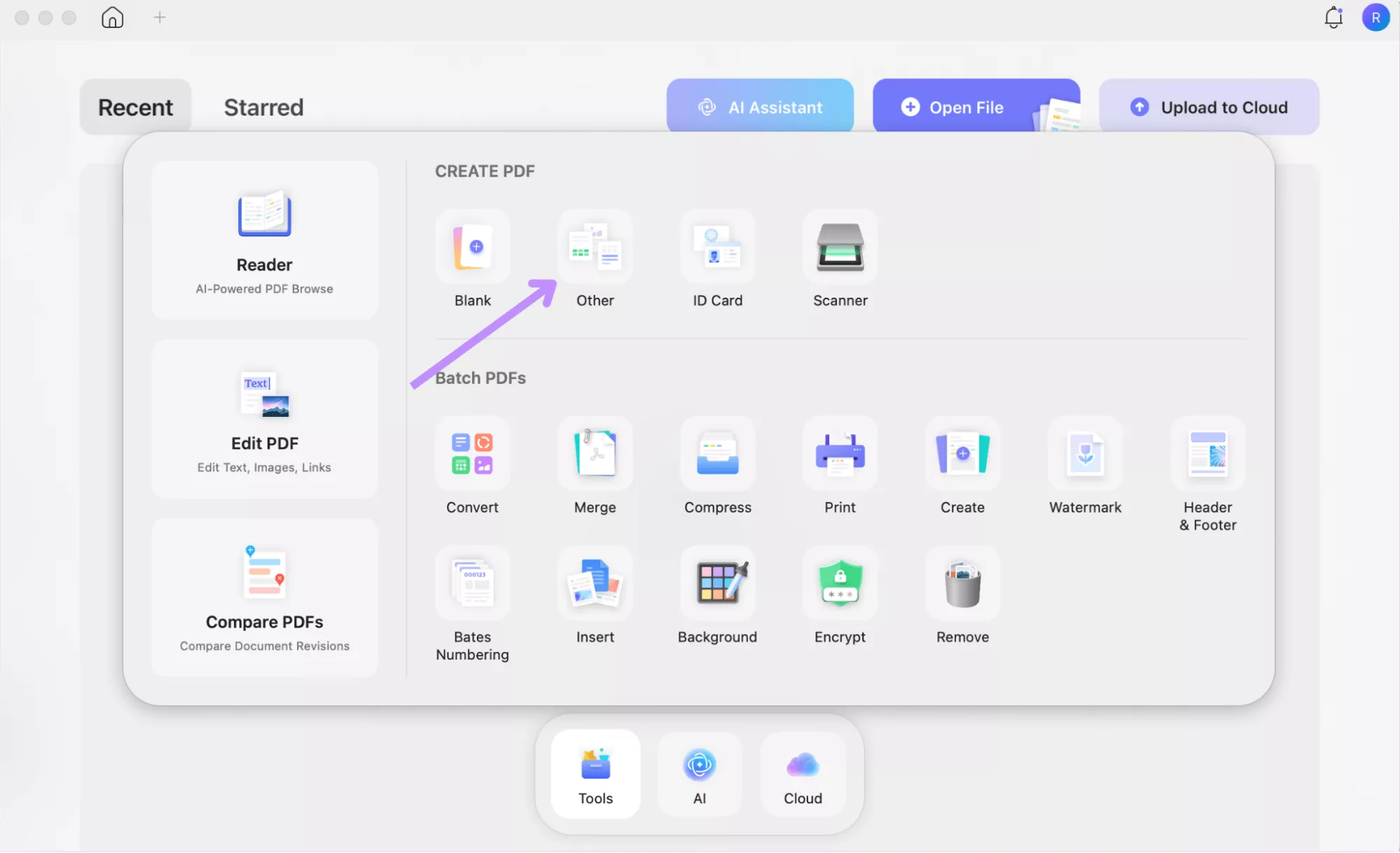
- Next, select your PBM file and click "Open."
- Your PBM file format will be opened as a PDF, and you can save it as a PDF.
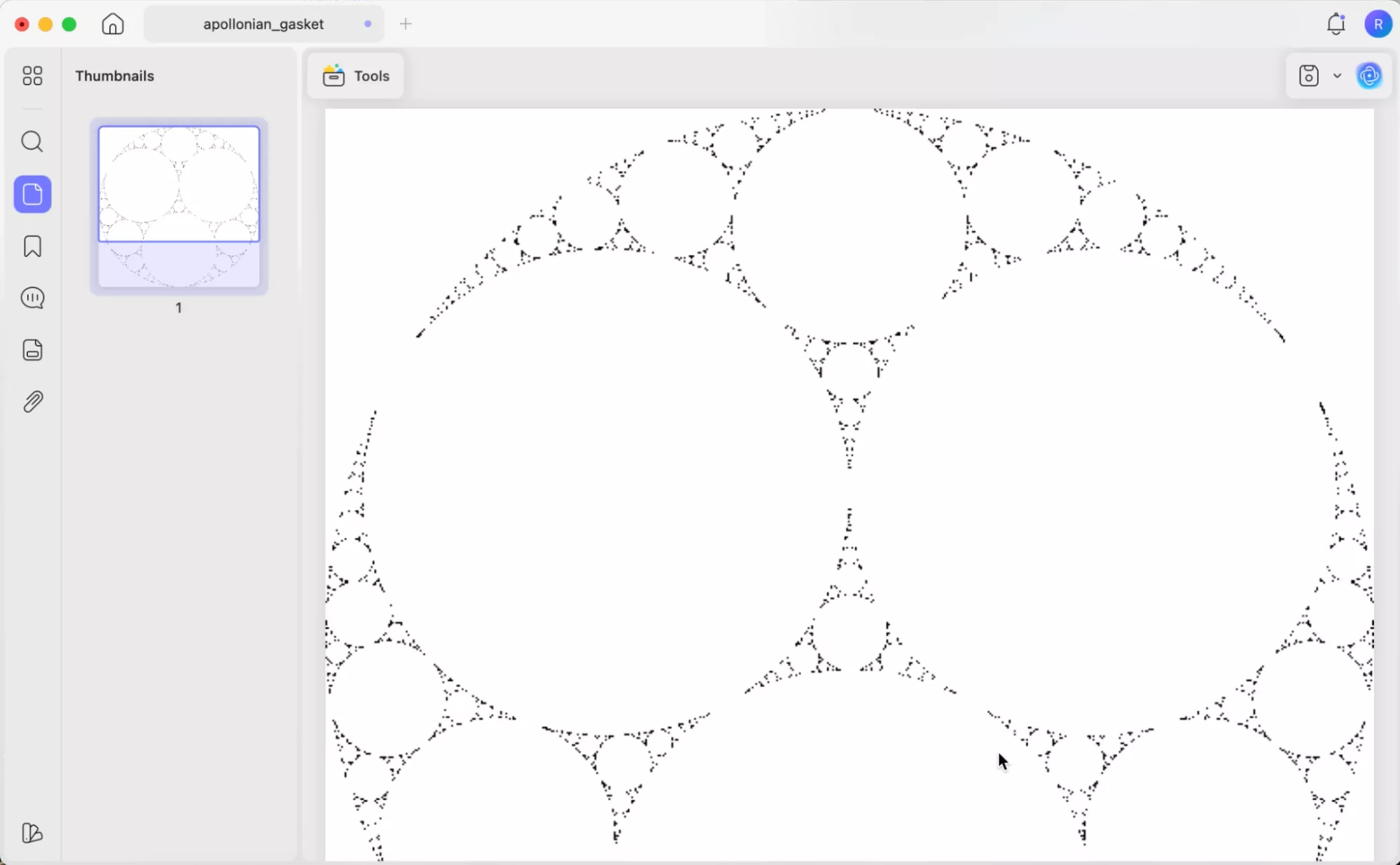
For Multiple PBM Files Conversion:
- This time, select "Tools” and choose “Create” under the “Batch PDFs” section.
- UPDF will open a new window. Here, click "Add files," select all the PBM files you want to convert to PDF, and then click "Open." Or you can drag all the pbm files into UPDF interface.
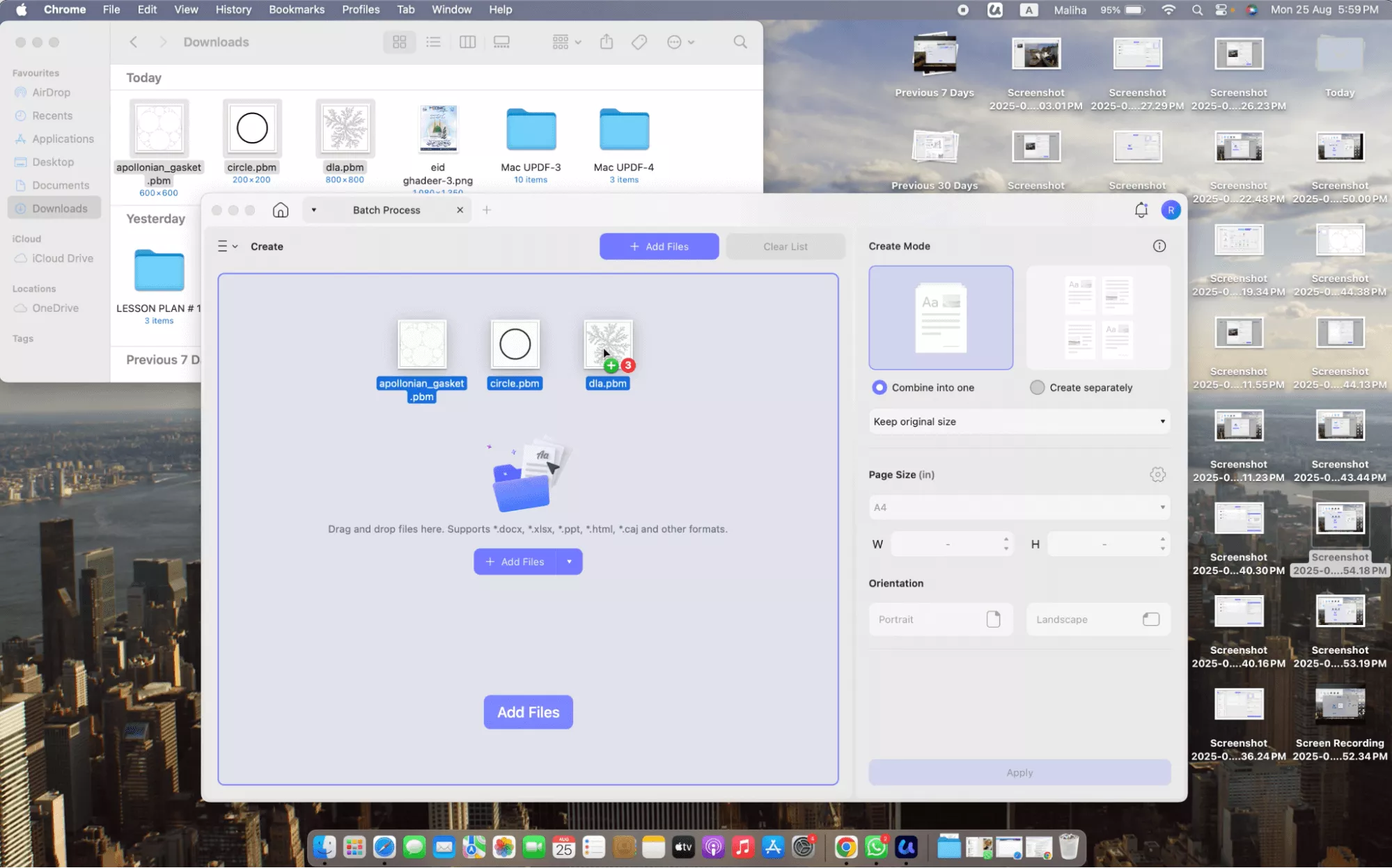
- Now, select options from the "Create Mode." Also select "Page Size" and "Orientation" and click "Apply."
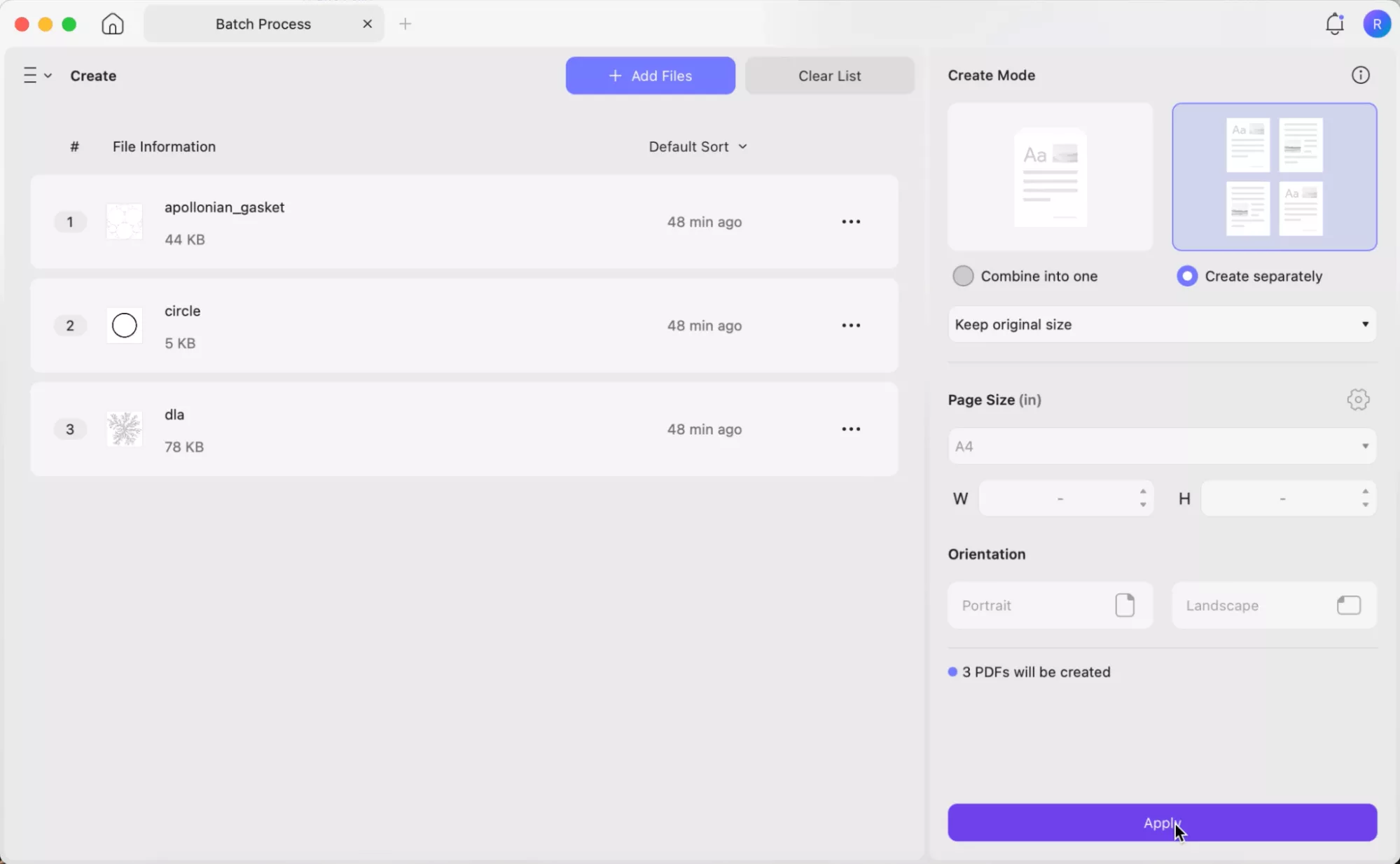
- Select the location where you want to save them as PDFs and click "Save."
Way 2. Convert PBM to PNG/JPG…
UPDF for Mac also lets you convert PBM files into more commonly used file formats like PNG, JPG, and more. You can choose to convert a single file or batch-process multiple PBM files at once. Here is how:
- Open UPDF, go to "Tools," and click "Convert" and add your files.
- Here, click "Add Files," select a single or multiple PBM files, and click "Open." Or drag all the PBM files to UPDF interface.
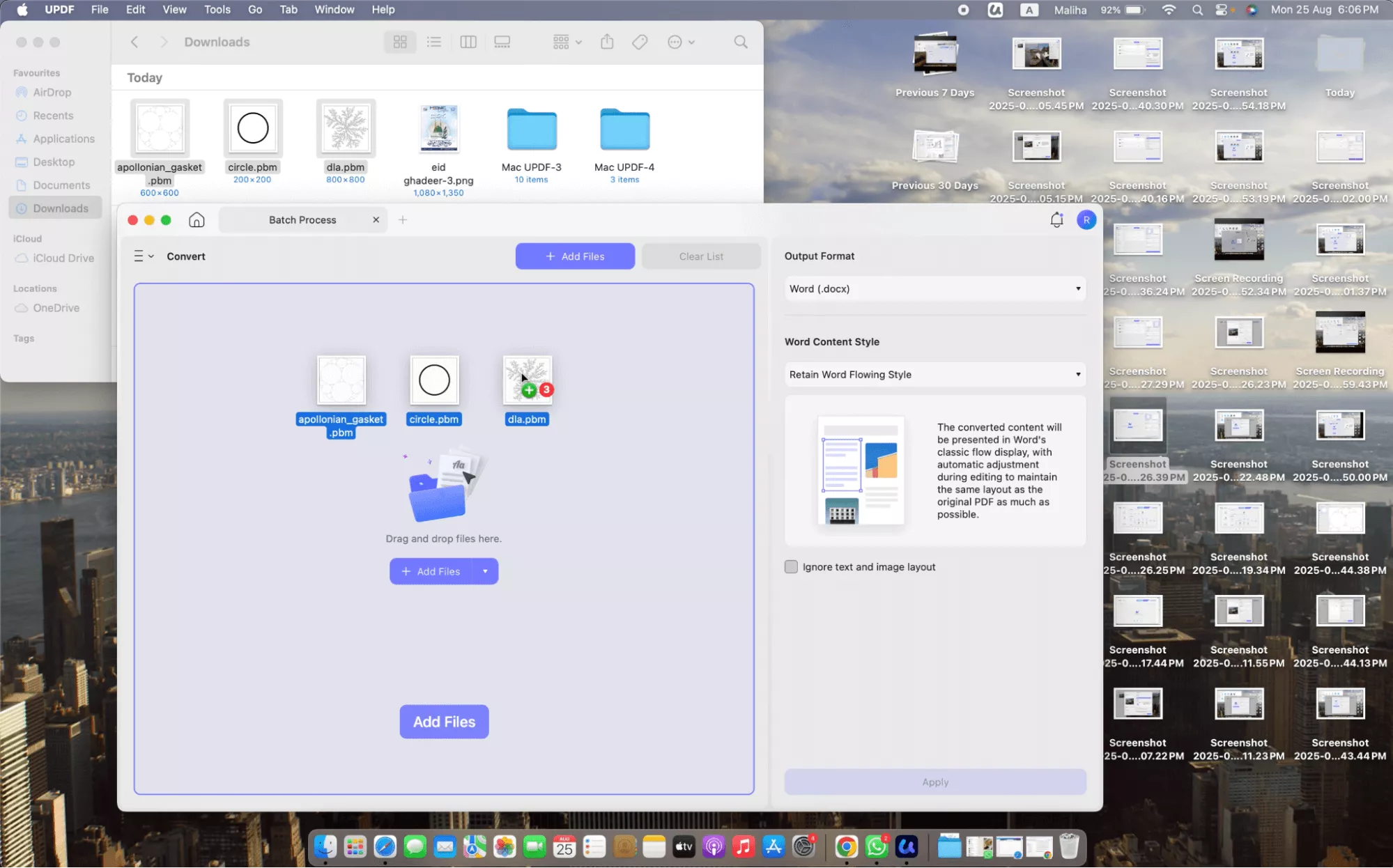
- Then, select the Image format under the "Convert To" dropdown. Choose “PNG” or “JPEG” in the image format section. Click on the “Apply” to convert all BMP files to JPG or PNG file.
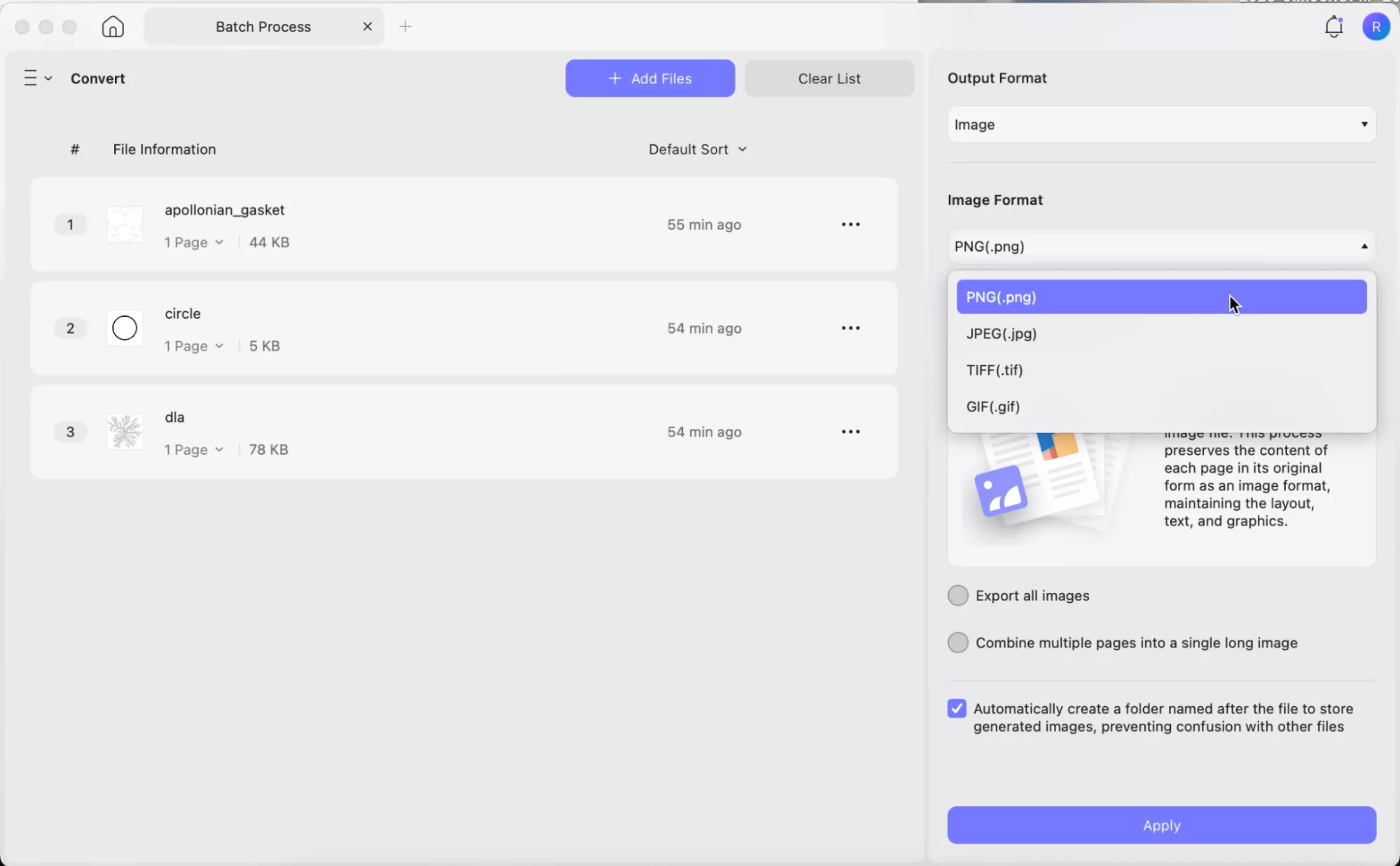
UPDF is not just limited to opening PBM file and conversions; it also offers many extra features. Those tools help edit, convert, compress, and manage PDFs with ease. You can buy UPDF Pro for full features, or try the free options.
Here are some of the features of UPDF:
- Edit PDF: It is easy to change text, images, and links inside your PDF file.
- AI Tools: This helps you quickly summarize, translate, or even chat with any PDF.
- OCR Technology: This helps you turn scanned documents into text you can edit.
- Batch Processing: You can work on many different files at the very same time.
- Annotations: This feature lets you add notes and highlights to your documents.
- Format Conversion: You can change PDFs into other formats you need.
Ready to upgrade? Purchase UPDF Pro from the official site or store.
If you want a quick walkthrough, watch this video for a short demo. And if you prefer reading, check this review for a deeper analysis and notes.
Final Words
In this article, we've covered everything you need to know about PBM files - from understanding what they are to how you can easily open and convert them using UPDF for Mac. We've shown you how simple it is to open PBM files, convert them to PDF, PNG, JPG, and more, all without the need for expensive software. UPDF for Mac is a free, easy-to-use tool that can handle PBM files and much more.
Ready to give it a try? Download UPDF for Mac now and start working with your PBM files today! In the next section, we'll explore even more features that make UPDF the ultimate PDF solution. Stay tuned!
Windows • macOS • iOS • Android 100% secure
 UPDF
UPDF
 UPDF for Windows
UPDF for Windows UPDF for Mac
UPDF for Mac UPDF for iPhone/iPad
UPDF for iPhone/iPad UPDF for Android
UPDF for Android UPDF AI Online
UPDF AI Online UPDF Sign
UPDF Sign Edit PDF
Edit PDF Annotate PDF
Annotate PDF Create PDF
Create PDF PDF Form
PDF Form Edit links
Edit links Convert PDF
Convert PDF OCR
OCR PDF to Word
PDF to Word PDF to Image
PDF to Image PDF to Excel
PDF to Excel Organize PDF
Organize PDF Merge PDF
Merge PDF Split PDF
Split PDF Crop PDF
Crop PDF Rotate PDF
Rotate PDF Protect PDF
Protect PDF Sign PDF
Sign PDF Redact PDF
Redact PDF Sanitize PDF
Sanitize PDF Remove Security
Remove Security Read PDF
Read PDF UPDF Cloud
UPDF Cloud Compress PDF
Compress PDF Print PDF
Print PDF Batch Process
Batch Process About UPDF AI
About UPDF AI UPDF AI Solutions
UPDF AI Solutions AI User Guide
AI User Guide FAQ about UPDF AI
FAQ about UPDF AI Summarize PDF
Summarize PDF Translate PDF
Translate PDF Chat with PDF
Chat with PDF Chat with AI
Chat with AI Chat with image
Chat with image PDF to Mind Map
PDF to Mind Map Explain PDF
Explain PDF Scholar Research
Scholar Research Paper Search
Paper Search AI Proofreader
AI Proofreader AI Writer
AI Writer AI Homework Helper
AI Homework Helper AI Quiz Generator
AI Quiz Generator AI Math Solver
AI Math Solver PDF to Word
PDF to Word PDF to Excel
PDF to Excel PDF to PowerPoint
PDF to PowerPoint User Guide
User Guide UPDF Tricks
UPDF Tricks FAQs
FAQs UPDF Reviews
UPDF Reviews Download Center
Download Center Blog
Blog Newsroom
Newsroom Tech Spec
Tech Spec Updates
Updates UPDF vs. Adobe Acrobat
UPDF vs. Adobe Acrobat UPDF vs. Foxit
UPDF vs. Foxit UPDF vs. PDF Expert
UPDF vs. PDF Expert








 Enola Davis
Enola Davis 
 Lizzy Lozano
Lizzy Lozano 
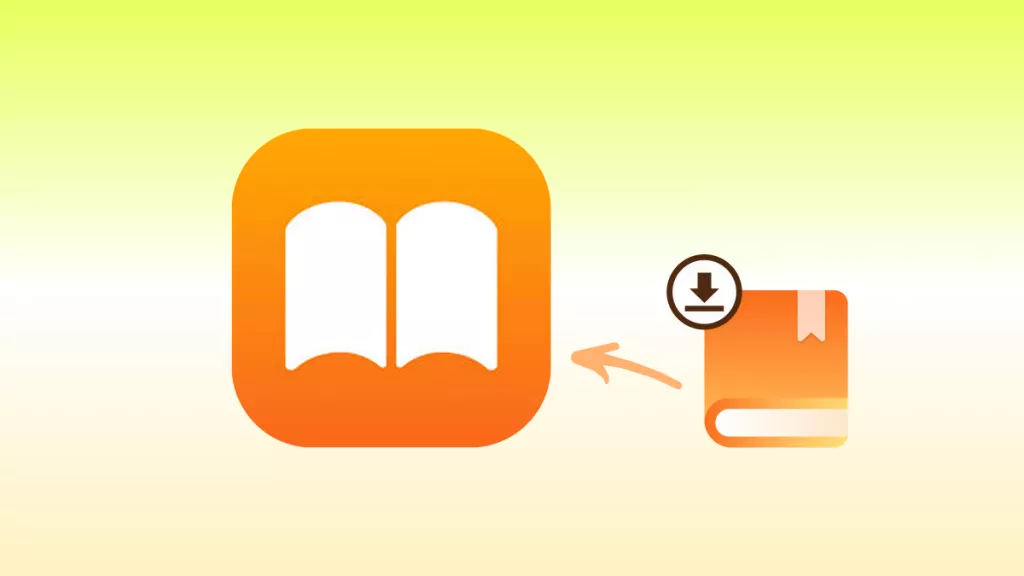
 Engelbert White
Engelbert White 