Preferences for UPDF on Windows
UPDF for Windows allows you to set the preferences for UPDF, making you process PDF files more conveniently and highly efficiently. You can set your preferences based on your needs and habits. It provides the following settings:
Windows • macOS • iOS • Android 100% secure
- General Preferences
- View Preferences
- Commenting Preferences
- Measuring Preferences
- UPDF Cloud
- UPDF AI
- Plugin Preferences
- Updater Preferences
To open the preferences settings, open UPDF on your device and navigate to the Settings icon by clicking on the “Profile”. Besides this, you can press Ctrl+K to open the preferences settings.
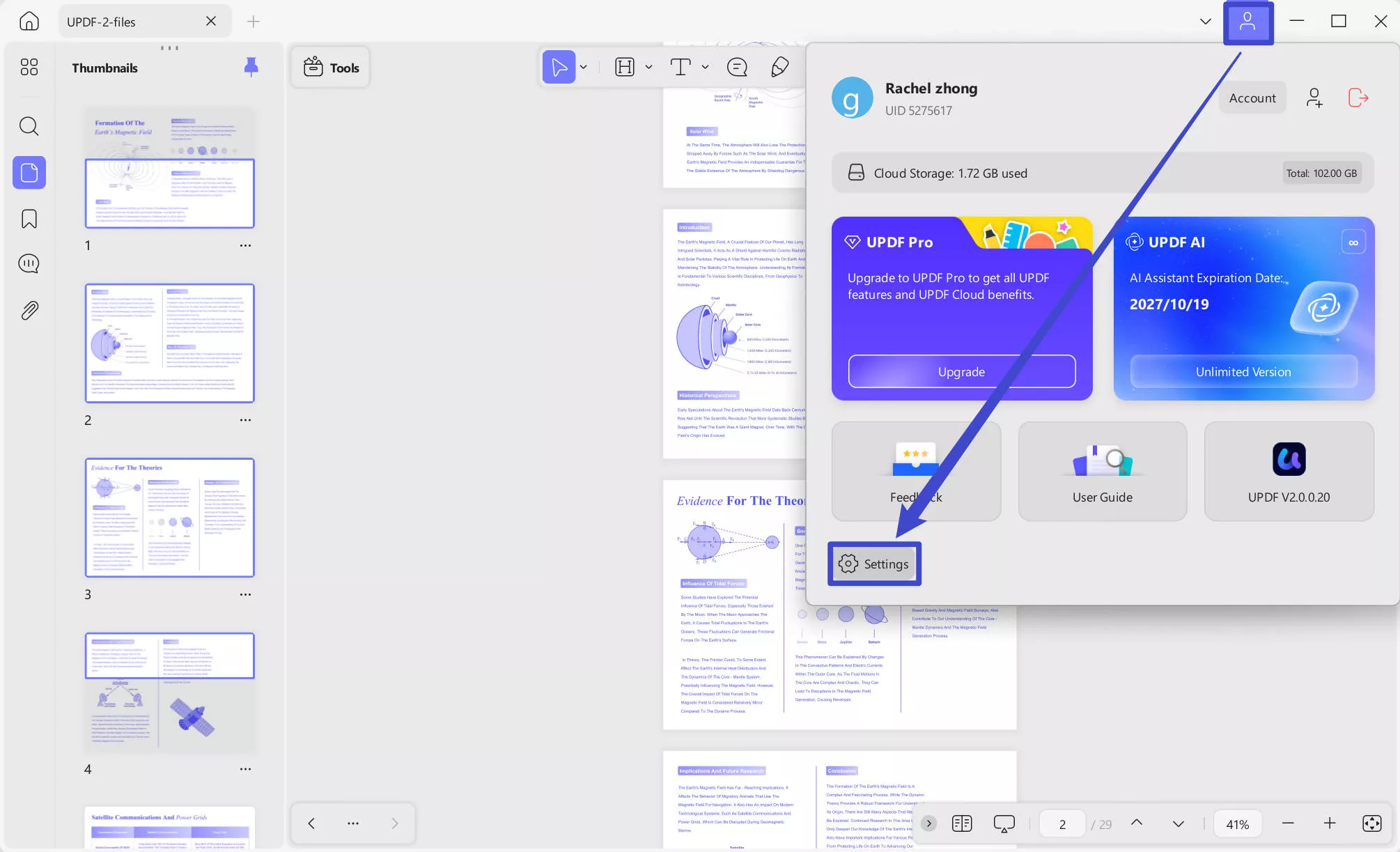
1. General Preferences
- Appearance
In the General Preferences, you can adjust the appearance of PDFs with Light, Dark, Auto, Starry Blue, and Mint Green modes. The software appearance will change according to the mode you select.
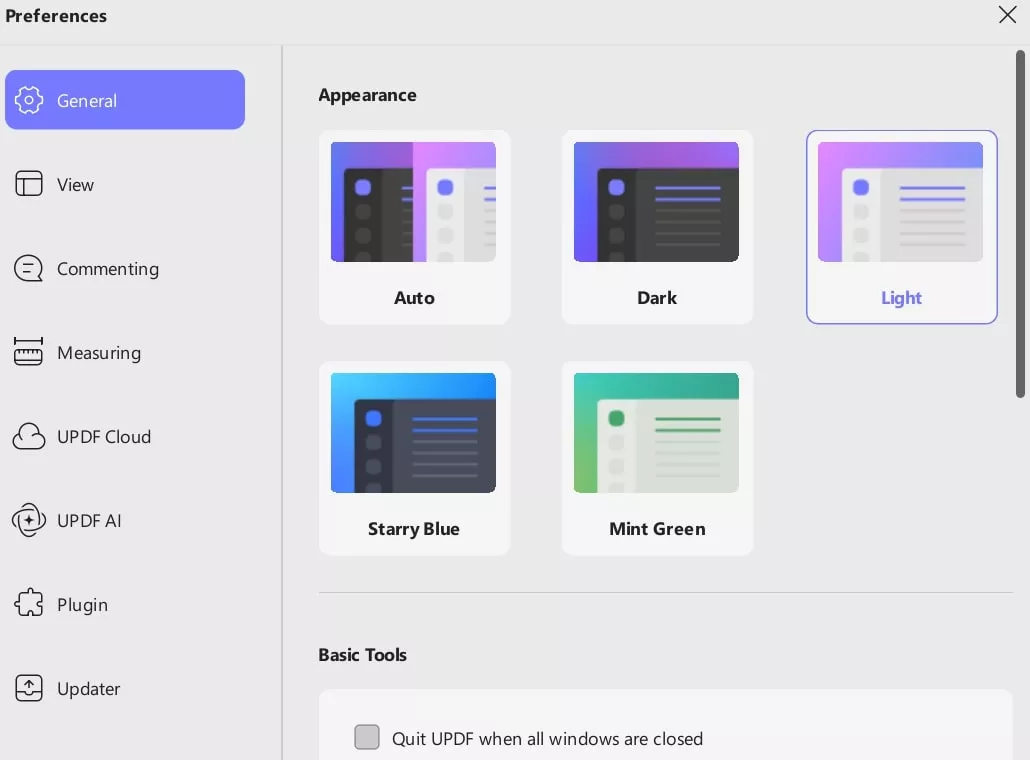
- Basic Tools
In the Basic Tools section, you can set your preferences as follows:
- Always close all tabs: This option ensures that all tabs will be closed when you exit the program.
- Clear invalid document history from Recent List when restarting UPDF: It means you can clear the invalid document history when restarting the UPDF.
- Restore the closed multi-tab session upon reopening the app (cloud documents not supported): This setting will restore your previously closed tabs when you reopen the app, though it does not apply to cloud documents.
- System Plugins
The System Plugins provide you with 2 options, namely:
- UPDF is the default preview tool for PDFs in the system resource manager: By enabling this, you can use UPDF reader in the preview thumbnail in the file explorer.
- Log in using the system’s default browser
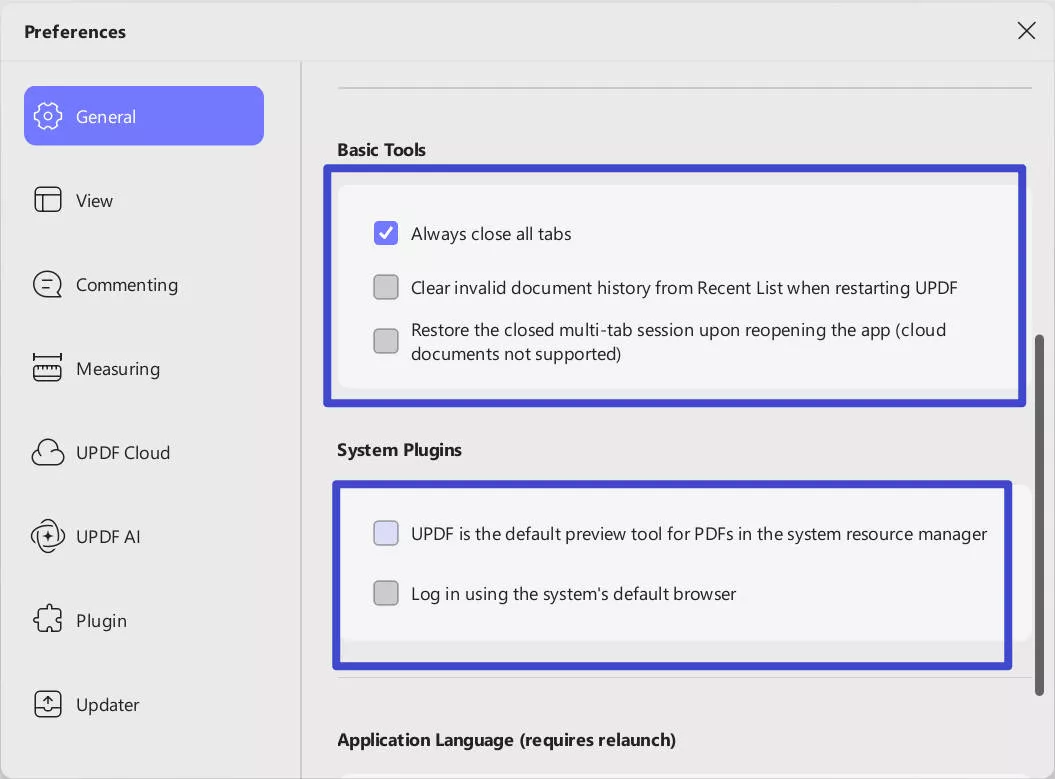
- Application Language
UPDF supports the interface in 12 languages. You can select any language you prefer. After choosing a language, you will need to relaunch the application for the changes to take effect.
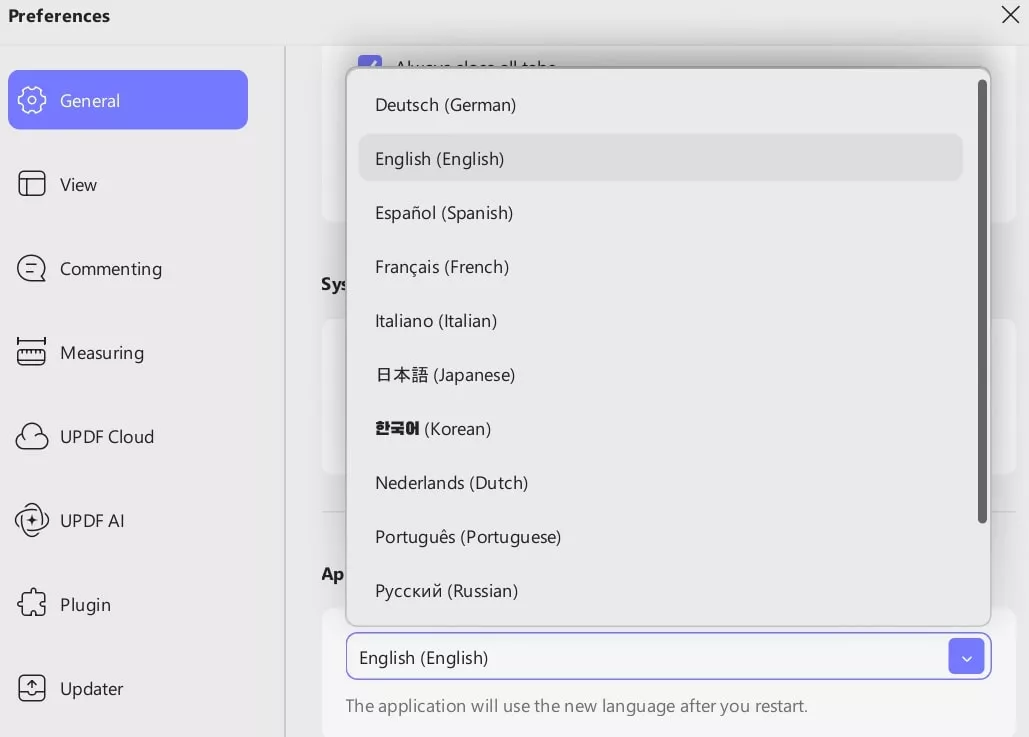
2. View Preferences
The View preferences allow you to set the default viewing mode. In the View tab, you can set the default page layout, page display, default left panel, default mode, and other options discussed below.
- Page Display
UPDF for Windows offers 2 types of page display layouts: Single Page and Double Page.
Apart from this, you can also see further options to toggle that include:
- Enable scrolling
- Show cover page in two-page view
- Eye-protection mode (with options to choose)
- Show divider line.
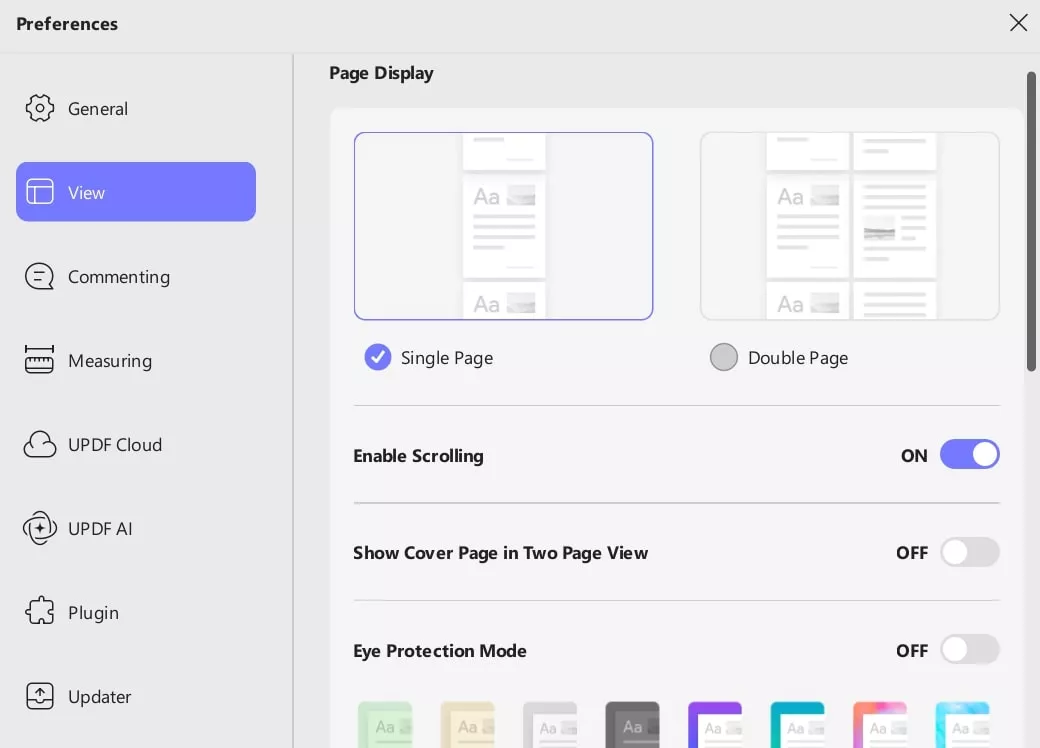
- Default Page Layout
The default page layout settings provide a menu for Fit Height ( with options to choose the document opening level).
It also has a check box for “Always open the document at this scale”.
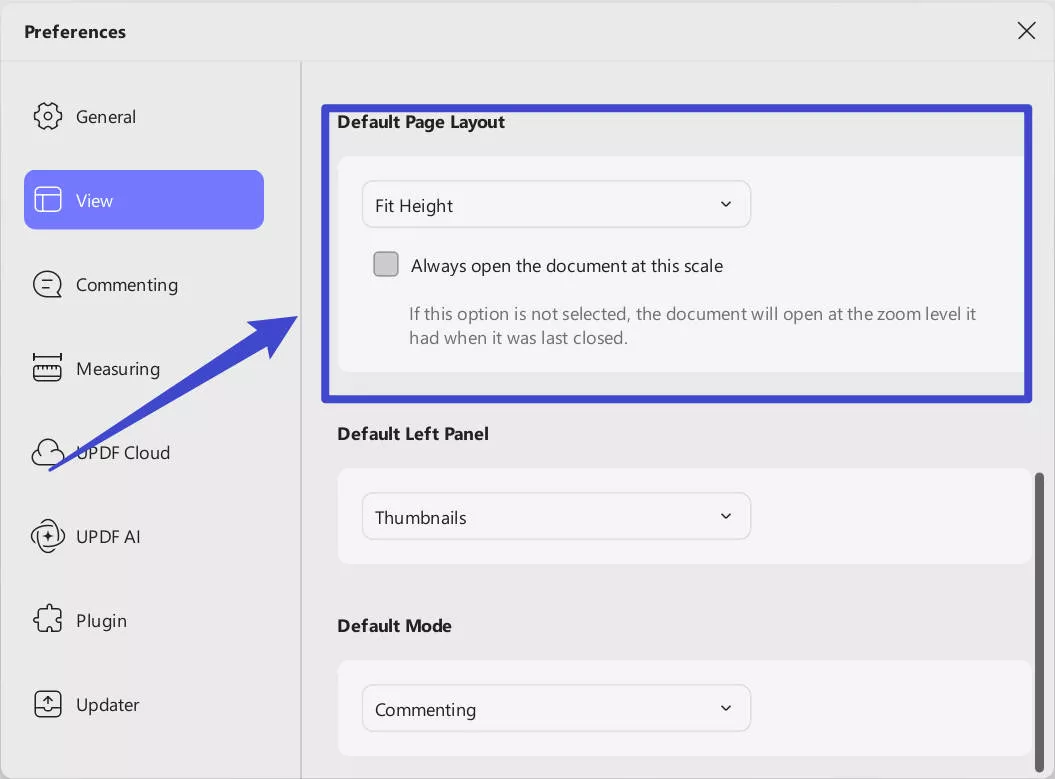
- Default Left Panel
You can also set the Default Left Panel based on your needs. The Default Left Panel offers the following options:
Hide Sidebar: This option can hide Search, Thumbnail, Bookmark, Commenting, and Attachment panels by default when you open the PDF files.
Search: When you select this open, whenever you open the PDF, you can see the search panel opened by default.
Thumbnails: Selecting this option means that the Thumbnails will be visible to the left panel by default.
Bookmarks: It’ll only show the Bookmarks to the left panel by default.
Commenting: When you select this option, the commenting icon will be available on left panel.
Attachment: Upon selecting attachment icon, it will be displayed on the left panel by default.
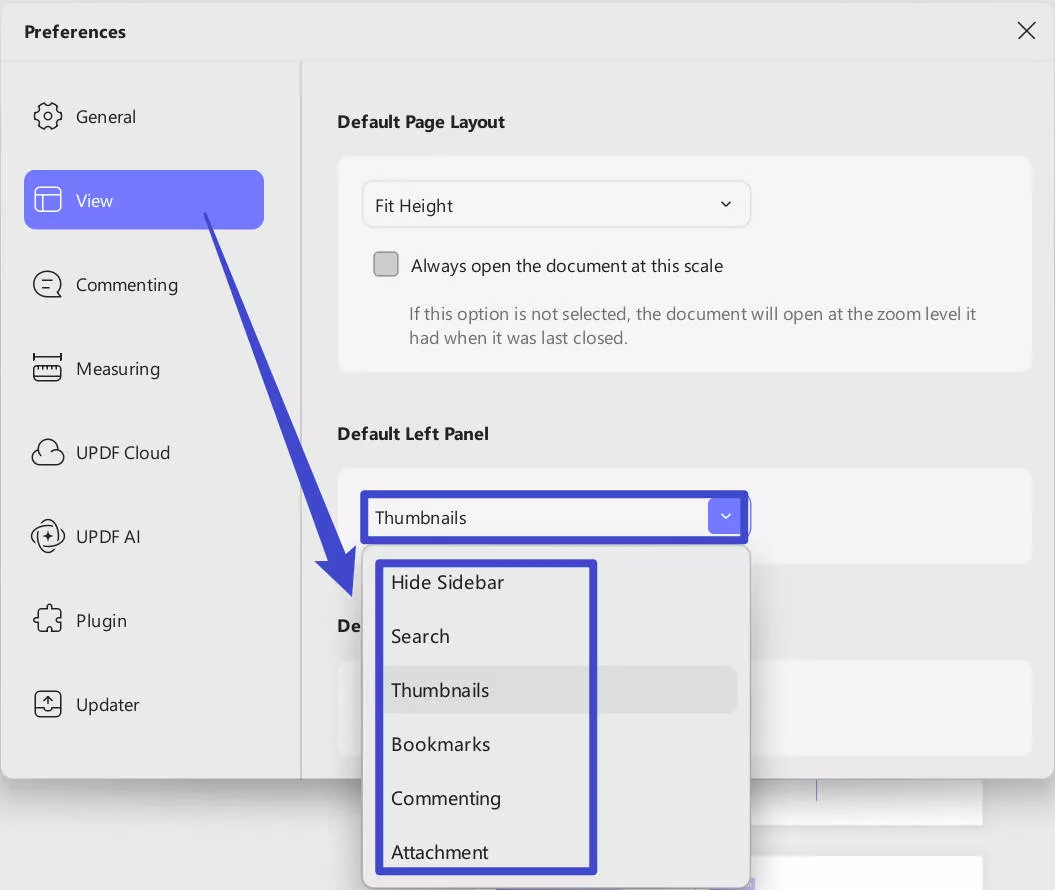
- Default Mode
The Default Mode contains four modes: Redact mode, Commenting mode, Forms mode, and Edit mode. It will enter into the corresponding modes you selected when you open a PDF by default.
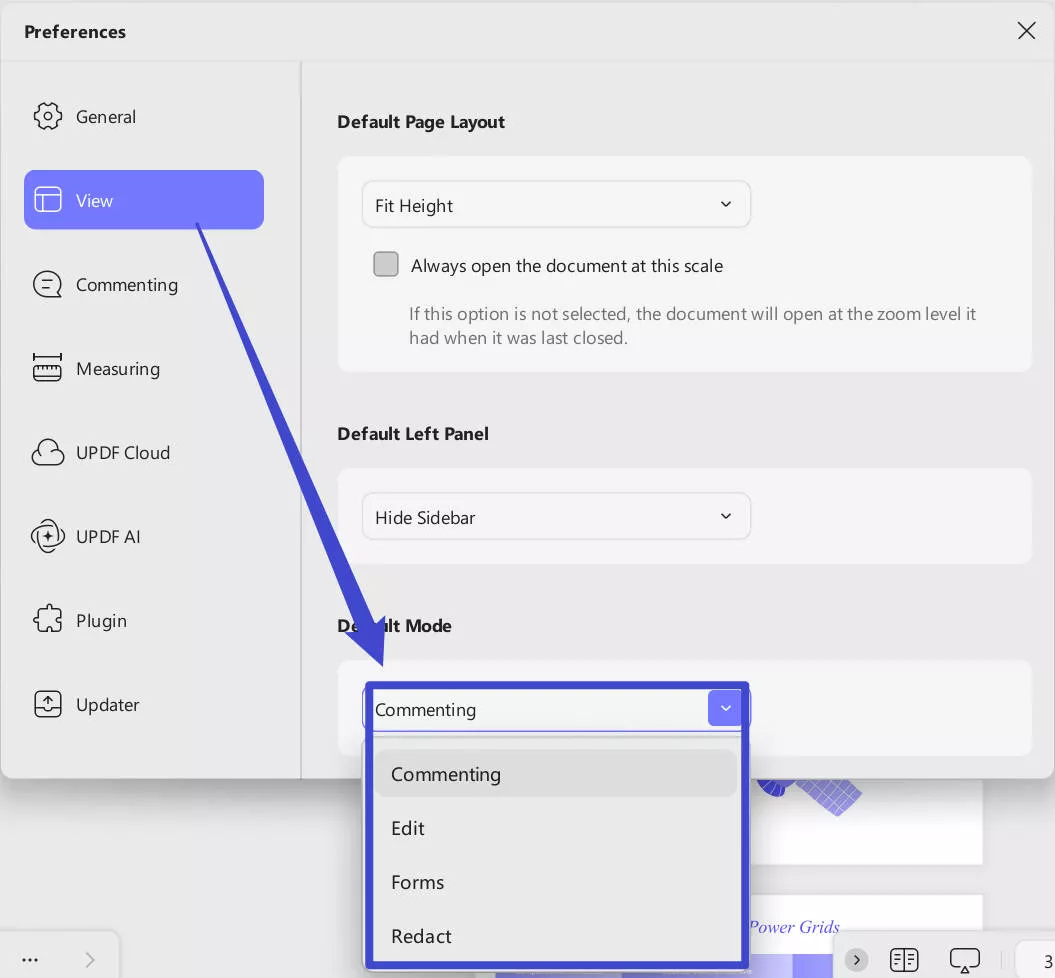
3. Commenting Preferences
Commenting Toolbar Setting
In the Commenting > Toolbar section, you can choose one of them according to your needs.
- Keep the comment tools selected: Select this option to enable the feature of adding comments continuously.
- Don’t keep the comment tools selected: Selecting this option means that you cannot add comments continuously. You can single-click on the comment tool to add once.
Author: Name Used for Comments
When you add comments to the document, it will display a name with the comment. In this section, you can set the name used for comments. You just type the name in the text field to change or replace it.
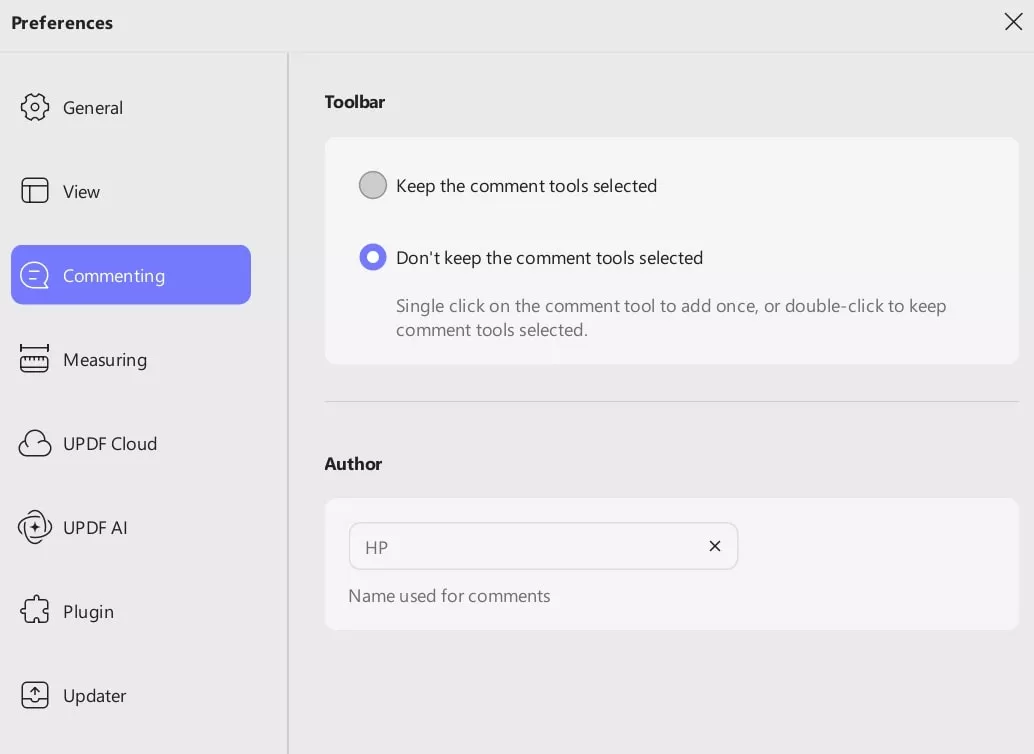
4. Measuring Preferences
The measuring preferences allow you to enable/disable Ortho mode, hide the measurement info window, customize the scale ratio, precision, use of labels.
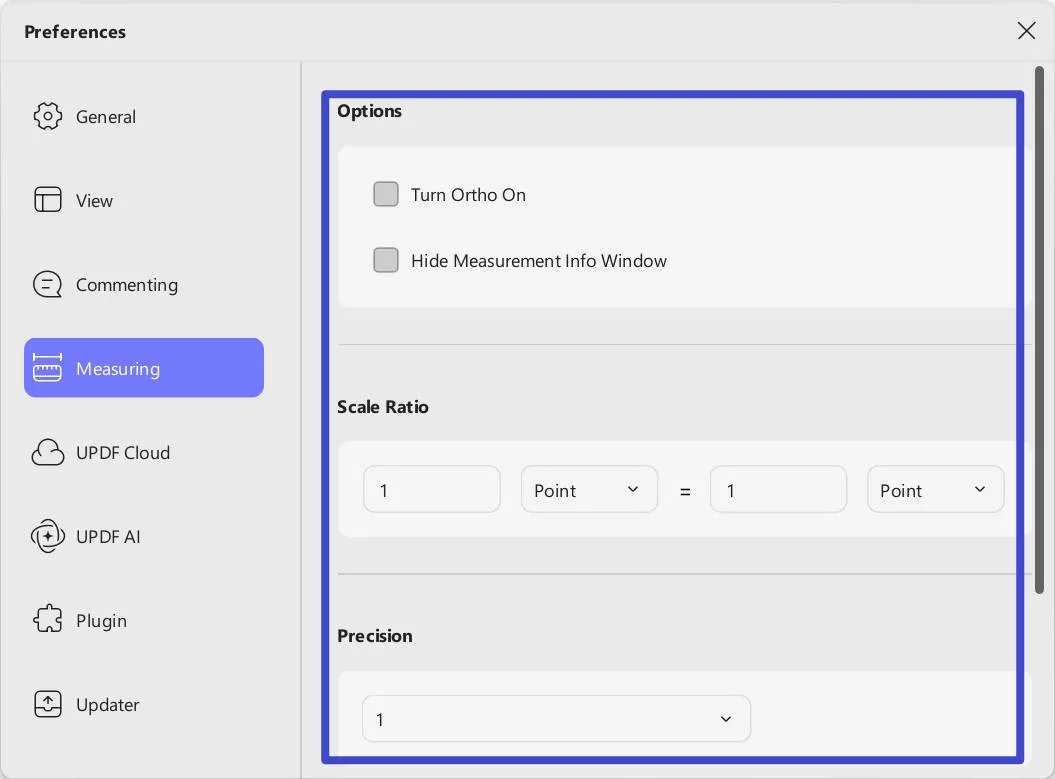
5. UPDF Cloud
The UPDF Cloud preference provides options including:
- Always open cloud document with the latest version.
- Clear cache option to simply erase the temporary files without erasing login credentials, downloaded files, or custom settings.
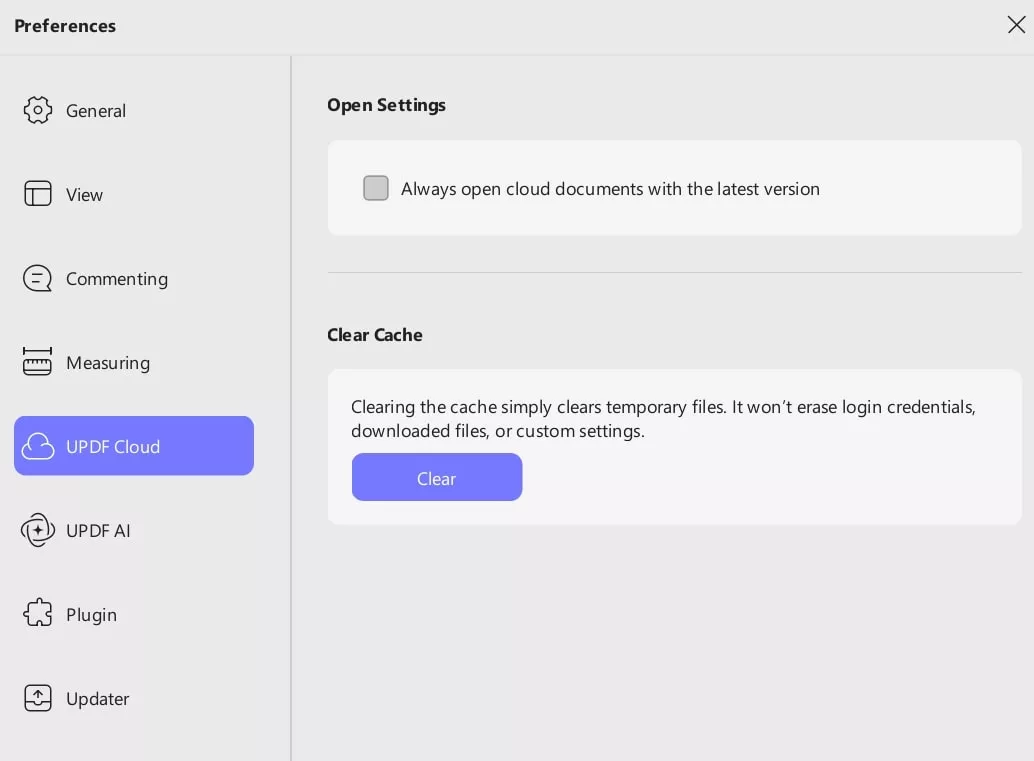
6. UPDF AI
With the UPDF AI preference, you can select AI output language with language options as shown in the screenshot below:
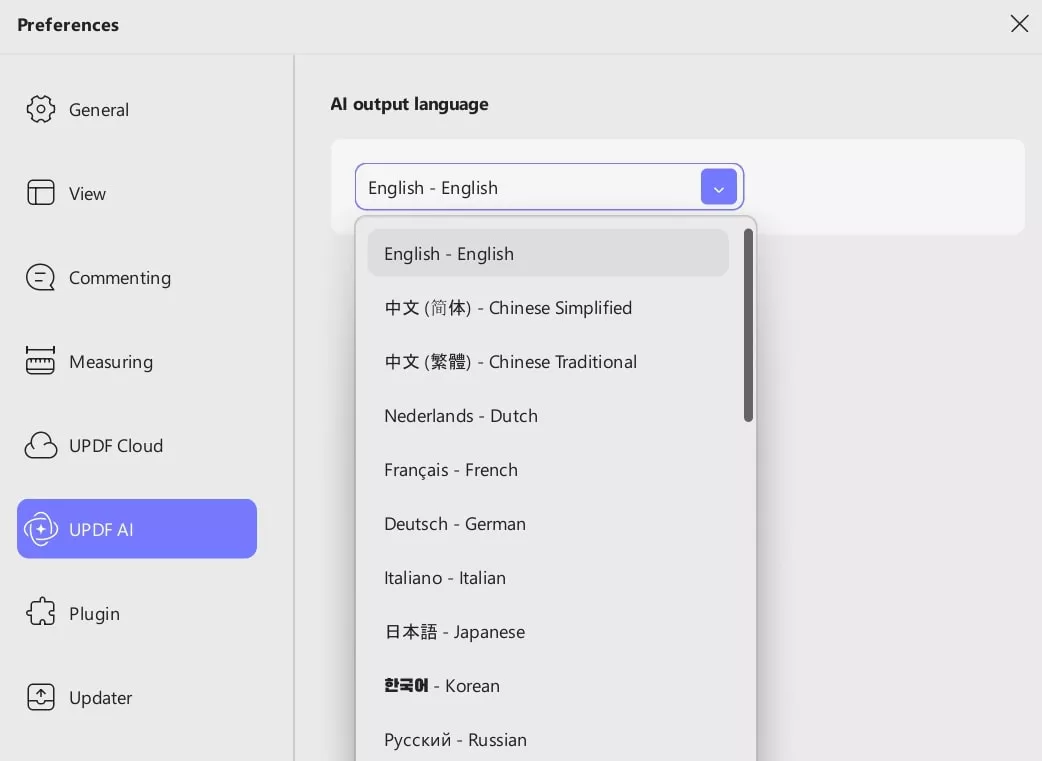
7. Plugin Preferences
The Plugin Preferences let you view the plugin tools available in UPDF, including their introductions and statuses.
- Optical Character Recognition (OCR): This plugin allows you to convert any kind of image containing written text into readable text data. If you use this software first time, you need to install it here.
- UPDF Converter: The UPDF Converter allows you to convert PDFs to other document types, including Word, Excel, and more. If you use this software first time, you need to install it here.
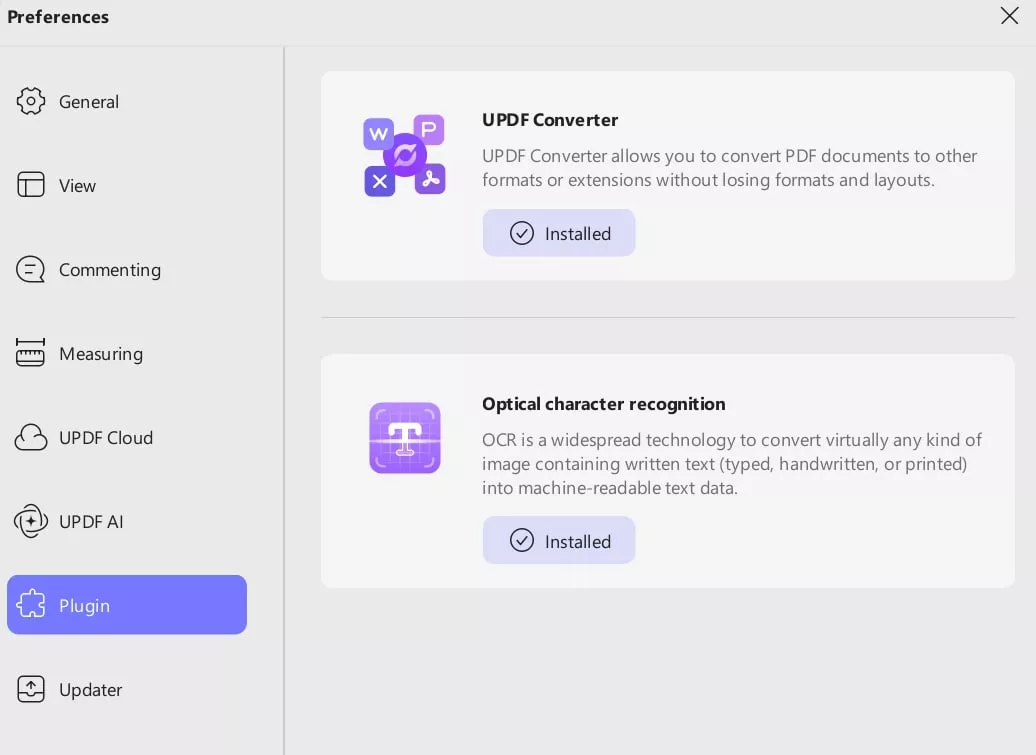
8. Updater Preference
In this preference settings, you can choose to automatically detect update packages at regular intervals, such as 1 day, 7 days, 14 days, 28 days, or never. This helps ensure you are notified when new updates are available. Also you can change the automatic update settings to automatically install updates and manually or check for and install updates.
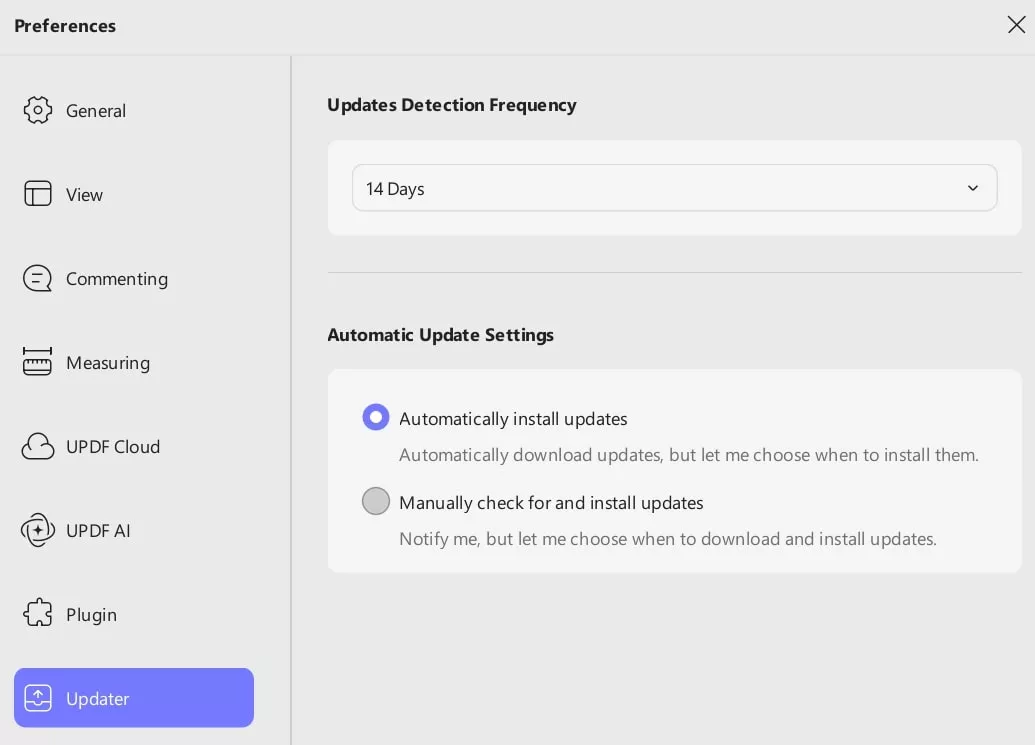
 UPDF
UPDF
 UPDF for Windows
UPDF for Windows UPDF for Mac
UPDF for Mac UPDF for iPhone/iPad
UPDF for iPhone/iPad UPDF for Android
UPDF for Android UPDF AI Online
UPDF AI Online UPDF Sign
UPDF Sign Edit PDF
Edit PDF Annotate PDF
Annotate PDF Create PDF
Create PDF PDF Form
PDF Form Edit links
Edit links Convert PDF
Convert PDF OCR
OCR PDF to Word
PDF to Word PDF to Image
PDF to Image PDF to Excel
PDF to Excel Organize PDF
Organize PDF Merge PDF
Merge PDF Split PDF
Split PDF Crop PDF
Crop PDF Rotate PDF
Rotate PDF Protect PDF
Protect PDF Sign PDF
Sign PDF Redact PDF
Redact PDF Sanitize PDF
Sanitize PDF Remove Security
Remove Security Read PDF
Read PDF UPDF Cloud
UPDF Cloud Compress PDF
Compress PDF Print PDF
Print PDF Batch Process
Batch Process About UPDF AI
About UPDF AI UPDF AI Solutions
UPDF AI Solutions AI User Guide
AI User Guide FAQ about UPDF AI
FAQ about UPDF AI Summarize PDF
Summarize PDF Translate PDF
Translate PDF Chat with PDF
Chat with PDF Chat with AI
Chat with AI Chat with image
Chat with image PDF to Mind Map
PDF to Mind Map Explain PDF
Explain PDF Scholar Research
Scholar Research Paper Search
Paper Search AI Proofreader
AI Proofreader AI Writer
AI Writer AI Homework Helper
AI Homework Helper AI Quiz Generator
AI Quiz Generator AI Math Solver
AI Math Solver PDF to Word
PDF to Word PDF to Excel
PDF to Excel PDF to PowerPoint
PDF to PowerPoint User Guide
User Guide UPDF Tricks
UPDF Tricks FAQs
FAQs UPDF Reviews
UPDF Reviews Download Center
Download Center Blog
Blog Newsroom
Newsroom Tech Spec
Tech Spec Updates
Updates UPDF vs. Adobe Acrobat
UPDF vs. Adobe Acrobat UPDF vs. Foxit
UPDF vs. Foxit UPDF vs. PDF Expert
UPDF vs. PDF Expert