UPDF Cloud on Windows
UPDF has introduced its dedicated cloud service under the name of UPDF Cloud. This service provides users the option to edit and synchronize their important PDF files throughout multiple platforms simultaneously. Access the synchronized files across UPDF Cloud from any device. To know more about what this cloud-based storage offers to its users, do read below:
Windows • macOS • iOS • Android 100% secure
- Fast file accessibility: You can try uploading PDF documents to the cloud at any instance, with the service available at all times. The documents uploaded on UPDF Cloud can be accessed directly at any instance.
- Easy file synchronization: Files that are edited across Windows are synchronized on Mac and are accessible.
- Flexible file management: Documents can be easily managed on UPDF Cloud and are categorized under multiple filters.
Upload PDF Documents to UPDF Cloud
Upload Files from UPDF Cloud
Launch UPDF and look for the UPDF Cloud option on the home interface. Click on it. The interface provides a series of options on the screen, from which you can click the Upload PDF to Cloud button. Add the respective PDF files to UPDF Cloud, or drag and drop the files across the interface.
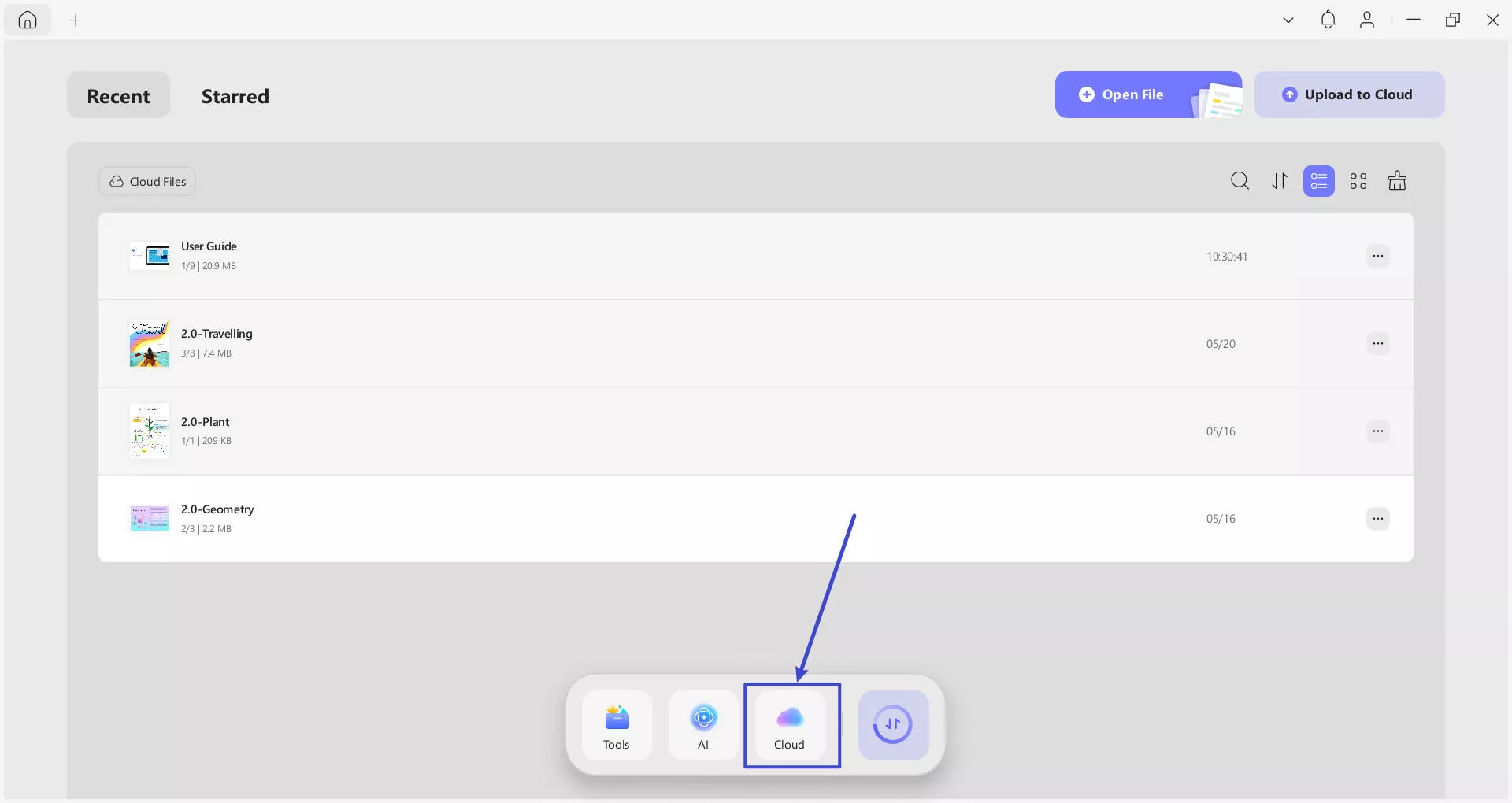
Upload Files from the Recent List
You can also add documents from the "Recent" list on the left panel. Look for the document on the respective screen and select the "three-dotted" icon alongside every file.
Select the option of "Copy to UPDF Cloud" from the drop-down menu to upload the file to UPDF Cloud.
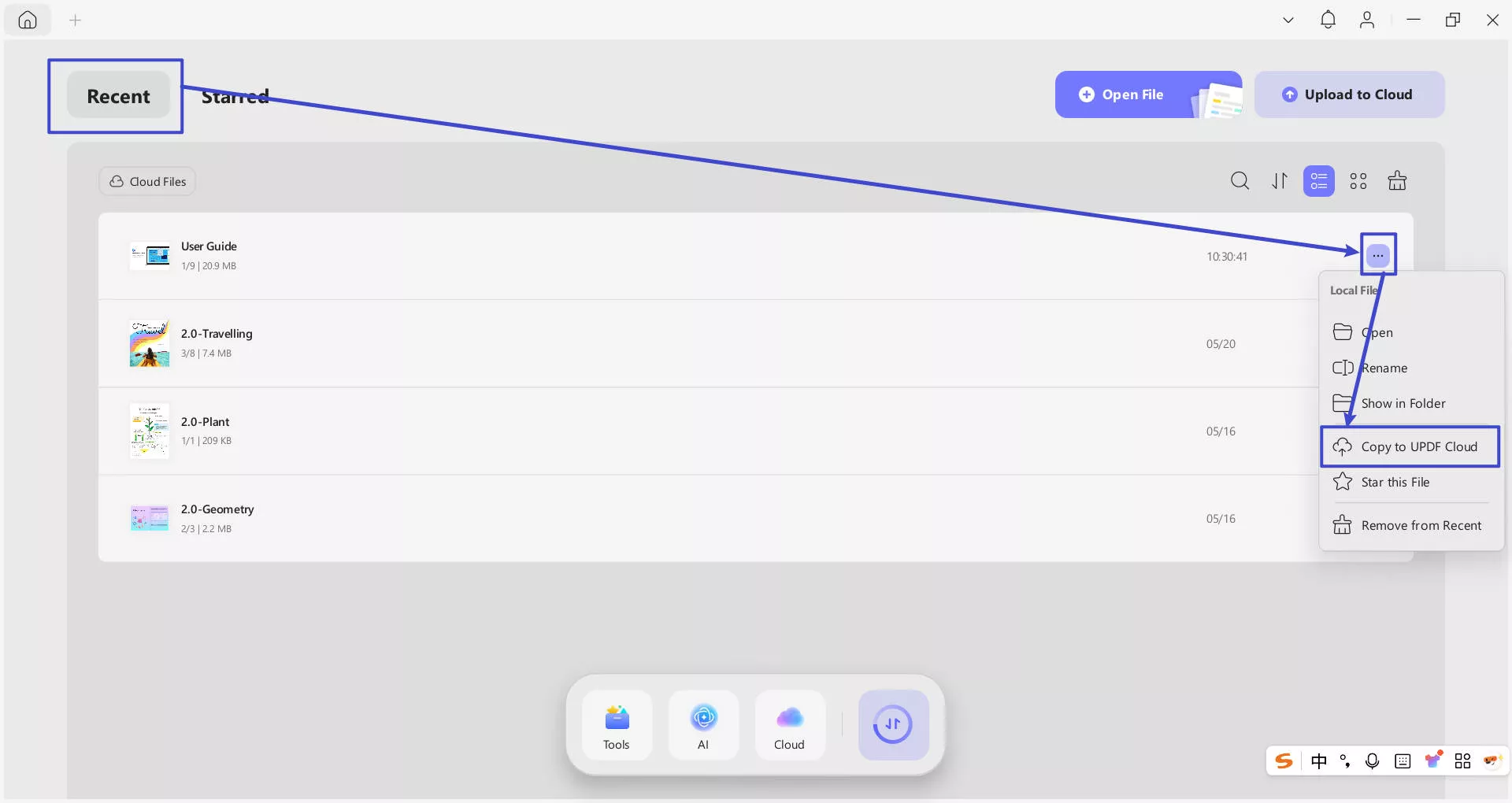
Manage Documents in UPDF Cloud
- Manage the View of Files
To change the viewing aspect of documents in UPDF Cloud, select any of the buttons "List View" or "Thumbnail View." If you seek to refresh the document list, select the "Refresh" button.
Sort By: You can organize the documents by File Name, File Size, and Oldest First to Newest First as you like.
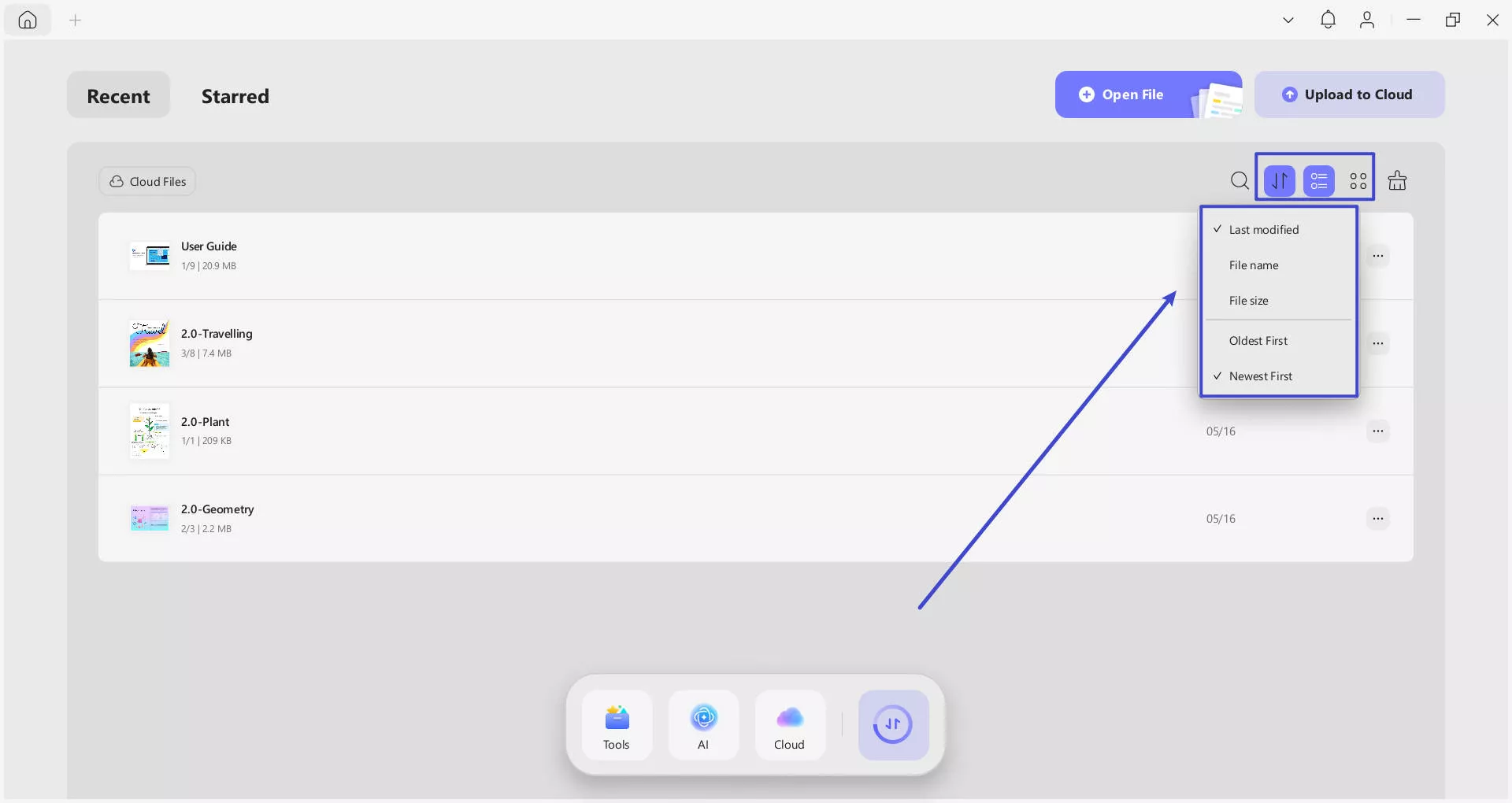
- Rubbish bin:
If you want to clean your deleted files, you can use its Rubish Icon to delete all the recently deleted documents.
Note: If you accidentally delete a file, UPDF provides a 30-day recycle bin. You can retrieve your files in the recycle bin to prevent loss.
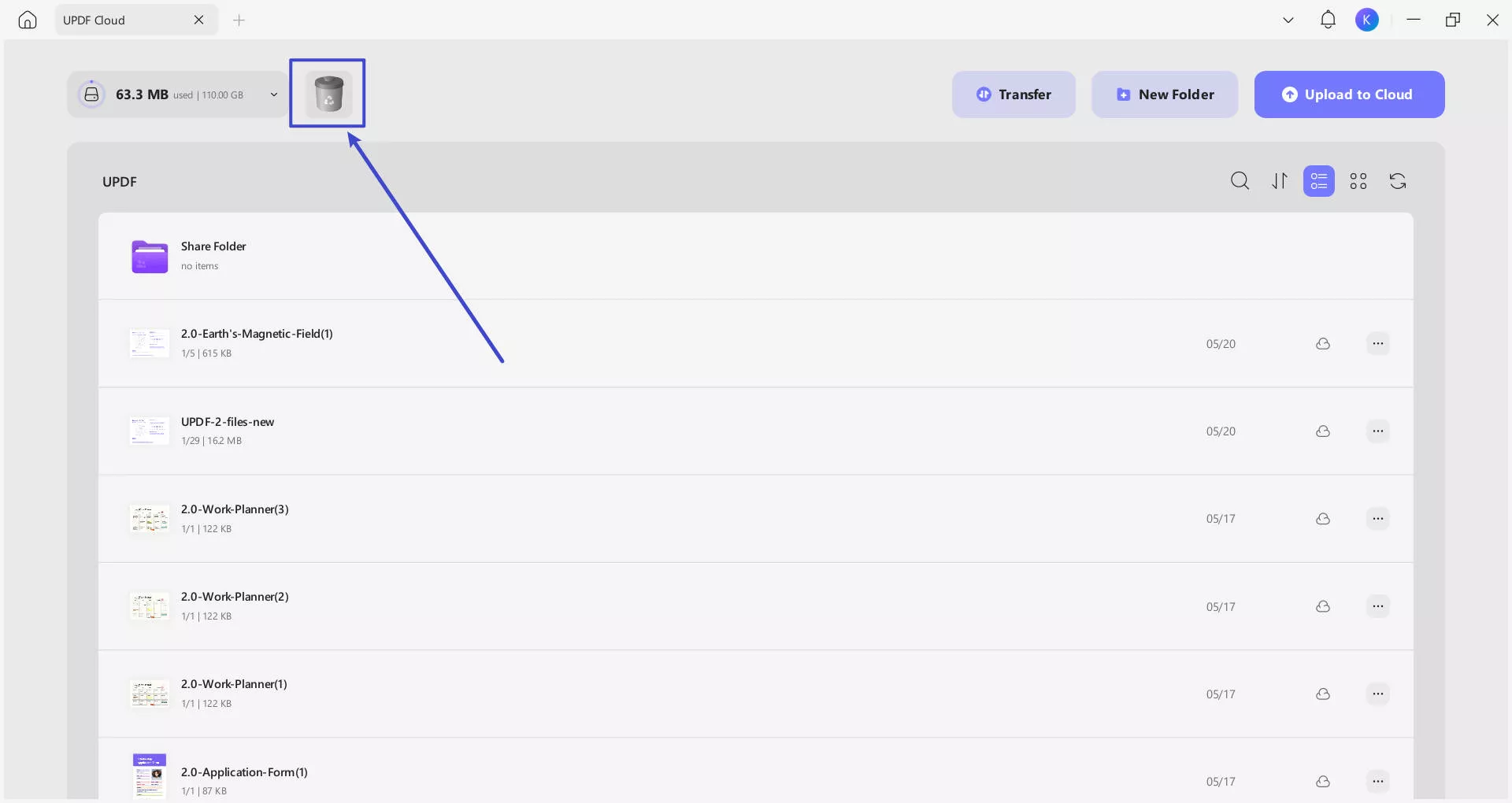
- Search Icon:
To find a specific document from your UPDF Cloud window, it offers a Magnifier Icon to search for it by name.
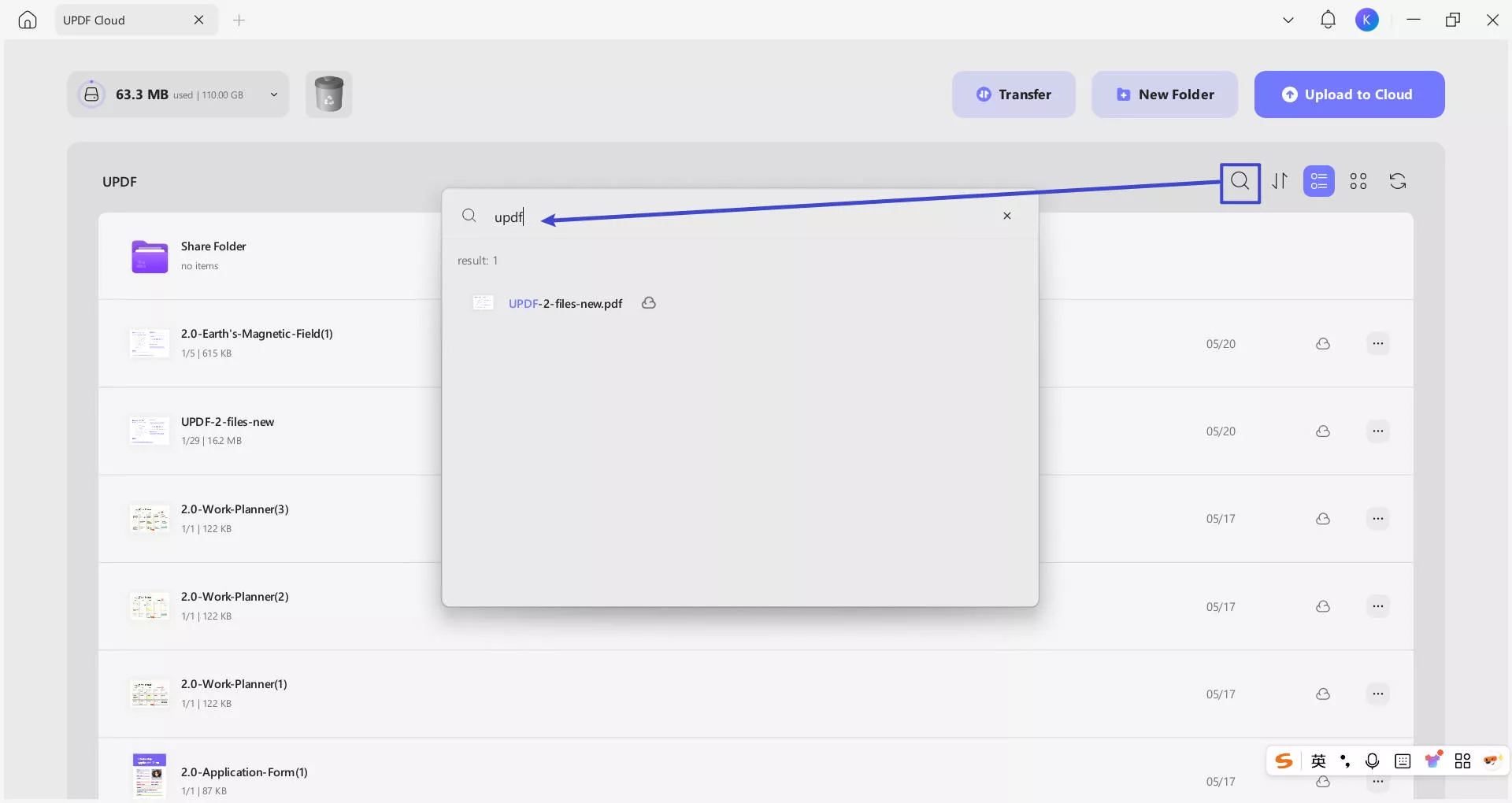
- Rename Files
For renaming a specific file, select the "three-dotted" icon adjacent to the file and select "Rename" from the drop-down menu.
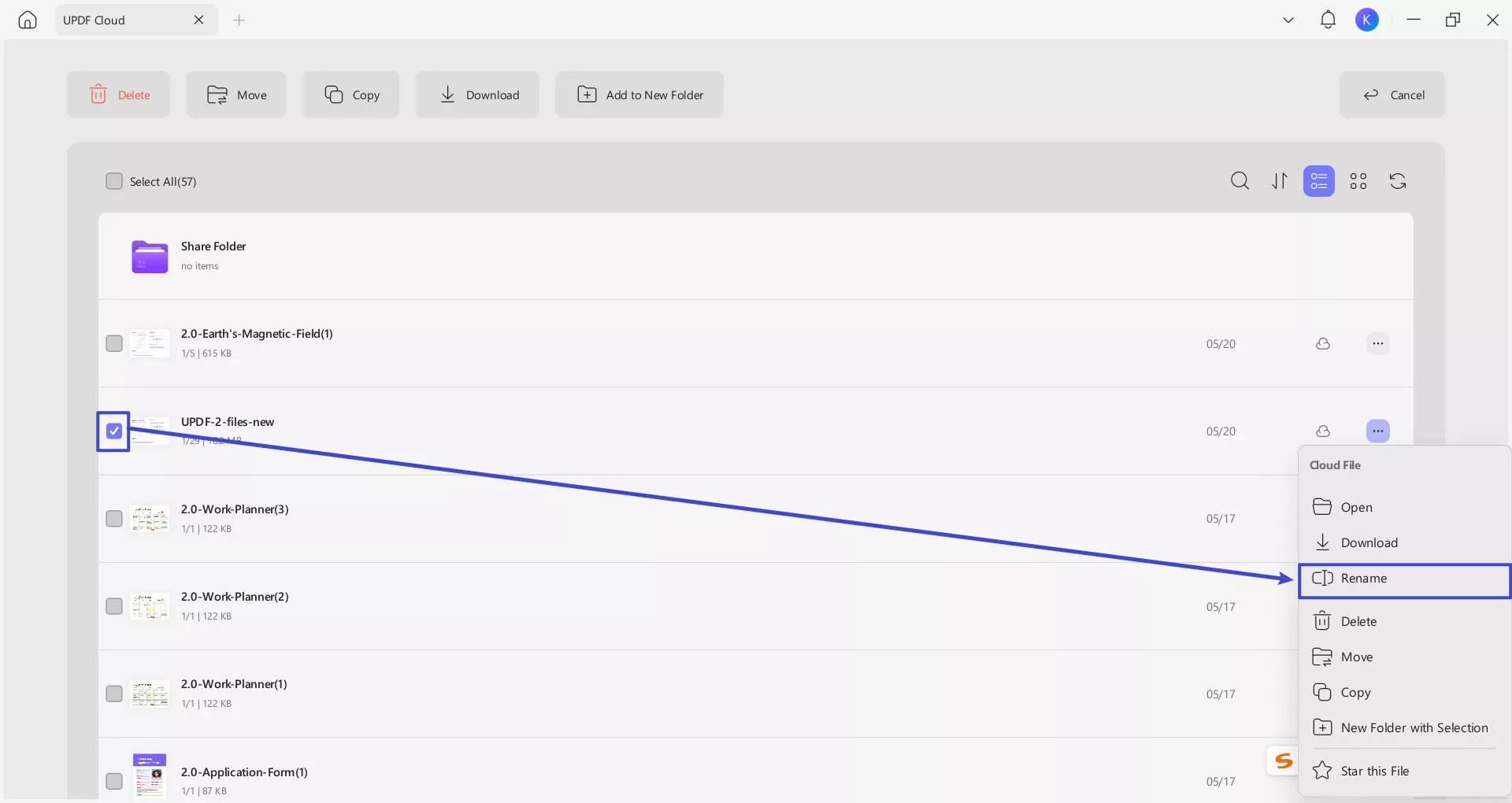
- Delete Files
If you wish to delete the files, tap on the "Delete" button from the drop-down.
Note: If you accidentally delete a file, UPDF provides a 30-day recycle bin. You can retrieve your files in the recycle bin to prevent loss.
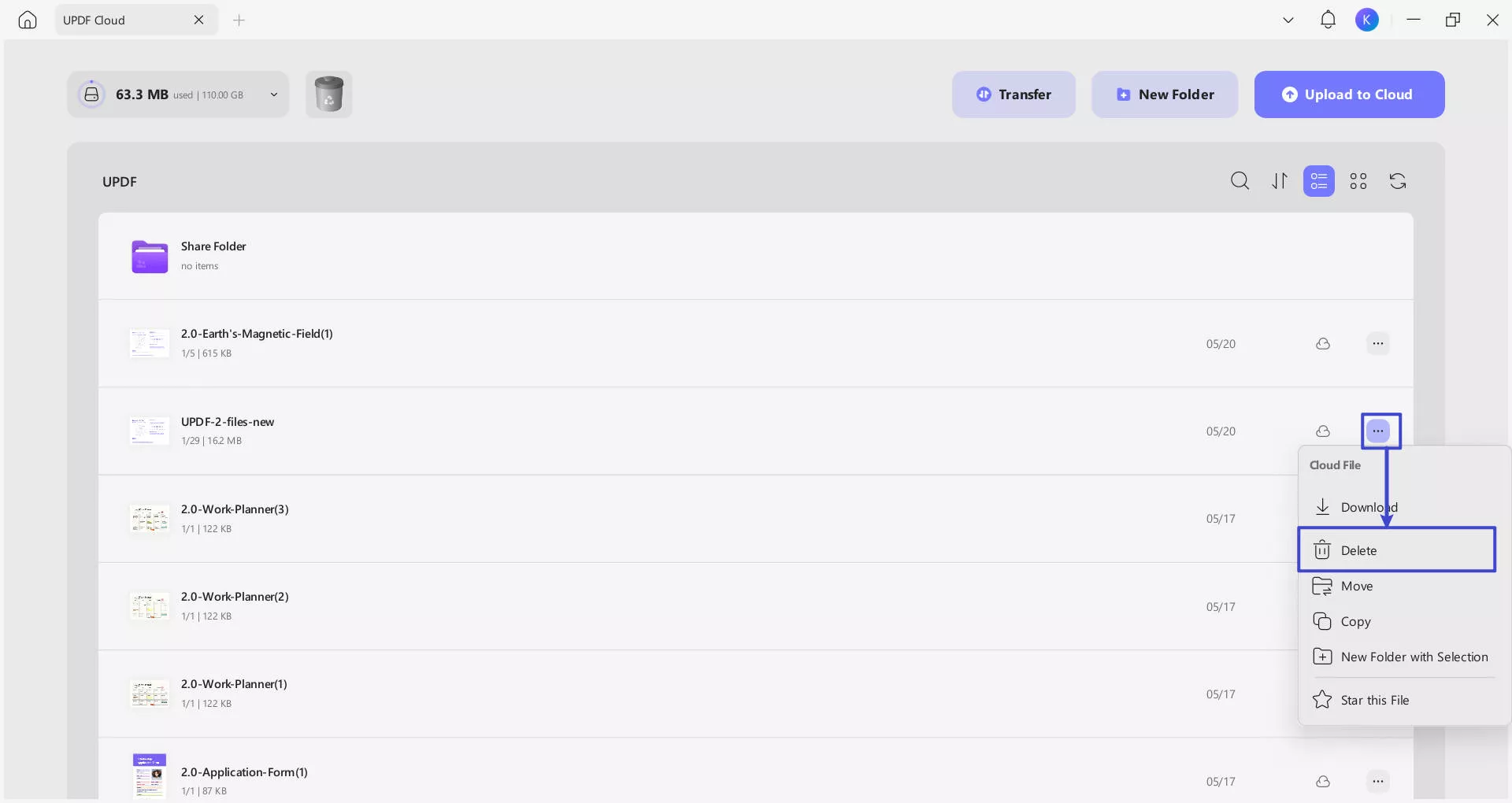
- Move Your File
If you want to transfer a target file to another folder or create a new folder, UPDF on Windows offers you a Move option.
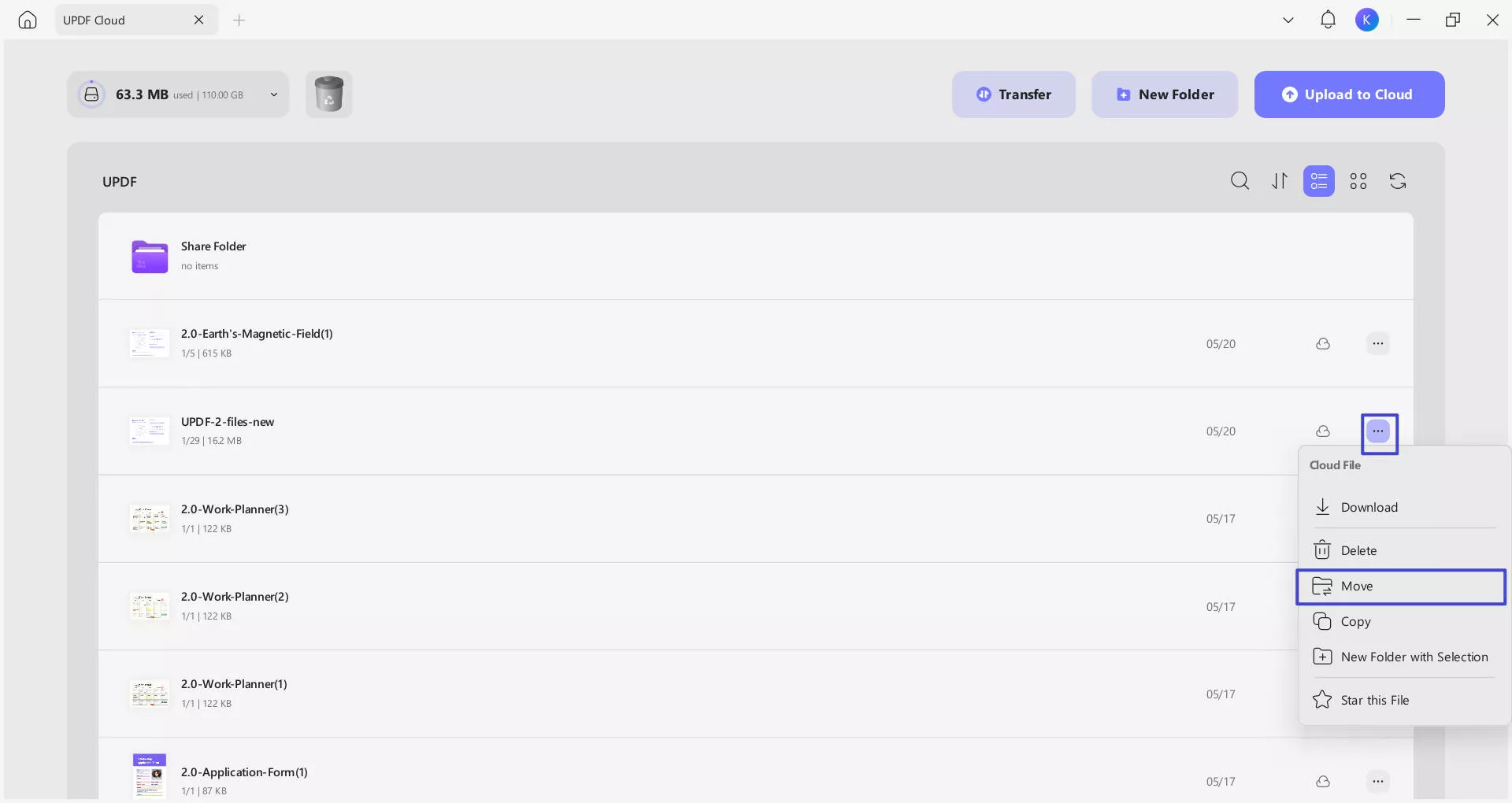
- Copy Your File
You can also create a duplicate of any document you want by using the Copy option from the three-dot menu.
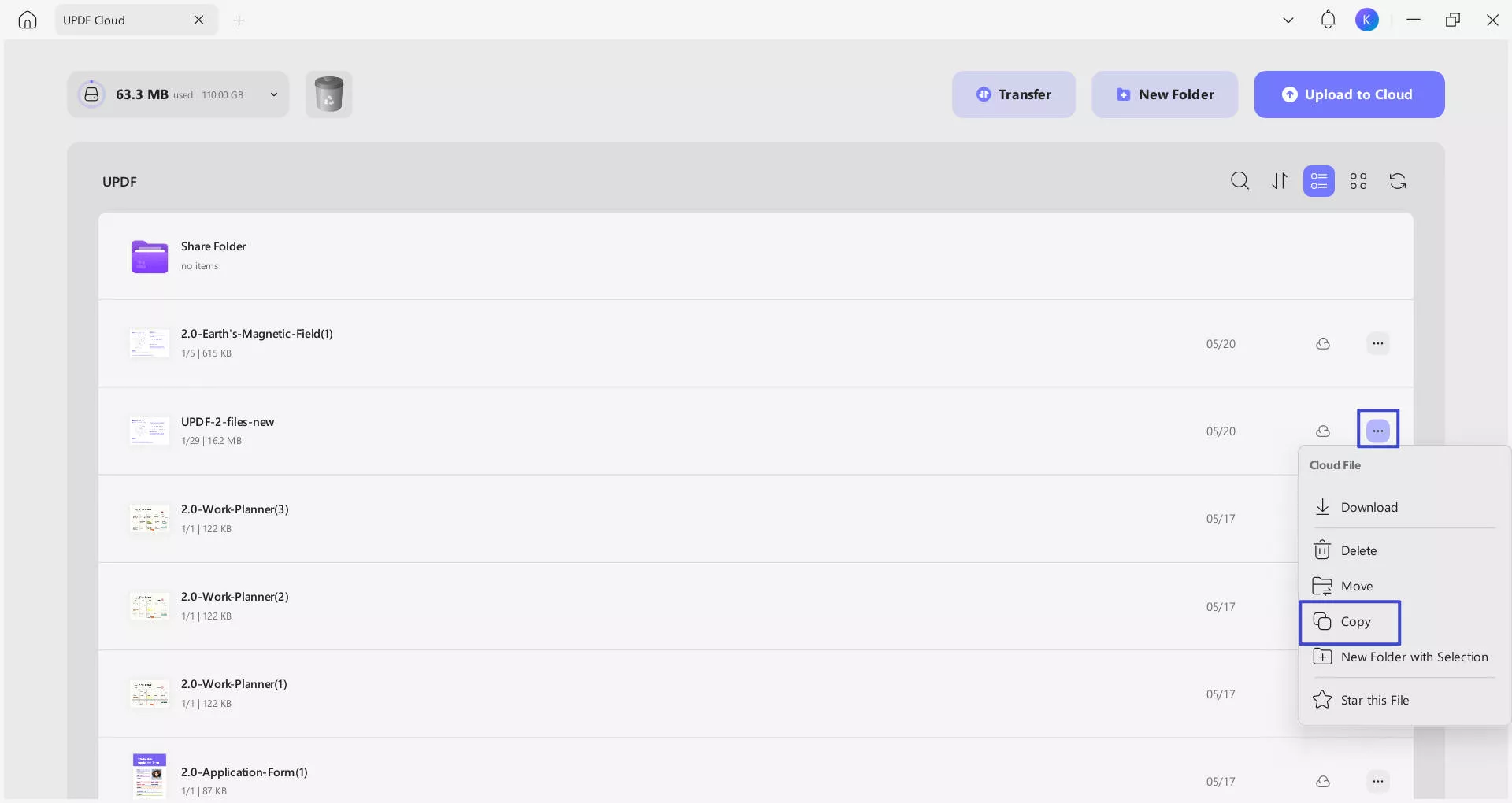
- New Folder in UPDF Cloud
To create a new folder directly in your UPDF Cloud, it offers a New Folder option.
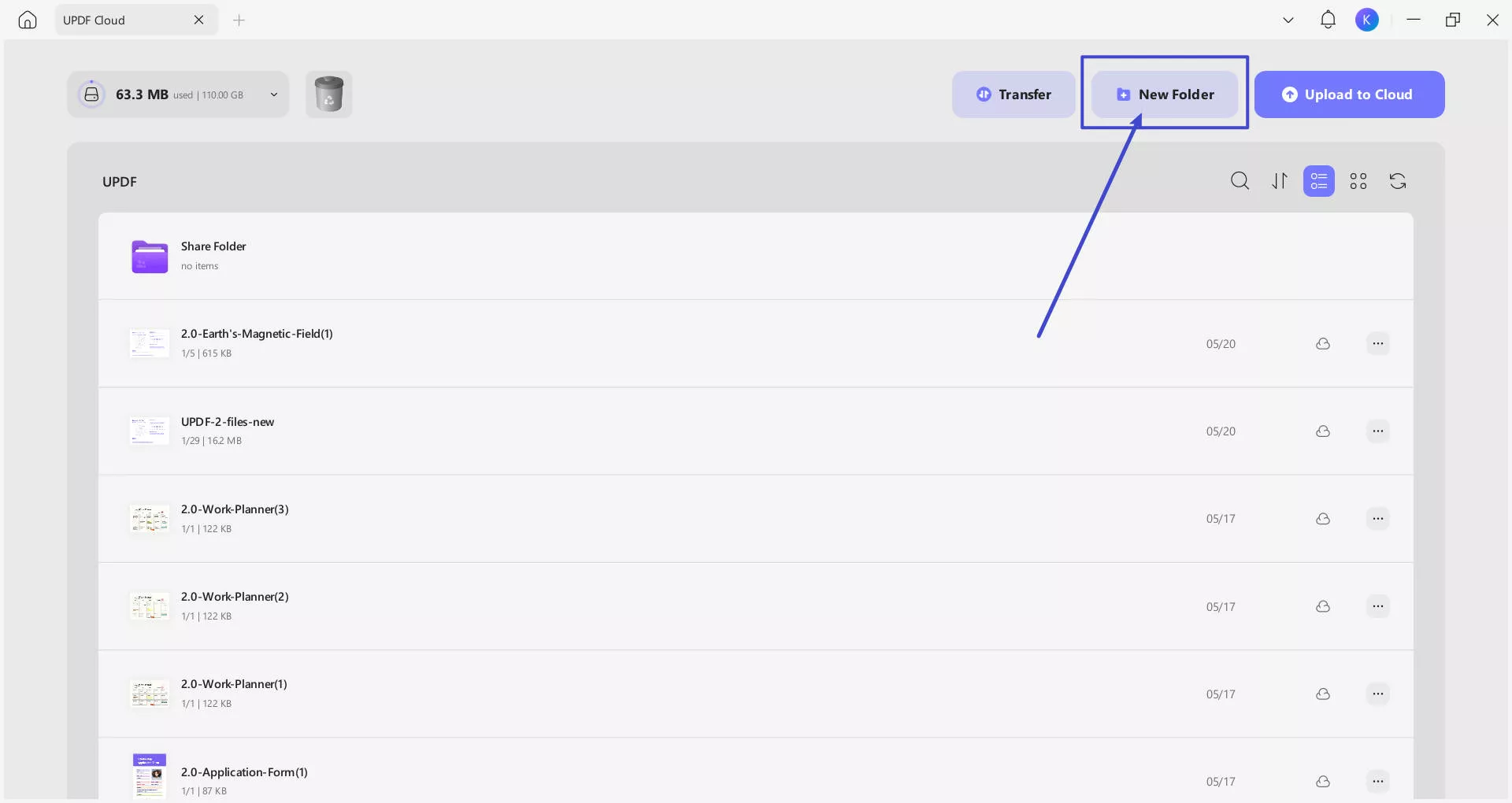
- Star Your File
To star a file is equivalent to setting a file as a "Favorite." For that, use the "Star this File" option from the drop-down menu.
Such files can also be accessed from the "Starred" list from the l eft-panel.
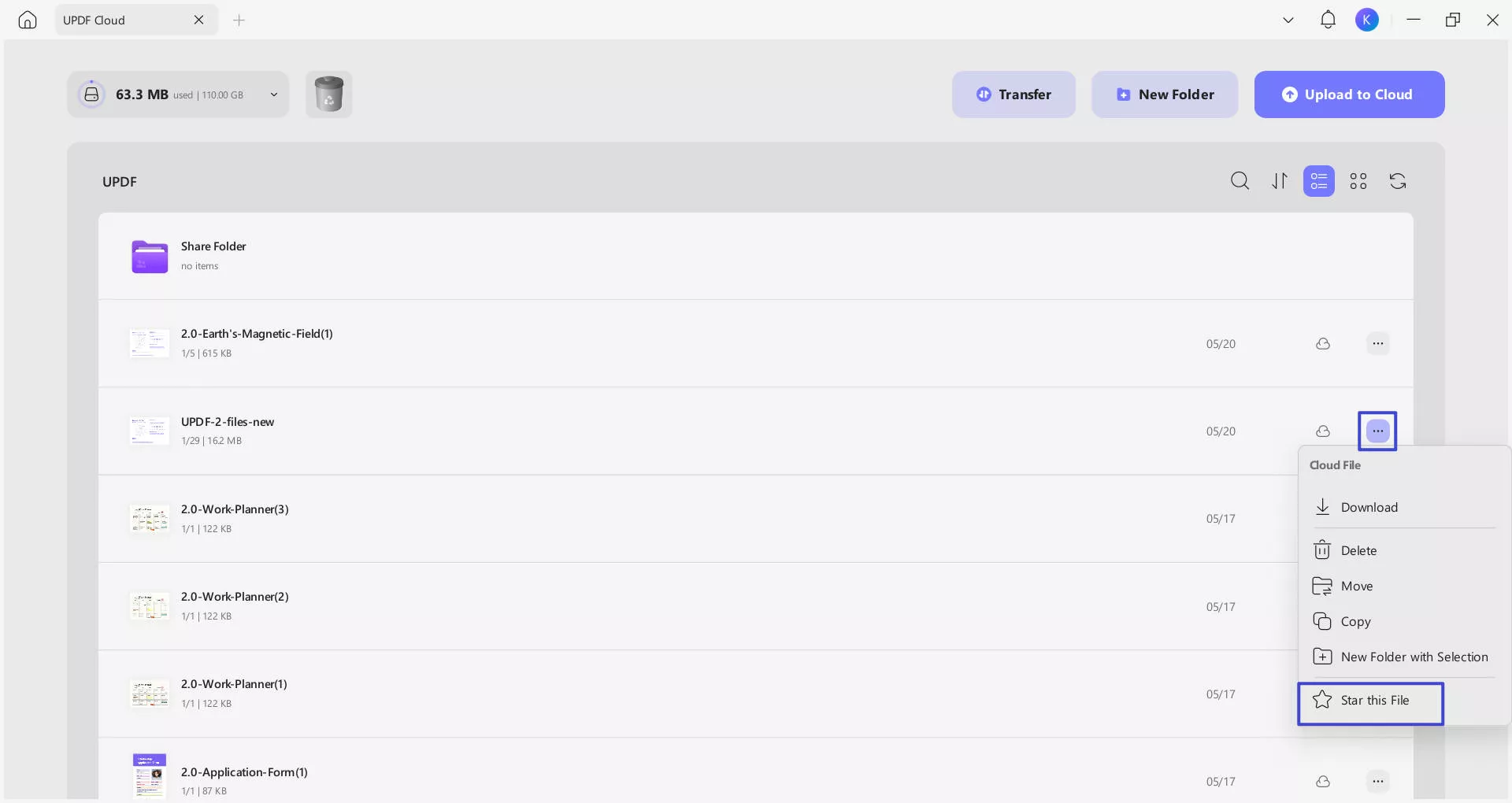
- Download the File from UPDF Cloud to Devices
For downloading a PDF file from UPDF Cloud, select the "three-dotted" icon adjacent to the file. As a drop-down opens, select the "Download" button to download the file on the device from UPDF Cloud. All the edits that are made across a particular file in UPDF Cloud are synchronized across all other devices.
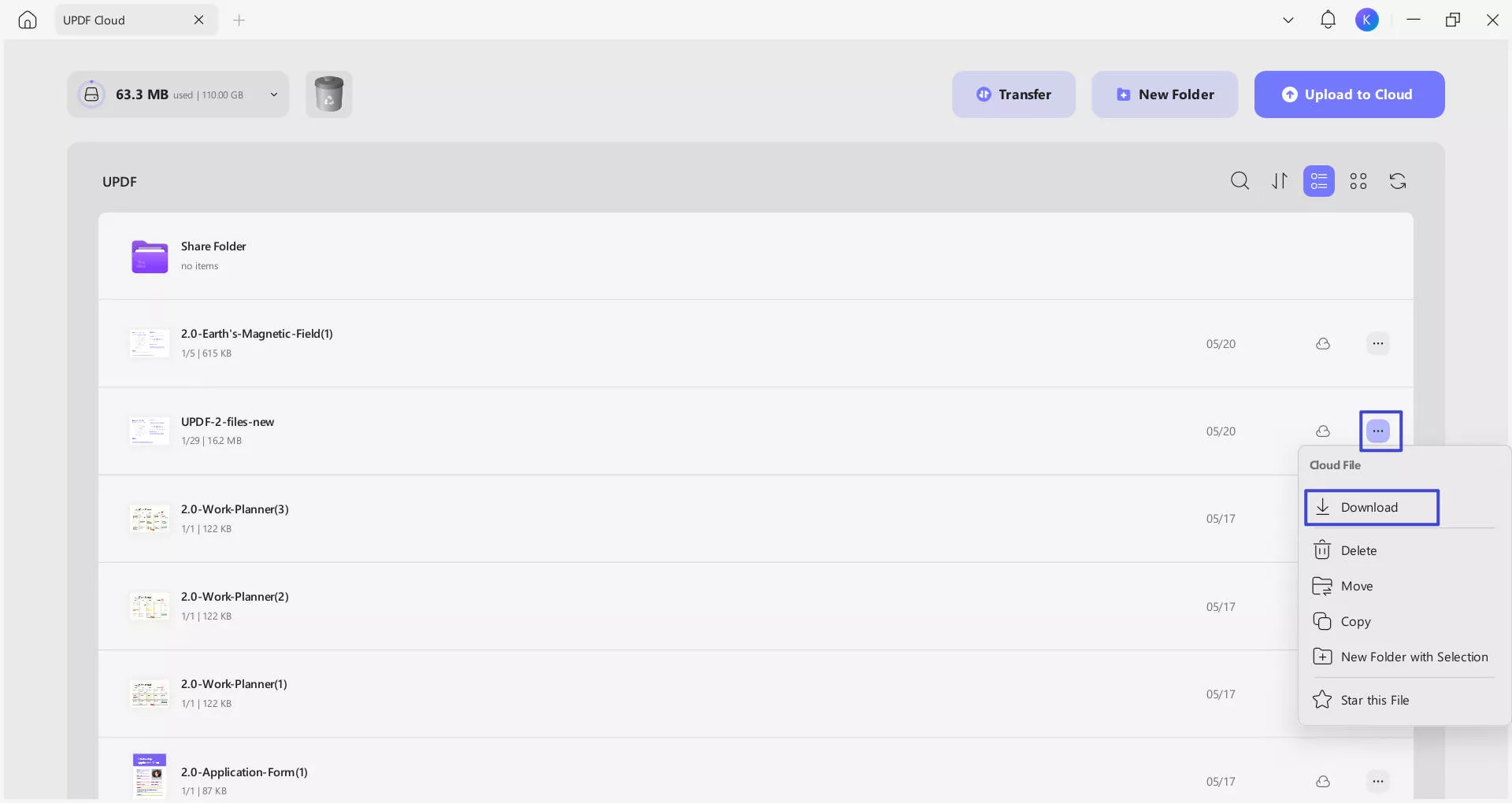
 UPDF
UPDF
 UPDF for Windows
UPDF for Windows UPDF for Mac
UPDF for Mac UPDF for iPhone/iPad
UPDF for iPhone/iPad UPDF for Android
UPDF for Android UPDF AI Online
UPDF AI Online UPDF Sign
UPDF Sign Edit PDF
Edit PDF Annotate PDF
Annotate PDF Create PDF
Create PDF PDF Form
PDF Form Edit links
Edit links Convert PDF
Convert PDF OCR
OCR PDF to Word
PDF to Word PDF to Image
PDF to Image PDF to Excel
PDF to Excel Organize PDF
Organize PDF Merge PDF
Merge PDF Split PDF
Split PDF Crop PDF
Crop PDF Rotate PDF
Rotate PDF Protect PDF
Protect PDF Sign PDF
Sign PDF Redact PDF
Redact PDF Sanitize PDF
Sanitize PDF Remove Security
Remove Security Read PDF
Read PDF UPDF Cloud
UPDF Cloud Compress PDF
Compress PDF Print PDF
Print PDF Batch Process
Batch Process About UPDF AI
About UPDF AI UPDF AI Solutions
UPDF AI Solutions AI User Guide
AI User Guide FAQ about UPDF AI
FAQ about UPDF AI Summarize PDF
Summarize PDF Translate PDF
Translate PDF Chat with PDF
Chat with PDF Chat with AI
Chat with AI Chat with image
Chat with image PDF to Mind Map
PDF to Mind Map Explain PDF
Explain PDF Scholar Research
Scholar Research Paper Search
Paper Search AI Proofreader
AI Proofreader AI Writer
AI Writer AI Homework Helper
AI Homework Helper AI Quiz Generator
AI Quiz Generator AI Math Solver
AI Math Solver PDF to Word
PDF to Word PDF to Excel
PDF to Excel PDF to PowerPoint
PDF to PowerPoint User Guide
User Guide UPDF Tricks
UPDF Tricks FAQs
FAQs UPDF Reviews
UPDF Reviews Download Center
Download Center Blog
Blog Newsroom
Newsroom Tech Spec
Tech Spec Updates
Updates UPDF vs. Adobe Acrobat
UPDF vs. Adobe Acrobat UPDF vs. Foxit
UPDF vs. Foxit UPDF vs. PDF Expert
UPDF vs. PDF Expert