Add, Edit, and Remove Watermark
Since you might be looking to put a watermark on your PDF to specify the ownership, this guide presents you with a complete overview of how you should use the watermark feature on UPDF.
Windows • macOS • iOS • Android 100% secure
For a step-by-step video guide, check out this YouTube video that shows how to add watermark in PDF using UPDF.
Add Watermark
Starting off with the PDF, proceed to the Tools option on the left side of your screen. You will find the Watermark option in the menu to proceed with adding the watermark.
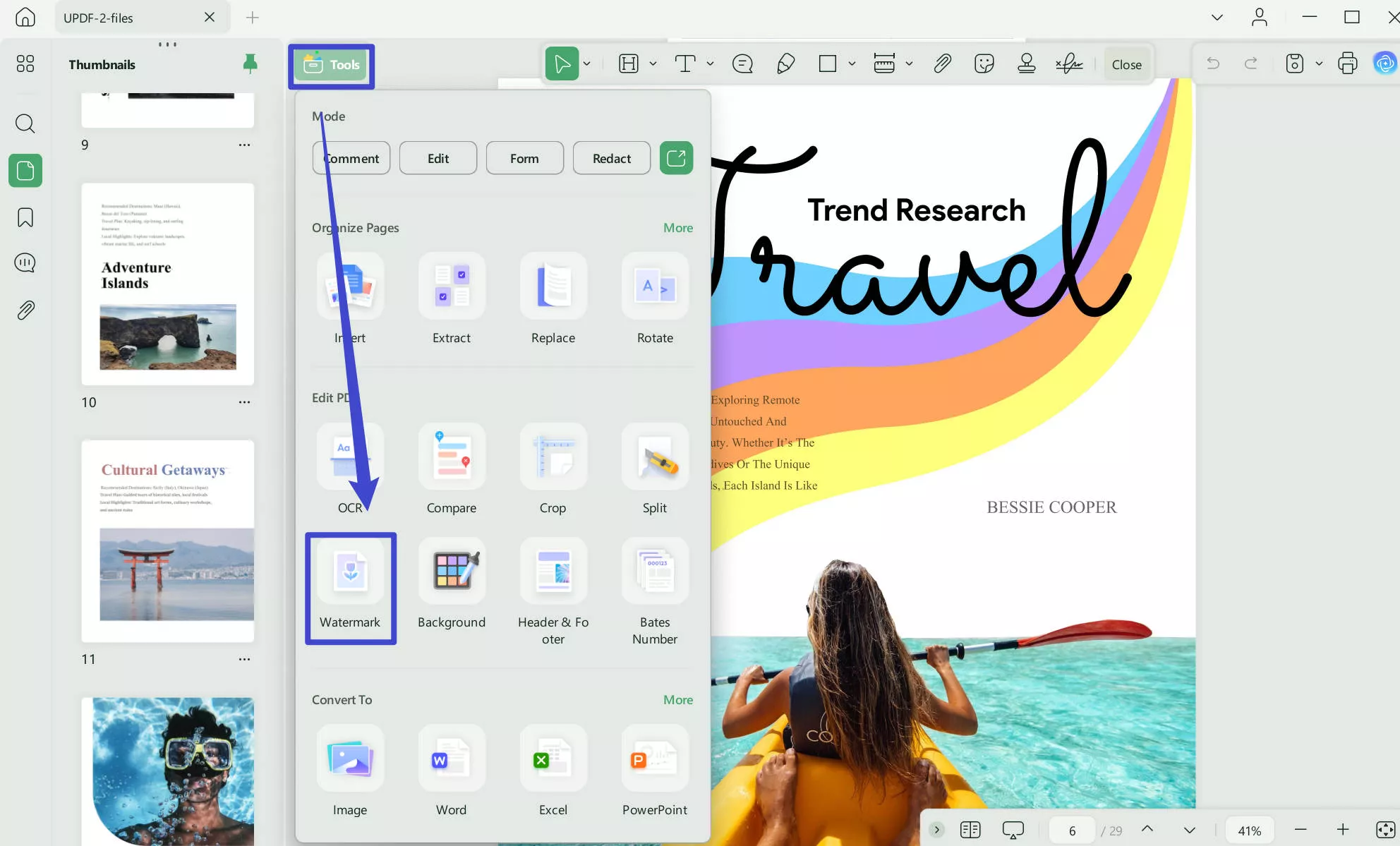
- Click the Add Watermark option from the appearing toolbar to start creating the watermark that you will add to the PDF.
- The Add Watermark option reveals a menu for Preset and Starred watermarks.
- From which the Preset provides you with Text and File (Image and PDF) watermark options. You can click to select the one template you need or click on "Create" to start from scratch to access the Edit Watermark panel.
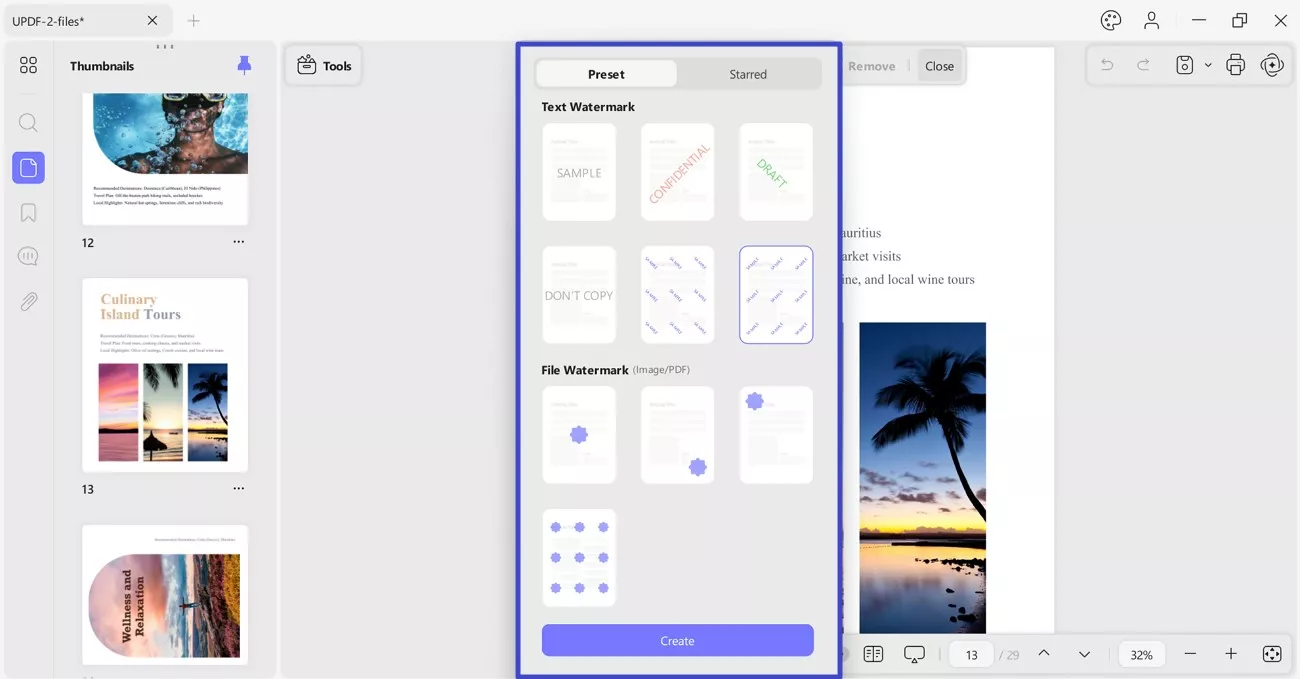
- In the Edit Watermark panel, you can customize the watermark according to your needs. It provides editing options including changing text, font, underline, alignment, and text color.
- You can rotate the watermark by specifying its degree through the slider or the menu. With the Opacity slider, you can adjust its appearance accordingly.
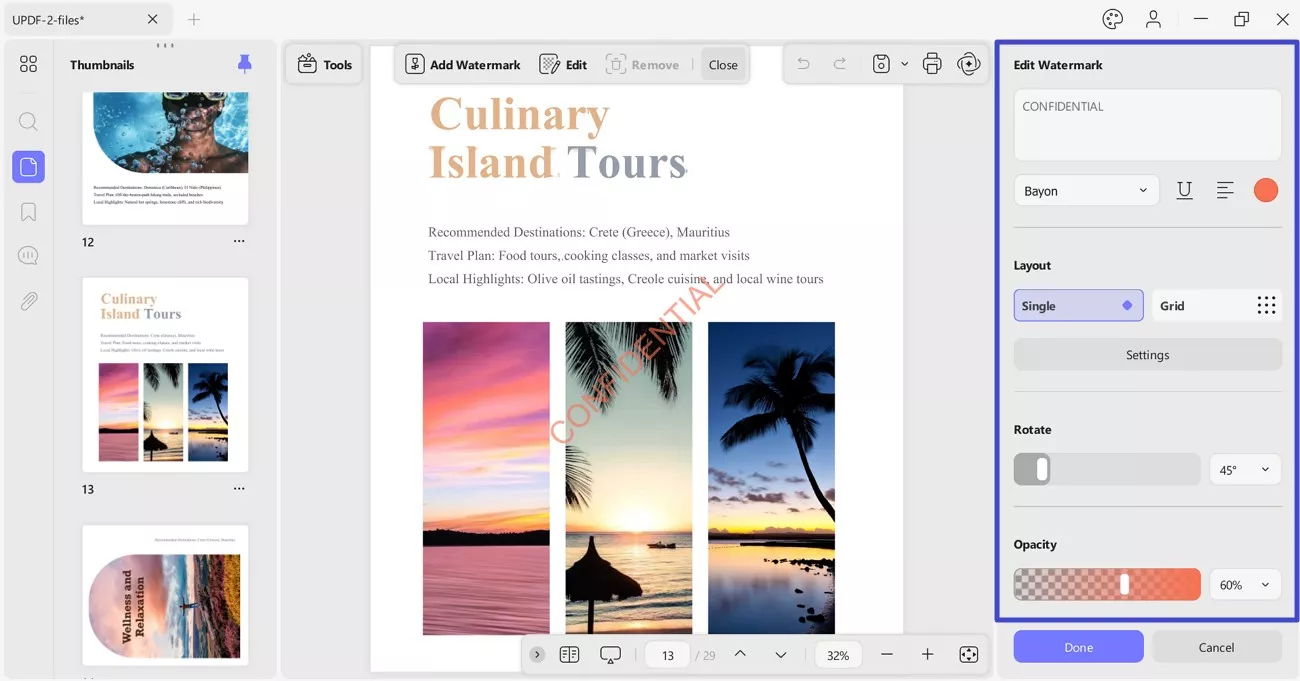
- Besides this, the Layout section allows you to adjust settings for the watermark, including Position, Size, and Layer for Single watermark or Grid watermarks.
- The Position section allows you to type the position for the X and Y axes, respectively, in the given bar.
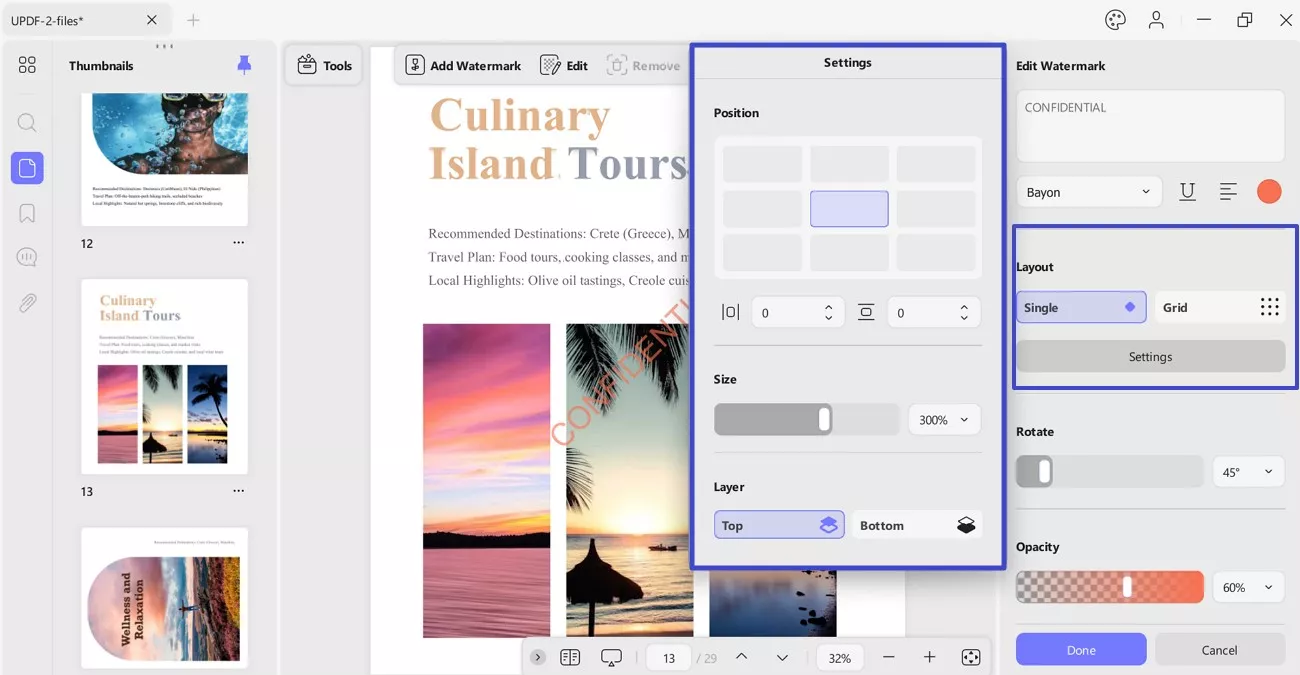
- Now, scroll down for the Page Range option in the same menu.
- Specify pages manually or by extending the menu and choosing All Pages, Even Pages, or Odd Pages option if required.
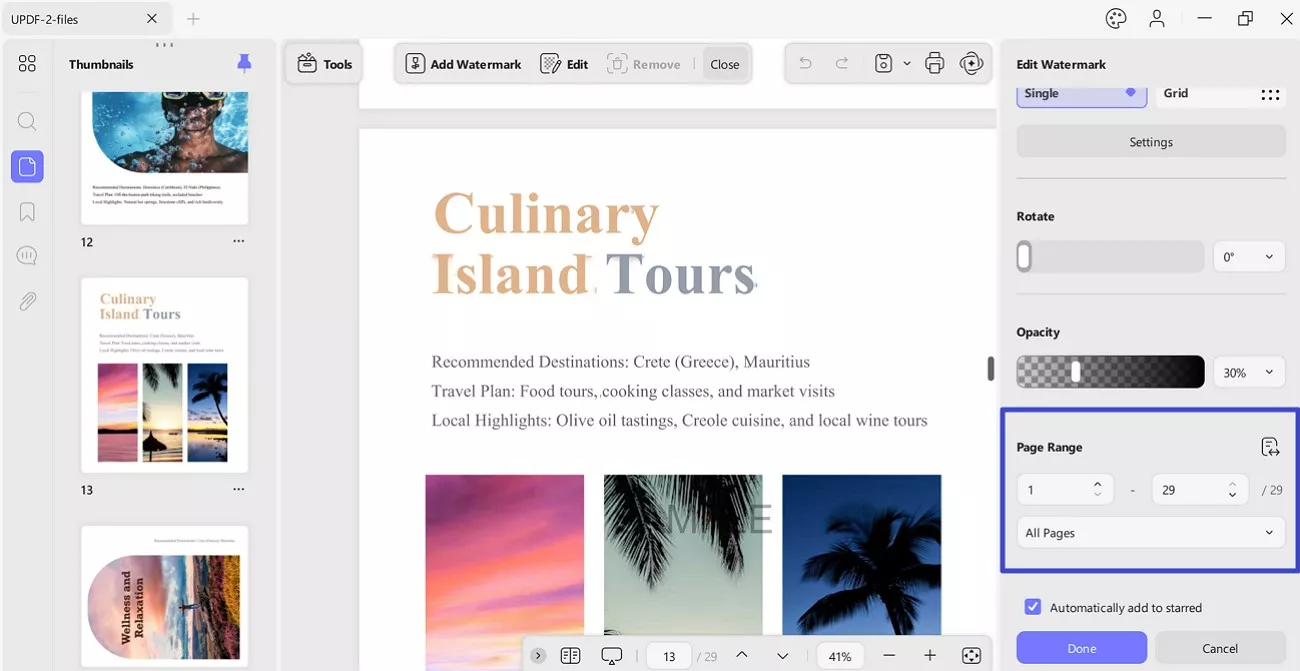
- Finally, click the Done button to apply the watermark.
Edit Watermark
Once you’ve added the watermark, access the Edit tab from the toolbar. Now, hover over the added watermark and press the Edit icon that appears on it.
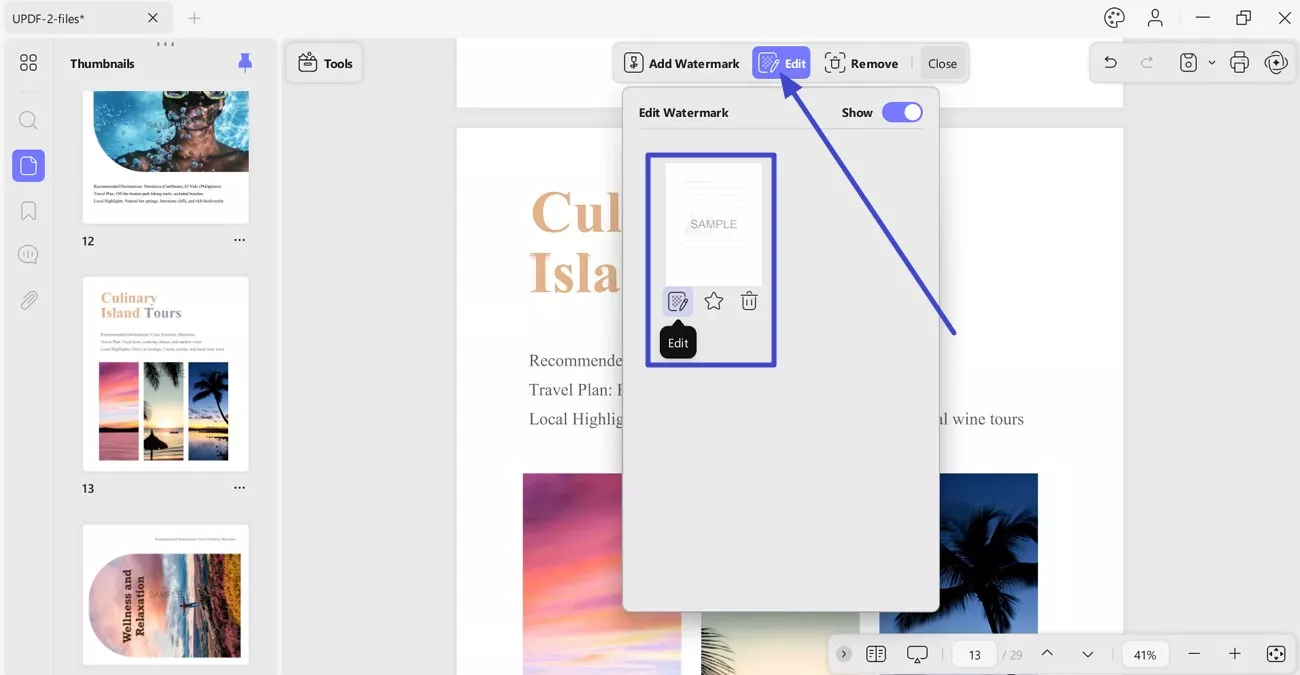
The editing panel reopens, where you can change all the properties of the watermark with ease. Once done, select "Done" to make changes to the watermark.
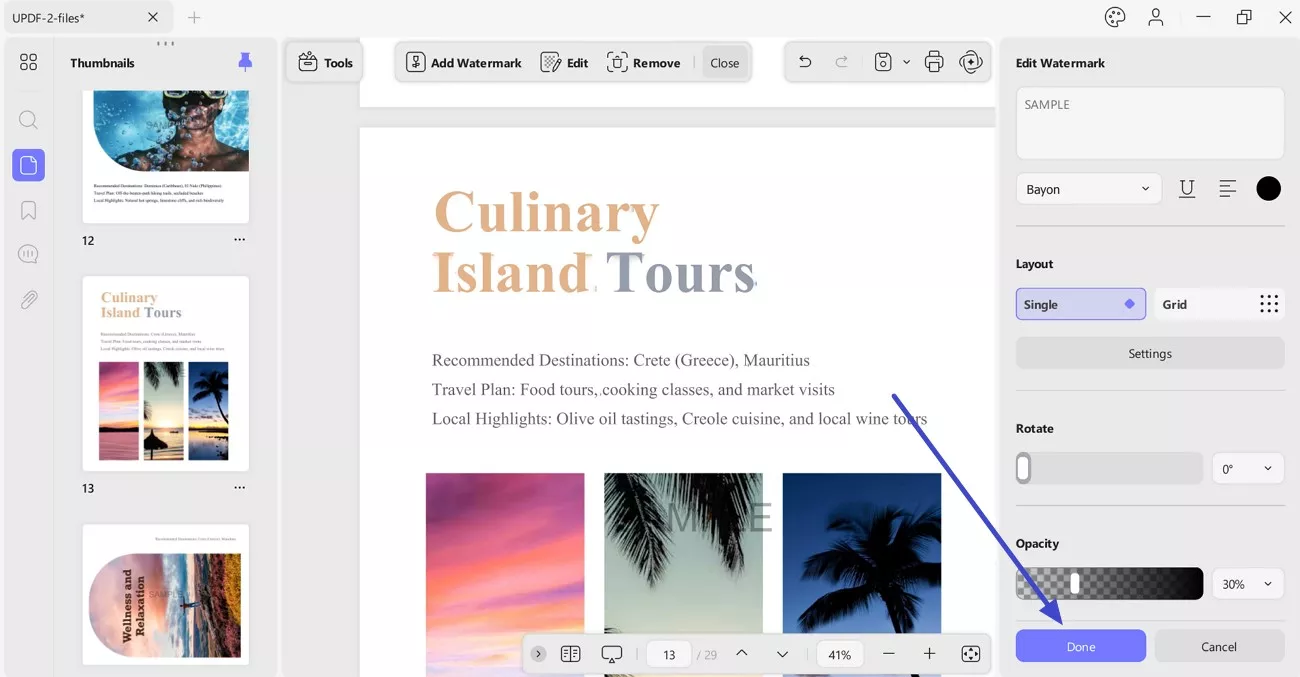
Delete Watermark
To remove added watermark, navigate to the toolbar at the top and choose Remove option. A pop-up window will appear asking you to either remove watermark or cancel the task. As you click the Remove button, the watermark is removed from the PDF.
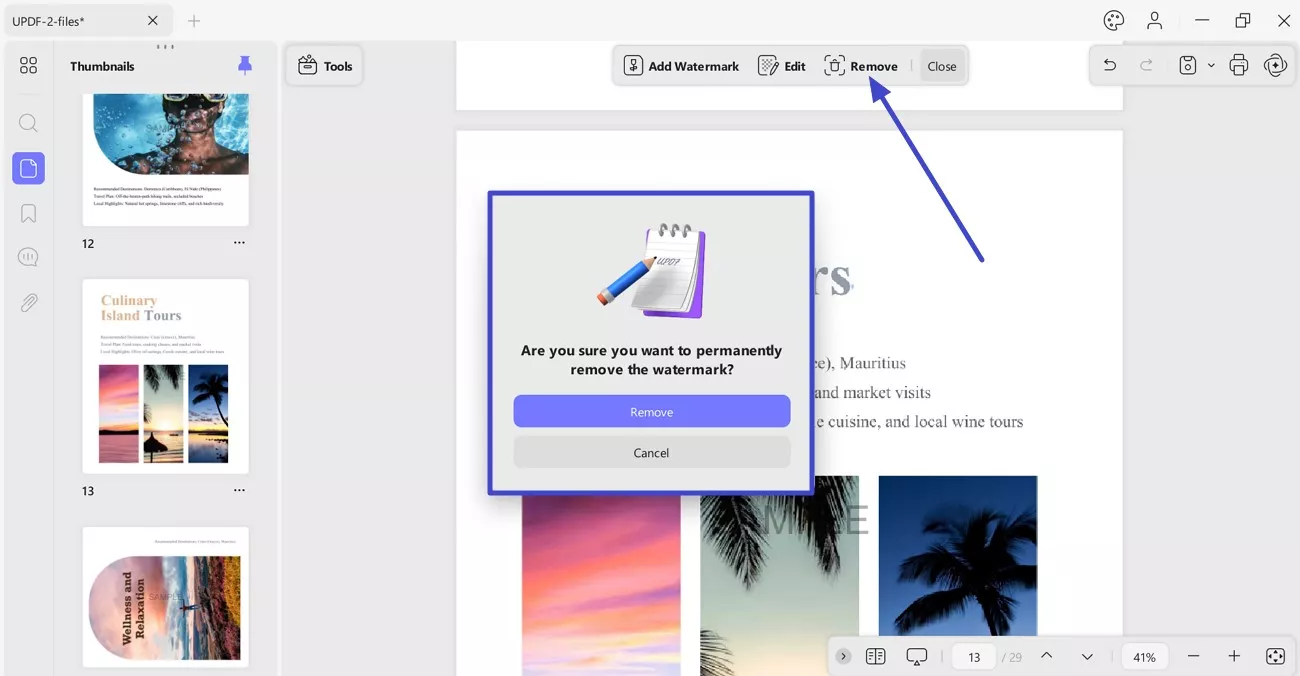
 UPDF
UPDF
 UPDF for Windows
UPDF for Windows UPDF for Mac
UPDF for Mac UPDF for iPhone/iPad
UPDF for iPhone/iPad UPDF for Android
UPDF for Android UPDF AI Online
UPDF AI Online UPDF Sign
UPDF Sign Edit PDF
Edit PDF Annotate PDF
Annotate PDF Create PDF
Create PDF PDF Form
PDF Form Edit links
Edit links Convert PDF
Convert PDF OCR
OCR PDF to Word
PDF to Word PDF to Image
PDF to Image PDF to Excel
PDF to Excel Organize PDF
Organize PDF Merge PDF
Merge PDF Split PDF
Split PDF Crop PDF
Crop PDF Rotate PDF
Rotate PDF Protect PDF
Protect PDF Sign PDF
Sign PDF Redact PDF
Redact PDF Sanitize PDF
Sanitize PDF Remove Security
Remove Security Read PDF
Read PDF UPDF Cloud
UPDF Cloud Compress PDF
Compress PDF Print PDF
Print PDF Batch Process
Batch Process About UPDF AI
About UPDF AI UPDF AI Solutions
UPDF AI Solutions AI User Guide
AI User Guide FAQ about UPDF AI
FAQ about UPDF AI Summarize PDF
Summarize PDF Translate PDF
Translate PDF Chat with PDF
Chat with PDF Chat with AI
Chat with AI Chat with image
Chat with image PDF to Mind Map
PDF to Mind Map Explain PDF
Explain PDF Scholar Research
Scholar Research Paper Search
Paper Search AI Proofreader
AI Proofreader AI Writer
AI Writer AI Homework Helper
AI Homework Helper AI Quiz Generator
AI Quiz Generator AI Math Solver
AI Math Solver PDF to Word
PDF to Word PDF to Excel
PDF to Excel PDF to PowerPoint
PDF to PowerPoint User Guide
User Guide UPDF Tricks
UPDF Tricks FAQs
FAQs UPDF Reviews
UPDF Reviews Download Center
Download Center Blog
Blog Newsroom
Newsroom Tech Spec
Tech Spec Updates
Updates UPDF vs. Adobe Acrobat
UPDF vs. Adobe Acrobat UPDF vs. Foxit
UPDF vs. Foxit UPDF vs. PDF Expert
UPDF vs. PDF Expert