View PDF with UPDF
1. Page Display Modes
UPDF offers a suite of Page Display modes for viewing your PDFs.
To alter the Page Display mode, navigate to the bar at the bottom and press the View Settings option. After this, choose from the following provided options:
- Page Display: It gives 2 options, namely, Single Page (you can view a single page at a time) and Double Page (provides side-by-side views).
- Enable Scrolling: You can scroll through your PDF smoothly when turned on.
- Eye Protection Mode: With this option switched on, you can choose various themes to improve your readability.
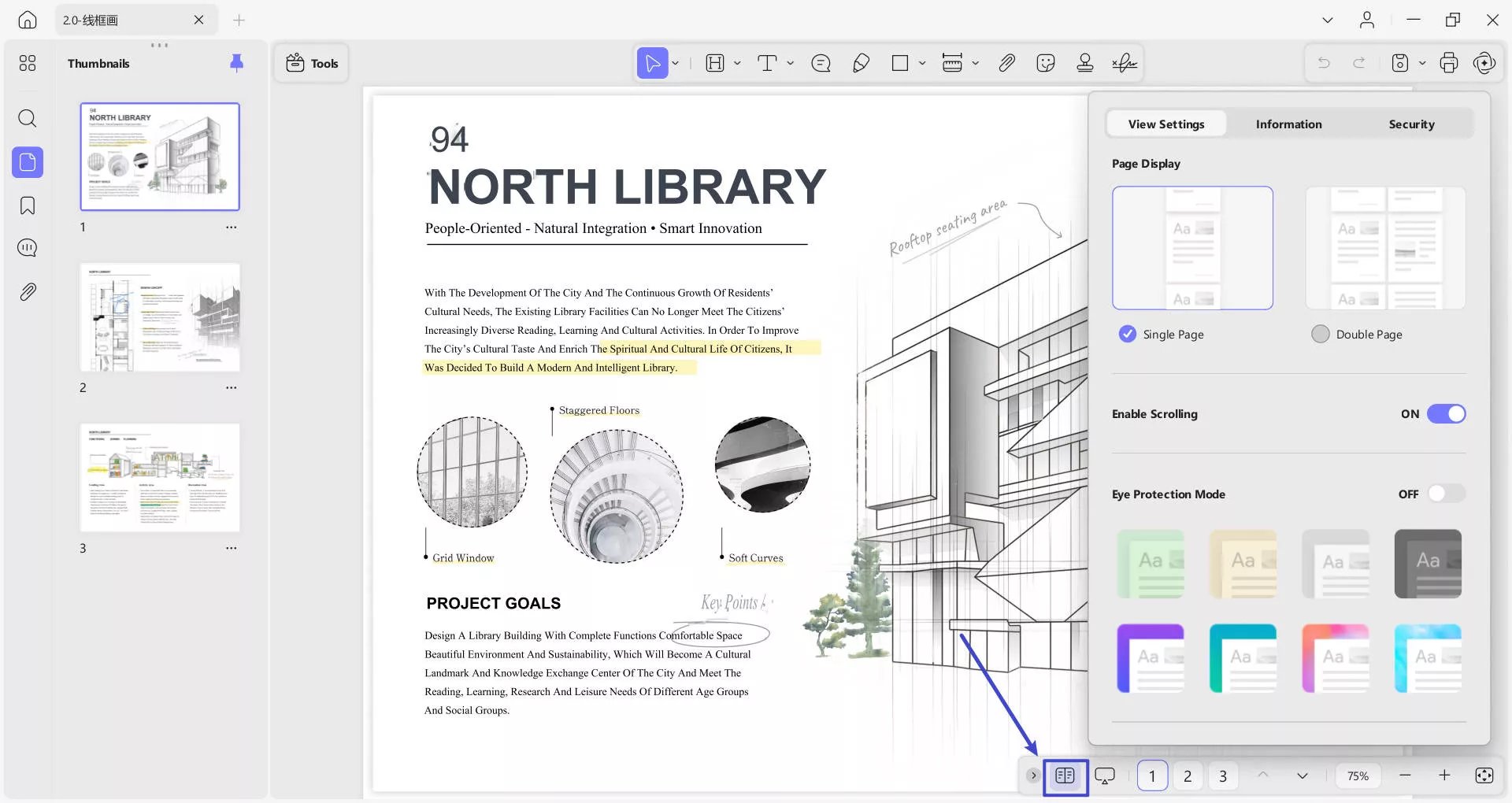
- Show Divider Line: Divider lines separate PDF pages from your chosen line.
- Show Cover Page in Two-Page View: This option allows you to view the cover page in two-page view.
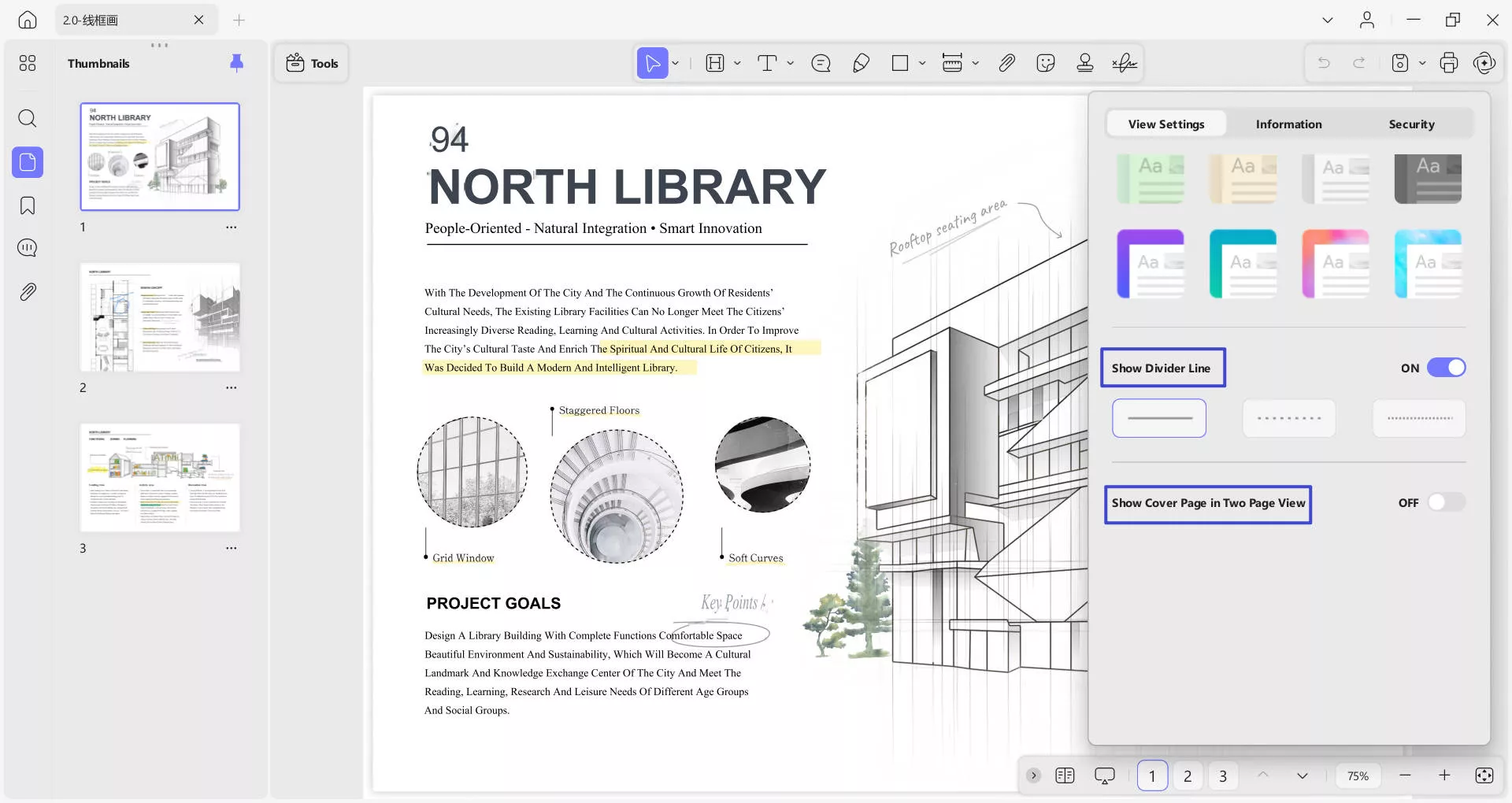
- Besides View Settings, you’ll notice the Information section where you can enter information regarding your PDF.
- The first part is Info, which contains details about File Size, Number of Pages, Page Size, Created, and Modified information.
- Under Info, there is a Description part, where you can add File name, Title, Author, Subject, and Keywords.
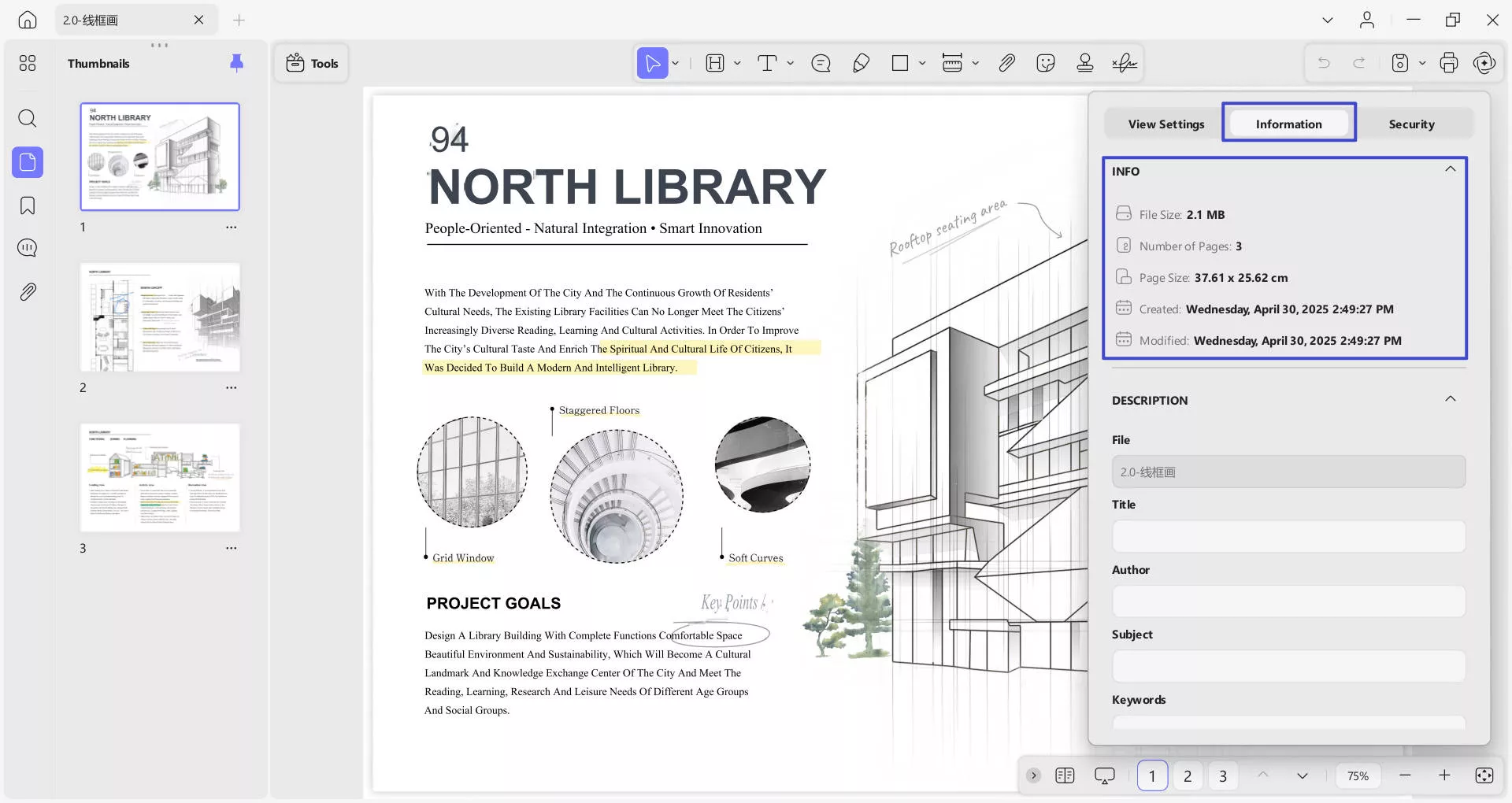
- Just below Description, you’ll see Advanced Settings, which require PDF Producer, PDF Version, Tagged PDF, and Fast Web View.
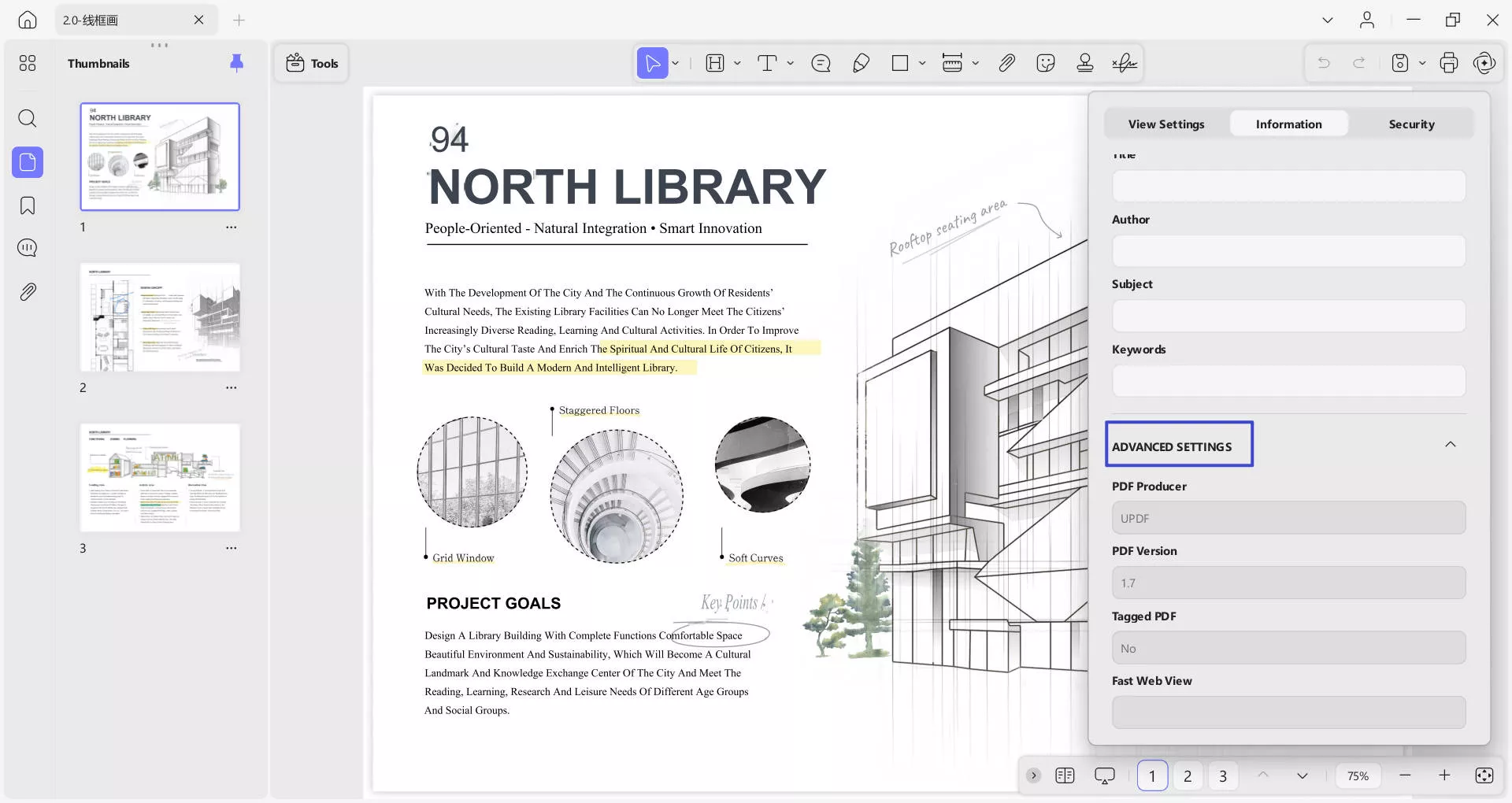
- Next to Information, we have the Security section that reveals the security aspects of the PDF, shown in the following screenshot.
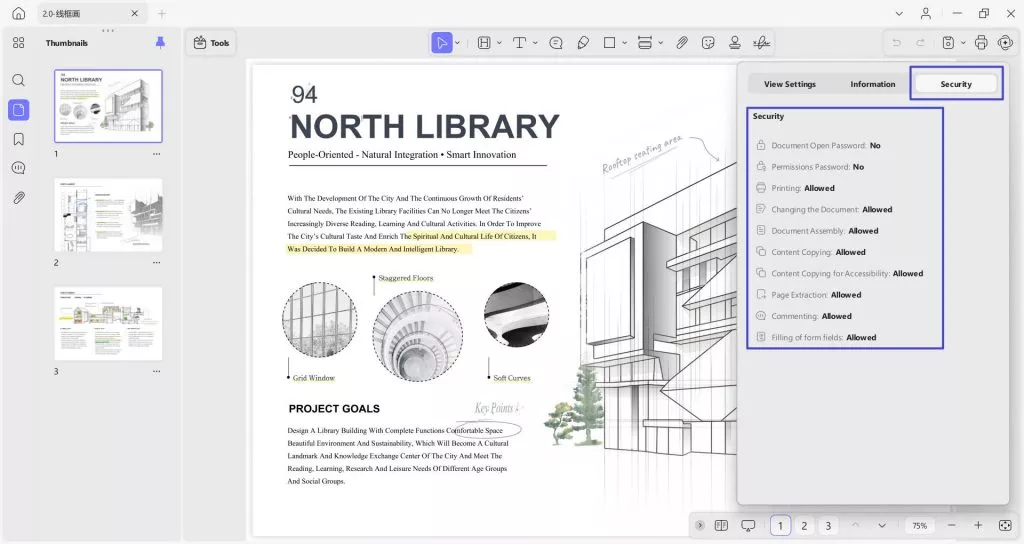
2. View Multiple PDFs
This new version, UPDF , lets you open and view multiple PDF files simultaneously. To learn how to do it, follow the given step-by-step guide:
- To access more PDFs, head to the “+” icon on the top toolbar. Select “Open File” to select the file you want to open on your device and click “Open”, then you can access another PDF in a new tab and view it accordingly.
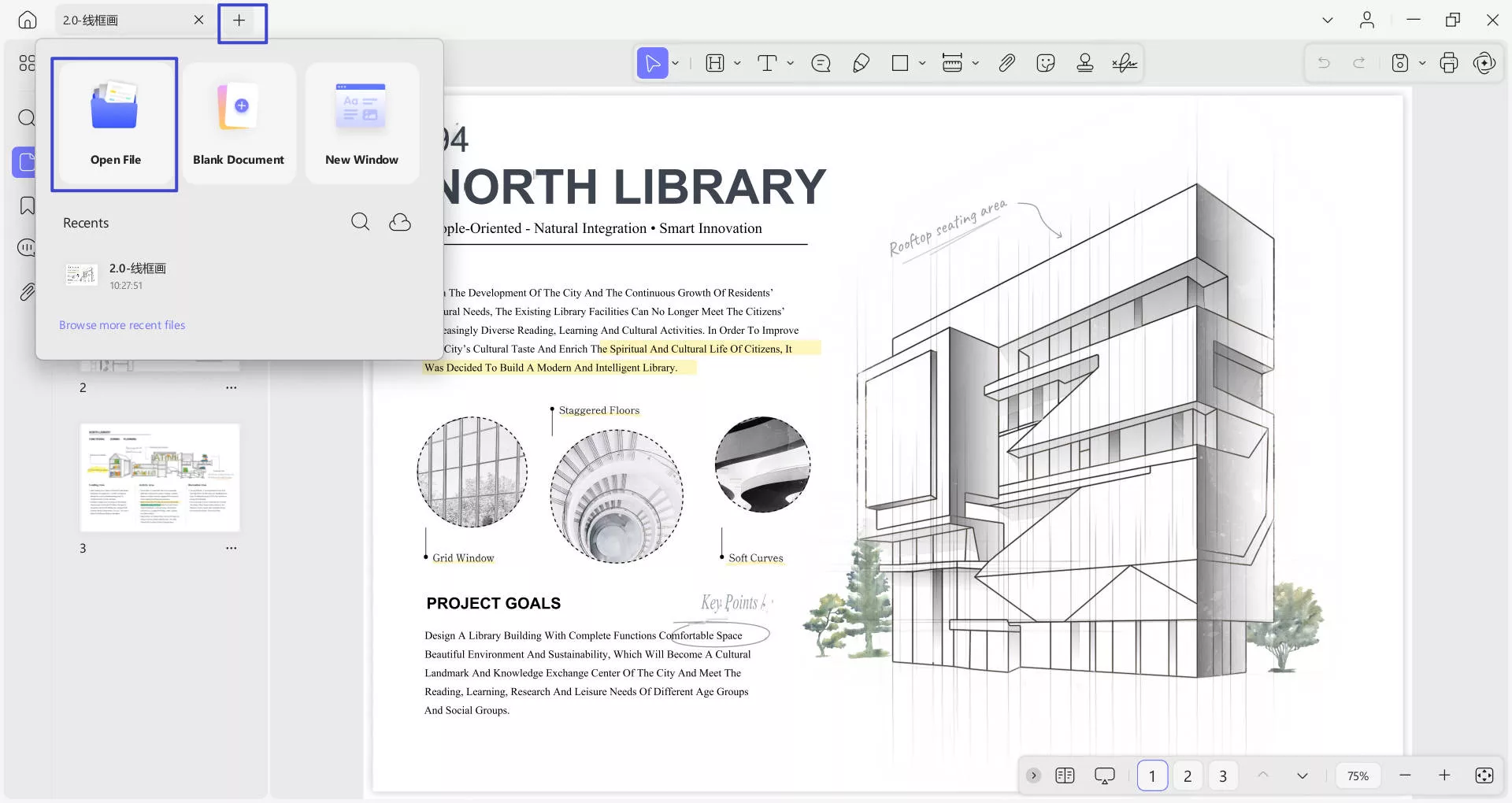
3. Navigating a PDF
As soon as you open a PDF on UPDF , you'll see a navigation bar at the bottom of the PDF. To know what features it offers, explore the list provided below:
- Go to the Next Page and Previous Page icons.
- Page view settings options.
- Slide show option for presentations.
- Page Setup icon: Provides options like Page Fit, Fit Height, Fit Width, and Actual Size.
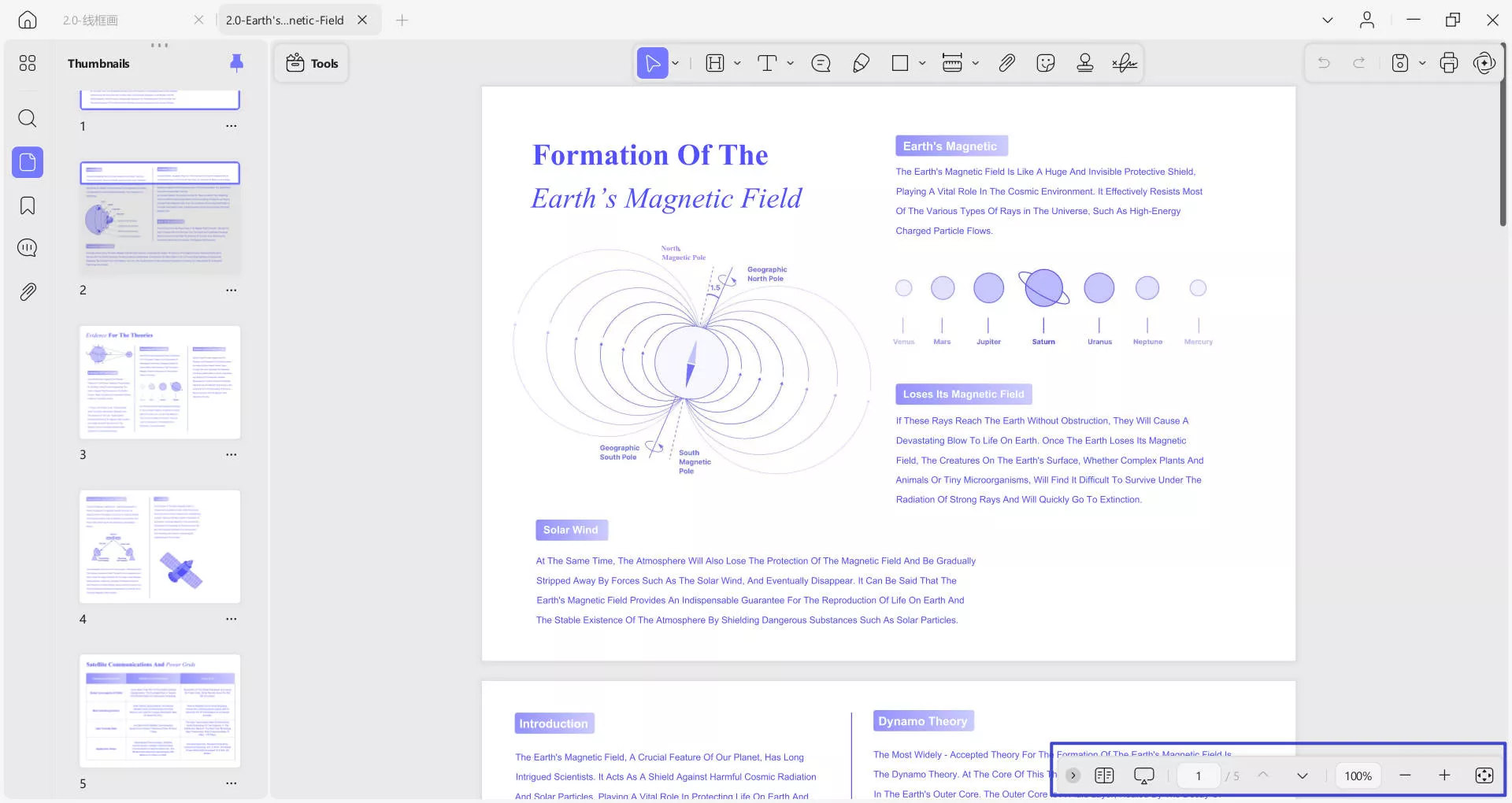
4. Slide Show PDF
For an improved page viewing experience, you can present the PDF file in a slide show mode. For this, read the given stepwise tutorial thoroughly:
- Once you’ve accessed a PDF, proceed to the navigation bar at the bottom and press the Slide Show option. Doing this will give two options: Play from Start and Play from Current Slide. Choose the one that suits your needs.

- Now, you’ll enter the Presenter View, where you’ll notice the toolbar with Edit, Mouse, Previous, and Next options. The Edit mode will provide a Pen, Eraser, and a Laser Pointer to emphasize specific points while presenting.
- At the top right corner, there are 2 options: Use Slide Show and Layout option (with possibilities including next slide and slide navigator). The Slide Show option will reveal the PDF in a complete slide show mode.
- On the top left side, you’ll notice Pause and Replay options with timings of the slide show.
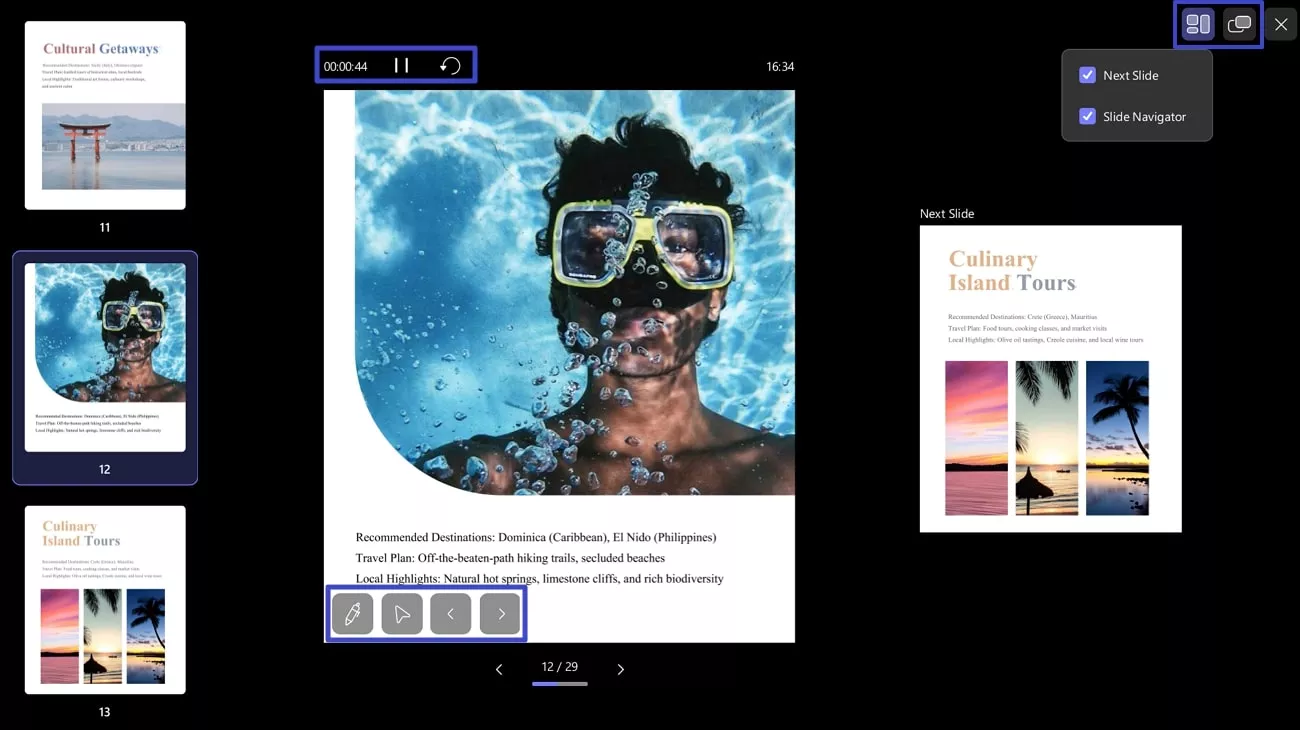
There are two viewing modes—Presenter View and Slide Show View—that you can switch between using the button in the top-right corner of the screen. In Presenter View, you can also customize the layout by enabling or disabling options like 'Next Slide' and 'Slide Navigator'.
 UPDF
UPDF
 UPDF for Windows
UPDF for Windows UPDF for Mac
UPDF for Mac UPDF for iPhone/iPad
UPDF for iPhone/iPad UPDF for Android
UPDF for Android UPDF AI Online
UPDF AI Online UPDF Sign
UPDF Sign Edit PDF
Edit PDF Annotate PDF
Annotate PDF Create PDF
Create PDF PDF Form
PDF Form Edit links
Edit links Convert PDF
Convert PDF OCR
OCR PDF to Word
PDF to Word PDF to Image
PDF to Image PDF to Excel
PDF to Excel Organize PDF
Organize PDF Merge PDF
Merge PDF Split PDF
Split PDF Crop PDF
Crop PDF Rotate PDF
Rotate PDF Protect PDF
Protect PDF Sign PDF
Sign PDF Redact PDF
Redact PDF Sanitize PDF
Sanitize PDF Remove Security
Remove Security Read PDF
Read PDF UPDF Cloud
UPDF Cloud Compress PDF
Compress PDF Print PDF
Print PDF Batch Process
Batch Process About UPDF AI
About UPDF AI UPDF AI Solutions
UPDF AI Solutions AI User Guide
AI User Guide FAQ about UPDF AI
FAQ about UPDF AI Summarize PDF
Summarize PDF Translate PDF
Translate PDF Chat with PDF
Chat with PDF Chat with AI
Chat with AI Chat with image
Chat with image PDF to Mind Map
PDF to Mind Map Explain PDF
Explain PDF Scholar Research
Scholar Research Paper Search
Paper Search AI Proofreader
AI Proofreader AI Writer
AI Writer AI Homework Helper
AI Homework Helper AI Quiz Generator
AI Quiz Generator AI Math Solver
AI Math Solver PDF to Word
PDF to Word PDF to Excel
PDF to Excel PDF to PowerPoint
PDF to PowerPoint User Guide
User Guide UPDF Tricks
UPDF Tricks FAQs
FAQs UPDF Reviews
UPDF Reviews Download Center
Download Center Blog
Blog Newsroom
Newsroom Tech Spec
Tech Spec Updates
Updates UPDF vs. Adobe Acrobat
UPDF vs. Adobe Acrobat UPDF vs. Foxit
UPDF vs. Foxit UPDF vs. PDF Expert
UPDF vs. PDF Expert