Scanning images to PDFs is an excellent way to secure and manage your files. PDFs are a preferred format for saving scanned documents due to their high security and versatility, allowing for easy sharing and compatibility across various devices and platforms. With the advancement of technology, scanning images to PDFs has become a simple task, thanks to a variety of apps. In this article, we will explore how to effortlessly convert images to PDFs using UPDF, one of the most effective tools available. Additionally, we will guide you through the process of using the Notes app on your iPhone to achieve the same result.
Way 1. How to Easily Scan Image to PDF with UPDF
UPDF for iOS is the best photo to PDF scanner that converts images to scanned PDFs. The app has a simple interface that makes the scanning process hassle-free and fast. The tool has a wide range of features that make the conversion task more efficient compared to when you use other online tools in the process. Some of the features include password protection, PDF annotations, cloud sharing, and multi-finger selection. You can scan photos to PDF with UPDF using two ways. You can scan from photos or by taking the pictures that you want to scan to PDF - download UPDF and scan now!
Windows • macOS • iOS • Android 100% secure
1. Scan Photos to PDF
You can scan pictures to PDF by scanning from the Photos app. Here are the steps:
Step 1. First, tap the "+" symbol on the bottom right of the tool. In the new pop-up, tap the "Scan" option.
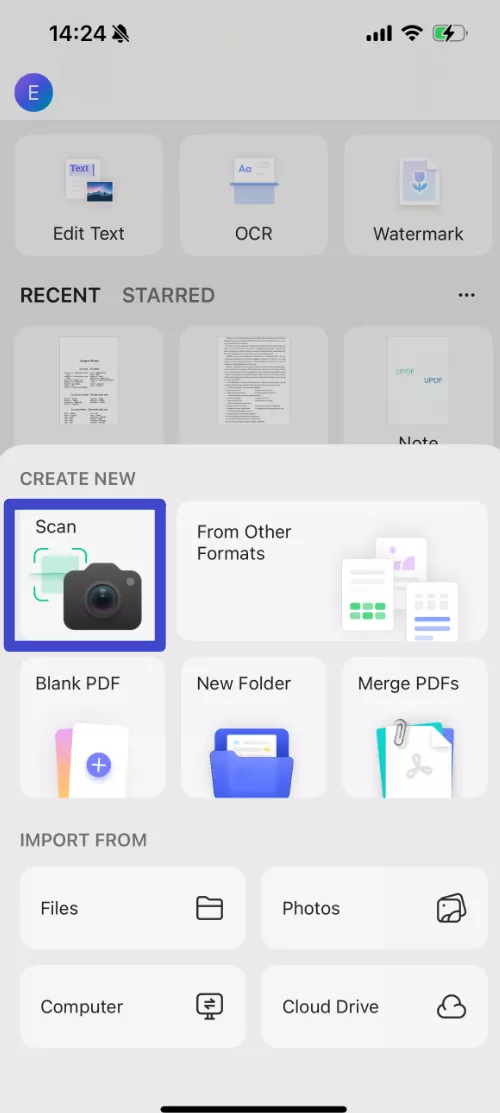
Step 2. Then you will see there is a photos icon in the bottom left corner. Click on that to choose photos. Pick the image or images you want to scan. You can select from your album or other image storage on your device. Tap "Add" at the top right to import the selected images to the UPDF.
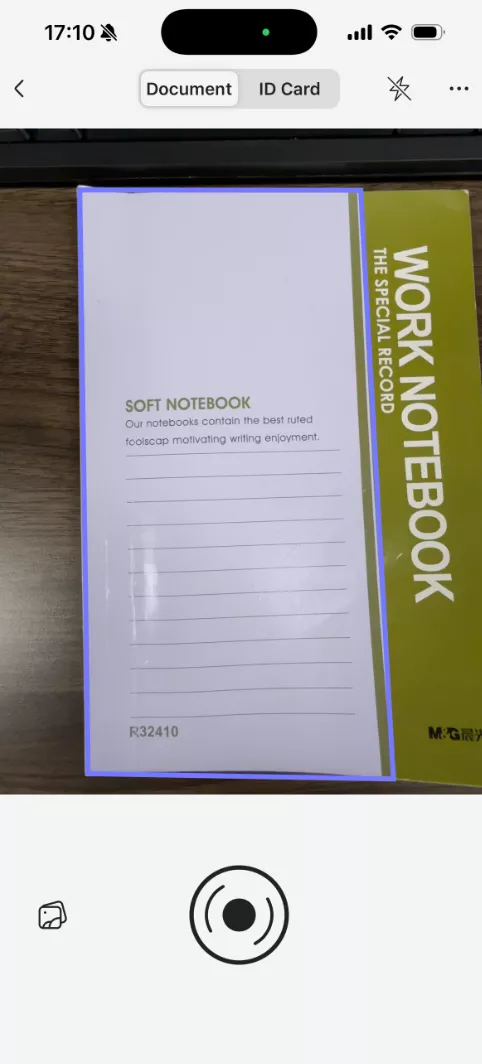
Step 3. Then you can perform all the edits such as editing, cropping, deleting, and filtering to ensure the PDFs meet your specific needs.
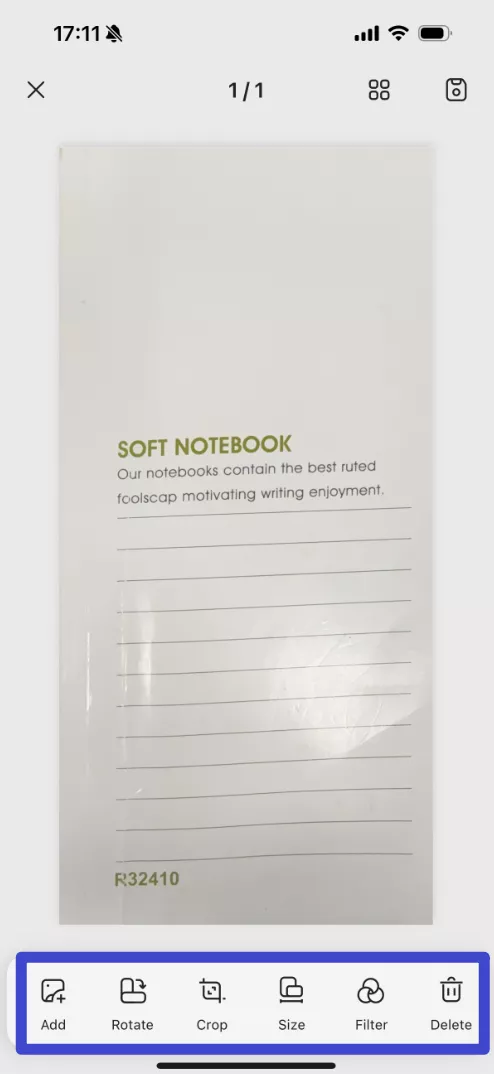
Step 4. Finally, click the download icon at the top right and the PDF will be added to the UPDF interface.
Finally, if you wish to convert a scanned PDF into an editable PDF, it is recommended to use the OCR feature of UPDF to accomplish this task.
2. Scan the Image to PDF by Taking Photos
The other option to turn a photo into a scanned document is to take photos of the images you want to convert. You can take the photos either automatically or manually. Follow these simple steps.
Step 1. Tap on the "+" symbol on the bottom right. This allows the import menu to open. Tap "Scan".
Step 2. Then, take a snapshot of the picture to scan into PDF. To take the photos automatically, tap on the "three dots" and turn on "Auto Capturing" in the top right before you take the snapshot. All the components in the nearby area are identified automatically. You can also turn the "Auto-capture" to "Manual" and take the pictures.
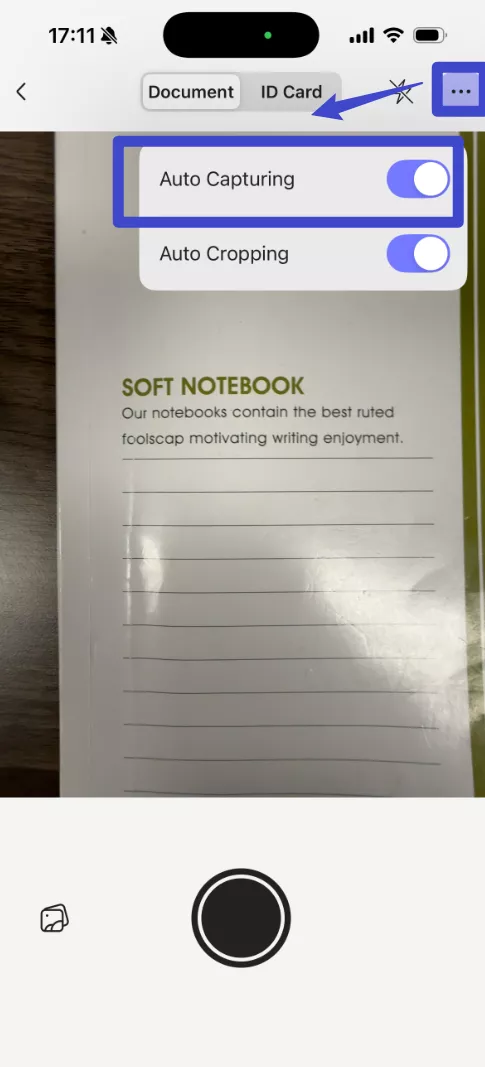
Step 3. Then you can make edits to the photos you take, such as cropping, deleting, and filtering. You can also arrange the page order.
Step 4. At last, click the download icon to save the PDF. This is how you convert images to a scanned PDF on iPhone.
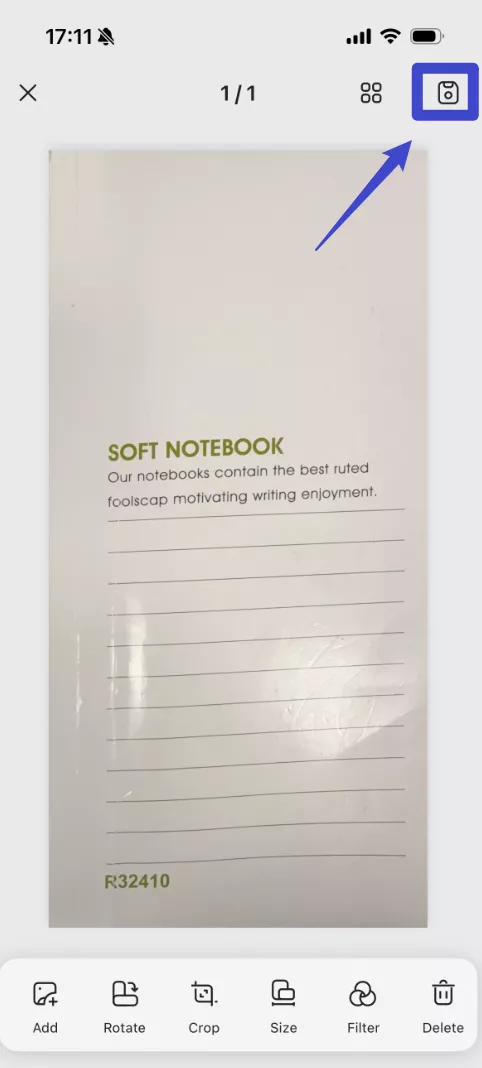
Now that you've learned how to scan image to PDF effortlessly with UPDF. In addition to this very powerful feature, UPDF also enables you to scan a signature into PDF. Download UPDF and have it a try now!
And if you want to learn more about UPDF, you watch the video below.
Windows • macOS • iOS • Android 100% secure
Also Read: Top 5 AI PDF Scanners (Tested)
Way 2. How to Scan Photo to PDF with Notes App on iPhone
iPhone makes it possible for you to convert photos to a scanned PDF using the Notes App. It is easy to use the Notes App with its easy-to-use interface. With the Notes app, you can scan your picture and save it as a PDF. The sign and scan feature helps to store the files electronically. After you convert the scanned image to PDF you can then print from wherever you are, sign, and share them with others. Before you scan pic to PDF with the Notes App, you should capture your file as a new note. Here are steps on how to scan images to scanned PDF with the Notes App on your iPhone.
Step 1. Open the Notes App on your device. And then select a note, or you can create a new note. Click the Camera icon on the bottom menu.
Step 2. In the submenus, select the "Scan Documents" option.
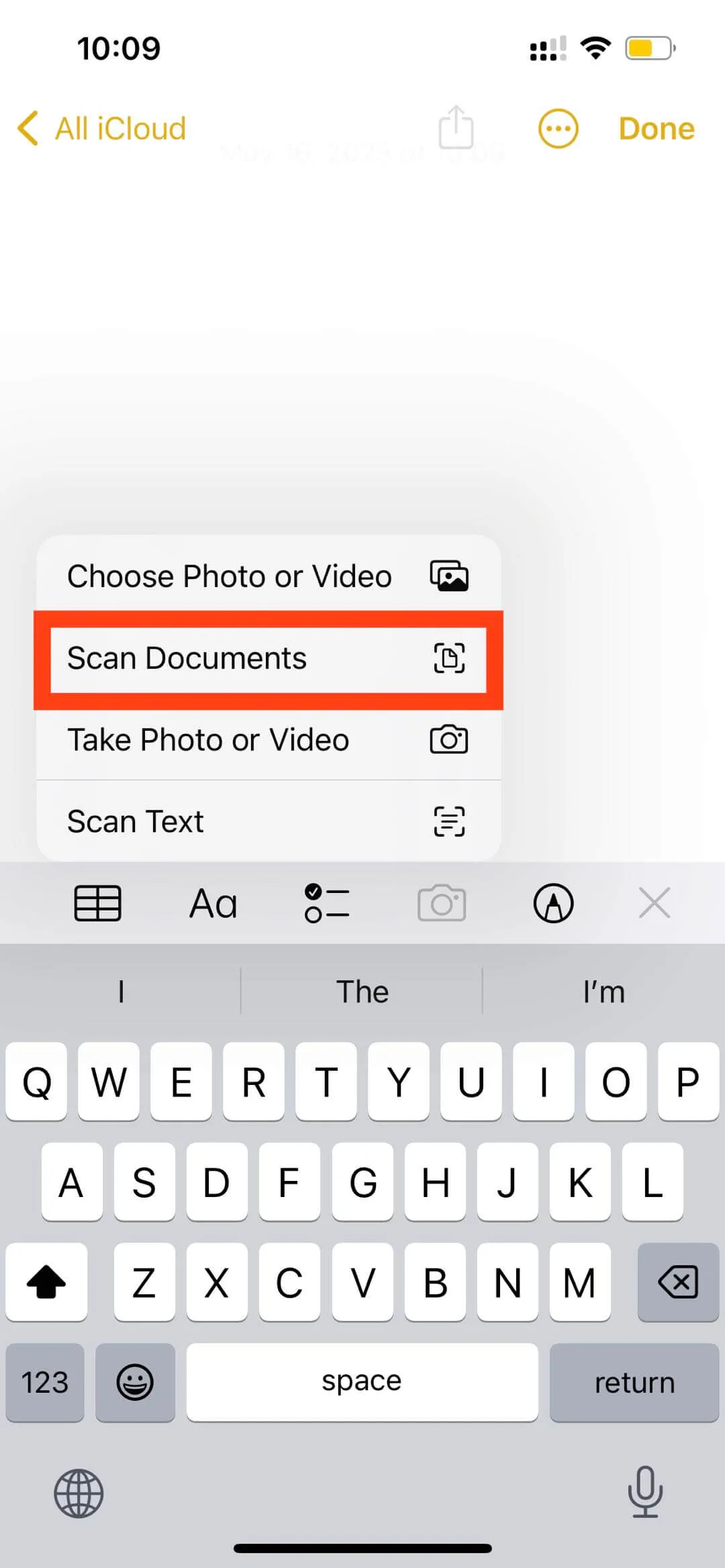
Step 3. Then you need to place your document in the view of the camera. And you can capture the document automatically or manually. You find a yellow rectangle over the file. If you hold your iPhone steady, it takes the picture automatically. You can also press the shutter button.
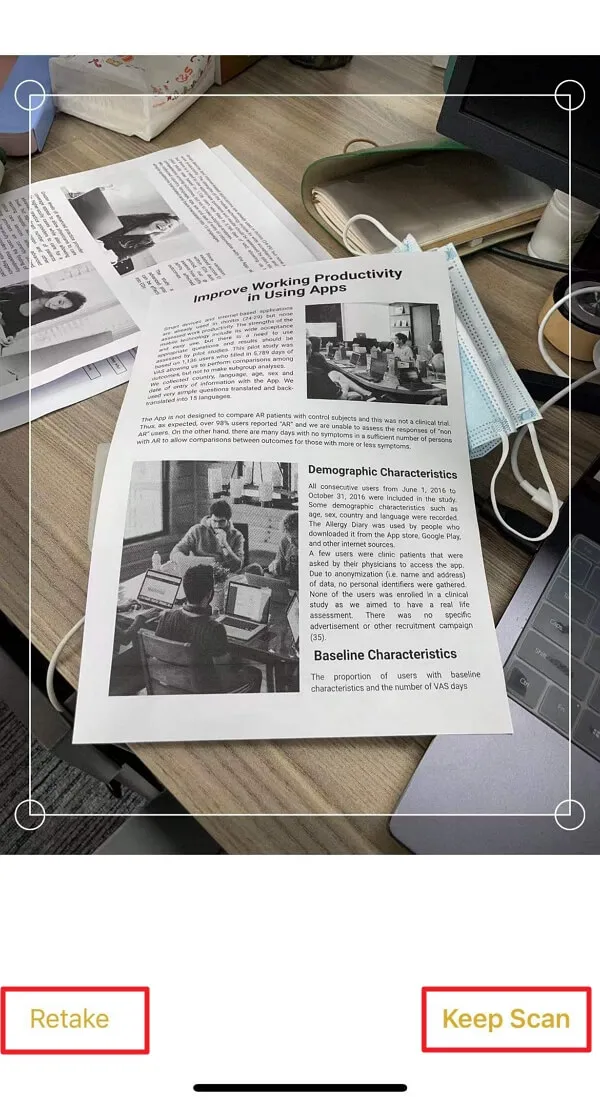
Step 4. The scan moves down to the lower left. You can click on it to find out how it came out and press "Retake" or "Keep Scan" at the bottom of your screen. To create one multi-single file, keep taking scans of the additional pages. After you finish, press the "Save" button located in the lower right. It shows you the number of pages you have scanned. By clicking "Save", it will generate a PDF file automatically. Then you can share the PDF with others by clicking the "…" icon on the top-right corner.
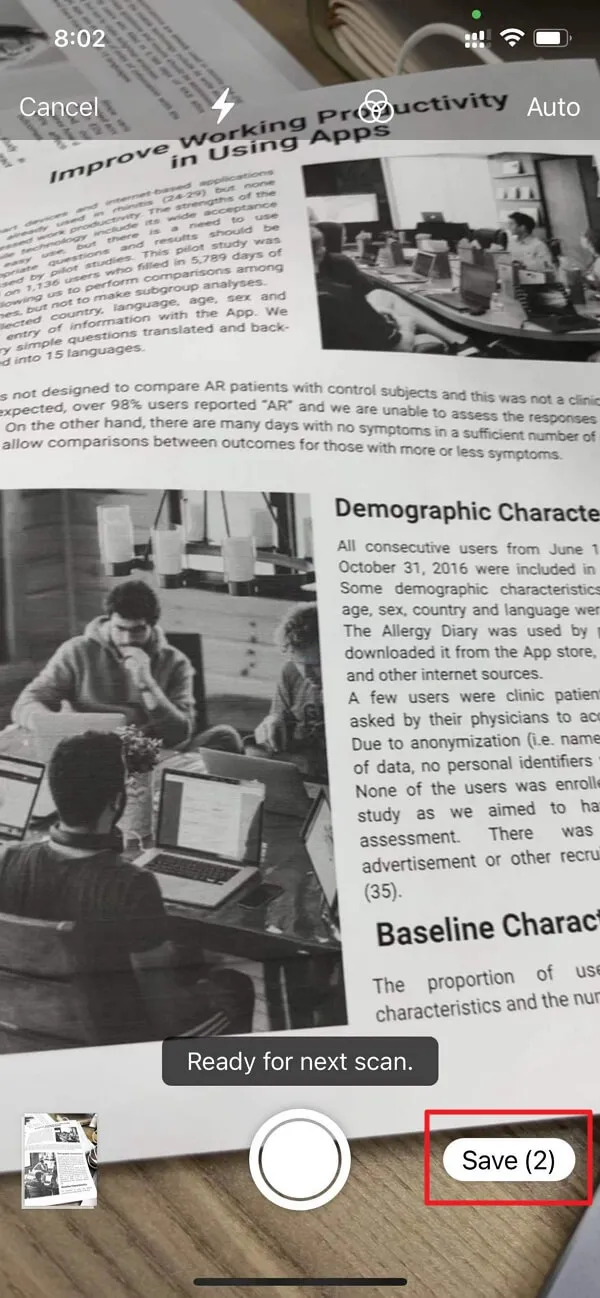
Step 5. Then you can share the PDF with others by clicking the "…" icon on the top-right corner.
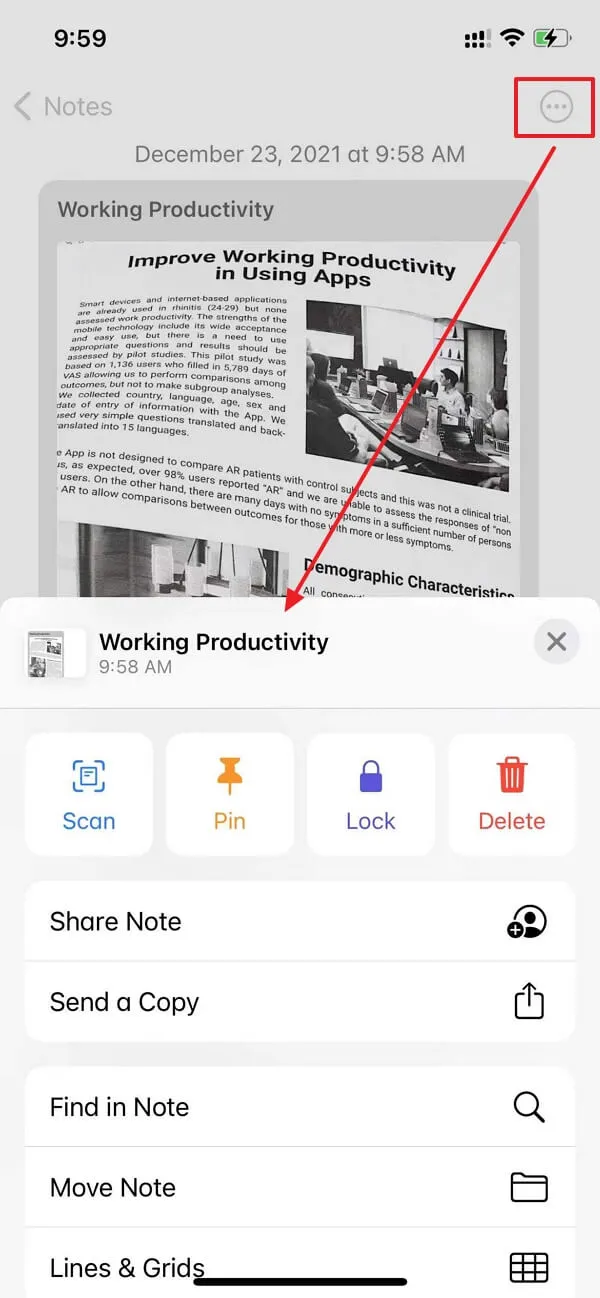
Conclusion
In this article, you have learned the two proficient techniques of converting an image into a PDF file. While you have observed UPDF to be an exquisite solution, the provided solution is evident that the PDF editor provides the perfect platform for a user to manage different types of data. Follow the provided guidelines to configure the best environment for converting a scanned image to a PDF. Try UPDF today!
Windows • macOS • iOS • Android 100% secure
 UPDF
UPDF
 UPDF for Windows
UPDF for Windows UPDF for Mac
UPDF for Mac UPDF for iPhone/iPad
UPDF for iPhone/iPad UPDF for Android
UPDF for Android UPDF AI Online
UPDF AI Online UPDF Sign
UPDF Sign Edit PDF
Edit PDF Annotate PDF
Annotate PDF Create PDF
Create PDF PDF Form
PDF Form Edit links
Edit links Convert PDF
Convert PDF OCR
OCR PDF to Word
PDF to Word PDF to Image
PDF to Image PDF to Excel
PDF to Excel Organize PDF
Organize PDF Merge PDF
Merge PDF Split PDF
Split PDF Crop PDF
Crop PDF Rotate PDF
Rotate PDF Protect PDF
Protect PDF Sign PDF
Sign PDF Redact PDF
Redact PDF Sanitize PDF
Sanitize PDF Remove Security
Remove Security Read PDF
Read PDF UPDF Cloud
UPDF Cloud Compress PDF
Compress PDF Print PDF
Print PDF Batch Process
Batch Process About UPDF AI
About UPDF AI UPDF AI Solutions
UPDF AI Solutions AI User Guide
AI User Guide FAQ about UPDF AI
FAQ about UPDF AI Summarize PDF
Summarize PDF Translate PDF
Translate PDF Chat with PDF
Chat with PDF Chat with AI
Chat with AI Chat with image
Chat with image PDF to Mind Map
PDF to Mind Map Explain PDF
Explain PDF Scholar Research
Scholar Research Paper Search
Paper Search AI Proofreader
AI Proofreader AI Writer
AI Writer AI Homework Helper
AI Homework Helper AI Quiz Generator
AI Quiz Generator AI Math Solver
AI Math Solver PDF to Word
PDF to Word PDF to Excel
PDF to Excel PDF to PowerPoint
PDF to PowerPoint User Guide
User Guide UPDF Tricks
UPDF Tricks FAQs
FAQs UPDF Reviews
UPDF Reviews Download Center
Download Center Blog
Blog Newsroom
Newsroom Tech Spec
Tech Spec Updates
Updates UPDF vs. Adobe Acrobat
UPDF vs. Adobe Acrobat UPDF vs. Foxit
UPDF vs. Foxit UPDF vs. PDF Expert
UPDF vs. PDF Expert



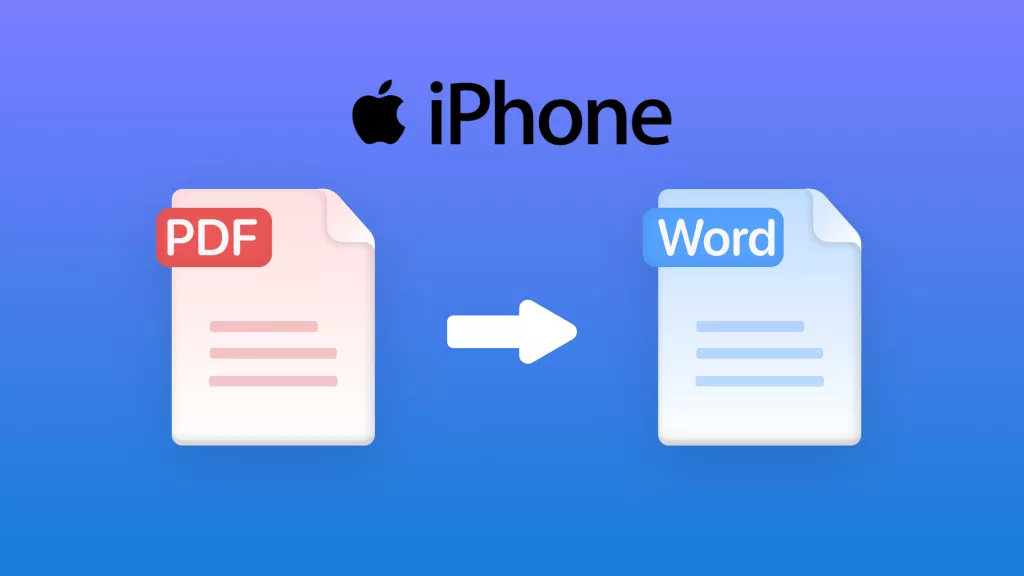




 Enola Davis
Enola Davis 
 Delia Meyer
Delia Meyer 

