Reading PDFs in dark mode is now the norm, and most computers and mobile OSes natively support dark or night mode. But do all of these apps give you this option? No, they don't. So, if you are looking for which apps allow you to read PDF in dark mode and how to do it, then this article is for you.
In this article we will share great methods to view PDF in dark mode. You will be surprised that following these steps isn't that hard.
How to View a PDF in Dark Mode with UPDF?
Dark mode is a great accessibility feature for those who work with PDF files frequently because light mode can put a lot of strain on your eyes. UPDF has many great features, which make it a must-have tool for people like you. Learning how to read PDF in dark mode is essential. Here is how you can view PDF in dark mode using UPDF.
Notice
In the following steps, we'll use UPDF for Windows as an example. iOS and Mac users can follow the steps discussed in this article. Android users can follow this guide from Google to change their system settings.
- Download and install UPDF on your device.
Windows • macOS • iOS • Android 100% secure
- After you have run the app and a PDF file is open, simply go to the "Settings".
- In the "General" settings, there will be three options appear under the Appearance: Light, Dark, and Auto. Simply choose "Dark" and your UPDF will automatically change to the dark mode.
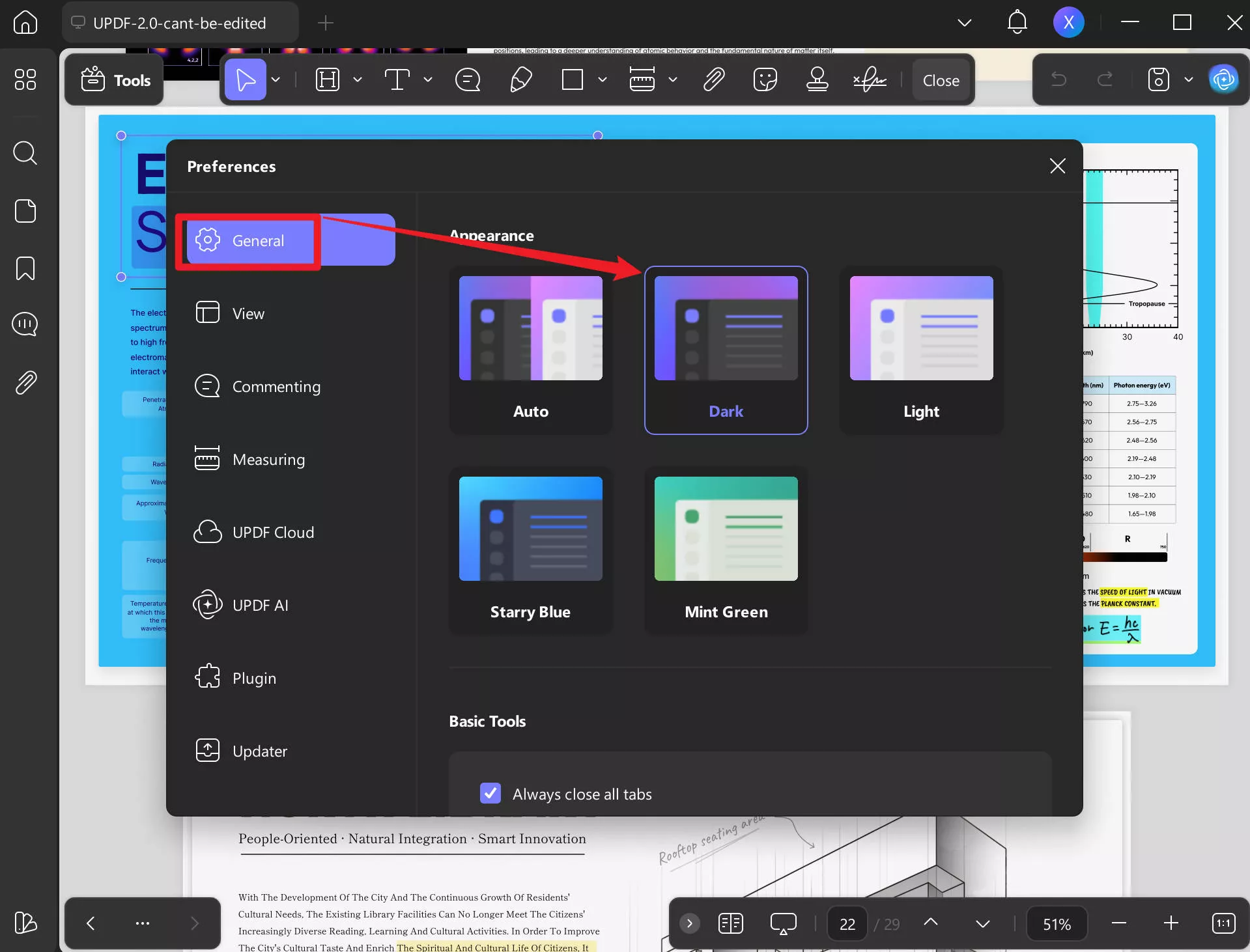
This is how simple it is to view PDF in dark mode when using UPDF.
How to Read PDF in Dark Mode in Adobe?
Adobe Acrobat Reader is a great tool and one of the most popular ones for reading PDF documents. Today, we are talking about how to read a PDF in dark mode using Adobe so it puts less strain on your eyes. Here is how you can do it.
- When you have opened a document and want to read PDF in dark mode, simply go to "View."
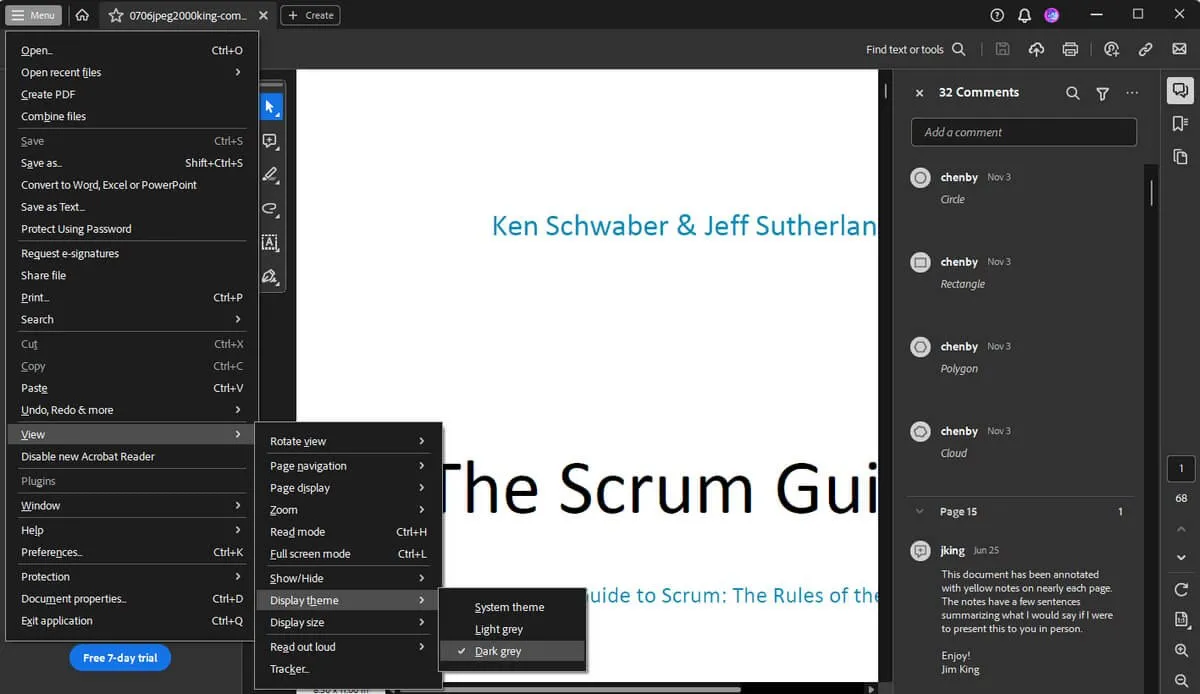
- Then, choose "Display Theme" from the sub-menu and then select "Dark Theme" to change the app's theme.
- However, if you want to read PDF in dark mode, go to "Edit" and then choose "Preferences."
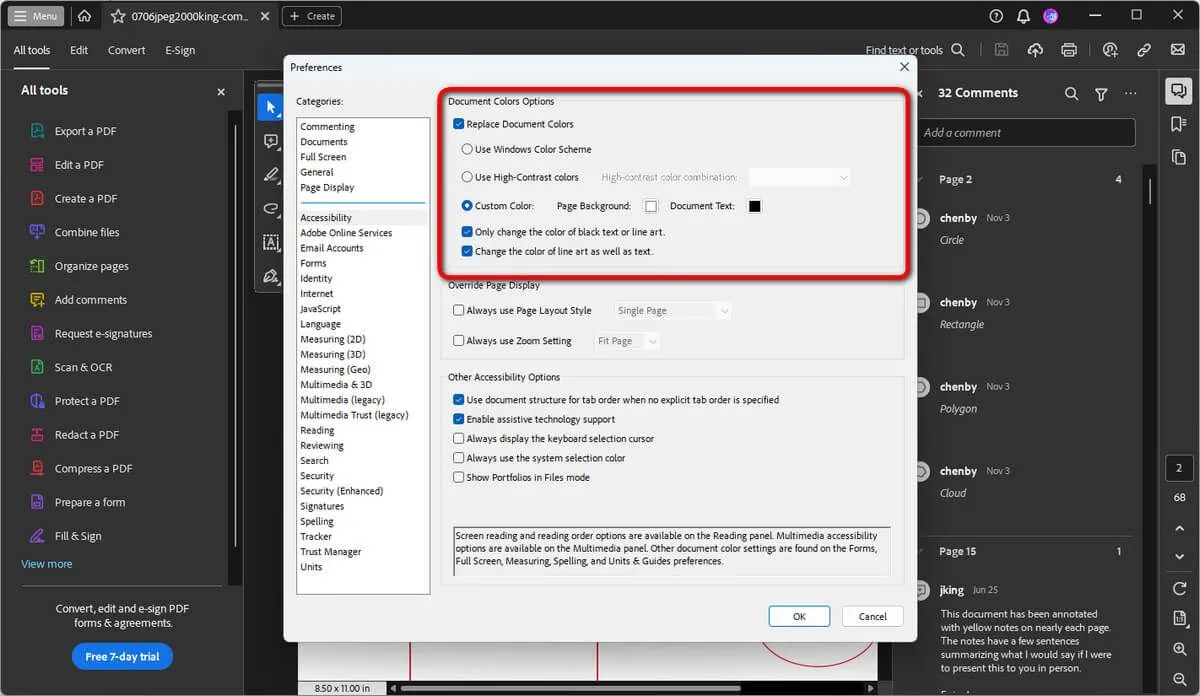
- Once there, select "Accessibility," and finally, choose the theme you like.
How to Read PDF in Dark Mode in Microsoft Edge?
Microsoft Edge has built-in compatibility to read PDFs from the get-go. So when you boot up your PC for the first time, you don't need to download any app or tool to read PDF. Though it may not have as many options as other PDF reader tools, it can do a lot, like how to read a PDF in dark mode on Edge. Here is how you can do it.
- At the top right of the Edge browser, you will see three dots.
- Click on these dots and scroll down to the "Settings" menu, where you should select "Dark," as shown in the image below.
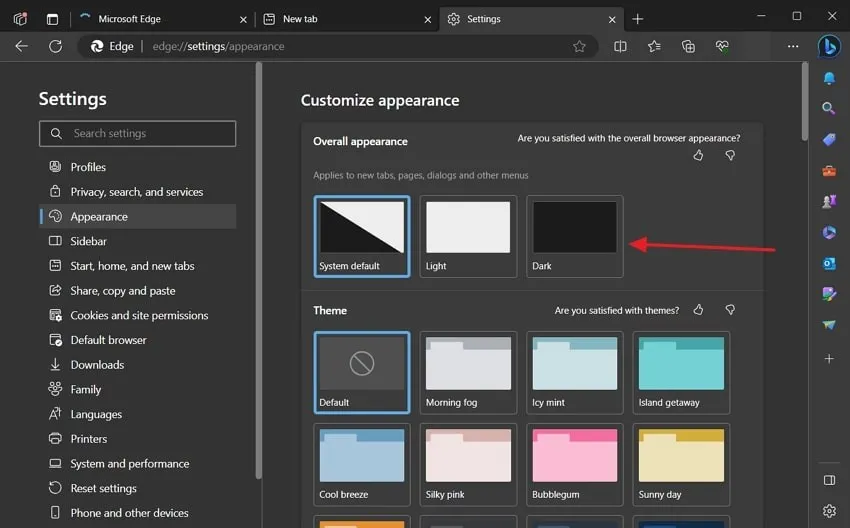
- You can always set it to System Default to make this method automatically apply.
How to Read PDF in Dark Mode in Chrome?
Chrome is also a popular browser and has all the features of the best browser. But when it comes to read PDF in dark mode chrome, it doesn't support it natively. So, there are two ways you can circumvent this problem.
First, you can download an extension such as DarkPDF from the Chrome store, which is a simple step. You also need to give it access to browse files on your computer when you need to open a file in Chrome.
The second method requires you to change the settings on your computer. When you change the theme to dark mode there, Google Chrome automatically changes to dark mode. Once this is done, you can now read PDF in dark mode Chrome.
Although it is counterintuitive not to support natively to read PDF in dark mode Chrome, at least there are methods to do that.
Perks of Reading PDF in Dark Mode
Most typically, when you turn on the dark mode, you do it to read PDFs. This mode changes the color scheme and structure of any website or file you use to darker tones. With darker tones, there is less bright light, so there is less strain on your eyes. In general, there are some great perks to view PDF in dark mode.
- No Strain on the Eyes – Your eyes aren't as strained in the dark mode as they would be in the light mode because of darker tones. You also don't get constant exposure to bright LEDs. So if you constantly work with screens, dark mode is better for you.
- Easy Readability—The dark mode helps the reader read better, as everything is more legible, increasing the readability ratio. Better readability and less light mean longer battery life.
- Better Sleep—Blue light tends to disrupt your night sleep, primarily because the darker the atmosphere, the more melatonin is produced. With higher melatonin, you can now sleep better, and enhance your efficiency.
- Improved Battery Life—When you work in regular mode, most of the LED lights on the monitor or screen are used, which significantly reduces battery life. With dark mode on, you will see massive improvements.
Conclusion
The longer you work with PDFs, the more strain on your eyes, which ultimately lowers your productivity. To enhance your efficiency and get better sleep, it is recommended that you use Dark Modes or decrease the brightness.
In this article, we discussed how to activate dark mode on different apps. This will help you more to read PDF in dark mode and eliminate the above issues.
Now, if you want to view PDF in dark mode or do another type of editing during your work, UPDF is the most streamlined app for doing so. Please download UPDF and try other notable features of it through the button below.
Windows • macOS • iOS • Android 100% secure
 UPDF
UPDF
 UPDF for Windows
UPDF for Windows UPDF for Mac
UPDF for Mac UPDF for iPhone/iPad
UPDF for iPhone/iPad UPDF for Android
UPDF for Android UPDF AI Online
UPDF AI Online UPDF Sign
UPDF Sign Edit PDF
Edit PDF Annotate PDF
Annotate PDF Create PDF
Create PDF PDF Form
PDF Form Edit links
Edit links Convert PDF
Convert PDF OCR
OCR PDF to Word
PDF to Word PDF to Image
PDF to Image PDF to Excel
PDF to Excel Organize PDF
Organize PDF Merge PDF
Merge PDF Split PDF
Split PDF Crop PDF
Crop PDF Rotate PDF
Rotate PDF Protect PDF
Protect PDF Sign PDF
Sign PDF Redact PDF
Redact PDF Sanitize PDF
Sanitize PDF Remove Security
Remove Security Read PDF
Read PDF UPDF Cloud
UPDF Cloud Compress PDF
Compress PDF Print PDF
Print PDF Batch Process
Batch Process About UPDF AI
About UPDF AI UPDF AI Solutions
UPDF AI Solutions AI User Guide
AI User Guide FAQ about UPDF AI
FAQ about UPDF AI Summarize PDF
Summarize PDF Translate PDF
Translate PDF Chat with PDF
Chat with PDF Chat with AI
Chat with AI Chat with image
Chat with image PDF to Mind Map
PDF to Mind Map Explain PDF
Explain PDF Scholar Research
Scholar Research Paper Search
Paper Search AI Proofreader
AI Proofreader AI Writer
AI Writer AI Homework Helper
AI Homework Helper AI Quiz Generator
AI Quiz Generator AI Math Solver
AI Math Solver PDF to Word
PDF to Word PDF to Excel
PDF to Excel PDF to PowerPoint
PDF to PowerPoint User Guide
User Guide UPDF Tricks
UPDF Tricks FAQs
FAQs UPDF Reviews
UPDF Reviews Download Center
Download Center Blog
Blog Newsroom
Newsroom Tech Spec
Tech Spec Updates
Updates UPDF vs. Adobe Acrobat
UPDF vs. Adobe Acrobat UPDF vs. Foxit
UPDF vs. Foxit UPDF vs. PDF Expert
UPDF vs. PDF Expert







 Enid Brown
Enid Brown 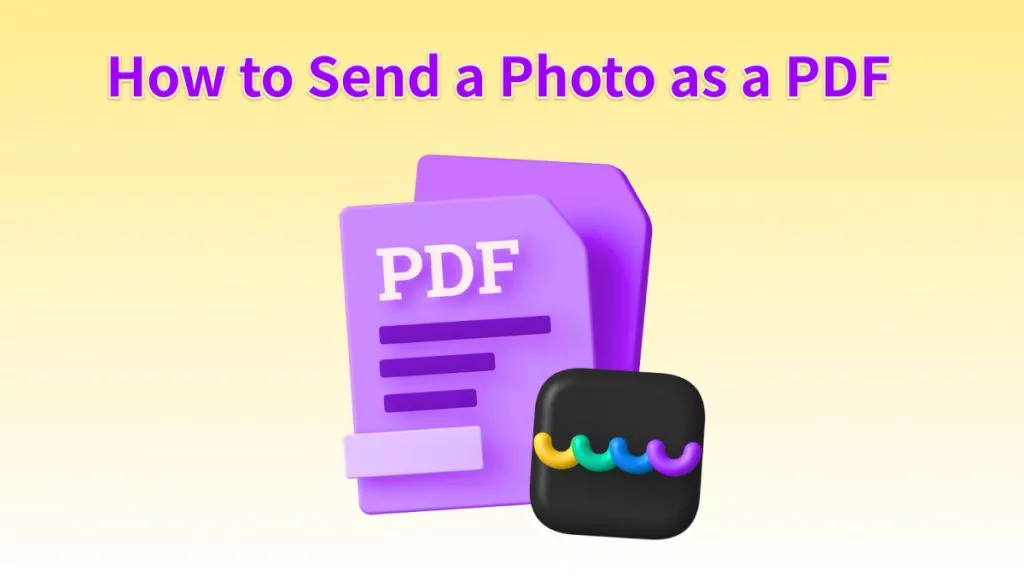
 Enola Miller
Enola Miller 

 Enya Moore
Enya Moore 
 Enrica Taylor
Enrica Taylor