If you have a PDF document that has confidential information, but you need to get feedback on some of the content, your best bet is to restrict the editing, printing, and copying of the file. This means that anyone you share the file with will be able to open and read the content of the document, but they will be unable to make any changes to the file. In this article, we will share with you the most effective way to lock PDFs from editing, printing, and copying.
The Best Tool to Protect PDFs from Copying, Editing, and Printing
To effectively restrict the copying, editing, and printing of your PDF document, you need a program with the necessary tools to meet this need. One of the best PDF tools to use in this regard is UPDF, a PDF protector that offers numerous PDF editing and management solutions. Download it and start using this amazing feature.
Windows • macOS • iOS • Android 100% secure
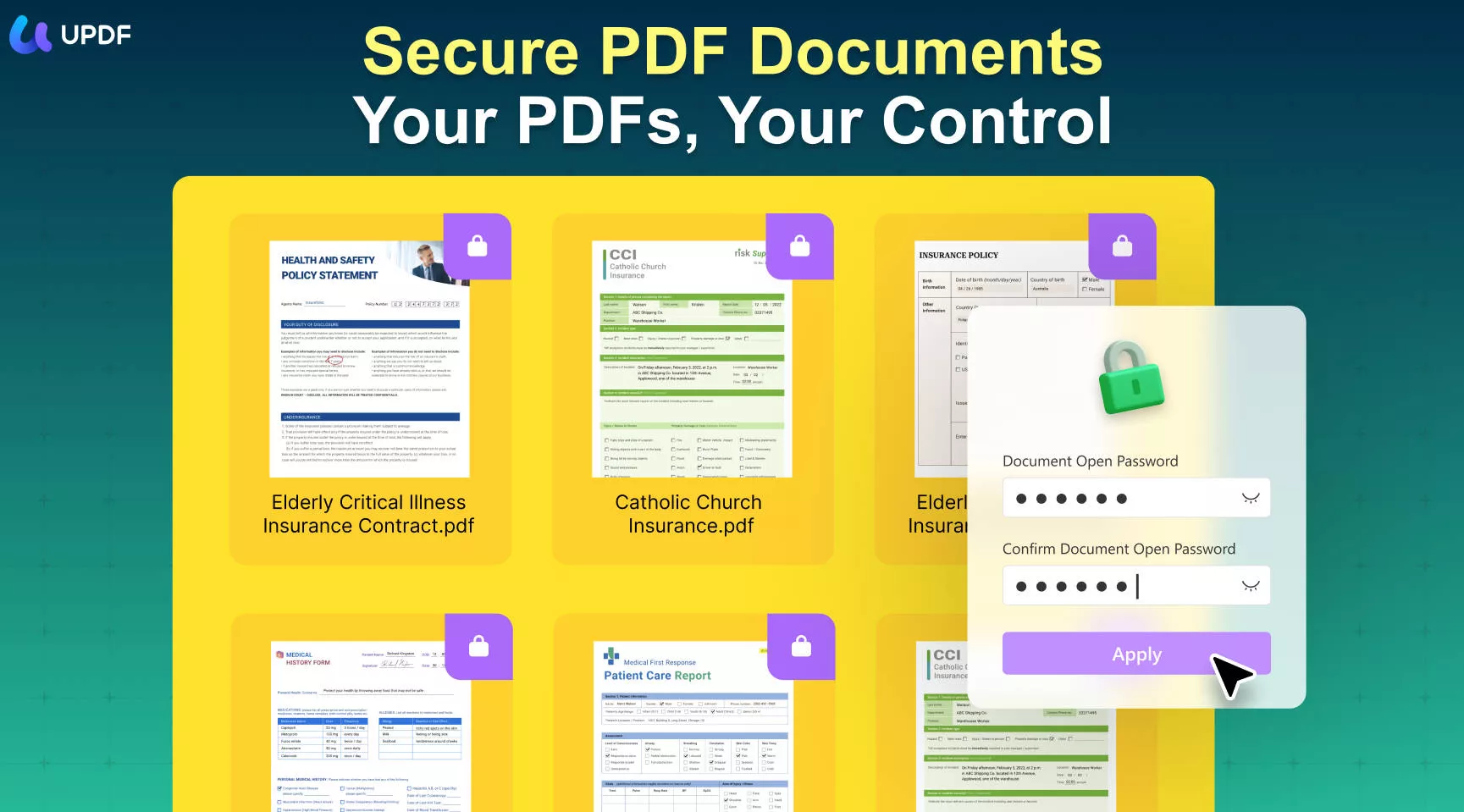
One of its greatest advantages is that it is very easy to use. But before we show you how you can use this tool to protect your PDF, let's first look at some of its features:
- UPDF allows you to share read-only PDF files with others, which will protect your PDFs from editing.
- UPDF allows you to protect the PDF document using an open password or permissions password by adding editing restrictions as we shall see shortly.
- It is also one of the best ways to open and read PDF documents with powerful annotation tools designed to make collaboration easy.
- You can use it to edit the text on the PDF document or use its built-in image editor to edit the images in your document in various ways.
- It is also one of the best ways to organize the pages on your PDF document, allowing you to reorder, delete, split, extract, and merge pages as desired.
There are 2 methods available in UPDF to protect your PDF files from editing, copying, and printing. Read on to find out how.
Way 1. Lock PDF from Editing: Share Read-only PDF with Others via Link
Applicable Scenario: Suppose that you are going to share your PDF file with others and don't want them to edit, print, or download it. Then this method will work for you. Follow the steps below to do so:
- Download and launch UPDF, and open your file with it.
Windows • macOS • iOS • Android 100% secure
- Click the narrow next to save and select "UPDF Share" button.
- From the pop-up window, turn on the "Anyone with the link can view" option to share with others.

- Copy and send the sharing link to the recipient, and then he/she can view the PDF via the browser in read-only mode.
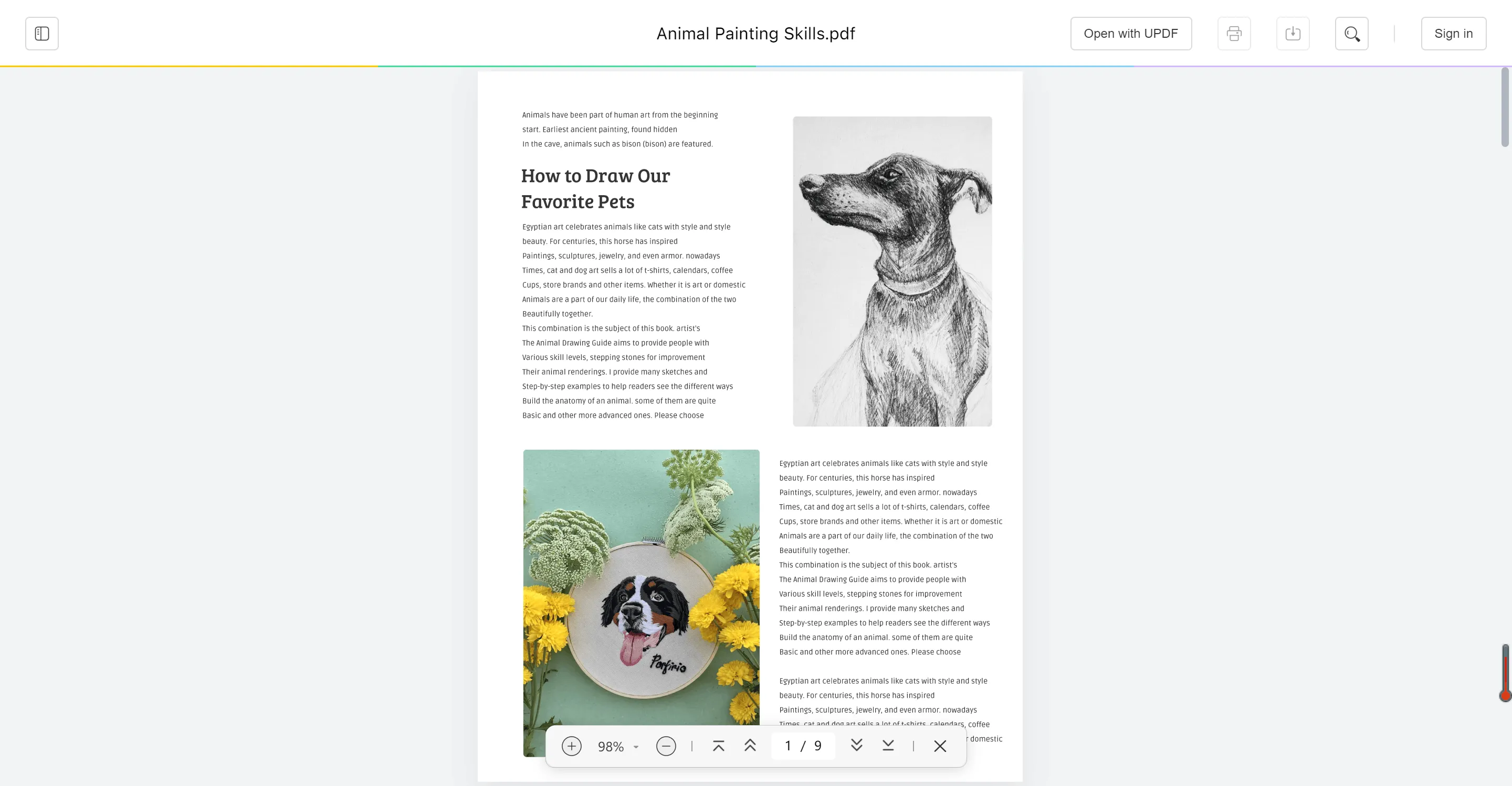
Way 2. Protect PDF from Editing: Set Up a Password for Editing Permission
Applicable Scenario: On the assumption that you have to share your document with several people but want it to be edited by a specific person only - then this method will work for you. Follow the steps below to do so:
Step 1: Open Your PDF File
Launch UPDF on your computer and then open the PDF file to which you want to add restrictions. If you have not downloaded UPDF yet, you can download it from the below button first.
Windows • macOS • iOS • Android 100% secure
Step 2: Select the Protect Using Password
- Now, extend the menu for the Save icon and choose the Protect Using Password option from the menu.
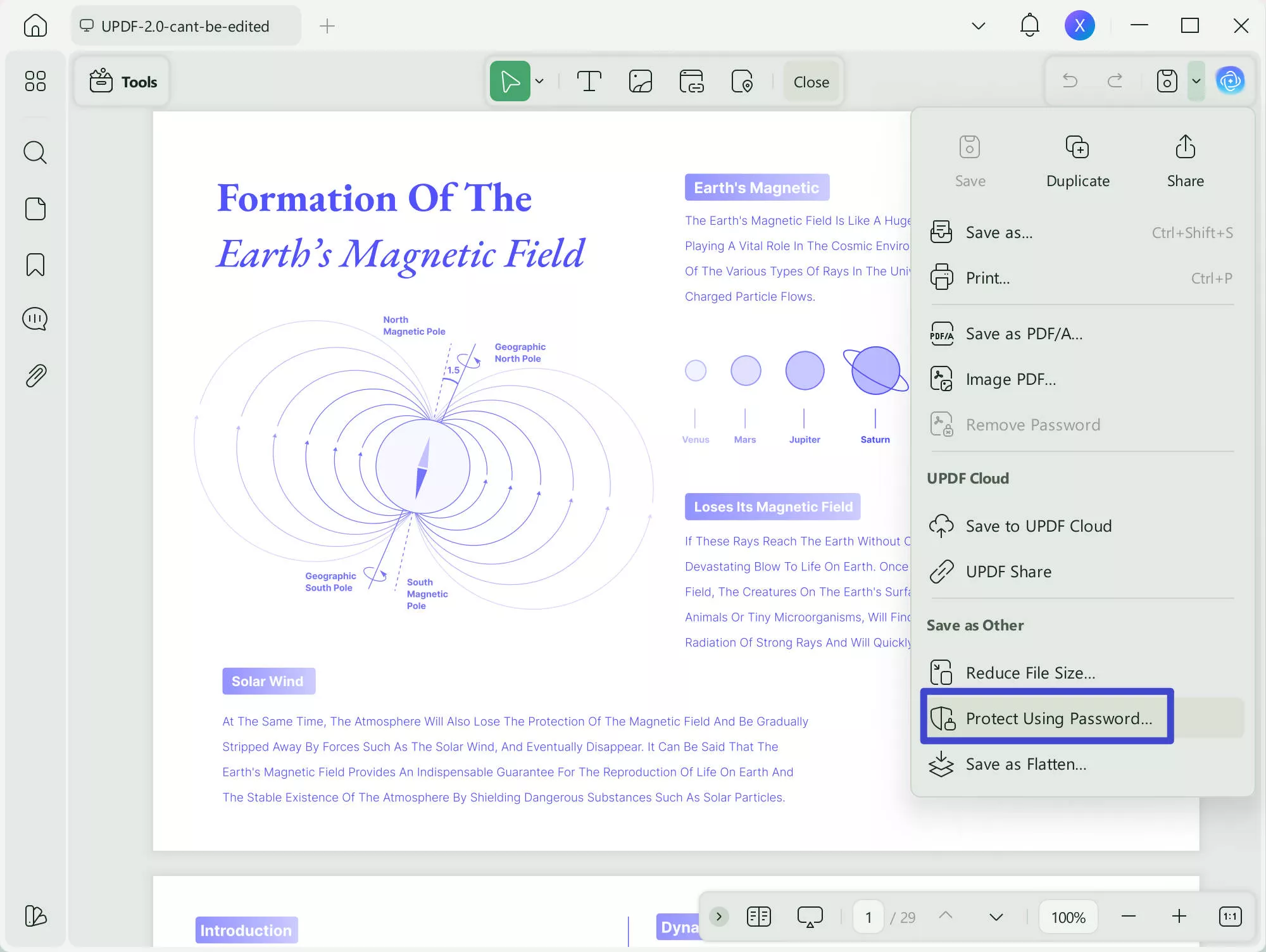
Step 3: How to Protect PDF from Editing
Enter the password that you want to use, and retype the password. It will lock your PDF from editing and printing by default.
You can then use the "More Options" section to customize what you want the permission to restrict. You can even choose to set permissions for editing, printing, and copying separately.
- To prevent the printing of the PDF, choose "Not Allowed" in the drop-down menu under "Printing Allowed."
- To prevent copying of the text, uncheck "Enable copying of text, images, and other content."
- Besides, you can also choose the Encryption Level, including 128-bit RC4, 128-bit AES, and 256-bit AES.
After setting all the properties, click on "Save As" to add the permission to lock PDF from Editing, Printing, and Copying.
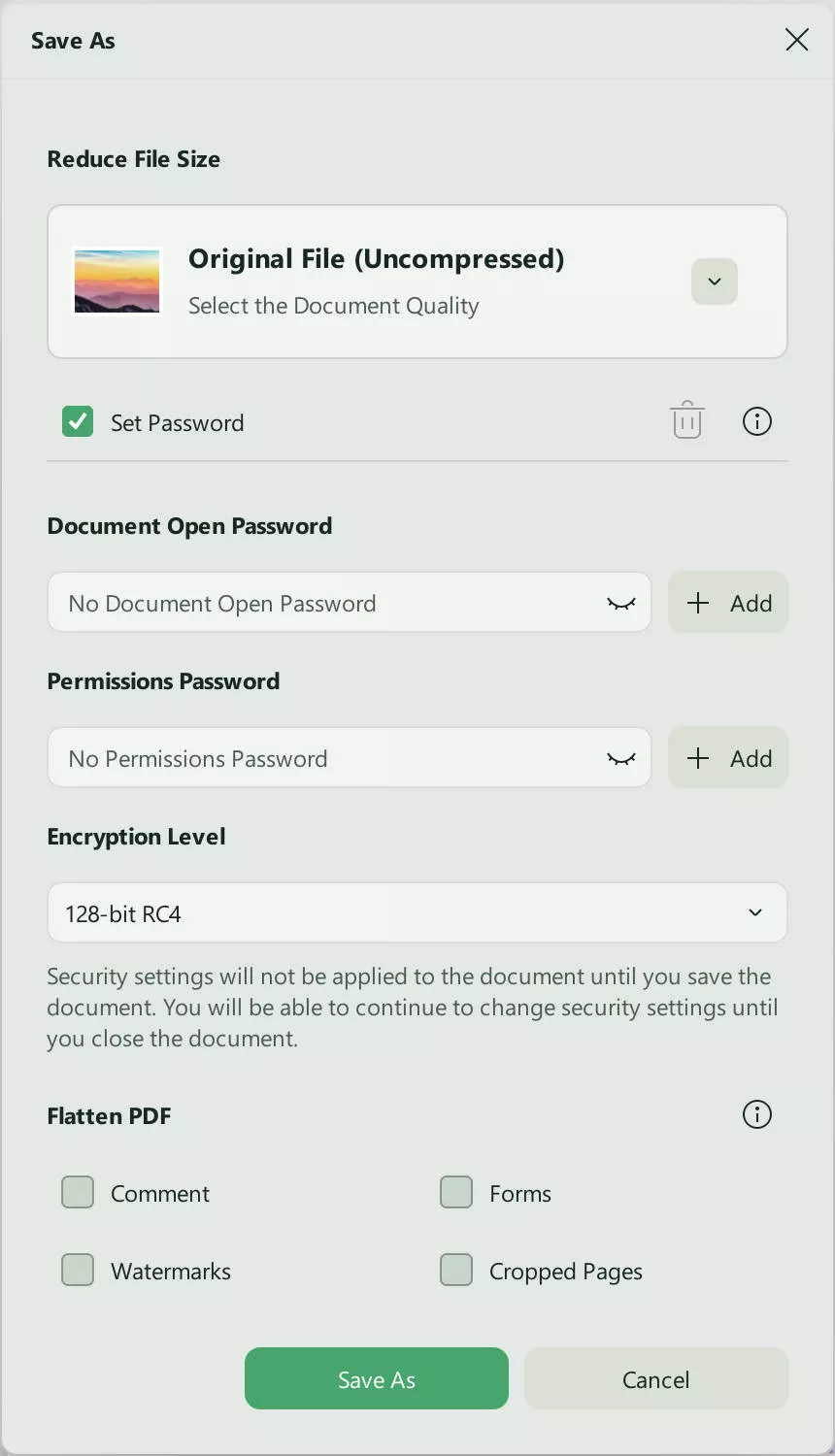
Video Tutorial on How to Protect a PDF
Why You Need to Protect PDF from Printing, Copying, and Editing
The reasons for protecting a PDF document will vary from one person to another. But the following are the most common;
- Copyright Protection
If your PDF document contains copyrighted information, the best way to prevent this information from being widely shared is to lock the document. The document may be protected under copyright infringement laws in your country, but not in other jurisdictions. Rather than spend time finding and stopping others from copying your work, you can simply lock the document.
- Content Integrity
You may also lock the document to protect the integrity of the content. If you have added comments on various sections of the document, or you have already approved a particular version of the document, using a password to lock the document is one of the best ways to make sure you end up with the version you want.
- Limiting Access
Of course, the greatest reason to password-protect a PDF document is to restrict access to the content of the document. If you don't want unauthorized persons to open the document, you can password protect PDF and you can use a permissions password to make sure that while they can see the content, they cannot edit it or reproduce it in any way.
FAQs on Locking PDFs with Restrictions
Can You Lock a PDF so it Cannot be Edited?
Yes. You can use a tool like UPDF to set up what is called a "Permissions" password. This password will allow anyone with the document to open and read the file. But based on the options that you select when creating the password, they will be unable to edit, copy, or even print any of the content.
How Do You Protect a PDF from Printing?
You can use a "Permissions" password to protect a PDF document from printing with UPDF. Once set up, anyone with the document will be able to open, read, and even make changes to the PDF document, but they will be unable to print it out.
How to Lock a PDF so it Cannot be Copied? How to Make a PDF Uncopiable?
You will need a PDF management tool that offers document protection features. But it is important to make sure that it has "Permission" protection features as well. Most tools will allow you to set up various permissions that can prevent anyone from opening the document, editing the content, printing the content, or even copying any of the content on the document. You can use these options to set up permissions to prevent the copying of the document as needed.
Conclusion
Protecting a PDF document is one of the most effective solutions if you want to keep confidential information on it from unauthorized access. But sometimes you may need to share the protected or confidential content with some individuals. If you only want them to read the document and not make any changes to the content, you can set up a permissions password that will lock PDF from editing, copying, and even printing the content. UPDF is an efficient, reliable, and simple solution to protect your PDF documents in this way. Try UPDF today and get an exclusive discount!
Windows • macOS • iOS • Android 100% secure
 UPDF
UPDF
 UPDF for Windows
UPDF for Windows UPDF for Mac
UPDF for Mac UPDF for iPhone/iPad
UPDF for iPhone/iPad UPDF for Android
UPDF for Android UPDF AI Online
UPDF AI Online UPDF Sign
UPDF Sign Edit PDF
Edit PDF Annotate PDF
Annotate PDF Create PDF
Create PDF PDF Form
PDF Form Edit links
Edit links Convert PDF
Convert PDF OCR
OCR PDF to Word
PDF to Word PDF to Image
PDF to Image PDF to Excel
PDF to Excel Organize PDF
Organize PDF Merge PDF
Merge PDF Split PDF
Split PDF Crop PDF
Crop PDF Rotate PDF
Rotate PDF Protect PDF
Protect PDF Sign PDF
Sign PDF Redact PDF
Redact PDF Sanitize PDF
Sanitize PDF Remove Security
Remove Security Read PDF
Read PDF UPDF Cloud
UPDF Cloud Compress PDF
Compress PDF Print PDF
Print PDF Batch Process
Batch Process About UPDF AI
About UPDF AI UPDF AI Solutions
UPDF AI Solutions AI User Guide
AI User Guide FAQ about UPDF AI
FAQ about UPDF AI Summarize PDF
Summarize PDF Translate PDF
Translate PDF Chat with PDF
Chat with PDF Chat with AI
Chat with AI Chat with image
Chat with image PDF to Mind Map
PDF to Mind Map Explain PDF
Explain PDF Scholar Research
Scholar Research Paper Search
Paper Search AI Proofreader
AI Proofreader AI Writer
AI Writer AI Homework Helper
AI Homework Helper AI Quiz Generator
AI Quiz Generator AI Math Solver
AI Math Solver PDF to Word
PDF to Word PDF to Excel
PDF to Excel PDF to PowerPoint
PDF to PowerPoint User Guide
User Guide UPDF Tricks
UPDF Tricks FAQs
FAQs UPDF Reviews
UPDF Reviews Download Center
Download Center Blog
Blog Newsroom
Newsroom Tech Spec
Tech Spec Updates
Updates UPDF vs. Adobe Acrobat
UPDF vs. Adobe Acrobat UPDF vs. Foxit
UPDF vs. Foxit UPDF vs. PDF Expert
UPDF vs. PDF Expert

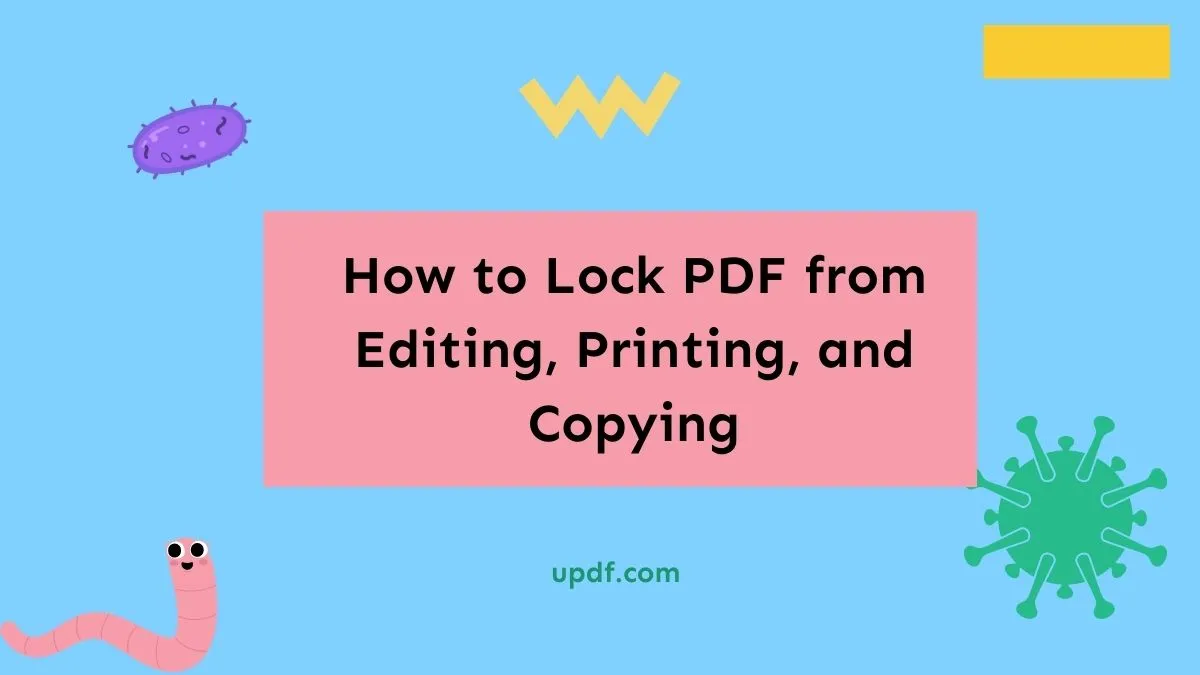

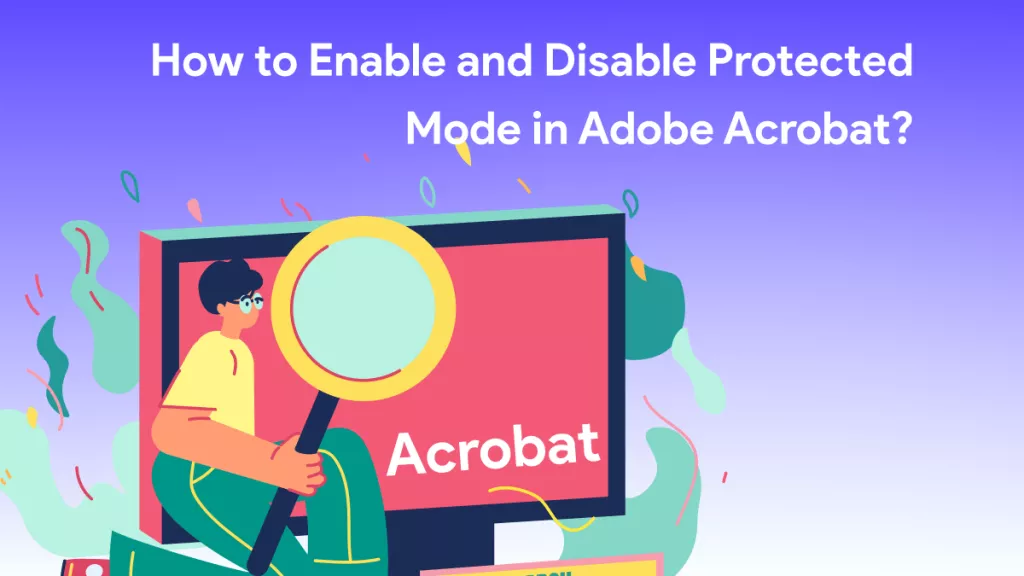


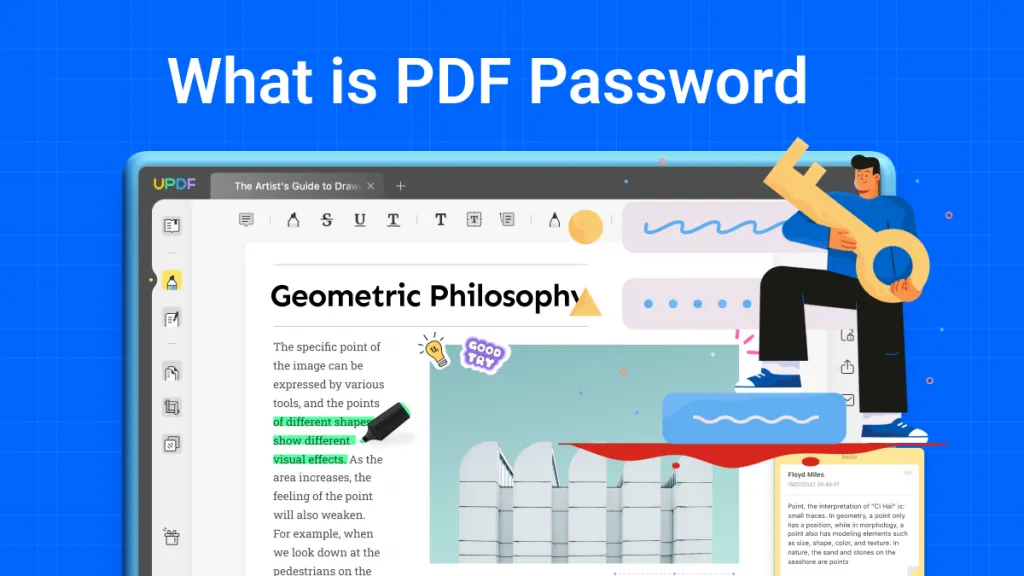
 Enola Miller
Enola Miller 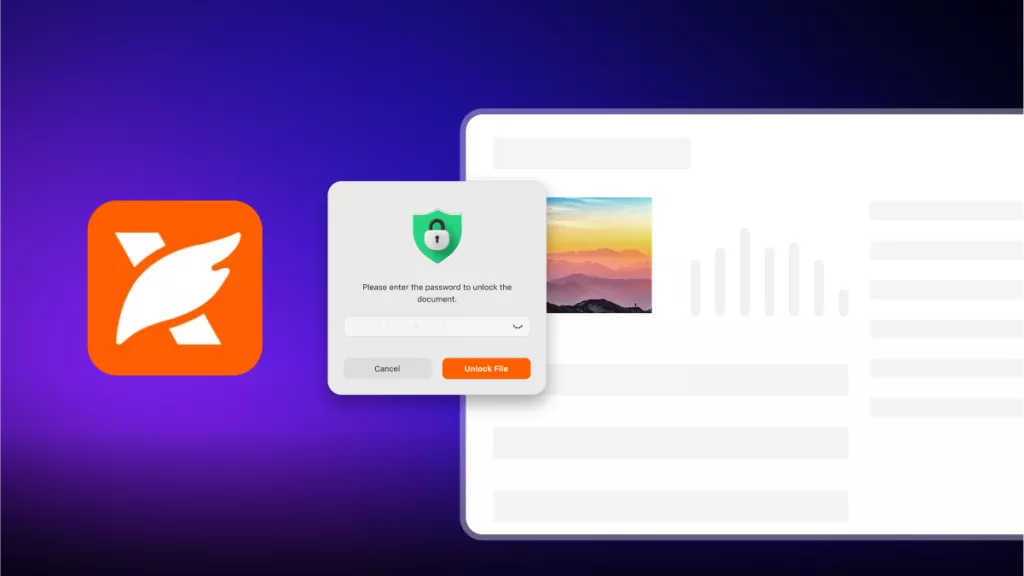
 Enid Brown
Enid Brown 
 Idham Wijaya
Idham Wijaya 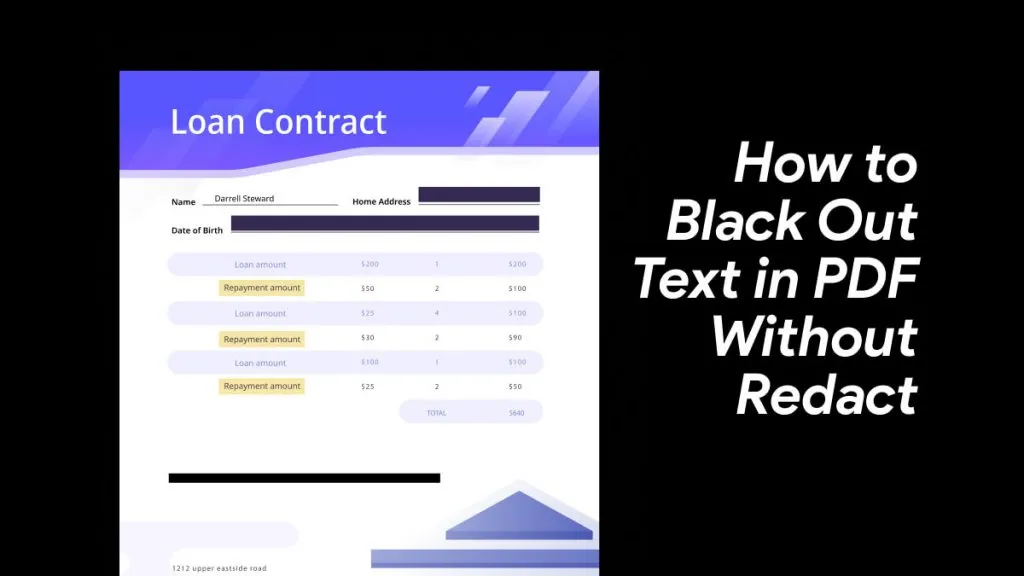
 Lizzy Lozano
Lizzy Lozano 