PowerPoint presentations are a great way to express ideas and land contracts for crucial projects. PowerPoint makes good use of the slideshow feature to provide that benefit.
However, if you want to share your PPT file with others to check what you have made, you have to rely on having their desktop and a PowerPoint app to log in and check.
But if it was exported as a webpage, then they can check everything under one page online from any device.
Therefore, in this blog, you will learn how to convert PPT to HTML for free.
Part 1. Reasons to Convert PPT to HTML/HTML 5
Before knowing how to convert a PPT file to HTML or HTML 5, you may wonder about the purpose of doing that.
Here are a few reasons why you should consider converting your presentations to HTML:
- Since PowerPoint is a desktop-based application, the file should be downloaded by any user that you share it with. If it was HTML, then users can view it with only one click online.
- PowerPoint files can be large in size due to having images, animations, and other forms of multimedia present in them. It can take up some time to download based on the size and the desktop. However, HTML presentations can load up instantly.
- HTML presentations can still maintain the quality of the presentation design, animations, images, etc., and allow anyone to view everything much quicker compared to PPT files.
Part 2. How to Convert PPT to HTML/HTML 5 for Free
After learning a few good reasons why you should consider converting your PPT files to HTML, let us demonstrate how you can do this exactly free of charge.
1. PPT to HTML Conversion: Detailed Steps
UPDF is a PDF-based software that allows you to convert, read, edit, and manage PDF files with ease across any device you use.
Of course, PowerPoint presentations are not PDFs but converting them to PDFs can help you use UPDF’s feature to export your presentations as HTML and also use its advanced editing tools to manage your workflow.
Head over to the UPDF website and download your UPDF app for free. Then, follow these steps:
- Head to your PPT file first and click Save as a PDF file.
- Launch UPDF and log in to your account by clicking on Login at the top of the app.
Windows • macOS • iOS • Android 100% secure
- After you have logged in, click Open File. Select your presentation file that was saved as PDF and click Open to have it imported.
- Once the file is open on UPDF, Click on the Export PDF symbol on the right-hand side panel of your app.
- From the options, select HTML (.html). A pop-up will show up and you can adjust the pages you want to convert to HTML.
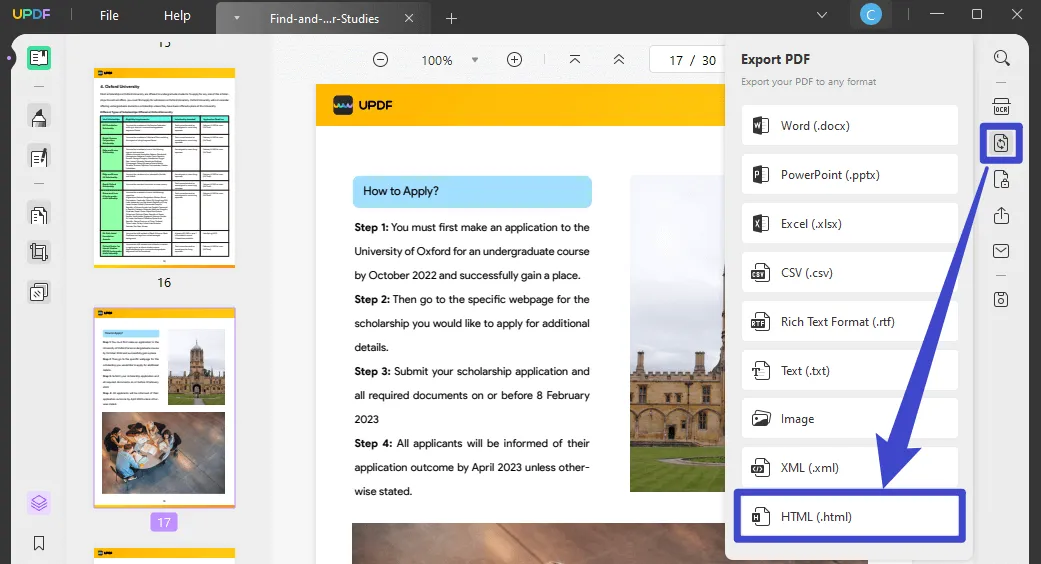
- Finally, click Export, and your presentation file is now saved as a webpage.

2. Convert Files Between PPT and HTML Formats Freely
There is a reason why you should also use UPDF as your go-to tool for your presentations: it can convert files between .ppt/.pptx and .html formats.
What’s more, UPDF offers many other features such as:
- Advanced annotation tools to comment, highlight, add notes, etc., to certain portions of the presentation.
- Ability to import images, charts, and other multimedia to your presentation file.
- The ease of integrating multiple files as it helps to import and export files of various formats such as .docx, .xlsx, .pptx, .png, .svg, .rtf, .txt, and .XML.
- Built-in OCR feature to recognize text.
- Ability to secure presentation files with password protection and set expiration date for links you share with anyone or specific users.
- Organized reading view to easily organize your presentation pages and also a special Presenter View feature for viewing a slideshow.
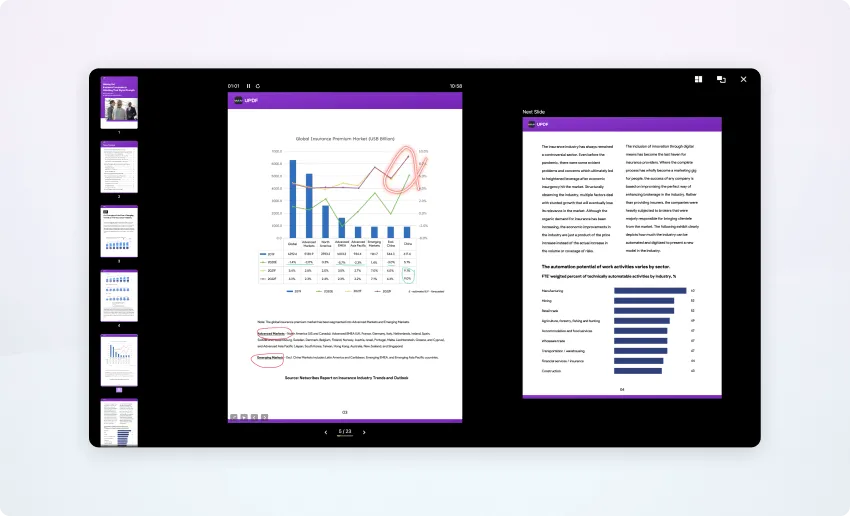
With these features, you can easily manage your workflow with the UPDF app from any device and have your presentations shared with important stakeholders in HTML format.
Part 3. FAQs About PPT to HTML
Q1. Can you code in PowerPoint?
Microsoft PowerPoint is basically a presentation software so traditionally it’s not designed for coding. However, with the use of third-party software and enabling the Macros in PowerPoint, it is possible to integrate a coding system.
Q2. Does PowerPoint have HTML?
You will find Microsoft PowerPoint supports HTML files and you can always embed HTML in objects, texts, images, etc., in your presentation file.
Q3. How to do HTML in PowerPoint?
You can embed HTML in a PowerPoint by opening the presentation file, selecting the object or text you want to embed, then going to Insert and clicking Hyperlink. You can then check the link and click OK once you are done.
Convert Your PPT File to HTML Today…
This blog has shown you an easy and free way of converting your PPT file to HTML.
This will help you organize your presentation files better and convert them to web pages instantly.
Download UPDF converter today and convert your presentation files freely to HTML files and have them shared with your viewers.
Windows • macOS • iOS • Android 100% secure
 UPDF
UPDF
 UPDF for Windows
UPDF for Windows UPDF for Mac
UPDF for Mac UPDF for iPhone/iPad
UPDF for iPhone/iPad UPDF for Android
UPDF for Android UPDF AI Online
UPDF AI Online UPDF Sign
UPDF Sign Read PDF
Read PDF Annotate PDF
Annotate PDF Edit PDF
Edit PDF Convert PDF
Convert PDF Create PDF
Create PDF Compress PDF
Compress PDF Organize PDF
Organize PDF Merge PDF
Merge PDF Split PDF
Split PDF Crop PDF
Crop PDF Delete PDF pages
Delete PDF pages Rotate PDF
Rotate PDF Sign PDF
Sign PDF PDF Form
PDF Form Compare PDFs
Compare PDFs Protect PDF
Protect PDF Print PDF
Print PDF Batch Process
Batch Process OCR
OCR UPDF Cloud
UPDF Cloud About UPDF AI
About UPDF AI UPDF AI Solutions
UPDF AI Solutions FAQ about UPDF AI
FAQ about UPDF AI Summarize PDF
Summarize PDF Translate PDF
Translate PDF Explain PDF
Explain PDF Chat with PDF
Chat with PDF Chat with image
Chat with image PDF to Mind Map
PDF to Mind Map Chat with AI
Chat with AI User Guide
User Guide Tech Spec
Tech Spec Updates
Updates FAQs
FAQs UPDF Tricks
UPDF Tricks Blog
Blog Newsroom
Newsroom UPDF Reviews
UPDF Reviews Download Center
Download Center Contact Us
Contact Us









