If you need to share a large number of images with someone for work, study, or personal reasons, it's very easy to batch convert them into PDFs.
PDFs are a universal file format and you can convert your images to PDFs to share across many different operating systems, platforms, and devices. When you batch convert images to PDF files, it's so much easier to distribute the images while still maintaining their quality and formatting. You can save time and stress by quickly batch converting many images into PDFs at one time, instead of converting each individual picture.
In this article, we'll discuss five different ways that you can batch convert images to PDFs, including step-by-step instructions.
Part 1. How to Batch Convert Image to PDF on Windows and Mac?
Using UPDF is the easiest way to batch convert images to PDFs on both Windows and Mac. With UPDF, there are three different methods to batch convert images to PDFs: you can drag and drop images into UPDF, you can create PDFs from the file menu, or you can use the "Batch Create" option. In addition, you can convert images into individual PDFs or merge them into one PDF when batch converting.
Click the link below to download UPDF and start your free trial so you can follow along with the tutorials in the next section.
Windows • macOS • iOS • Android 100% secure
Way 1. Batch Convert Image to PDF Via Dragging and Dropping
You can use UPDF to easily batch convert images to PDF by dragging and dropping the image files into the UPDF "open file" area. Follow the steps below to try this method.
Step 1 - Open Files
Open UPDF, and then open a file window that includes all the images you want to convert to PDF. Select the images, and then drag and drop them into the "Open File" area in UPDF.
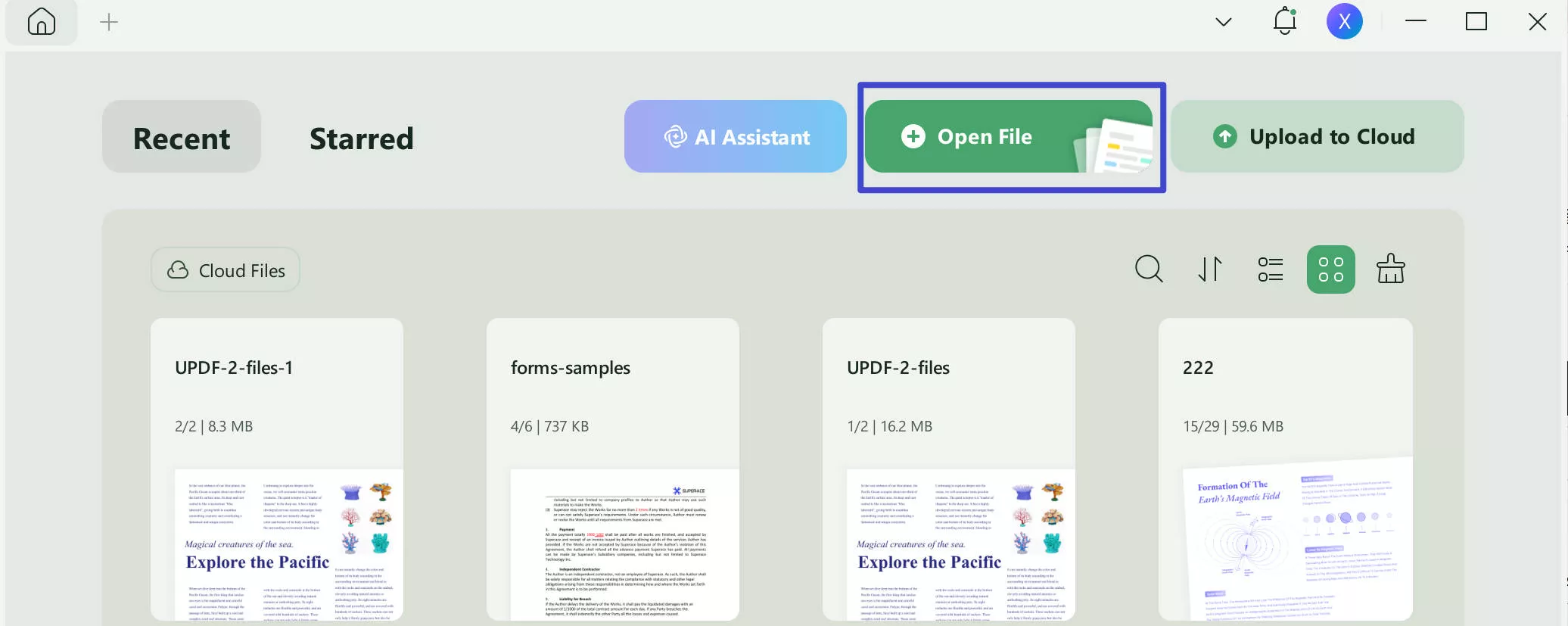
Step 2 - Select the Methods of Batch Converting PDFs
On the pop-up, select if you would like to combine all images into one PDF, or if all images should be separate PDFs.
Step 3 - Edit and Save
Your images will open as PDFs, and from here you can edit, annotate, and customize your PDFs. Then remember to select "Save as..." to save your PDFs.
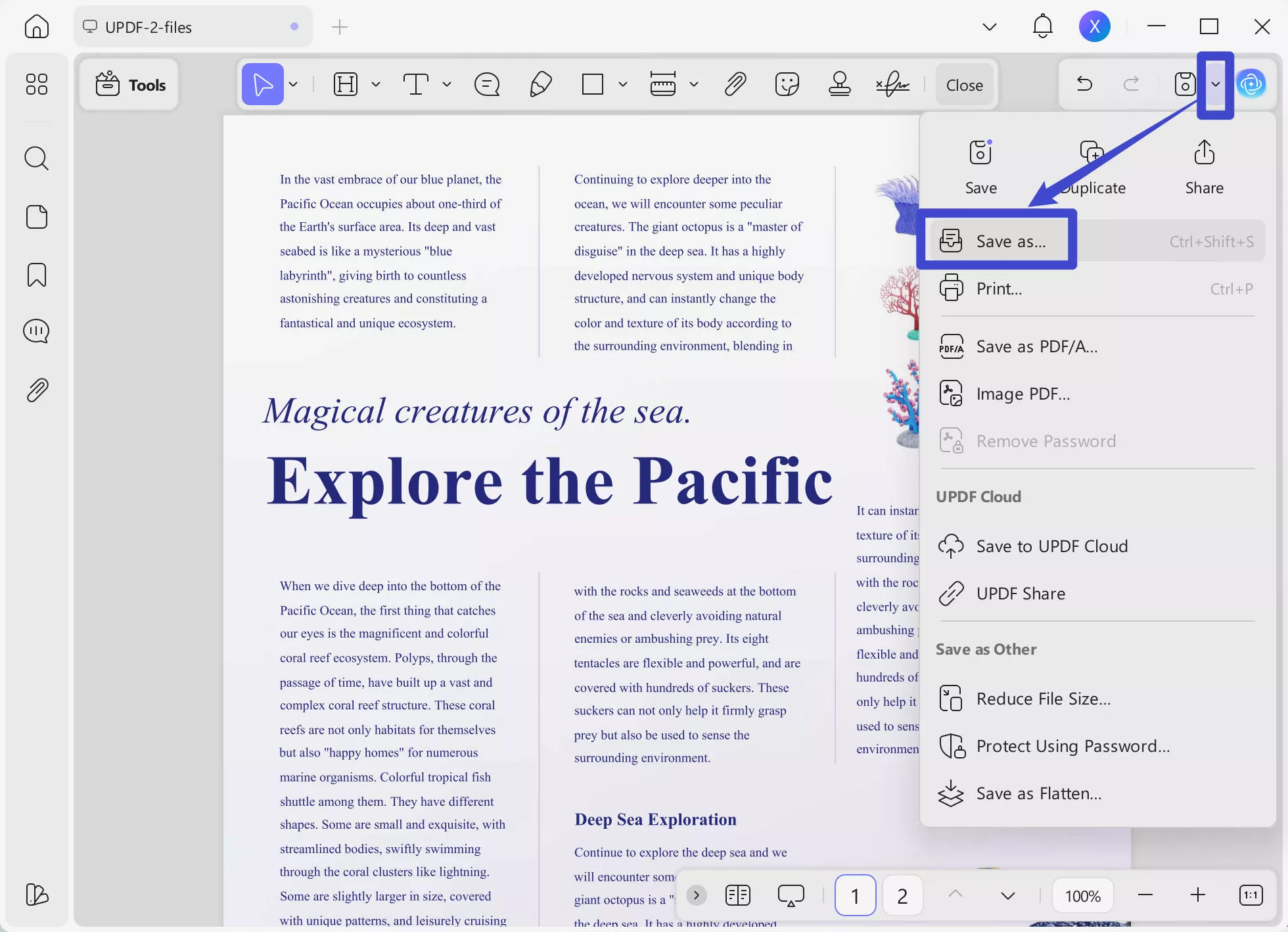
Way 2. Batch Convert Image to PDF via Creating from Image
You can also use UPDF to batch convert images to PDF by using the file menu. Follow the steps below to try this method.
Step 1 - Download and Open UPDF
Download UPDF to your computer by using the below button and open it. From the top menu, select "Tools" > "Other" > "PDF from Image".
Windows • macOS • iOS • Android 100% secure
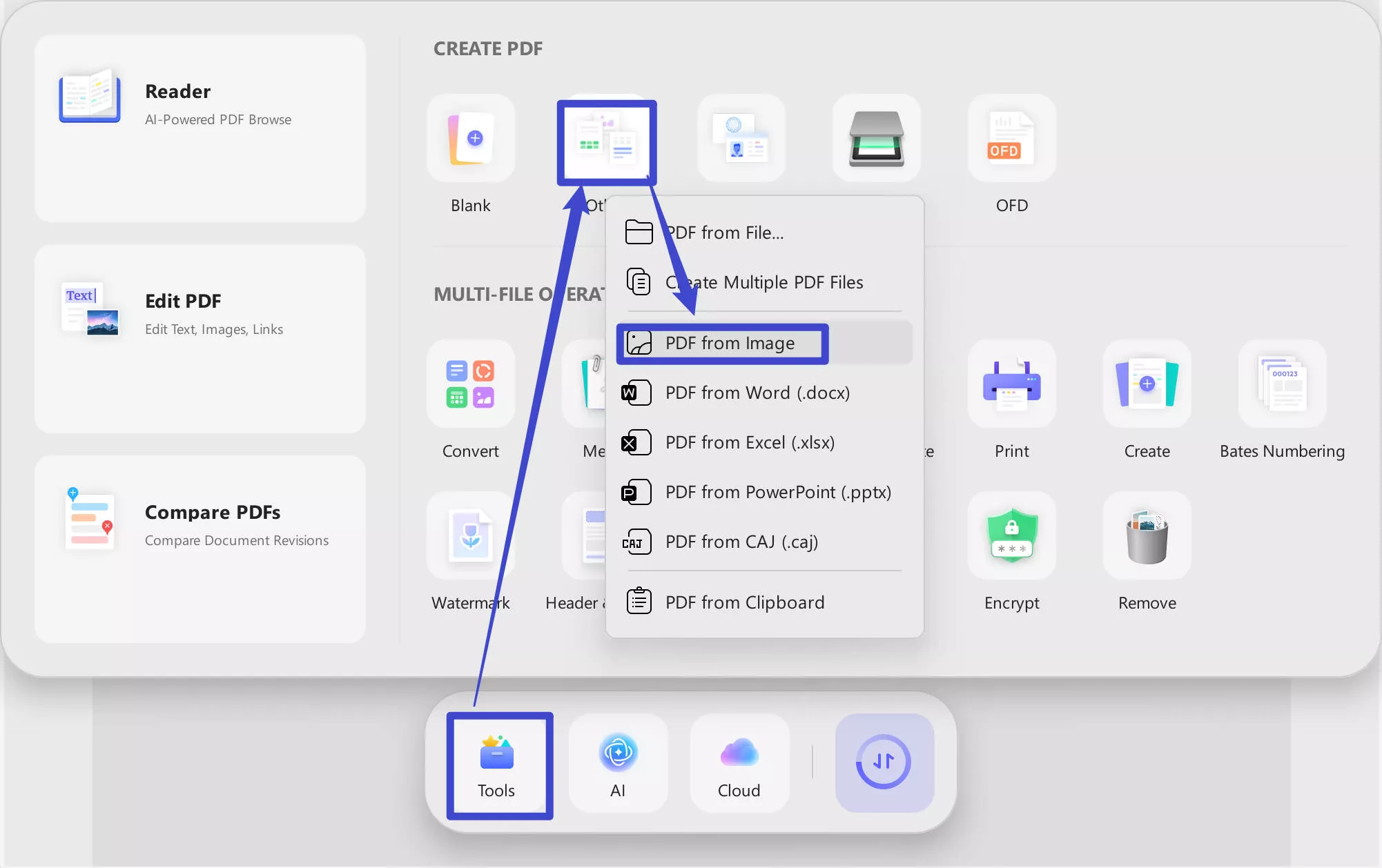
Step 2 - Select Images
From the window that pops up, select all the images that you want to convert into PDF, and click "Open". A pop-up will ask if you want to combine all images into one PDF, and you can select "Yes" or "No".
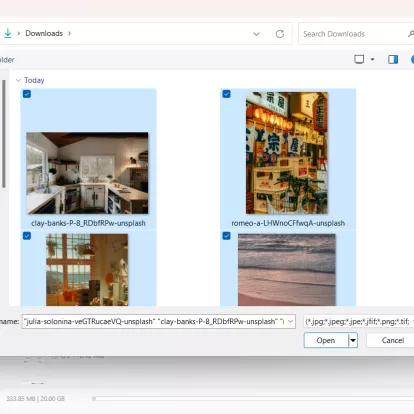
Step 3 - Edit and Save
After your images convert to PDFs, you can now edit and annotate your PDFs by adding stickers, text boxes, and more. When you're done, click "Save as..." to save your PDF.
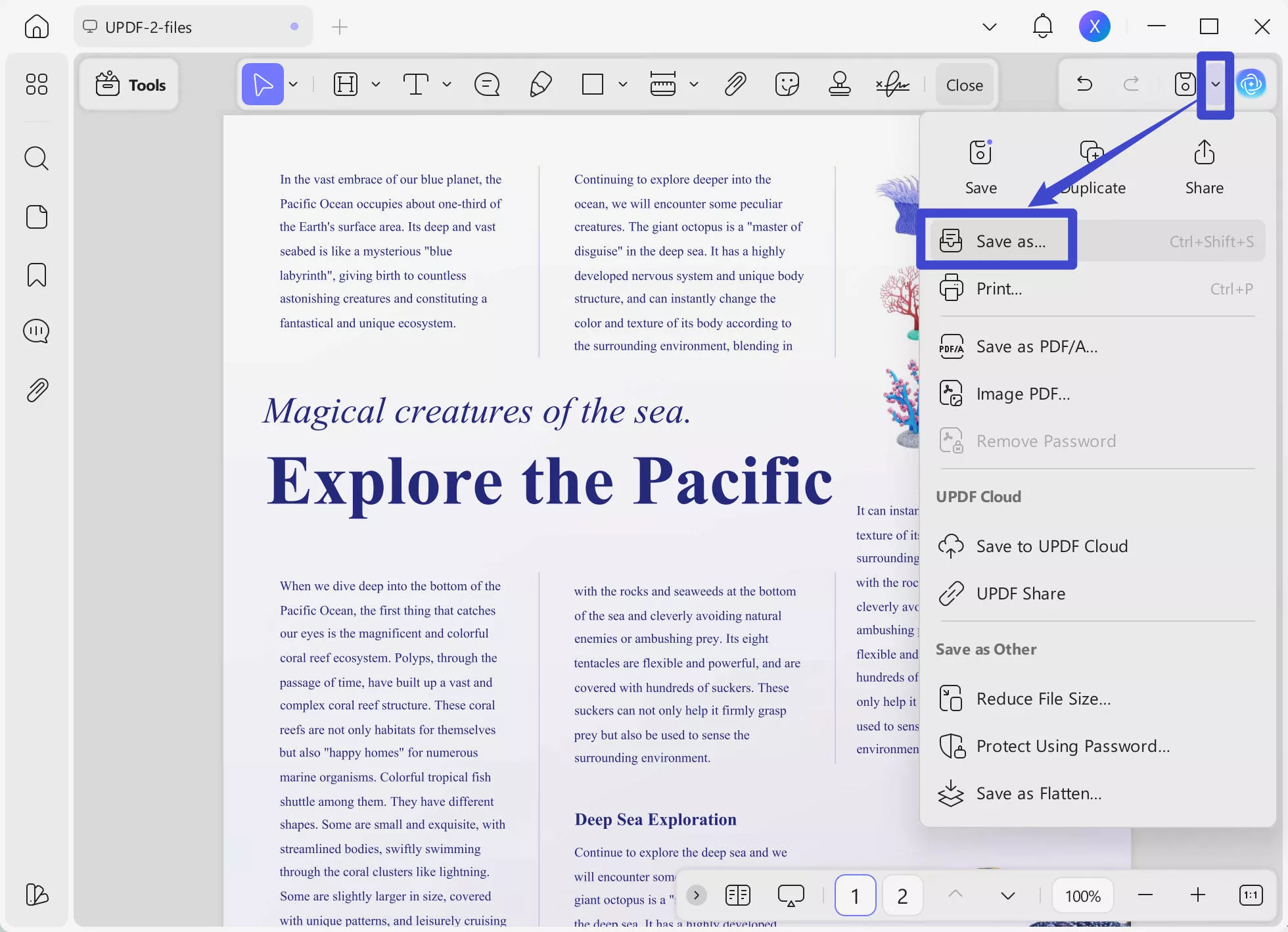
Way 3. Batch Convert Image to PDF via Batch Create
The third way of batch converting images to PDF with UPDF is using the Batch Create tool. Make sure to download UPDF before you start the tutorial below so you can follow along with each of the steps.
Windows • macOS • iOS • Android 100% secure
Step 1 - Open Batch Tools
Open UPDF, and select "Tools" from the main page. From the batch tools, select "Create".
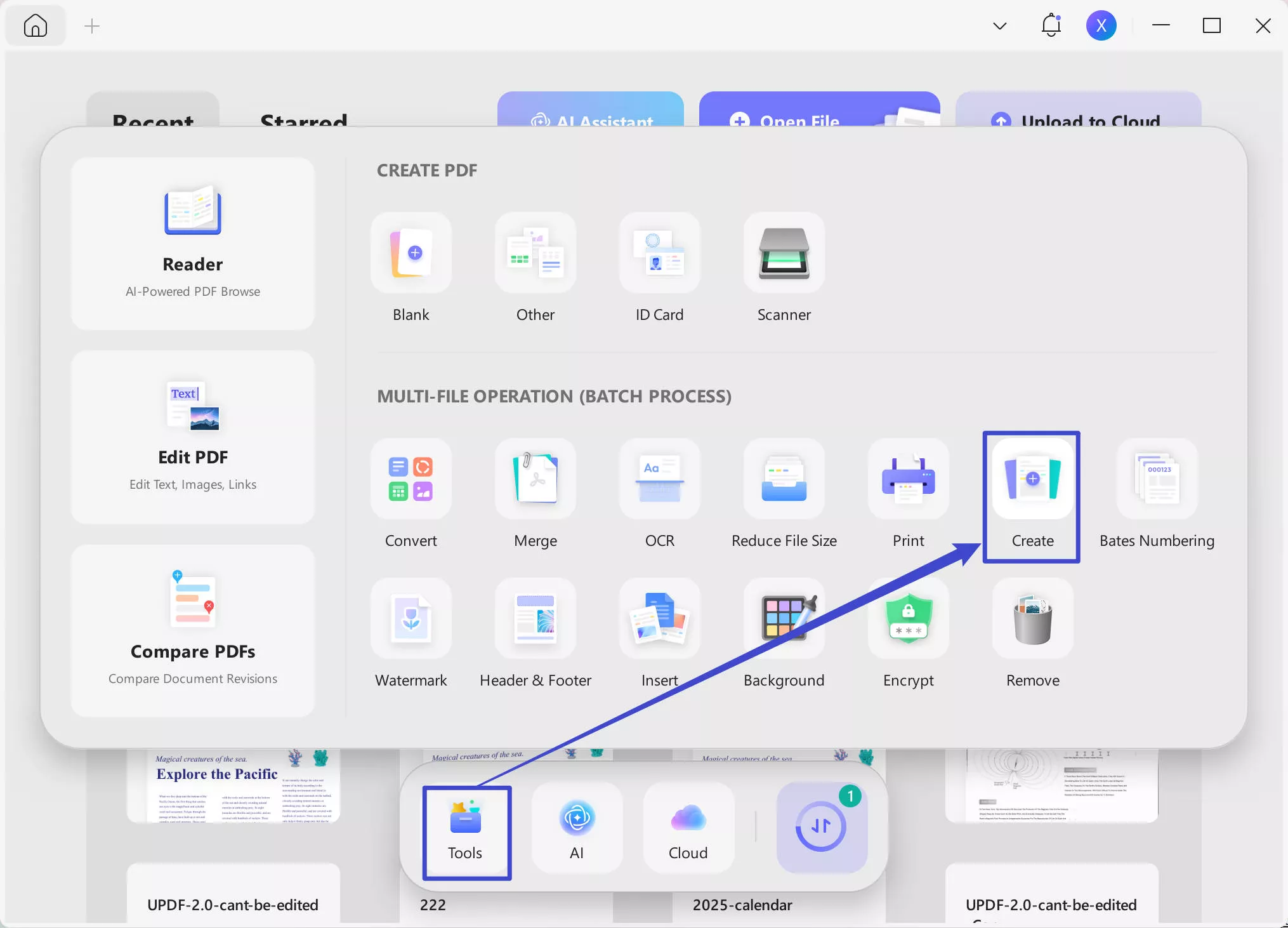
Step 2 - Select Images
You can upload the images you want to convert to PDF by dragging and dropping them into the file area, or clicking on "Add Files" and choosing all the images you want. You can also select whether the images should be combined into a single PDF, or if you want to create multiple PDFs. When you are ready, click "Apply", and select a location to save your PDF.
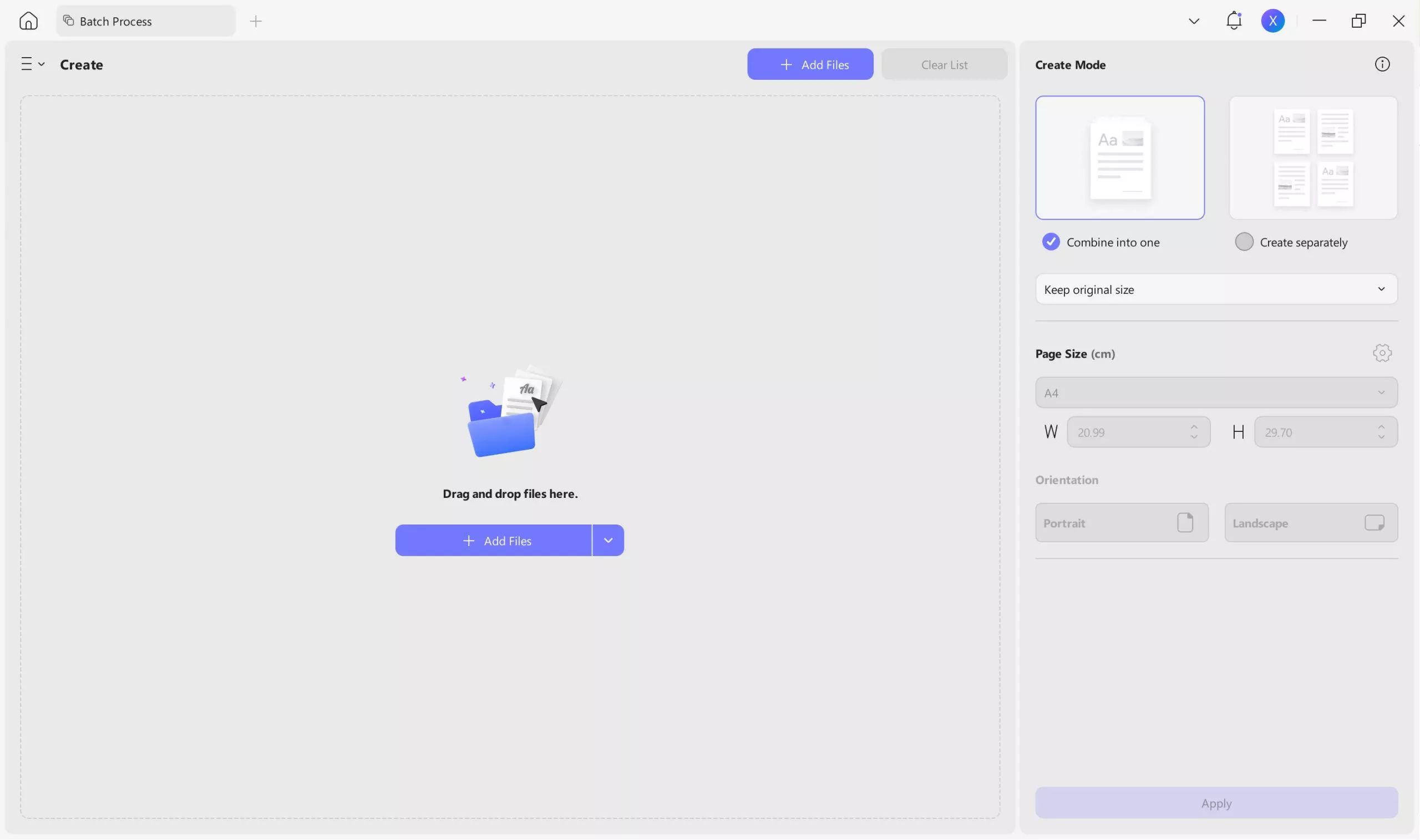
Step 3 - Edit and Save
Your new PDF will open after a few seconds, and from here you can edit the PDF, add annotations, and more. Click the narrow next to save and choose "Save as..." to save your PDF.
In addition to batch converting images to PDF, UPDF has many other features to help you customize and organize your PDFs. With UPDF you can add text, images, and links, or add annotations such as highlighted text, sticky notes, and more. With UPDF you can also perform OCR, create fillable forms, and use AI to help you explain, translate, summarize, and generate content.
Watch the below video to learn more about UPDF, and when you're ready to try all of UPDF's amazing features, click the button below to download UPDF and start your free trial. After you finish the free trial, remember to purchase a UPDF license for a very affordable cost!
Windows • macOS • iOS • Android 100% secure
Part 2. How to Batch Convert Image to PDF on mobile?
UPDF also has an iOS version, and you can use the iOS version to batch convert images to PDFs on any of your iOS devices. Click the button below to download UPDF so you can start batch converting images to PDFs on iPhone or iPad today.
Windows • macOS • iOS • Android 100% secure
Step 1 - Upload Images
Step 1. Download UPDF for iOS from App Store or UPDF for Android from Play Store. Then open UPDF on your phone, click the "+" button in the bottom right corner to upload your file.

Step 2 - Select Images
In the top right corner, click the check mark to bring up the selection tool. Click on every image that you want to convert to PDF.

Step 3 - Convert
After selecting the images, click the "More" icon in the bottom corner, and then choose "Convert to PDF." After this, the converted PDF will open and you can edit or share it with others.
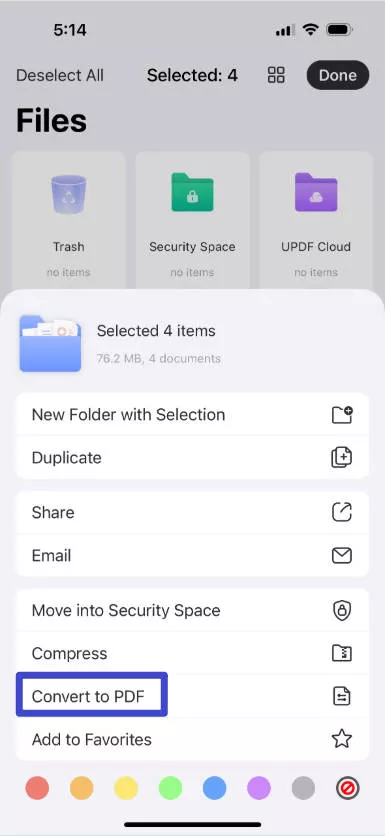
UPDF only requires one license to use across all devices, so you can use your same UPDF account on Windows, Mac, Android, and iOS. And the best part is that UPDF is very cost-efficient!
Click the button below to download UPDF and start editing PDFs across all devices with one affordable license.
Windows • macOS • iOS • Android 100% secure
Part 3. FAQS About Batch Converting Image to PDF
Q1. How to Batch Convert Images to PDF with Adobe Acrobat?
Open Adobe Acrobat's online Merge tool (you will need an Adobe subscription). Click the "Select files" button, and choose the images that you want to convert to PDF. Select the files you want to combine into one PDF and click "Save".
Q2. How to Batch Convert Images to PDF Online?
Use PDF24 Tools and select the Images to PDF tool. Click the "Choose files" button and select the images you want to convert to PDF. You can rearrange the images into any order that you want, and then click "Create PDF". You can then download the PDF to your computer.
Final Words
Whatever reason you have for needing to batch convert many different image files into a PDF (or many PDFs), you now know five easy ways to do this task. Our recommendation is to download UPDF because it has three different methods to help you quickly and easily convert as many images as you need to into a PDF by dragging and dropping, via the file menu, or by using the Batch Create tool.
In addition to helping you easily batch convert image to PDF, UPDF has many other features to help you edit, annotate, and customize all of your PDFs. Click the button below to download UPDF and try out all of the amazing features today!
Windows • macOS • iOS • Android 100% secure
 UPDF
UPDF
 UPDF for Windows
UPDF for Windows UPDF for Mac
UPDF for Mac UPDF for iPhone/iPad
UPDF for iPhone/iPad UPDF for Android
UPDF for Android UPDF AI Online
UPDF AI Online UPDF Sign
UPDF Sign Edit PDF
Edit PDF Annotate PDF
Annotate PDF Create PDF
Create PDF PDF Form
PDF Form Edit links
Edit links Convert PDF
Convert PDF OCR
OCR PDF to Word
PDF to Word PDF to Image
PDF to Image PDF to Excel
PDF to Excel Organize PDF
Organize PDF Merge PDF
Merge PDF Split PDF
Split PDF Crop PDF
Crop PDF Rotate PDF
Rotate PDF Protect PDF
Protect PDF Sign PDF
Sign PDF Redact PDF
Redact PDF Sanitize PDF
Sanitize PDF Remove Security
Remove Security Read PDF
Read PDF UPDF Cloud
UPDF Cloud Compress PDF
Compress PDF Print PDF
Print PDF Batch Process
Batch Process About UPDF AI
About UPDF AI UPDF AI Solutions
UPDF AI Solutions AI User Guide
AI User Guide FAQ about UPDF AI
FAQ about UPDF AI Summarize PDF
Summarize PDF Translate PDF
Translate PDF Chat with PDF
Chat with PDF Chat with AI
Chat with AI Chat with image
Chat with image PDF to Mind Map
PDF to Mind Map Explain PDF
Explain PDF Scholar Research
Scholar Research Paper Search
Paper Search AI Proofreader
AI Proofreader AI Writer
AI Writer AI Homework Helper
AI Homework Helper AI Quiz Generator
AI Quiz Generator AI Math Solver
AI Math Solver PDF to Word
PDF to Word PDF to Excel
PDF to Excel PDF to PowerPoint
PDF to PowerPoint User Guide
User Guide UPDF Tricks
UPDF Tricks FAQs
FAQs UPDF Reviews
UPDF Reviews Download Center
Download Center Blog
Blog Newsroom
Newsroom Tech Spec
Tech Spec Updates
Updates UPDF vs. Adobe Acrobat
UPDF vs. Adobe Acrobat UPDF vs. Foxit
UPDF vs. Foxit UPDF vs. PDF Expert
UPDF vs. PDF Expert








 Enrica Taylor
Enrica Taylor 
 Engelbert White
Engelbert White 

 Enola Miller
Enola Miller