The ability to add a digital signature to a PDF is very important. Signing a PDF on your tablet or computer makes it easy for companies to conduct business across cities or countries. Signing a PDF also makes workflow more efficient since you do not need to print the PDF, sign it, and upload it again. With digital signatures on PDFs, you can also add additional security features if needed, such as PDF passwords or encryptions.
It's important to know how to make a PDF signable so that you can do this quickly and easily, without wasting any time or energy trying to figure out this task. In this article, we will discuss 6 ways to make a PDF signable, including a step-by-step guide for each method, and some frequently asked questions about making a PDF document signable.
Part 1. How to Make a PDF Document Signable With UPDF? (4 Ways)
Our recommendation is to use UPDF to make a PDF document signable. UPDF is quick, easy to use, and works across Windows, Mac, Android, and iOS, so you can make PDFs signable no matter where you're working. Moreover, UPDF can help you add digital signature, use the signature feature, drawing feature and image feature to make the PDF signable. So no matter what requirements you need, you can use UPDF.
Just click the below button to download UPDF and follow the below 4 guides to learn how to use UPDF to make your PDF signable.
Windows • macOS • iOS • Android 100% secure
Way 1. Make a PDF Signable by Adding Digital Signature Area
If you need to add a signature area so that other people can add their digital signature, or if you need to add your own digital signature, then you can use this first method. Make sure you click the button above to download UPDF so that you can follow the tutorial.
Step 1 - Open PDF
Open the PDF that you want to make signable. Drag and drop it into the "Open File" box within UPDF, or click on "Open File" and select the PDF.

Step 2 - Select Digital Signature
From the options on the left, select "Prepare Form". Then, from the tools at the top, choose "Digital Signature."
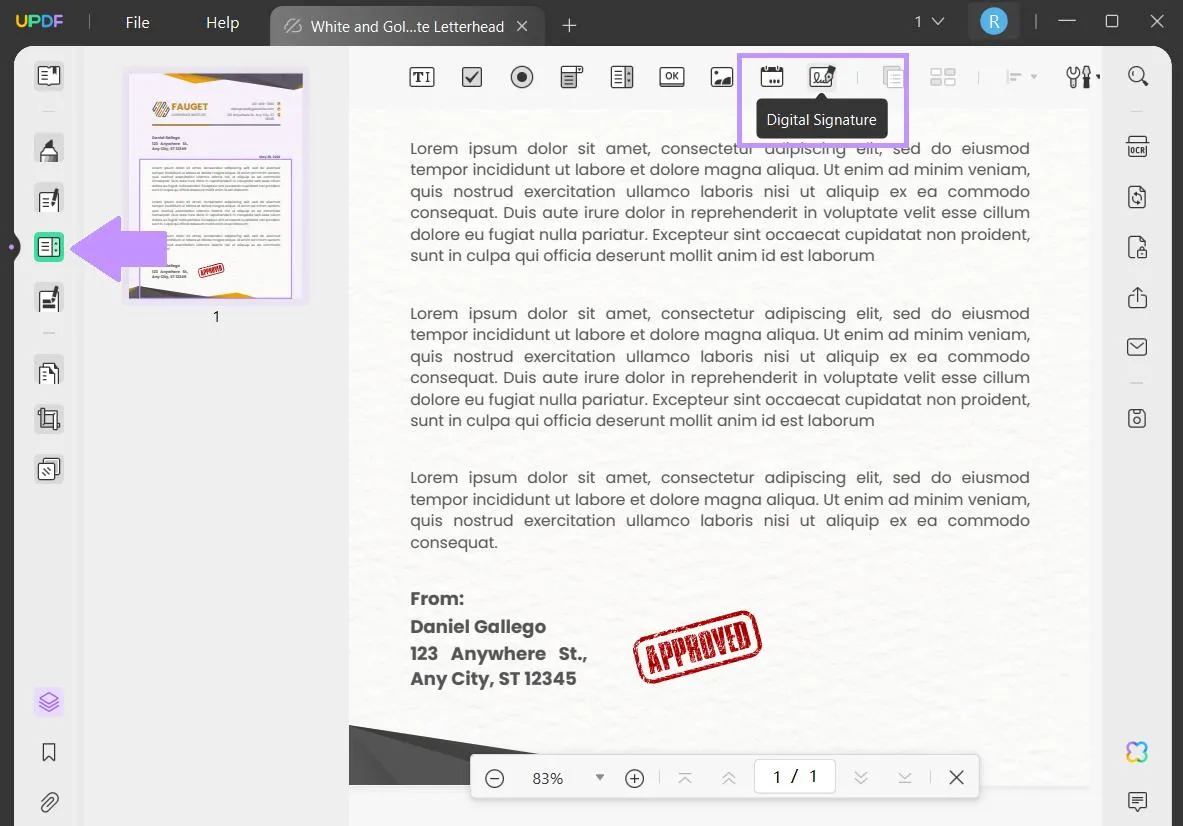
Step 3 - Add Digital Signature Box
After selecting the digital signature tool, click and drag to add the digital signature box. When you're done, you can move the signature box around the PDF. When you're ready, select "Save as Other" on the right side and save your PDF. Now you can email it to others to sign, or toggle the "Preview" slider in the top right corner of the toolbar to add your own signature.
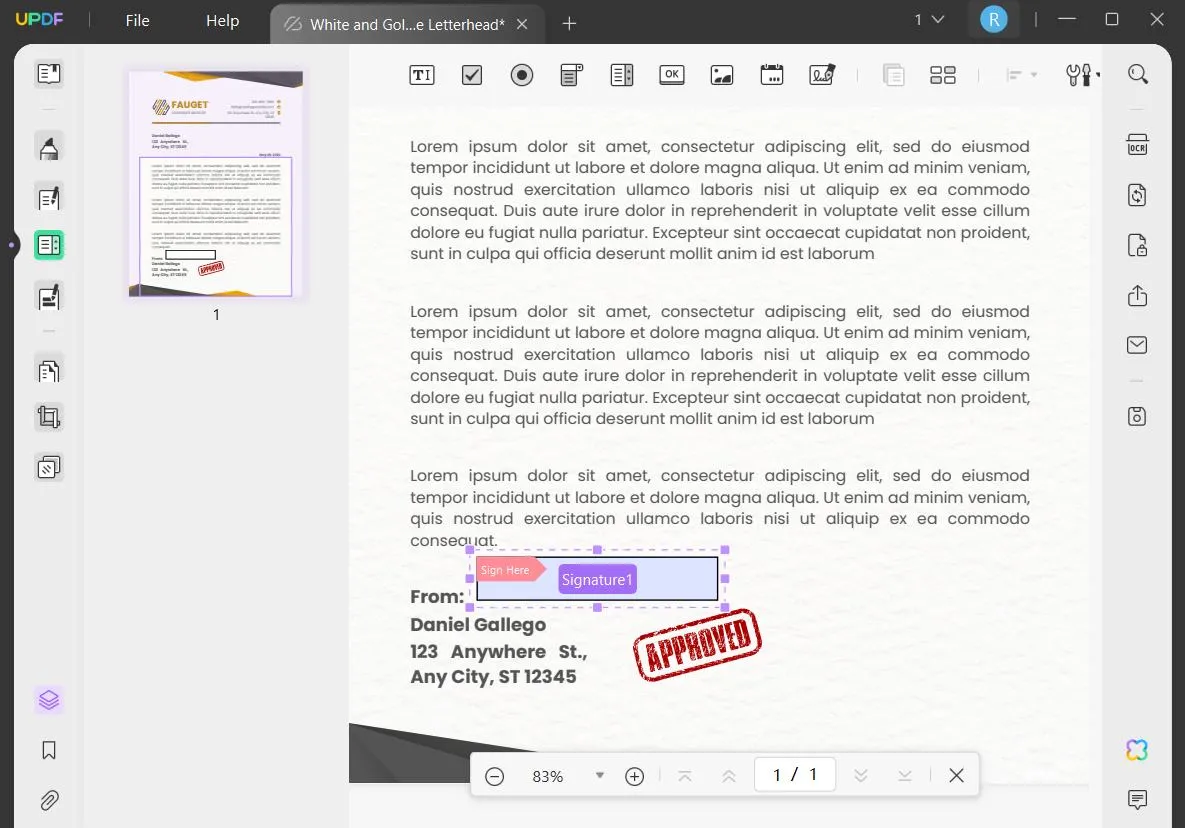
If you only want to make a PDF signable for you to add your own signature, then you can follow the method below.
Way 2. Make a PDF Signable by Using the Signature Feature
You can make a PDF signable in UPDF by using the signature feature, found in the annotation tools within UPDF. Follow the steps below for this method.
Step 1 - Open PDF
On the main interface of UPDF, upload the PDF that you need to sign. From the left side, select "Comment" to bring up the annotation tools. Click on the signature tool to add a signature. You can choose a signature that you have already created, or click on "Create" to create a new signature.

Step 2 - Add Signature
Insert the signature by clicking anywhere on the PDF. You can then move the signature around, and adjust the size and opacity. To save your signed PDF, click "Save as Other" and choose your preferred method of saving.
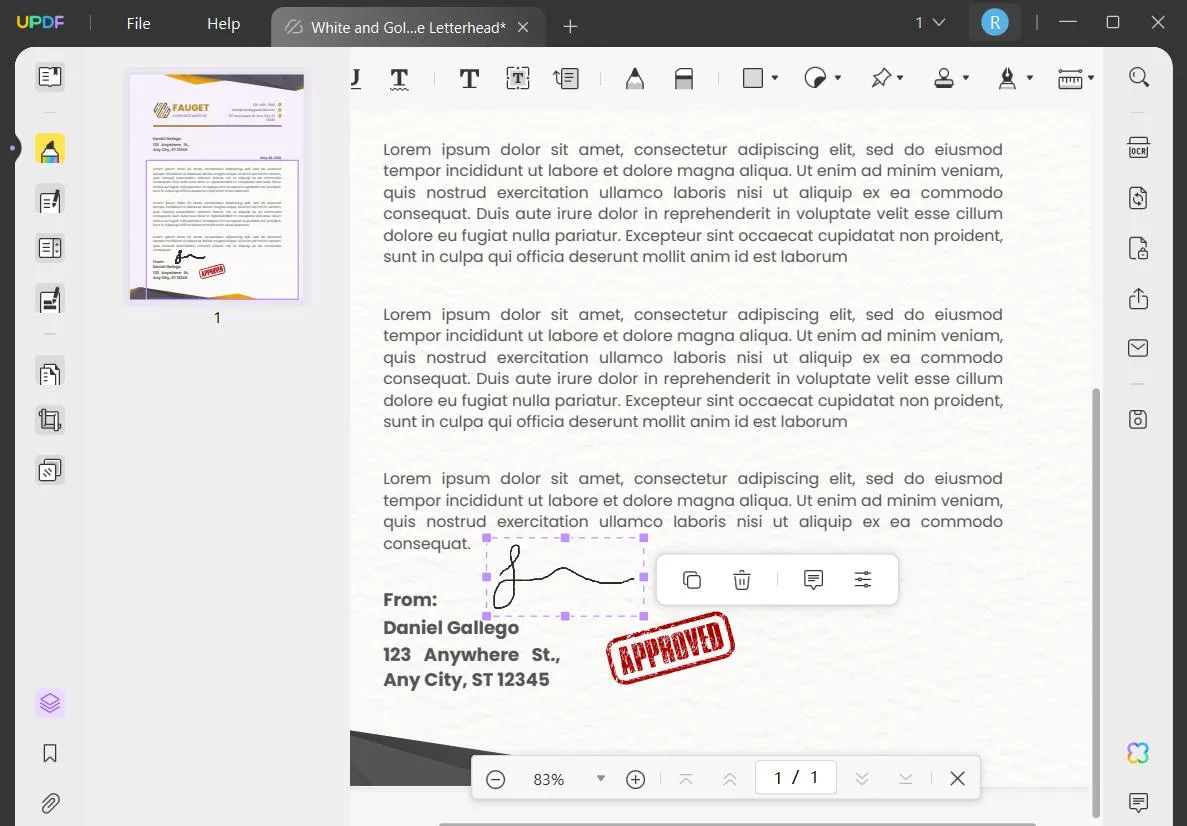
Way 3. Make a PDF Signable by Using Drawing
If you prefer to manually add your signature to a PDF, you can use the drawing feature in UPDF to make your PDF signable. If you still do not have UPDF on your computer, you can click the below button to download and follow the below guide.
Windows • macOS • iOS • Android 100% secure
Step 1 - Select Drawing Tool
Open your file in UPDF, and on the left side click "Comment" to bring up the annotation tools. From the annotation tools, select the "Pencil" tool. You can customize the color, opacity, and thickness of the drawing tool.
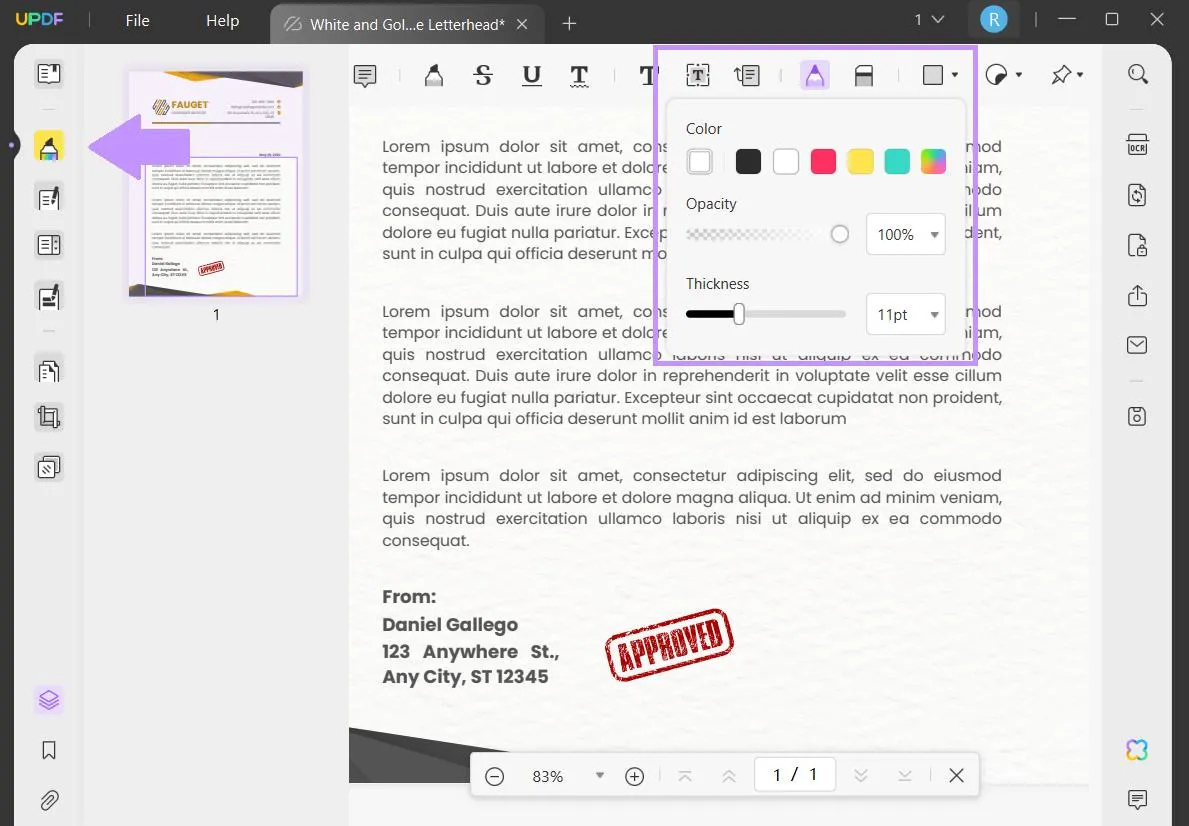
Step 2 - Draw Signature
Draw your signature wherever you want. When you're finished, you can click on the signature to move it around or adjust the properties. From the right side select "Save as Other" to save your signed PDF.
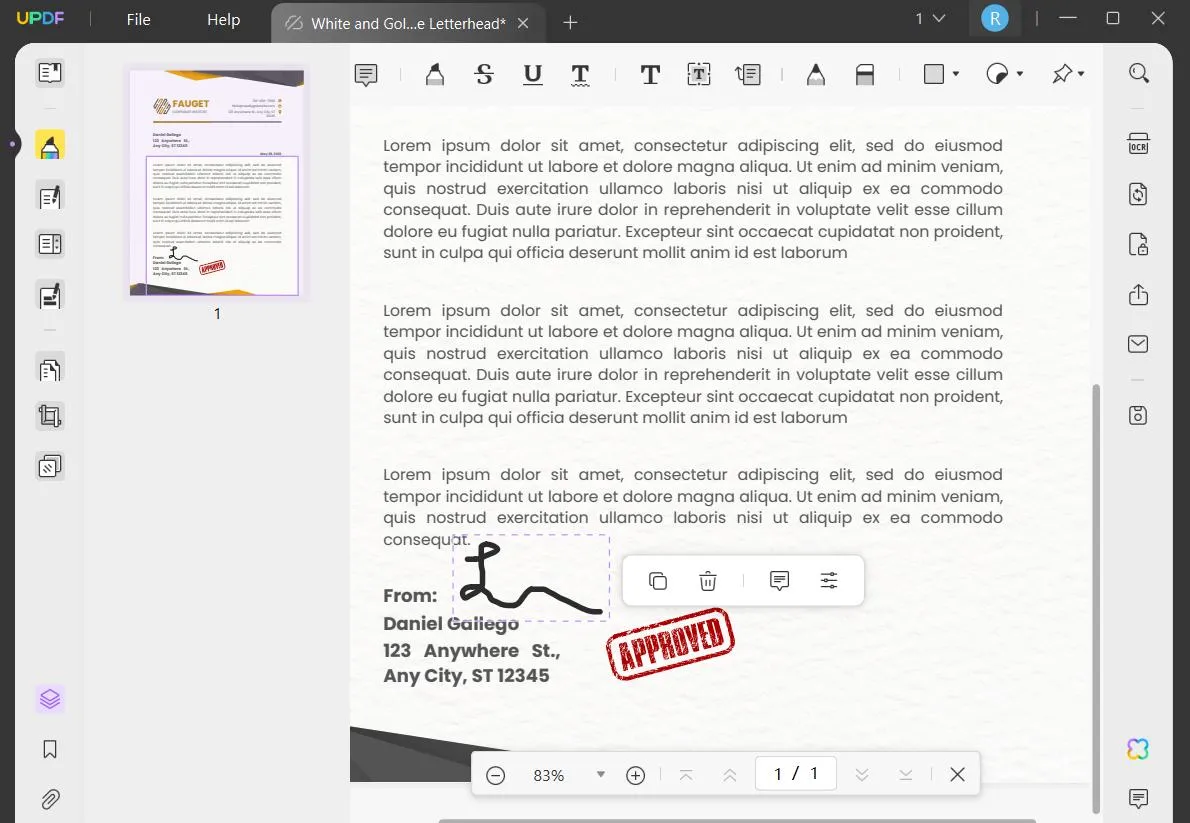
Now that you know how to draw a signature onto a PDF with UPDF, click the button below to download UPDF and start signing documents today!
Windows • macOS • iOS • Android 100% secure
Way 4. Make a PDF Signable by Image Feature
If you have a signature in image format (such as a PNG or JPEG file), then you can add a digital signature to a PDF by using the image feature. Follow the steps below for this method.
Step 1 - Open Image Tool
Open UPDF and upload the document you want to add a digital signature to. From the left side, select "Edit PDF" to open the editing tools. At the top, select " Image".
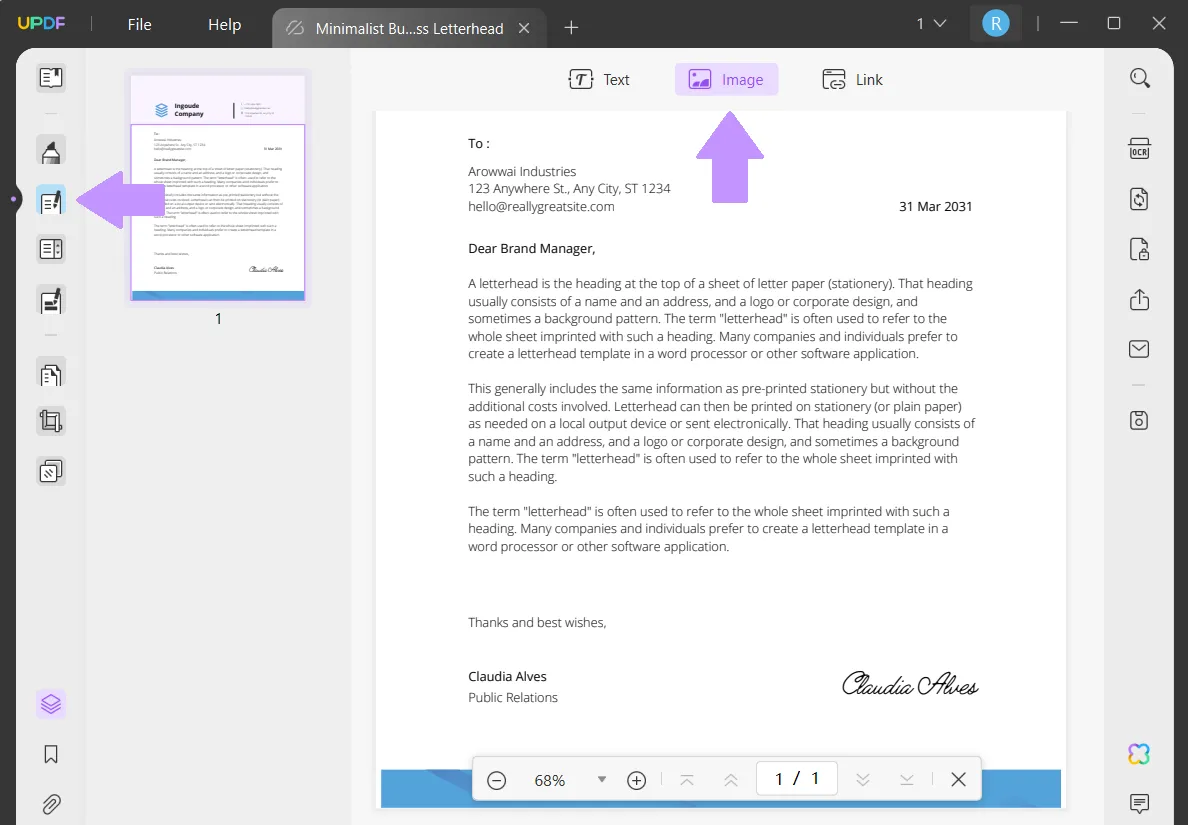
Step 2 - Add Signature
Click anywhere to add an image. When the selection window opens, choose the signature image file. After you add the signature file, you can adjust the size, rotate the image, crop the image, or replace it with a different image. When you're done, select "Save as Other" from the right side to save your PDF.
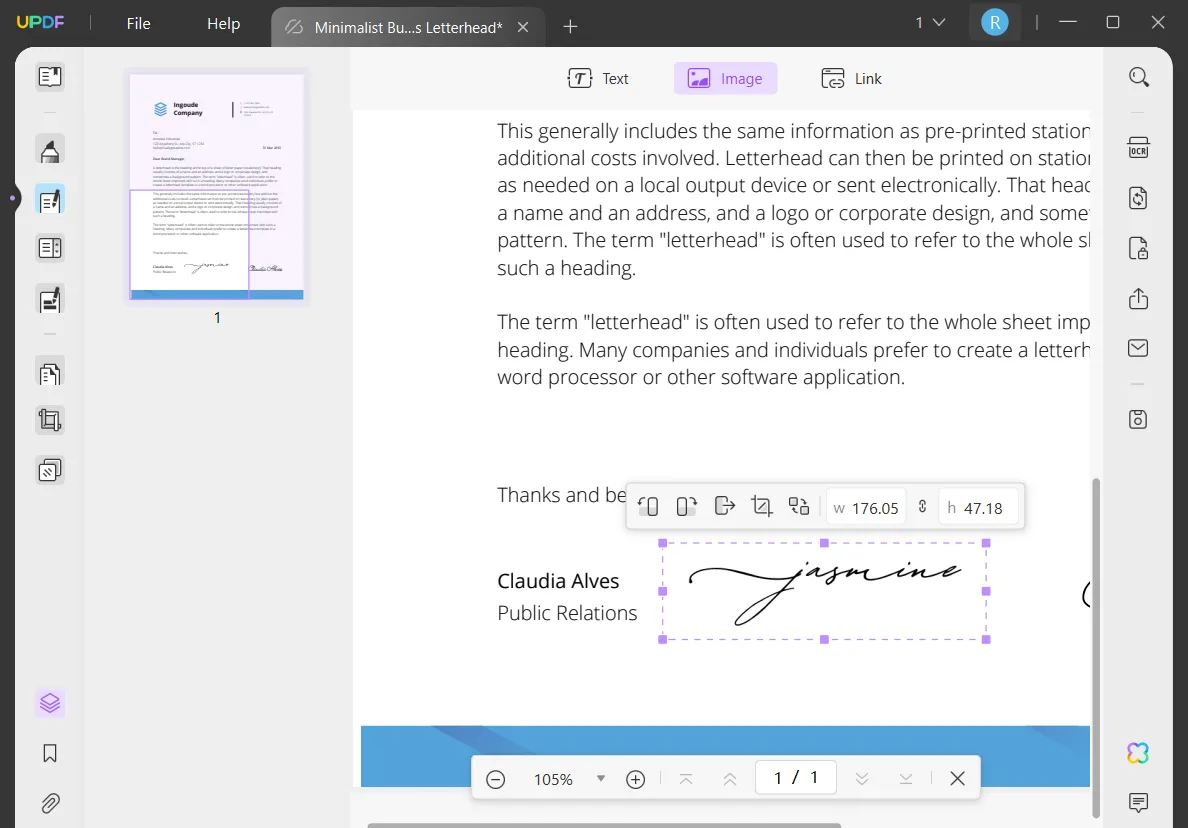
UPDF has many other features that you can use to edit and customize your PDFs, including editing tools to add text and links, annotation tools to highlight text and add sticky notes, form preparation tools to make a PDF fillable, and AI tools to help you explain, summarize, translate, and generate content for your PDFs.
Watch the below video to learn more about UPDF and all of its amazing features!
Ready to try UPDF? Click the button below to download UPDF and buy one license to work across all of your devices for a very low, discounted price!
Windows • macOS • iOS • Android 100% secure
Part 2. How to Make a PDF Signable with UPDF Sign
If you want to make the PDF signable online and make it more legally, you can use UPDF Sign. It is tool customized for thosw who want to sign on their own and send the document for collecting signatures. You can click the button below to give it a test and follow below steps to learn how to make it signable.
Step 1. Log in or create an account after visiting the UPDF Sign website. Click on the "initiate signature" button and upload the document. Here, you can set whether you need to sign on your own, or send the document to collect signatures in order. Then, enter the recipients if you need to collect the signatures. Enter the message content and click on the "Continue".
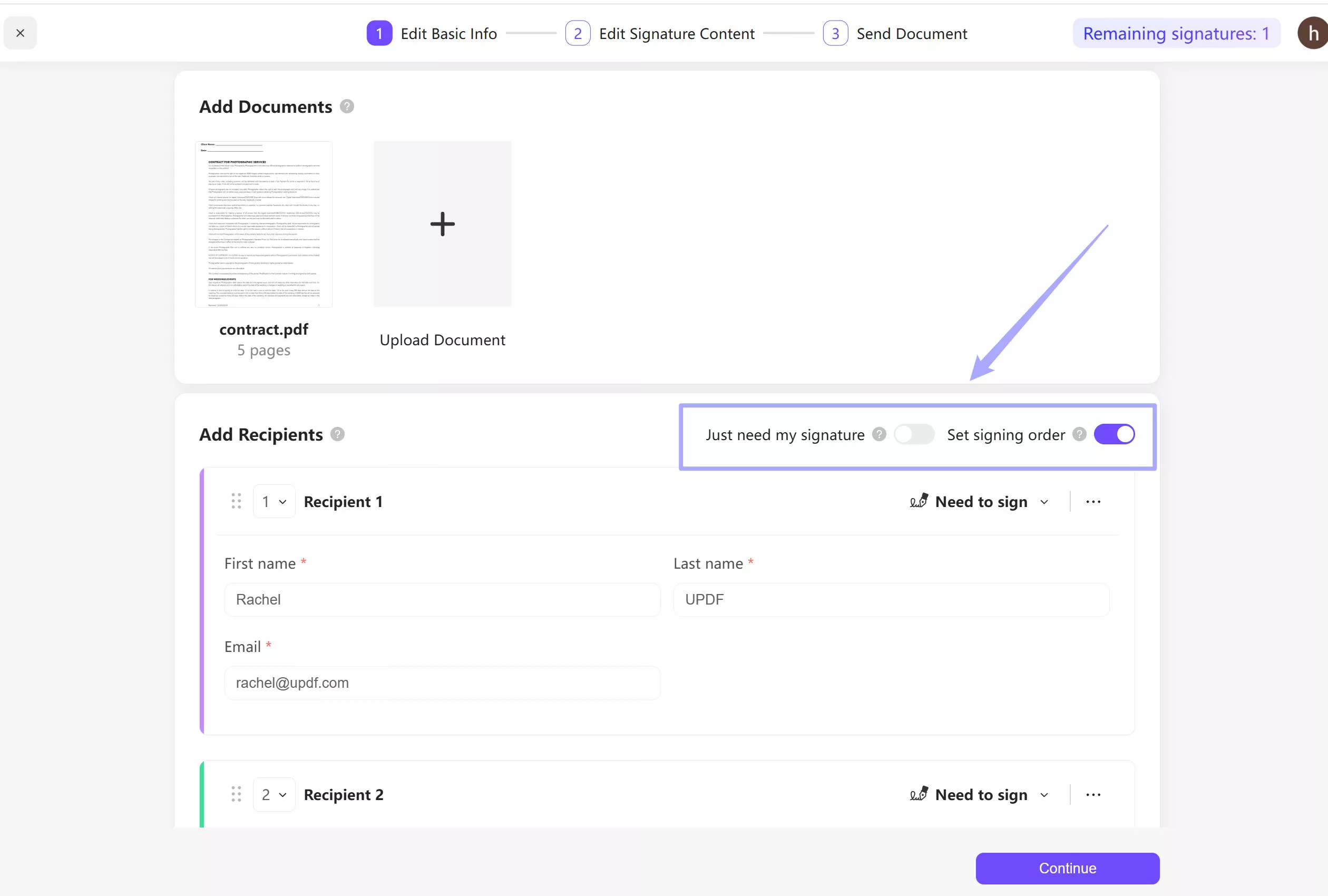
Step 2. Here, you need to make the PDF signable for each recipient. Select one receipient, drag the signature field to make the PDF signable for the first recipient. Then, select the second recipient, drag the signature field to the same PDF and make the PDF signale for the second person. Repeat the same steps for more recipients. Click on the "Finish" to send the document to collect signature.
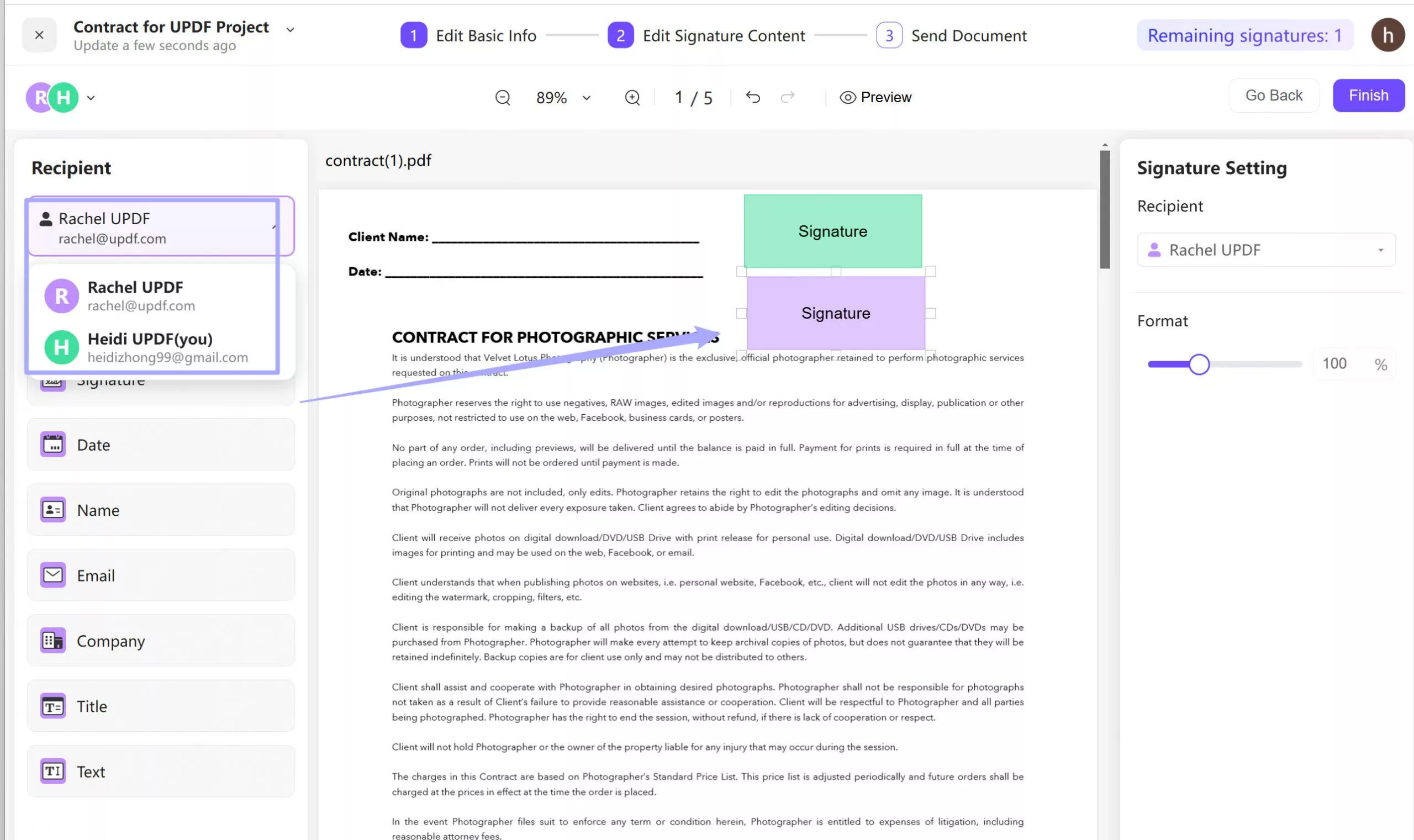
Step 3. If you are the recipient, you can click on the link in the email and sign it.
Part 3. How to Make a PDF Signable in Adobe?
If you have Adobe Acrobat, you can also use it to make a PDF signable, by following the steps below. However, if you don't have Adobe Acrobat, we don't recommend this method because Adobe Acrobat can be a very expensive monthly subscription, and there are better tools that are more cost-effective for making signable PDFs.
Step 1 - Open PDF
Open the PDF in Adobe Acrobat. From the tools at the top of the screen, select the signature tool.

Step 2 - Add Signature
You can choose if you want to add initials or a full signature. Then, you can just click at location in the PDF where you want to add your digital signature. You can also move the signature, or change the size. When you're done, click the save icon in the top left corner to save your signed PDF.
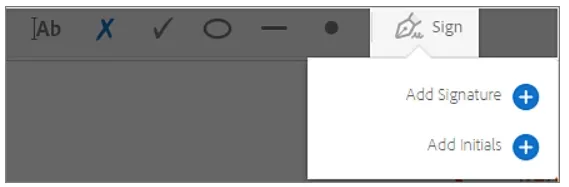
Part 4. FAQS About How to Make a PDF Signable
Q1. How to Make a PDF Signable Online?
To make a PDF signable online, you need to visit sign.com. Click on the "Upload to Sign" to select the PDF and upload it. Then, click on the "your signature" to add your signature. Once it is done, click on the "Finish" and create an account to save and download your PDF.
Q2. How to Make a Word Document a Signable PDF?
Use UPDF to convert your Microsoft Word document into a signable PDF. Drag and drop your Word file into the "Open File" box in UPDF, and the Word document will automatically open as a PDF. Then, you can click "Prepare Form" > "Digital Signature" to add a digital signature box to your PDF to make your PDF signable.
Q3. How Do I Make a PDF Signable without Adobe?
If you don't have Adobe, you can easily create a signable PDF with UPDF. Download UPDF, upload your PDF, and you can go to "Comment" > "Signature" to add a digital signature. You can also add a signature as an image file, use the drawing tool to draw to draw a signature, or use the "Prepare Form" > "Digital Signature" box to add a signing area to a PDF.
Final Thoughts
There are many methods of how to make a PDF signable. You can use UPDF or Adobe Acrobat. But we recommend you to use UPDF as you can use the annotation tools to add a digital signature, the form preparation tools to add a digital signature box, the drawing tool to draw a digital signature, or add a file image of a signature to your PDF. Moreover, UPDF is a powerful all-in-one PDF tool that allows you to edit, annotate, and customize all of your PDFs.
Ready to prepare your PDFs with digital signature? Click the button below to download UPDF and start your free trial today!
Windows • macOS • iOS • Android 100% secure
 UPDF
UPDF
 UPDF for Windows
UPDF for Windows UPDF for Mac
UPDF for Mac UPDF for iPhone/iPad
UPDF for iPhone/iPad UPDF for Android
UPDF for Android UPDF AI Online
UPDF AI Online UPDF Sign
UPDF Sign Edit PDF
Edit PDF Annotate PDF
Annotate PDF Create PDF
Create PDF PDF Form
PDF Form Edit links
Edit links Convert PDF
Convert PDF OCR
OCR PDF to Word
PDF to Word PDF to Image
PDF to Image PDF to Excel
PDF to Excel Organize PDF
Organize PDF Merge PDF
Merge PDF Split PDF
Split PDF Crop PDF
Crop PDF Rotate PDF
Rotate PDF Protect PDF
Protect PDF Sign PDF
Sign PDF Redact PDF
Redact PDF Sanitize PDF
Sanitize PDF Remove Security
Remove Security Read PDF
Read PDF UPDF Cloud
UPDF Cloud Compress PDF
Compress PDF Print PDF
Print PDF Batch Process
Batch Process About UPDF AI
About UPDF AI UPDF AI Solutions
UPDF AI Solutions AI User Guide
AI User Guide FAQ about UPDF AI
FAQ about UPDF AI Summarize PDF
Summarize PDF Translate PDF
Translate PDF Chat with PDF
Chat with PDF Chat with AI
Chat with AI Chat with image
Chat with image PDF to Mind Map
PDF to Mind Map Explain PDF
Explain PDF Scholar Research
Scholar Research Paper Search
Paper Search AI Proofreader
AI Proofreader AI Writer
AI Writer AI Homework Helper
AI Homework Helper AI Quiz Generator
AI Quiz Generator AI Math Solver
AI Math Solver PDF to Word
PDF to Word PDF to Excel
PDF to Excel PDF to PowerPoint
PDF to PowerPoint User Guide
User Guide UPDF Tricks
UPDF Tricks FAQs
FAQs UPDF Reviews
UPDF Reviews Download Center
Download Center Blog
Blog Newsroom
Newsroom Tech Spec
Tech Spec Updates
Updates UPDF vs. Adobe Acrobat
UPDF vs. Adobe Acrobat UPDF vs. Foxit
UPDF vs. Foxit UPDF vs. PDF Expert
UPDF vs. PDF Expert

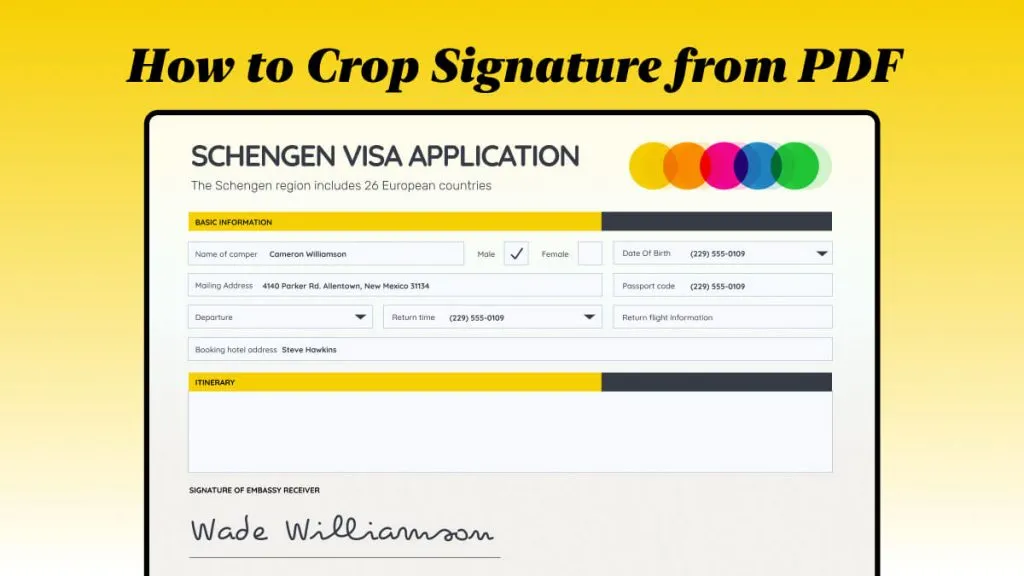



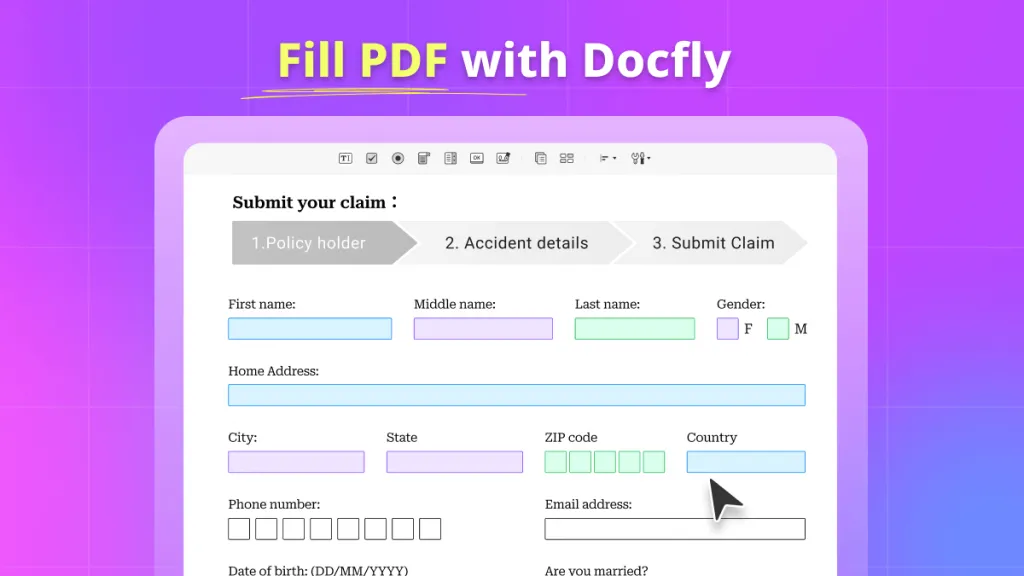


 Enid Brown
Enid Brown 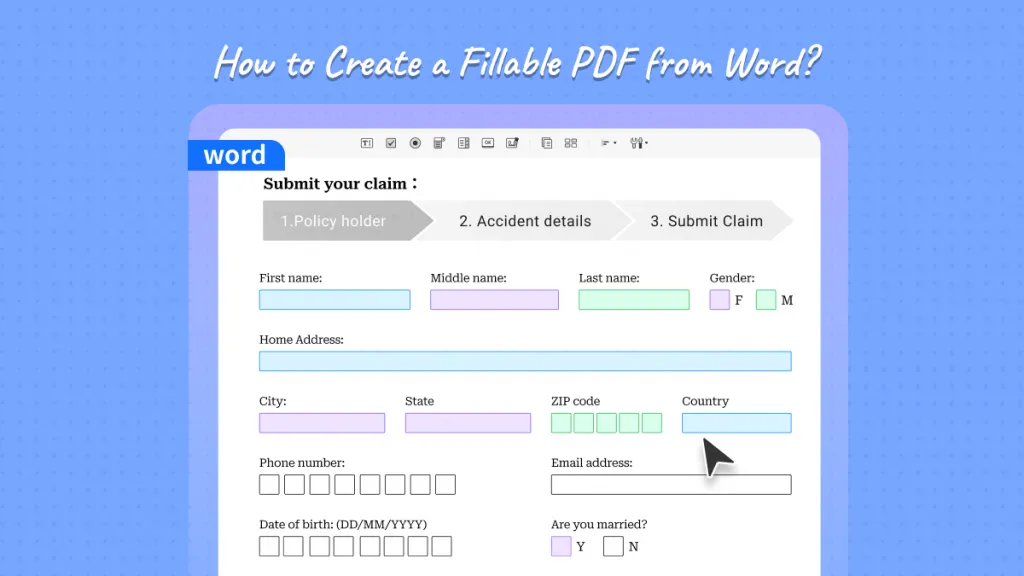
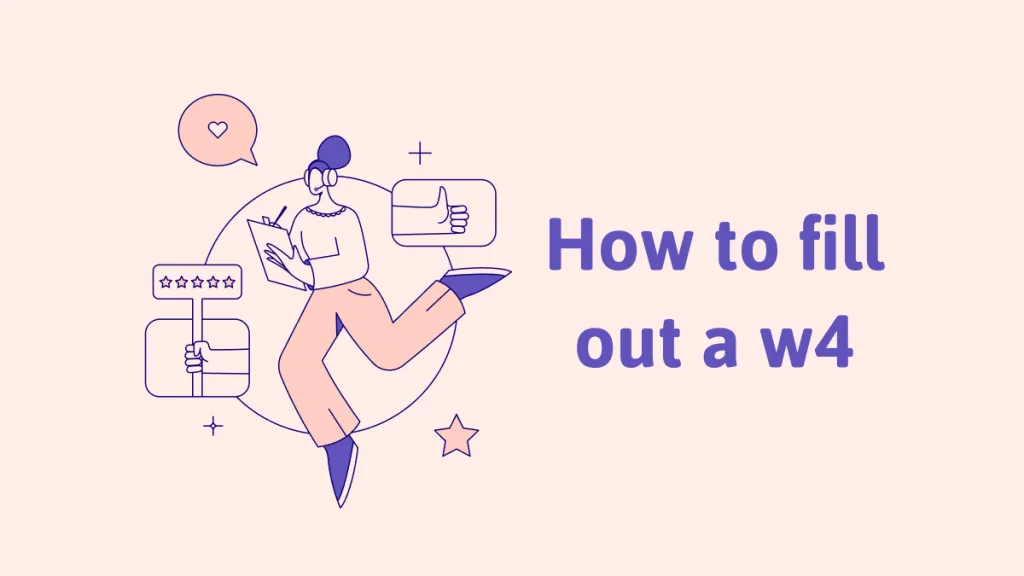
 Enrica Taylor
Enrica Taylor 
