If you've ever needed to edit a drop down list to change the options in a PDF, it can be really frustrating to figure out how to do that, especially when you want to edit the drop down list very quickly! In this article, we'll talk about how to edit drop down list in PDF, including 5 easy ways to do this task. After reading this article, we know you'll figure out the best and easiest method to help you edit drop down lists in PDFs for your work or study.
Part 1. How to Edit a Drop Down List in PDF with UPDF?
With UPDF, you can edit a drop down list in a fillable PDF form and a non fillable PDF form. To edit the drop down list in a non-fillable PDF form, you can use UPDF's drop down list tool to add a drop down list and edit it. And it is much easer to edit the drop down list in fillable PDF form, what you need to do is to click and edit it. When editing a drop down list, you can change its names, item list, style, and actions.
UPDF also has many other features to help you create forms, such as adding check boxes, adding image fields, importing and exporting data, and more. You can click the button below to download UPDF so you can follow along with the tutorial.
Windows • macOS • iOS • Android 100% secure
Way 1. Edit a Drop Down List in Fillable PDF
In UPDF, you can edit a drop down list with a fillable PDF that already has editable drop down forms. Follow the steps below to do this.
Step 1: In UPDF, open the PDF that you want to edit. On the left menu, click "Form" in "Tools".
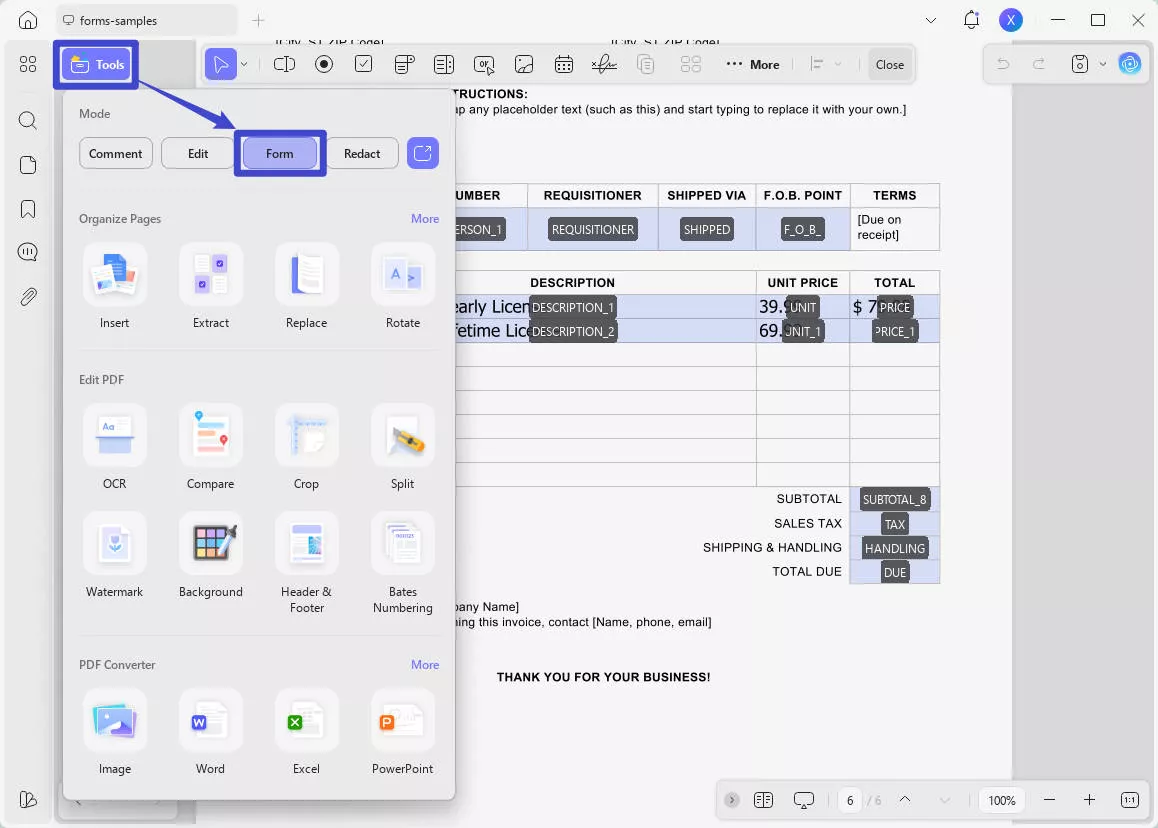
Step 2: Double click the the dropdown in the form to show its properties.
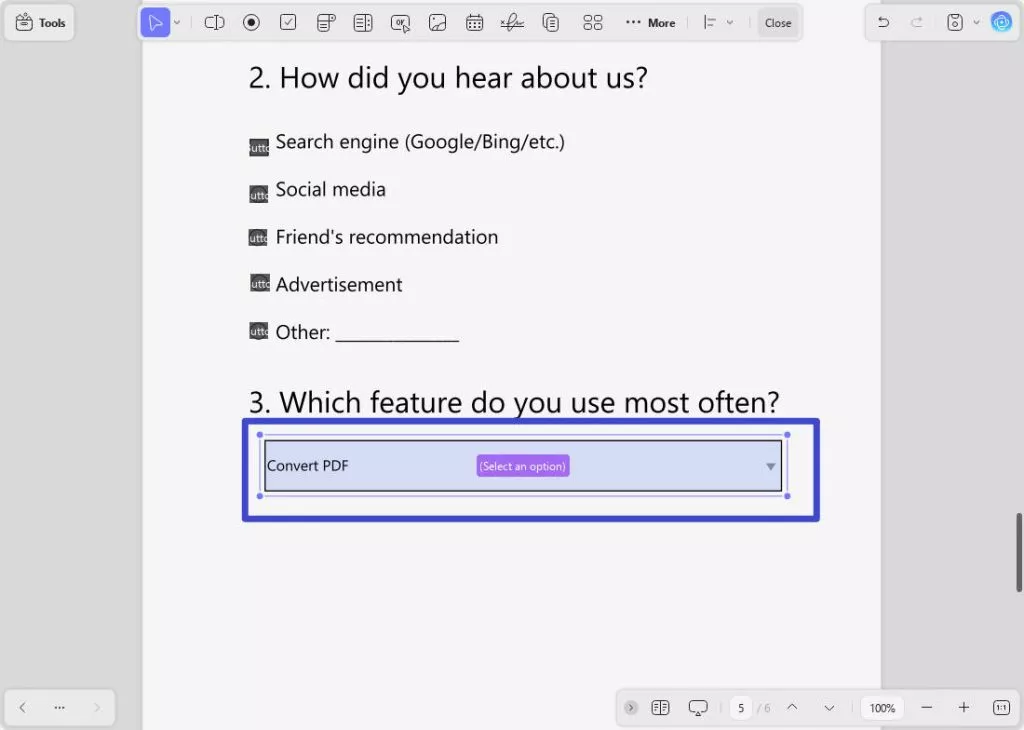
Step 3: From here, you can edit many things about the drop down list, including changing the name, adding an item to the drop down list, deleting the item, changing the style of the drop down list, or setting a specific action. We'll add a new item. Enter the content in the place where it says "Item" type in the option. Then select "Add Item".
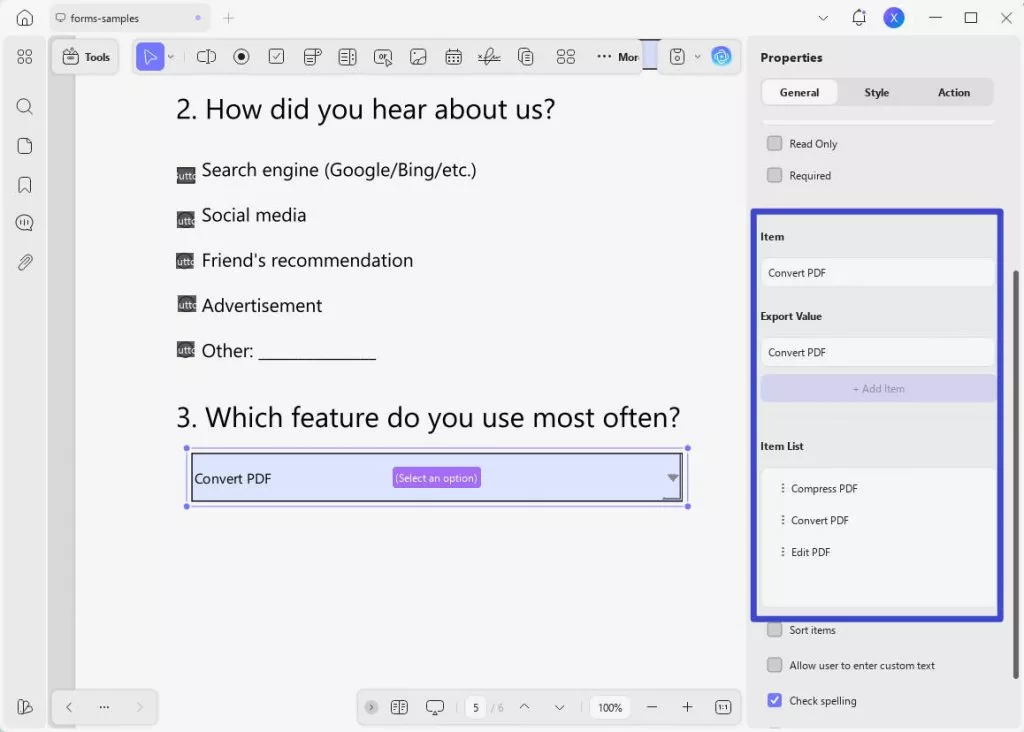
Step 4: After you add the new item to the drop down list, you should see it appear on the Item List. You can rearrange this list, or click on one item that you want to appear as a default answer.
Step 5: When you're done, select "Save" from the right side and save your PDF.
Way 2. Edit a Drop Down List in Non-Fillable PDF
If your PDF isn't fillable, that's okay! We can still add and edit a drop down list. Follow the steps below to do this:
Step 1: In UPDF, open the non fillable PDF. Then select "Form" in "Tools" from the left side.
Step 2: At the top of the screen, select "Dropdown". Then, draw your dropdown list on the place where you want to add it on your PDF.
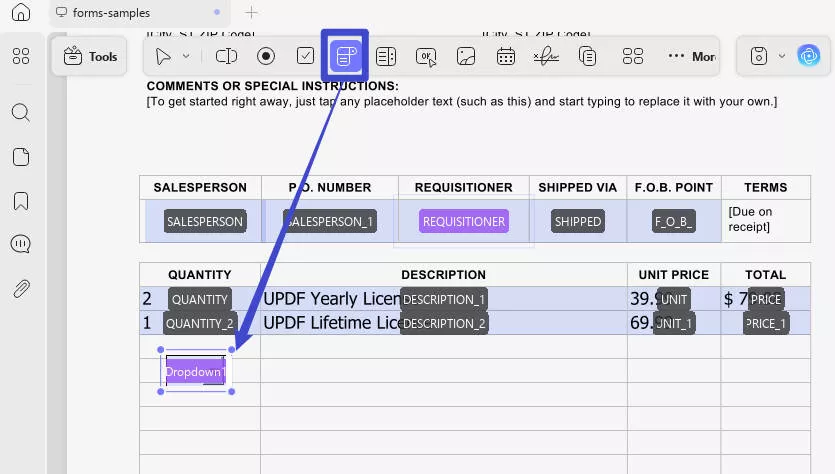
Step 3: Right click on the drop down list and click "Show Field Properties" to edit the drop down list and add items. On this menu, you can edit the general properties, style, and actions of the drop down list.
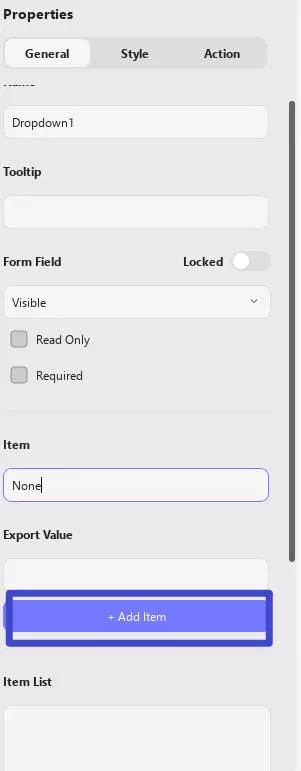
Step 4: If you want, you can add other form elements to your PDF, such as check boxes, image fields, digital signature, and more. When you're finished, select "Save", and save your PDF.
UPDF has many other features that can help with your PDFs for work or study, including editing tools to customize your PDFs, annotation tools for note taking, and powerful AI tools to explain, summarize, and generate content. You may purchase UPDF Pro to access its premium features and get the best experience of working on PDFs.
You can learn more about UPDF by reading this review. Or click the button below to download UPDF and test the software.
Windows • macOS • iOS • Android 100% secure
Part 2. How to Edit Drop Down List in PDF-Xchange Editor?
PDF-Xchange is a PDF editing software that you can use to edit drop down lists. With PDF-Xchange you will not be able to edit the list on a fillable form, but you can add a drop down list to the PDF you're working with. Follow the steps below for this method:
Step 1: Download PDF-Xchange and open the PDF you want to edit. Click on "Form" and then the Dropdown tool. You can move the blue rectangle around the PDF to where you want the drop down list, and then click to automatically add it.
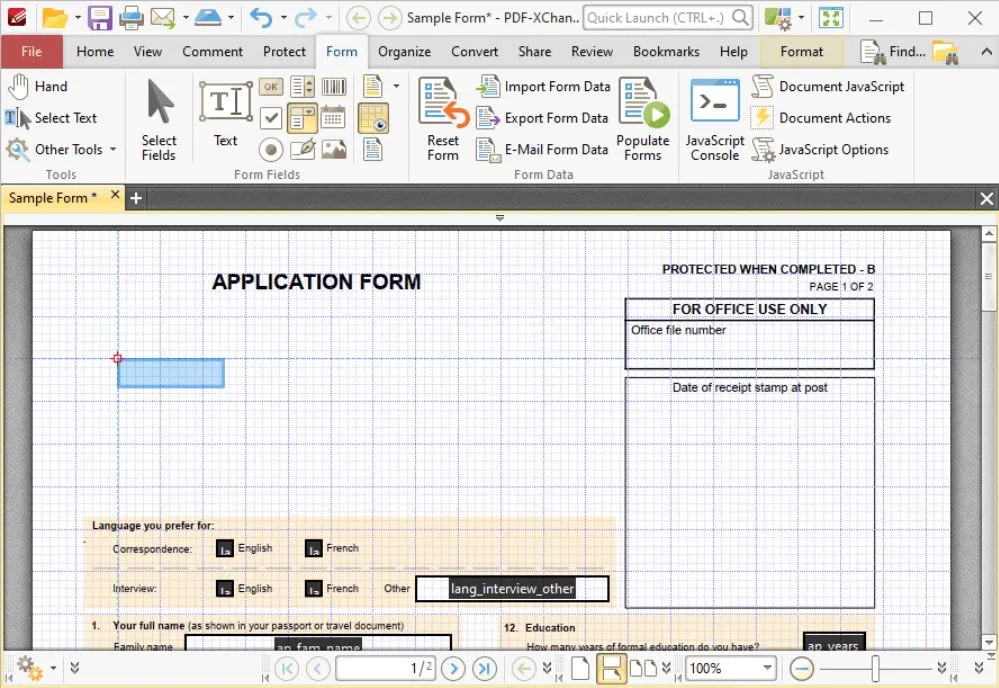
Step 2: You can add as many drop down lists as desired. Then click on "Format" to edit the properties of each drop down list.

Step 3: When you're done, click on the "Save" icon at the top right of the menu to save your PDF.
While these steps may look easy, PDF-Xchange is actually a very complicated PDF tool, and it is very difficult to edit the drop down lists. There are many tools within PDF-Xchange and it takes a long time to use, and you need to be familiar with some coding. For this reason, we do not recommend using PDF-Xchange unless you're already familiar with it.
Part 3. How to Edit Drop Down List in Foxit?
Foxit is a PDF editor that is cloud or desktop-based, and you can use it to edit drop down lists in PDFs. Follow the steps below to find out how:
Step 1: Upload your PDF to the cloud version of Foxit.
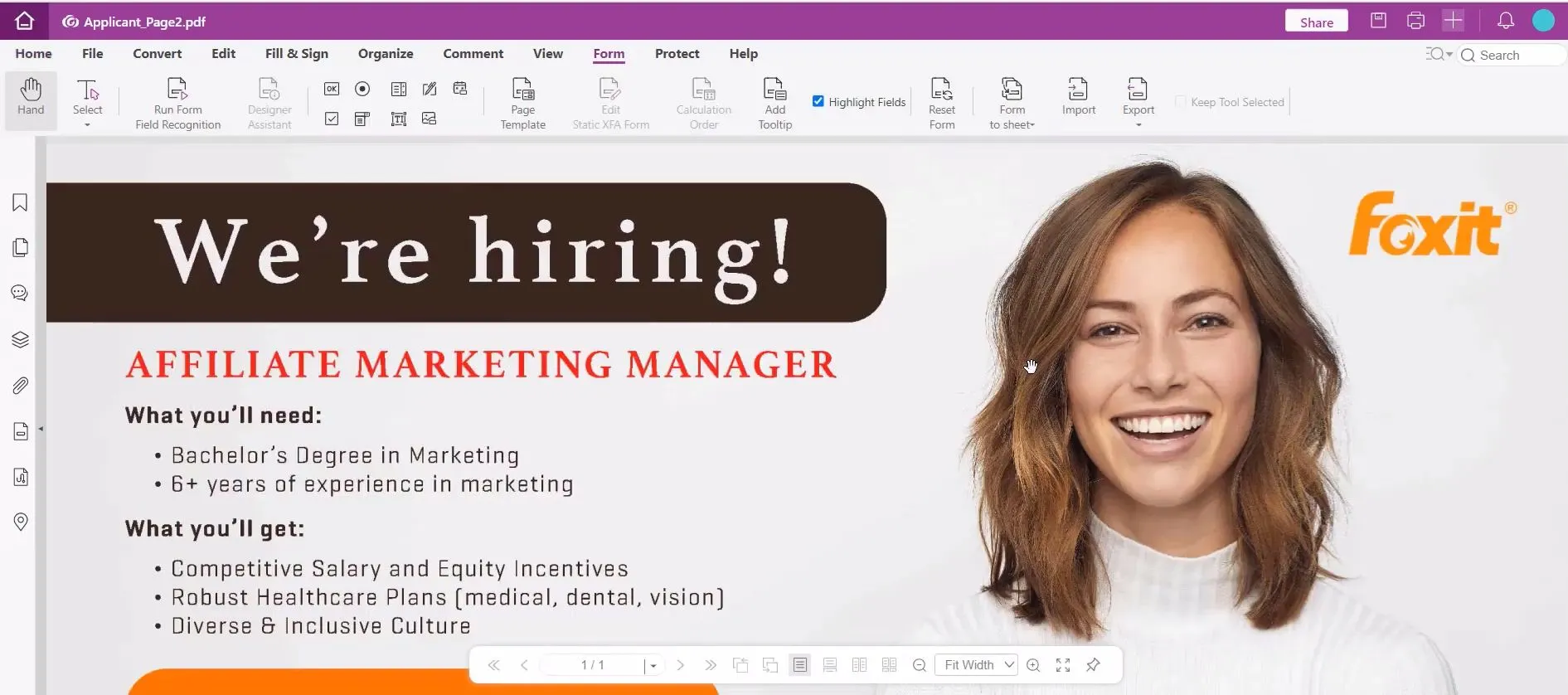
Step 2: From the options at the top, select "Create Combo Box" to add a drop down list. Click on the PDF and drag the rectangle to the size and shape you want. When you're done, right click on the drop down list to edit the properties of the list, including appearance, items in the list, actions, and more.
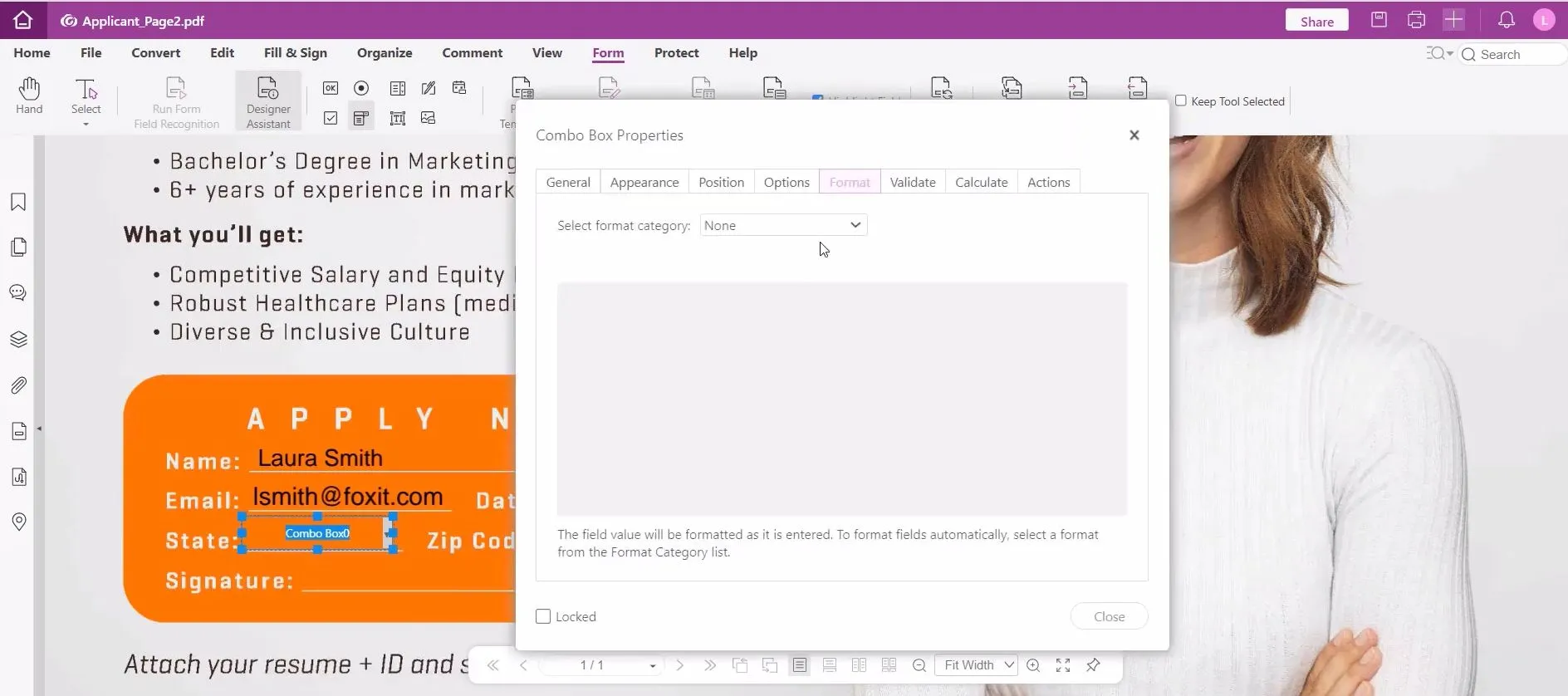
Step 3: Now you can go back and check to see if your drop down list looks correct. When you're down, select "File" and "Save" to save your PDF.
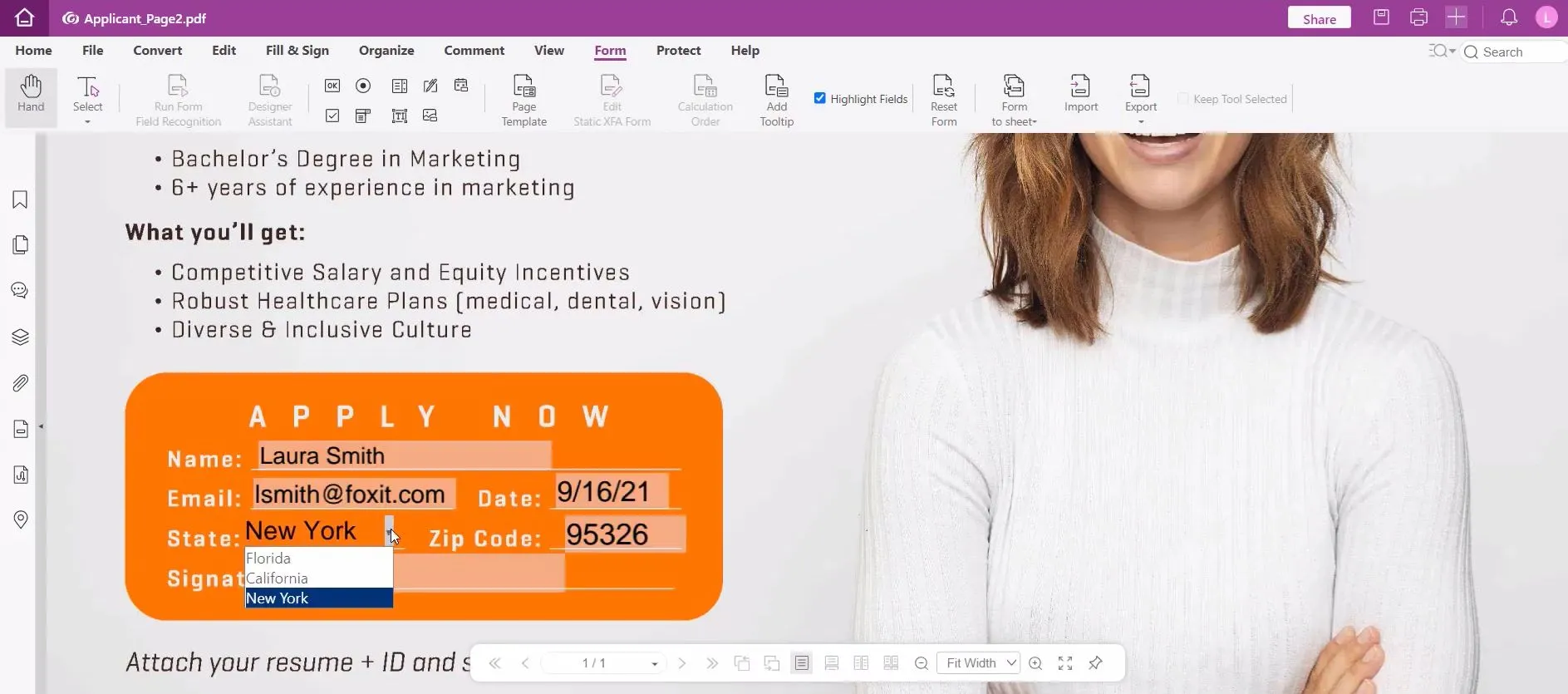
While Foxit is easy to use, the license can be expensive, and you cannot edit the fillable fields on a PDF that has been created in another program, you can only edit drop down lists that were created in Foxit.
Part 4. How to Edit Drop Down List in Adobe Acrobat?
Adobe Acrobat is a powerful PDF editor that you can use to edit drop down lists on your PDFs. With Adobe Acrobat you can edit drop down lists that have been created in other tools or software, along with adding new drop down lists. Follow the steps below to edit a drop down list in Adobe Acrobat.
Step 1: Open the PDF you want to edit in Adobe Acrobat. Click on "Tools" > "Prepare Form".
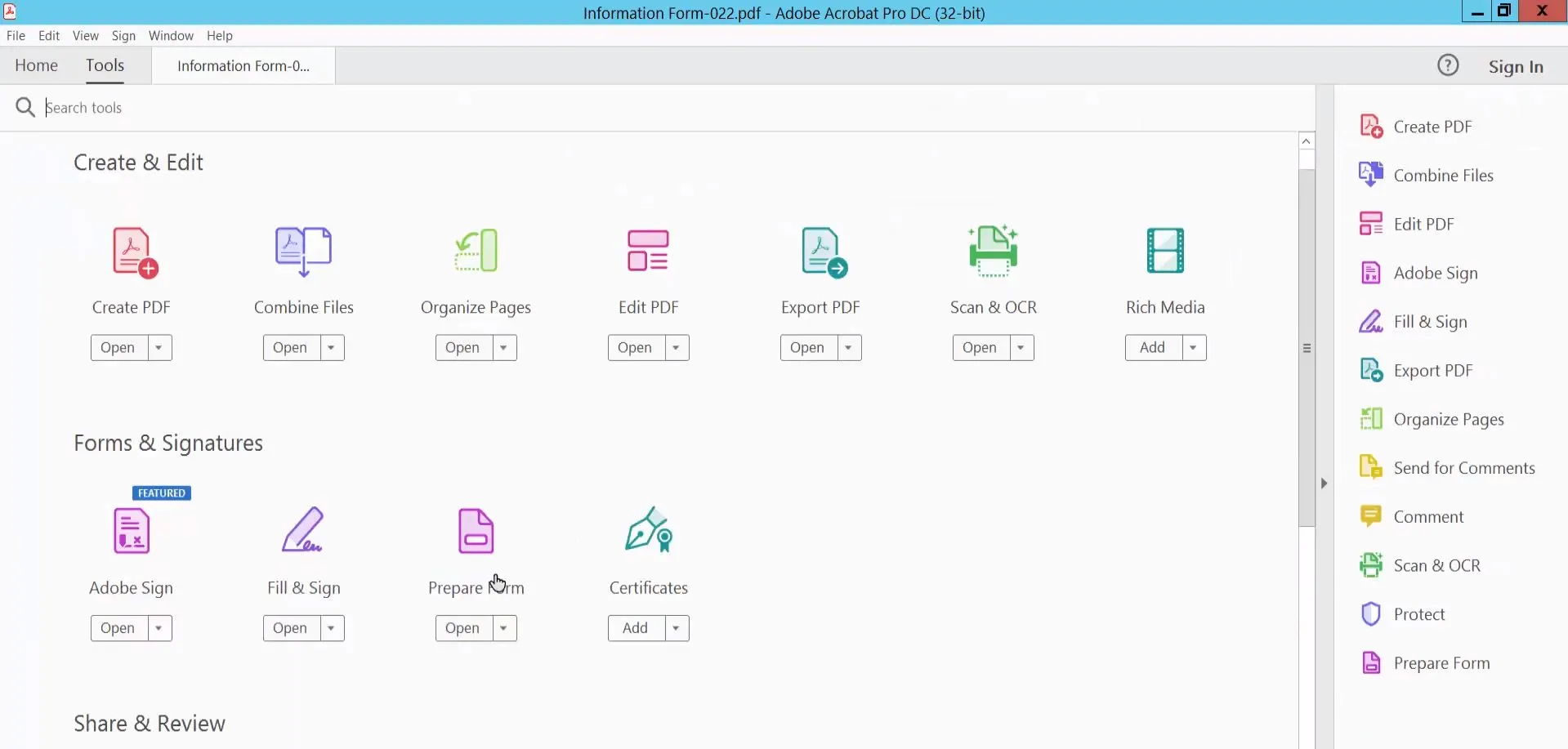
Step 2: Click on the drop down list that you want to edit. This will bring up the properties of this field. You can edit the properties, including general, appearance, options, actions, and more. When you're done, click "Close".
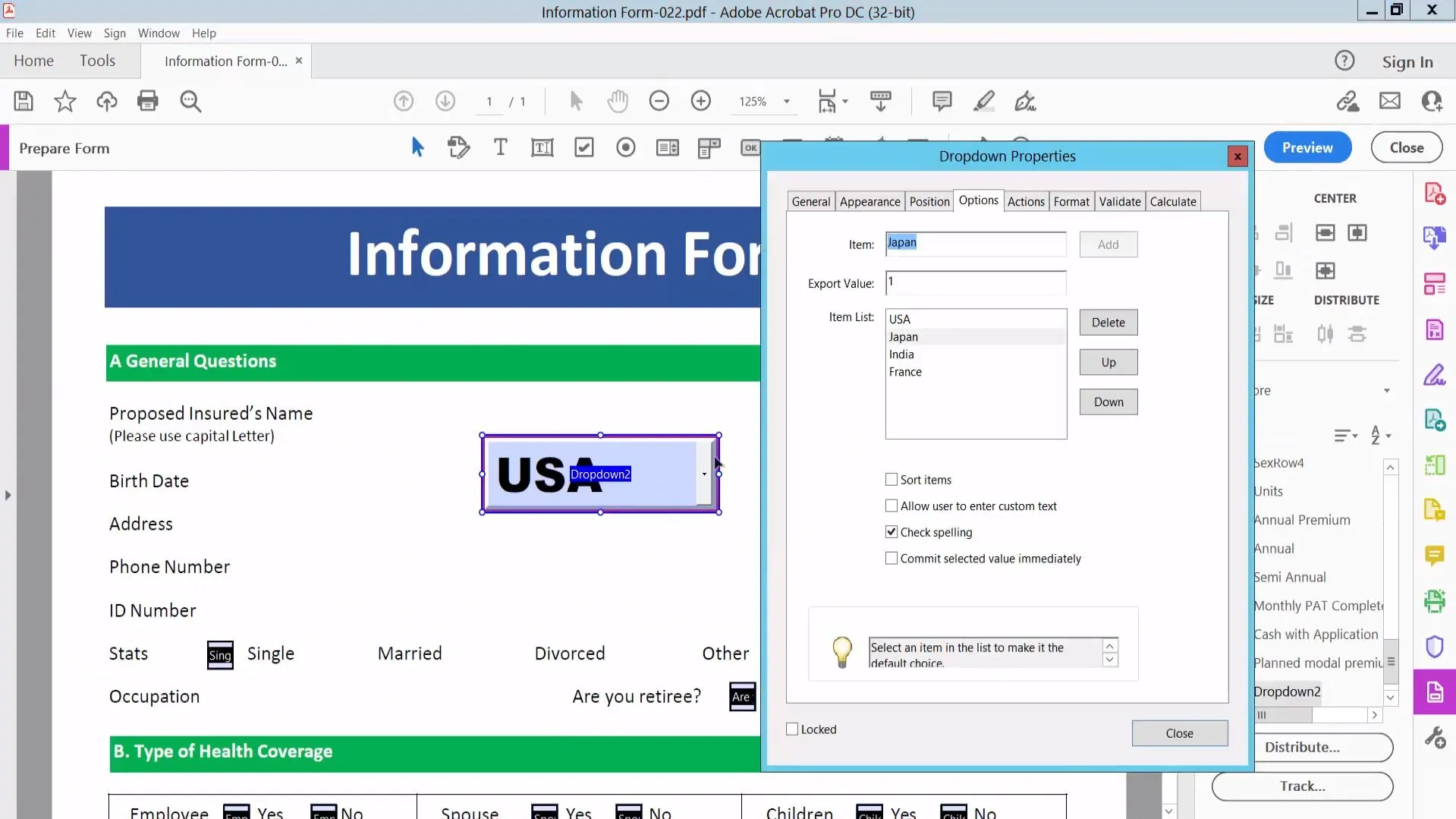
Step 3: You can edit as many drop down lists as you need to. When you are done, click on the "Save" icon in the top right corner.
While Adobe Acrobat is powerful and easy to use, it's a very expensive product, which can sometimes cost too much for students, individuals, and small businesses. For this reason, we only recommend editing drop down lists in Adobe Acrobat if you already have an Adobe license.
Part 5. How to Edit Drop Down List in PDF Online?
You can use an online PDF editor, such as DocHub, to add and edit drop down lists to your PDF. Follow the instructions below to use DocHub to edit down down lists.
Steps: Create a DocHub account and upload the PDF you want to edit. On the left side, select the "Add Dropdown Field" tool. Draw the rectangle where you want the drop down list. When you're done, click on the drop down list to edit the properties, including adding items to the drop down list. When you're done, select the "Export" tool in the top right corner to download or send your PDF.
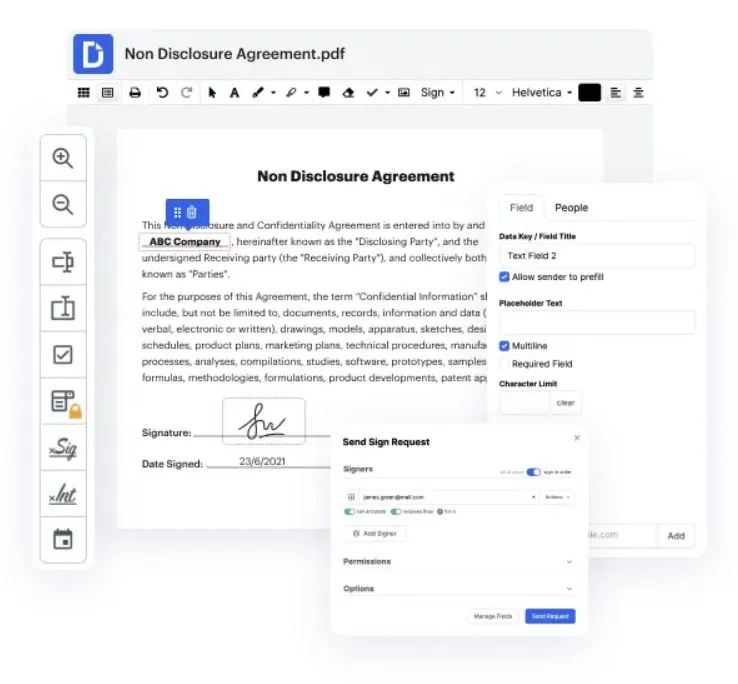
However, when using an online tool like DocHub, it may be difficult because you can use it online. And it has less features than offline tools.
Ending Note
There are many ways and tools to help you edit or add a drop down list to your PDF. If you want to work offline to edit a drop down list in your PDF, and if you want many other ways to customize your PDF for your needs, then we recommend trying UPDF since it has the easiest method for adding drop down lists.
You can click the button below to download UPDF
Windows • macOS • iOS • Android 100% secure
 UPDF
UPDF
 UPDF for Windows
UPDF for Windows UPDF for Mac
UPDF for Mac UPDF for iPhone/iPad
UPDF for iPhone/iPad UPDF for Android
UPDF for Android UPDF AI Online
UPDF AI Online UPDF Sign
UPDF Sign Edit PDF
Edit PDF Annotate PDF
Annotate PDF Create PDF
Create PDF PDF Form
PDF Form Edit links
Edit links Convert PDF
Convert PDF OCR
OCR PDF to Word
PDF to Word PDF to Image
PDF to Image PDF to Excel
PDF to Excel Organize PDF
Organize PDF Merge PDF
Merge PDF Split PDF
Split PDF Crop PDF
Crop PDF Rotate PDF
Rotate PDF Protect PDF
Protect PDF Sign PDF
Sign PDF Redact PDF
Redact PDF Sanitize PDF
Sanitize PDF Remove Security
Remove Security Read PDF
Read PDF UPDF Cloud
UPDF Cloud Compress PDF
Compress PDF Print PDF
Print PDF Batch Process
Batch Process About UPDF AI
About UPDF AI UPDF AI Solutions
UPDF AI Solutions AI User Guide
AI User Guide FAQ about UPDF AI
FAQ about UPDF AI Summarize PDF
Summarize PDF Translate PDF
Translate PDF Chat with PDF
Chat with PDF Chat with AI
Chat with AI Chat with image
Chat with image PDF to Mind Map
PDF to Mind Map Explain PDF
Explain PDF Scholar Research
Scholar Research Paper Search
Paper Search AI Proofreader
AI Proofreader AI Writer
AI Writer AI Homework Helper
AI Homework Helper AI Quiz Generator
AI Quiz Generator AI Math Solver
AI Math Solver PDF to Word
PDF to Word PDF to Excel
PDF to Excel PDF to PowerPoint
PDF to PowerPoint User Guide
User Guide UPDF Tricks
UPDF Tricks FAQs
FAQs UPDF Reviews
UPDF Reviews Download Center
Download Center Blog
Blog Newsroom
Newsroom Tech Spec
Tech Spec Updates
Updates UPDF vs. Adobe Acrobat
UPDF vs. Adobe Acrobat UPDF vs. Foxit
UPDF vs. Foxit UPDF vs. PDF Expert
UPDF vs. PDF Expert







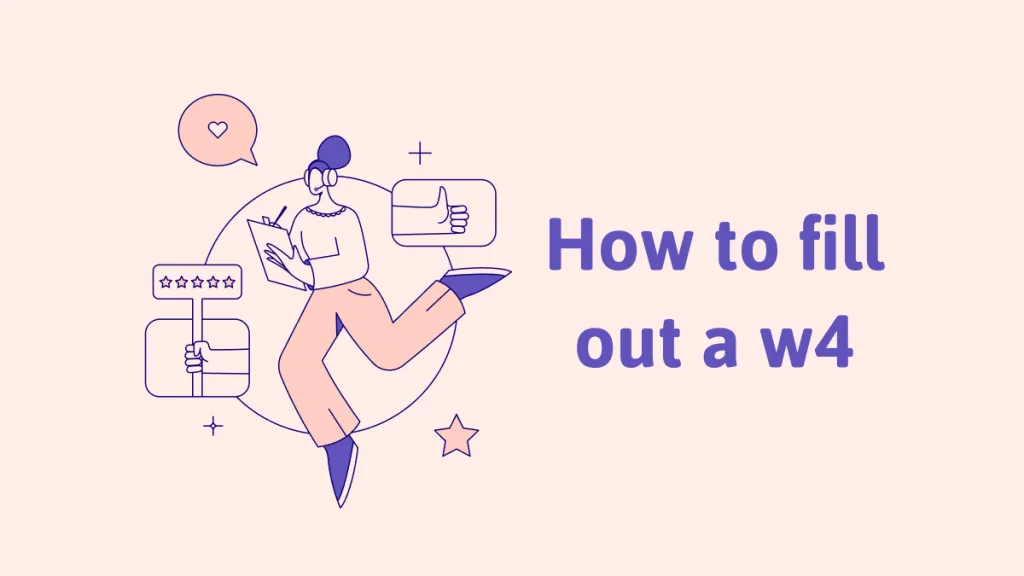
 Enrica Taylor
Enrica Taylor 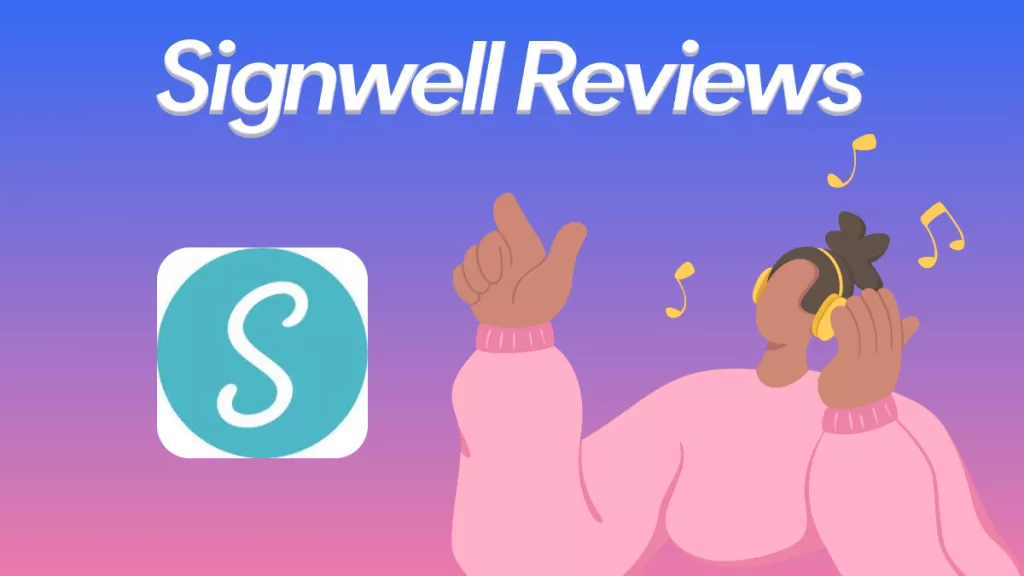
 Enid Brown
Enid Brown  Engelbert White
Engelbert White 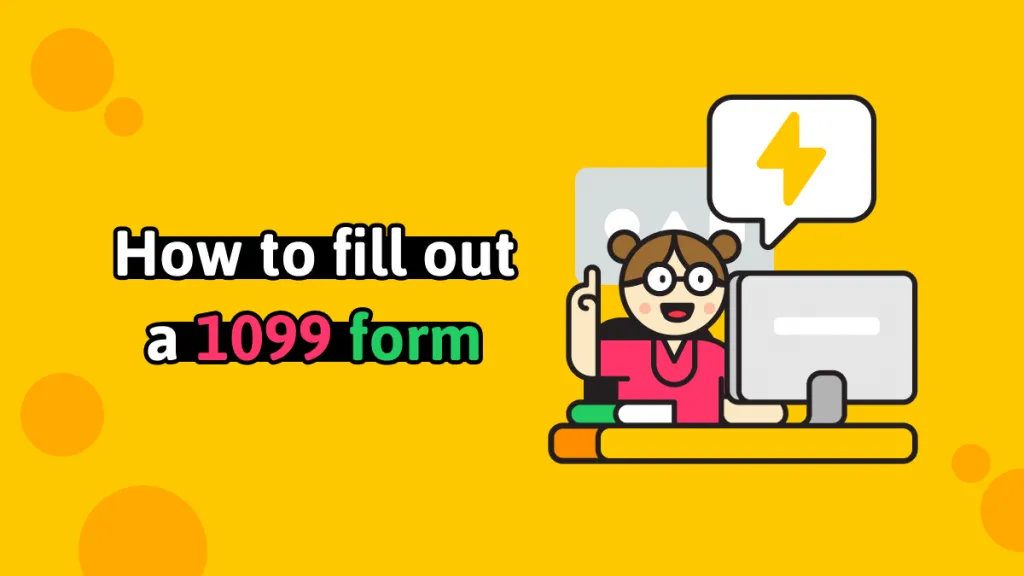
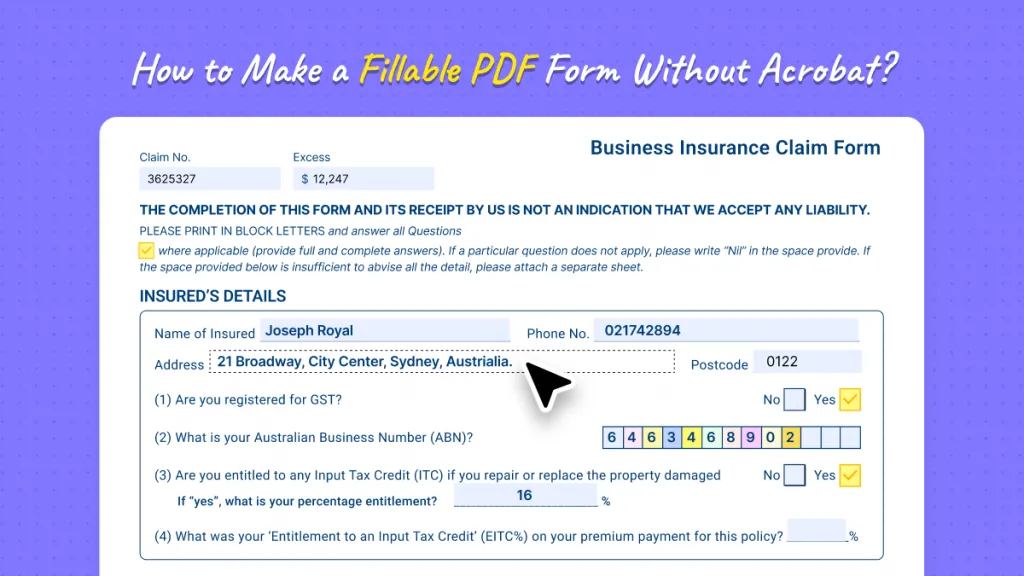
 Enola Miller
Enola Miller