PDF is a popular format for surveys, contracts, invoices, and other documents requiring user input. It is easy to create a fillable PDF form from scratch, but what about converting an existing PDF into a fillable one? To convert PDF to fillable form, you need a reliable tool that can intelligently detect fillable fields in a digital or scanned PDF. Therefore, this guide is going to thoroughly discuss how to turn PDFs into fillable forms using three quick methods.
Part 1. How to Convert PDF to Fillable Form without Adobe – For Digital Files
If you have a digital file, you need a tool to detect the fillable fields smartly. One such ideal tool is UPDF.
UPDF is a powerful PDF creator and editor tool that provides extensive features to create, fill and sign PDF forms. With UPDF, you can convert, customize, or create fillable PDF forms with intuitive functions. Below is the list of features you can access with UPDF:
- Detect fillable fields in the existing PDF form with "Form Field Recognition".
- Create interactive and personalized PDF forms with text fields, radio buttons, list boxes, dropdowns, buttons, and checkboxes.
- Customize the appearance of fillable fields with different colors and appearances.
- Easily fill non-fillable forms with built-in PDF editing and commenting features.
- Create signatures electronically and sign PDFs.
- Share the PDF with others instantly via email, link, or QR code.
- Access the functionalities on Windows, Mac, Android, and iOS.
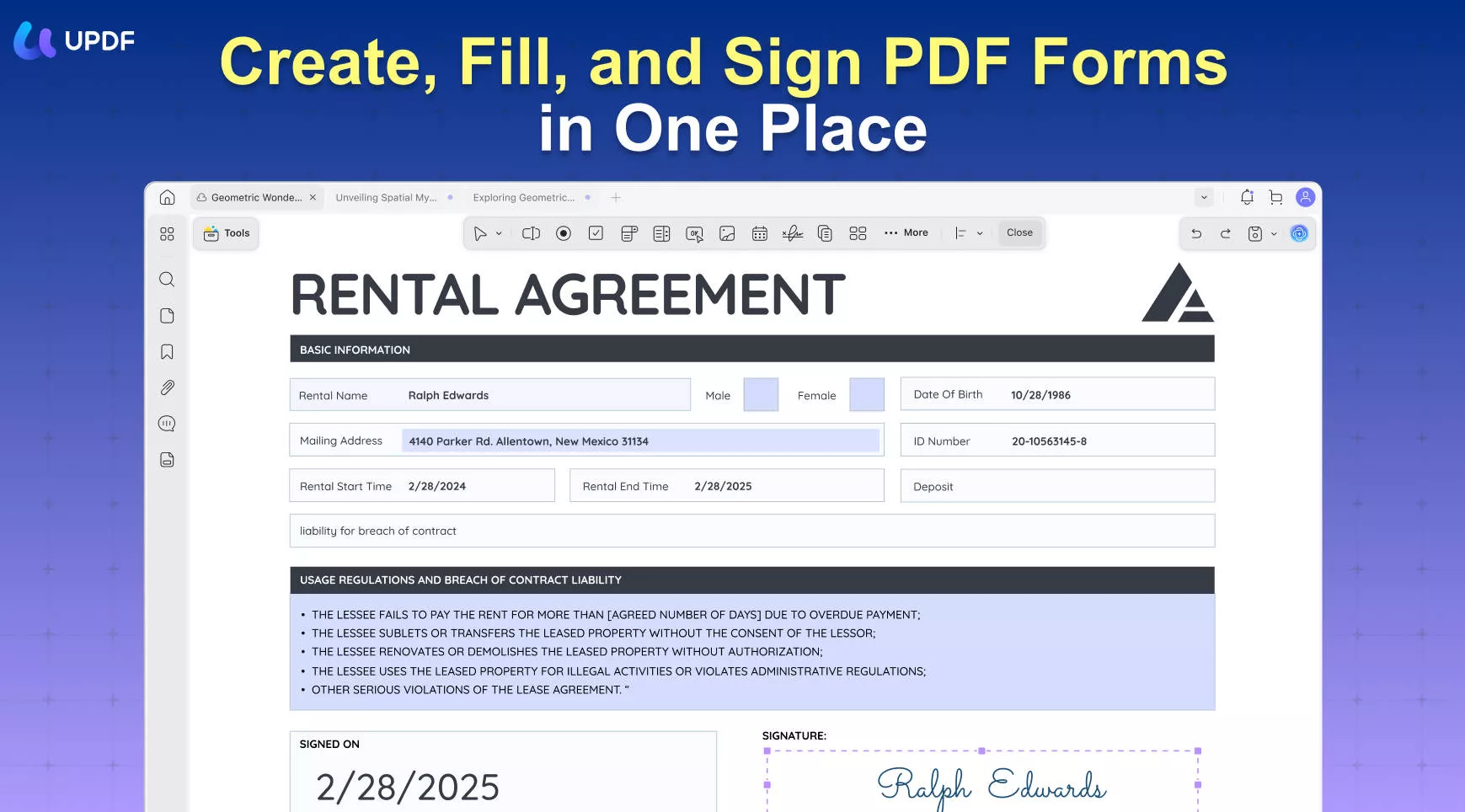
Looking at all the features, it is evident that UPDF is one of the most powerful tools to create and fill PDF forms easily. Download UPDF and try its form creation and filling features yourself.
Windows • macOS • iOS • Android 100% secure
Option 1. Steps to Convert Static Form Fields to Fillable Fields in a PDF
If there are static form fields in the PDF already, UPDF's "Form Field Recognition" feature is able to detect and convert static form fields into fillable form fields.
Follow the below steps to learn how to convert static form fields to fillable fields with UPDF:
- Download and launch UPDF and click the "Open File" button to open the PDF with static form fields.
- Click the "Form" option in "Tools" from the left sidebar.
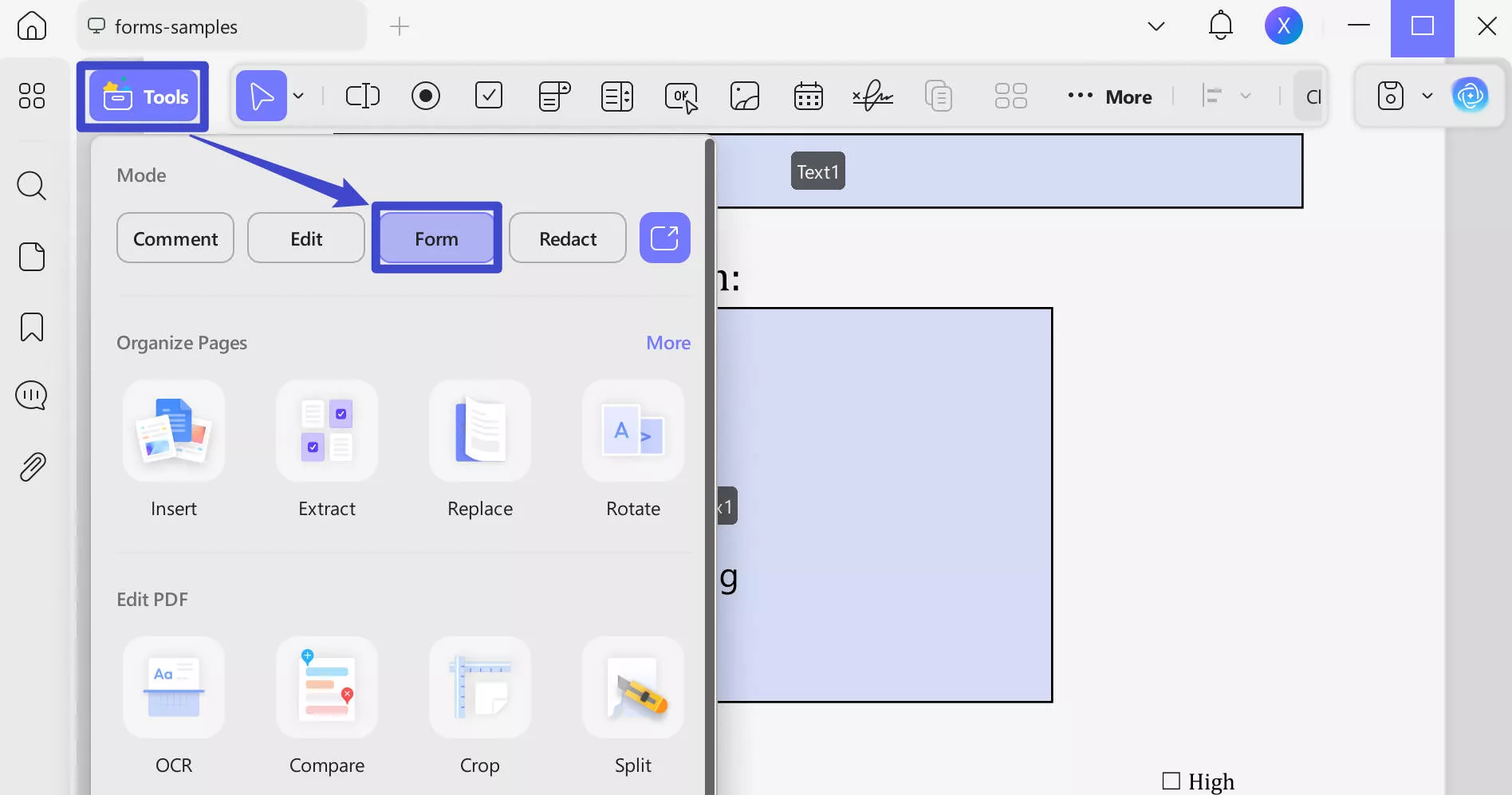
- Click the "More" icon and then "Form Field Recognition". You will see that the static form fields are now fillable.
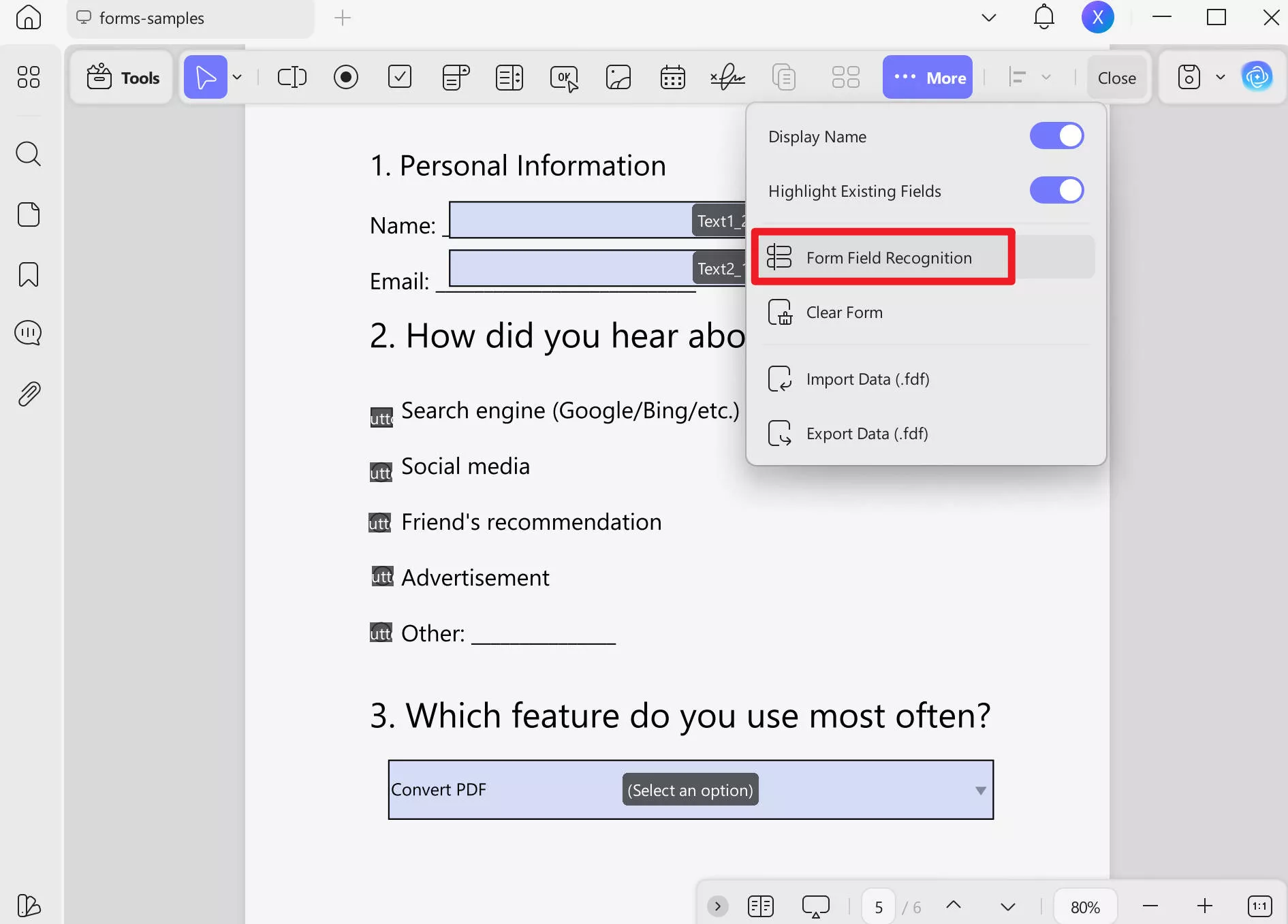
This way, you can convert PDF to fillable form for free with the intuitive approach of UPDF.
Option 2. Steps to Convert a PDF with No Form Fields to Fillable Fields
If the digital PDF file has no static form fields, then you have to create fillable fields with UPDF. So, follow the below steps to turn PDF into fillable forms with UPDF:
- Launch UPDF and open the PDF in which you want to create fillable fields.
- Click the "Form" option from the left sidebar and then choose the form field you want to insert, such as checkboxes, text, radio buttons, etc.
- Once you have added the required form fields, double click it to customize the properties of the fields, such as changing field color, name, style, etc.
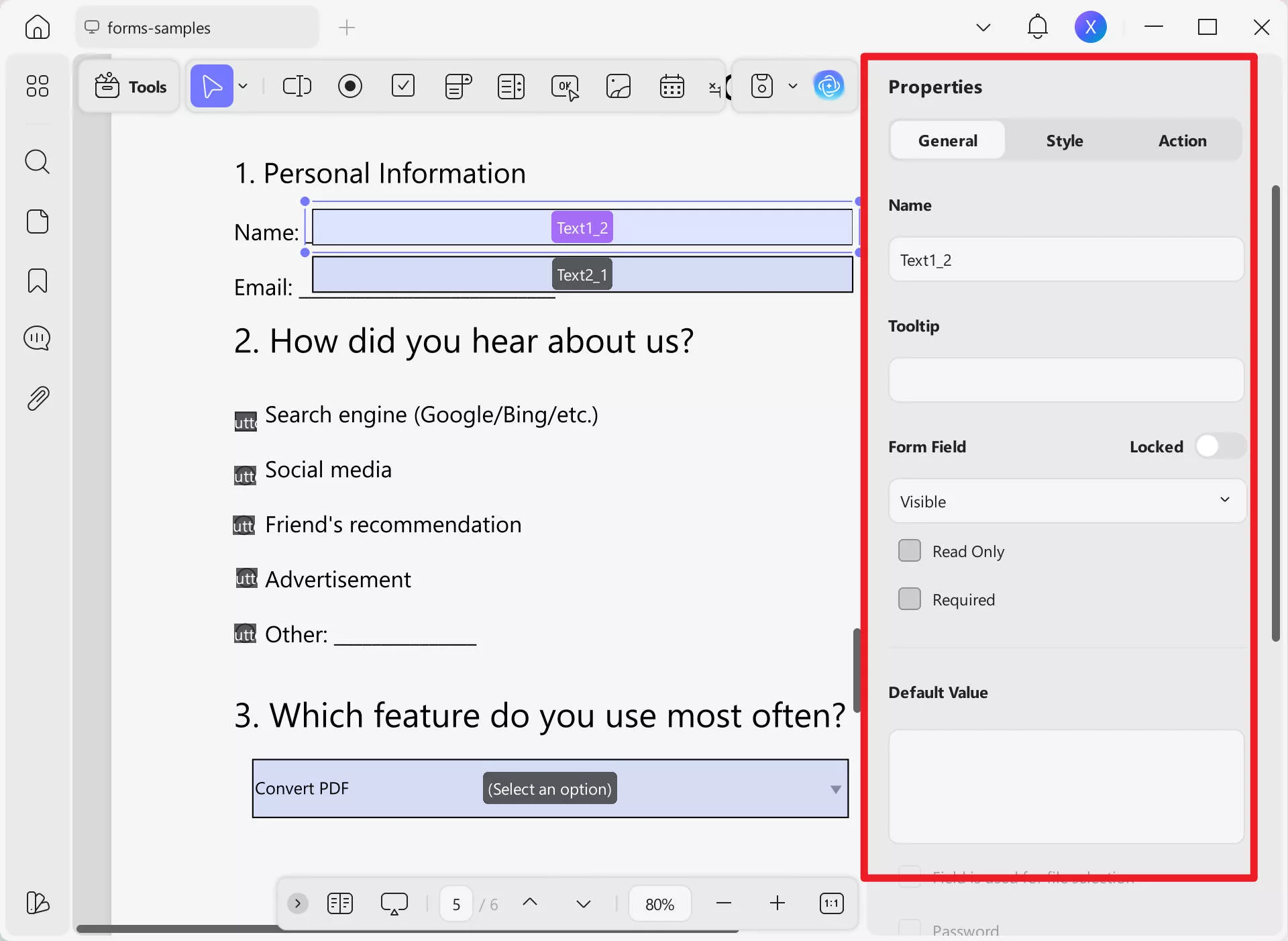
- Go to the Reader mode and fill out the newly created fields.
This way, you can easily use the UPDF PDF converter to get a fillable form from a PDF. Now, you can share the files with others and let them use the fillable fields to input their information easily. So, download UPDF and use its powerful PDF converter to fillable form functionalities to instantly create, convert, and fill PDF forms. And you may purchase UPDF Pro to access its premium features and get the best experience of working on PDFs.
Windows • macOS • iOS • Android 100% secure
Video Tutorial on more UPDF's Features on Windows
Part 2. How to Convert PDF to Fillable Form – For Scanned PDF
Occasionally, we have a scanned PDF document created from paper documents or images. So, if the PDF file is scanned, you can use Adobe Acrobat.
Adobe Acrobat is a well-known software suite for handling PDF documents. It can also convert PDF to fillable form, even if it is a scanned PDF. Follow the below steps to turn scanned PDF into fillable form with Adobe Acrobat:
- Launch Adobe Acrobat. Click the "Tools" tab and choose "Prepare Form".
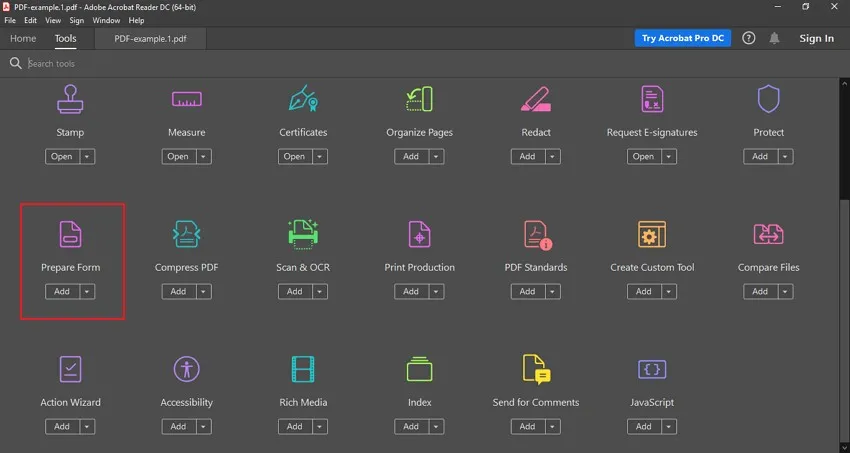
- Select the scanned PDF file and wait till Acrobat analyzes the document and automatically adds form fields.
- Use the toolbar from the top to add missing form fields.
- Once all the fillable fields are added, save the file or share it with others.
This way, you can convert scanned PDF to fillable form smartly with Adobe Acrobat.
Part 3. Extended Reading: Pick a More Powerful PDF Form Filler to Convert
Until now, we have discussed in detail how to convert PDF to fillable form for different scenarios. This must have let you understand that there are plenty of ways to do the conversion. In fact, you can even convert PDF to fillable form online.
However, the recommended approach is to pick one tool, instead of using different ones for different scenarios. This is where UPDF stands out from others.
UPDF is the ultimate PDF editor and form filler tool whose capabilities help users create or convert fillable forms to regular PDF no matter the scenario. Besides that, it offers plenty of other PDF editing features, as follows:
- Edit PDFs: It can edit the text, images, and links in PDFs. It can also add watermarks, backgrounds, headers/footers in PDFs.
- Annotate PDFs: It can highlight, mark, draw, underline, add comments/stickers/stamps, and much more with its extensive annotation options.
- Convert PDFs: It can convert PDFs to other formats, such as Word, image, Excel, CSV, RTF, PowerPoint, text, etc.
- Compress PDFs: It can shrink the size of large PDFs with simple clicks.
- Batch PDFs: It can batch process PDFs to convert, combine, encrypt, print, and insert multiple PDFs at once.
- UPDF Cloud: It provides dedicated cloud storage to store and access documents easily.
- OCR PDFs: It can turn scanned PDFs into editable PDFs with its AI-powered OCR technology.
- Organize PDFs: It can add, split, extract, remove, replace, rotate, and rearrange PDF pages.
- Sign PDFs: It allows you to sign PDFs electronically.
- UPDF AI: It provides a built-in ChatGPT-powered AI assistant to chat with PDFs and get summaries, translations, explanations, chat with images, generate mind maps, rewriting, etc.
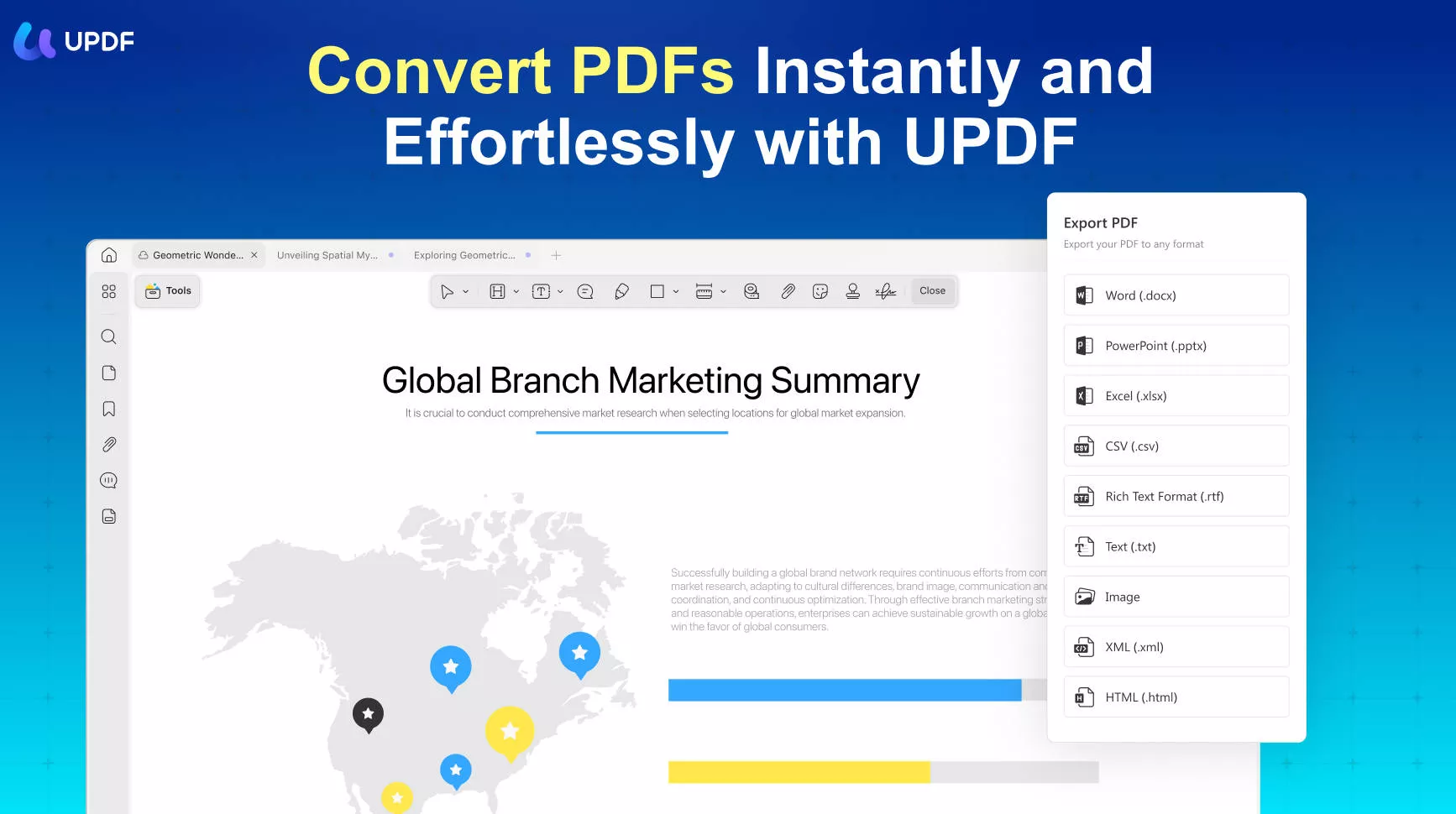
Overall, UPDF is an all-in-one PDF editor you need to handle all PDF-related activities effectively. Therefore, download UPDF and have a powerful PDF editor and form filler tool at your disposal.
Windows • macOS • iOS • Android 100% secure
Part 4. FAQs About Converting PDF to Fillable Form
Q1. How do I convert a PDF to a fillable form in Google Docs?
Follow the below steps to convert a PDF to a fillable form in Google Docs:
- Go to Google Drive and upload the PDF.
- Open the PDF and then choose "Open with Google Docs".
- Google Docs will convert the PDF into an editable text document.
This way, you can convert a PDF to a fillable form in Google Docs. However, the conversion will likely disturb the formatting, so you have to adjust it. Alternatively, you can make a fillable PDF in Google Docs from scratch to avoid formatting issues and create a more professional-looking fillable form.
Q2. What is the easiest way to create a fillable form?
UPDF offers the easiest way to create a fillable form. It is an AI-driven, feature-rich fillable form creator tool. With UPDF's intuitive interface, you can create fillable forms with text fields, radio buttons, checkboxes, dropdown, buttons, and list boxes. In short, UPDF provides a professional and seamless way to create a fillable form.
Conclusion
Considering the digitalization trends and widespread use of PDFs, the need to convert PDF to fillable form is growing. Therefore, this guide has thoroughly discussed the conversion process. So, you can look into the scenario and steps that match your needs and turn PDF into fillable form right away.
However, we can clearly see that UPDF stands out as the ideal companion here. It not only serves as a PDF converter to fillable forms but also allows creating fillable forms from scratch. Therefore, this guide will conclude by recommending you download UPDF and use it to fulfill your PDF fillable form needs.
Windows • macOS • iOS • Android 100% secure
 UPDF
UPDF
 UPDF for Windows
UPDF for Windows UPDF for Mac
UPDF for Mac UPDF for iPhone/iPad
UPDF for iPhone/iPad UPDF for Android
UPDF for Android UPDF AI Online
UPDF AI Online UPDF Sign
UPDF Sign Edit PDF
Edit PDF Annotate PDF
Annotate PDF Create PDF
Create PDF PDF Form
PDF Form Edit links
Edit links Convert PDF
Convert PDF OCR
OCR PDF to Word
PDF to Word PDF to Image
PDF to Image PDF to Excel
PDF to Excel Organize PDF
Organize PDF Merge PDF
Merge PDF Split PDF
Split PDF Crop PDF
Crop PDF Rotate PDF
Rotate PDF Protect PDF
Protect PDF Sign PDF
Sign PDF Redact PDF
Redact PDF Sanitize PDF
Sanitize PDF Remove Security
Remove Security Read PDF
Read PDF UPDF Cloud
UPDF Cloud Compress PDF
Compress PDF Print PDF
Print PDF Batch Process
Batch Process About UPDF AI
About UPDF AI UPDF AI Solutions
UPDF AI Solutions AI User Guide
AI User Guide FAQ about UPDF AI
FAQ about UPDF AI Summarize PDF
Summarize PDF Translate PDF
Translate PDF Chat with PDF
Chat with PDF Chat with AI
Chat with AI Chat with image
Chat with image PDF to Mind Map
PDF to Mind Map Explain PDF
Explain PDF Scholar Research
Scholar Research Paper Search
Paper Search AI Proofreader
AI Proofreader AI Writer
AI Writer AI Homework Helper
AI Homework Helper AI Quiz Generator
AI Quiz Generator AI Math Solver
AI Math Solver PDF to Word
PDF to Word PDF to Excel
PDF to Excel PDF to PowerPoint
PDF to PowerPoint User Guide
User Guide UPDF Tricks
UPDF Tricks FAQs
FAQs UPDF Reviews
UPDF Reviews Download Center
Download Center Blog
Blog Newsroom
Newsroom Tech Spec
Tech Spec Updates
Updates UPDF vs. Adobe Acrobat
UPDF vs. Adobe Acrobat UPDF vs. Foxit
UPDF vs. Foxit UPDF vs. PDF Expert
UPDF vs. PDF Expert

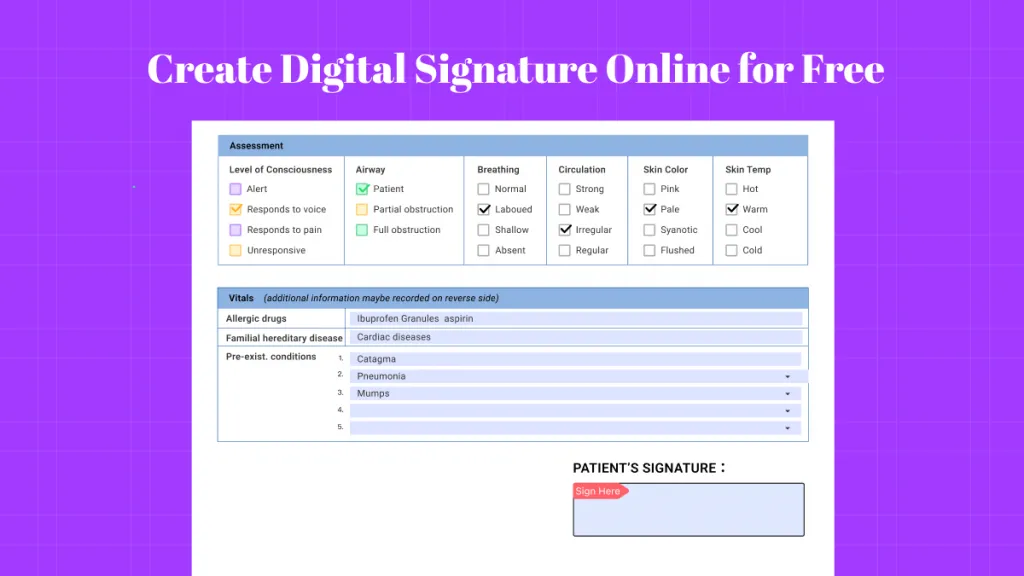





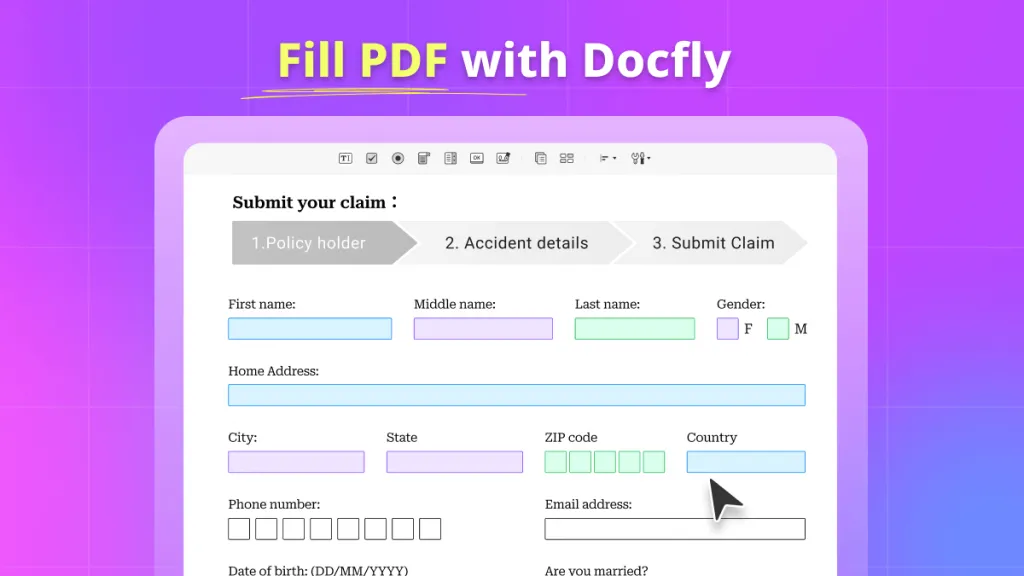
 Enola Miller
Enola Miller  Engelbert White
Engelbert White 
 Grace Curry
Grace Curry 
