PDFs have become a vital part of business in today's online world when you need to share, store, or present important information. You may face many challenges when organizing PDF documents without the use of expensive tools like Adobe Acrobat.
In this blog, you’ll learn about a budget-friendly alternative to Adobe Acrobat and how to organize PDF files using this reliable tool. Whether you’re extracting a page, or splitting documents— our simple step-by-step guide will show you how to streamline this process using UPDF.
Part 1: How to Organize Pages in a PDF Document without Adobe Acrobat?
If you’re unable to use Adobe Acrobat and are looking for an alternative tool to organize PDF pages, the perfect solution is UPDF. This tool offers all the features required when managing your PDF documents efficiently— UPDF has everything you need and more!
Next, our easy-to-follow guide will walk you through how to organize PDF pages using UPDF. Start by clicking the download button below and simplify your PDF management with UPDF today!
Windows • macOS • iOS • Android 100% secure
Step 1: Upload Your Document to UPDF
Open your document with UPDF and click “Organize PDF” from the bar on the left-hand side of your screen. Here, you will find several options: Insert, Replace, Extract, Split, Rotate, and Delete. In the next steps, we’ll detail how to use each feature.
Step 2: Manage PDF Pages
You can choose any tool you need to manage your PDF Pages.
1. Inserting a PDF Page
There are 4 ways to insert the PDF pages. You can insert from File, insert from clipboard, insert blank page, and interleaving insertion. Let's start by clicking the “Insert” button. If you’re adding an existing page from a PDF on your computer, simply select “From File” and select the document. Another option is “From Clipboard” which allows you to insert a page copied and saved to your clipboard. If you require a new page select “Blank Page.” And for those who have odd pages and even pages in the separate files, you can select “Interleaving Insertion”. Then, finish the steps in the pop window to perform your tasks.
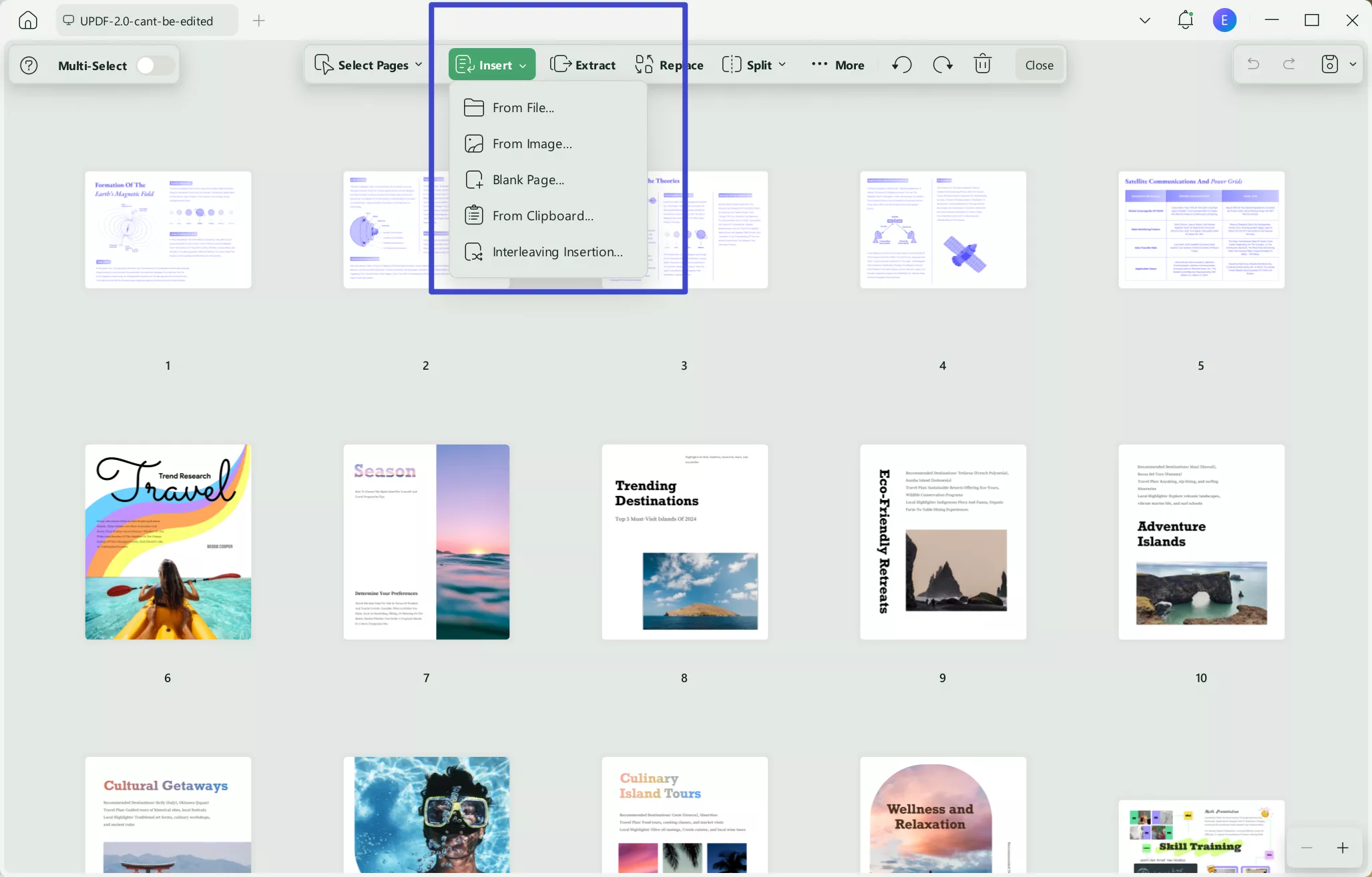
2. Replacing a Page
This one is simple, click “Replace” select the file from your computer, and choose the file with the pages to replace in the document.
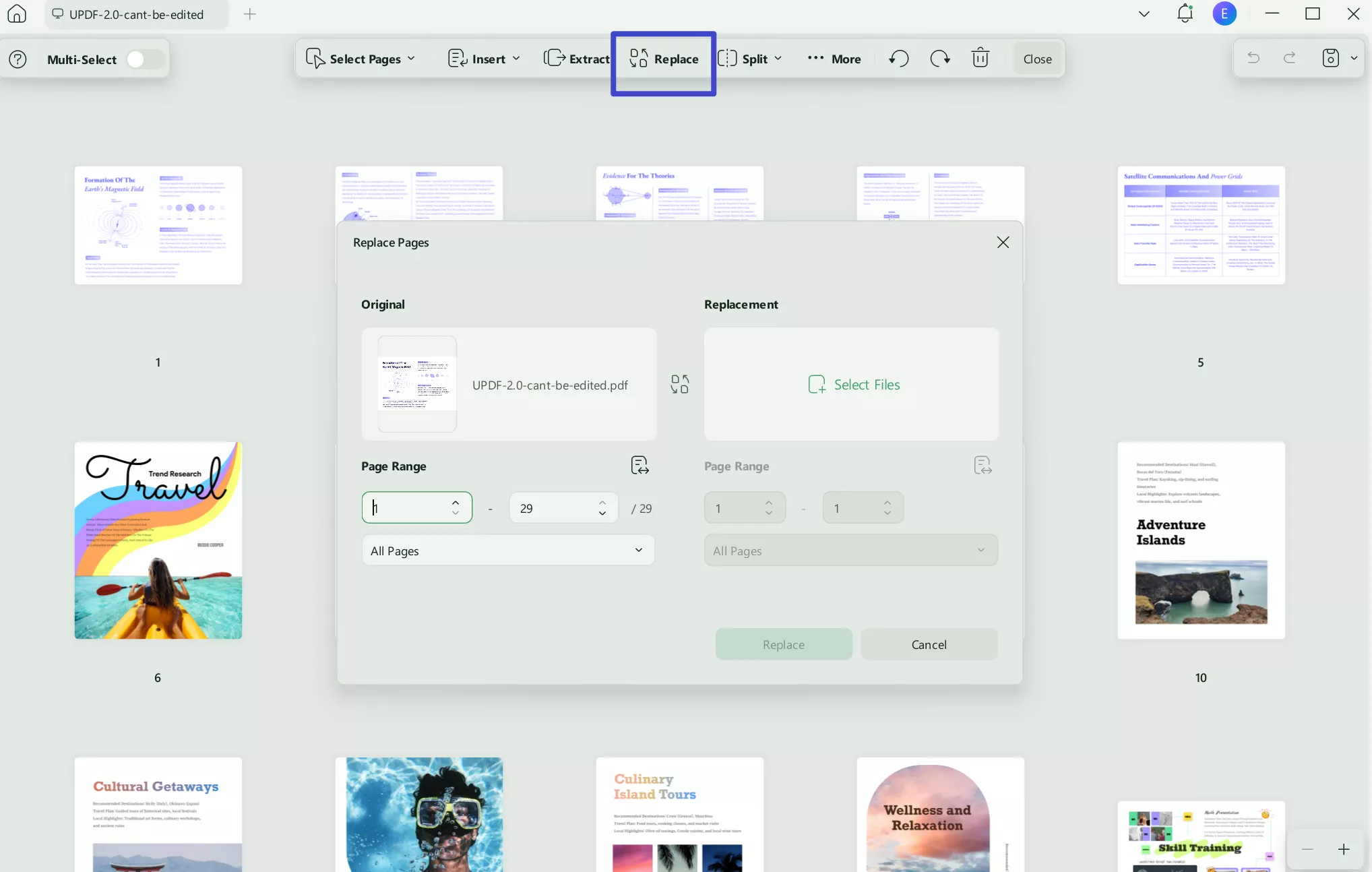
3. Extracting a Page
Click “Extract” above your PDF pages and select the pages to extract from the document. You can choose to extract pages as one file or extract pages as multiple files. And if you want to delete the extracted pages after extracting, you can check the box “Delete pages after extracting”. Next, click the “Extract” button at the bottom right of your screen to extract the pages from your PDF.
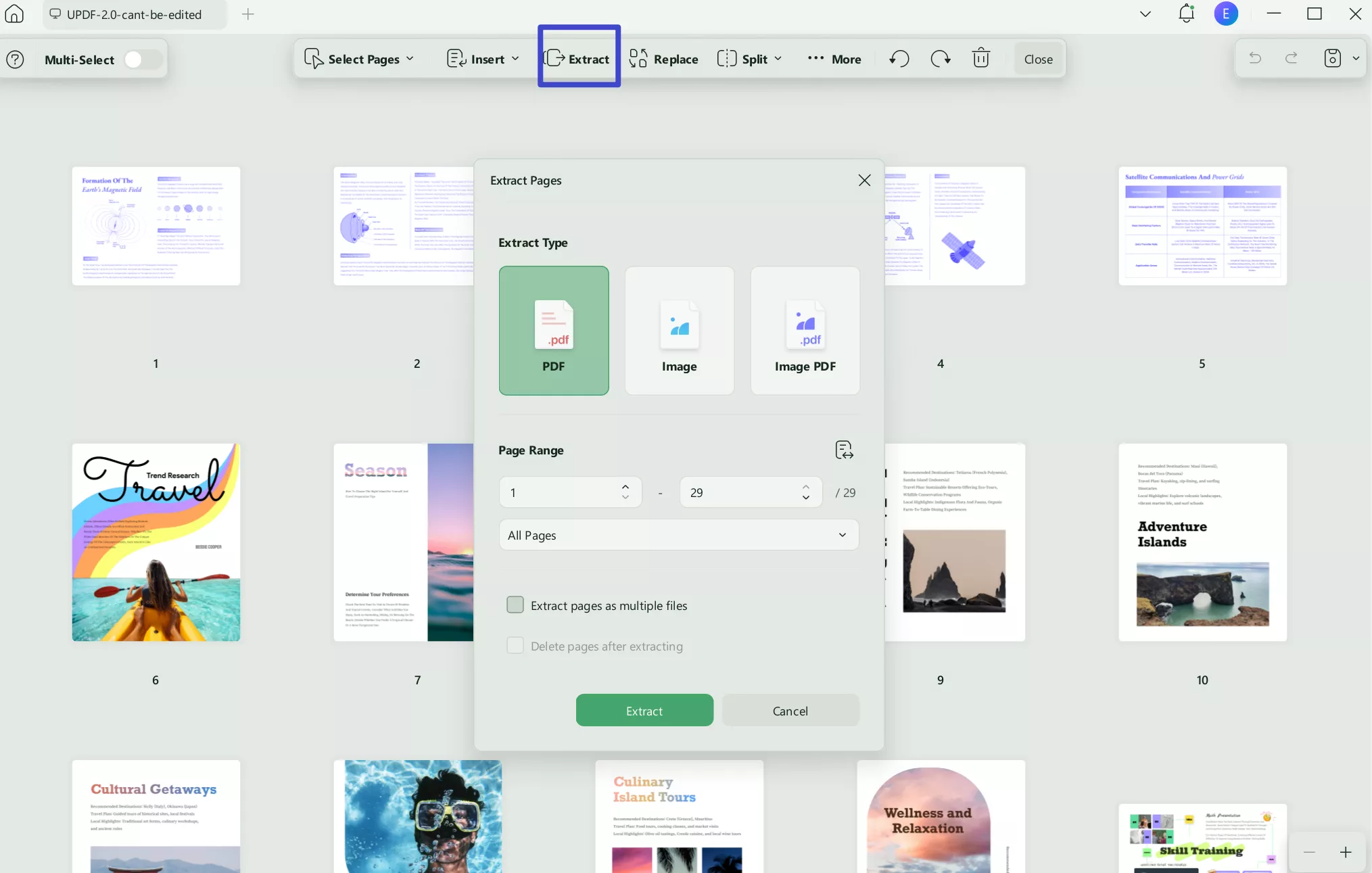
4. Splitting the Document
First, click “Split”, this will bring up a window that allows you to select to split by number of pages, by size, by split range, or by top level bookmarks. You can select any option you need and customize to split.
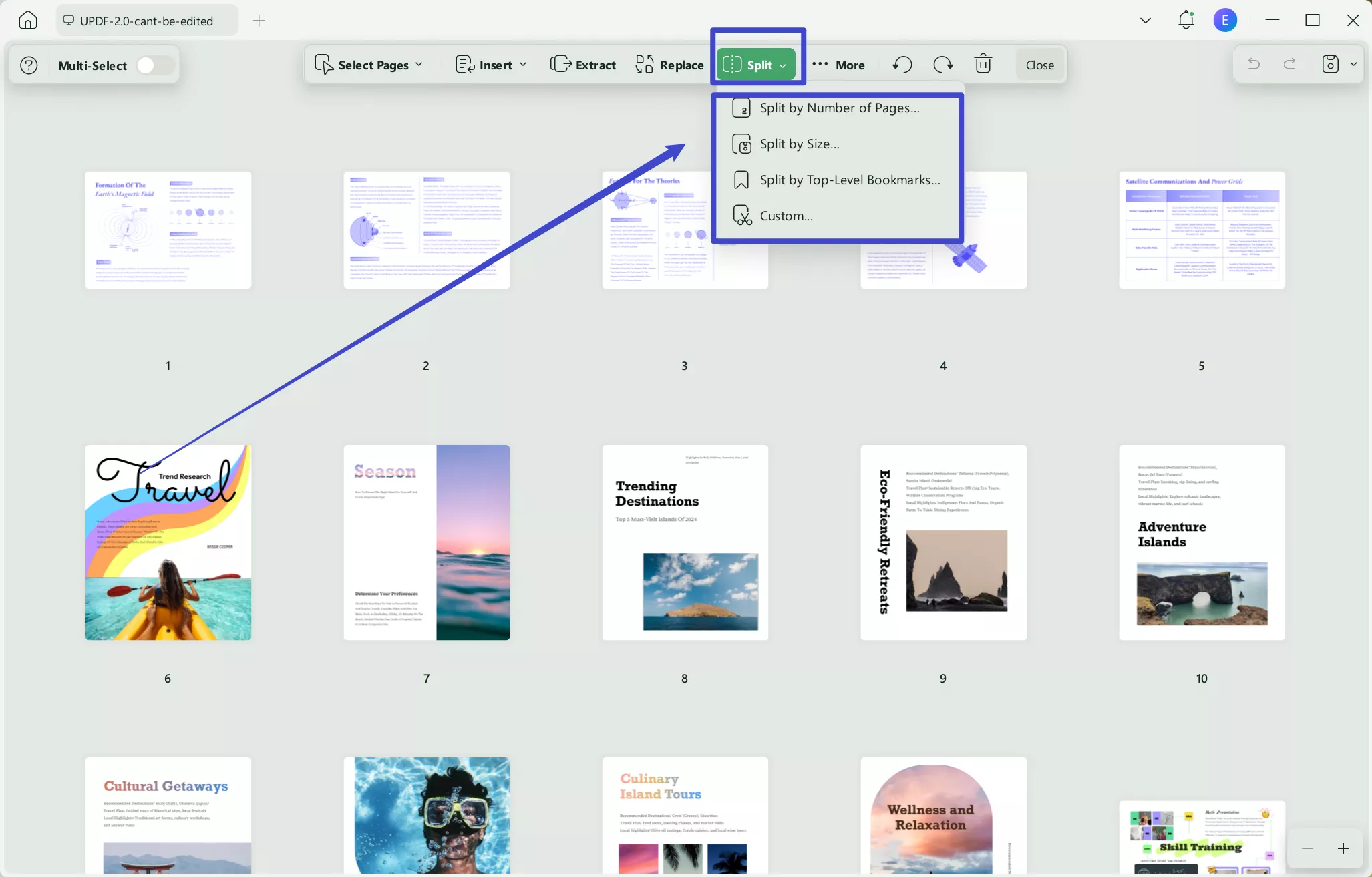
Except the fetaures mentioned above, UPDF also allows you to rotate the pages, delete the unwanted pages, and drag to change the order. Highly recommend you to download UPDF via the button below to test on your own.
Windows • macOS • iOS • Android 100% secure
And after managing PDF files per your requirement, you can save the PDF file.
Following our steps above, you can use UPDF to organize PDF pages quickly and effortlessly. In addition to its organizing PDF features, UPDF offers a variety of features for editing and managing PDF documents, all at a budget-friendly price. Purchase UPDF today by clicking here!
If you’d like to learn more about the many amazing features UPDF has to offer, you can read through this in-depth review. Or if you’d prefer— check out the video below for a full breakdown of organizing PDF documents using UPDF.
Part 2: Why Can’t I Organize Pages in Adobe Acrobat?
If you are those who use Adobe Acrobat to organize pages, you may encounter the issue cannot organize pages. In this case, you may ask “Why cannot I organize pages in Adobe Acrobat?”. To help you out, we will explain the reasons and solutions here.
1. You Need to Purchase a License
Adobe Acrobat comes with free and paid versions, the free version does not support page editing features. To gain access to page organizing features, you need to purchase a pricey subscription to Adobe Acrobat Pro.
2. The PDF Document is Password Protected
If the PDF you’re using in Acrobat is password protected, it will prevent you from editing or organizing the pages of the document. The only way to resolve this issue in Acrobat is to enter the correct password.
3. The PDF File Has Problems
Corrupted files or files not saved properly can cause issues with Adobe Acrobat when attempting to edit the content. An effective solution to this problem is to try to repair the file by following this guide or re-download the document from the website where you acquired it.
4. Software Issues
Adobe Acrobat tends to have software glitches and issues with updates. This could be due to bugs or compatibility issues when using outdated software. Ensure your software is up-to-date to avoid these software issues.
These are just a few of the most common reasons you may not be able to use Adobe Acrobat for organizing PDF pages— fortunately, an alternative is available— if you require a more budget-friendly or are having software issues when using Acrobat, use UPDF now by clicking the button below to download it.
Windows • macOS • iOS • Android 100% secure
Part 3: Why is UPDF Better than Adobe Acrobat to Organize PDF Pages?
When you need to organize PDF pages without problems, there is no better tool on the market than UPDF. This powerful software offers many advantages, making it the perfect choice for anyone requiring a cost-effective alternative to Acrobat.
1. UPDF is Affordable
One of the biggest advantages UPDF has over Adobe Acrobat is the pricing. Acrobat requires an expensive subscription, whereas UPDF offers a better tool at a fraction of the cost. For businesses or individuals looking to organize their PDFs efficiently, UPDF stands out for its budget-friendly price.
2. Organizing Features Are More Intuitive
UPDFs organize PDF tools are not only highly effective, but they are simple and intuitive to use even for first-time users. In comparison, Adobe Acrobat requires a steep learning curve.
3. Many Additional Features
Adobe Acrobat doesn’t offer many features that make UPDF great. This makes UPDF the best choice for those wanting more flexibility when working with PDF documents.
4. The Best PDF Management Tool
UPDF is a complete PDF management tool that goes beyond organizing PDF pages, offering many powerful features for editing your PDF documents and converting them to other formats. These features make UPDF a full suite of PDF tools, something that Adobe Acrobat does not offer.
UPDF is a more affordable and user-friendly alternative to Adobe Acrobat when organizing PDF pages. Offering an easy solution to any PDF management task you may have, UPDF is clearly the better choice when it comes to PDF tools.
Final Words
In summary, if you’re looking to organize PDF documents, UPDF offers an easy-to-use, cost-effective tool. Whether you need to organize or edit PDF documents— UPDF provides all the tools you need— at a fraction of the cost of Adobe Acrobat.
UPDF stands out as the best tool on the market when it comes to PDF management. For a fast and reliable experience when organizing your PDF documents, with many additional features and a budget-friendly price, download UPDF today!
Windows • macOS • iOS • Android 100% secure
 UPDF
UPDF
 UPDF for Windows
UPDF for Windows UPDF for Mac
UPDF for Mac UPDF for iPhone/iPad
UPDF for iPhone/iPad UPDF for Android
UPDF for Android UPDF AI Online
UPDF AI Online UPDF Sign
UPDF Sign Edit PDF
Edit PDF Annotate PDF
Annotate PDF Create PDF
Create PDF PDF Form
PDF Form Edit links
Edit links Convert PDF
Convert PDF OCR
OCR PDF to Word
PDF to Word PDF to Image
PDF to Image PDF to Excel
PDF to Excel Organize PDF
Organize PDF Merge PDF
Merge PDF Split PDF
Split PDF Crop PDF
Crop PDF Rotate PDF
Rotate PDF Protect PDF
Protect PDF Sign PDF
Sign PDF Redact PDF
Redact PDF Sanitize PDF
Sanitize PDF Remove Security
Remove Security Read PDF
Read PDF UPDF Cloud
UPDF Cloud Compress PDF
Compress PDF Print PDF
Print PDF Batch Process
Batch Process About UPDF AI
About UPDF AI UPDF AI Solutions
UPDF AI Solutions AI User Guide
AI User Guide FAQ about UPDF AI
FAQ about UPDF AI Summarize PDF
Summarize PDF Translate PDF
Translate PDF Chat with PDF
Chat with PDF Chat with AI
Chat with AI Chat with image
Chat with image PDF to Mind Map
PDF to Mind Map Explain PDF
Explain PDF Scholar Research
Scholar Research Paper Search
Paper Search AI Proofreader
AI Proofreader AI Writer
AI Writer AI Homework Helper
AI Homework Helper AI Quiz Generator
AI Quiz Generator AI Math Solver
AI Math Solver PDF to Word
PDF to Word PDF to Excel
PDF to Excel PDF to PowerPoint
PDF to PowerPoint User Guide
User Guide UPDF Tricks
UPDF Tricks FAQs
FAQs UPDF Reviews
UPDF Reviews Download Center
Download Center Blog
Blog Newsroom
Newsroom Tech Spec
Tech Spec Updates
Updates UPDF vs. Adobe Acrobat
UPDF vs. Adobe Acrobat UPDF vs. Foxit
UPDF vs. Foxit UPDF vs. PDF Expert
UPDF vs. PDF Expert








 Enya Moore
Enya Moore  Delia Meyer
Delia Meyer 
 Lizzy Lozano
Lizzy Lozano 
 Enrica Taylor
Enrica Taylor 