Converting a scanned or image-based PDF into an editable Excel file can be challenging, especially when the data is locked in tables or complex layouts. This is where online OCR tools become essential. With the right OCR solution, you can accurately extract text and tables from PDFs and turn them into structured Excel spreadsheets—without manual retyping.
In this guide, you'll learn how to use online OCR to convert PDF to Excel step by step, with a primary focus on UPDF AI Online. It offers fast, browser-based OCR, strong table recognition, and AI-assisted processing, making it ideal for users who want quick results without installing software.
We'll also introduce UPDF desktop solutions for users who need more control, offline processing, or advanced editing after conversion. Whether you're handling financial reports, scanned forms, or data-heavy documents, this article will help you choose the right OCR method and use it efficiently.
Part 1: How to OCR PDF to Excel Online
UPDF AI Online is a next-generation online OCR platform designed to make scanned PDF to Excel conversion fast, accurate, and effortless. At its core, UPDF AI Online uses advanced AI (GPT-5) to detect and extract text, tables, and structured data from image-based PDFs and transform them into editable Excel spreadsheets directly in your browser. Compared with basic online OCR services, which often lose formatting, have strict file size limits, and display intrusive ads, UPDF AI Online focuses on precision, usability, and data integrity.
Unlike many free online converters that only support plain text extraction for OCR, UPDF AI Online delivers enhanced table recognition, multi-language support, and better preservation of original layouts, minimizing the need for manual cleanup after export. It also integrates AI-assisted processing to handle harder cases—such as blurry scans or complex tables—with higher reliability than typical competitors, which may struggle with scanned documents or limit features without premium plans.
This combination of AI precision, format preservation, and web-based convenience makes UPDF AI Online a standout choice for converting scanned PDFs to Excel efficiently and accurately.
Convert Scanned PDF to Editable Excel Now >>
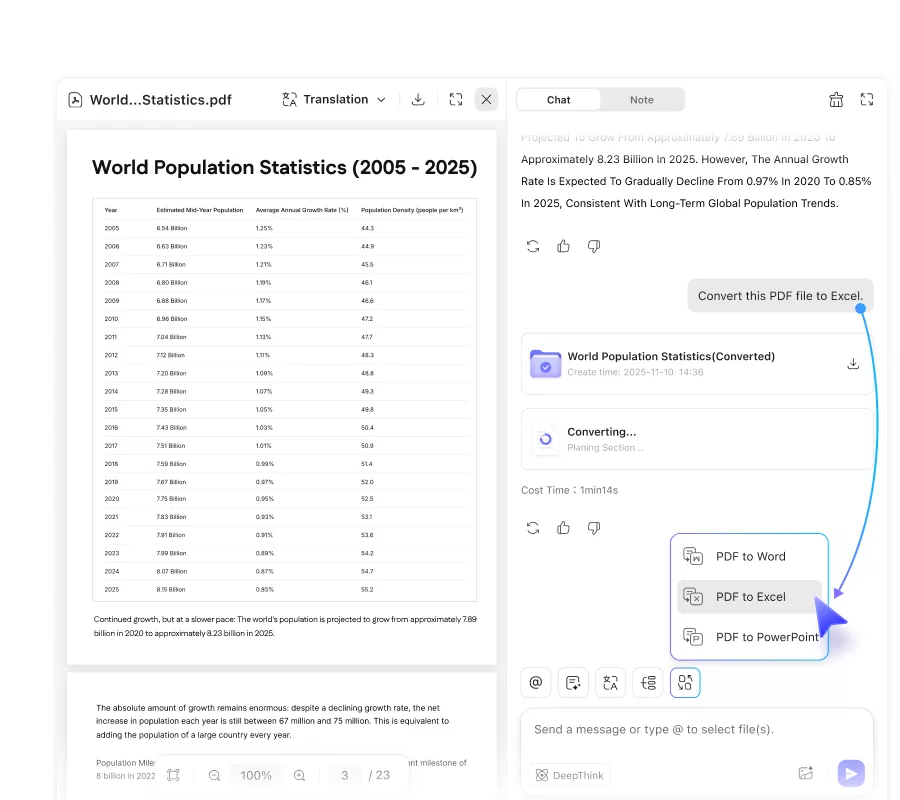
For users who want to OCR PDF to Excel online with one click, follow the steps below:
Step 1. Click the button below to go to UPDF AI Online, then sign up or log in to it by clicking the Web App button on the top-right corner.
Step 2. Upload your PDF and press Enter to go to the next screen. UPDF AI Online will automatically provide a summary for your uploaded PDF.
Step 3. Click on the Convert PDF button above the message box and choose PDF to Excel. Choose the file you want to convert and confirm.
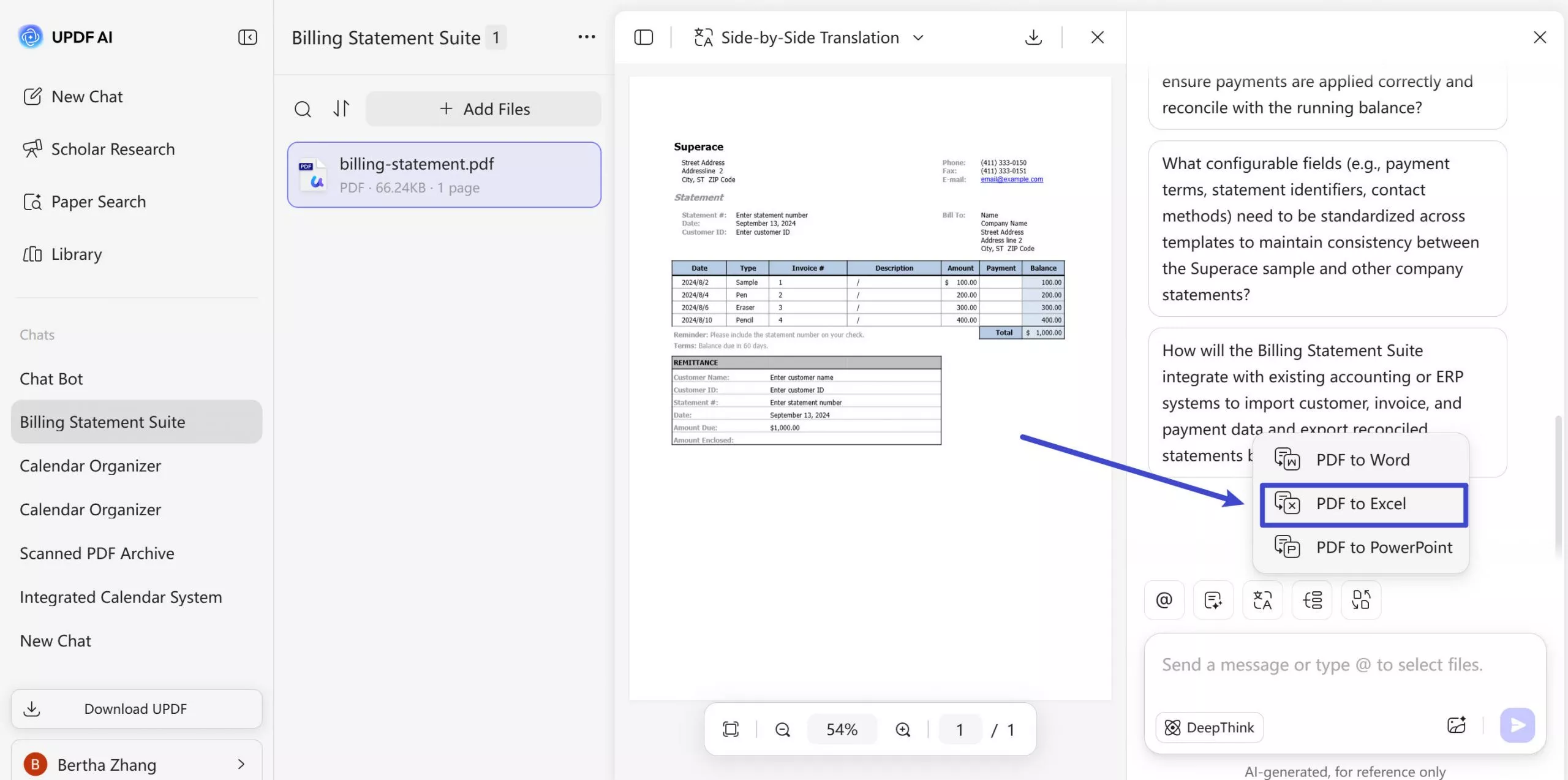
Step 4. UPDF will start the conversion process. Once it finishes, you can download the converted Excel file.
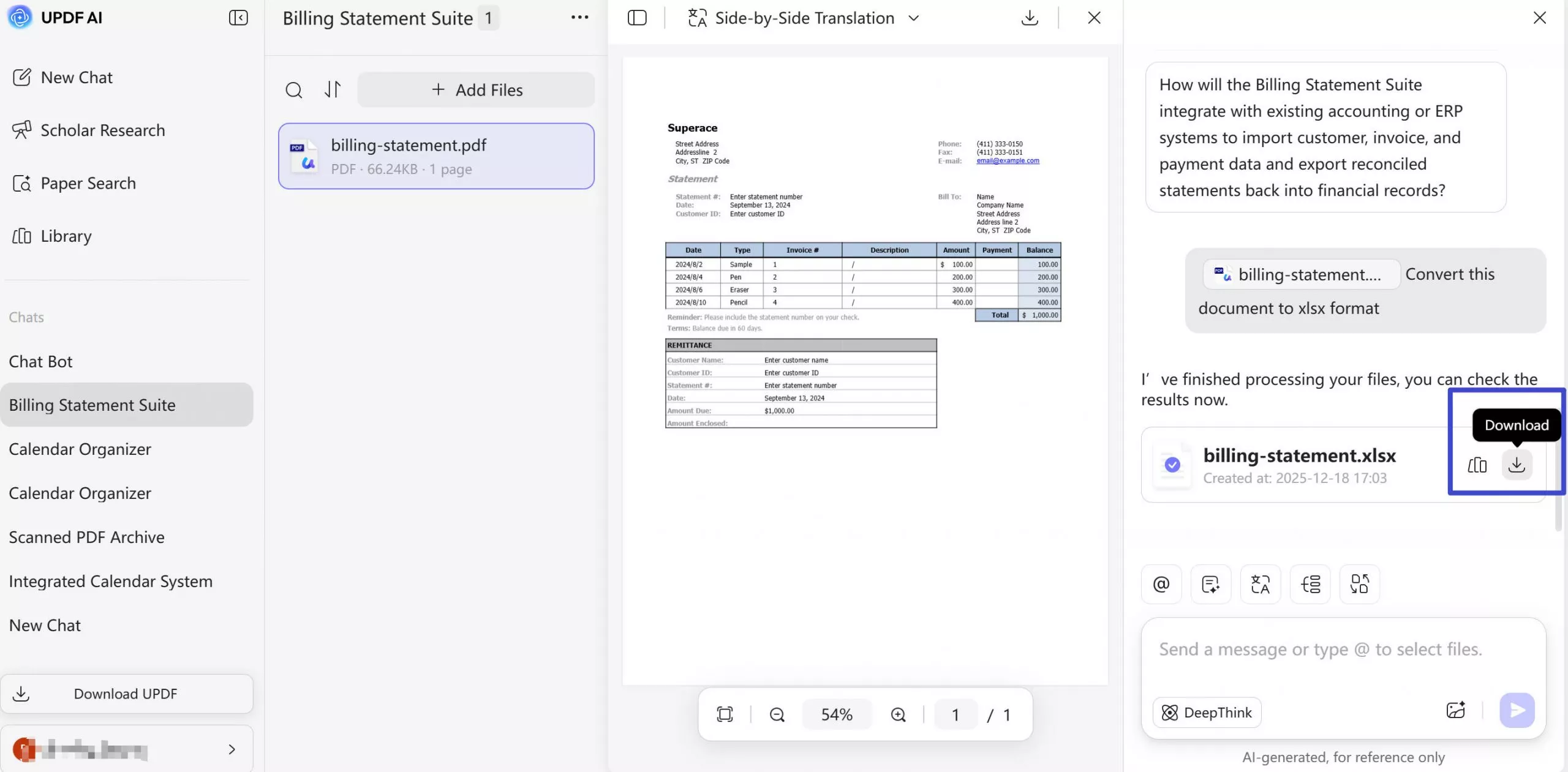
Part 2: Use UPDF for Advanced or Offline PDF to Excel OCR
While UPDF AI Online is ideal for quick, browser-based OCR, some users may need more control over the conversion process. In these cases, UPDF software provides a more advanced solution for converting scanned PDFs to Excel.
UPDF supports offline OCR, allowing you to process sensitive or confidential documents without uploading them to the cloud. It also offers batch OCR and batch PDF-to-Excel conversion, which is especially useful when working with large volumes of scanned files. Compared to online tools, UPDF gives users greater flexibility in OCR language selection, page range control, and table recognition accuracy, resulting in cleaner Excel outputs.
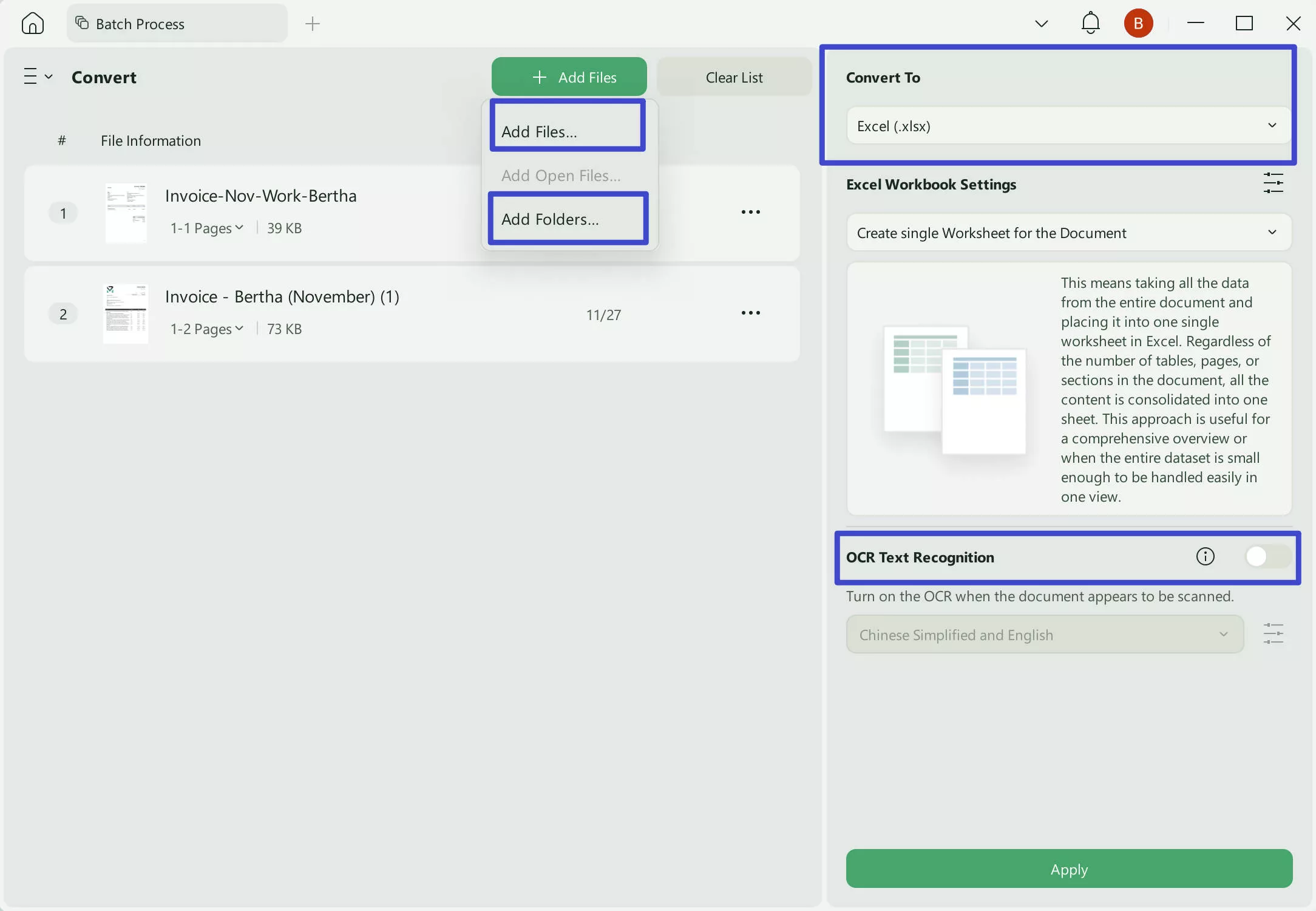
Another key advantage is post-conversion editing. After performing OCR, you can directly review and adjust tables, text alignment, or formatting inside the PDF before exporting it to Excel—something online OCR tools typically do not support. For users who require higher accuracy, offline access, or advanced editing workflows, UPDF serves as a powerful complement to UPDF AI Online.
So, download it now and enhance your document management and OCR PDF to Excel conversion experience.
Windows • macOS • iOS • Android 100% secure
Use OCR and Convert on desktop
To use UPDF's OCR and convert to Scanned PDF to Excel, follow these simple steps.
Step 1. Launch UPDF and Import the Scanned File
Launch UPDF after installing it and hit the "Open File" button to choose and import the PDF file on which you want to perform OCR conversion.
Step 2. Perform OCR and Customize Its Settings
After importing the file, hit the "Tool" on the top, then click the "Excel" option.
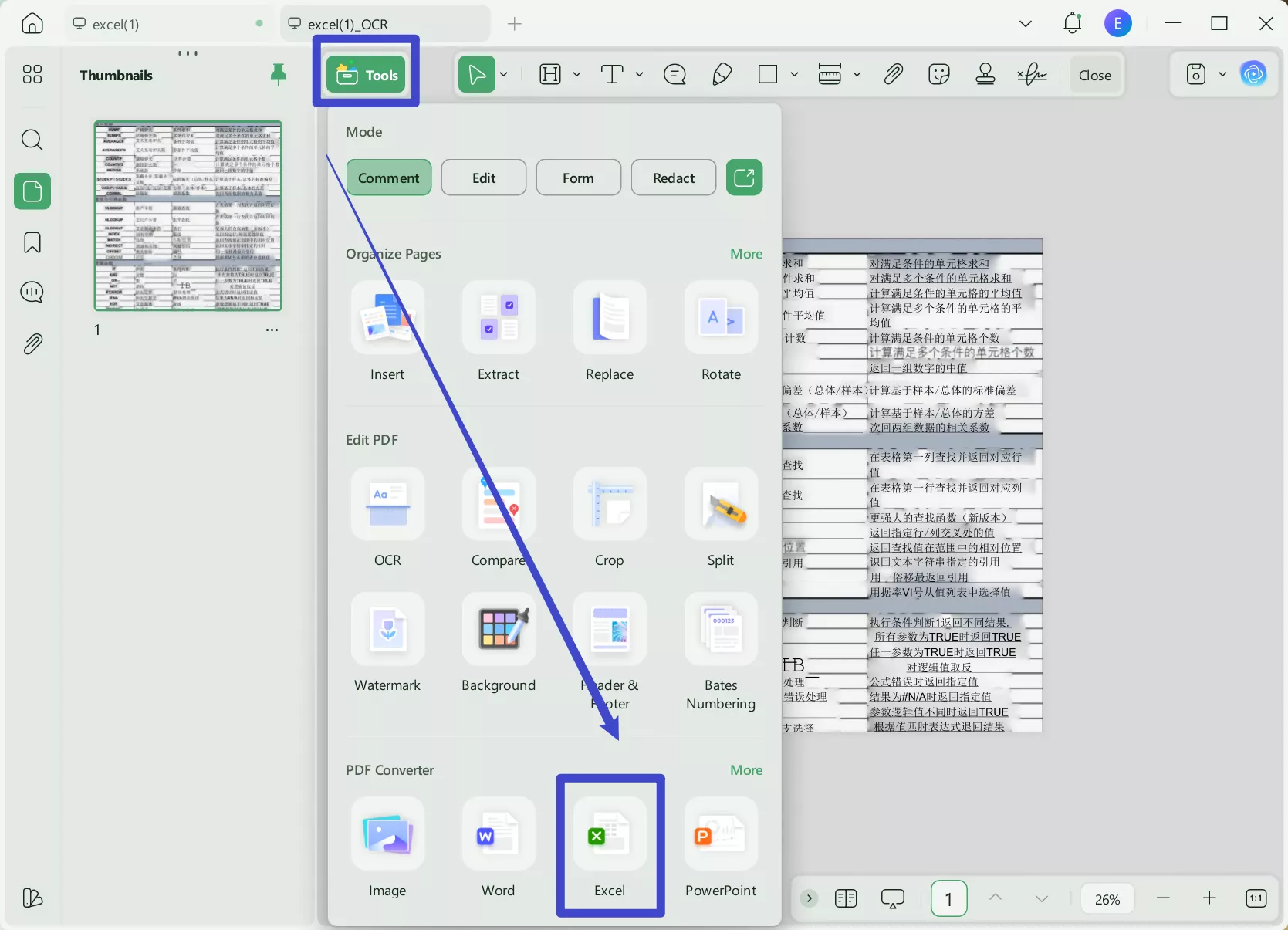
Now, a pop-up window will appear. Enable the OCR option, select the document language. Here, I select "English" to get accurate results. Choose and confirm the page range that you want to convert. Afterward, begin the OCR conversion process by clicking the "Apply" button.
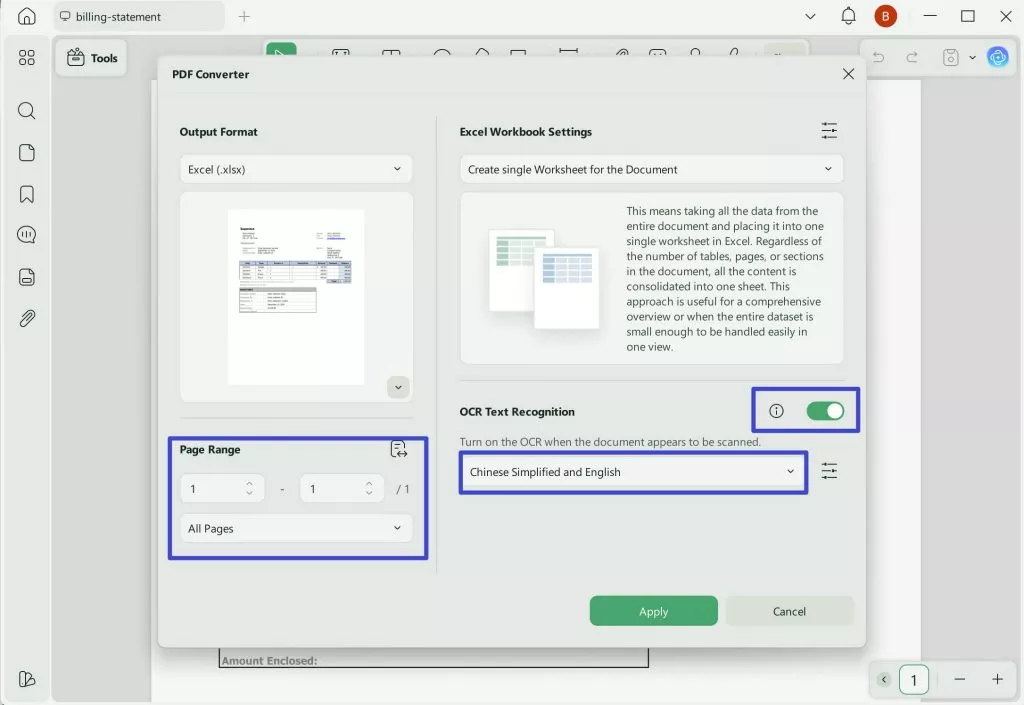
Now, you can get the exported excel with format keeping. Therefore, we highly encourage you to hit the "Free Download" button to get a user-friendly and efficient tool for converting scanned documents to Excel.
Windows • macOS • iOS • Android 100% secure
Use OCR and Convert on mobile
Step 1. Download UPDF for iOS from App Store or UPDF for Android from Play Store. Then open UPDF on your phone, click the "+" button in the bottom right corner to upload your file.
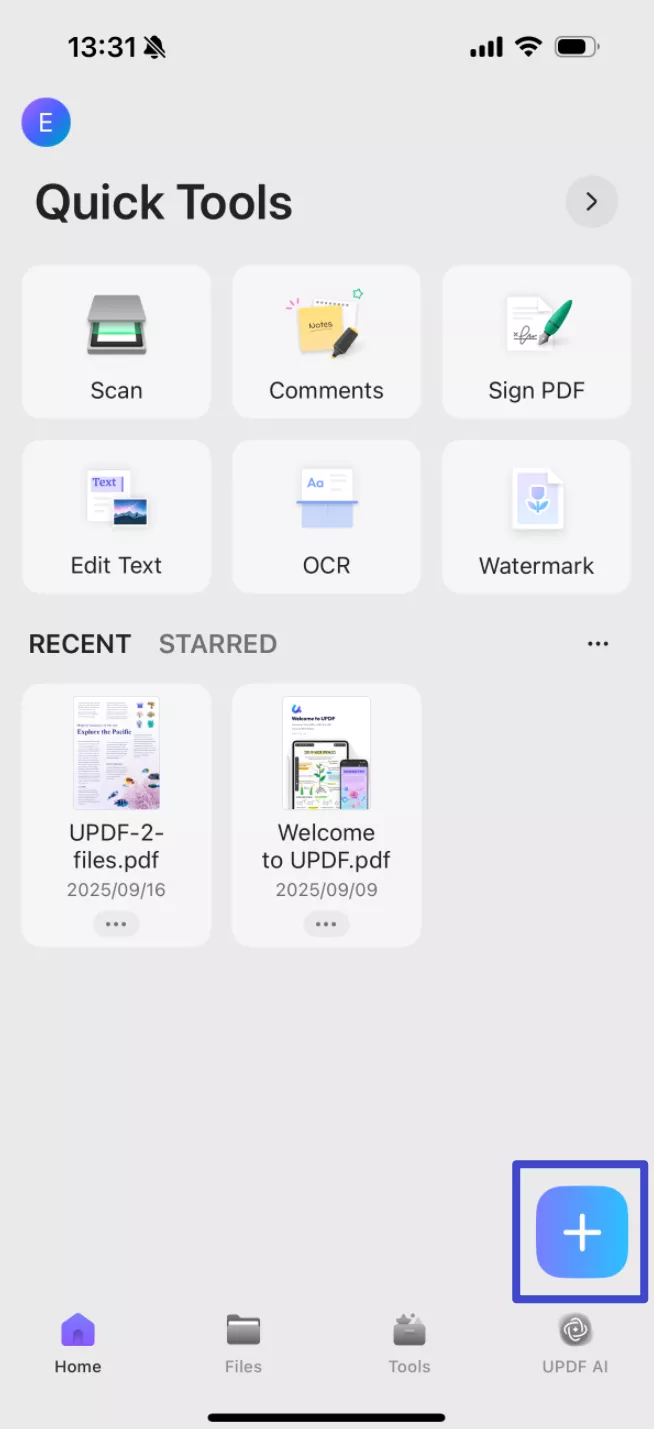
Step 2. Click "OCR", adjust the settings as needed, then tap "Continue". In a moment, OCR will finish and the result will be automatically saved in your UPDF files.
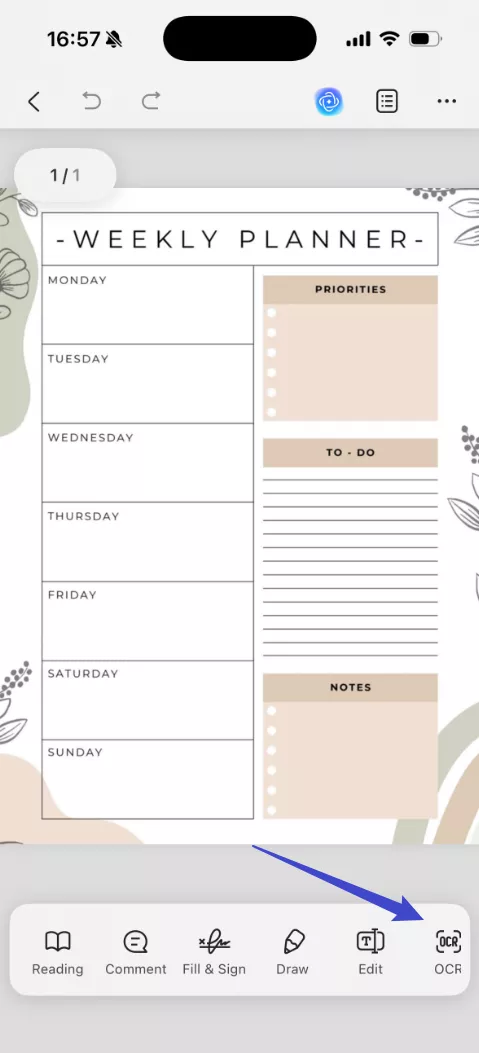
Step 3. Click "Tools", choose "PDF to Excel", find the file you want to convert, tap "Continue" after adjusting the settings.
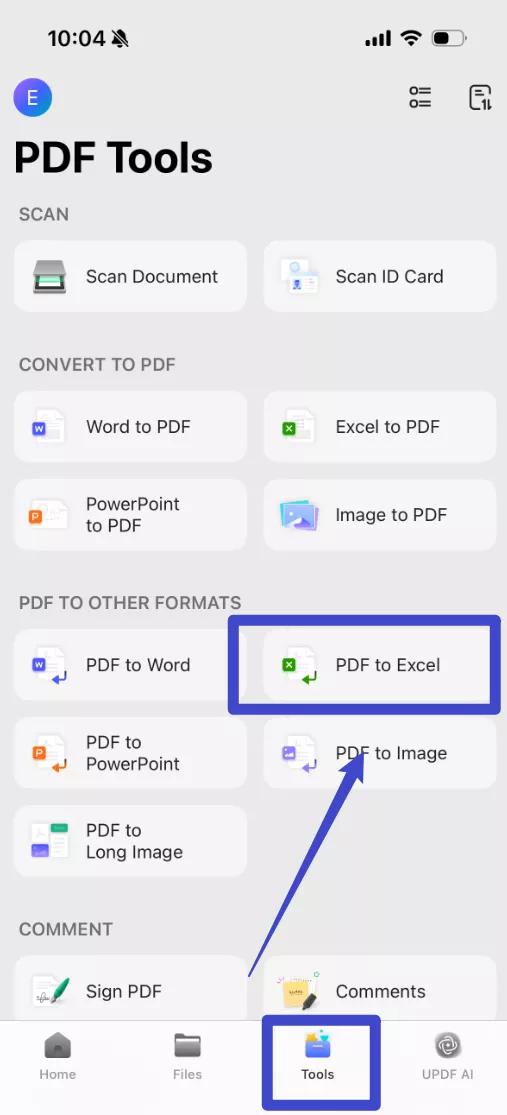
If you still do not know how to use OCR of UPDF, you can watch the video below.
Why not download UPDF to try on your own?
Windows • macOS • iOS • Android 100% secure
Part 3: Things to Know Before Converting Scanned PDF to Excel
Before converting a scanned PDF to Excel, it’s important to understand how OCR works and what factors affect the final output. Unlike text-based PDFs, scanned PDFs are essentially images, which means OCR accuracy depends heavily on scan quality. Low resolution, blurry text, skewed pages, or shadows can reduce recognition accuracy and lead to misplaced rows or columns in Excel.
Another key factor is table complexity. Tables with merged cells, missing borders, or uneven spacing are more difficult for OCR engines to interpret correctly. In such cases, even the best OCR tools may require minor manual adjustments after conversion. Language selection also matters—choosing the correct document language can significantly improve number and text recognition.
Understanding these limitations helps set realistic expectations and explains why using an OCR tool with strong table recognition, such as UPDF AI Online or UPDF, can make a noticeable difference in conversion quality.
Part 4: UPDF AI Online vs UPDF: Which One Should You Choose?
Both UPDF AI Online and UPDF software support OCR-based PDF to Excel conversion, but they are designed for different use cases.
UPDF AI Online is best for users who want a fast, browser-based solution. It requires no installation and is ideal for one-time conversions, small files, or situations where you need quick access from any device.
UPDF software, on the other hand, is more suitable for advanced or professional workflows. It supports offline OCR, making it a better choice for sensitive documents. UPDF also offers batch OCR and greater control over OCR settings, such as page ranges and language selection. After OCR, users can further edit and refine tables before exporting them to Excel, which helps improve accuracy for complex documents.
In short, choose UPDF AI Online for speed and convenience, and choose UPDF when accuracy, privacy, or batch processing matters more.
Part 5: Common PDF to Excel OCR Problems and Solutions
Even with modern OCR technology, PDF to Excel conversion may come with some common issues. One frequent problem is misaligned rows or columns, usually caused by low-quality scans or complex table layouts. Improving scan clarity or using a tool with better table recognition can reduce this issue.
Another common issue is incorrect numbers or missing characters, especially in financial documents. This often happens when the OCR language is not correctly set or when the scan resolution is too low. Selecting the correct language and using AI-enhanced OCR can improve recognition accuracy.
Users may also notice that merged cells or table borders are not preserved perfectly after conversion. In these cases, using UPDF allows you to manually adjust tables after OCR before exporting them to Excel, reducing cleanup time.
By understanding these common problems and choosing the right OCR method, you can achieve more accurate and usable Excel files from scanned PDFs.
Conclusion
Converting scanned PDFs to Excel is easy with the right OCR tool. UPDF AI Online is ideal for fast, browser-based conversions with accurate table recognition and no installation required. For advanced needs such as offline OCR, batch processing, or post-conversion editing, UPDF desktop software offers greater control and flexibility.
Choose UPDF AI Online for speed and convenience, or use UPDF for more complex PDF to Excel OCR workflows.
Windows • macOS • iOS • Android 100% secure
 UPDF
UPDF
 UPDF for Windows
UPDF for Windows UPDF for Mac
UPDF for Mac UPDF for iPhone/iPad
UPDF for iPhone/iPad UPDF for Android
UPDF for Android UPDF AI Online
UPDF AI Online UPDF Sign
UPDF Sign Edit PDF
Edit PDF Annotate PDF
Annotate PDF Create PDF
Create PDF PDF Form
PDF Form Edit links
Edit links Convert PDF
Convert PDF OCR
OCR PDF to Word
PDF to Word PDF to Image
PDF to Image PDF to Excel
PDF to Excel Organize PDF
Organize PDF Merge PDF
Merge PDF Split PDF
Split PDF Crop PDF
Crop PDF Rotate PDF
Rotate PDF Protect PDF
Protect PDF Sign PDF
Sign PDF Redact PDF
Redact PDF Sanitize PDF
Sanitize PDF Remove Security
Remove Security Read PDF
Read PDF UPDF Cloud
UPDF Cloud Compress PDF
Compress PDF Print PDF
Print PDF Batch Process
Batch Process About UPDF AI
About UPDF AI UPDF AI Solutions
UPDF AI Solutions AI User Guide
AI User Guide FAQ about UPDF AI
FAQ about UPDF AI Summarize PDF
Summarize PDF Translate PDF
Translate PDF Chat with PDF
Chat with PDF Chat with AI
Chat with AI Chat with image
Chat with image PDF to Mind Map
PDF to Mind Map Explain PDF
Explain PDF Scholar Research
Scholar Research Paper Search
Paper Search AI Proofreader
AI Proofreader AI Writer
AI Writer AI Homework Helper
AI Homework Helper AI Quiz Generator
AI Quiz Generator AI Math Solver
AI Math Solver PDF to Word
PDF to Word PDF to Excel
PDF to Excel PDF to PowerPoint
PDF to PowerPoint User Guide
User Guide UPDF Tricks
UPDF Tricks FAQs
FAQs UPDF Reviews
UPDF Reviews Download Center
Download Center Blog
Blog Newsroom
Newsroom Tech Spec
Tech Spec Updates
Updates UPDF vs. Adobe Acrobat
UPDF vs. Adobe Acrobat UPDF vs. Foxit
UPDF vs. Foxit UPDF vs. PDF Expert
UPDF vs. PDF Expert



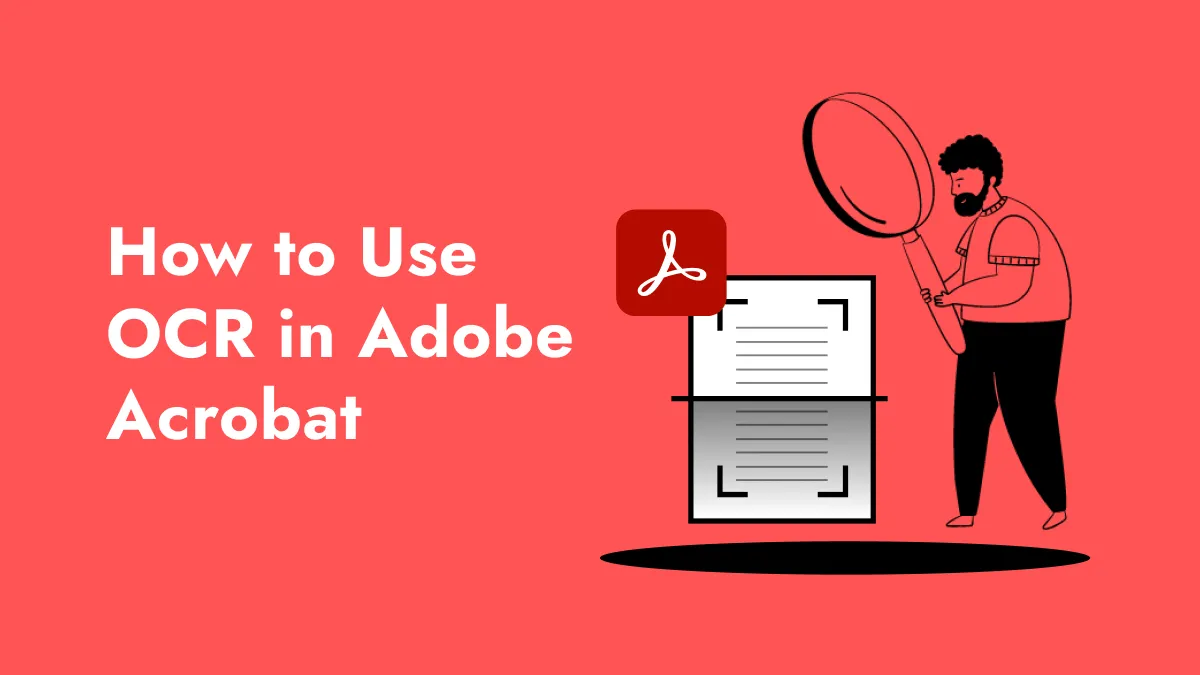



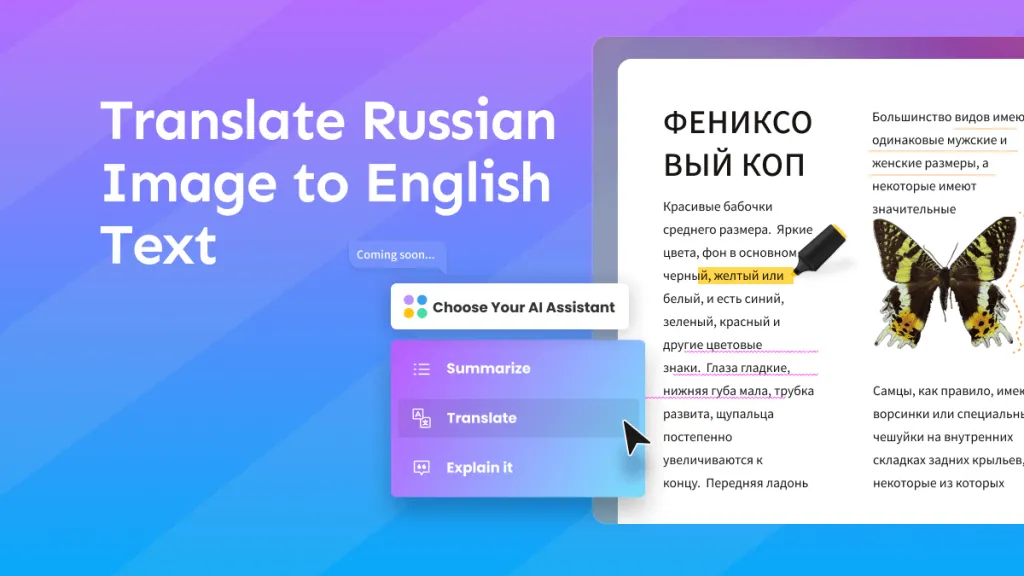

 Lizzy Lozano
Lizzy Lozano 
 Enola Miller
Enola Miller 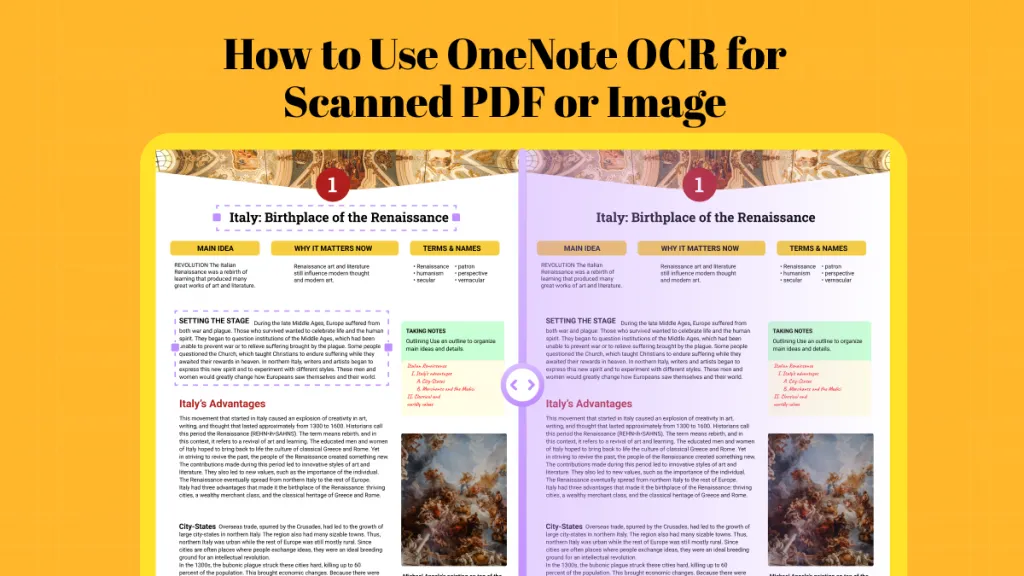
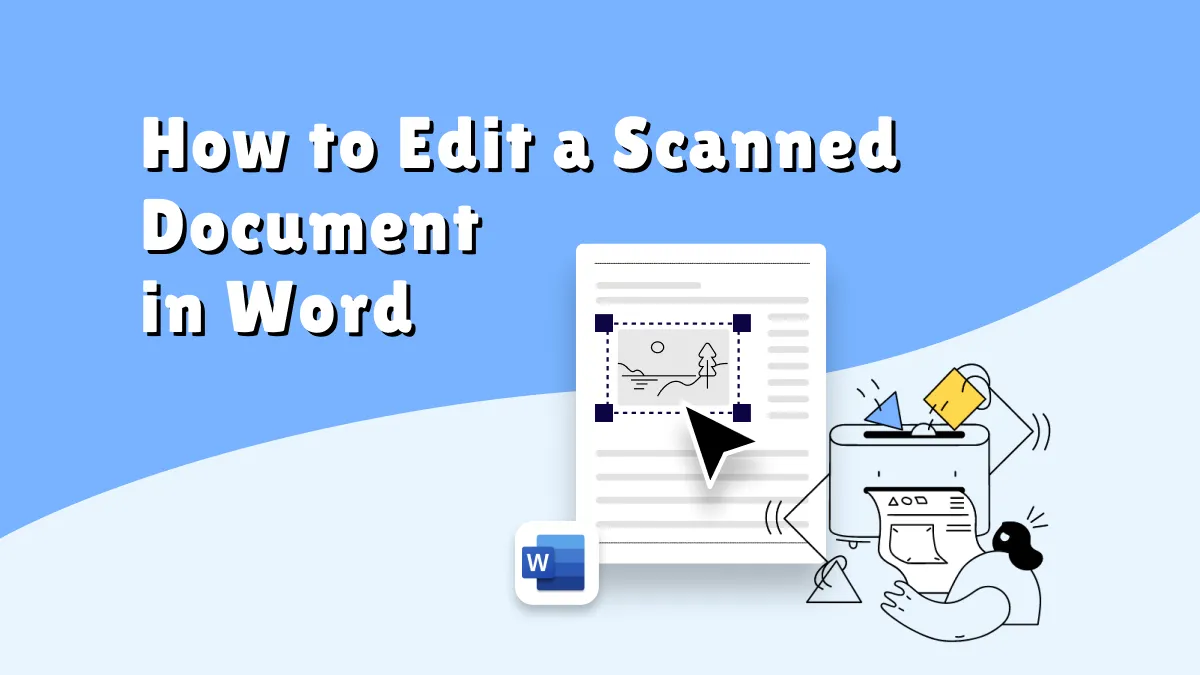
 Enid Brown
Enid Brown