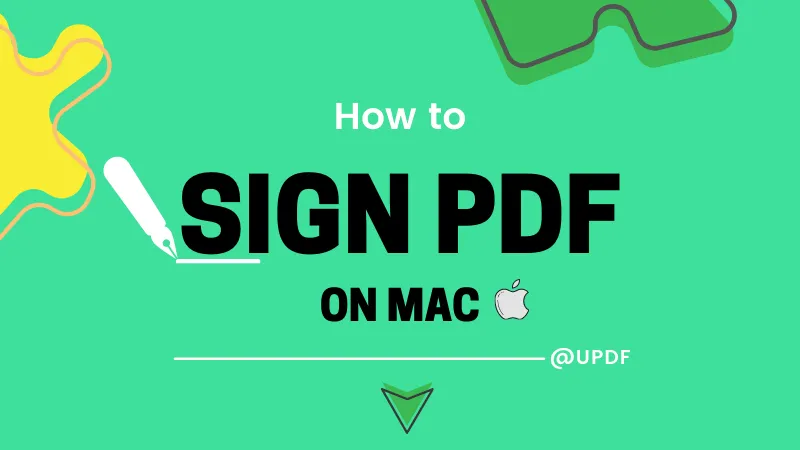Considering the fact that there are no popular stock Mac applications for such conversions, how do you convert PDF to CSV on Mac? It's actually effortless when you have the right third-party tool for the job. Moreover, even if the PDF is a scanned file this is not directly editable, UPDF will convert the PDF into an editable format using OCR and then convert that file into CSV so you can edit it in Excel and other applications. Shall we begin?
The Best PDF to CSV Converter for Mac
When you have UPDF for Mac at your disposal, you never have to worry about how to convert PDF to CSV or even a scanned PDF to CSV with OCR, since UPDF is a hub of solutions for all PDF-related problems, you can download this tool to convert a PDF to CSV on Mac for a trail.
Windows • macOS • iOS • Android 100% secure
Bonus
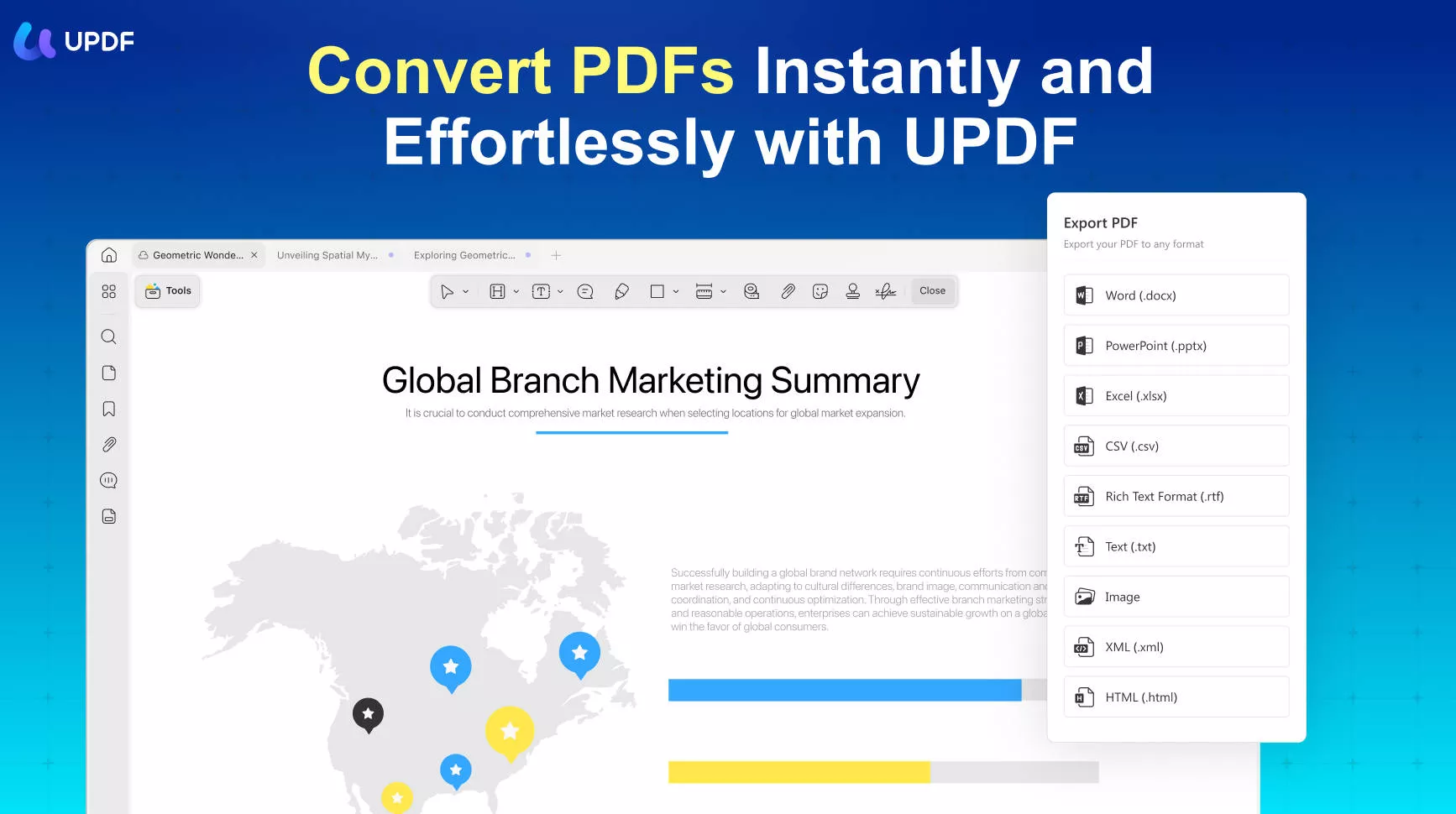
Key Features of UPDF for Mac
- Powerful and accurate PDF conversions to over a dozen formats such as images, MS Office files, HTML, PDF/A, XML, and more.
- The comprehensive OCR tool makes scanned PDF editable and searchable with easy settings and 38 language options to choose from.
- Secure environment to convert confidential and private files.
- Edit, protect, and annotate PDF files effortlessly.
- Add, delete, rotate, replace, extract, split, crop, and rearrange PDF pages smoothly.
Pros
- Intuitive operations - drag, drop, click, select from drop-down lists, etc.
- Supports batch conversion.
- Powerful and accurate OCR engine with extensive language support
- Perfect conversions maintain content integrity - formatting, layouts, alignment, fonts, etc.
- Simple and user-friendly interface
How to Convert a Single PDF to CSV on Mac
Step 1: Upload the PDF File
Launch UPDF for Mac and click the "Open File" button in the application window to import your file. You can also drag and drop files directly into the application interface.
Step 2: Choose the Conversion Output Format
In the right-side panel, choose the "Tools" icon and select "More" (PDF Converter). Then click the "CSV" option.
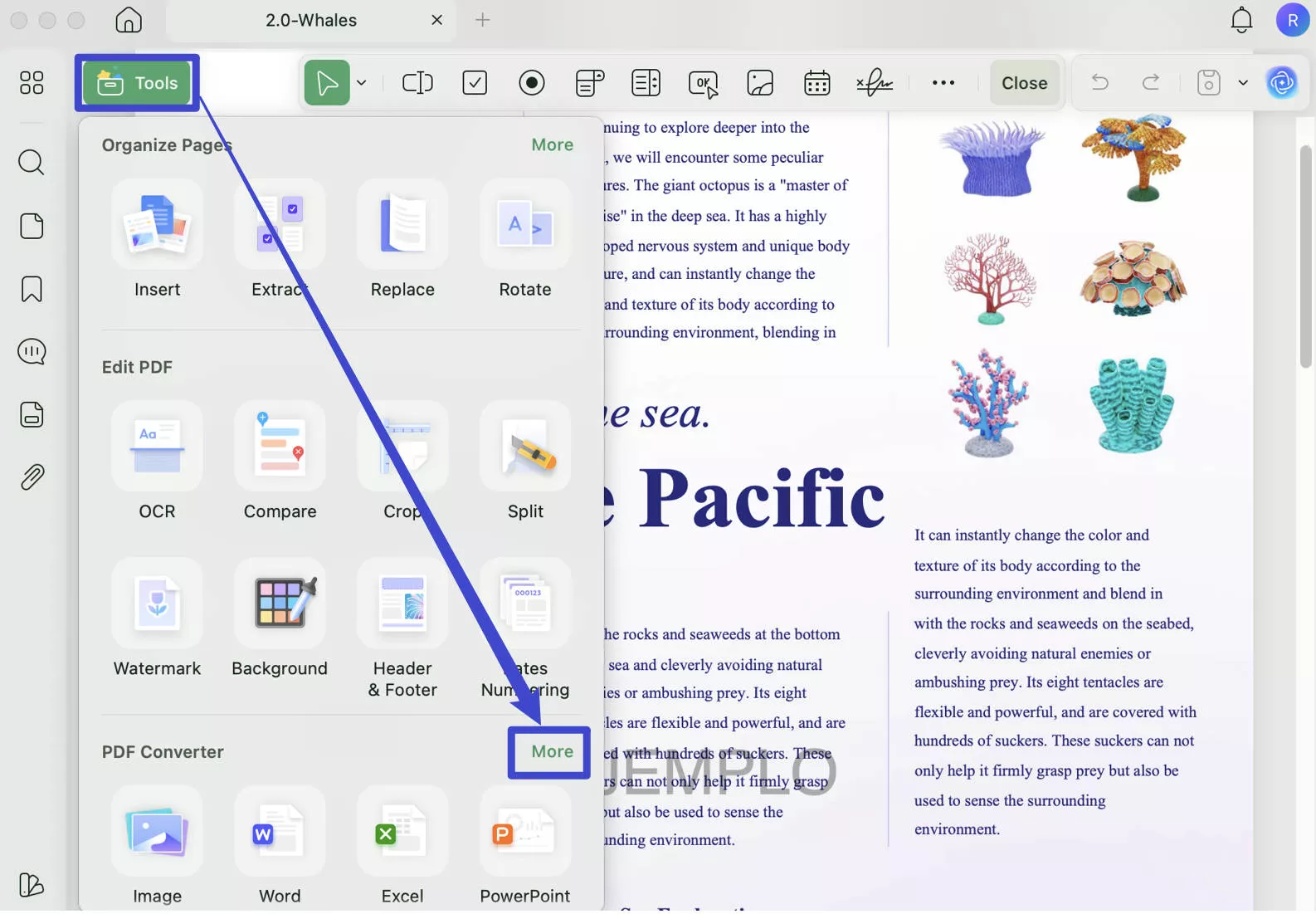
Step 3: Convert PDF to CSV on Mac
In the pop-up window, you can select the page range if needed and then click the "Convert" button. Finally, choose a destination folder to save the file.
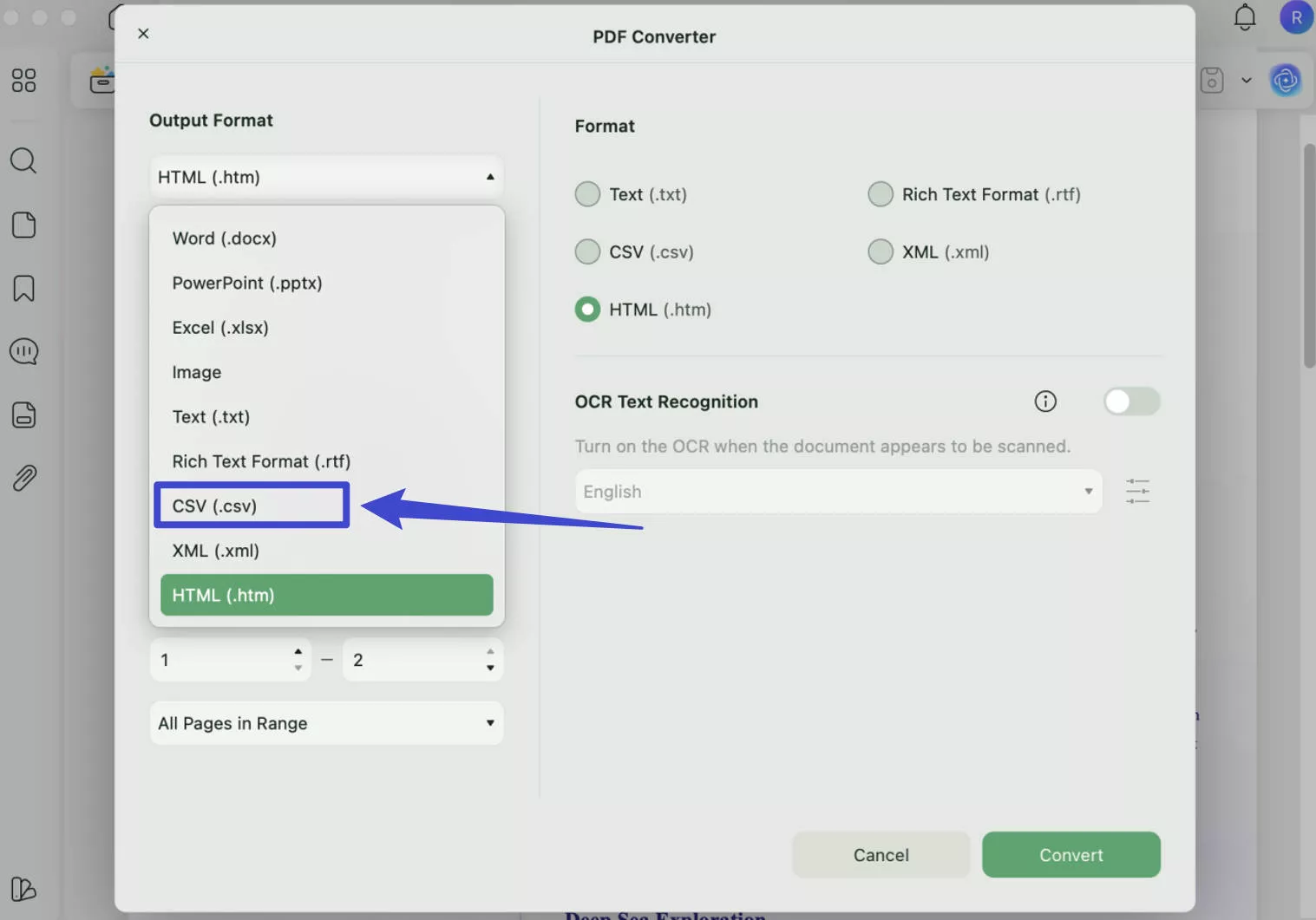
After the conversion is done, a Finder window will appear with your converted CSV file highlighted.
You can now open this directly and edit it with any application that supports the .csv format.
The steps are straightforward, aren't they? Download UPDF and give it a try on your own now!
Windows • macOS • iOS • Android 100% secure
How to Convert Multiple PDFs to CSV on Mac
Except for single PDF conversion, UPDF also provides an easy click-based method to batch convert multiple PDF documents to CSV files on Mac. Here's how:
Step 1. From the main interface of UPDF, click on the Tools option.
Step 2. Select the Convert option.
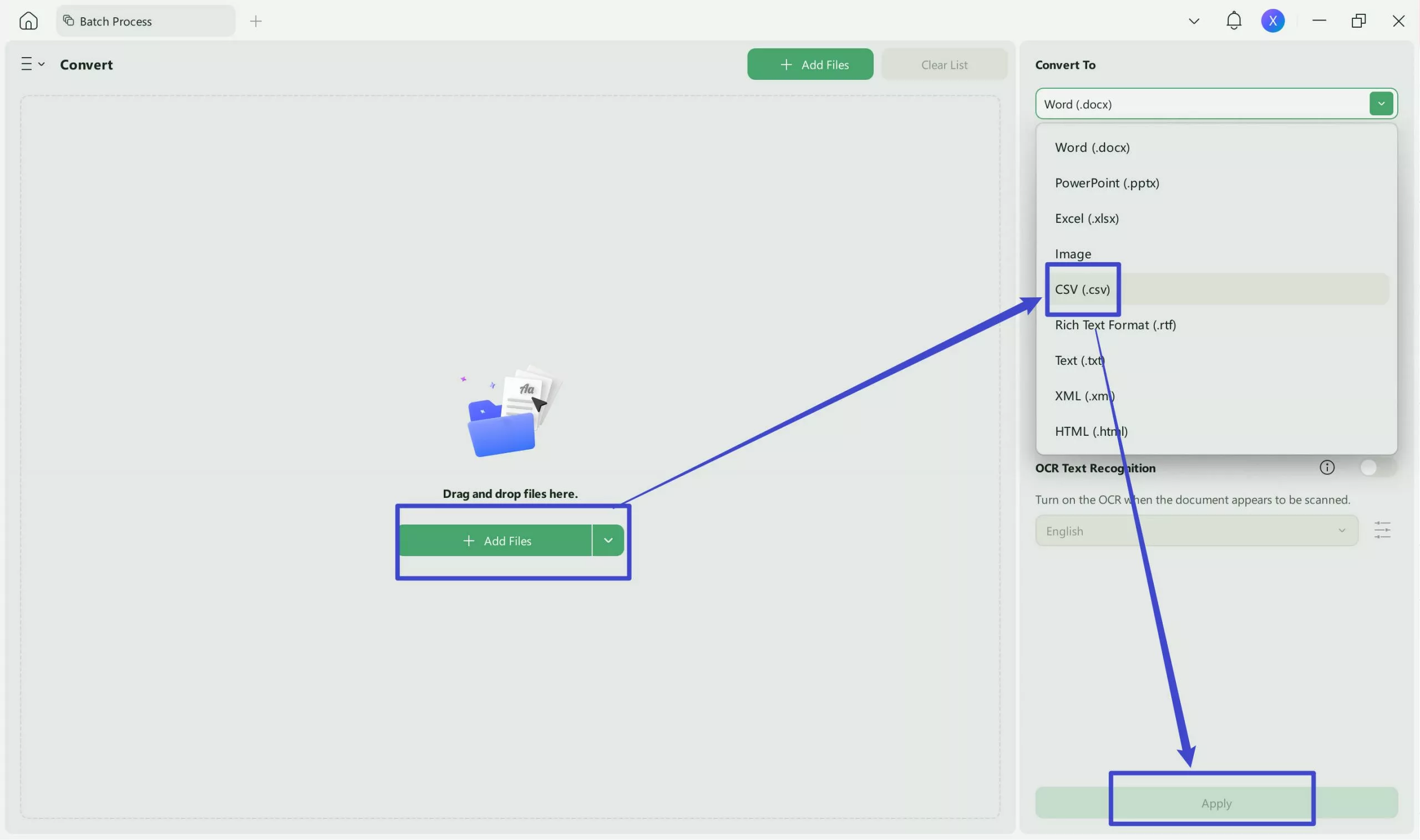
Step 3. Add the file that you want to convert to CSV format, and then choose the output format "CSV".
Step 4. Click on the Apply button and save the converted files.
With UPDF's batch conversion feature, you can efficiently convert multiple PDFs to CSV simultaneously. So, why not give it a try now?
Windows • macOS • iOS • Android 100% secure
How to Convert Scanned PDF to CSV on Mac
UPDF for Mac makes conversion as simple as possible so there's no need for the user to have any prior experience whatsoever working with OCR modules. The application takes care of all the heavy lifting, leaving the user to focus on other important tasks in their daily work schedules.
Step 1: Choose the Output Format
Use the same drag-and-drop method to upload your scanned document to UPDF.
In the right-side panel, select "Tools" to find More (PDF Converter), and choose "CSV" as the output format.
Step 2: Enable OCR
Click the "OCR Text Recognition" option and choose the document language and page range. Once done, click "Convert" to convert the scanned PDF to CSV.
UPDF will perform OCR on the file and convert it into a fully editable CSV file, and even automatically download it for you. A new Finder window will pop up to show your converted CSV file, which you can open for editing with any supporting application.
Download UPDF and try UPDF's accurate OCR conversion now!
Windows • macOS • iOS • Android 100% secure
Parting Words
Voila! That's how simple it is to use UPDF for Mac. This PDF converter is all you need to convert any PDF file into no less than 14 different formats. It is also very affordable to purchase a premium account, which is a great idea when you have to deal with a lot of PDF conversion tasks on a daily basis. Go for it and see the tangible difference it will make to your productivity.
Windows • macOS • iOS • Android 100% secure
 UPDF
UPDF
 UPDF for Windows
UPDF for Windows UPDF for Mac
UPDF for Mac UPDF for iPhone/iPad
UPDF for iPhone/iPad UPDF for Android
UPDF for Android UPDF AI Online
UPDF AI Online UPDF Sign
UPDF Sign Edit PDF
Edit PDF Annotate PDF
Annotate PDF Create PDF
Create PDF PDF Form
PDF Form Edit links
Edit links Convert PDF
Convert PDF OCR
OCR PDF to Word
PDF to Word PDF to Image
PDF to Image PDF to Excel
PDF to Excel Organize PDF
Organize PDF Merge PDF
Merge PDF Split PDF
Split PDF Crop PDF
Crop PDF Rotate PDF
Rotate PDF Protect PDF
Protect PDF Sign PDF
Sign PDF Redact PDF
Redact PDF Sanitize PDF
Sanitize PDF Remove Security
Remove Security Read PDF
Read PDF UPDF Cloud
UPDF Cloud Compress PDF
Compress PDF Print PDF
Print PDF Batch Process
Batch Process About UPDF AI
About UPDF AI UPDF AI Solutions
UPDF AI Solutions AI User Guide
AI User Guide FAQ about UPDF AI
FAQ about UPDF AI Summarize PDF
Summarize PDF Translate PDF
Translate PDF Chat with PDF
Chat with PDF Chat with AI
Chat with AI Chat with image
Chat with image PDF to Mind Map
PDF to Mind Map Explain PDF
Explain PDF Scholar Research
Scholar Research Paper Search
Paper Search AI Proofreader
AI Proofreader AI Writer
AI Writer AI Homework Helper
AI Homework Helper AI Quiz Generator
AI Quiz Generator AI Math Solver
AI Math Solver PDF to Word
PDF to Word PDF to Excel
PDF to Excel PDF to PowerPoint
PDF to PowerPoint User Guide
User Guide UPDF Tricks
UPDF Tricks FAQs
FAQs UPDF Reviews
UPDF Reviews Download Center
Download Center Blog
Blog Newsroom
Newsroom Tech Spec
Tech Spec Updates
Updates UPDF vs. Adobe Acrobat
UPDF vs. Adobe Acrobat UPDF vs. Foxit
UPDF vs. Foxit UPDF vs. PDF Expert
UPDF vs. PDF Expert

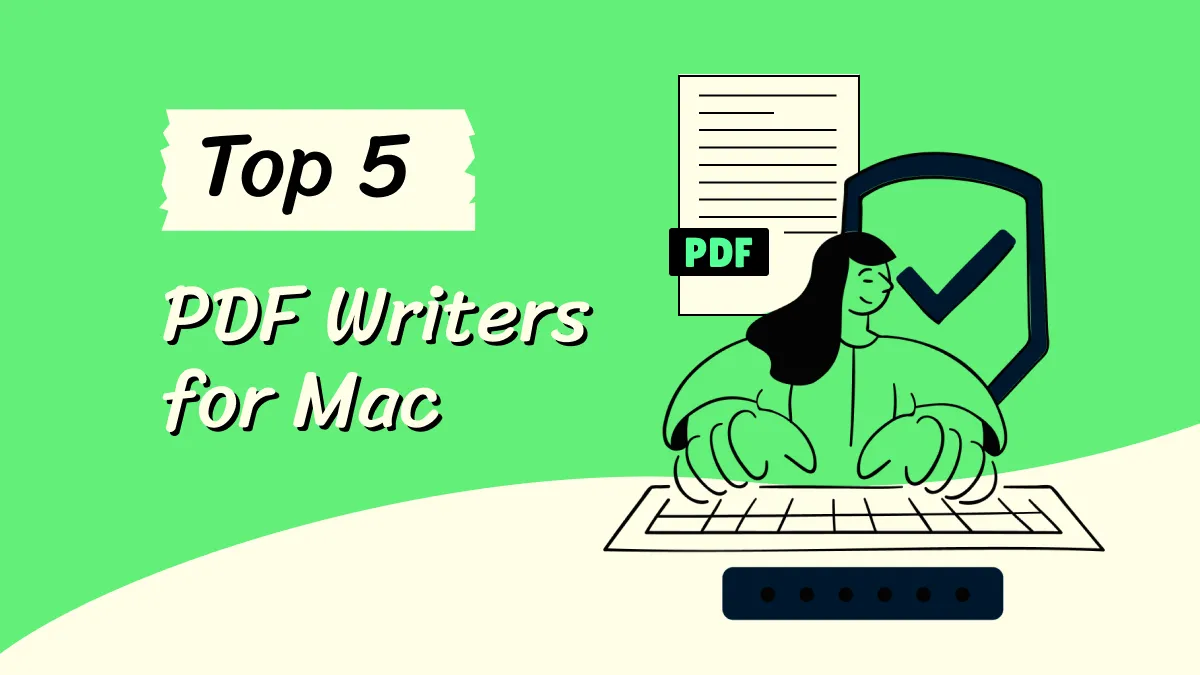

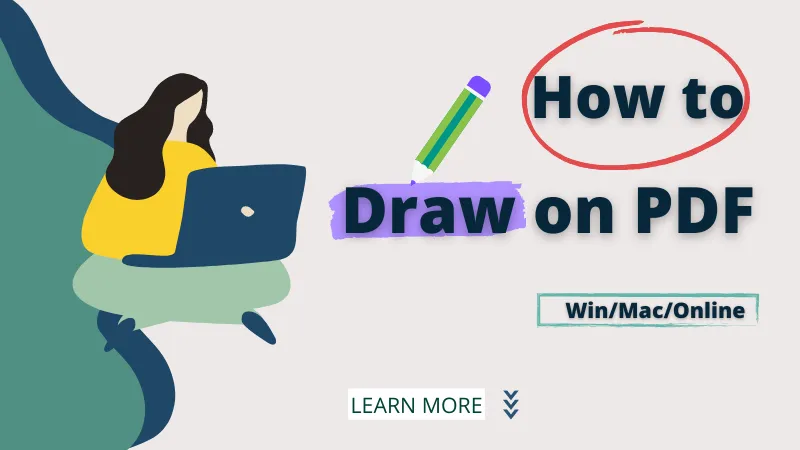

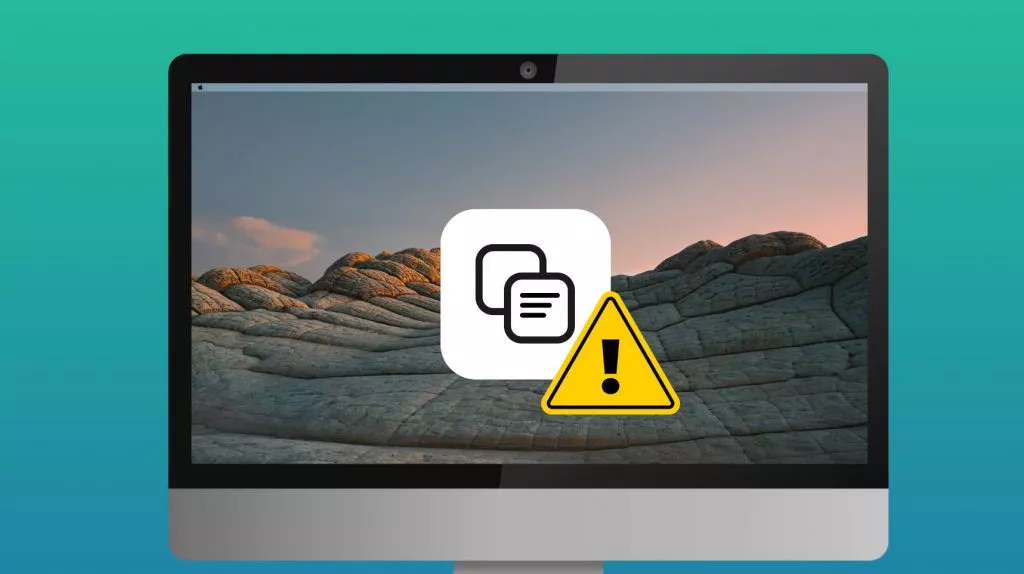

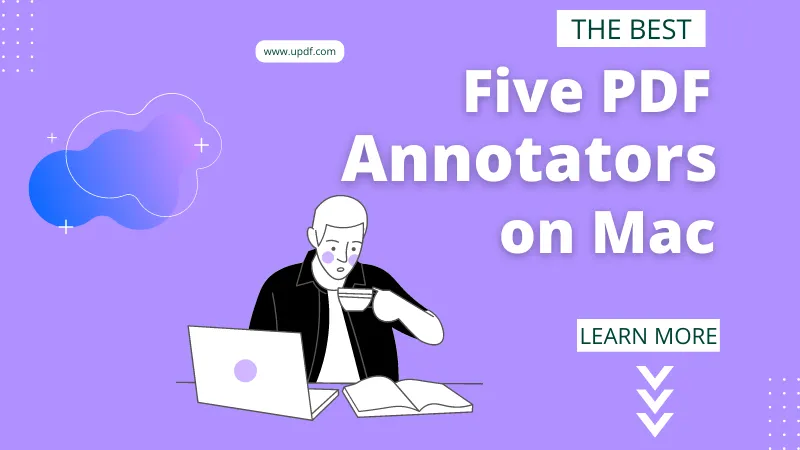
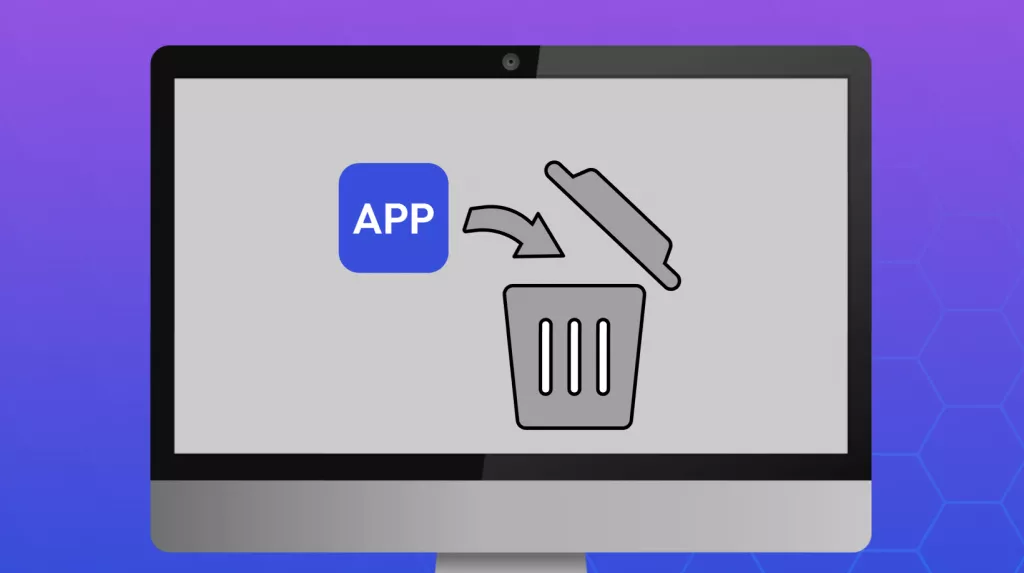
 Enola Davis
Enola Davis 
 Enola Miller
Enola Miller