Are you the one who is eagerly looking for an easier way to learn how to sign a PDF document on Android? Worry not! Tools like UPDF can help you sign PDFs on Android. The reasons to recommend to use UPDF is that it can meet your requirements to sign a PDF document as it offers different methods. And once you create the signature, you can upload your signature to the cloud so that you can sign PDFs with the same signature at any time from any device.
Get ready to learn how to sign PDF on Android? Download UPDF for Android via the below button or go to Play Store and follow the below guides.
Let's explore!
Windows • macOS • iOS • Android 100% secure
Part 1. Electronically Sign PDF on Android via Handwritten?
Sometimes, adding a personal touch to your signature makes it more authentic. Also, signing legal documents or contracts could require a handwritten signature. UPDF for Android is a tool that can help you sign PDFs smoothly on Android.
It has an exciting interface. Moreover, it offers two effective methods for electronically signing PDFs on Android.
Let's learn how to electronically sign a PDF document on Android with UPDF for Android.
Way 1. Via Pencil
With the pencil, you can handwrite your signature. It has many colors, and styles to choose from. Just follow the below steps to learn how to use the pencil to sign PDF on Android.
Step 1: Firstly, download the UPDF for Android. Open the app and download the PDF document you want to sign. Tap on the "All PDFs" and allow UPDF to access your PDF file on your device. Find the PDF you need to sign and tap to open it.
Step 2: Tap the "Pencil" icon on the top toolbar after loading the PDF.
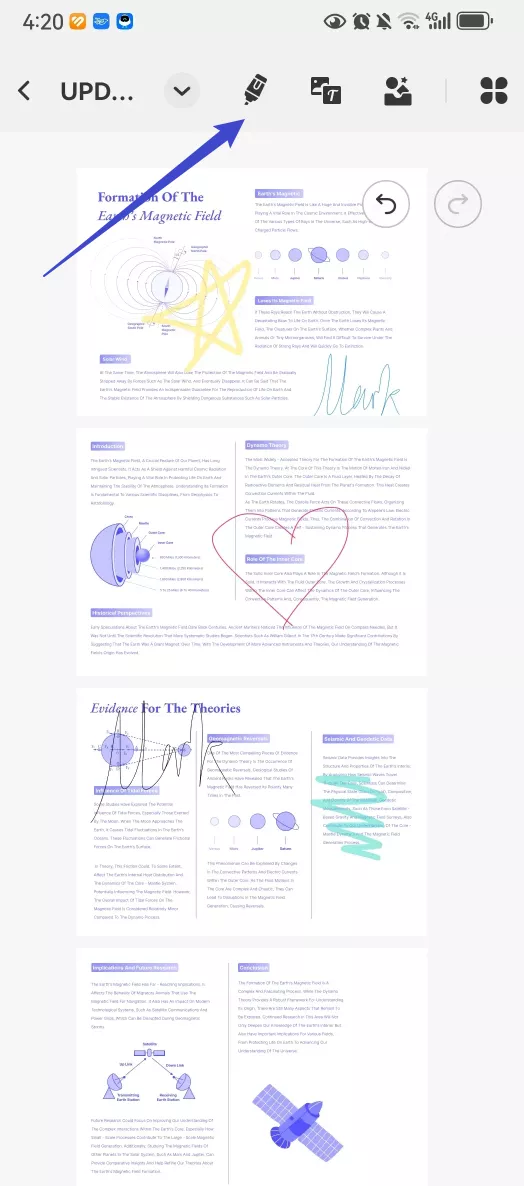
Step 3: Tap on "Pencil" in the next menu list. Then, long-press on the desired pencil type and select the color and thickness.
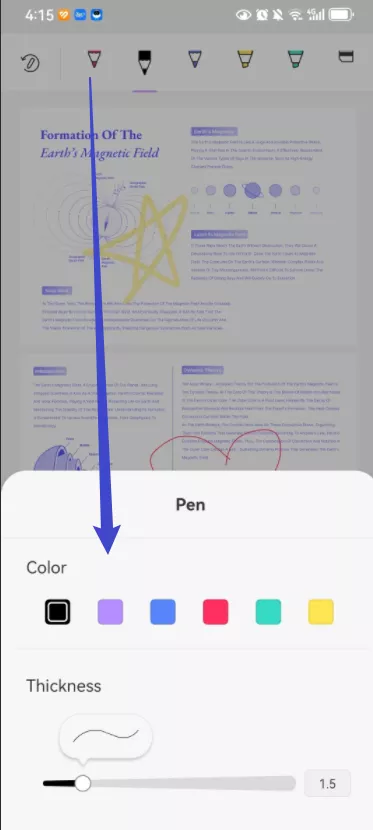
Step 4: Use the stylus of your Android or your finger to sign on the PDF document directly.
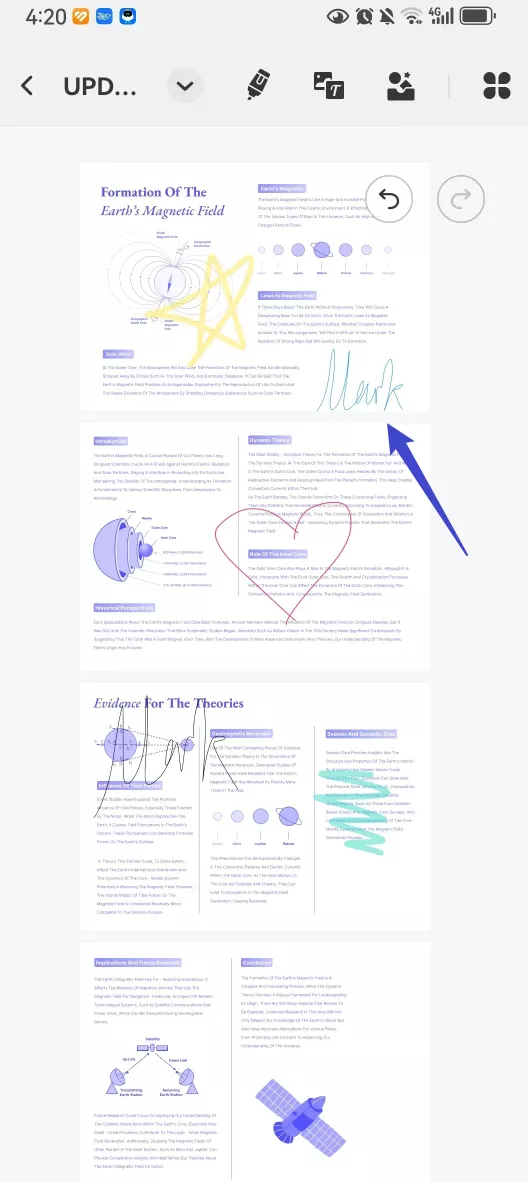
Step 5: Save your PDF document with the signature.
It is so easy to sign PDF with pencil on Android. Why not download UPDF on Android to sign now?
Windows • macOS • iOS • Android 100% secure
Way 2. Via Handwritten Signature
If you want to save your handwritten signature and use it next time or save it the cloud and sign on any device, you can not do that with Pencil feature. However, you can use the handwritten signature feature in the UPDF on Android. Here is how to do it.
Step 1: Open the UPDF app on your Android. Open the PDF document to add your signature.
Step 2: Tap on the "Signature" icon on the above menu. Then go to the "Signature" option and select "Handwrite Signature."
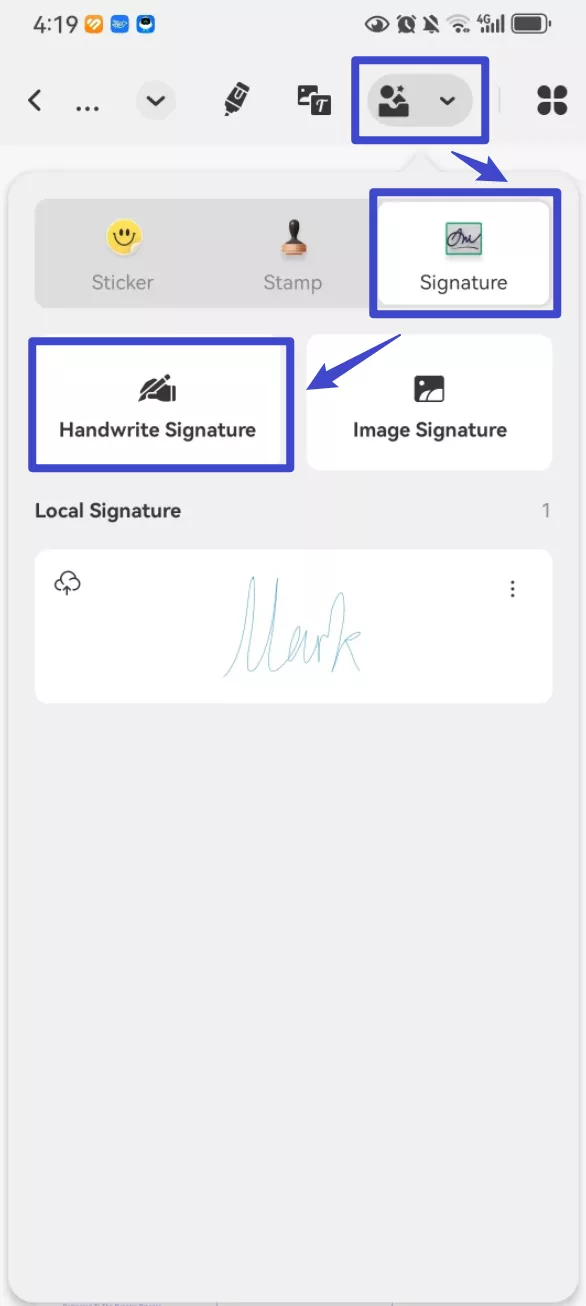
Step 3: Select the required color and thickness. Then, use your finger to sign on the screen directly. You can also use the stylus of your phone to sign.
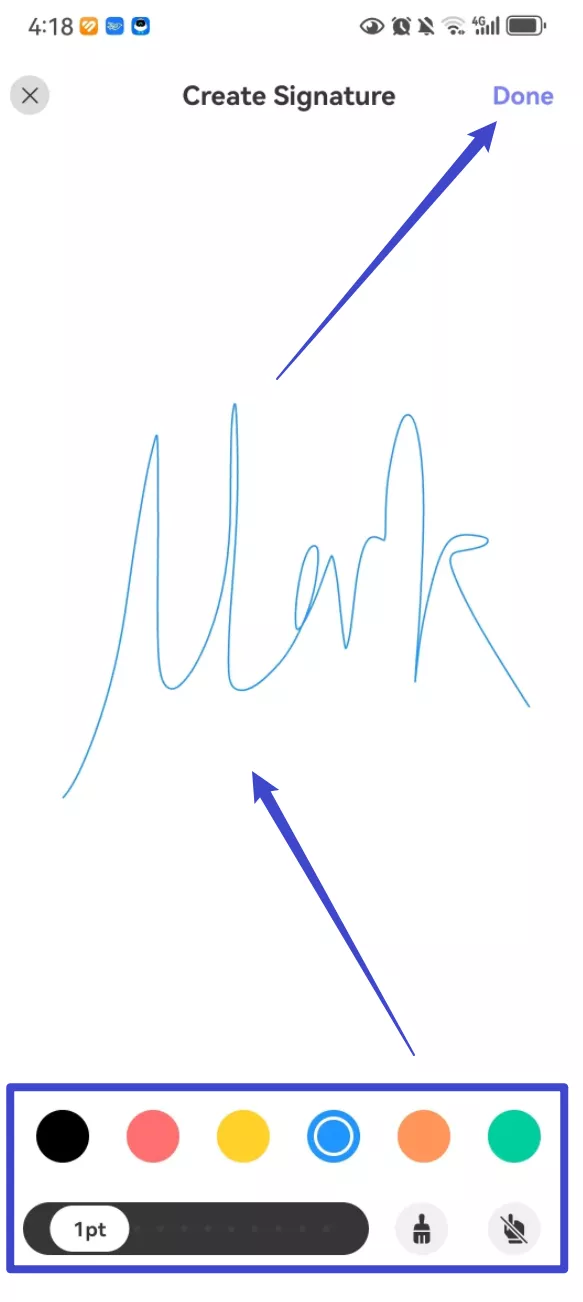
Step 4: Tap on the "Done" button. You can choose "Save" or "Save to Cloud" if you want to sync it to other device.
Step 5: You will be brought to PDF document, tap on the place where you want to sign to add the signature, and tap on the signature to adjust its size and position.
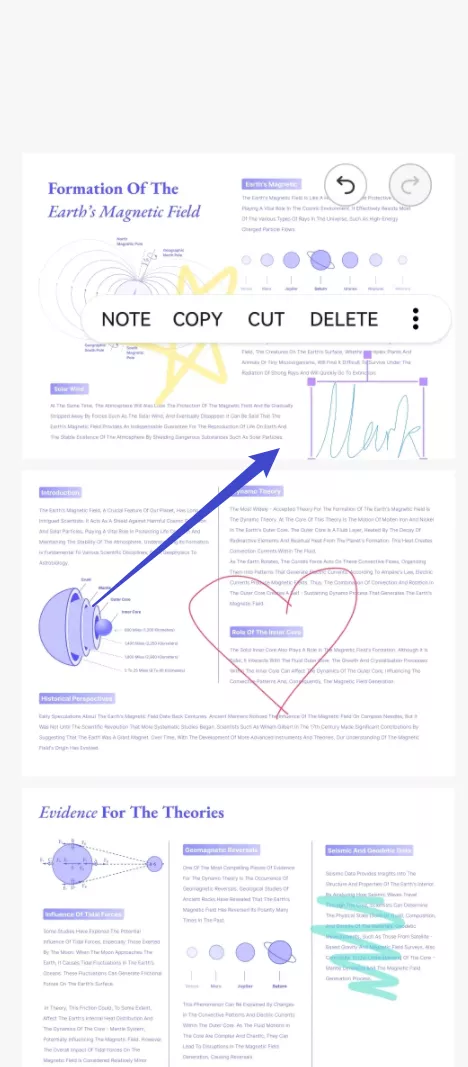
Step 6: Then, from the options choose the "Save" button. It will save the PDF document with your signature.
Also Read: How to Sign PDF on iPhone and iPad
Part 2. Electronically Sign PDF on Android via Image/Scan
In many scenarios, we may have image signature or sign in the paper and want to scan it into PDF. UPDF on Android also covers you for this.
Way 1. Via Image Signature
Using image signatures is the most efficient way. It maintains high-quality signatures on multi-page documents. Let's learn how to use it in detail.
Step 1: Open the UPDF app on your phone and then load your PDF document.
Step 2: Click on the "Signature" icon from the menu at the top. Then click the "Image Signature" option.
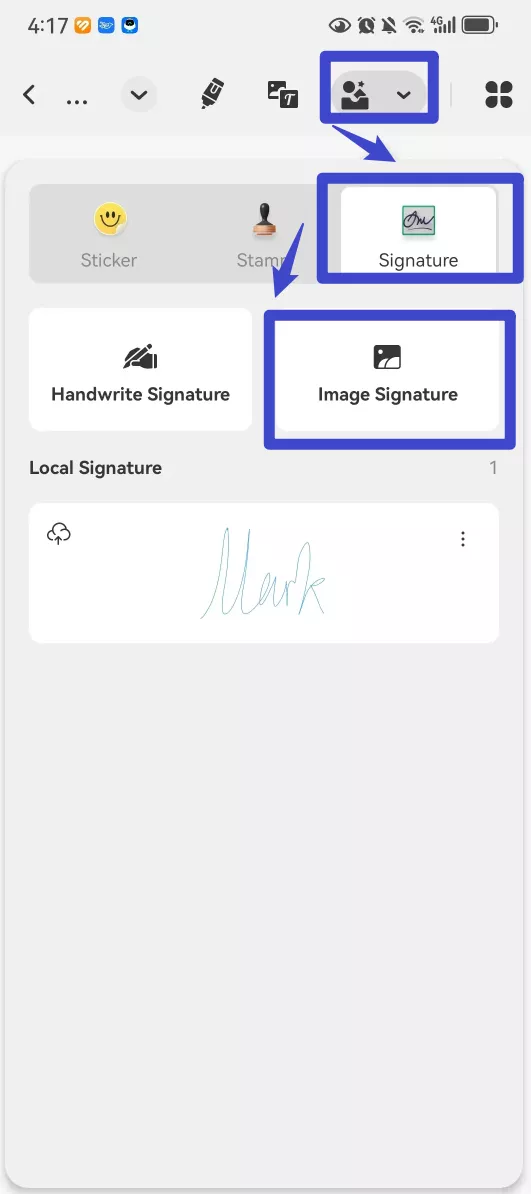
Step 3: Two options will pop up: "Photos" and "Camera." If you have the image signature in your Android device, you can select "Photos". If you have a paper with your signature, you can use the camera to scan the signature. Select the option that best meets your requirements.
Step 4: When you select or scan the signature, you can crop it to your needs. Then, click on the "Done" button to save your signature by saving to location or saving to Cloud.
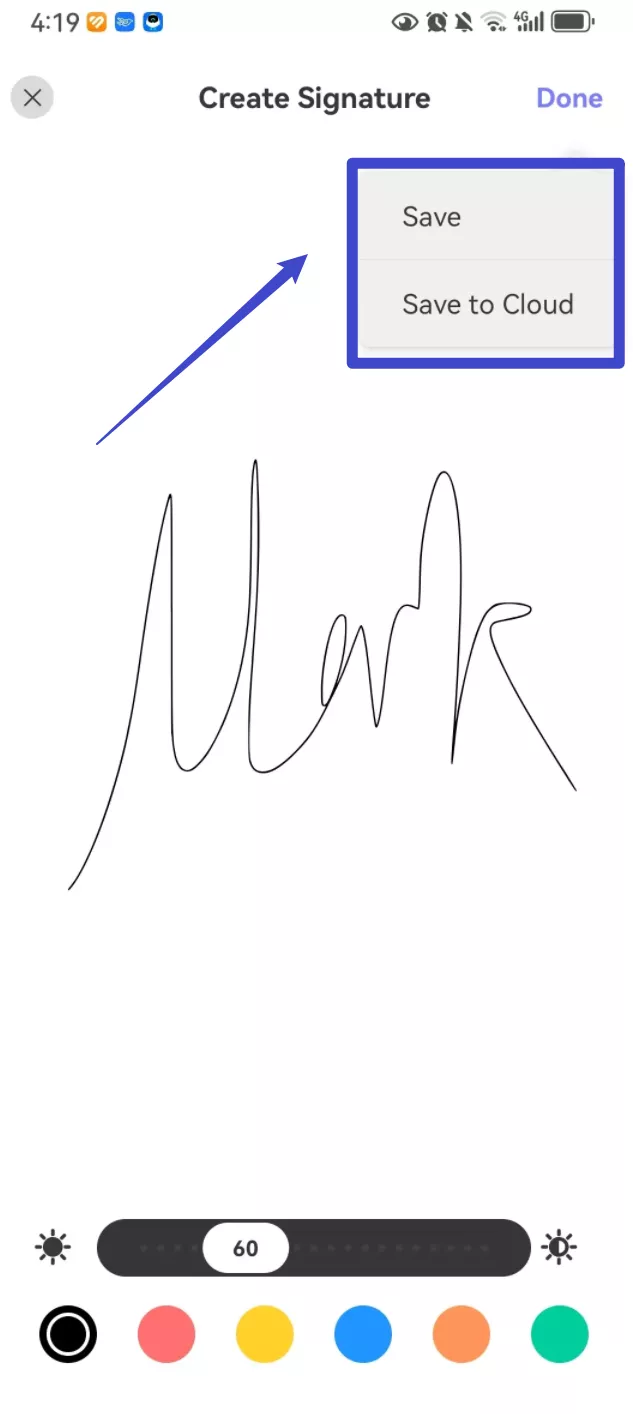
Step 5: You will be directed to PDF document, click to add the image signature, and tap to adjust it.
Step 6: Save the document with your signatures. You have two options: "Save" and "Save as." Choose the option according to your requirements.
Way 2. Via Adding Image
Except using image signature, you can also use the add image feature to sign PDF on Android.
Let's learn the detailed steps.
Step 1: Open the UPDF app and load your PDF document for signature.
Step 2: Tap on the "Text/Image" icon. Tap on the place where you want to add the image to.
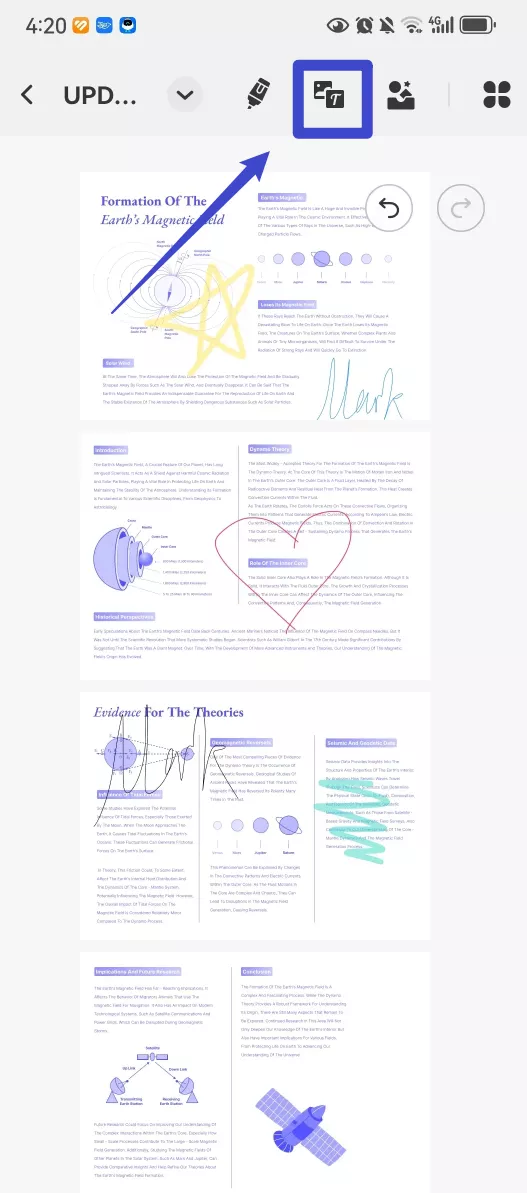
Step 3: Select the image of your signatures from any three options on the screen.
Step 4: Adjust the size and position of your signatures by using the points on the PDF document. If necessary, you can also crop the signature.
Step 5: Save the PDF document with your signatures.
Now, you know how to sign PDF on Android with UPDF for Android. It isn't limited to signing PDFs. It has endless features, including summarizing, translating, explaining, writing, and asking for PDFs, edit, create, compress PDFs, and more.
Know the power of UPDF by watching the below video and reading the review article.
Part 3. Sign PDF Legally on Android with Online Tool?
If you want to sign the PDF legally on Android with online methods, we recommend you to use UPDF Sign. It uses the global benchmark CA agency GlobalSign certification and its signature complies with the AATL (Adobe Approved Trust List) trust system. If you want to sign PDF legally and want to collect others' signatures for business, you can use this tool. However, it does not allow you to initiate the document for signing and can only support signing the PDF on Android device. So you need to initiate the document on desktop, then, sign it on Android if you are the recipient. In case that you want to know the whole process, we will it to you here. Just click the button below to visit UPDF Sign and follow the below steps to sign PDF legally online.
Step 1. Visit UPDF Sign website on your computer, log in or create an account, then, click on the "Initiate signatures" > "Upload Documents" > "Add Recipients" and add the document name and messages, then, click on the "Continue".
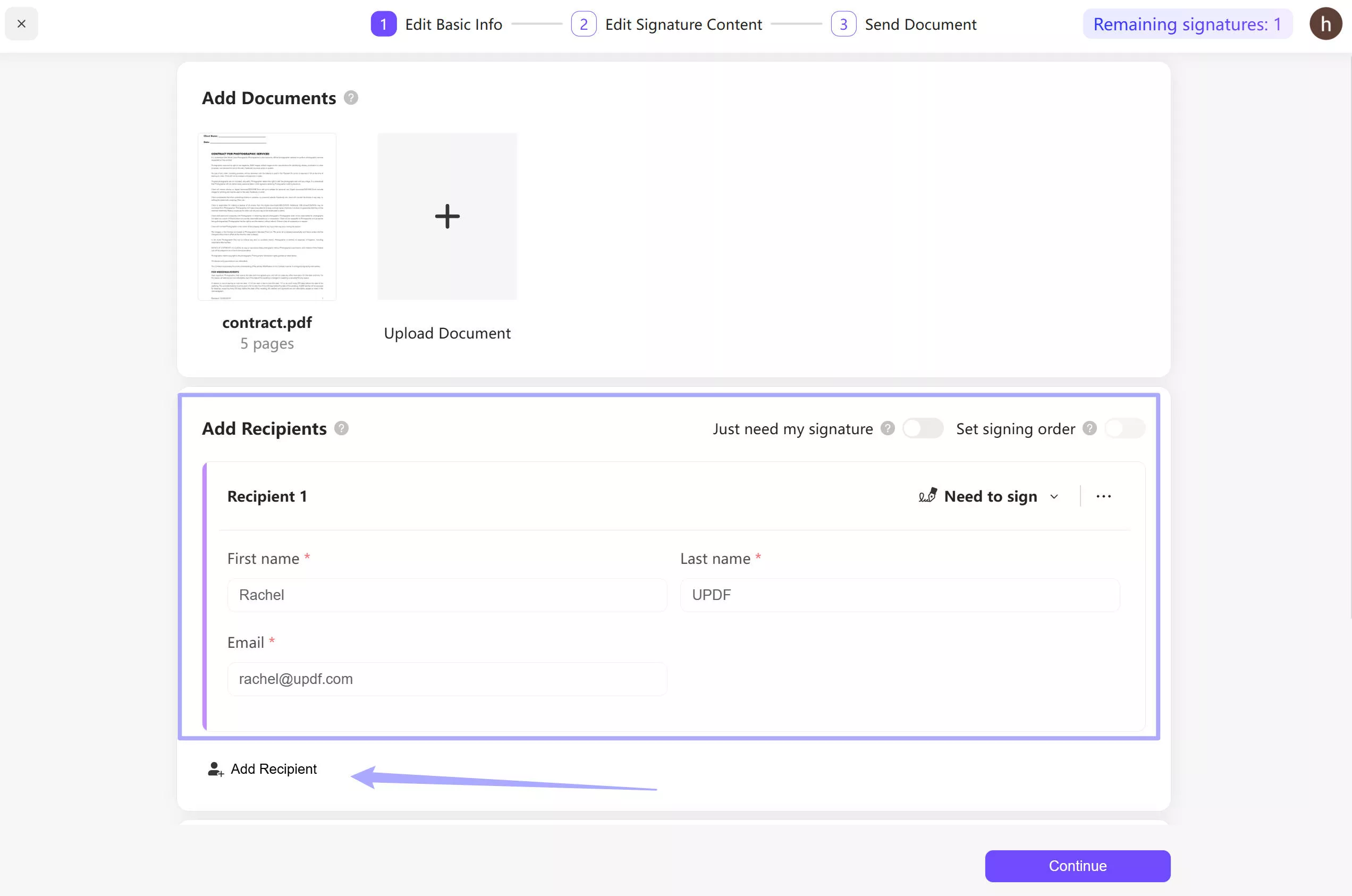
Step 2. Now, select the recipient and drag the signature to the PDF so that the recipient can sign there. You can select each recipient and add the signature field for them if there are several persons that you need them to sign the same document.
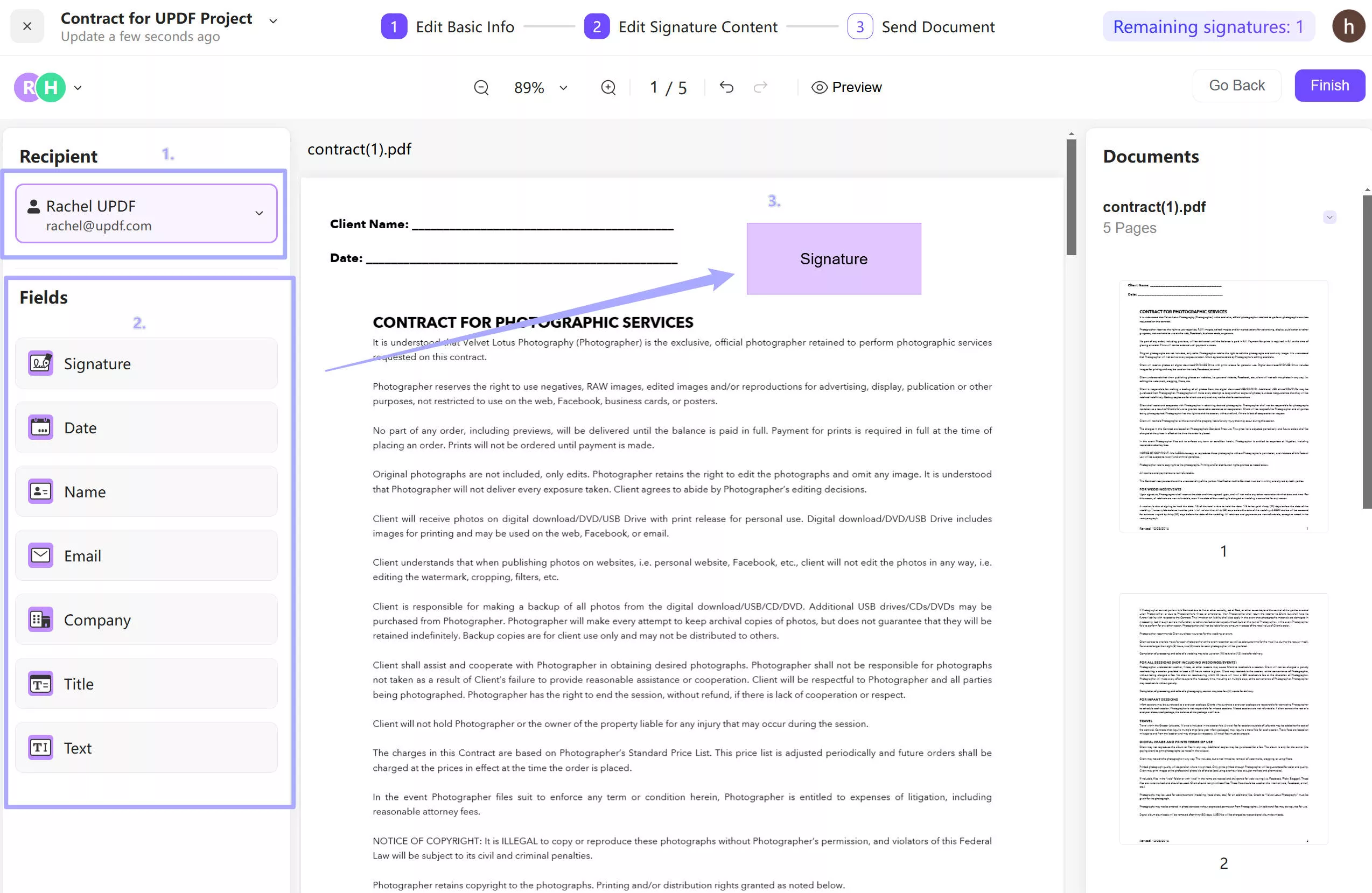
Step 3. Click on the "Finish" to send the document to be signed.
Step 4. If you are the recipient and on Android device, go to your email, and click on the link in the email to sign. Now, you can click on the signature field, create signature, and sign the PDF on Android.
It is free to use for the first 3 signature requests. If you need to get more signature requests, you can upgrade to pro version at a very low price.
Final Words
Now, you can sign PDF on android easily with the methods introduced here. UPDF for Android has multiple ways to do digital signatures, including handwritten or image-based signatures. It also provides the feature to upload your signature to the cloud. This helps you access your e-signatures from any device at any time. So, why think twice? Download the UPDF for Android app today and feel the real magic! And if you really like this software, you can upgrade to pro version at a big discount now.
Windows • macOS • iOS • Android 100% secure
 UPDF
UPDF
 UPDF for Windows
UPDF for Windows UPDF for Mac
UPDF for Mac UPDF for iPhone/iPad
UPDF for iPhone/iPad UPDF for Android
UPDF for Android UPDF AI Online
UPDF AI Online UPDF Sign
UPDF Sign Edit PDF
Edit PDF Annotate PDF
Annotate PDF Create PDF
Create PDF PDF Form
PDF Form Edit links
Edit links Convert PDF
Convert PDF OCR
OCR PDF to Word
PDF to Word PDF to Image
PDF to Image PDF to Excel
PDF to Excel Organize PDF
Organize PDF Merge PDF
Merge PDF Split PDF
Split PDF Crop PDF
Crop PDF Rotate PDF
Rotate PDF Protect PDF
Protect PDF Sign PDF
Sign PDF Redact PDF
Redact PDF Sanitize PDF
Sanitize PDF Remove Security
Remove Security Read PDF
Read PDF UPDF Cloud
UPDF Cloud Compress PDF
Compress PDF Print PDF
Print PDF Batch Process
Batch Process About UPDF AI
About UPDF AI UPDF AI Solutions
UPDF AI Solutions AI User Guide
AI User Guide FAQ about UPDF AI
FAQ about UPDF AI Summarize PDF
Summarize PDF Translate PDF
Translate PDF Chat with PDF
Chat with PDF Chat with AI
Chat with AI Chat with image
Chat with image PDF to Mind Map
PDF to Mind Map Explain PDF
Explain PDF Scholar Research
Scholar Research Paper Search
Paper Search AI Proofreader
AI Proofreader AI Writer
AI Writer AI Homework Helper
AI Homework Helper AI Quiz Generator
AI Quiz Generator AI Math Solver
AI Math Solver PDF to Word
PDF to Word PDF to Excel
PDF to Excel PDF to PowerPoint
PDF to PowerPoint User Guide
User Guide UPDF Tricks
UPDF Tricks FAQs
FAQs UPDF Reviews
UPDF Reviews Download Center
Download Center Blog
Blog Newsroom
Newsroom Tech Spec
Tech Spec Updates
Updates UPDF vs. Adobe Acrobat
UPDF vs. Adobe Acrobat UPDF vs. Foxit
UPDF vs. Foxit UPDF vs. PDF Expert
UPDF vs. PDF Expert



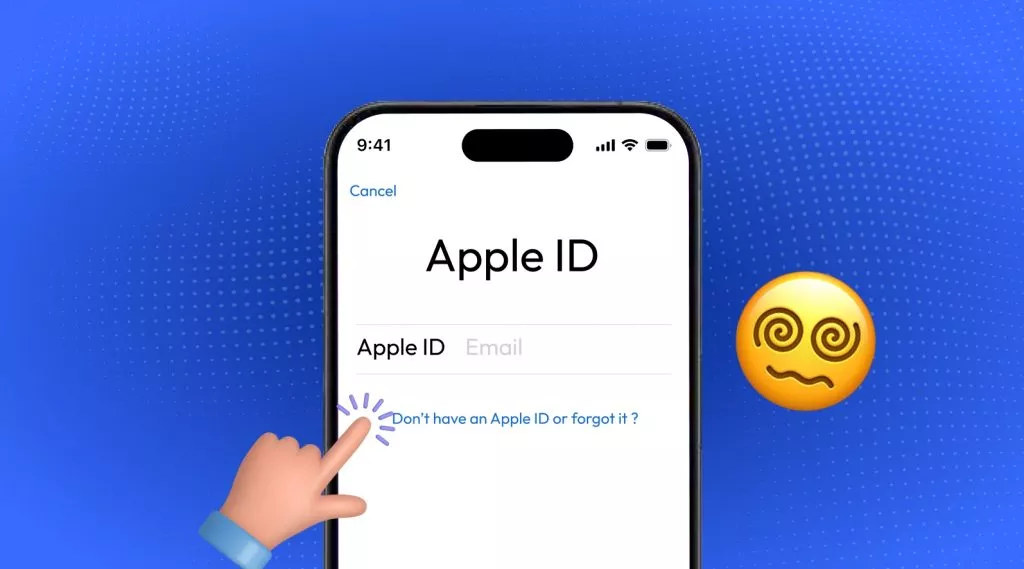




 Enrica Taylor
Enrica Taylor 
 Enola Miller
Enola Miller 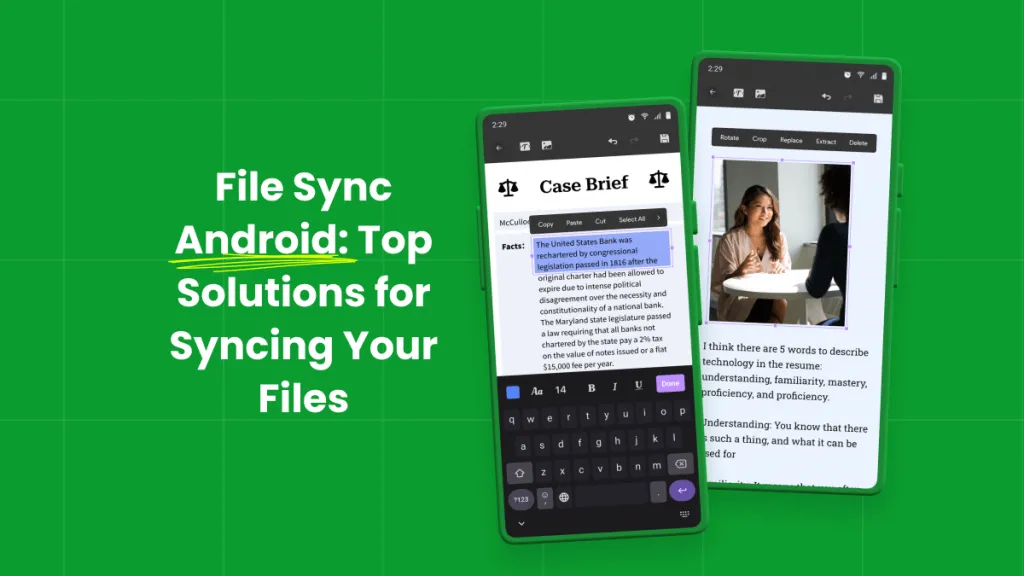


 Lizzy Lozano
Lizzy Lozano