Have you ever wanted to break a large PDF file into smaller ones on your Linus system? Maybe you need a few pages or want to share different parts with friends.
Knowing how to split a PDF file on Linux can be very helpful. It can help save a lot of time and effort. Even though there are helpful tools out there, most users don't know about them.
Don't worry! This article will explore two easy ways to split your PDF documents on Linux. Follow their step-by-step guide for efficient output.
Let's get started!
Way 1. Split PDF File on Linux Using Command Line?
Using the command line might sound tricky, but it's actually quite simple. Linux has tools that let you split PDF files directly from your terminal. This method is great if you like typing commands or if you need to automate the process for many files. It's especially useful if you are working on a server or a system without a graphical interface.
You can split your PDF into single pages or specific page ranges. It's like cutting a cake into slices! Here is how you can split PDF file Linux using the command line:
Step 1: First, you need to open the terminal of your Linux system. Right-click on your desktop and select "Open in Terminal." You can also use the shortcut key "Ctrl + Alt + T" to open it.
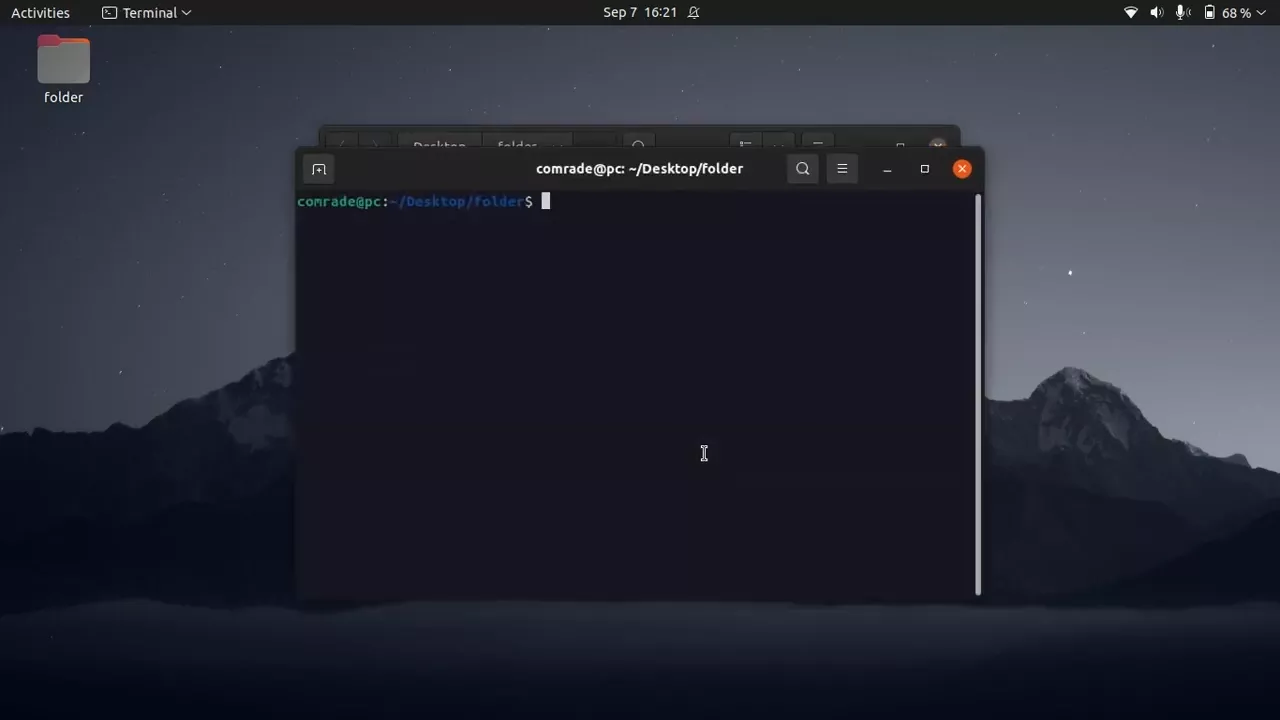
Step 2: Now, if you don't have PDFtk installed, you can use this command to install it.
Command: sudo apt-get install pdftk
Step 3: Use the "cd" command to go to the folder where your PDF file is located.
Step 4: Next, you will use the PDFtk tool to split the PDF document. Write the command that is given below and hit enter.
Command: pdftk input.pdf burst
In input.pdf, you are supposed to write the name of the PDF file.
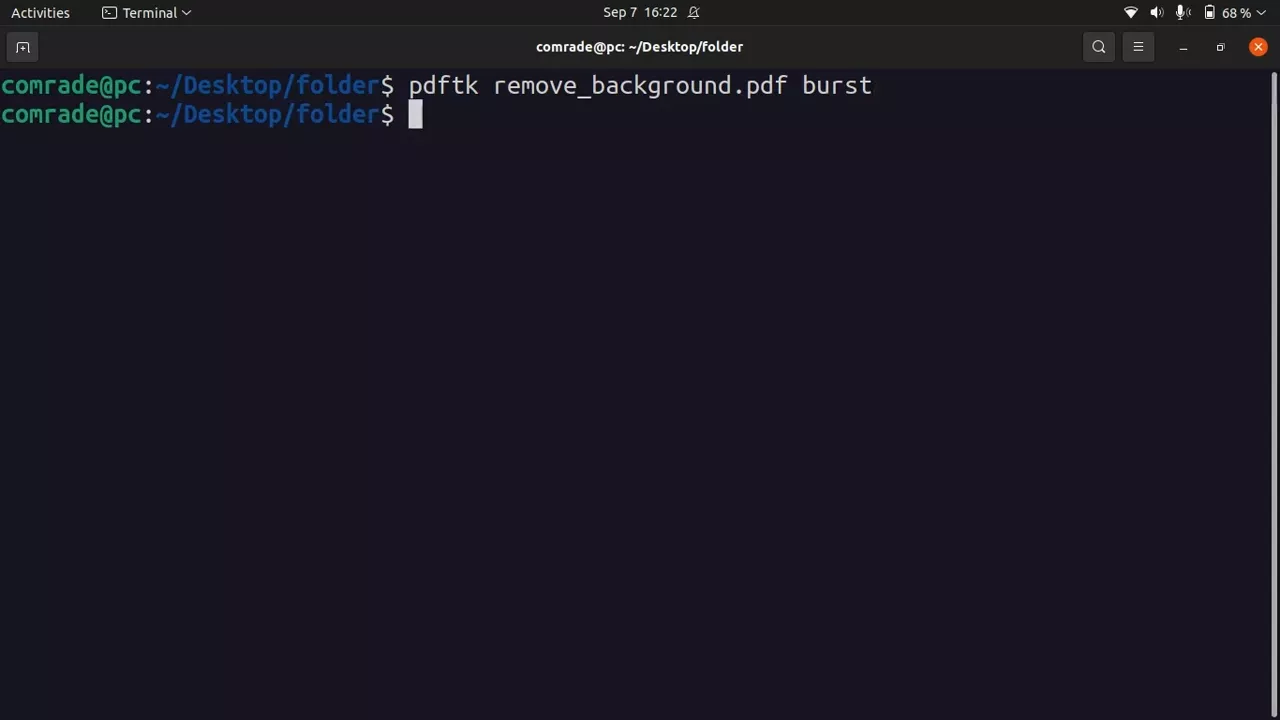
Step 5: After hitting enter, each PDF document page will be split and saved as a separate PDF file.

This method can be complex for most of the users, especially those who are not good with commands. In that case, they can try the following method to split PDF on Linux.
Way 2. Split PDF on Linux Without Using Command Line?
If you don't want to go for the command line, you can try an online tool like iLovePDF to split PDF file on Linux. This method is suitable for users who prefer a graphical interface and don't want to deal with terminal and commands.
Websites like iLovePDF make it easy to split your file without any technical knowledge. There is also no need to install any software. Simply upload your PDF, choose how you want to split it, and download the result.
Let's see how you can split the PDF using iLovePDF on Linux:
Step 1: Open your web browser and search for "iLovePDF." Open the official website of this tool.
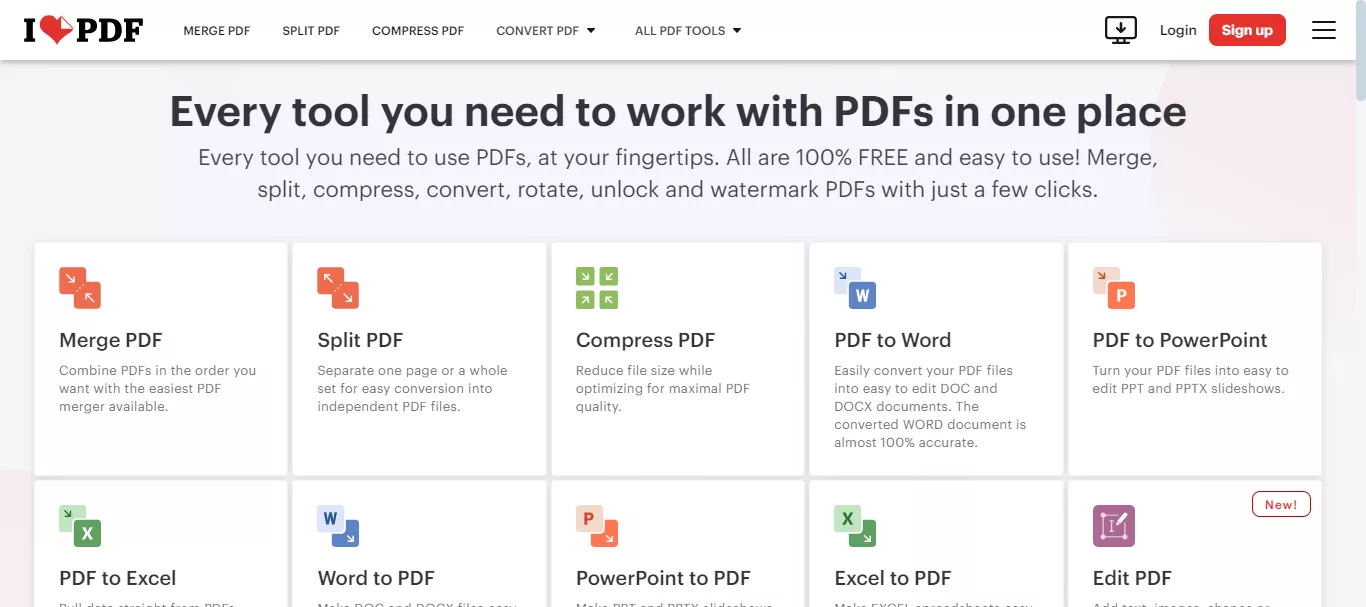
Step 2: Look for the option to split a PDF. You will see it as a "Split PDF." Click to open it.
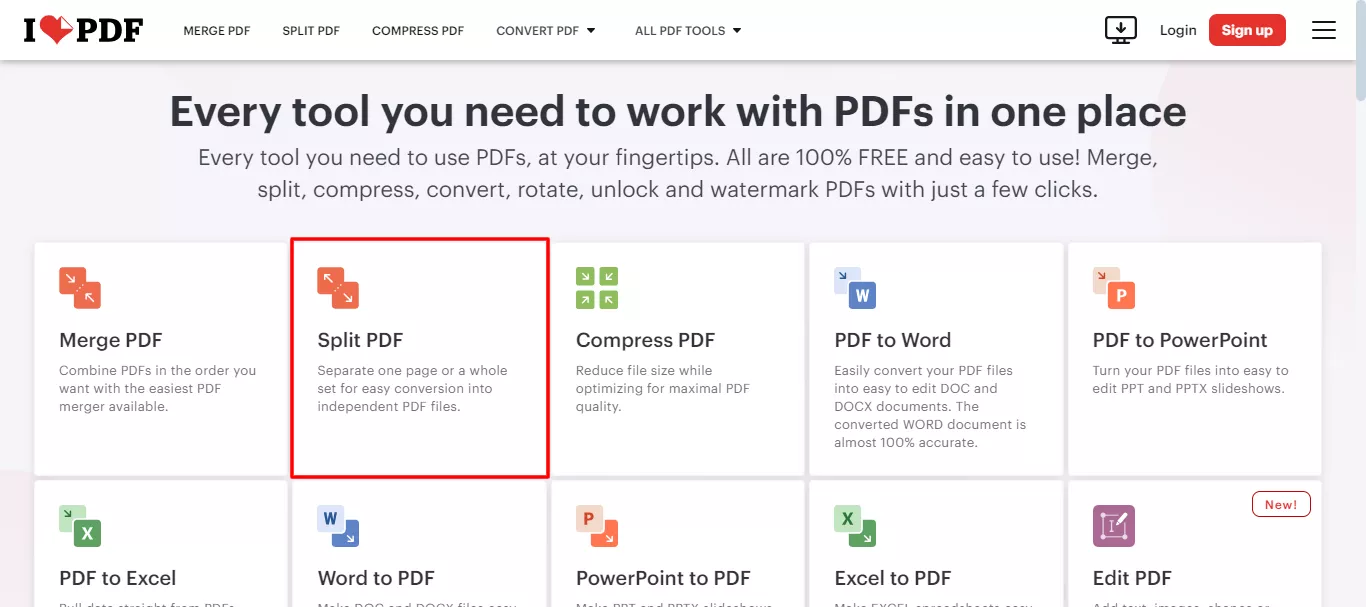
Step 3: Click the "Select PDF file" button to upload your PDF file from your computer.
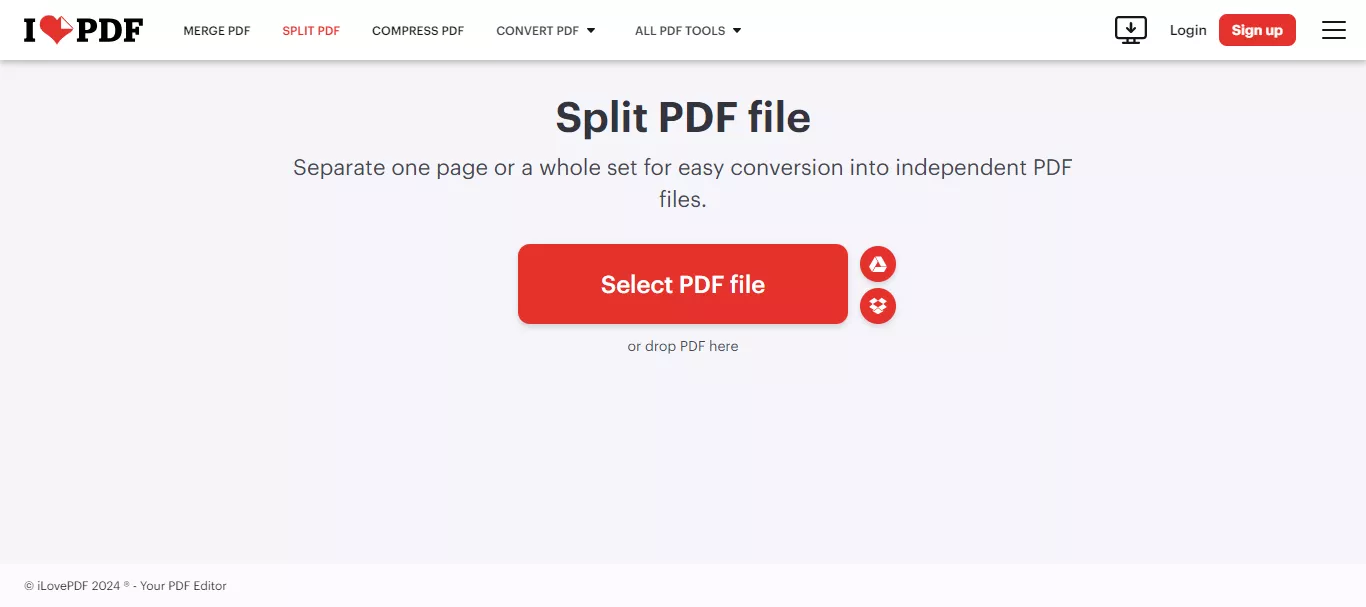
Step 4: You can split by page number, page range, or even extract specific pages. Choose your desired option and click the "Split PDF" button.
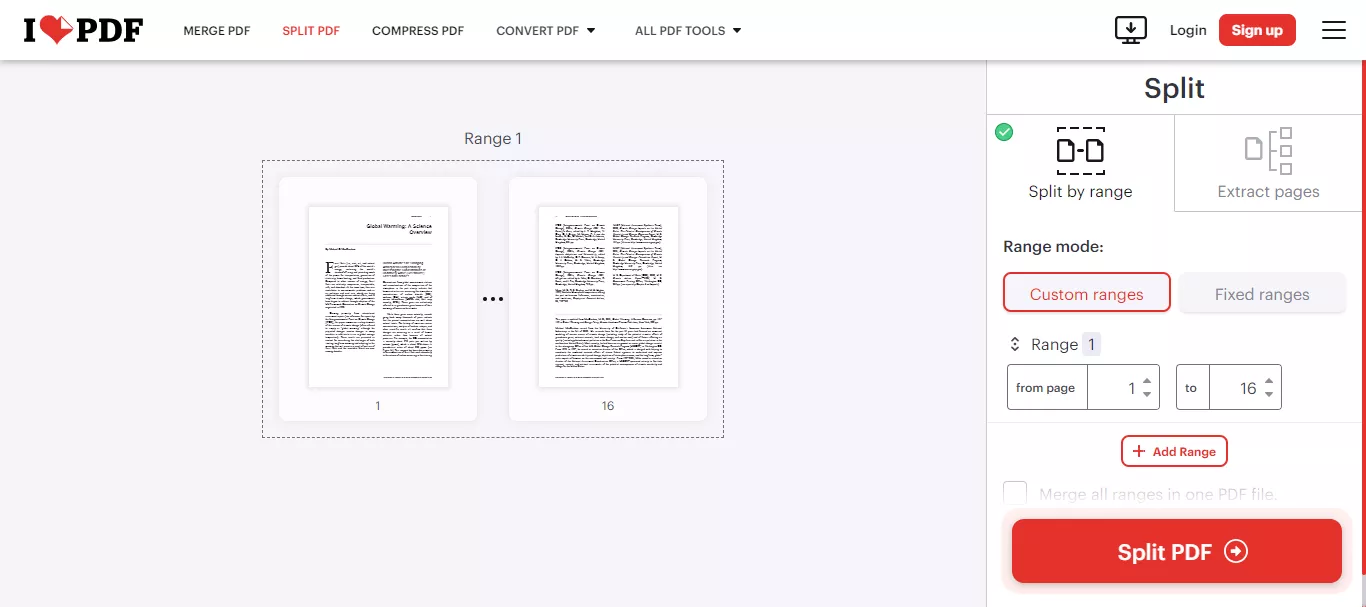
Step 5: Once finished, you can click the "Download split PDF" button to download the new PDF files to your computer.
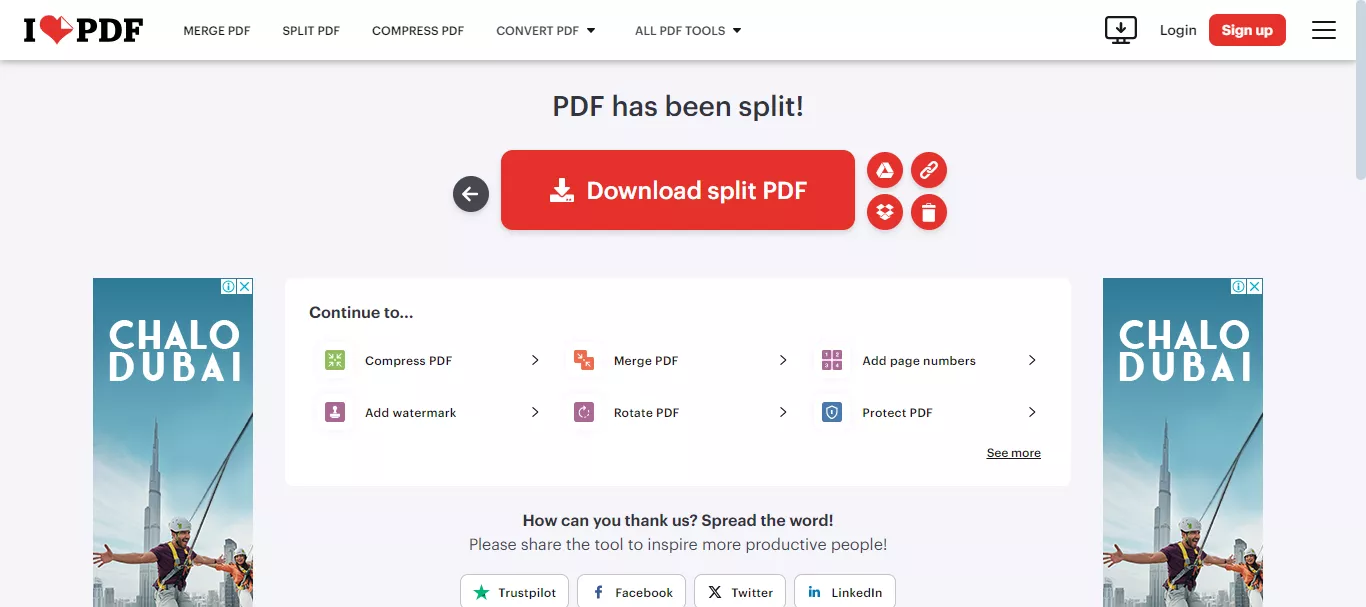
Did you see how easy it is to split your PDF files using online tools? While these methods were for Linux users, what if you want to split the PDF file on Windows or Mac?
Well, we have a solution for this, too! Read the next part!
Bonus Tip: How to Split PDF on Windows and Mac
If you prefer to work on your Windows or Mac computer, there are many tools available to split your PDFs. One popular and user-friendly option is UPDF.
UPDF offers a more flexible approach to splitting PDFs than the methods we’ve discussed. You can divide your document not only by page count but also by bookmarks, and file size, or even create custom ranges. Plus, you can split a single page of PDF into multiple parts if needed.
Ready to try UPDF? Download it now and follow the below guide to split PDF on Windows and Mac now.
Windows • macOS • iOS • Android 100% secure
Steps to Split PDF on Windows and Mac Using UPDF
Once the UPDF is successfully installed on your PC, follow the instructions given below:
Split Multiple Pages Into Several PDF Files
Step 1: Open UPDF software on your desktop. Click "Open File" and open the PDF file that you want to split.
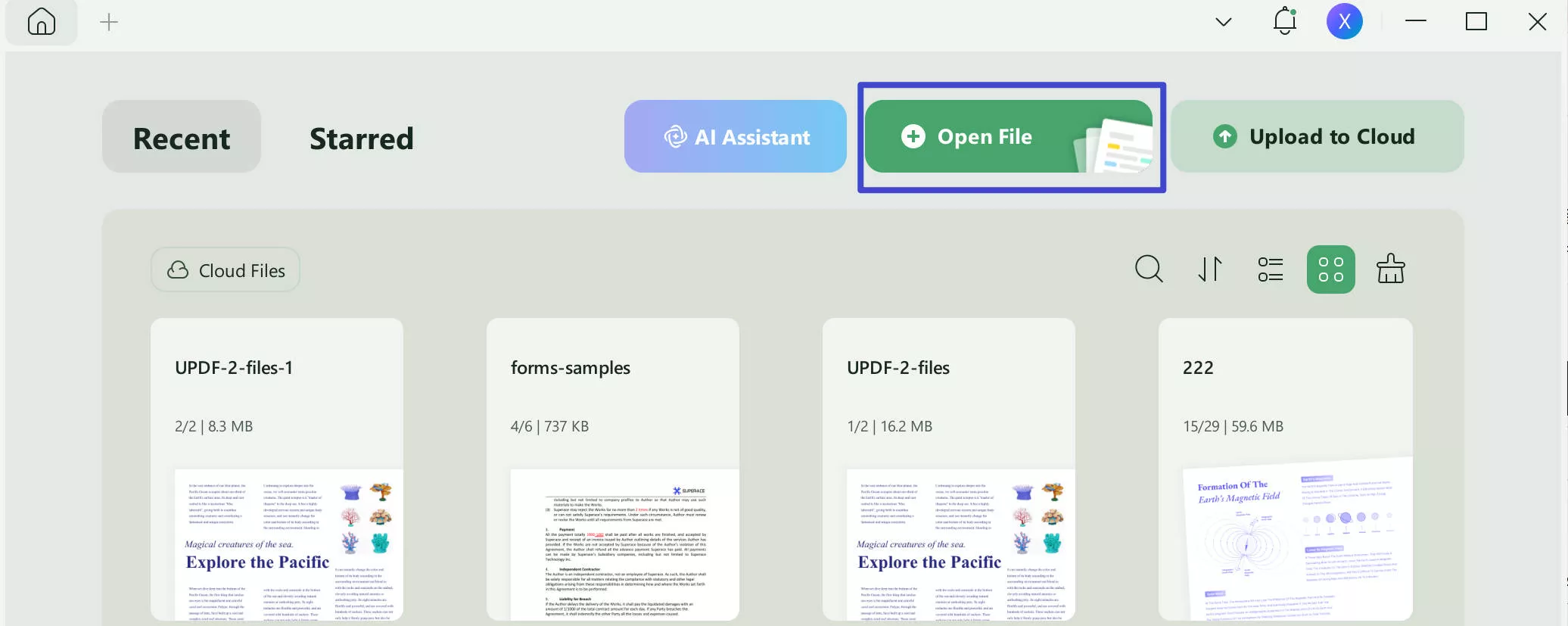
Step 2: Click the "Organize Pages" button on the left side menu. Then, click the "Split" button on the top menu bar and select "Split by Number of Pages."
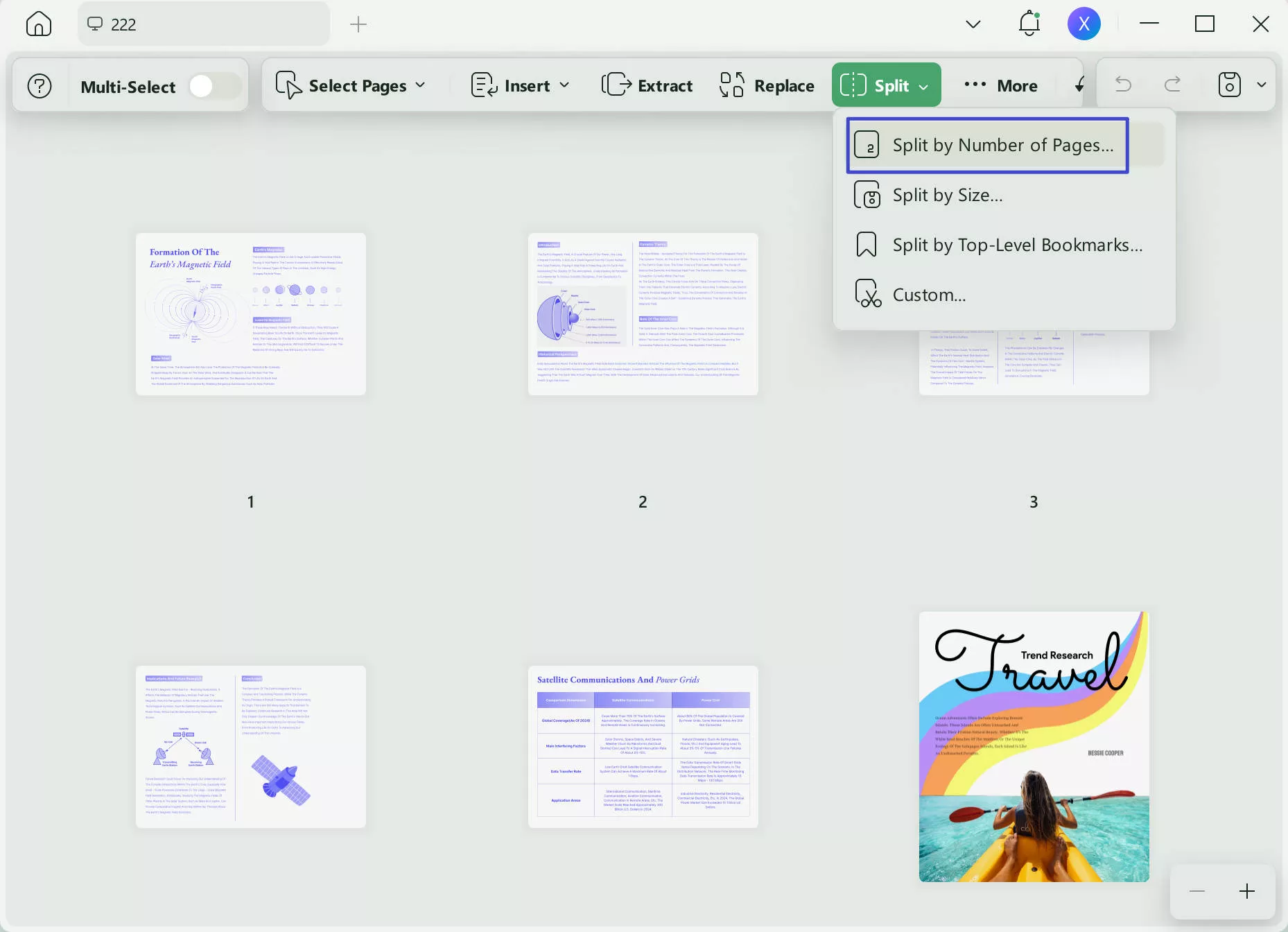
Step 3: Next, select the number of pages and click the "Split" button. Your selected number of pages will be split into separate PDF files.
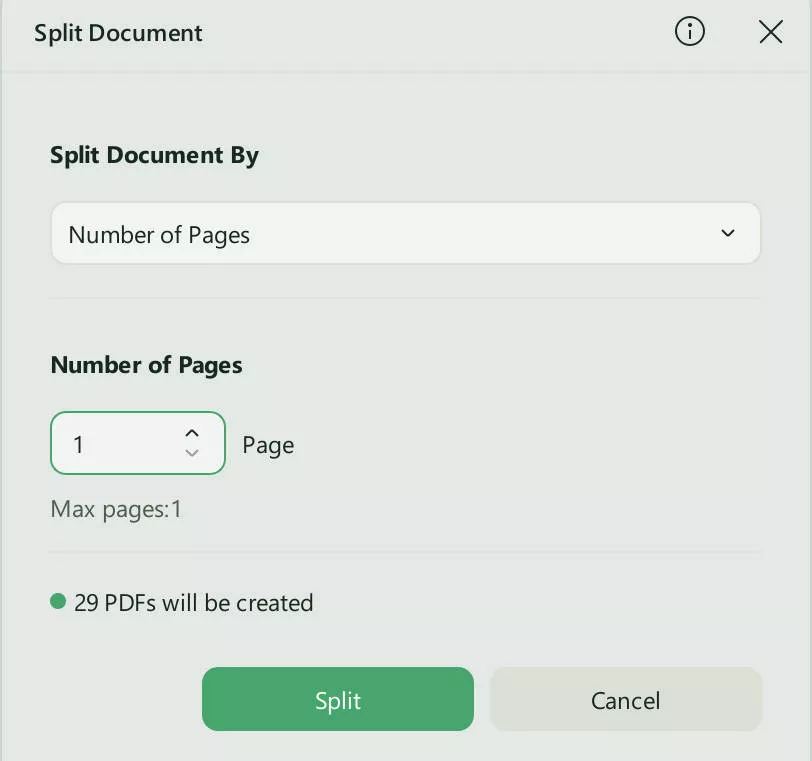
Split One Page PDF into Several Pages
Step 1: Go back to the UPDF homepage and upload a PDF file that contains a single long page.
Step 2: Once the page is opened, click the "Tools" button in the left menu and select "Split" from the above two options.
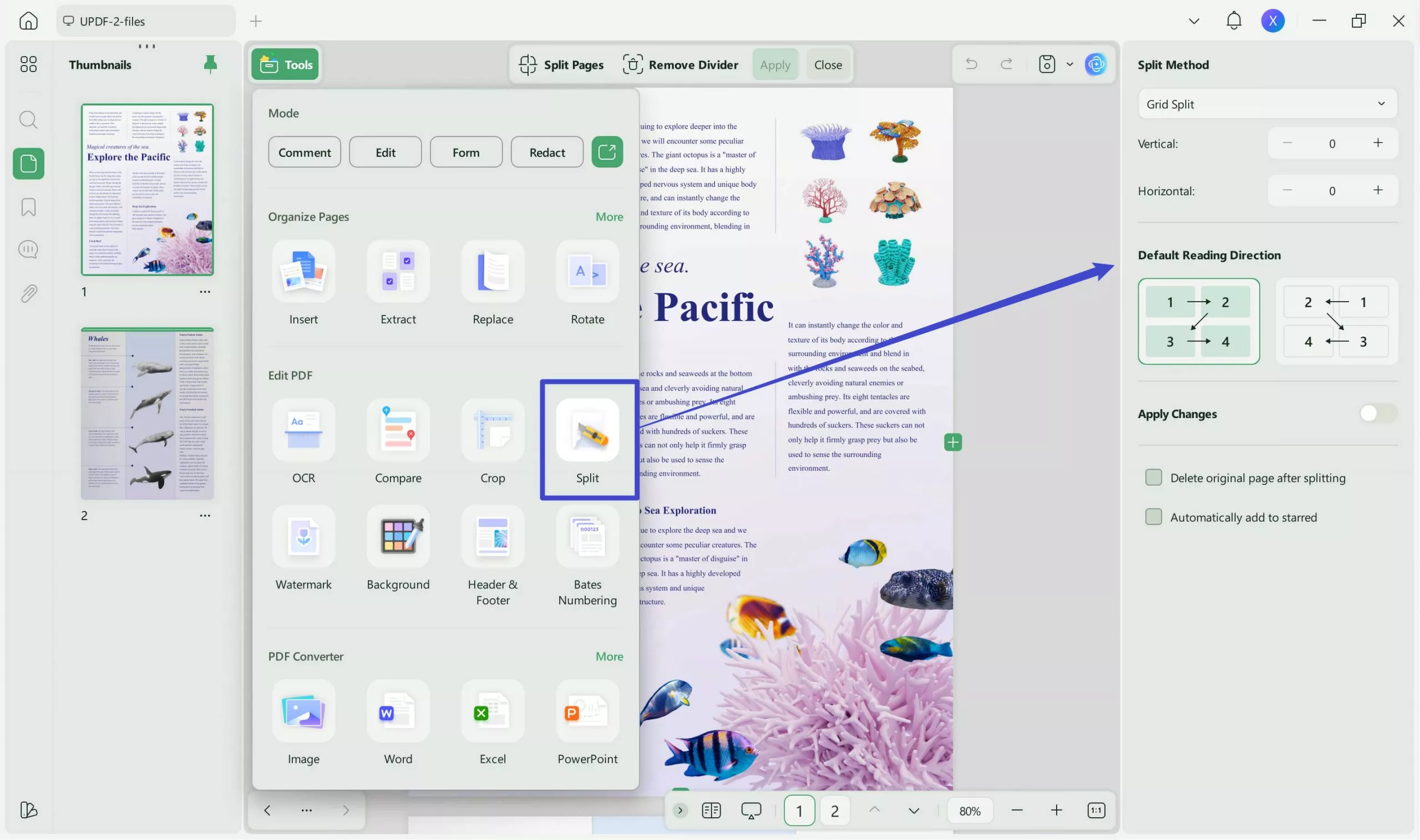
Step 3: Now, choose the division type from the right side panel. You can divide the page vertically, horizontally, or both. You can also add more divisions by clicking the plus icon. Once done, click the "Apply" button.
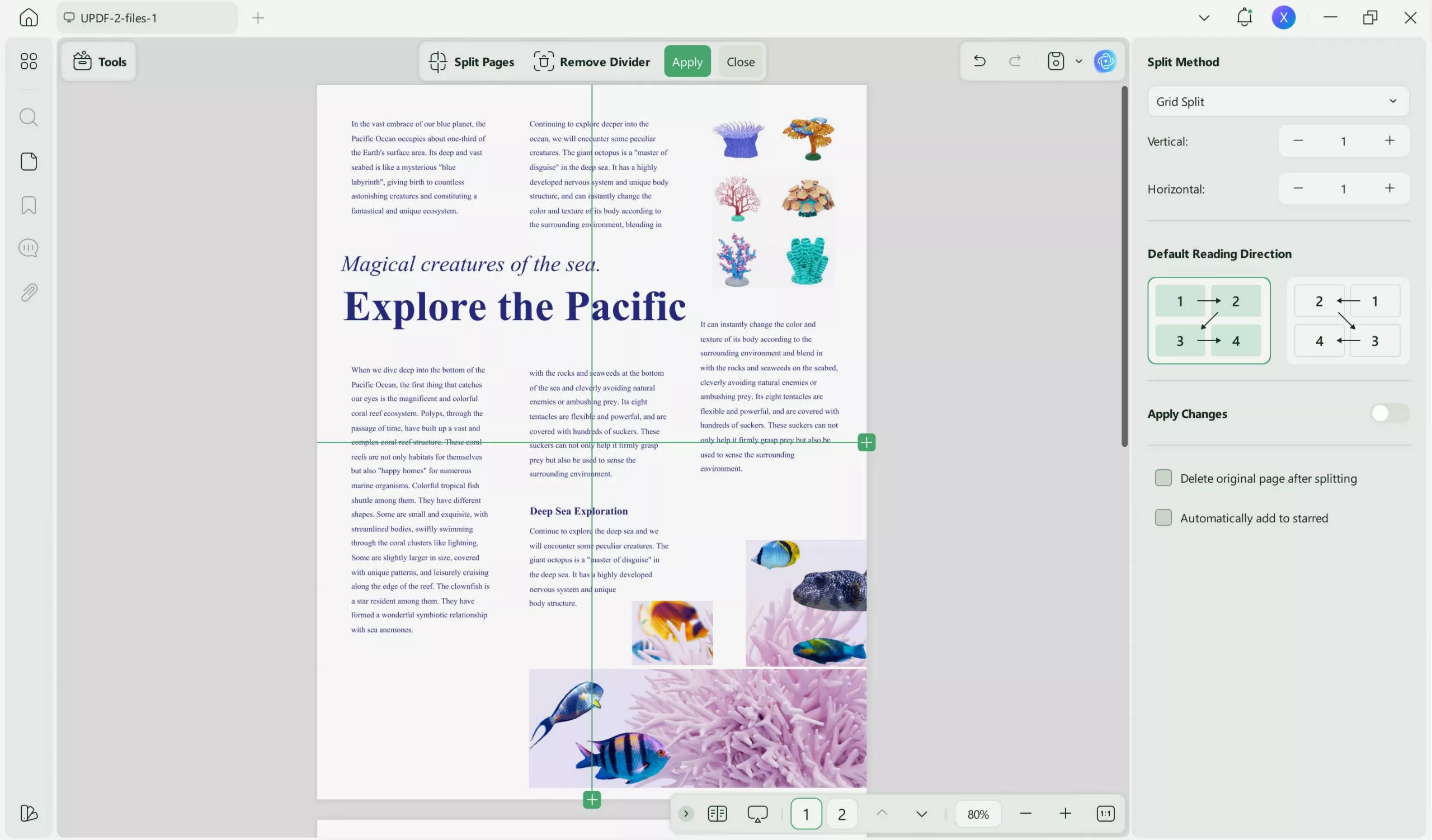
After clicking the split button, your PDF page will be split into several pages. You can save them on your computer. Did you see how easy it is? But splitting PDFs is just one of UPDF's many powerful features!
UPDF goes beyond splitting:
- Edit text and images directly within your PDF.
- Add annotations, comments, and highlights for collaboration.
- Convert PDFs to various formats like Word, Excel, or PowerPoint.
- Secure your PDFs with passwords and permissions.
- Manage and organize your PDFs with ease.
Want to see what features that UPDF offers? Check out this video:
Ready to experience the reliability and ease of UPDF? Download it and use your free trial today, or explore the purchase options to unlock its full features!
Windows • macOS • iOS • Android 100% secure
Final Words
Wrapping it up! We have explored how to split PDF on Linux using easy methods. Whether you prefer the command line or a simple online tool, you can quickly divide your large PDF files into smaller, manageable ones.
However, For Windows and Mac users, consider using UPDF. With its ability to split by page, bookmark, or even custom range, UPDF is a powerful tool for PDF management. Download UPDF today and simplify your PDF tasks!
 UPDF
UPDF
 UPDF for Windows
UPDF for Windows UPDF for Mac
UPDF for Mac UPDF for iPhone/iPad
UPDF for iPhone/iPad UPDF for Android
UPDF for Android UPDF AI Online
UPDF AI Online UPDF Sign
UPDF Sign Edit PDF
Edit PDF Annotate PDF
Annotate PDF Create PDF
Create PDF PDF Form
PDF Form Edit links
Edit links Convert PDF
Convert PDF OCR
OCR PDF to Word
PDF to Word PDF to Image
PDF to Image PDF to Excel
PDF to Excel Organize PDF
Organize PDF Merge PDF
Merge PDF Split PDF
Split PDF Crop PDF
Crop PDF Rotate PDF
Rotate PDF Protect PDF
Protect PDF Sign PDF
Sign PDF Redact PDF
Redact PDF Sanitize PDF
Sanitize PDF Remove Security
Remove Security Read PDF
Read PDF UPDF Cloud
UPDF Cloud Compress PDF
Compress PDF Print PDF
Print PDF Batch Process
Batch Process About UPDF AI
About UPDF AI UPDF AI Solutions
UPDF AI Solutions AI User Guide
AI User Guide FAQ about UPDF AI
FAQ about UPDF AI Summarize PDF
Summarize PDF Translate PDF
Translate PDF Chat with PDF
Chat with PDF Chat with AI
Chat with AI Chat with image
Chat with image PDF to Mind Map
PDF to Mind Map Explain PDF
Explain PDF Scholar Research
Scholar Research Paper Search
Paper Search AI Proofreader
AI Proofreader AI Writer
AI Writer AI Homework Helper
AI Homework Helper AI Quiz Generator
AI Quiz Generator AI Math Solver
AI Math Solver PDF to Word
PDF to Word PDF to Excel
PDF to Excel PDF to PowerPoint
PDF to PowerPoint User Guide
User Guide UPDF Tricks
UPDF Tricks FAQs
FAQs UPDF Reviews
UPDF Reviews Download Center
Download Center Blog
Blog Newsroom
Newsroom Tech Spec
Tech Spec Updates
Updates UPDF vs. Adobe Acrobat
UPDF vs. Adobe Acrobat UPDF vs. Foxit
UPDF vs. Foxit UPDF vs. PDF Expert
UPDF vs. PDF Expert








 Enrica Taylor
Enrica Taylor 

 Lizzy Lozano
Lizzy Lozano 