Lots of people and groups all over the world split PDF files daily. They do this because they want smaller PDFs that are easier to handle and share online. However, it turns out to be more complex than it sounds. The main concern is to have the perfect PDF splitter for Windows.
Choosing such software can be a time taking process for you, which is why we have compiled a list of 5 leading PDF splitter tools. Read till the end to find the best tool based on your requirements and start using it without having second thoughts.
Part 1: 5 Best PDF Splitters for Windows
Looking for ways to find the most accurate PDF splitter app for PC? Well, let us help you here, as we have highlighted five helpful tools that can help you split your PDFs into smaller files. Each tool has pros and cons, so let's read and choose the one that suits your needs the best.
1. UPDF for Windows
UPDF PDF editor serves as the leading PDF splitter free download for Windows 10 tool. This tool allows users to easily split their PDFs without getting into any complex process. Users must import the required PDF and split it according to the number of pages. It even helps you decrease the PDF file size because the document will split into multiple files.
Moreover, UPDF allows teachers to divide a complete coursebook into chapters to easily share information with their students. You can also extract pages from your PDFs using this tool or insert any additional pages to replace them with existing ones. If you want to try, you can click the download button below to have a trial.
Windows • macOS • iOS • Android 100% secure

Pros
- UPDF also lets you know how many PDF files will be created according to the number of pages you want in each document.
- This PDF splitter allows you to select multiple pages in different ways, such as even, old, portrait, or landscape, before applying any Organize mode tool.
- You can also add a new PDF file to your existing document with this blazing-fast PDF splitter.
- Insert six new shapes to your PDFs with customized opacity, border color, and fill color.
- Create a custom sticker from ten available shapes and insert the date and time if required.
- Reduce PDF document size and set the output quality as maximum, high, medium, or low.
- Enable or disable flattening cropped pages, watermarks, annotations, or forms when saving PDFs.
2. PDF Split & Merge
This amazing split PDF app for Windows, offered by Icecream Apps, makes splitting PDFs relatively easy. When you open the program and click "Split," you will find four ways to split your PDF. Each way is explained shortly and simply right inside the program. This is different from most other PDF programs. It helps you understand what will happen if you choose each option.
You can also do different things, like saving each page as a PDF, combining pages to make smaller PDFs, or deciding which pages to remove. Along with the main focus on splitting PDFs, it lets you add a password to your PDFs.
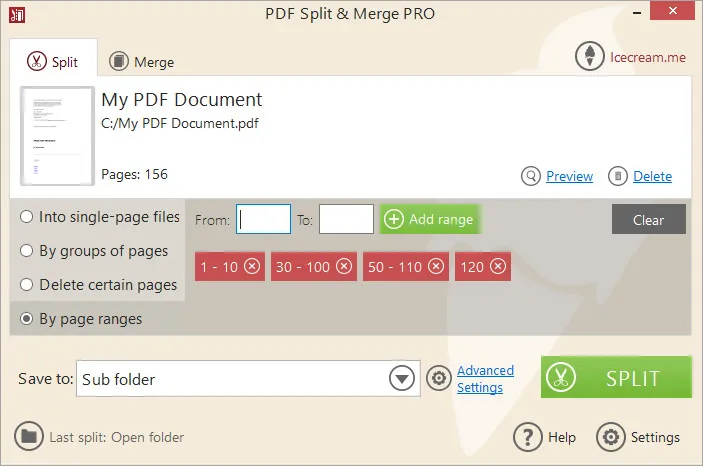
Pros
- An easy-to-use tool without any complex interface.
- Variety of splitting and merging options within this tool.
Con
- Offers free services only during the trial version.
3. Microsoft PDF Splitter and Merger
This split PDF app for Windows does two main things with your PDF files. First, it helps you combine multiple PDF files into one big PDF. Second, it enables you to split a large PDF into smaller files. However, you can have this done in two different ways. You can make each page a separate part or select specific pages to create a new PDF.
Moreover, before you split the PDF, you can preview what the pages look like. If you have pages you don't want in your PDF, you can remove them using this tool. Just pick the pages you want to delete, and the tool will help you make a new PDF without those pages.

Pros
- Change the order of the PDF file before actually splitting it.
- A user-friendly interface without any complex options.
Con
- Shows unexpected errors when dealing with and merging two PDFs.
4. PDFsam
PDFsam, a PDF splitter for Windows 10 tool, helps you split PDFs easily. You can use this tool to combine different PDFs, delete pages from a PDF, rotate PDFs, and split PDFs into smaller chunks. When you want to split a PDF, PDFsam can help you. You can choose to have one PDF for each page or split it at every other page, like every second.
Also, you can pick a specific page number to split the PDF into two parts. So, one part has pages before that number, and the other has pages after it. This is good if you have a long PDF and want to make smaller parts. For example, if you have a 100-page PDF and want to split it every 7 pages, you'll get 15 smaller PDFs. You can even split the PDF based on its bookmarks or by how big it is.
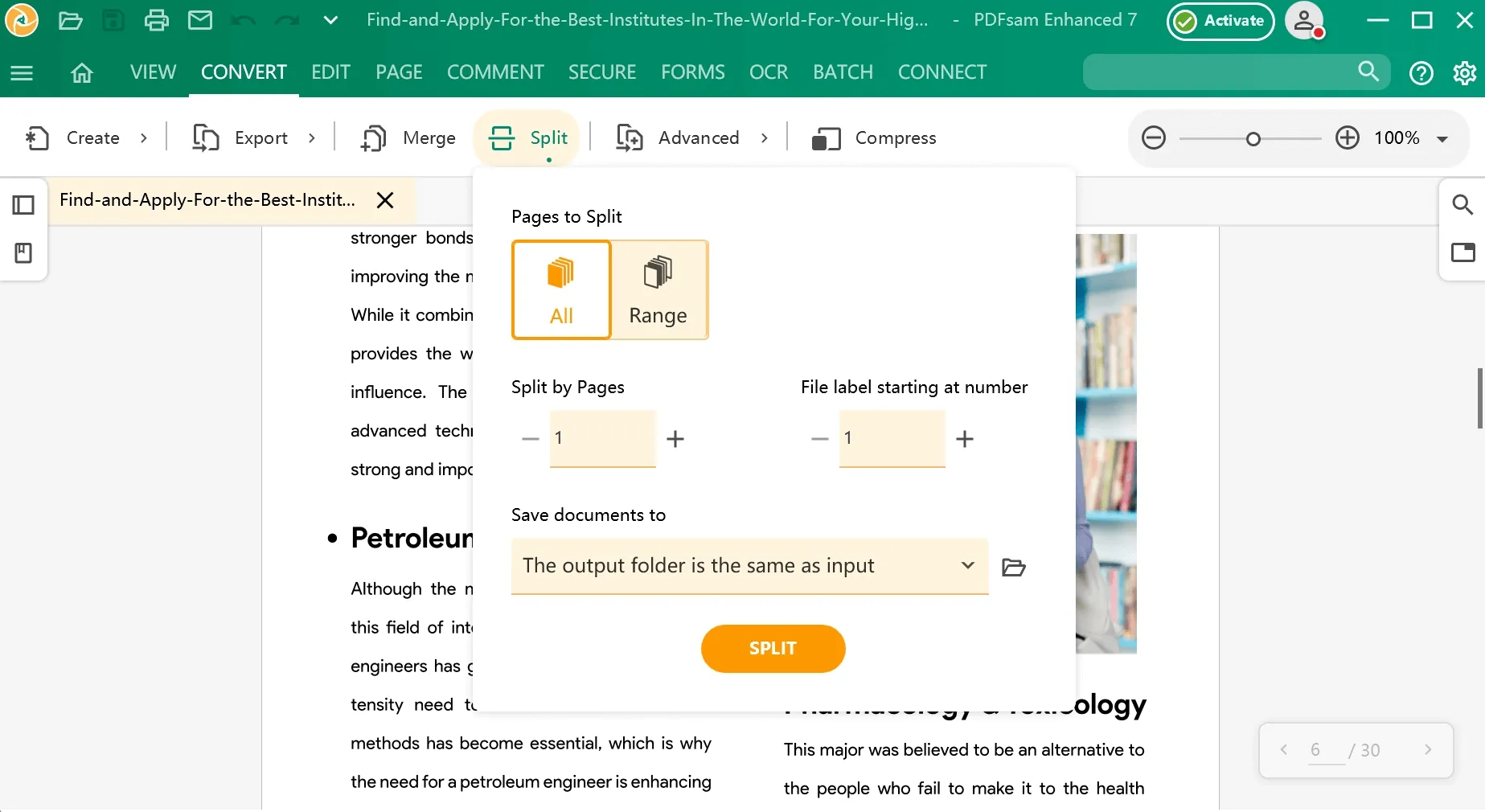
Pros
- It supports and works well with all major operating systems.
- For casual users, this tool is a free and open-source solution.
Cons
- No output preview option unless you pay for a basic, enhanced, or visual version.
5. Adobe Acrobat
Adobe Acrobat is the oldest tool that now helps you split your PDFs into different parts. You can choose how you want to split them. You can do this by the number of pages, the size of the file, or the main bookmarks in the PDF. For example, if you have a PDF with 6 pages and you want to divide it into smaller parts, you can choose the "Number of Pages" option from the drop-down and pick 2 after that.
Then, Adobe Acrobat will make 3 parts, each with 2 pages. Moreover, this PDF splitter for Windows tool also helps you when you need to send large PDFs through email or upload them to websites. If these platforms don't accept larger files, you can use the file size option to make smaller files.
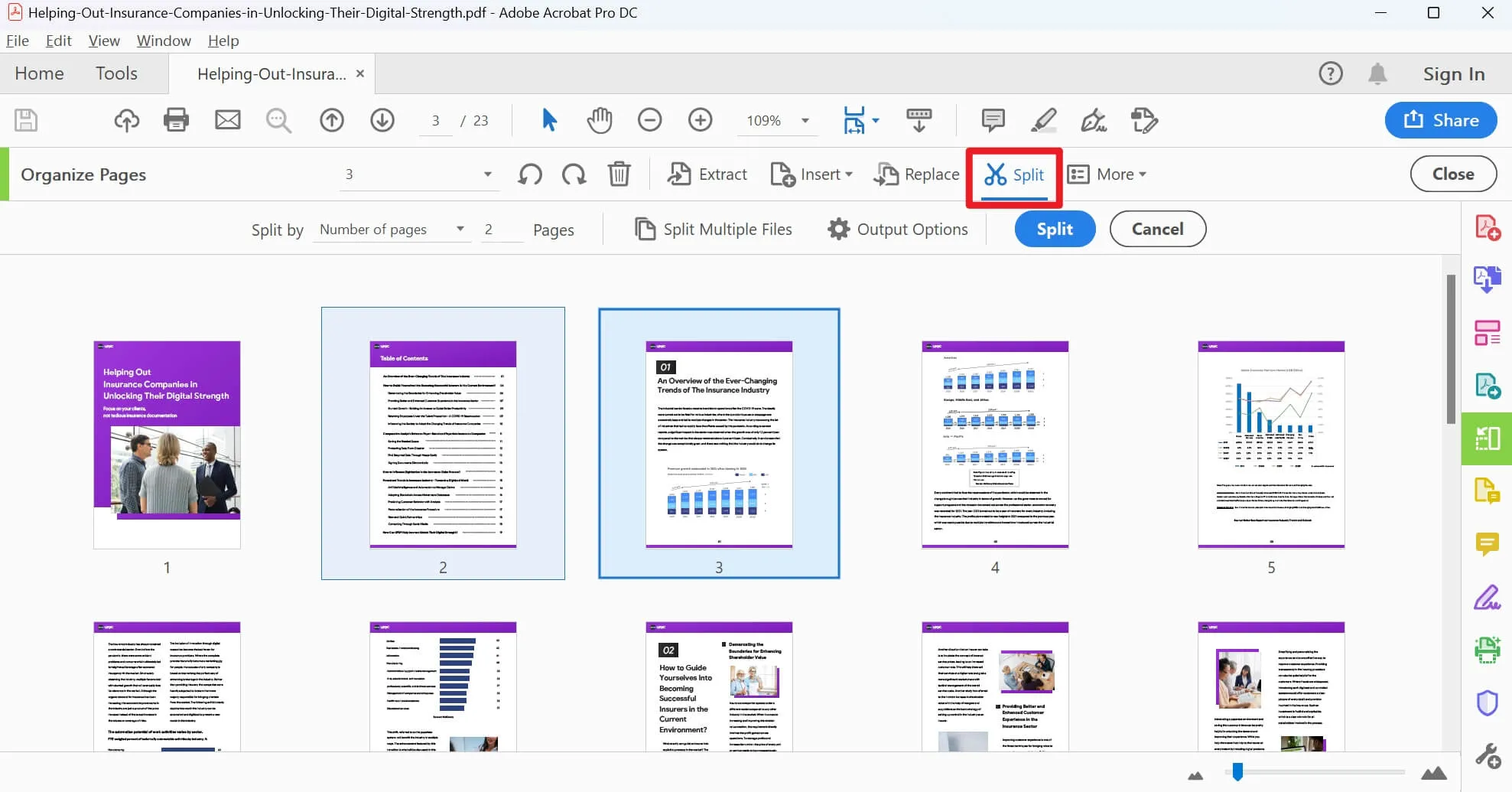
Pros
- Insert PDF pages using six different ways, including from scanners and websites.
- Encrypt your PDFs with a certificate choosing from three encryption algorithms.
Con
- Confusing to use due to a variety of other features offered.
With all the defined rules and guidelines, UPDF for Windows is recommended as the best tool here. With the available pros and features, this PDF splitter app for PC will resolve all your PDF splitting concerns. So, try UPDF today after downloading and installing it on your system.
Windows • macOS • iOS • Android 100% secure
Also Read: AI PDF Splitter: 10 Best Solutions
Part 2: Which PDF Splitter for Windows is the Best One
Do you still want to know which split PDF app for Windows is best? We have compared all the five tools discussed above to help users split their PDFs. This will help you analyze which tool is good for your needs and which might not be suitable.
| Metrics | UPDF | PDF Split & Merge | Microsoft PDF Merger and Splitter | Adobe Acrobat | PDFsam |
| Pricing | Yearly Plan: US$29.99 Perpetual: US$49.99 | Lifetime License: US$19.95 PRO PDF Package: US$69 | Free (But there are very few features) | Standard: US$155.88/year Pro: US$239.88/year | Standard: US$69/per year Pro: US$59/per year Pro + OCR: US$79/per year |
| Compatibility | Windows, iOS, macOS, Android | Windows and macOS | Windows | Windows, iOS, macOS, Android | macOS, Linux, Windows |
| Performance | 4.9 | 4.2 | 4.1 | 4.6 | 4.2 |
| Speed | 4.95 | 4.5 | 4.0 | 4.3 | 4.1 |
| GUI | Very Friendly | Friendly | Average | Complex | Friendly |
| Customer Support | Excellent | Good | Limited | Good | Limited |
Based on the metrics and data outlined in the table above, the UPDF PDF editor for Windows is the best tool. Whether it is performance or customer support, UPDF stands tall compared to the other four tools offering the same services but limited to some extent. Get this tool via UPDFs official site and start using this innovative tool for quality results. Now, keep a check on the benefits of using this tool:
- Blazing-fast performance and highly optimized user interface.
- Built-in AI tools to explain, summarize, or translate a PDF.
- Create forms and insert six new fields as desired.
- Responsive customer support to help you get out of any issues.
- Cross-device compatibility and support on all major OS.
- UPDF Cloud to store your PDFs and access them from any location.
Also Read: How to Split PDF with iLovePDF (2 Easy Ways)
Part 3: How Do I Use PDF Splitter on My PC
We know that UPDF is the best tool among the four others discussed in this guide, but using this PDF splitter for Windows might still concern you. Worry not, and keep a check on the below-given instructions to help you use this tool without any further thinking:
Instructions: After downloading and installing UPDF on your system, access it and stay on the main interface. Click the "Open File" option and import the required PDF within the tool. After that, press the "Organize Pages" button using the left panel and choose the PDF you want to split. Now, choose the "Split" option from the top bar, mention the number of split pages, and hit the "Split" button to save the new PDF file.
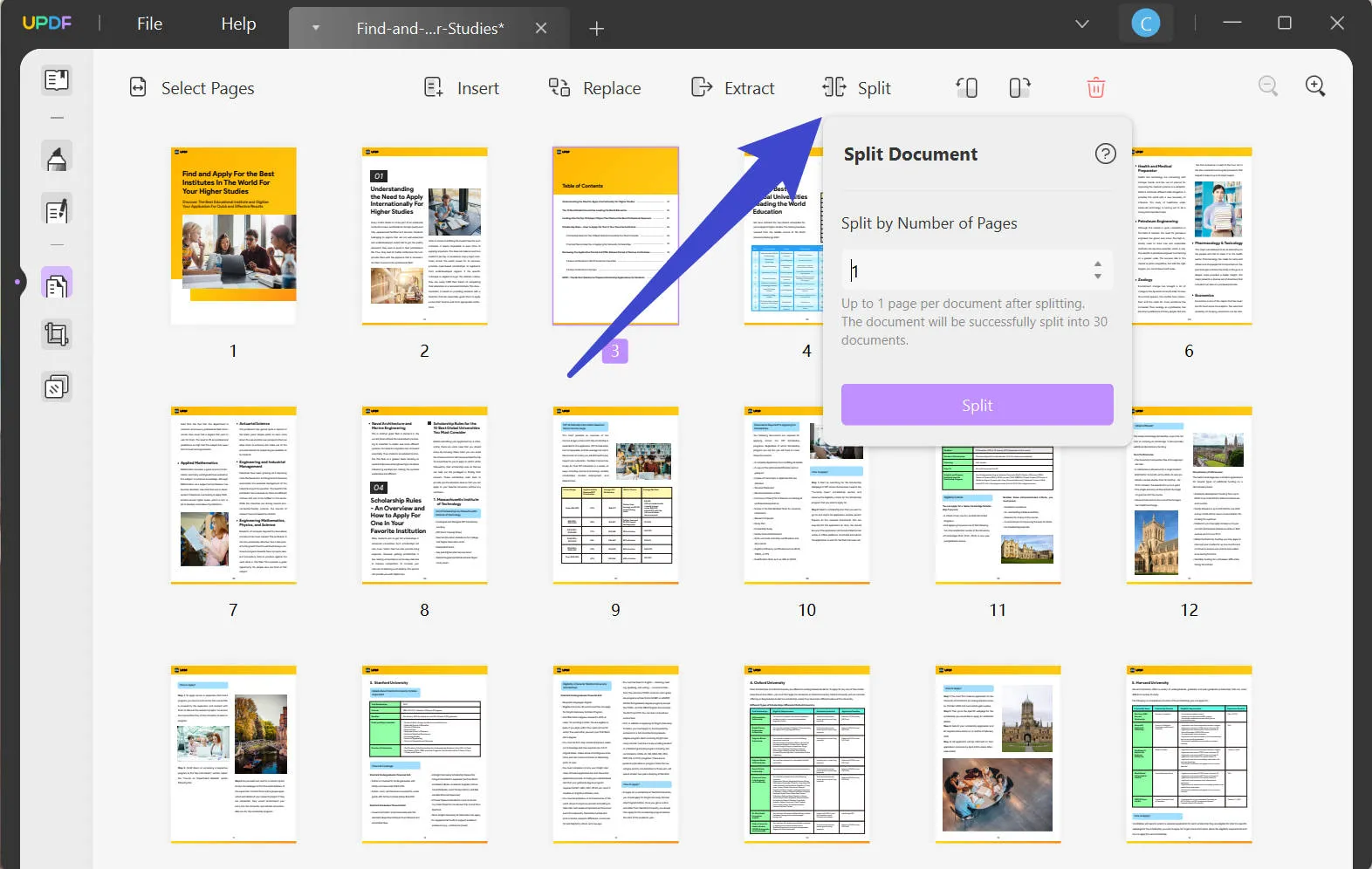
As we can see, using this productive tool on your device is best. The easy-to-use interface facilitates customers to avoid getting into other complex tools. With that, download UPDF and try these instructions for the desired results.
Windows • macOS • iOS • Android 100% secure
Part 4: FAQs about PDF Splitter for Windows
1. What is the best free PDF splitter?
If you are looking for a way to split your PDFs into smaller files without spending much money, the UPDF PDF editor is a great choice, especially if you're using Windows. It offers different ways to divide your PDFs into sections by splitting the pages within a PDF.
2. Is Adobe PDF Splitter free?
No, using Adobe PDF Splitter isn't free. One must buy a subscription but remember that the pricing plan of this PDF editor is quite expensive. But don't worry; there's a more cost-effective alternative. UPDF PDF editor is a better option, providing not only splitting features but also additional tools. It's a budget-friendly choice that can do a lot more for you.
3. What is the best tool to split multiple PDFs in Windows?
If you have a Windows computer and want to split a PDF document into several smaller PDFs, you can get this result with the UPDF PDF editor. First, download and install this tool and open it to go to the "Organize Pages" mode in the left panel after importing the PDF you want to split. Now, choose the "Split" tab and how you want to divide the PDF. Follow the steps and save the results once you're done.
Conclusion
To summarize, picking the right PDF splitter for Windows is quite important. Many options exist, as we have already highlighted the five tools. However, if you are using Windows and want a good tool, then the UPDF PDF editor is a great choice. It helps you split PDFs differently; while other tools cost extra money, UPDF offers you the service for less.
With all the benefits and pros this tool offers, it never puts any of your files at risk and always retains the formatting and the layout. Download the UPDF PDF editor for Windows right now and try out this tool without any complexity.
Windows • macOS • iOS • Android 100% secure
 UPDF
UPDF
 UPDF for Windows
UPDF for Windows UPDF for Mac
UPDF for Mac UPDF for iPhone/iPad
UPDF for iPhone/iPad UPDF for Android
UPDF for Android UPDF AI Online
UPDF AI Online UPDF Sign
UPDF Sign Edit PDF
Edit PDF Annotate PDF
Annotate PDF Create PDF
Create PDF PDF Form
PDF Form Edit links
Edit links Convert PDF
Convert PDF OCR
OCR PDF to Word
PDF to Word PDF to Image
PDF to Image PDF to Excel
PDF to Excel Organize PDF
Organize PDF Merge PDF
Merge PDF Split PDF
Split PDF Crop PDF
Crop PDF Rotate PDF
Rotate PDF Protect PDF
Protect PDF Sign PDF
Sign PDF Redact PDF
Redact PDF Sanitize PDF
Sanitize PDF Remove Security
Remove Security Read PDF
Read PDF UPDF Cloud
UPDF Cloud Compress PDF
Compress PDF Print PDF
Print PDF Batch Process
Batch Process About UPDF AI
About UPDF AI UPDF AI Solutions
UPDF AI Solutions AI User Guide
AI User Guide FAQ about UPDF AI
FAQ about UPDF AI Summarize PDF
Summarize PDF Translate PDF
Translate PDF Chat with PDF
Chat with PDF Chat with AI
Chat with AI Chat with image
Chat with image PDF to Mind Map
PDF to Mind Map Explain PDF
Explain PDF Scholar Research
Scholar Research Paper Search
Paper Search AI Proofreader
AI Proofreader AI Writer
AI Writer AI Homework Helper
AI Homework Helper AI Quiz Generator
AI Quiz Generator AI Math Solver
AI Math Solver PDF to Word
PDF to Word PDF to Excel
PDF to Excel PDF to PowerPoint
PDF to PowerPoint User Guide
User Guide UPDF Tricks
UPDF Tricks FAQs
FAQs UPDF Reviews
UPDF Reviews Download Center
Download Center Blog
Blog Newsroom
Newsroom Tech Spec
Tech Spec Updates
Updates UPDF vs. Adobe Acrobat
UPDF vs. Adobe Acrobat UPDF vs. Foxit
UPDF vs. Foxit UPDF vs. PDF Expert
UPDF vs. PDF Expert



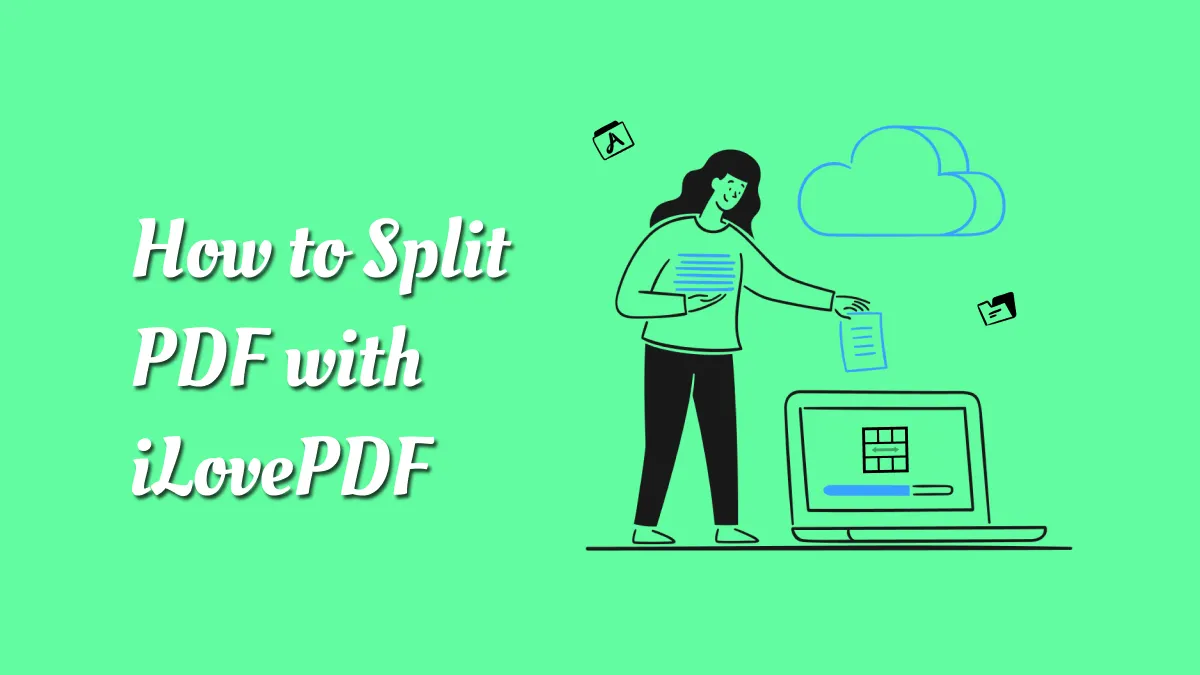




 Enrica Taylor
Enrica Taylor  Enola Davis
Enola Davis 
 Delia Meyer
Delia Meyer 

 Enola Miller
Enola Miller