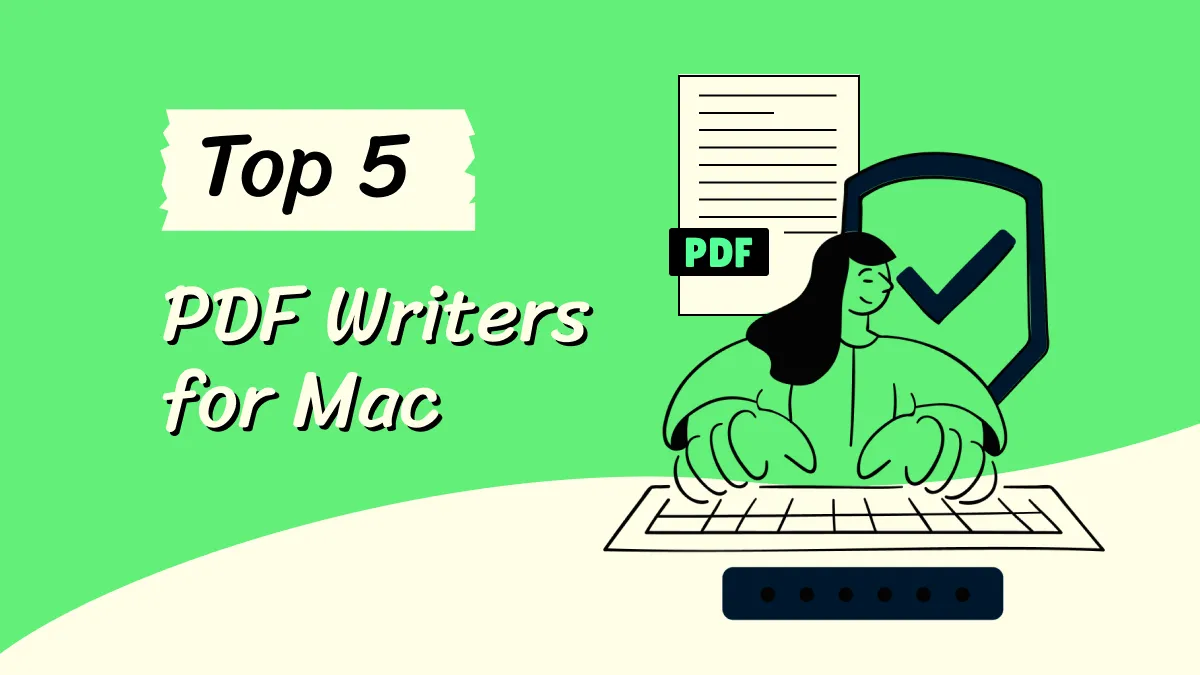On the lookout for the best PDF signer for your Mac? We've got you covered. Dive into our top 5 picks, including UPDF, Preview, PDF Expert, Adobe Acrobat, and Nitro. Get the lowdown on their standout features, the good, the not-so-good, and all the in-betweens. So, let's journey together to find your perfect fit.
The Top 5 PDF Signers for Mac
Here, we shine a spotlight on five of the best in the business, highlighting what makes them special.
UPDF for Mac
UPDF is a budget-friendly and intuitive PDF tool that allows users not only to annotate, edit, convert, and sign their PDFs but also offers a comprehensive suite of PDF editing capabilities. While it's a perfect fit for Mac users, it's also available for the Windows community. The software presents a sleek and user-friendly interface, suitable for both beginners and experts. Dive into its myriad features, and you'll be able to edit text, images, and hyperlinks, manage watermarks, set backgrounds, and oversee headers and footers. It also comes equipped with annotation tools like highlighting, underlining, and strikethrough.
Optimized for Apple's innovative technology, UPDF flawlessly integrates with Apple silicon, including the advanced M2 Ultra chip. It's also compatible with macOS Sonoma, iOS 17, and iPadOS 17. Given its affordability, ease of use, and robust performance, UPDF is a top-tier choice for PDF management on Mac.
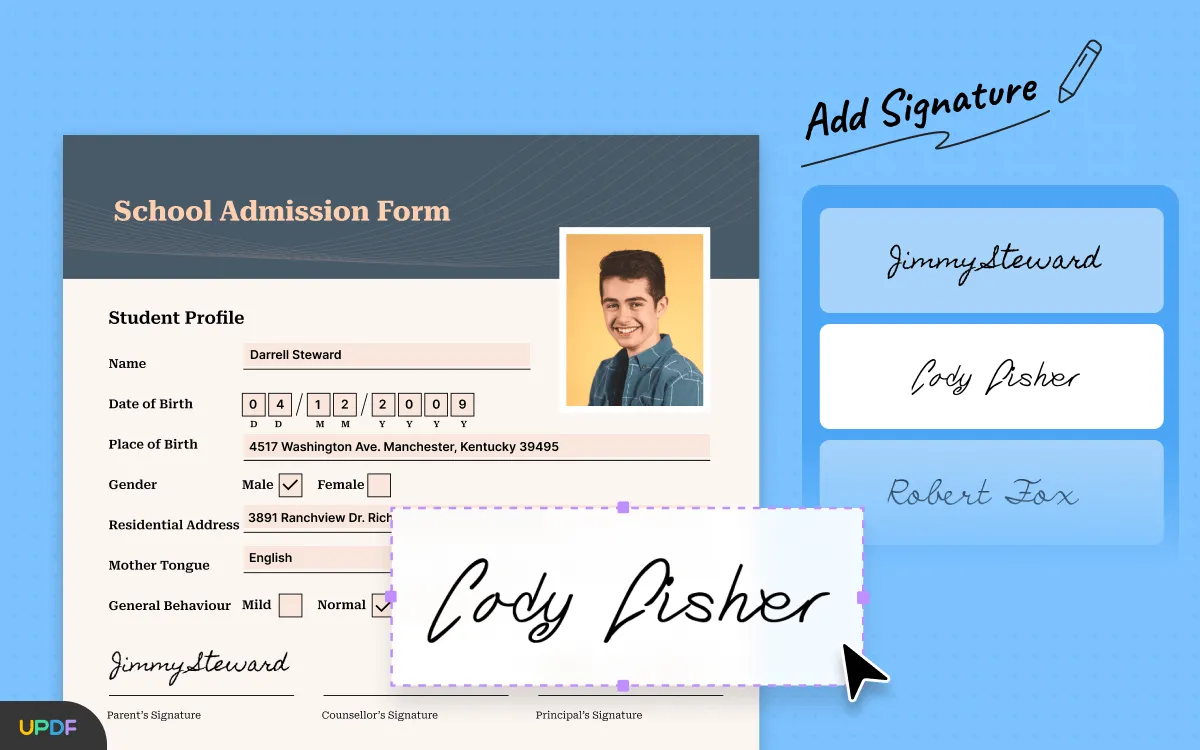
Thumbs Up:
- Wallet-friendly and a breeze to use.
- Smart AI-enhanced features.
- Cross-platform compatibility.
Dive into the world of UPDF and experience PDF magic like never before! Don't just read about it – try UPDF now and let the adventure begin!
Windows • macOS • iOS • Android 100% secure
UPDF also has another PDF Signer - UPDF Sign. Different from UPDF, UPDF Sign is an online PDF Signer that can work on Mac and it allows you to sign legally on your own or collect the signatures from others. It is the cheapest alternative to Docusign. You can visit UPDF Sign here and check how it works and whether it is what you need.
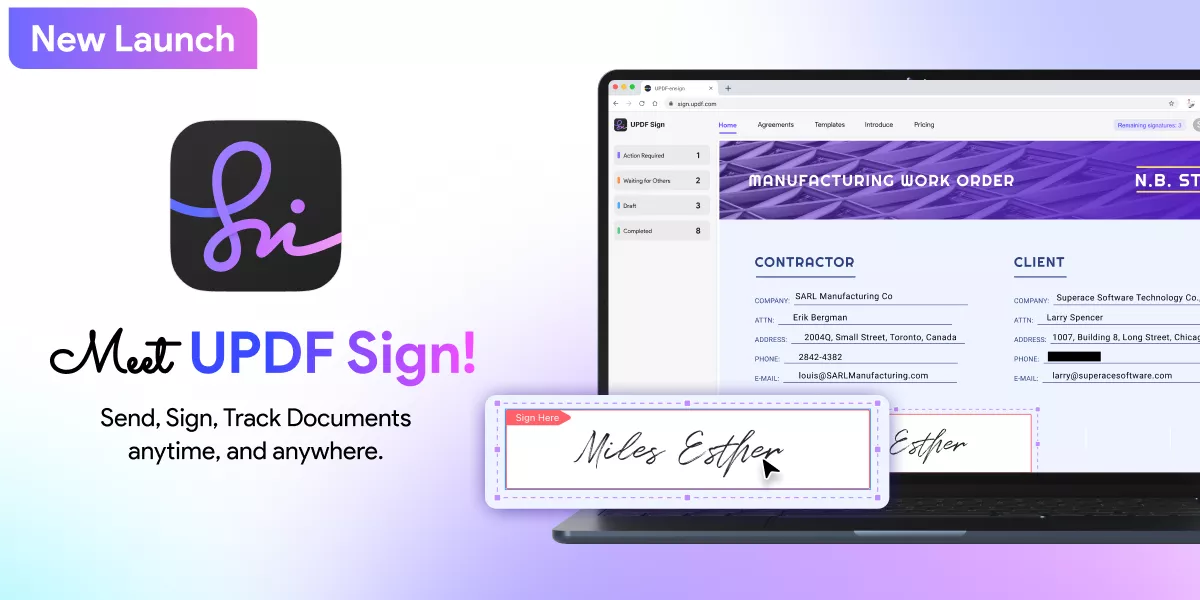
Preview
Preview stands as the default PDF and image viewer on Mac, bringing a plethora of functionalities for both viewing and editing PDFs. Delve into its capabilities, and you'll find options for text and shape addition, content redaction, freehand sketches, sticky note inclusions, and signature captures through trackpad, camera, or even iPhone. With macOS Monterey, Preview further ups the ante, introducing permissions for PDF owners to regulate printing, content copying, and page manipulations.
However, Preview isn't without its limitations. It misses out on advanced provisions like text editing within PDFs, OCR capabilities, and has restricted in-built sharing features. Moreover, its exclusivity to the Mac environment might pose a challenge for diverse users. For those seeking a richer PDF editing experience, options like UPDF present a wider arsenal of tools tailored for in-depth PDF management.
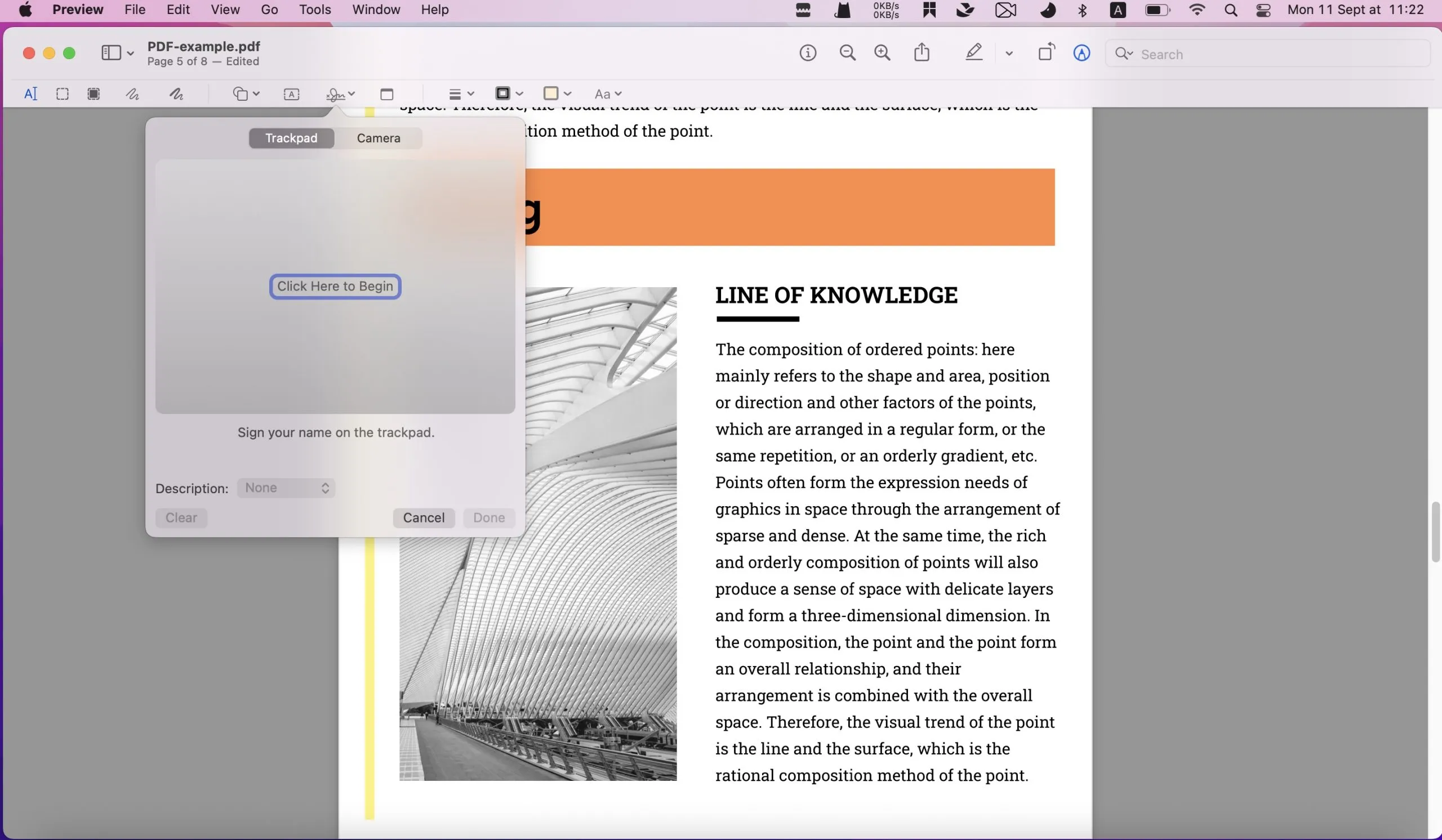
Thumbs Up:
- Absolutely free and pre-installed for macOS aficionados.
- Clean, no-fuss interface.
Thumbs Down:
- Might leave you wanting more feature-wise.
- macOS exclusive.
PDF Expert
A fan-favorite for Mac, PDF Expert offers a bouquet of features, with signing PDFs at its heart.
Diving into the world of PDF editing on Mac and iOS devices, PDF Expert emerges as a swift and user-friendly choice. This software is lauded for its pristine and user-centric interface, ensuring a seamless navigation experience even for those new to the world of PDF editing. From tweaking text, adjusting images, and modifying links to merging, converting, and signing documents, PDF Expert has got you covered.
While its capabilities are vast, its exclusivity to macOS, iPadOS, and iOS might be a drawback for some. And while its comprehensive features are a boon, they might require a slightly longer adjustment period for some users due to the software's rich functionalities.
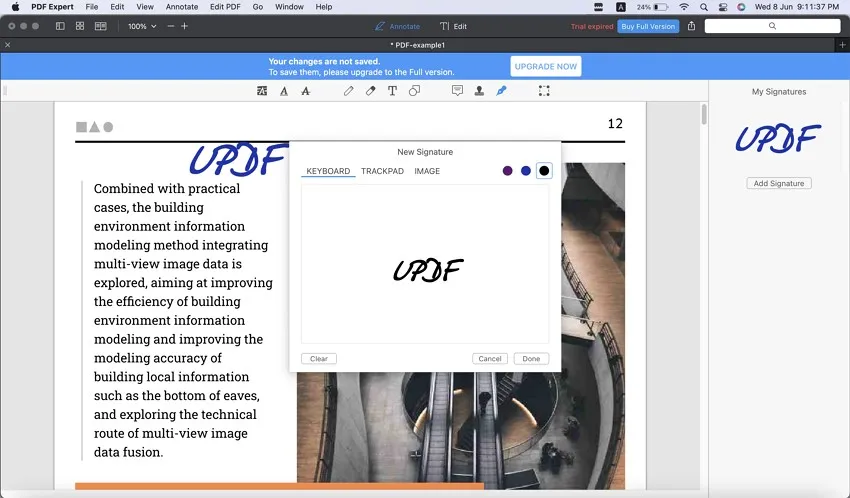
Thumbs Up:
- Sleek user experience.
- Stellar annotation tools.
Thumbs Down:
- Lags behind UPDF in the feature race
- Pricier sidekick compared to UPDF
Adobe Acrobat
The old guard, Adobe Acrobat is a powerhouse loaded with features, including PDF signing.
Regarded as a stalwart in the PDF domain, Adobe Acrobat boasts an impressive suite of tools for crafting, modifying, and managing PDF documents. Catering to both individuals and businesses, its offerings range from editing textual content and imagery, formulating forms, adding annotations, redacting sensitive details, to converting files across diverse formats. Its compatibility spans a broad spectrum of devices and operating systems, making it a versatile pick.
However, its premium features come with a catch—a subscription model, which might weigh heavy on some pockets.
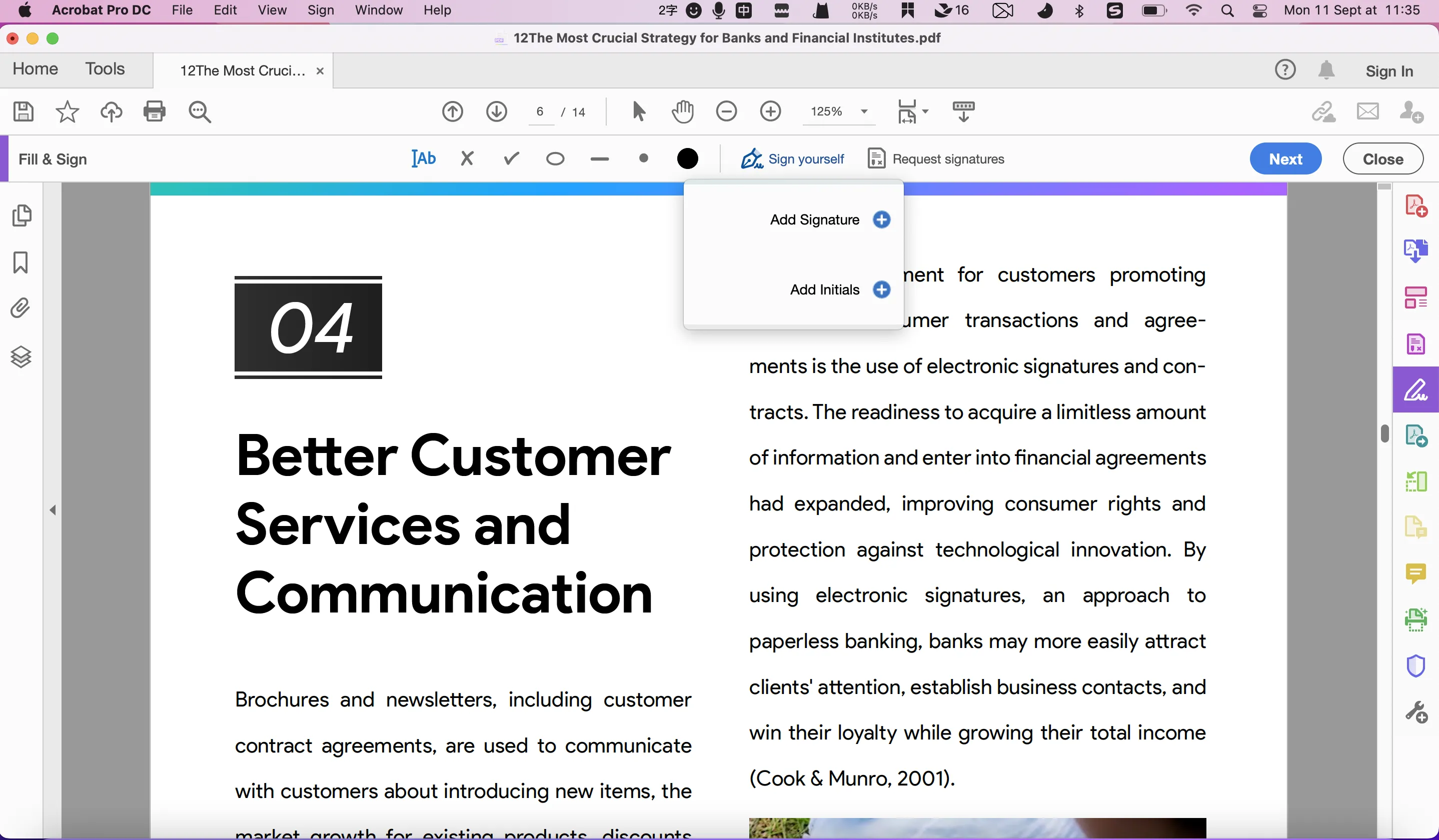
Thumbs Up:
- A buffet of features.
- Hand-in-hand with Microsoft Office.
Thumbs Down:
- The price tag might give you pause.
- Could feel a tad overwhelming for newbies.
Nitro
Entering the world of PDF with a strong emphasis on adaptability, Nitro PDF offers a spectrum of features, from basic viewing and editing to advanced functions like compressing files and removing pages. Its clean, user-friendly interface, complemented by its powerful capabilities, promises a seamless experience for users. Nitro is rich in annotation tools, enhancing collaboration with real-time feedback and making document interactions more lively.
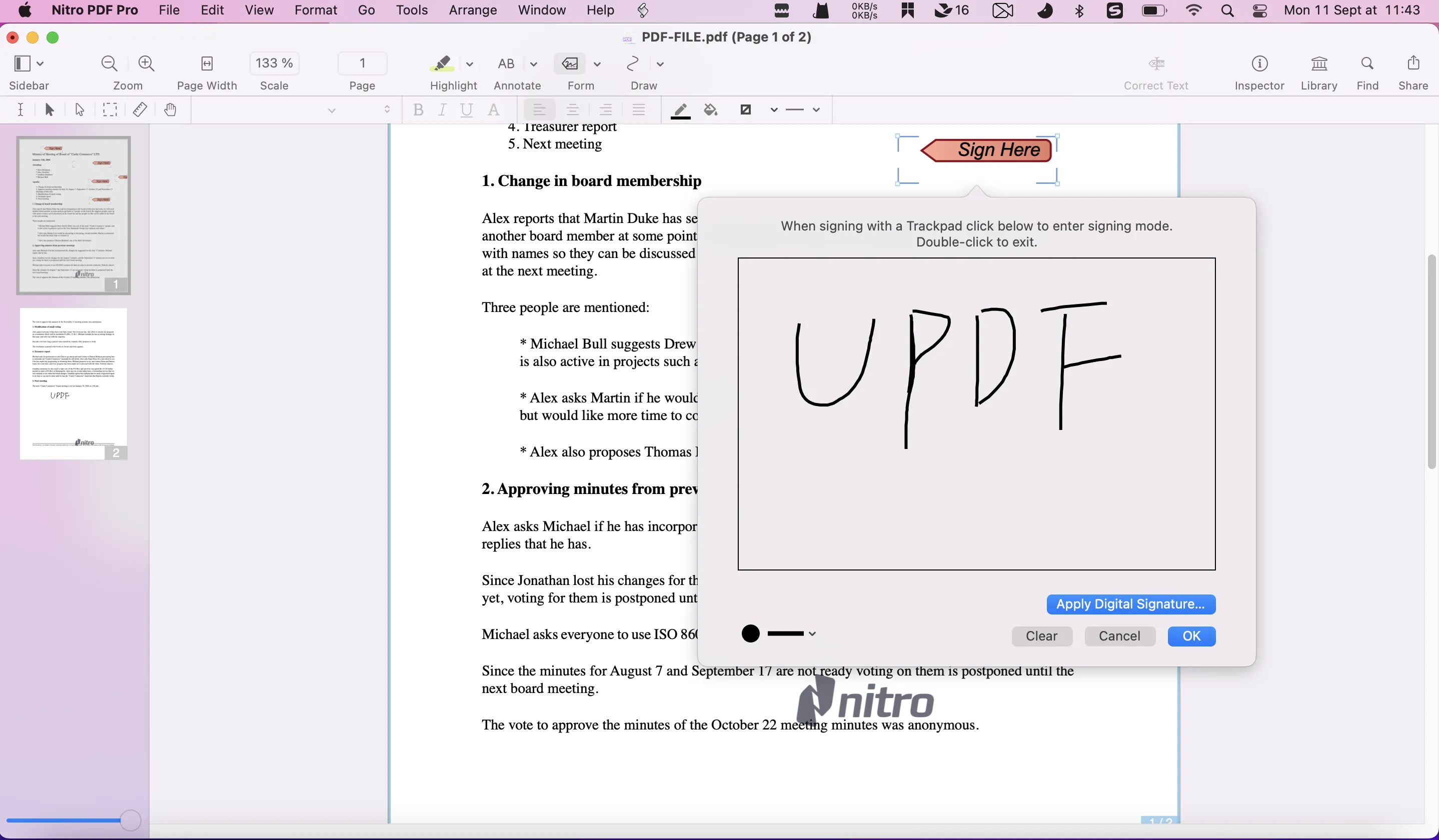
Thumbs Up:
- Editing tools that hit the mark.
- Seamless cloud integration.
Thumbs Down:
- UPDF pips it on the features front.
- Your wallet might feel a pinch compared to UPDF.
Crowning the Best PDF Signer for Mac
Having considered all the advantages and drawbacks, UPDF stands out as the leading choice due to its affordability, ease of use, and advanced AI capabilities. Curious about its performance? Compare the capabilities of UPDF and other four tools for yourself!
| Feature | UPDF for Mac | Preview | PDF Expert | Adobe Acrobat | Nitro |
| Edit PDFs | Limited | ||||
| Annotate PDFs | |||||
| Convert PDFs | Limited | ||||
| OCR | |||||
| Watermark, Flatten, Secure | Limited | ||||
| Cross-platform license | |||||
| AI Integration |
UPDF for Mac stands out as the best option among the listed PDF programs for Mac. It offers a comprehensive set of features, including editing, annotating, converting, and OCR capabilities. Additionally, UPDF provides watermarking, flattening, and securing options, which are not available in Preview and are limited in PDF Expert.
One of the key advantages of UPDF is its AI integration, which allows users to summarize, translate, and explain PDFs. This feature is not available in other PDF programs like Preview, PDF Expert, and Adobe Acrobat. Moreover, UPDF offers a cross-platform license, enabling users to use the same license on desktop and mobile platforms. This is not the case for other PDF programs like Preview, PDF Expert, and Adobe Acrobat.
In summary, UPDF for Mac is the best choice among the listed PDF programs due to its comprehensive feature set, AI integration, and cross-platform license. Eager to see it in action? Download UPDF and take it for a spin!
Windows • macOS • iOS • Android 100% secure
Getting Started: PDF Signing on MacOS with UPDF
Ready to seal the deal with your signature on UPDF? Follow these easy-peasy steps:
1. Pop open your PDF in UPDF.
2. Hit the Comment icon on the sidebar to activate annotation mode.
3. Hover over to the Signature icon and tap on the Create Signature button.
4. Pick your signature style: keyboard, mouse, or trackpad.
5. Tweak the signature's look adjust thickness, change colors.
6. Drag and drop your signature onto the document, resizing as you see fit.
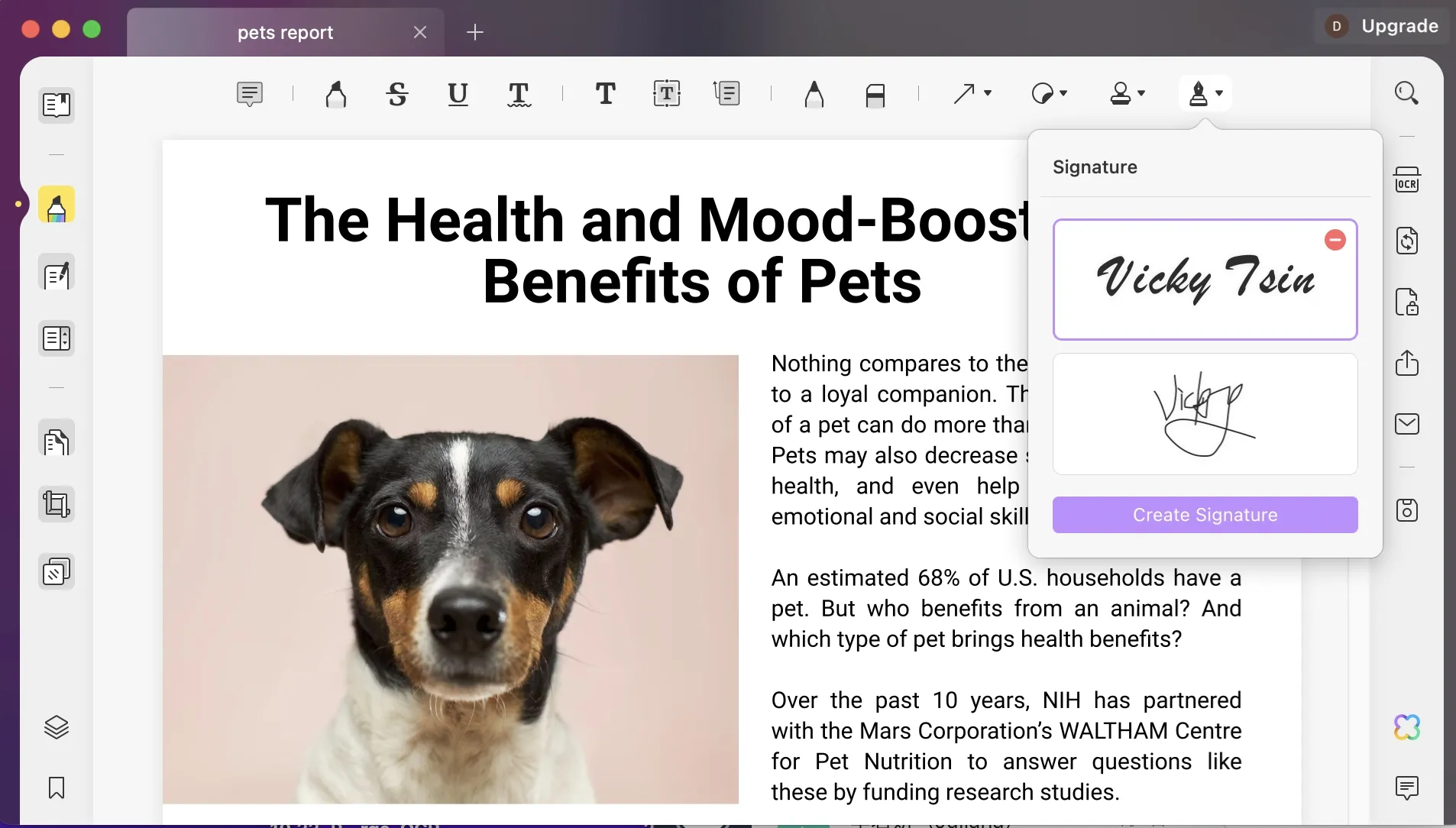
You Asked, We Answered: FAQs on PDF Signers for Mac
Any freebie PDF signers on Mac?
Sure thing! Preview's a free option, though it might not pack as much punch as premium champs like UPDF.
Is Adobe Acrobat on the house?
Nope, Adobe Acrobat comes with its own price tag and requires a subscription.
How do I sign without Preview?
No worries! UPDF's got your back. Check out our guide in section 3 to sign with UPDF.
Wrapping Up
To sum it up, UPDF stands tall as our top pick for a PDF signer on Mac. Its blend of affordability, user-friendliness, and AI prowess sets it apart. Ready to elevate your PDF game? Give UPDF a try and unlock a world of features.
Windows • macOS • iOS • Android 100% secure
 UPDF
UPDF
 UPDF for Windows
UPDF for Windows UPDF for Mac
UPDF for Mac UPDF for iPhone/iPad
UPDF for iPhone/iPad UPDF for Android
UPDF for Android UPDF AI Online
UPDF AI Online UPDF Sign
UPDF Sign Edit PDF
Edit PDF Annotate PDF
Annotate PDF Create PDF
Create PDF PDF Form
PDF Form Edit links
Edit links Convert PDF
Convert PDF OCR
OCR PDF to Word
PDF to Word PDF to Image
PDF to Image PDF to Excel
PDF to Excel Organize PDF
Organize PDF Merge PDF
Merge PDF Split PDF
Split PDF Crop PDF
Crop PDF Rotate PDF
Rotate PDF Protect PDF
Protect PDF Sign PDF
Sign PDF Redact PDF
Redact PDF Sanitize PDF
Sanitize PDF Remove Security
Remove Security Read PDF
Read PDF UPDF Cloud
UPDF Cloud Compress PDF
Compress PDF Print PDF
Print PDF Batch Process
Batch Process About UPDF AI
About UPDF AI UPDF AI Solutions
UPDF AI Solutions AI User Guide
AI User Guide FAQ about UPDF AI
FAQ about UPDF AI Summarize PDF
Summarize PDF Translate PDF
Translate PDF Chat with PDF
Chat with PDF Chat with AI
Chat with AI Chat with image
Chat with image PDF to Mind Map
PDF to Mind Map Explain PDF
Explain PDF Scholar Research
Scholar Research Paper Search
Paper Search AI Proofreader
AI Proofreader AI Writer
AI Writer AI Homework Helper
AI Homework Helper AI Quiz Generator
AI Quiz Generator AI Math Solver
AI Math Solver PDF to Word
PDF to Word PDF to Excel
PDF to Excel PDF to PowerPoint
PDF to PowerPoint User Guide
User Guide UPDF Tricks
UPDF Tricks FAQs
FAQs UPDF Reviews
UPDF Reviews Download Center
Download Center Blog
Blog Newsroom
Newsroom Tech Spec
Tech Spec Updates
Updates UPDF vs. Adobe Acrobat
UPDF vs. Adobe Acrobat UPDF vs. Foxit
UPDF vs. Foxit UPDF vs. PDF Expert
UPDF vs. PDF Expert

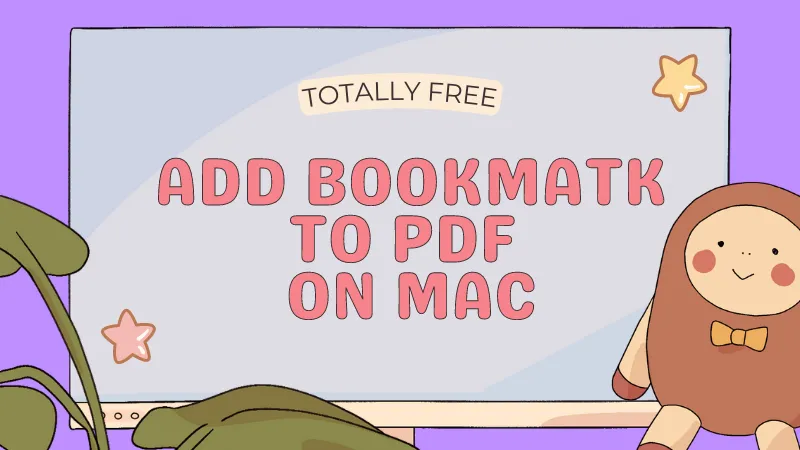

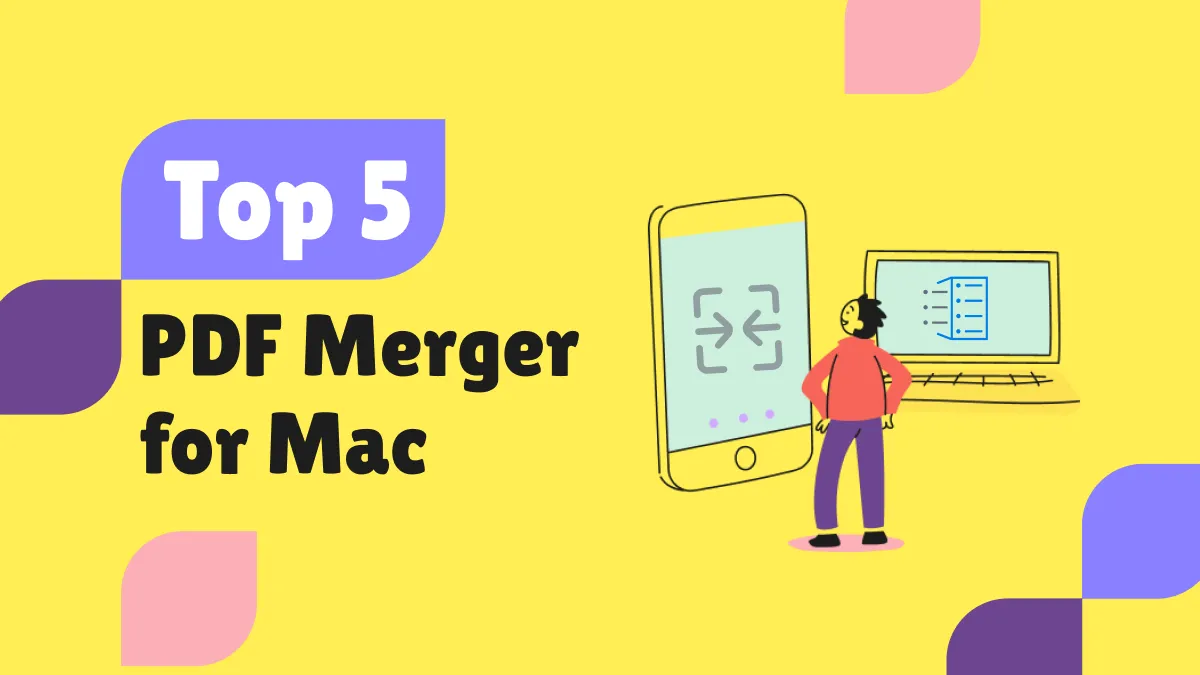




 Enrica Taylor
Enrica Taylor 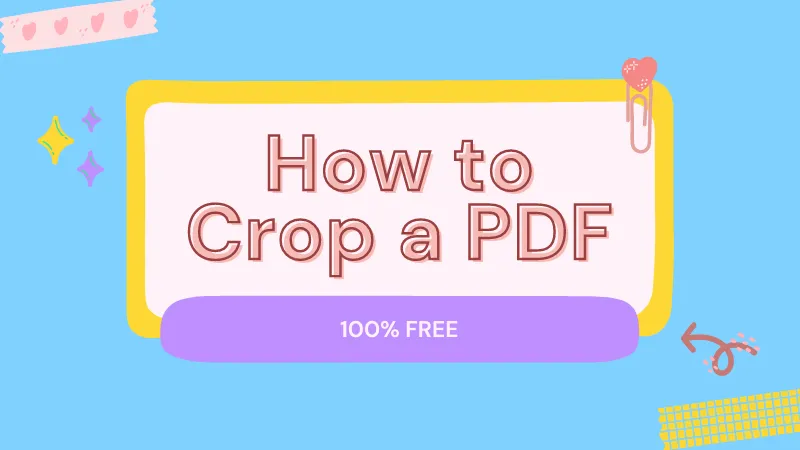

 Enola Davis
Enola Davis