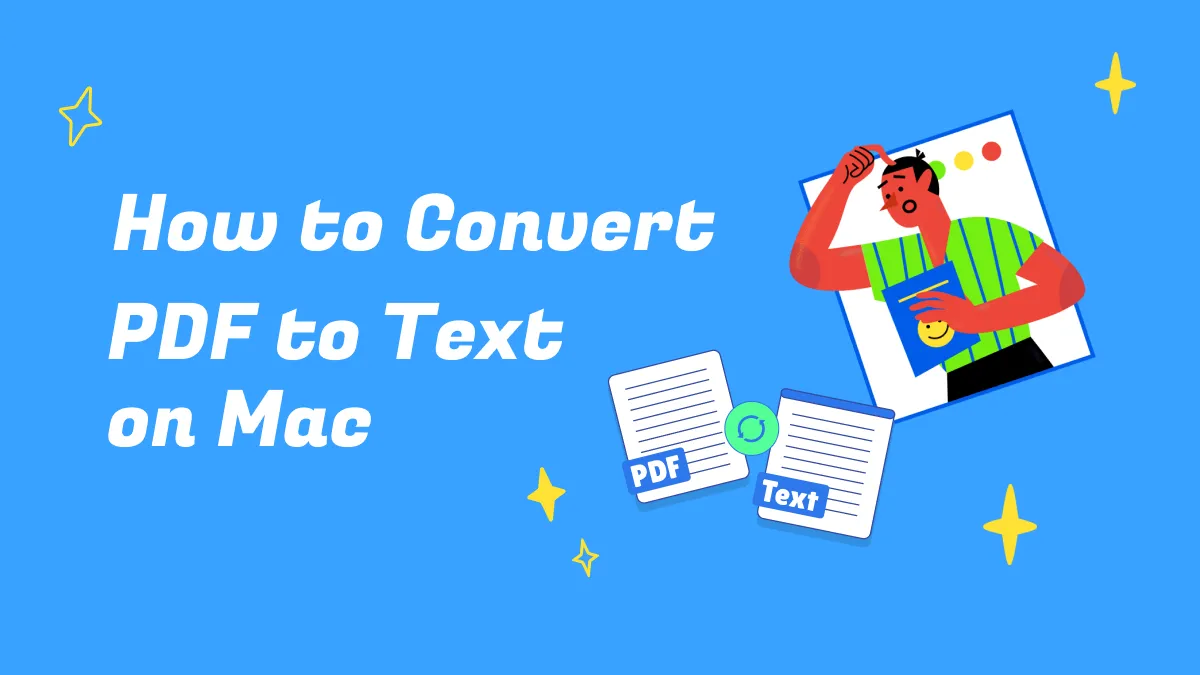Annotation is a method of adding notes, ideas, or comments to your text in order to create a dialogue between you and the person with whom you are sharing the document. Annotating PDF on Mac is a small but important step in creating an understandable document. This article will introduce the different features offered by PDF annotators for Mac on the market and how they can help you create high-quality documents, of which UPDF is the best choice. Download and try this best Mac PDF annotator now!
Windows • macOS • iOS • Android 100% secure
Top 5 PDF Annotators for Mac (macOS Ventura Compatible)
Getting started with the best PDF annotator for Mac can be a little overwhelming. There are so many PDF tools available in the market to select from. It can be hard to decide which annotation tool is right for you. In this article, we'll go over the top 5 PDF annotators for Mac, so you can decide which one is right for you.
#1. UPDF - Robust PDF Annotator With AI-Integration for Mac
UPDF for Mac is the most powerful PDF annotator on Mac. UPDF is quite thorough - not only allows you to add sticky notes and text boxes with ease but also provides options for sketching out your thoughts using shapes, stamps, highlights, underlines, strikethrough, pen, eraser, etc. You can also sign your PDF document with the signature tool.
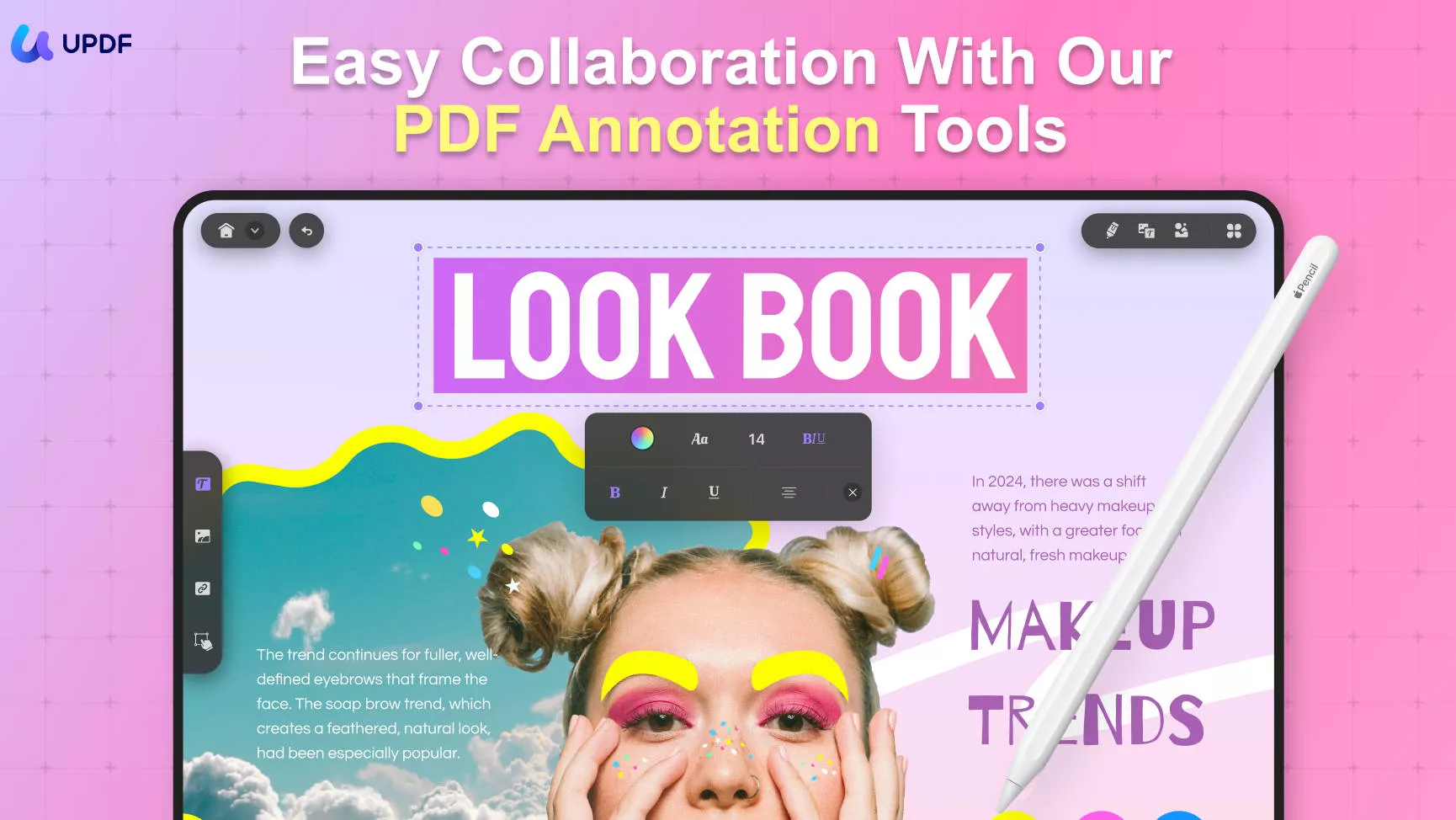
UPDF for Mac also allows you to add various stickers to PDF files. You can save your annotations in a file that you can keep and forward along. UPDF has a user-friendly, delightful interface design for both new and experienced users who want to edit, annotate, and share PDF files. Download it now to try all the amazing annotation tools on Mac.
Windows • macOS • iOS • Android 100% secure
Pros:
- You can add as many shapes and diagrams in your PDF as you want to relate to your text.
- It allows you to strike out unimportant sentences or words to make your PDF more relevant.
- Add bookmarks and sticky notes to your pages to continue where you left off.
- It is available to add stamps to PDF files with ease.
- You can edit the texts, images, links, and pages in PDF documents. Adding watermarks and backgrounds is also supported.
- The OCR feature allows you to convert scanned PDFs into searchable and editable PDFs.
- You can convert PDF to other file formats and protect PDF with a password.
- The powerful UPDF AI tool allows you to summarize your PDF in seconds, chat with your PDF, and translate your PDF files.
- It is compatible with Mac, Windows, iOS, and Android systems.
Video Tutorial on How to Annotate PDF on Mac
If you want to learn the detailed steps for using it, check how to annotate a PDF on Mac here or watch the dedicated video below.
If you want to know more about other PDF Annotation tools on Windows, here are the top 10 PDF annotators for Windows. You can check them if needed.
Most importantly, download it right now and begin annotating PDFs yourself. The free trial has no time limitations and file size limitations, and you can even upload and analyze 3 PDFs and ask the AI 30 questions at no cost!
Windows • macOS • iOS • Android 100% secure
Also Read: Top 10 PDF Annotators
#2. PDFpen
PDFpen is an annotation app for Mac. You won't need to print your PDF files in order to fill out forms and add signatures to them. You can also use this opportunity to make markup changes where necessary or jot down notes that are much easier to read than scribbled handwriting.
Use a trackpad to put up your signatures on the PDF document just by moving your fingers. Using the Redaction selection tool, you can edit or remove the text from your document.

Pros:
- Use your Mac built-in camera, and hold the signature facing the camera to add it to your PDF document.
- Preview allows you to increase or decrease the stroke of the shapes.
- Diverse tools to use to create extra highlights and colors for the text.
Con (According to real user review on G2):
- Ugly icon.
- It doesn't recognize forms.
- No true Apple Pencil support
- Buggy, hard to maneuver around when it comes to images but that's all
#3. PDF Expert - PDF Annotator for Mac
PDF Expert is the best PDF annotator Mac that helps its users edit, annotate texts, fill out forms, and make changes on PDFs across all Mac devices. No matter what you want to work with, PDF Expert has got you covered. It is an excellent tool for students and professionals who need a highly functional and secure tool for editing their PDF files from anywhere.
Touch bars on Mac can be used to access annotation tools very easily. Annotations that are made in PDF Expert can be saved in a document and can be shared with colleagues and friends.

Pros:
- Use the Text markup tool to make your text customized. Use your own colors, fonts, and brush sizes.
- Its clean and intuitive interface is simple to master and will allow you to annotate your PDFs in no time.
- Add shapes and diagrams to make your text reader-friendly and fun.
Con:
- You can't create multi-line text custom stamps using this PDF annotator.
- You can't make fillable PDF forms using it.
- It is hard to navigate files and the UX design is not very friendly to users.
#4. PDF Reader Pro
If you are looking for an app that is not just a PDF reader but also an easy-to-use annotation app for Mac, then you should try PDF Reader Pro. It's useful for writing PDF documents, creating and editing annotations, and adding various content to PDF files.
It provides Mac users with various annotation tools like pens, shapes, highlights, and sticky notes that make your reading experience delightful. It makes reading and annotating any PDF easier than ever. Insert tables with rows and columns to add text and customize it accordingly.
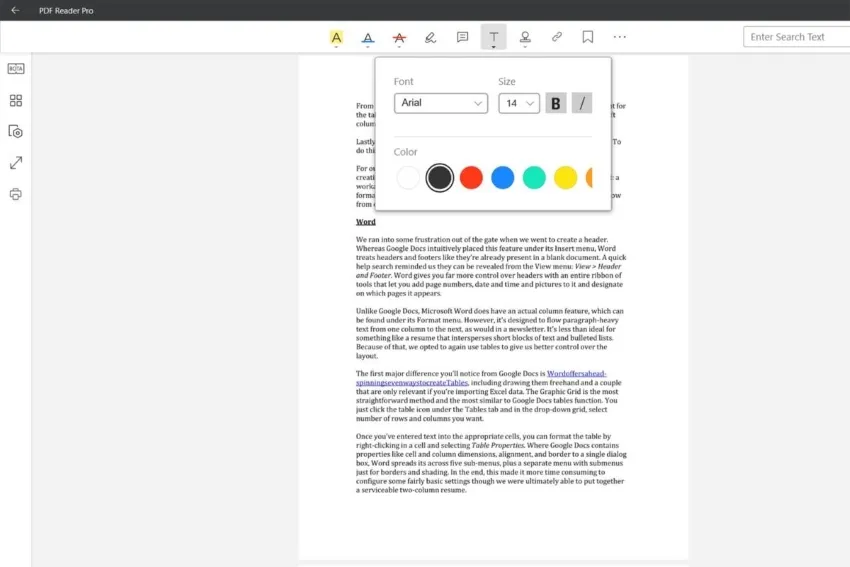
Pros:
- Use the Markup tool to underline, and highlight sentences or paragraphs with different colors.
- Add various stamps to your PDF document or create customized stamps of your choice.
- Best PDF note-taking app Mac with sticky notes in between the paragraphs with one click.
Con:
- The size of your PDF file will decrease when you add a note to it.
- It causes compatibility issues when updating the software.
- It is very slow when you load large files.
#5. Adobe Acrobat Reader
Adobe Acrobat Reader is the best PDF annotator on Mac which makes it easier than ever to edit and convert PDFs into file formats like Excel and Word. If you are not sure where you left off reading, just use bookmarks to keep track of your place. You can also use the search tool to find exactly what you're looking for quickly.
Make comments directly on your documents using Adobe Acrobat Reader annotation tools. Draw anything anywhere on your PDF to make it relevant to the text.
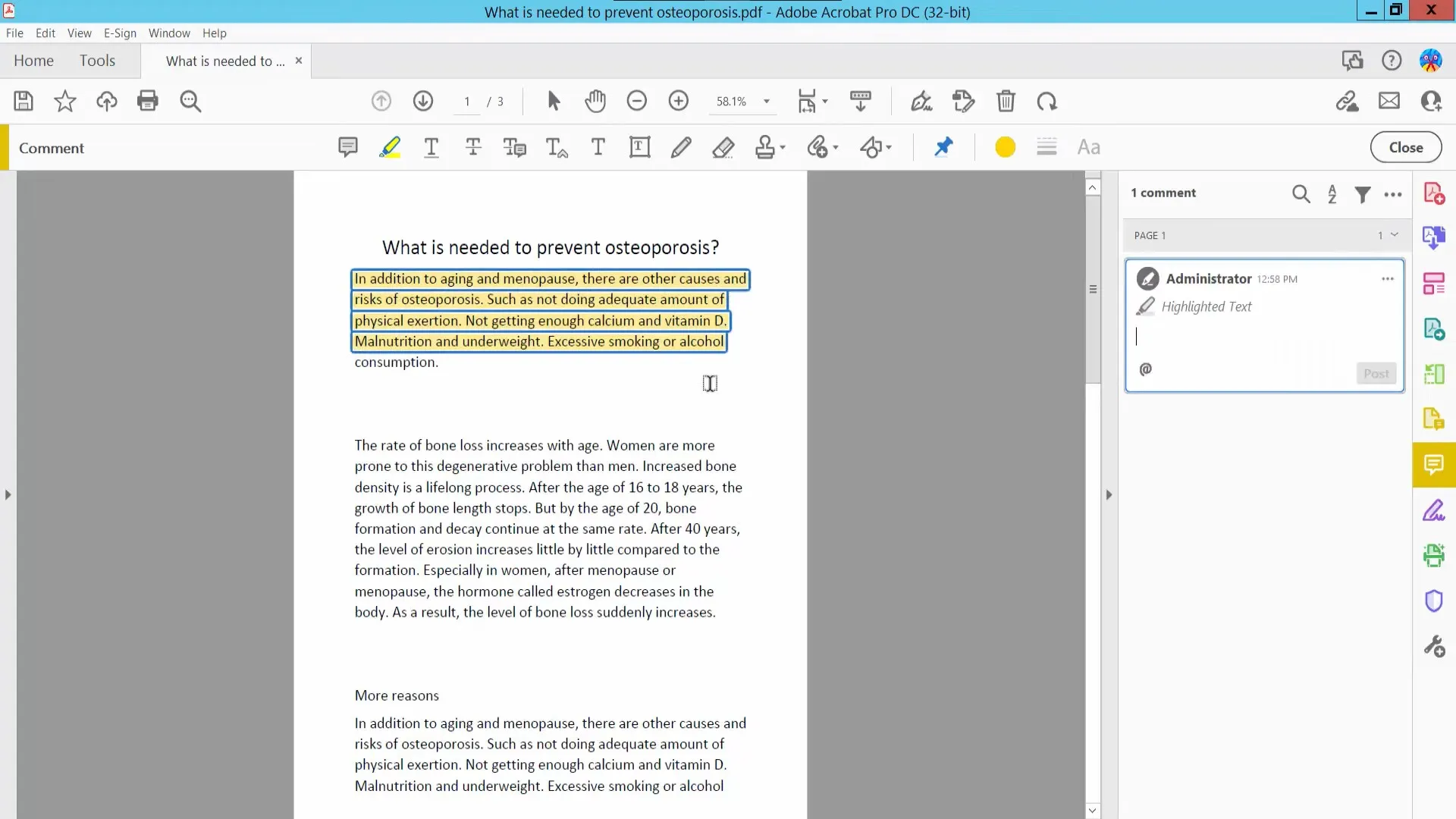
Pros:
- It provides a Redact tool to hide any sensitive information inside your PDF.
- Note-taking can be fun by using sticky notes and highlighters to color important text.
- It uses bookmarks in a way that makes it stand out from the other applications in its category.
Con:
- It doesn't allow you to use any advanced features without a subscription.
- The subscription plans of Acrobat are very expensive.
- The user interface is quite complex and not friendly to new users.
Comparison Of The 5 Best PDF Annotators for Mac
Which PDF tool would do the best annotation for you? The following table highlights some important points that will help you in your selection:
| Tool | Operating System | Pricing | Learning Curve | Interface Smoothness | Beautiful Stickers |
| UPDF | Windows, Mac, Android, iOS | US$39.99/Year US$69.99/Perpetual (One premium account can be used on 4 platforms) | Easy | High | Yes |
| PDFpen | Mac | US$179/one-time | Medium | Low | |
| PDF Expert | Mac, iOS | Yearly: US$79.99 Lifetime: US$139.99 | Medium | Medium | |
| PDF Reader Pro | Windows, Mac, Android, iOS | Premium: US$59.99 Permanent License: US$79.99 | Medium | Medium | |
| Adobe Acrobat Reader | Windows, Mac, Android, iOS, Online | Monthly: US$29.99 Annual: US$239.88 | Complex | Medium |
UPDF offers the most diverse and distinct annotation features in the market. With all the provided details, you should go for working with UPDF for annotating your documents on Mac. You would not feel any difficulty working across the PDF editor as compared to the other complex tools present for Mac.
FAQs on Choosing the Best PDF Annotator for Mac
What is the best PDF annotator for Mac?
If you seek a blazing-fast and feature-rich annotator for your Mac, UPDF provides the best services in the market. Its ability to highlight, underline, and comment on your PDFs is exceptional. Along with that, you can also manage the comment panel of your document with ease. Following this, UPDF also gives you the option of putting stamps and stickers on your PDFs to enhance the outlook.
Does Mac have a built-in PDF annotator?
Mac offers a PDF annotation tool in the form of Preview, but the tool features a very basic set of options. Preview is a built-in tool providing basic PDF annotating services. You can only cover functions like highlighting text or adding shapes to the PDF. This PDF Tool doesn't allow the user to edit the PDF text. We will recommend UPDF instead, which is cost-effective and efficient, and not only covers annotating but also has editing, OCR features, organizing PDFs, and various PDF-related functions that could satisfy your needs.
How do I choose a good PDF annotator for Mac?
To choose a good PDF annotator for your Mac, you must look into a set of pointers that are important for helping you select the perfect tool for your requirements. We have outlined some points for you below to help you in selecting a good PDF annotator for your Mac:
- The tool should be feature-rich, where it should offer multiple functions that can help you enhance the PDF in a good way.
- For a perfect PDF annotator, it should be quick in operations. While it should have a good processing speed, the PDF annotator should not lag.
- A good PDF annotator for Mac should contain a good interface. A user-friendly interface makes it easier for users to understand and use the tool.
- While choosing a PDF annotator, you must observe its pricing plans. A good PDF annotator provides various tools to its users while ensuring cost-effectiveness.
UPDF meets all the criteria for choosing a good PDF annotator on your Mac device. You will never regret to use it.
Conclusion
A PDF annotator on Mac can be a great way to get more information from your documents, whether you are using them for work or school. There are so many PDF annotators for Mac out there that you can find one that will be the best fit for you - UPDF. As a PDF annotator for Mac, it offers most kinds of annotation tools. You can try it now.
Windows • macOS • iOS • Android 100% secure
 UPDF
UPDF
 UPDF for Windows
UPDF for Windows UPDF for Mac
UPDF for Mac UPDF for iPhone/iPad
UPDF for iPhone/iPad UPDF for Android
UPDF for Android UPDF AI Online
UPDF AI Online UPDF Sign
UPDF Sign Edit PDF
Edit PDF Annotate PDF
Annotate PDF Create PDF
Create PDF PDF Form
PDF Form Edit links
Edit links Convert PDF
Convert PDF OCR
OCR PDF to Word
PDF to Word PDF to Image
PDF to Image PDF to Excel
PDF to Excel Organize PDF
Organize PDF Merge PDF
Merge PDF Split PDF
Split PDF Crop PDF
Crop PDF Rotate PDF
Rotate PDF Protect PDF
Protect PDF Sign PDF
Sign PDF Redact PDF
Redact PDF Sanitize PDF
Sanitize PDF Remove Security
Remove Security Read PDF
Read PDF UPDF Cloud
UPDF Cloud Compress PDF
Compress PDF Print PDF
Print PDF Batch Process
Batch Process About UPDF AI
About UPDF AI UPDF AI Solutions
UPDF AI Solutions AI User Guide
AI User Guide FAQ about UPDF AI
FAQ about UPDF AI Summarize PDF
Summarize PDF Translate PDF
Translate PDF Chat with PDF
Chat with PDF Chat with AI
Chat with AI Chat with image
Chat with image PDF to Mind Map
PDF to Mind Map Explain PDF
Explain PDF Scholar Research
Scholar Research Paper Search
Paper Search AI Proofreader
AI Proofreader AI Writer
AI Writer AI Homework Helper
AI Homework Helper AI Quiz Generator
AI Quiz Generator AI Math Solver
AI Math Solver PDF to Word
PDF to Word PDF to Excel
PDF to Excel PDF to PowerPoint
PDF to PowerPoint User Guide
User Guide UPDF Tricks
UPDF Tricks FAQs
FAQs UPDF Reviews
UPDF Reviews Download Center
Download Center Blog
Blog Newsroom
Newsroom Tech Spec
Tech Spec Updates
Updates UPDF vs. Adobe Acrobat
UPDF vs. Adobe Acrobat UPDF vs. Foxit
UPDF vs. Foxit UPDF vs. PDF Expert
UPDF vs. PDF Expert

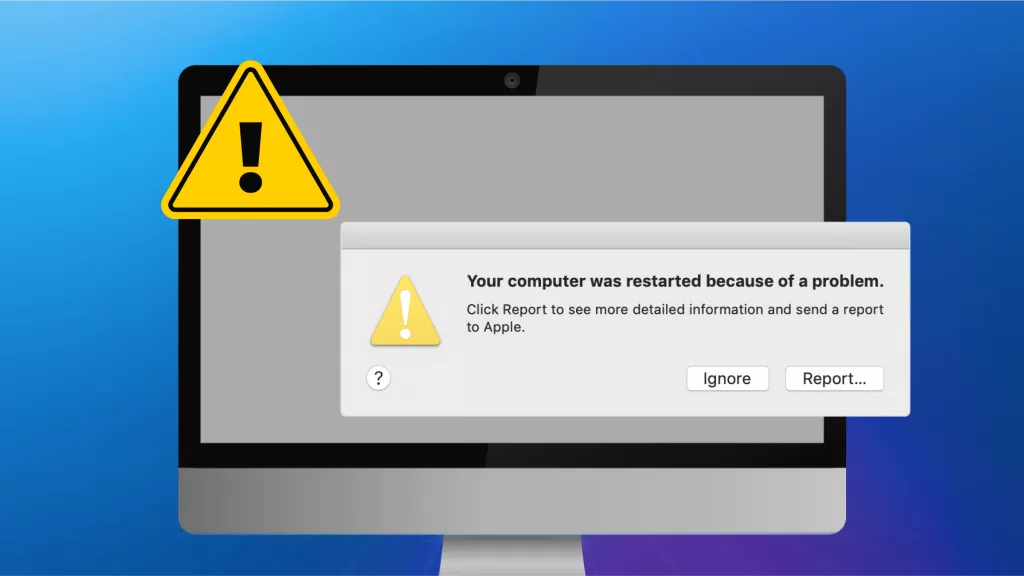

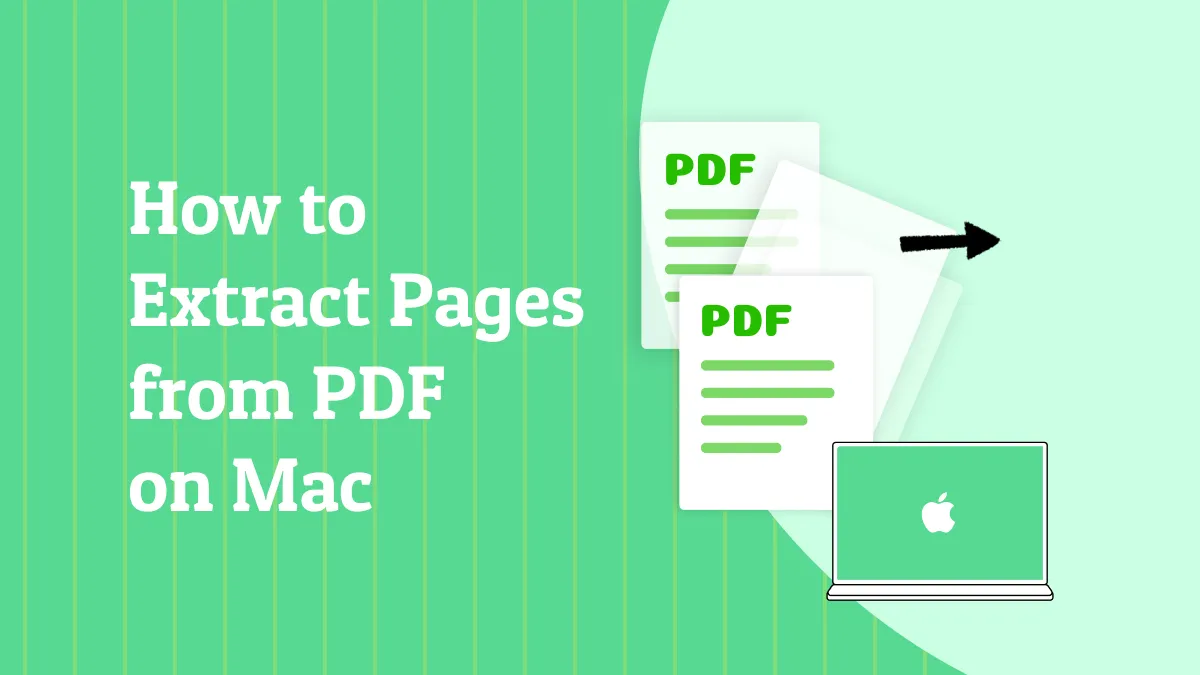

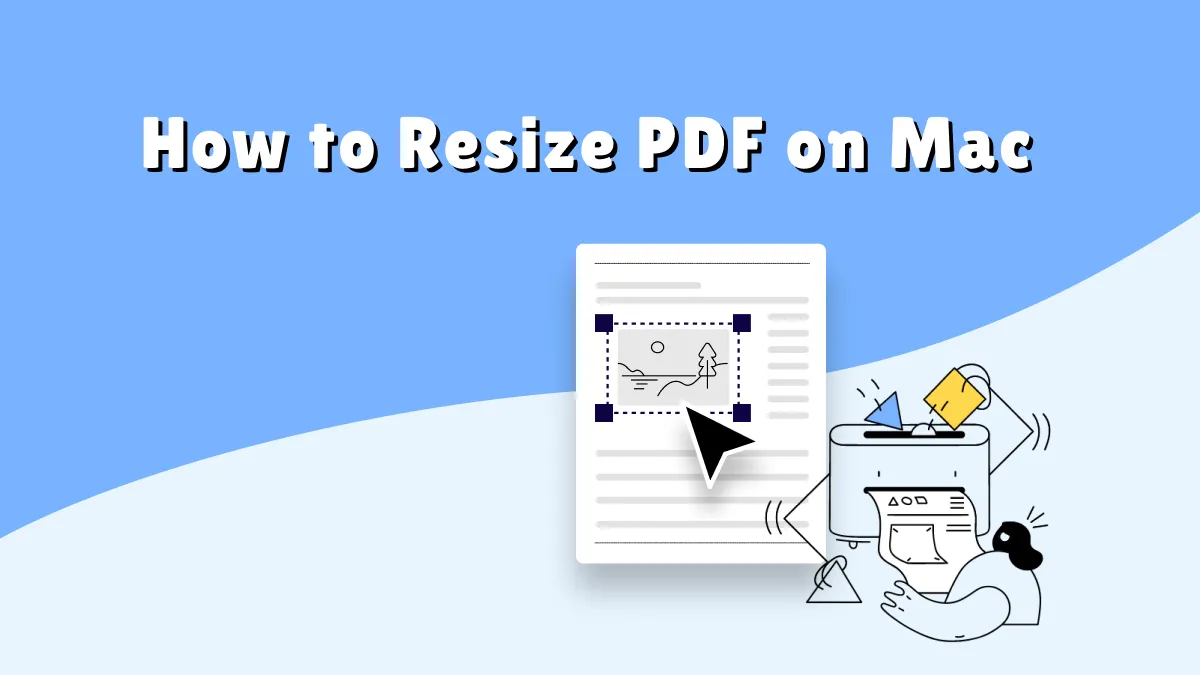

 Enola Davis
Enola Davis 
 Lizzy Lozano
Lizzy Lozano