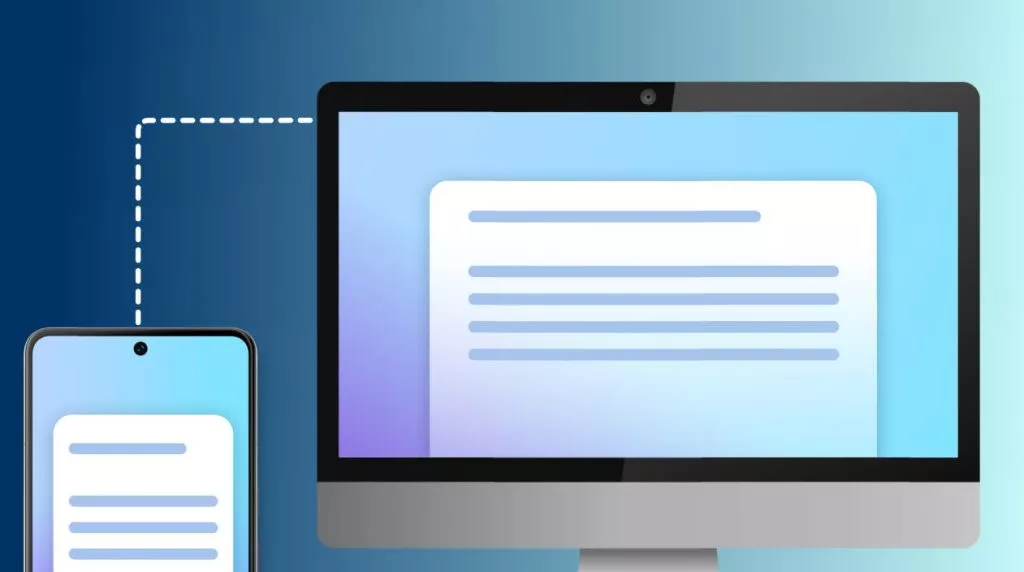In this article, we have discussed 5 different types of tools that explain how to draw on PDF on Mac. PDF is the most convenient source of storing information. You can draw freely on a PDF file if you are using the correct tool.
Part 1: How to Draw on PDF on Mac with UPDF
UPDF for Mac is an exceptional and free tool through which you can draw on PDF Mac. If you have written an E-book and the outlook of that book doesn't look so catchy, and the pages look so blank, then UPDF is a tool for you. It provides Mac users with faster and smarter drawing tools to annotate PDF. A drawing tool comes in handy when things go uninteresting and feel colorless. UPDF is a PDF annotator that has a number of colored shapes; it has ovals, rectangles, arrows, lines, etc.
Windows • macOS • iOS • Android 100% secure
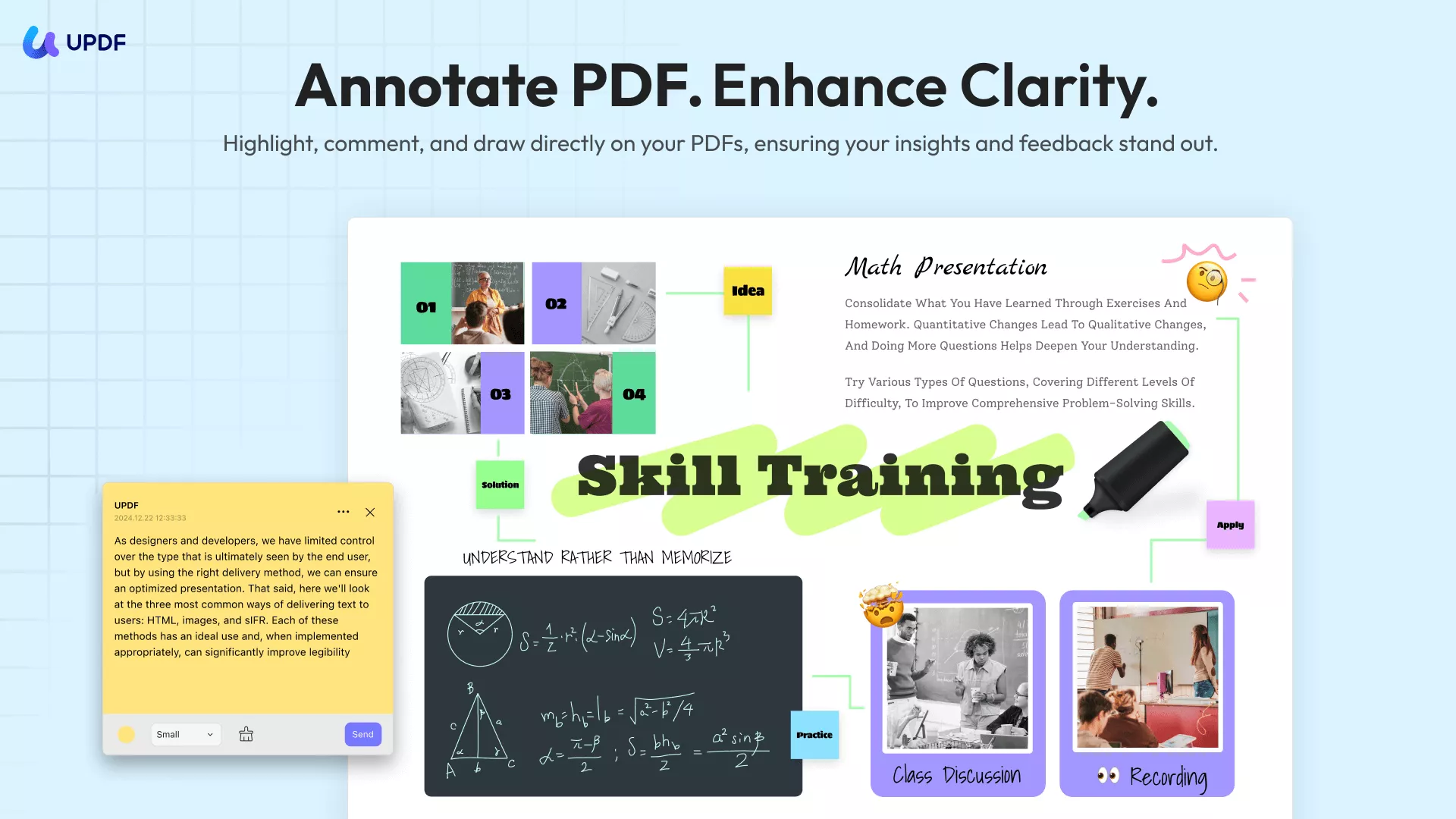
You can make a customized document using UPDF because the tools are flexible and provide an increase and decrease in the border of shapes. You can change the style of shapes too. The following steps are listed for your better understanding while using the UPDF drawing tool.
Step 1: Import PDF File
Access the UPDF tool on your Mac device and open the PDF file by tapping on the "Open File" button that you want to annotate.
Step 2: Click on the Comment Button
To proceed with the annotating, click on the "Comment" button in Tools, and the drawing tools will appear on the UPDF toolbar.
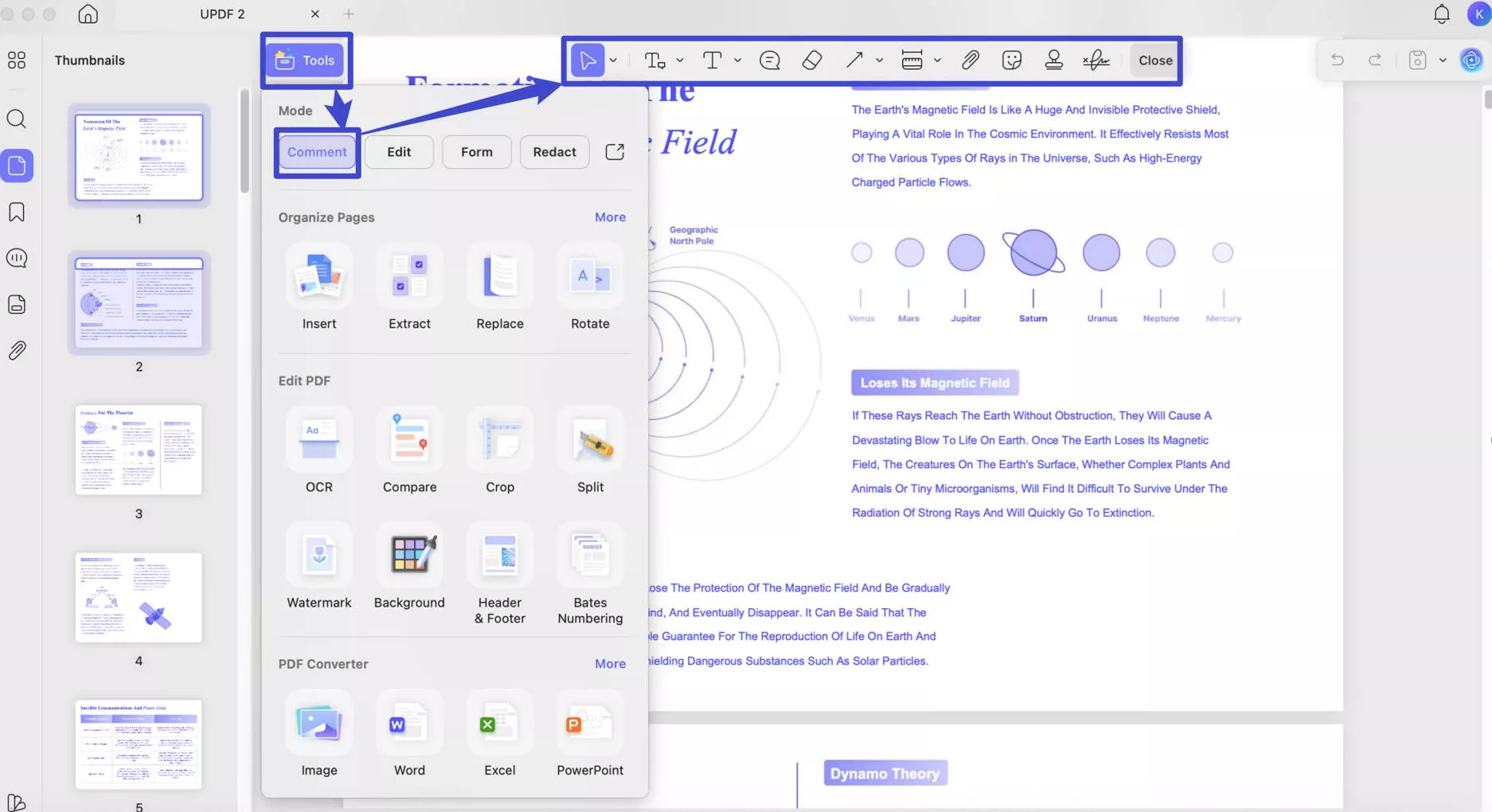
Step 3: Drawing on PDF on Mac
You will see a "Pencil" icon on the top. Click on it, and you will be able to draw any shape, write through it, etc. Also, use the UPDF pre-designed shapes to add more dimensions and colors. It provides an option for changing the colors and opacity of the shapes as well.
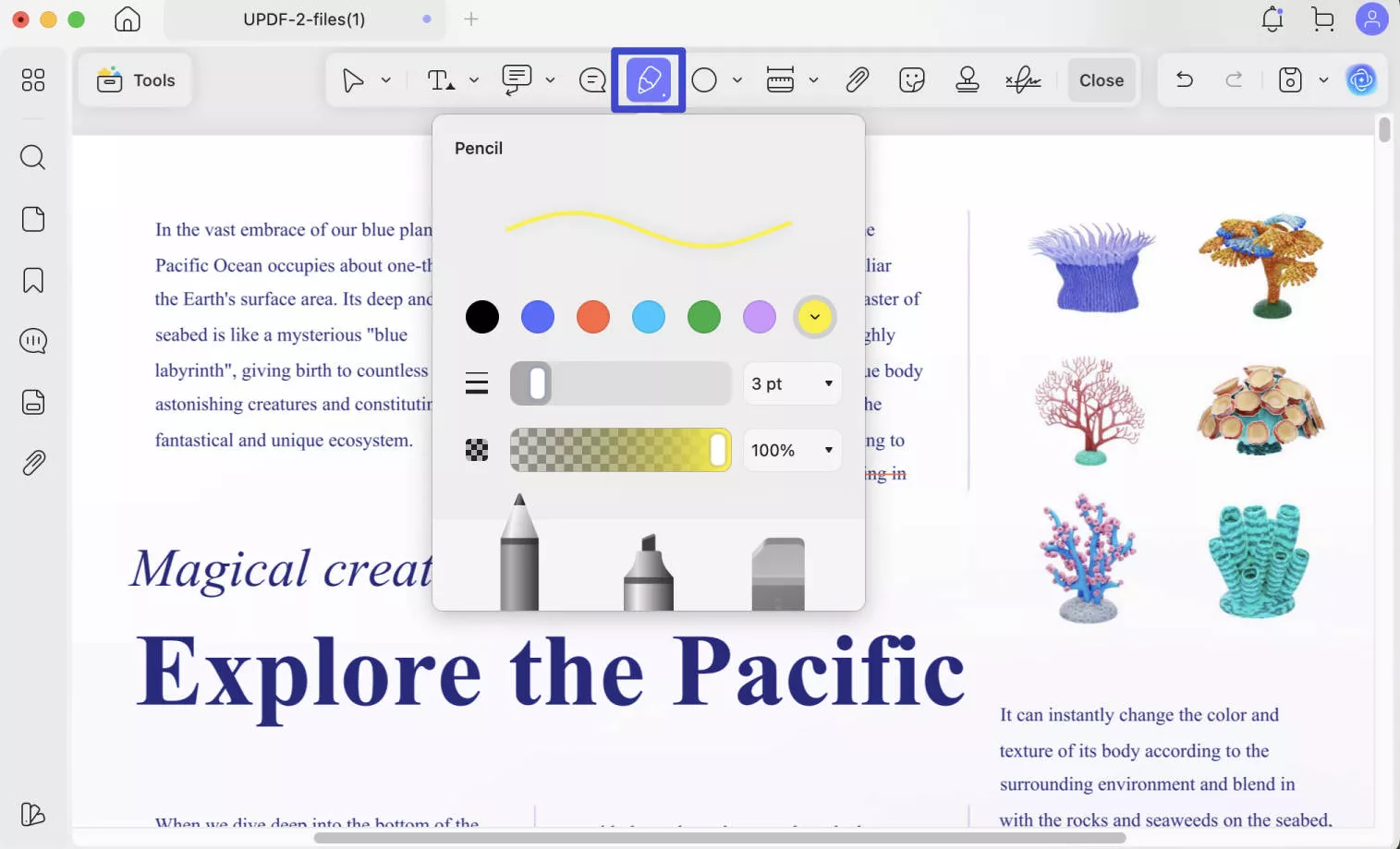
Video Tutorial on UPDF for Mac
Windows • macOS • iOS • Android 100% secure
Part 2: How to Draw on a PDF on Mac with Preview
As Mac offers a bundle of great features and a smooth user experience, users usually go for Mac's built-in tools. Preview is an in-built feature that shows pictures and videos. It also provides an editing experience for pictures, videos, and PDF files.
Preview has much more than just editing options; it has the best drawing tools which annotate the files well and provide you with the best editing episode. The points given below are the steps that can be carried out in order to draw on PDF on Mac using Preview.
Step 1: To begin with, press "Control + Click" and select "Preview" from the "Open With" option to open the file in Preview.
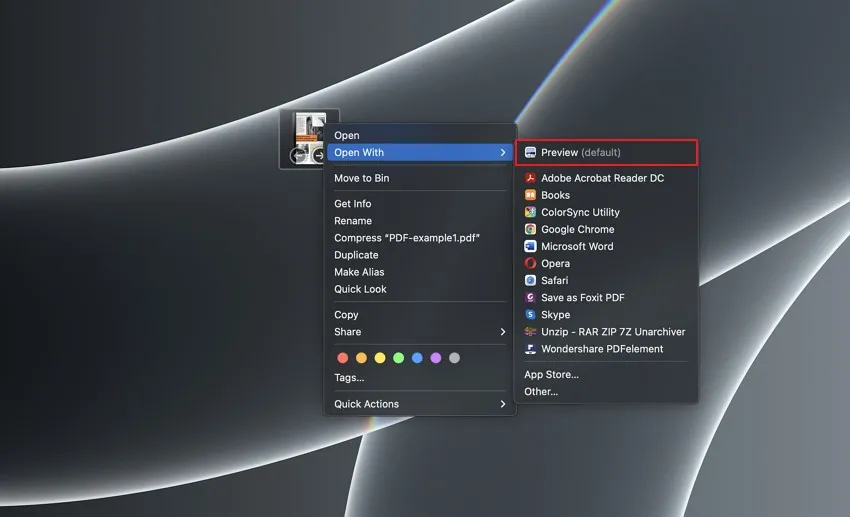
Step 2: On the top toolbar, you will see the tool "Show Markup" click on that, and all the different drawing options will appear. Select the "Draw" tool, and you can draw different things; you can also change the colors and opacity. It also offers different shapes that you can use on your PDF.
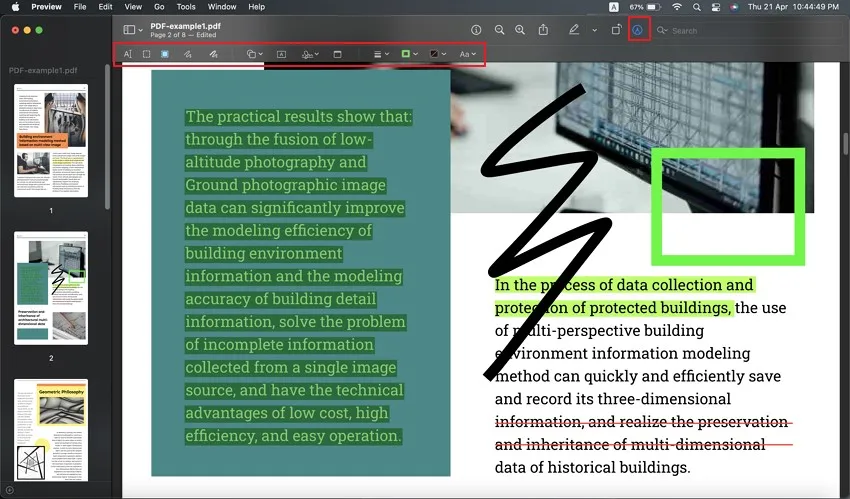
Part 3: How to Draw on PDF on Mac with PDF Expert
If you want to have a great experience of drawing on PDF Mac, then use PDF Expert because it will make you more productive. Productivity increases because of the tools that it offers work the best for Mac users.
The features it has, as an annotation tool, have made life easier for people who use PDF frequently. The annotation tool has a drawing tool that is used by PDF editors to enhance the quality of the file. Here's how to draw a PDF on Mac using the draw tool of PDF Expert:
Step 1: Open the tool PDF Expert and tap on "Select File" to upload the desired file. You can also drop a file because it has a drag and drops feature.
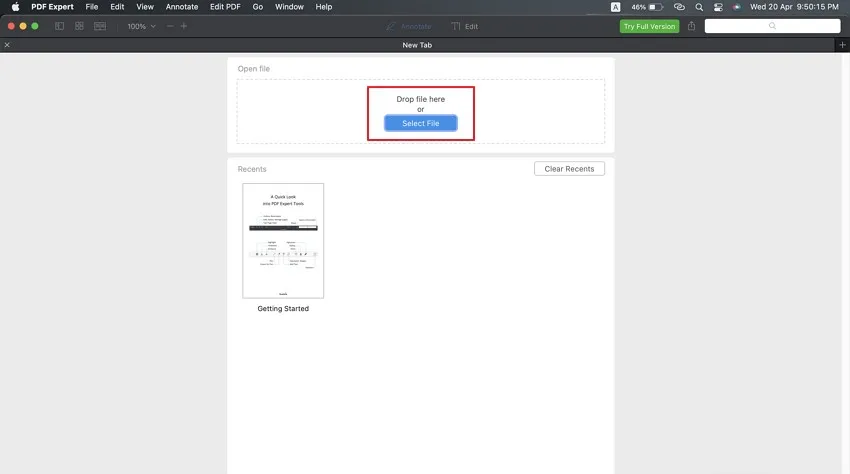
Step 2: As you have uploaded the file now, you can start the editing process. Go to the "Annotate" tab and select "Pencil." It has many options like color changing, opacity, etc. In the same tab, you will find "Shapes." The stroke width and opacity options allow you to increase and decrease the borders and fade the color of the shape you have selected.
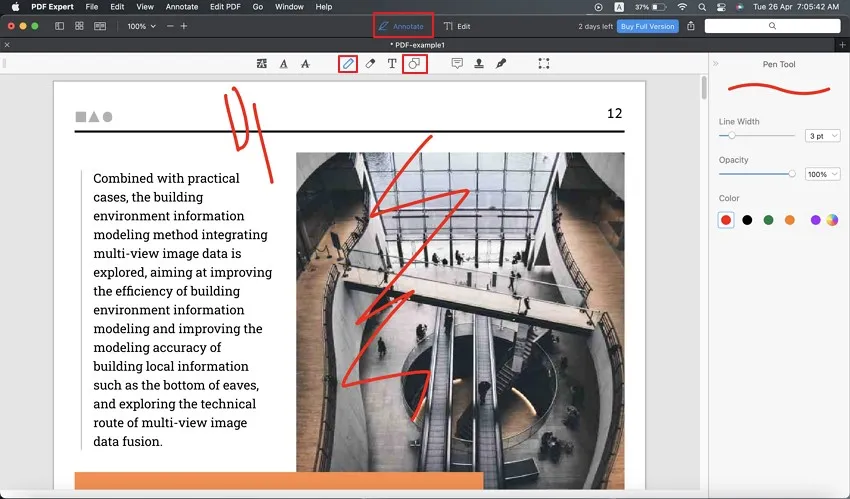
Part 4: How to Draw on a PDF on a Mac in Adobe Acrobat
Ever heard of a tool that just not only restricts itself to drawing on PDF on Mac but also has multiple features? Adobe Acrobat is the tool that we are talking about. The Drawing Tool feature not only lets you draw, but you can add comments in the file too.
It enhances the overall look of the document, and it looks fuller as compared to an unedited blank document. To draw on the file using Adobe Acrobat, follow the following steps:
Step 1: Open the software on your Mac computer. Click on "My Computer" and then "Browse" the file to open it.
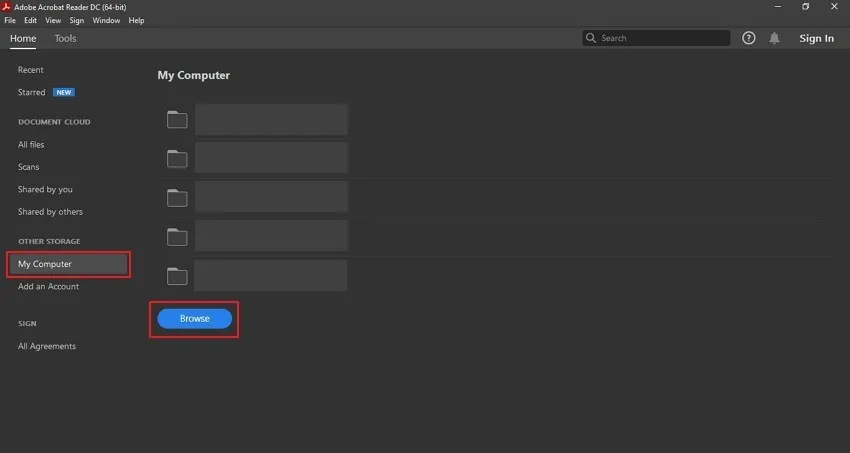
Step 2: As the file opens in a new window, you will see options appearing on the right side of the screen. Tap on "Comment" to begin with the drawing. Click on the "Pencil" tool and start drawing. You can also add shapes, and they can be colored as well.
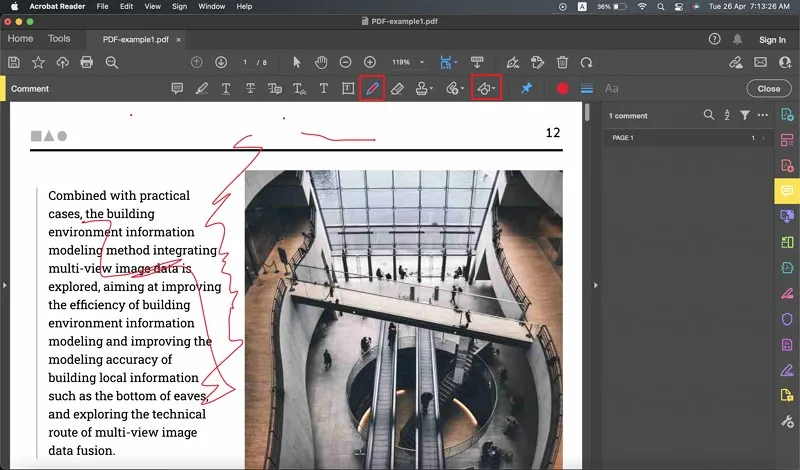
Part 5: How to Draw on a PDF File Online with PDFescape
PDFescape gives users a whole new editing experience. If you want to use an online drawing tool for PDF, then PDFesacpe is the best one in the digital market. The easy interface catches the eye of a user and, later, the drawing tools.
It is best for people who make graphics like to draw or work as a freelancer. It has multiple editing options that a person would require if he works with PDF files all day. We have listed a few steps for you to follow when you draw on PDF on Mac:
Step 1: Open the website of PDFescape and click on the "Upload PDF to PDFescape" button to browse for your PDF. Your file will be uploaded after selecting it.
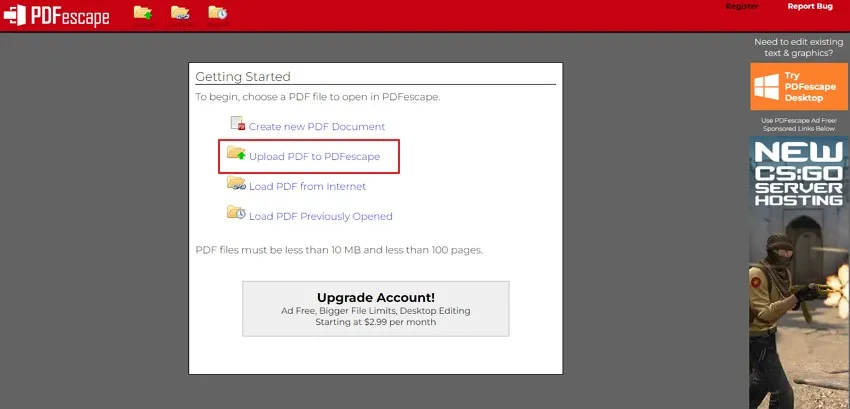
Step 2: Tap on the "Insert" button and click on "Pencil." With the help of a pencil, you can draw and sketch different images. It has "Shapes" as well which will work best if you're drawing a diagram of an object.
Step 3: You can save and export the file by clicking on the "Save and Download" option from the left panel.
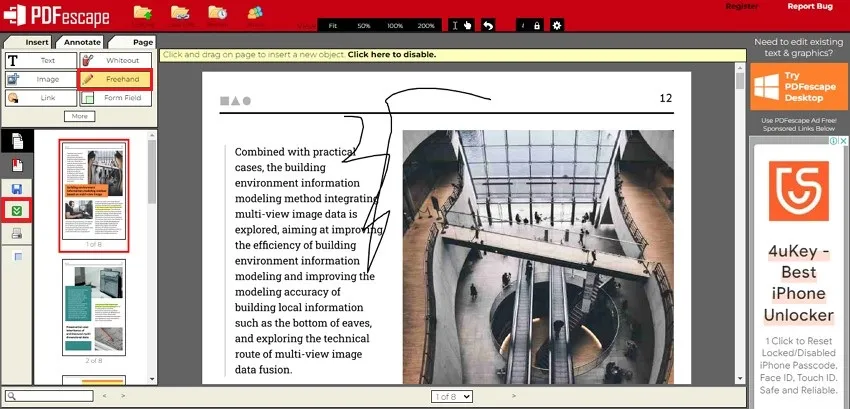
Conclusion
This article is the key to the problem for people who don't know much about new drawing tools and don't really know how to draw on PDF on Mac. We have discussed different ways and ideas in the article to facilitate people. UPDF is an exception for Mac users because it has a huge variety of tools that are helpful in every aspect.
Windows • macOS • iOS • Android 100% secure
 UPDF
UPDF
 UPDF for Windows
UPDF for Windows UPDF for Mac
UPDF for Mac UPDF for iPhone/iPad
UPDF for iPhone/iPad UPDF for Android
UPDF for Android UPDF AI Online
UPDF AI Online UPDF Sign
UPDF Sign Edit PDF
Edit PDF Annotate PDF
Annotate PDF Create PDF
Create PDF PDF Form
PDF Form Edit links
Edit links Convert PDF
Convert PDF OCR
OCR PDF to Word
PDF to Word PDF to Image
PDF to Image PDF to Excel
PDF to Excel Organize PDF
Organize PDF Merge PDF
Merge PDF Split PDF
Split PDF Crop PDF
Crop PDF Rotate PDF
Rotate PDF Protect PDF
Protect PDF Sign PDF
Sign PDF Redact PDF
Redact PDF Sanitize PDF
Sanitize PDF Remove Security
Remove Security Read PDF
Read PDF UPDF Cloud
UPDF Cloud Compress PDF
Compress PDF Print PDF
Print PDF Batch Process
Batch Process About UPDF AI
About UPDF AI UPDF AI Solutions
UPDF AI Solutions AI User Guide
AI User Guide FAQ about UPDF AI
FAQ about UPDF AI Summarize PDF
Summarize PDF Translate PDF
Translate PDF Chat with PDF
Chat with PDF Chat with AI
Chat with AI Chat with image
Chat with image PDF to Mind Map
PDF to Mind Map Explain PDF
Explain PDF Scholar Research
Scholar Research Paper Search
Paper Search AI Proofreader
AI Proofreader AI Writer
AI Writer AI Homework Helper
AI Homework Helper AI Quiz Generator
AI Quiz Generator AI Math Solver
AI Math Solver PDF to Word
PDF to Word PDF to Excel
PDF to Excel PDF to PowerPoint
PDF to PowerPoint User Guide
User Guide UPDF Tricks
UPDF Tricks FAQs
FAQs UPDF Reviews
UPDF Reviews Download Center
Download Center Blog
Blog Newsroom
Newsroom Tech Spec
Tech Spec Updates
Updates UPDF vs. Adobe Acrobat
UPDF vs. Adobe Acrobat UPDF vs. Foxit
UPDF vs. Foxit UPDF vs. PDF Expert
UPDF vs. PDF Expert

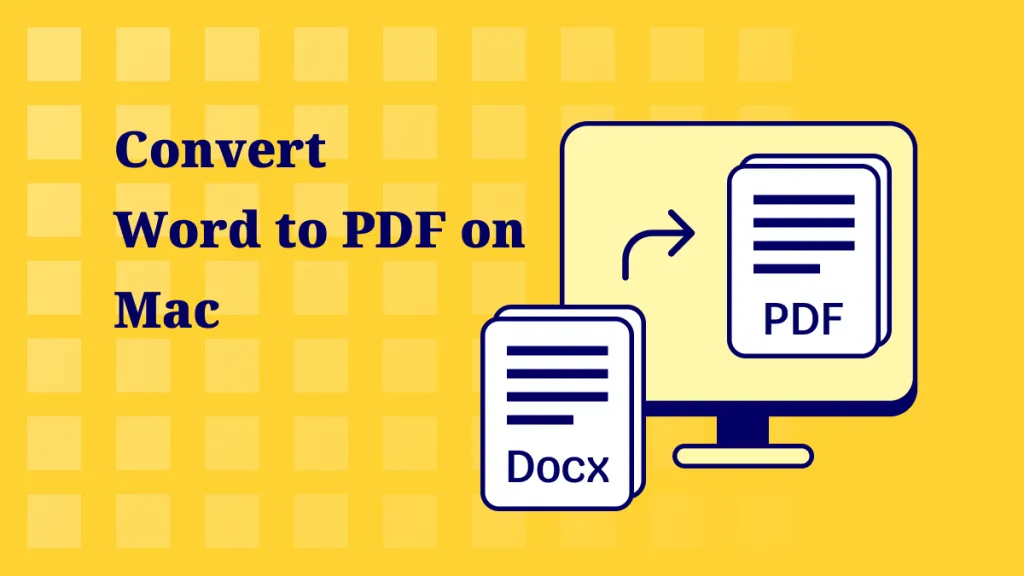



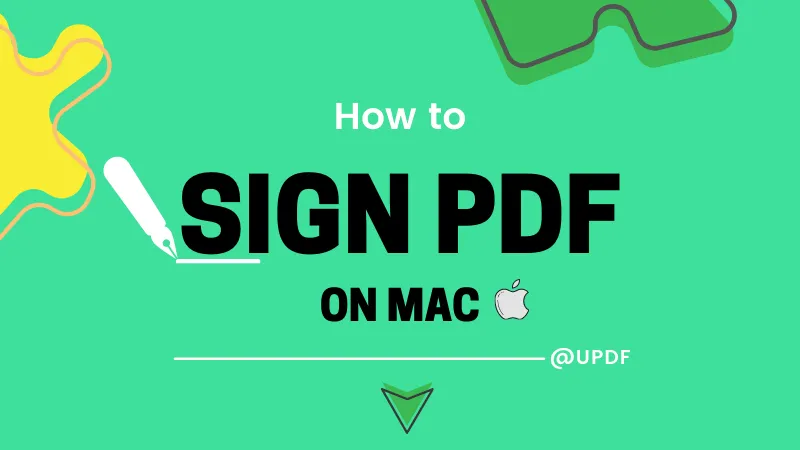

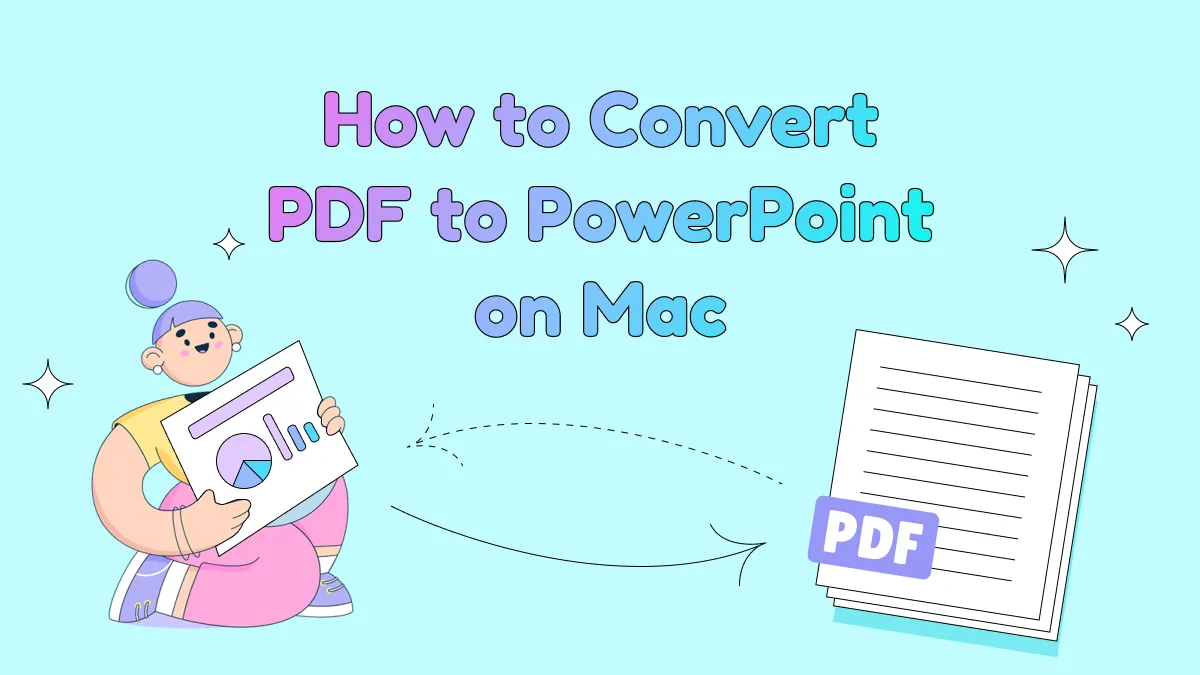

 Enid Brown
Enid Brown 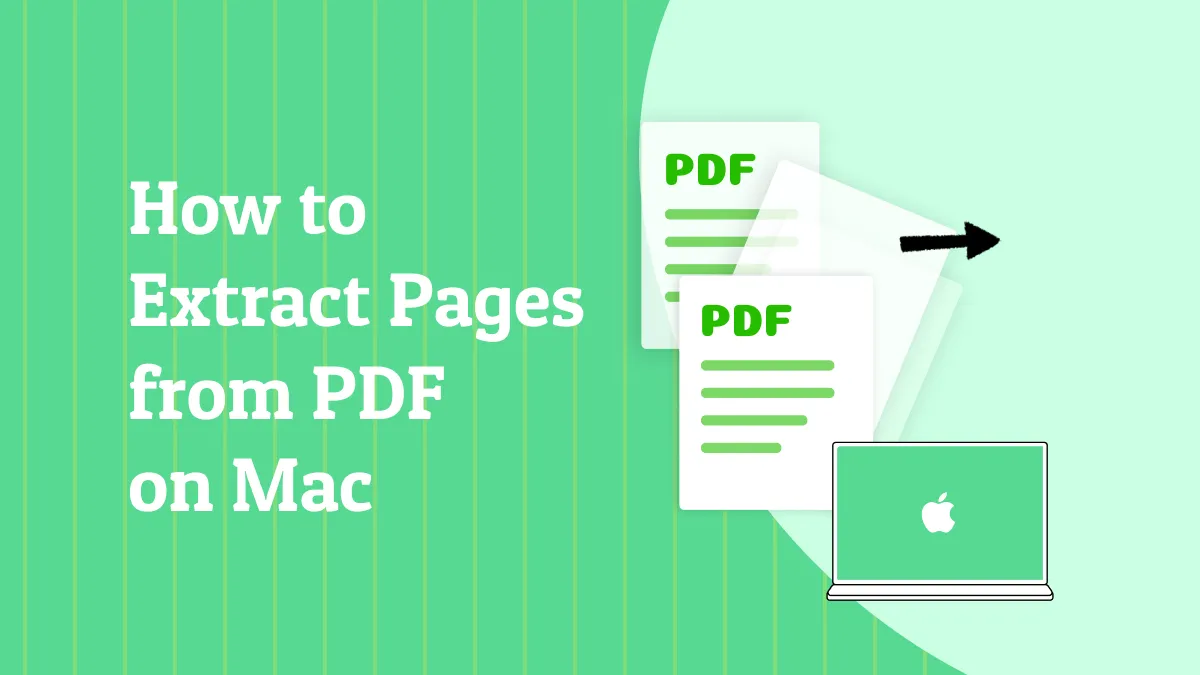
 Enola Davis
Enola Davis