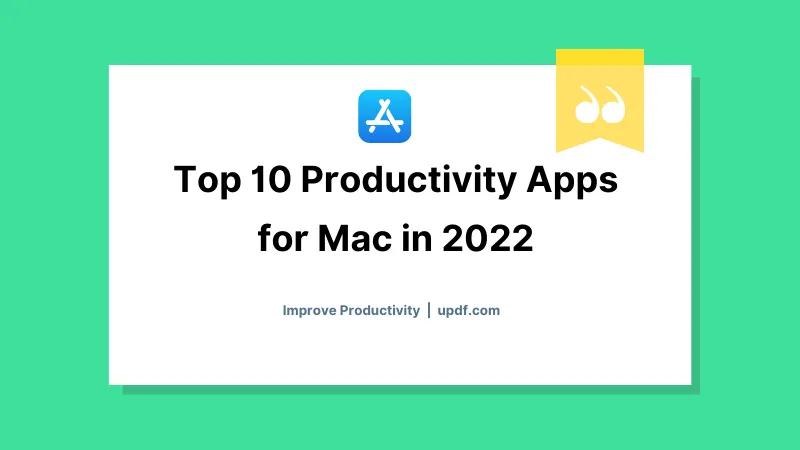File manager is termed as a software utility that allows users to browse, organize, and manage files and directories on a computer. These applications provide a simple GUI that simplifies file operations such as creating, copying, moving, renaming, and deleting folders or files. Like all computers, Mac devices also feature a dedicated file manager for macOS.
This article will provide 5 different file manager Mac free tools to enhance your productivity. With this, you'll be able to accomplish your daily tasks with streamlined processes.
Top 5 File Managers/Explorers in Mac (macOS Sonoma Compatible)
A file manager is a powerful tool that makes the MacBook's operating system more extensive. After all, it provides a user interface for simplifying file management. There exist several MacBook file manager tools that you can use within your Mac devices. Hence, choosing the right option can be a difficult task. Making things easier, find 5 popular file managers for Mac devices here:
1. Finder
Known as the default file management application for the macOS operating system, Finder is an essential utility in Apple's Mac computers. This MacBook file manager is represented by an icon resembling a blue face with a smiley icon called the "Happy Mac."
Basically, Finder allows Mac users to navigate and manage files, folders, and applications on their Mac devices. Users can also search their files, organize them using tags or preview them without opening them. Thus, allowing you to have complete access to your Mac file management.
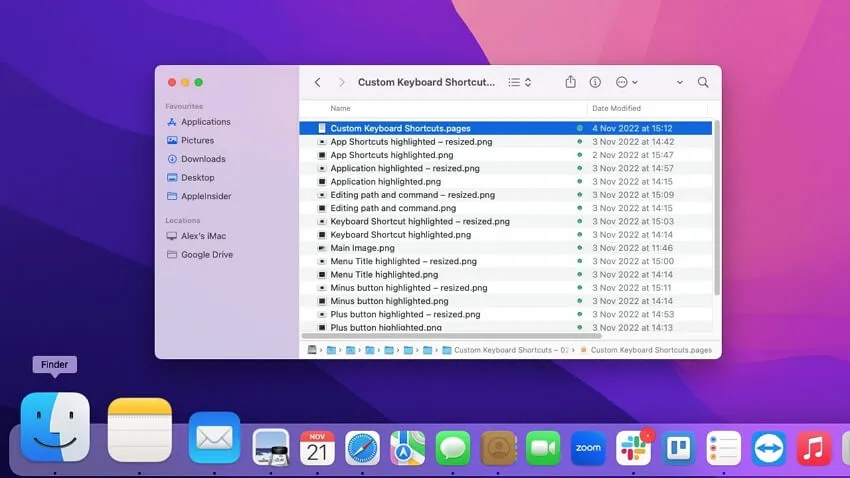
Pros:
- Finder supports integration with various third-party applications. So, you can add plugins or extensions to increase Finder's overall capabilities.
- With a user-friendly interface, you can easily navigate and access different files and folders within your Mac device.
Cons:
- There is not any availability of advanced search functions within the Finder app. The absence of this feature can make navigation a bit difficult.
Pricing Plan
- Free
2. Commander One
In case you're not satisfied with the functionality of Finder and want to go more extensive, using Commander One is an ideal solution. This file explorer Mac comes with a dual panel structure in an easy-to-use interface. Meanwhile, the backend code behind this application is written in Swift, which makes it a dedicated file management platform for Mac devices.
Apparently, a handy toolbar button allows you to show hidden files. The colors of fonts and themes can also be adjusted to make file navigation pleasing for your eyes. The available brief mode allows for previewing and managing different files at once.

Pros:
- There are two panels within the structure, each with an unlimited number of tabs. This enhances productivity standards.
- To preview the files, you will get a built-in file previewer. So Hex and binary files are supported, in addition to HTML, text, image, and media formats.
Cons:
- Data security can be compromised because the platform misses out on various security protocols.
Pricing Plan
- Personal License (For 1 Mac): $29.99
- Team (For 5 Mac): $99.99
3. Nimble Commander
Nimble Commander is a replacement application for macOS Finder. In general, this file manager in Mac comes within a dual pane model and features a classical design. This file management application is efficient because its code is written in C++, which ensures blazing-fast performance with instant responses.
Meanwhile, Nimble offers maximum flexibility because it allows adjusting colors and fonts and allows other modifications. The presence of Spotlight or a custom search option allows you to locate items through attributes or content. Moreover, the available file viewer displays content within the hexadecimal or textual representation.
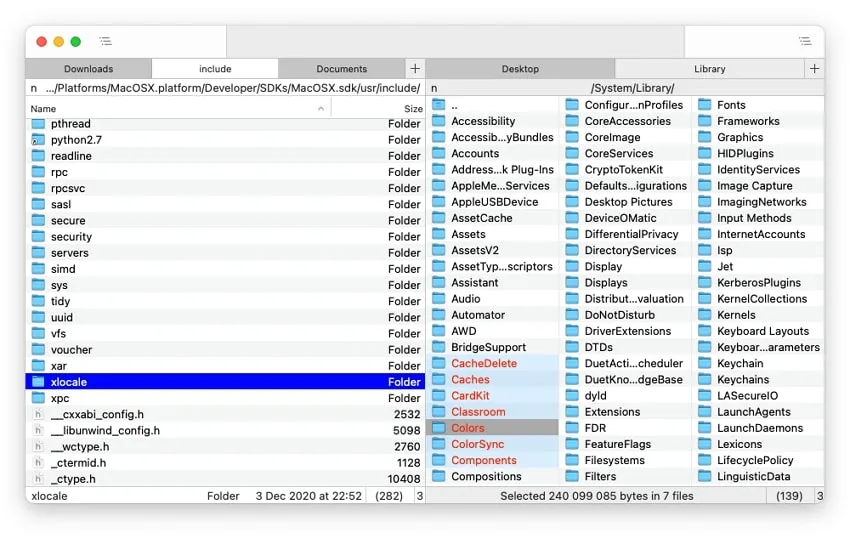
Pros:
- With the batch renaming function, it's possible to rename multiple files at once. You can even define counters, insert date and time, or decompose filenames.
- You can ensure remote connection to WebDAV/ FTP/ Dropbox/SFTP servers and utilize their functions. Opening remote files in other applications is also possible with changes updated on the server.
Cons:
- The customer service is slow, so you may need to wait a lot to get your query answered.
Pricing Plan
- $29.99
4. muCommander
Are you looking for an alternative to macOS Finder? muCommander is a Mac file organizer that is exactly what you need. This is an open-source file management tool that comes with a dual-pane model. Interestingly, you can copy, rename, move, email, or perform many other file management tasks.
With the availability of multiple tabs, you can be more productive in your work. Through the configurable keyboard shortcuts, you will be able to access different tools and functions as needed. The platform also supports third-party tools like Dropbox and Google Drive.
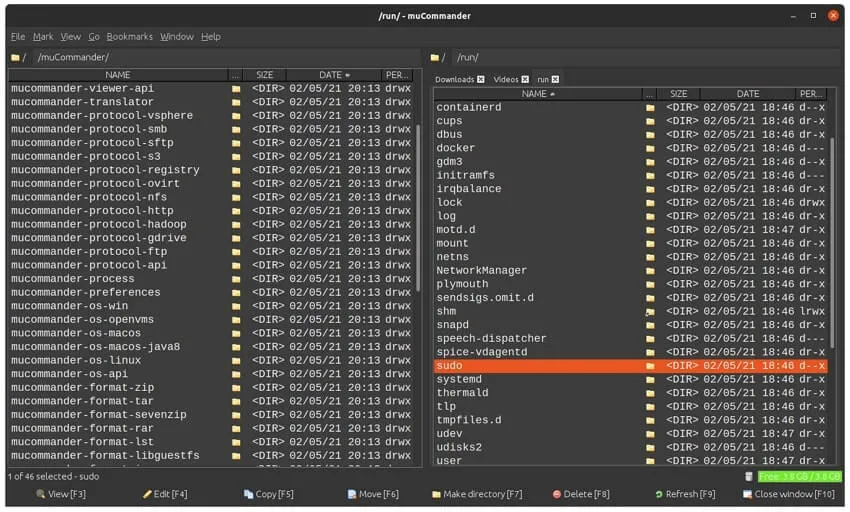
Pros:
- The user interface is totally customizable, which means you can configure toolbars as needed. You can also adjust the theme of the interface.
- The muCommander is available in different languages. Hence, users of different nationalities and regions can use this file manager without worries.
Cons:
- The overall user interface is quite complex. It may be difficult for some users to access and use this file manager.
Pricing Plan
- Free
5. ForkLift
Recognized as an advanced dual-pane file manager, ForkLift is an alternative to macOS Finder. This file browser Mac is ideal for enhancing your productivity standards. After all, you can establish remote connections with Rackspace CloudFiles, FTP, Amazon S3, Google Drive, WebDAV, etc.
In fact, you'll be able to open files added to favorites and open a selected file with a desired application or multi-rename files. It's possible to turn on the dark mode theme to ease your eyes. This way, you can continue to focus on your work, even in dark or low light.
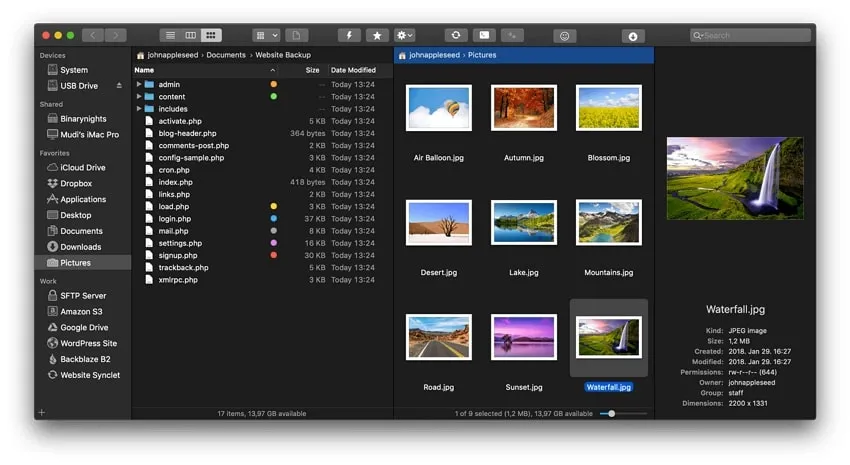
Pros:
- You can organize your files and documents by using tags. Thus, editing, removing, searching, adding, or searching documents will become easier.
- A shortcut will make all the hidden files and folders easily visible. You can also access them through the available button in the toolbar.
Cons:
- Customization is quite complex while using ForkLift file managing software.
Pricing Plan
- Single-User License: $19.95
- Family License: $29.95
- Small Business License: $69.95
The Best PDF File Manager on Mac
The internet is filled with several file manager macOS tools, but finding a good PDF file manager on Mac can be difficult. Not until you have UPDF for Mac, the best Mac PDF file manager. By using this software, you can edit your PDF documents by customizing the text style, font, size, and color. You can also organize your PDF documents by merging, splitting, extracting, rotating, and rearranging pages. Download it for a free trial, it offers 1GB free cloud storage for managing your PDF files.
Windows • macOS • iOS • Android 100% secure
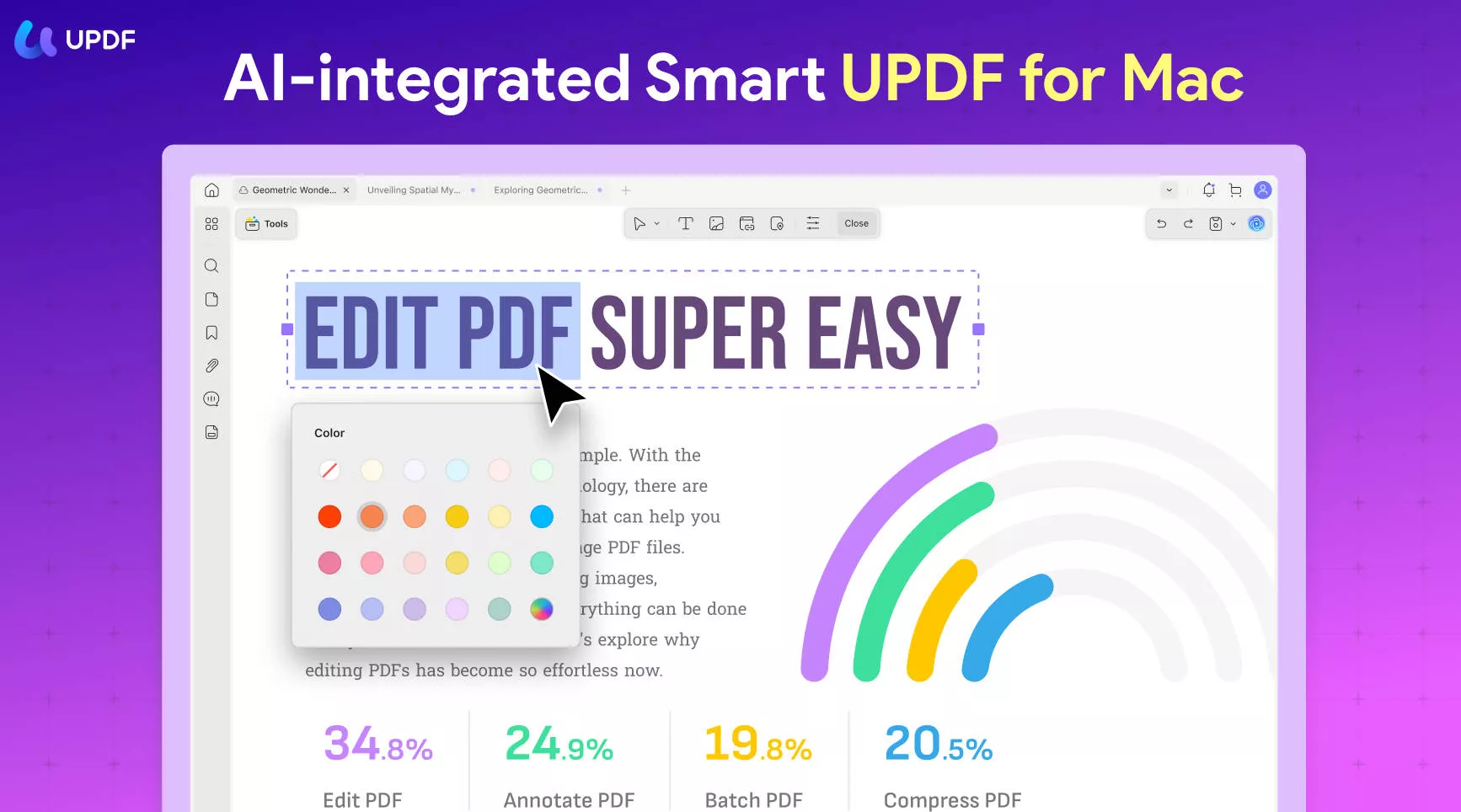
Compressing PDF file size is also possible; thus, you can share the documents via link or email. For your reading convenience, UPDF allows applying dark mode as a theme. You can also take help from UPDF Cloud to sync your essential documents on all your devices and manage them without taking any storage of your MacBook.
Key Features of UPDF PDF File Manager
- Convert Documents: With UPDF for Mac, you can convert your PDF documents into different file formats, including Word, Excel, PowerPoint, HTML, Image, Text, and more. Batch conversion is also integrated into this PDF toolkit.
- Annotate PDF: It's also possible to annotate your PDF documents by adding comments, text boxes, underlines, highlights, shapes, stamps, stickers, and more. Thus, making your PDFs more illustrative.
- UPDF AI ChatBot: UPDF comes with an integrated ChatGPT similar language processing model. So, you can take any assistance related to your PDF from the bot. Make sure to provide a clear text prompt.
- Combine PDFs: If you have multiple PDFs, you can effectively combine them into a single PDF. This allows for better management and handling of your important PDF documents.
Discount Notice
Want to learn about the ultimate PDF editor for Mac users? Watch this video:
FAQs on Choosing File Managers on Mac
1. Does Mac have a default file manager?
Just like Windows have File Explorer as the dedicated file-managing software, similarly, Finder is the built-in file manager for Mac devices. Thus, you can process your document management on macOS using the Finder application.
2. Where is the default file manager on Mac?
Dock is the place where you can find the file manager on Mac. Apparently, Dock is the same as the Taskbar on Windows, where different applications are pinned.
3. Does Mac have File Explorer like Windows?
Yes, Mac does have File Explorer like Windows, and its name is Finder. You can find the Finder app from the Dock on your macOS device.
4. Where do I find the file manager on Mac?
The file manager for Mac is called Finder, and you can access the Finder application from the Dock. Basically, Dock is similar to what we see as Taskbar in the Windows operating system.
Final Words
File manager is an important utility within an operating system because it allows users to manage files, folders, and other data through an easy-to-use GUI. Similarly, Mac users have a dedicated file manager to simplify tasks and file management. In this article, you discovered the 5 best file managers for Mac devices, including Finder, which is built-in and is located in the Dock of macOS.
We also introduced a PDF management tool - UPDF - in this article. If you deal with PDF documents a lot and you need to edit, convert, OCR, protect, share, and annotate PDF documents, download it now!
Windows • macOS • iOS • Android 100% secure
 UPDF
UPDF
 UPDF for Windows
UPDF for Windows UPDF for Mac
UPDF for Mac UPDF for iPhone/iPad
UPDF for iPhone/iPad UPDF for Android
UPDF for Android UPDF AI Online
UPDF AI Online UPDF Sign
UPDF Sign Edit PDF
Edit PDF Annotate PDF
Annotate PDF Create PDF
Create PDF PDF Form
PDF Form Edit links
Edit links Convert PDF
Convert PDF OCR
OCR PDF to Word
PDF to Word PDF to Image
PDF to Image PDF to Excel
PDF to Excel Organize PDF
Organize PDF Merge PDF
Merge PDF Split PDF
Split PDF Crop PDF
Crop PDF Rotate PDF
Rotate PDF Protect PDF
Protect PDF Sign PDF
Sign PDF Redact PDF
Redact PDF Sanitize PDF
Sanitize PDF Remove Security
Remove Security Read PDF
Read PDF UPDF Cloud
UPDF Cloud Compress PDF
Compress PDF Print PDF
Print PDF Batch Process
Batch Process About UPDF AI
About UPDF AI UPDF AI Solutions
UPDF AI Solutions AI User Guide
AI User Guide FAQ about UPDF AI
FAQ about UPDF AI Summarize PDF
Summarize PDF Translate PDF
Translate PDF Chat with PDF
Chat with PDF Chat with AI
Chat with AI Chat with image
Chat with image PDF to Mind Map
PDF to Mind Map Explain PDF
Explain PDF Scholar Research
Scholar Research Paper Search
Paper Search AI Proofreader
AI Proofreader AI Writer
AI Writer AI Homework Helper
AI Homework Helper AI Quiz Generator
AI Quiz Generator AI Math Solver
AI Math Solver PDF to Word
PDF to Word PDF to Excel
PDF to Excel PDF to PowerPoint
PDF to PowerPoint User Guide
User Guide UPDF Tricks
UPDF Tricks FAQs
FAQs UPDF Reviews
UPDF Reviews Download Center
Download Center Blog
Blog Newsroom
Newsroom Tech Spec
Tech Spec Updates
Updates UPDF vs. Adobe Acrobat
UPDF vs. Adobe Acrobat UPDF vs. Foxit
UPDF vs. Foxit UPDF vs. PDF Expert
UPDF vs. PDF Expert

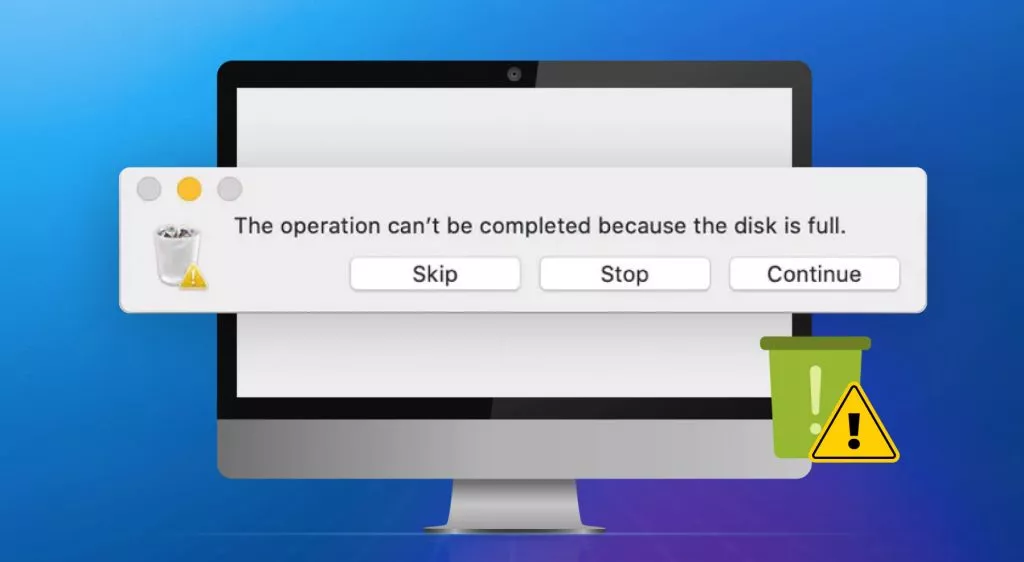



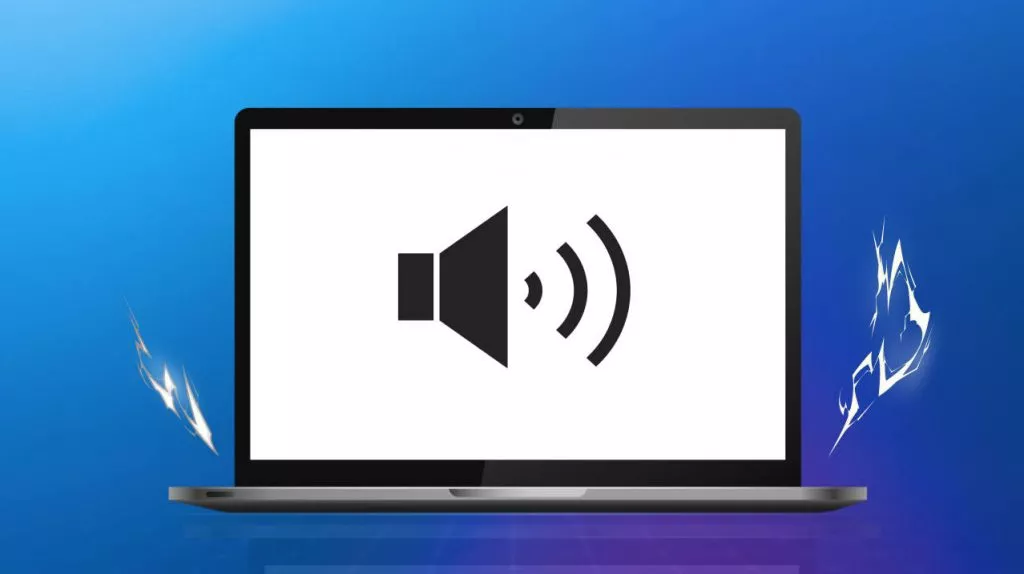

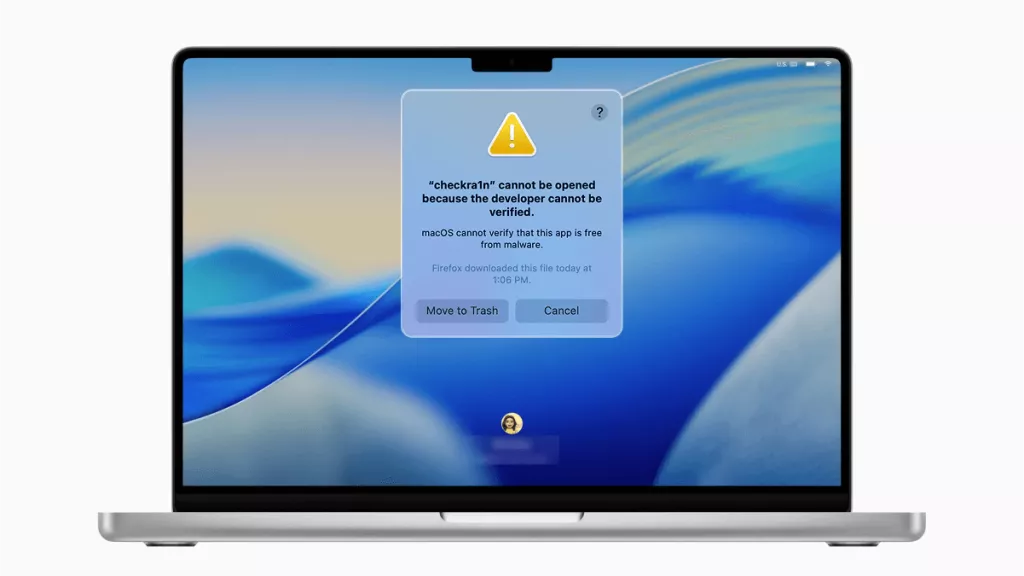
 Enid Brown
Enid Brown 
 Enya Moore
Enya Moore 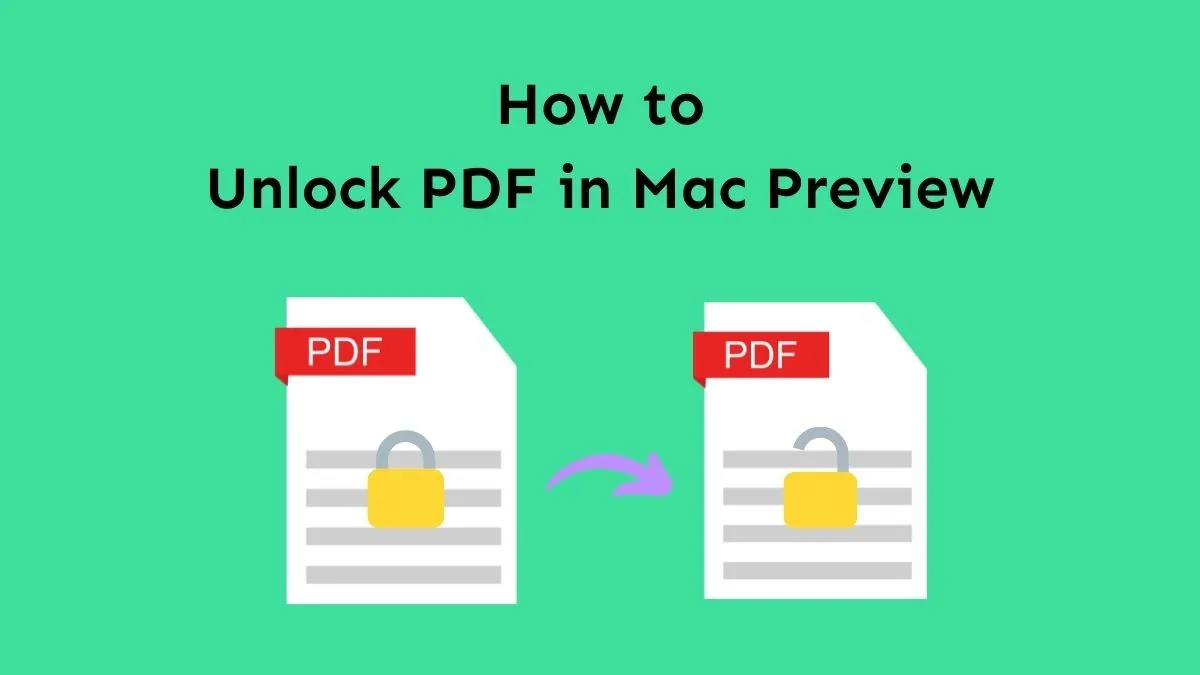
 Enrica Taylor
Enrica Taylor